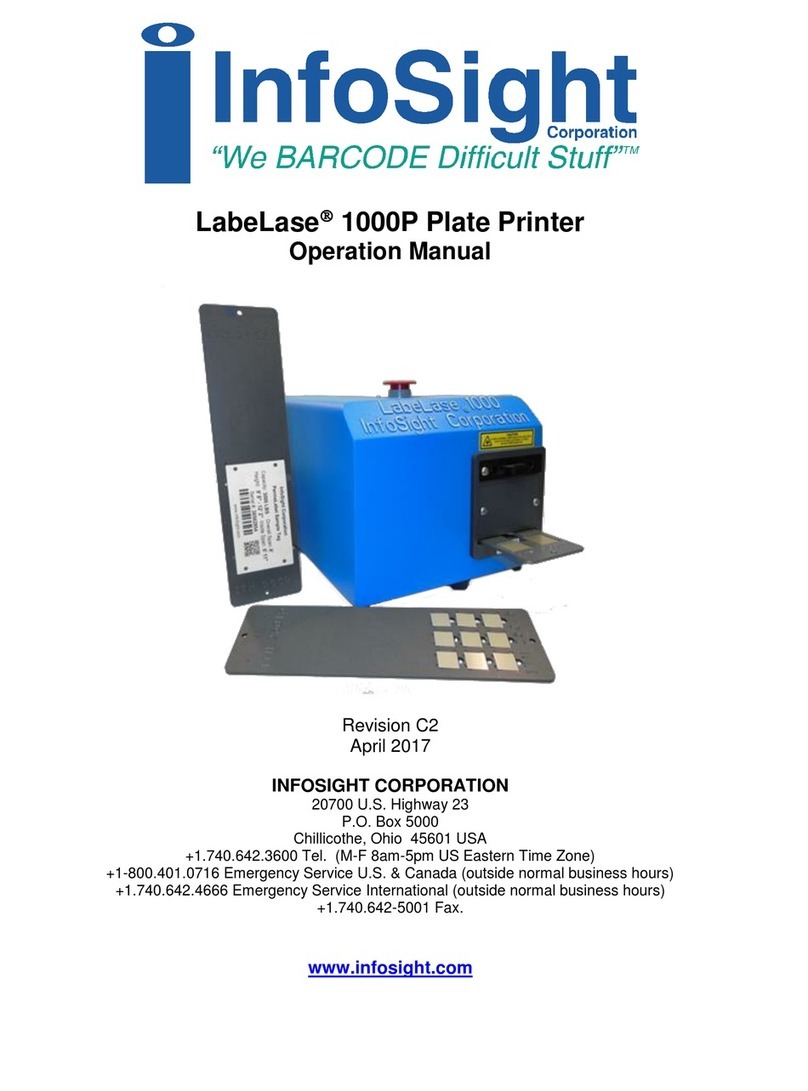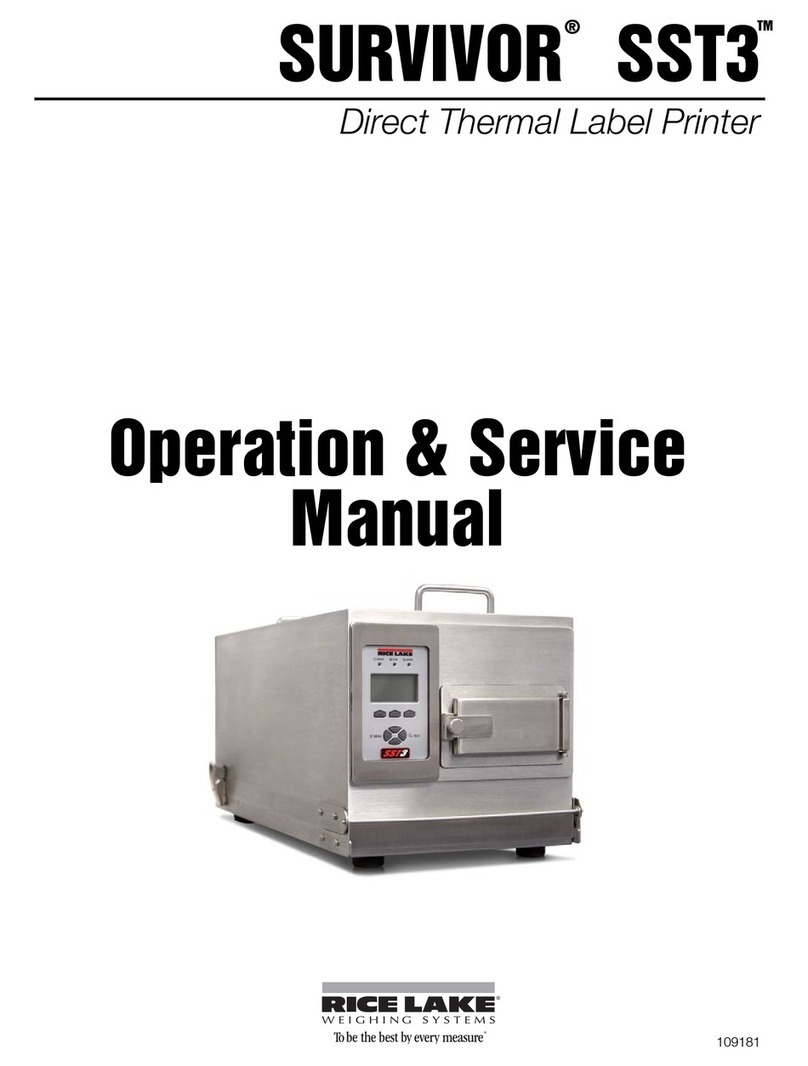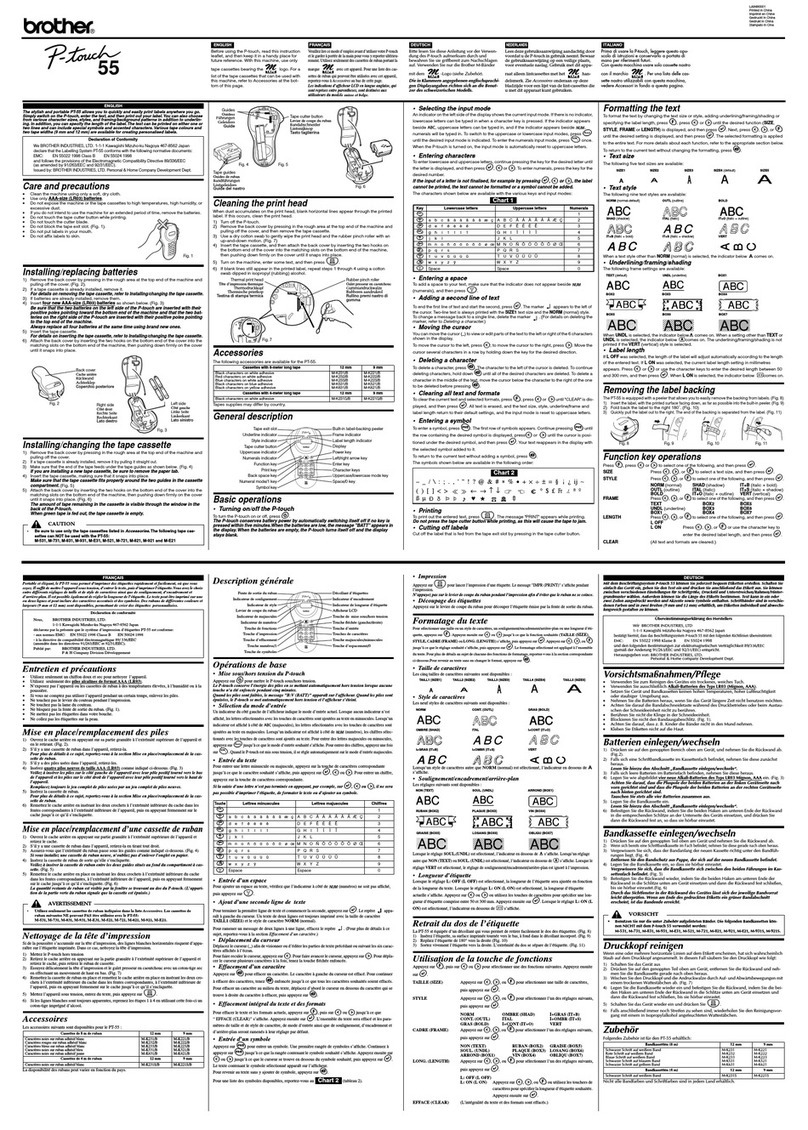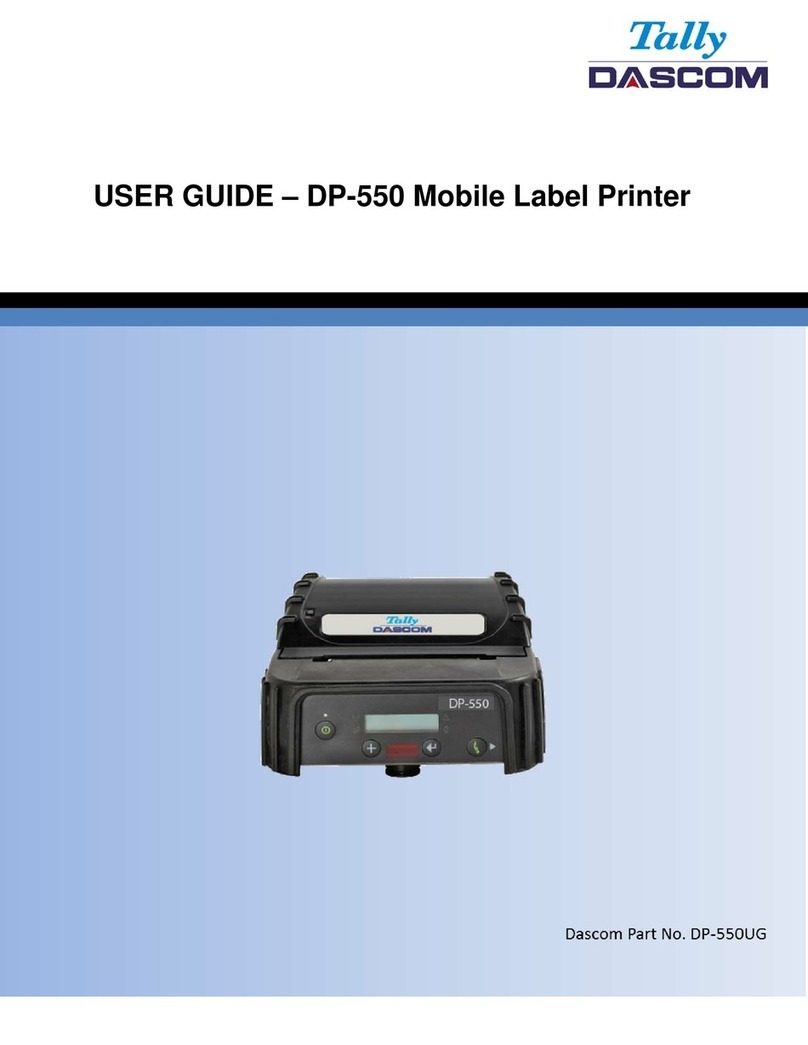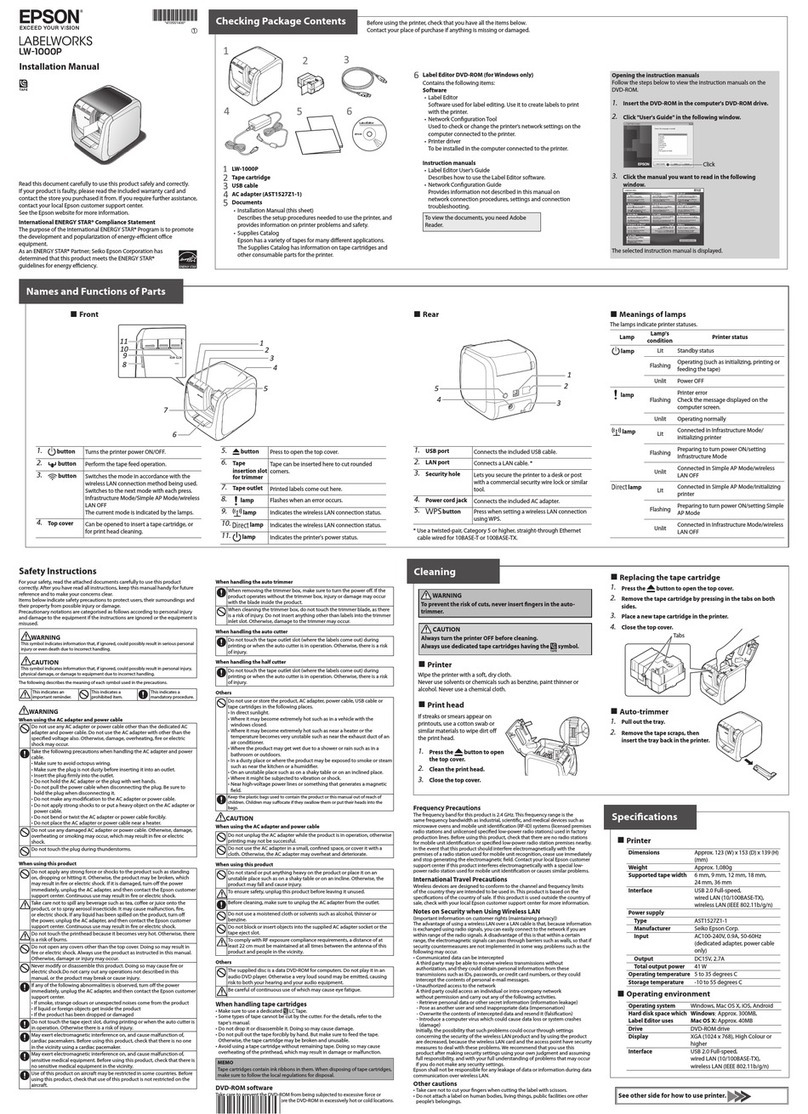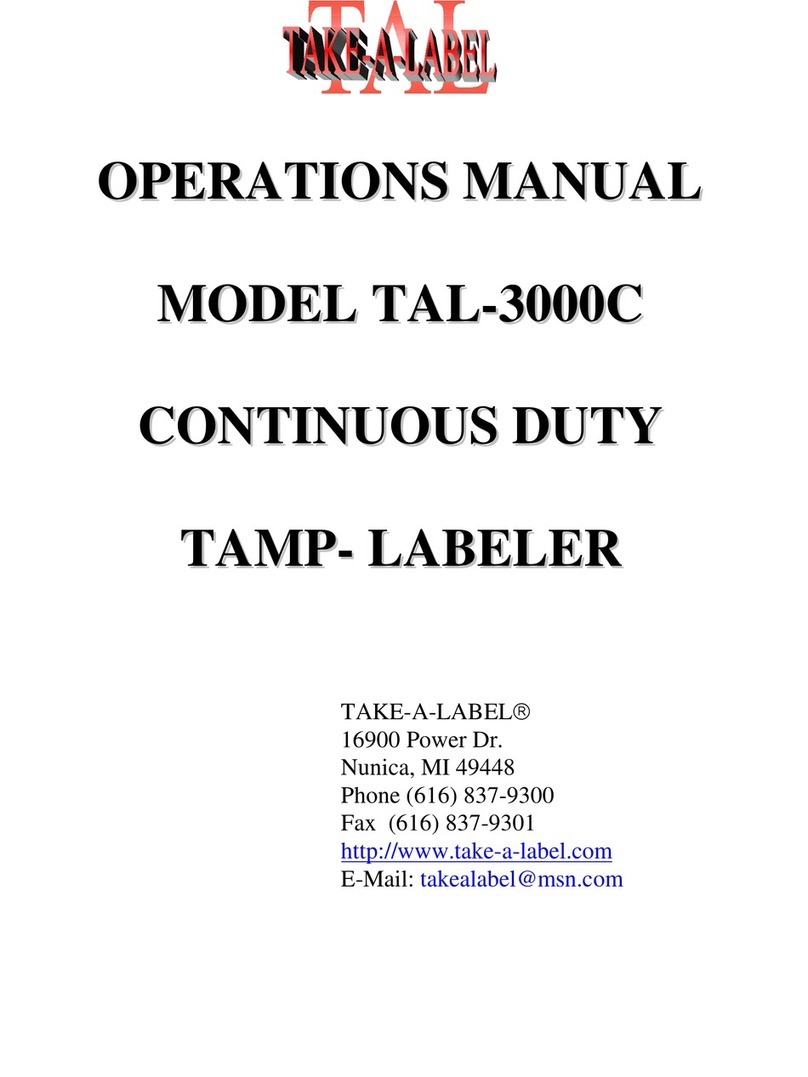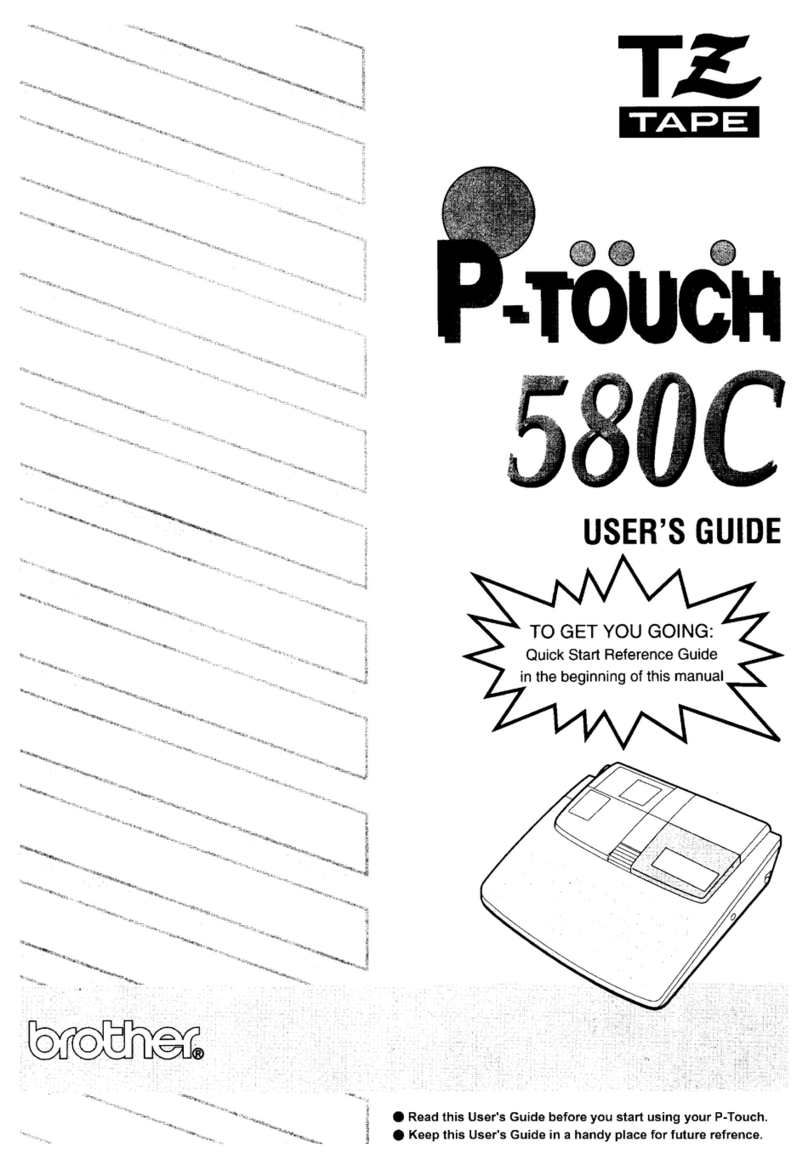InfoSight LabeLase 1000 User manual

Copyright © 2003-2005 InfoSight Corporation All Rights Reserved Page 1 of 39
InfoSight
LabeLase
1000 Tag Printer
Service Manual
This manual is intended for qualified service technicians only.
Revision G2
February 2011
INFOSIGHT CORPORATION
20700 U.S. Route 23
P.O. Box 5000
Chillicothe, Ohio 45601 USA
+1.740.642-3600 Tel. (M-F 8am-5pm US Eastern Time Zone)
+1.740.642-4666 Emergency Service (outside normal business hours)
+1.740.642-5001 Fax.
www.infosight.com

Copyright © 2003-2005 InfoSight Corporation All Rights Reserved Page 2 of 39
COPYRIGHT
Copyright2003-2007 INFOSIGHT CORPORATION
All rights reserved, Printed in U.S.A.
First Printing: August 2003
INFOSIGHT CORPORATION reserves the right to make changes in specifications and other information
contained in this manual without prior notice, and the reader should consult INFOSIGHT CORPORATION
to determine whether any such changes have been made.
In no event shall INFOSIGHT CORPORATION be liable for any incidental, indirect, special, or
consequential damages whatsoever (including but not limited to lost profits) arising out of, or relating to
this manual or the information contained in it, even if INFOSIGHT CORPORATION has been advised,
knew, or should have known of the possibility of such damages.
INFOSIGHT CORPORATION expressly warrants the equipment manufactured by it as set forth in the
Standard Terms and Conditions of Sale. INFOSIGHT CORPORATION makes no other warranties, either
expressed or implied (including without limitation warranties as to merchant ability or fitness for a
particular purpose).
InfoTag, LabeLaseand PermaLabel® are registered trademarks of InfoSight Corporation.
LabeLaseProducer, HotTag™ and X-Tag™ are trademarks of InfoSight Corporation.
Windowsis a registered trademark of Microsoft Corporation.

Copyright © 2003-2005 InfoSight Corporation All Rights Reserved Page 3 of 39
Optical/Laser Safety
INVISIBLE LASER RADIATION
AVOID EYE OR SKIN EXPOSURE TO
DIRECT OR SCATTERED RADIATION
CLASS 1 LASER PRODUCT, USING
A CLASS 4 EMBEDDED LASER (5 W, 10.57 – 10.63 µm)
The laser beam Exits the Final lens 5 inches from the tag
Never attempt to operate the Laser Tag Marker without the protective covers in place.
Never attempt to override any of the safety interlocks on the tag printer.
Never attempt to dismantle or repair the tag printer. In case of malfunction contact a Infosight service
representative.
Any of the actions mentioned above may result in permanent eye or skin damage. Refer to Laser Safety
((page 30) for more information on laser safety.
Labels / Warnings
Caution, Laser Radiation – See Appendix A ( Page 30)
Warning label located on the front and top of the main cover:
CLASS 4 INVISIBLE LASER
RADIATION WHEN OPEN
AVOID EYE OR SKIN EXPOSURE TO
DIRECT OR SCATTERED RADIATION
Warning label located above the rating plate on the back of the Laser
Marker:
CLASS 1 LASER PRODUCT
Environmental
Conditions
The LabeLase® Printer is intended for Indoor use only. Altitude up to 6500
feet, operating temperature 40 to 100 degrees F, 80% maximum relative
humidity, rated 100-240Vac 50/60 HZ, 5 Amps, pollution degree 2
CAUTION
If this printer is not used in the manner specified by this manual, the
safety features provided may be insufficient.

Copyright © 2003-2005 InfoSight Corporation All Rights Reserved Page 4 of 39
SOFTWARE/FIRMWARE LICENSE AGREEMENT
IMPORTANT: THE SUBJECT PROGRAMS ARE LICENSED BY INFOSIGHT CORPORATION TO
END-USERS FOR THEIR USE ONLY ON THE TERMS BELOW. ACCEPTING AND USING THESE
PROGRAMS INDICATES YOUR ACCEPTANCE OF THESE TERMS. THIS IS A LEGAL
AGREEMENT BETWEEN YOU, THE END USER, AND INFOSIGHT CORPORATION.
1) GRANT OF LICENSE. INFOSIGHT CORPORATION ("INFOSIGHT") agrees to grant to you a non-
exclusive license to use the INFOSIGHT software/firmware program (the "PROGRAM") subject to the
terms and conditions of this license agreement.
2) DEFINITION OF TERMS. The term SOFTWARE refers to a computer program stored on CDROM,
floppy diskette, hard disk, magnetic tape, paper tape or other media, that must be loaded into the computer's
memory to be executed. The term FIRMWARE refers to a computer program stored in semiconductor
memory (ROM, PROM, EPROM, EEPROM, NVRAM, etc.) that is an integral part of the computer's
memory. Together, these forms of computer programs are referred to as the "PROGRAM".
3) COPYRIGHT. The PROGRAM(s) and Documentation are owned by INFOSIGHT and are protected
by United States copyright laws and international treaty provisions. The PROGRAM(s) contain trade
secrets and proprietary property of INFOSIGHT. You may make one copy of the PROGRAM(s) solely for
backup or archival purposes provided that the copy clearly displays the INFOSIGHT copyright notice.
Additional copies may be made when authorized to do so in writing by INFOSIGHT. In addition to any
other right of INFOSIGHT, INFOSIGHT has the right to terminate this license if the terms of this license
are violated.
4) RESTRICTION ON USE AND TRANSFER. The single-processor version(s) of the PROGRAM(s)
and Documentation are to be used on one computer or embedded system at any one time. The multi-
processor version(s) of the PROGRAM(s) and Documentation may be used over a network provided that
the number of computers accessing the network simultaneously shall not exceed the number authorized by
INFOSIGHT or for which you paid the corresponding multi-processor fee. You may not distribute the
programs or Documentation to a third party. You may transfer the license and complete package (retaining
nothing) if the transferee agrees to the terms of this License Agreement. Neither the PROGRAM(s) nor the
Documentation may be changed or translated without express written permission of INFOSIGHT. You
may not reverse engineer, decompile or disassemble the PROGRAM(s).
5) WARRANTY for the subject PROGRAM(s) is covered under the INFOSIGHT STANDARD
TERMS AND CONDITIONS OF SALE.
6) TERM. The license is effective until terminated. It may be terminated if you fail to comply with any
term or condition of this License Agreement. You may terminate this License Agreement at any time. In
the event of termination, you agree to destroy the PROGRAM(s) and Documentation together with all
copies and related material.
7) YOUR USE OF THIS PROGRAM(S) acknowledges that you have read this License Agreement and
agree to its terms. This agreement is complete and supersedes any other agreement that may have related to
the subject matter of this agreement.

Copyright © 2003-2005 InfoSight Corporation All Rights Reserved Page 5 of 39
PREFACE
The LABELASE
1000 Tag Printer is fourth in the family of InfoSight laser tag markers. The
LABELASE
1000 series contains many new features, including: a higher internal processor clock speed, a
PC-driven interface and the ability to print multilingual fonts.
This OPERATIONS AND MAINTENANCE manual is intended as a companion to the ONLINE
REFERENCE MANUAL supplied with the Producer software and also available on the web at
http://www.infosight.com/labelaseproducer/index.htm
This OPERATIONS AND MAINTENANCE manual will be automatically installed on your computer hard
drive when installing the Producer™ software. It may be found under the PROGRAMS menu with other
INFOSIGHT software and HELP files.
MINIMUM SYSTEM REQUIREMENTS
IBM PC 100% compatible computer.
Pentium 400 MHz .
Windows 2000/XP (** Windows 95/98/NT are no longer supported for LabeLase® 1000 and
Producer™ applications).
10MB available disk space .
32MB RAM (64MB recommended).
1 communications port for connection to the printer (serial, USB or ethernet depending on the
communications option provided on the printer).
Color monitor (800x600 resolution or higher recommended) .
CD or DVD drive.
LabeLase1000 firmware version LL1000 v1.07 or higher.
LabeLase® Producer™ version 1.61 or higher.

Copyright © 2003-2005 InfoSight Corporation All Rights Reserved Page 6 of 39
TABLE OF CONTENTS
TITLE PAGE
Copyright Information 2
Optical / Laser Safety 3
Software / Firmware License Agreement 4
Preface 5
Minimum System Requirements 5
Index (this page) 6
Printer Setup 7
Sofware Installation 7
System Connections & Power-Up 8
Printer Communications 9
Installing USB Drivers 10
Startup Sequence 14
Loading New Tags 15
Printing a Tag 16
LabeLase® Producer™ Software 17
Printer Configuration & Laser Settings 18
Cycle Time Considerations 19
Best Practices and Helpful Hints 20
Basic Troubleshooting 21
Normal Maintenance & Servicing 22
Lens Cleaning Procedure 22
Air Filter Removal and Replacement 23
Cleaning the Internal Drive Mechanism 24
Fuse Replacement 25
Customer Service 26
Functional Block diagram 27
Serial Port Connections 27
Declaration of Conformity 28-29
Laser Safety 30
Appendix A | Laser Safety 31- 33
Drawings and Parts Listings 34-39

Copyright © 2003-2005 InfoSight Corporation All Rights Reserved Page 7 of 39
PRINTER SETUP
The LABELASE1000 Tag Printer requires 100-240 VAC, 50/60 Hz, 2.4 A. Fuse:250V, 7A, Fast Acting
NOTE: both sides of the incoming line voltage are fused. See the Maintenance section for
instructions on replacing fuses.
The LABELASE® 1000 Tag Printer should be positioned so that the power supply cord exits from the back
of the machine.
The LABELASE1000 Tag Printer should be placed in a temperature controlled environment. This
marker, though designed for industrial use, should be treated as any typical computer system and printer.
Dirty environments will necessitate a more frequent cleaning schedule for internal optics.
If the printer is housed in a secondary protective enclosure, the two exhaust fans located on the bottom of
the printer directly underneath the tag feed drive area must not be obstructed. Ideally the fans should be
exhausted to the environment outside the enclosure, with clean & dry makeup air entering the enclosure
toward the back of the printer near the foam element air filter.
A 12-foot (3.6 meter) RS-232 serial communications cable is provided for communicating with your
Windows-based PC. A USB cable is also provided with the optional USB/ethernet communications
module. See the serial connector wiring diagram at the back of this manual for additional information if
another serial cable is required.
SOFTWARE INSTALLATION
Before connecting the printer to your PC, LabeLase® Producer™ software should first be installed on your
PC.
The easiest way to install the software is to use the Installer Disk that came with your new printer. In
addition to installing the correct version of Producer™ for your specific printer model, it will also allow
you to configure the appropriate communications interface. In most cases this will allow you to skip the
Printer Communications and USB Drivers sections of this manual.
If your original Installer Disk is not available, the latest release of Producer™ software can also be
downloaded directly from http://www.infosight.com/labelaseproducer.htm . This is a self-contained, single
self-installing file. However, it will not automatically guide you through the configuration process for
communications, and you must therefore follow the steps outlined in the Printer Communications and USB
Drivers sections of this manual.

Copyright © 2003-2005 InfoSight Corporation All Rights Reserved Page 8 of 39
NOTE: rear panel layouts may vary,
depending on the printer
configuration
Optional USB & ethernet
connectors. See following section
of this manual for instructions on
installing required drivers.
SYSTEM CONNECTIONS & POWER-UP:
1. Attach the included RS-232 cable from the LABELASE
1000 Tag Printer to your Windows-based PC running
LabeLaseProducersoftware.
2. Insert the AC power cord into a nearby power receptacle.
NOTE: both sides of the incoming line voltage are
fused. See the Maintenance section for instructions on
replacing fuses.
3. Place the security key into rear of machine. The key
functions as an ON-OFF switch.
4. Turn key to the vertical (ON) position. NOTE: The
security key can only be removed when in the OFF
position.
5.Press the power switch to the ON position (1).

Copyright © 2003-2005 InfoSight Corporation All Rights Reserved Page 9 of 39
PRINTER COMMUNICATIONS
The LL1000 series of printers requires a communication link to a PC running Producer™ software. In
addition to the standard serial RS232 link, an optional integrated USB/ethernet module is available.
The Producer™ software defaults to a serial port on COM1 and automatically configures the port settings.
If your computer has a comm. port other than COM1, you can select that port from the Producer™ main
menu, SETUP…PREFERENCES…TAG PRINTER COMMUNICATIONS (note: Supervisor login is
required). Select the appropriate port from the pull-down list.
If you are uncertain about which port to use, more details about each comm port are available in the Device
Manager in Windows Control Panel.

Copyright © 2003-2005 InfoSight Corporation All Rights Reserved Page 10 of 39
INSTALLING USB DRIVERS
If your printer includes the USB/ethernet option, you will need to install the appropriate drivers first.
The USB driver is found on the Producer™ installation CDROM. Explore the disk (do not use the Auto
Run feature), navigate to the installation directory, and run SETUP.EXE. This will run the VCP Installer
program.
When the VCP Installer has finished, click the Finish button.

Copyright © 2003-2005 InfoSight Corporation All Rights Reserved Page 11 of 39
Next, plug the USB cable into an available port on your PC and into the back of the LL1000P Plate Printer.
Power on the printer and you will see a New Hardware message for the Adapter.
Followed immediately by the Found New Hardware Wizard for the Serial Device:
Install the software automatically as recommended. When the Wizard has finished installing, click on
Finish.

Copyright © 2003-2005 InfoSight Corporation All Rights Reserved Page 12 of 39
Next you will receive a Found New Hardware message for the Serial Port
Followed immediately by the Found New Hardware Wizard for the Serial Port:
Install the software automatically as recommended. When the Wizard has finished installing, click on
Finish.

Copyright © 2003-2005 InfoSight Corporation All Rights Reserved Page 13 of 39
Now return to the Producer™ main menu, SETUP…PREFERENCES…TAG PRINTER
COMMUNICATIONS, and select the newly added comm. port which will probably be at the bottom of the
list. If in doubt, check the list of Ports in the Device Manager in Windows Control Panel
The printer will now be recognized by Producer and you may proceed to print tags.
SPECIAL NOTE: Once the first printer is installed, each time you
connect a new printer to your PC, the Found New Hardware Wizards
for both the Serial Device and the Serial Port will launch. Follow the
guided prompts to install the software automatically as above, and
then select the newly installed comm. port in the Producer™ menu.

Copyright © 2003-2005 InfoSight Corporation All Rights Reserved Page 14 of 39
STARTUP SEQUENCE:
1. Install tag stock onto tag payoff reel. Be sure to re-attach the keeper bar to prevent the tag roll from
falling off the reel.
2. Confirm that the rear power switch is on and the rear key switch is in the vertical ON position.
3. Remove E-STOP by twisting the red button on the top of the printer by one-quarter turn clockwise.
4. Feed tag stock into printer. If necessary, press the tag FEED button to align tags to the breakoff
location.
5. Start LabeLaseProducersoftware on your PC.
6. Load a pre-existing tag layout, or design a new tag layout. NOTE: designing or changing a tag layout
requires SUPERVISOR login.
7. Adjust printer setup parameters if necessary (e.g., laser speed). NOTE: other than setting laser speed
(LIGHTER/DARKER slider bar), this feature requires SUPERVISOR login.
NOTE: The Producersoftware is password protected for all features beyond loading an
existing tag layout, entering tag variable data, adjusting laser speed and initiating printing.
The default password for new installations is blank (no data, no spaces). A new password
should be created before printer is commissioned for regular operator use.

Copyright © 2003-2005 InfoSight Corporation All Rights Reserved Page 15 of 39
LOADING NEW TAGS
Loading a new roll of tags is as easy as mounting the new roll on the payoff reel so that it unwinds from the
bottom, and hand-feeding the leading edge of the tag stock into the rear feed slot. The marking side of the
tag stock should be facing UP. Gently push it into the slot until it stops against the internal (rear drive)
roller. The printer will then automatically draw the tag stock into the printer.
If necessary, tag stock can be manually fed into the printer by pressing the FEED button located beside the
large red E-STOP button.
CAUTION: DO NOT GRIP THE TAG STOCK BY ITS EDGES WHEN FEEDING
INTO THE PRINTER. PROTECT YOUR HANDS AND FINGERS FROM THE
SHARP EDGES OF THIN METAL TAG STOCK AT ALL TIMES.
NOTE: The function of the FEED button on top of the printer has changed with
Firmware version 1.03 and later.
Press & Release Quickly = feed one tag-length OUT (forward).
Press & Hold for 1 Second = feed one tag-length IN (reverse).
Press & Hold for longer than 2 Seconds = CONTINUOUS REVERSE FEED.
Tag Reel
Keeper Bar
Reminder - The marker is not ready for use and will not feed tags until the E-STOP
button is returned to the OUT position by twisting the red button one-quarter turn
CLOCKWISE.

Copyright © 2003-2005 InfoSight Corporation All Rights Reserved Page 16 of 39
NOTE: The SINGLE PRINT feature of the printer requires a minimum tag or
tag-strip length of three inches (76mm).
For example, a single 3x3 (or 3x4, 3x6, etc) tag may be printed. If single
printing of a 1x3 (25 x 76mm) tag is desired, a strip of at least 3 tags must be
inserted in the front slot.
CAUTION: DO NOT GRIP THE TAG STOCK BY ITS EDGES WHEN FEEDING
INTO THE PRINTER. PROTECT YOUR HANDS AND FINGERS FROM THE
SHARP EDGES OF THIN METAL TAG STOCK AT ALL TIMES.
PRINTING A TAG
Note - The following assumes the LABELASE
1000 Tag Printer has already been setup with a tag layout.
There are several ways to print a tag using the LABELASE1000.
A) If tag stock is loaded in the machine from the rear payoff reel and properly aligned at the break off
exit point:
1. Pressing the PRINT button located beside the red E-STOP will initiate printing of 1 or
more tags, depending on operator-entered data on the main Producer screen.
2. Pressing the F12 key on your PC.
3. Placing the mouse pointer over the Begin Print button on your PC and left clicking.
4. A print command may be sent from your host computer to your PC via Extended
Protocol.
B) If there is no tag stock feeding in from the back of the machine, a single tag inserted in the FRONT
slot will be automatically drawn into the printer.
5. If the AUTO PRINT SINGLE ITEMS box is checked (enabled) in the SETUP /
PRINTER CONFIGURATION menu (requires supervisor login), then tag printing will
begin automatically with no further action or input required.
6. If the auto print box is NOT checked, then any of the above methods in paragraph (A)
may be used to initiate printing.

Copyright © 2003-2005 InfoSight Corporation All Rights Reserved Page 17 of 39
LABELASE
PRODUCER
SOFTWARE
LabeLaseProduceris an integrated, Windows-based application for complete control of tag design and
printing. For complete details, please refer to the ONLINE REFERENCE MANUAL supplied with the
software, or on the web at http://www.infosight.com/labelaseproducer.htm
Features:
The software has many features designed to provide maximum flexibility to serve the customer’s specific
marking needs. Some of these features include:
Built-in and online (web access) HELP.
Total freedom to change tag layout whenever needed.
WYSIWYG (“What You See Is What You Get”) user interface for simple and intuitive tag design.
New features emulating popular presentation software packages to speed layout and organization
of complex designs containing multiple text and graphics fields.
An unlimited number of data, text, barcode and graphics fields.
Move fields easily with drag-and-drop.
Rotate fields in 90-degree increments.
Unlimited UNDO-REDO to easily correct mistakes.
Optional placement grid with snap-to placement aid.
Optional field anchor display shows field alignment.
Zoom in/out for detailed display.
Tag geometry features such as holes, slots, bare edges and bend lines can be shown.
Prints all PC-installed fonts, including multi-byte characters for Asian languages.
User-selectable download of message data from a host computer via RS-232, network TCP/IP, or
network file transfer. A wide selection of communications protocols includes InfoSight Extended,
emulation of Zebra and Intermec standard printers, and simple comma or tab-separated, flat-file
formats. Details can be found in the communications chapter of the online reference manual.
Operator entry of message data, for example if the host computer is unavailable.
Easy control over printer setup parameters such as laser speed (i.e., formerly known as the “heat”
setting for different types of laser tag material) and high/low pixel density (i.e., “draft” and
“normal” printing modes)
Auto-print feature for single tag printing (i.e., whenever a roll of tags is not loaded, a single tag can
be auto-printed simply by inserting the tag in the front tag slot).
Auto-incrementing of all text and number fields, for unattended batch printing.
Option to make text and graphic fields “non-printable”
Option to make non-printable fields visible in the File Open dialog, and on the Producer™ main
screen.

Copyright © 2003-2005 InfoSight Corporation All Rights Reserved Page 18 of 39
PRINTER CONFIGURATION & LASER SETTINGS
The LabeLase® 1000 printer and LabeLase® Producer™ software are designed with a high degree of
flexibility and user-control, to enable the system to be used in a wide range of applications and on an ever-
increasing array of laser-markable materials.
Calibration and configuration settings are accessed in LabeLase® Producer™ under SETUP-PRINTER
CONFIGURATION. On-line help instructions will guide you through each of the available settings. The
most common parameters for fine-tuning the performance of the printer beyond the easy-to-use
LIGHTER/DARKER SLIDER BAR are LASER SPEED, LASER OFF TICKLE, and LASER ON DUTY
CYCLE, all of which are found under the LASER tab. Each of these parameters separately and together
can be adjusted to create the right balance of black/white contrast, fineness of detail and cycle time.
As laser speed is increased printing cycle time will be faster. In general, as laser speed increases, duty cycle
must also be increased to achieve the same relative blackness. Some materials with especially sensitive
surfaces, such as PermaLabel®, will print more consistently at lower duty cycles, and therefore
correspondingly lower laser speeds. Tickle controls the readiness of the laser to fire and helps maintain
consistency of marking across the tag surface. Some tag materials are more sensitive to power variation
than others, but in most cases this parameter can be left at its factory setting.
Typical Range of Settings (DRAFT mode OFF):
•Laser Speed: 50-75 ips
•Laser Off Tickle: 7-15 µs
•Laser On Duty Cycle: 60-95%
Each printer is calibrated in our factory before shipping, and the
results are recorded on two tags as shown at the right. Save
these tags in the event you ever want to return the printer to its
original factory configuration.
Experience has shown the following settings to be a good
starting point for the most common types of tag material. Each
individual application may then be fine tuned to achieve the right
balance of cycle time, fineness of detail, and black/white
contrast.
Hot Tag™ Pic-Anneal® PermaLabel® X-Tag™
Laser
Speed 70 60 55 20
Tickle 15 15 15 15
Duty
Cycle 95% 95% 95% 95%
Calibration Tag
Factory Settings
Typical Laser Settings (DRAFT mode OFF)

Copyright © 2003-2005 InfoSight Corporation All Rights Reserved Page 19 of 39
CYCLE TIME CONSIDERATIONS
Tag layout and printer configuration can have a significant influence on cycle time. Here are a few
techniques that in many cases can significantly speed printing.
1. Select DRAFT mode. When DRAFT mode is on,
stepper and mirror resolution, laser speed, font sizes,
and barcode and graphic scales are automatically
adjusted.
2. Increase laser speed (move slider bar to LIGHTER).
It may be necessary to increase Laser Duty Cycle to
maintain black/white contrast.
3. Use ARIAL BLACK font for text, to create
darker easier-to-read characters. Also try using
the BOLD font setting instead of a larger font
size.
Design printing to run ACROSS the tag at 90° rotation
(right angles to tag feed) rather than down the tag at 0°
rotation (printing parallel to tag feed is slower).
4. Avoid drawing graphic boxes around text or other graphics with long vertical (parallel to tag feed)
lines.
5. Combine text strings into fewer lines. A single
long line of text is more efficient than several
short lines of text (at 90° rotation, parallel to tag
feed).
6. Keep graphics/logo X-scale and Y-scale factors
equal to 1. If the graphic or logo must be re-
sized to fit on the tag, use an external
application such as MS PAINT to change the
dimensions of the image and re-save the BMP
file before importing into Producer™.

Copyright © 2003-2005 InfoSight Corporation All Rights Reserved Page 20 of 39
BEST PRACTICES AND HELPFUL HINTS
To facilitate sharing of best practices among users, InfoSight has created an online DISCUSSION FORUM.
You may access the forum via our home webpage or directly at http://www.infosight.com/forums/ .
Table of contents
Other InfoSight Label Maker manuals