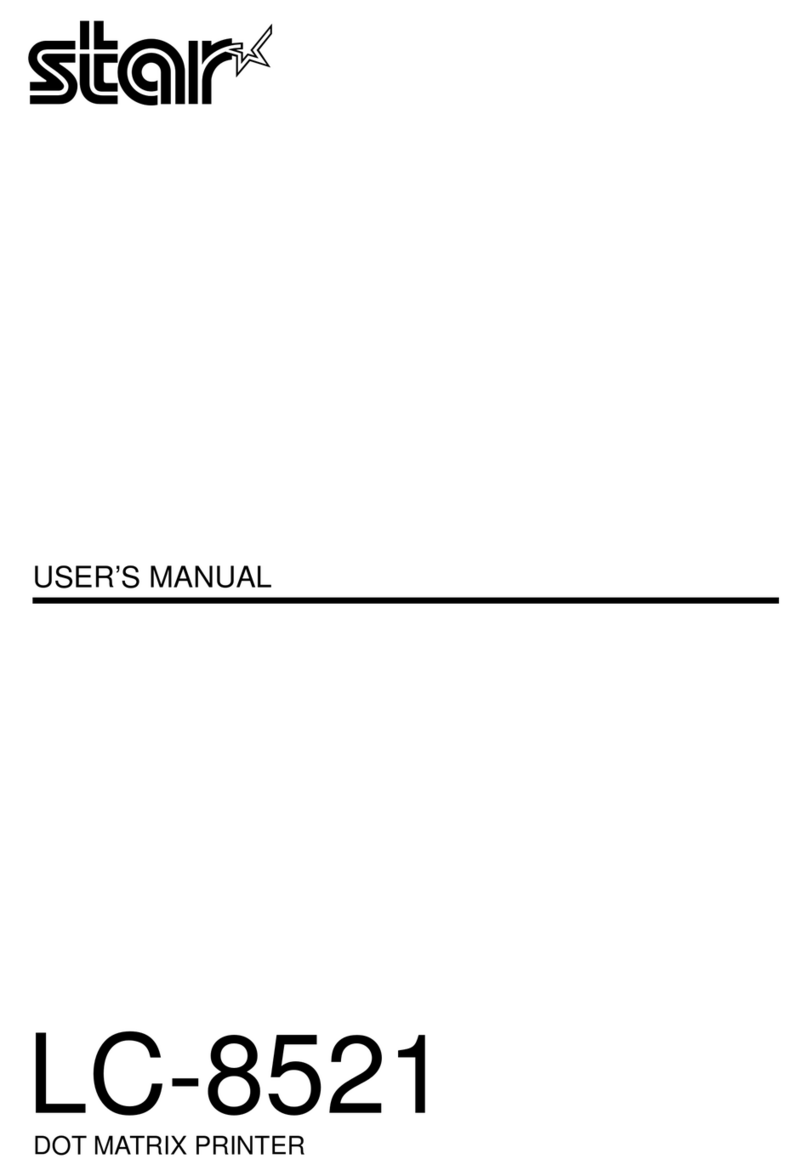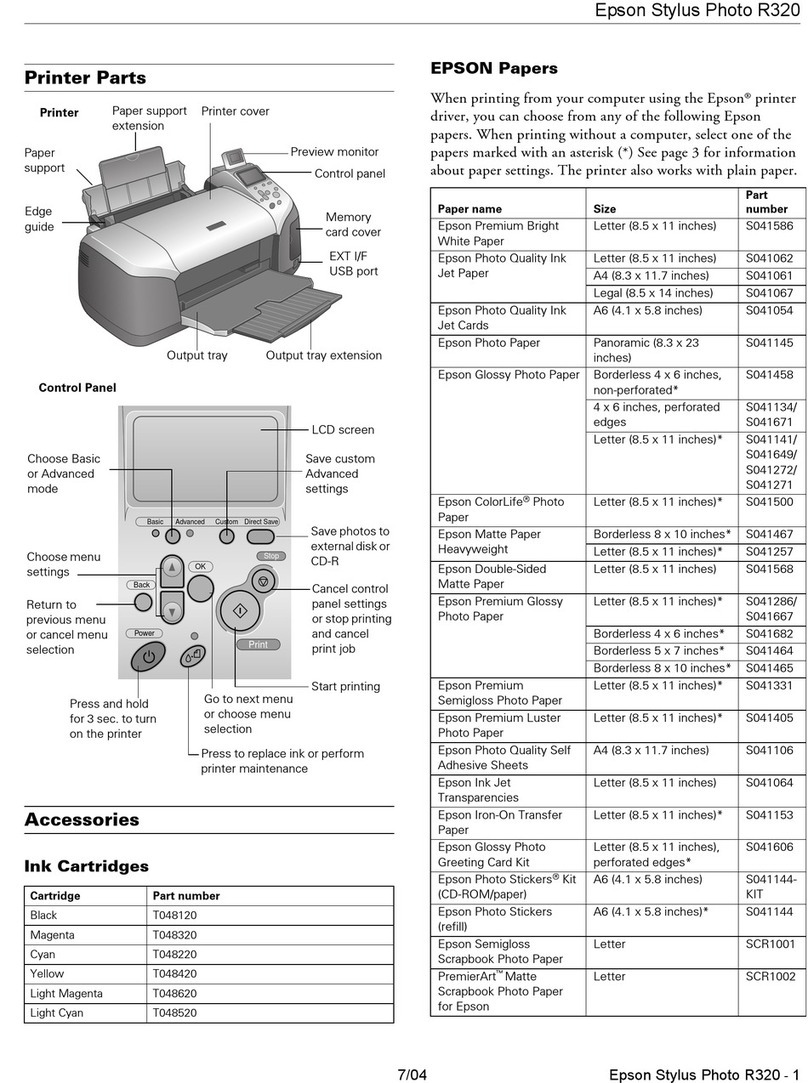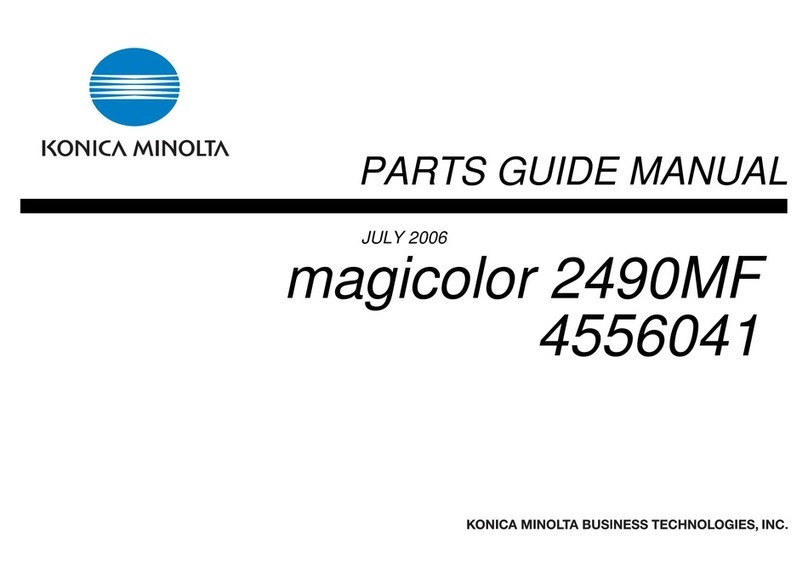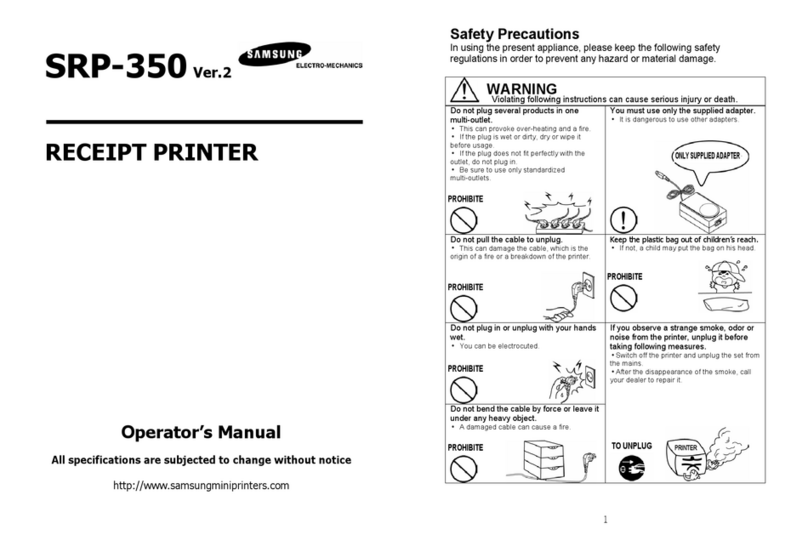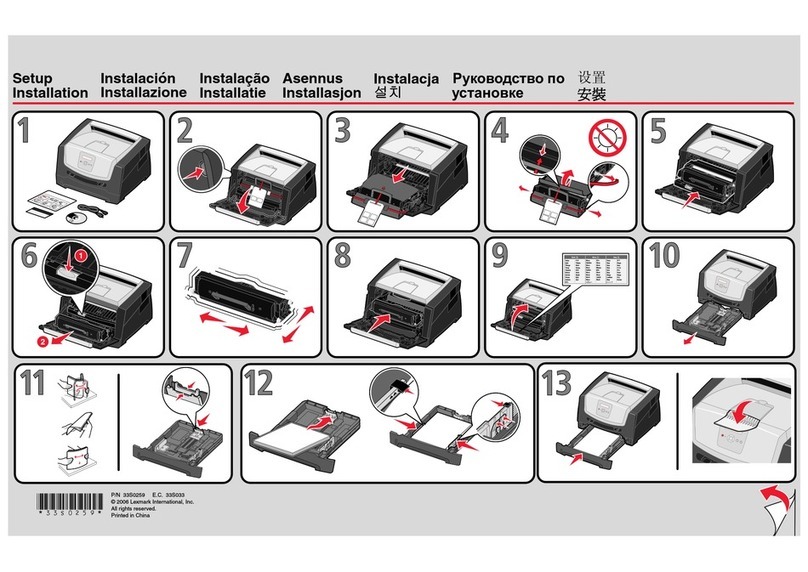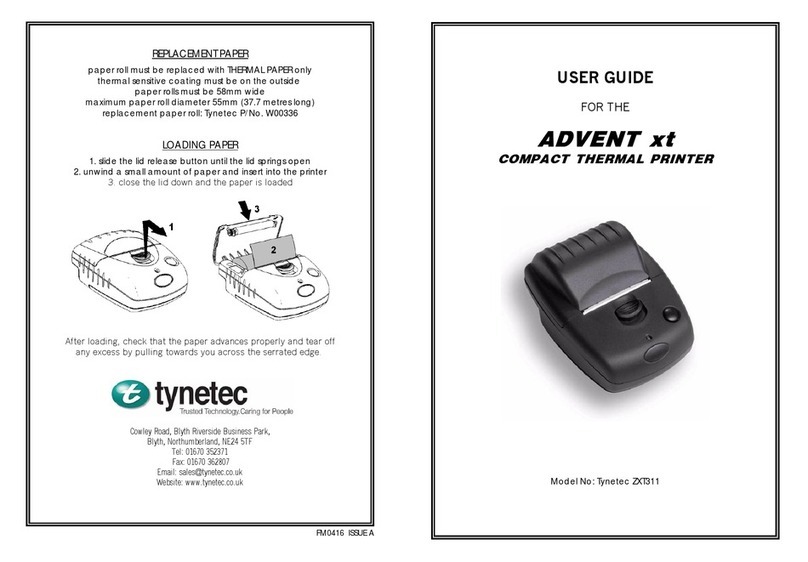InfoSight LabeLase 28 Series Assembly instructions

LabeLase28XX Tag Printer
Basic Operations & Maintenance Manual
LL2860, LL2886, LL28100
Revision E
February 2021
INFOSIGHT CORPORATION
20700 U.S. Highway 23
P.O. Box 5000
Chillicothe, Ohio 45601 USA
+1.740.642.3600 Tel. (M-F 8am-5pm US Eastern Time Zone)
+1.800.401.0716 Emergency Service U.S. & Canada (outside normal business hours)
+1.740.642.4666 Emergency Service International (outside normal business hours)
+1.740.642.5001 Fax.
www.infosight.com

This page intentionally left blank

LL28XX Tag Printer Copyright © 2003-2021 InfoSight Corporation All Rights Reserved Page i
Manual Revision History:
10/09/2007 Revision A Initial Release
10/15 /2007 Revision B Correction to Spares List - ITM24343
Added Manual Revision History
Common Setup Printer Configuration Values
12/13/2012 Revision C Added Clarification to 120/240VAC
and Labeling
5/1/2013 Revision C2 Added Floor Mount Instructions
Added Fuse Replacement Clarification
5/21/2013 Revision C3 Changed laser safety wattages
5/22/2013 Revision C5 Cleaned up the index
10/15/2013 Revision C6 Added 80 Watt Laser
3/14/2014 Revision C7 Added 100 Watt Laser
3/18/2016 Revision D Updated for Producer Upgrade,
updated formatting
9/16/16 Revision D1 Corrections after Reviews
10/1/2019 Revision D2 Corrections after Reviews
Corrections Laser Settings Table
Added 60 Watt Laser Specifications
Correct Block diagram
01/18/21 Revision E Remove old printer models no longer offered
Update with currently offered printer models

Page ii Copyright © 2003-2021 InfoSight Corporation All Rights Reserved LL28XX Tag Printer
COPYRIGHT
Copyright © 2003-2021 INFOSIGHT CORPORATION
All rights reserved, Printed in U.S.A.
First Printing: August 2003
INFOSIGHT CORPORATION reserves the right to make changes in specifications and other information
contained in this manual without prior notice, and the reader should consult INFOSIGHT CORPORATION
to determine whether any such changes have been made.
In no event shall INFOSIGHT CORPORATION be liable for any incidental, indirect, special, or
consequential damages whatsoever (including but not limited to lost profits) arising out of, or relating to this
manual or the information contained in it, even if INFOSIGHT CORPORATION has been advised, knew, or
should have known of the possibility of such damages.
INFOSIGHT CORPORATION expressly warrants the equipment manufactured by it as set forth in the
Standard Terms and Conditions of Sale. INFOSIGHT CORPORATION makes no other warranties, either
expressed or implied (including without limitation warranties as to merchant ability or fitness for a particular
purpose).
InfoTag, LabeLase, PermaLabel®, Pic-Anneal®, and KettleTag®PLUS are registered trademarks of
InfoSight Corporation.
LabeLaseProducerTM, Info-TintTM, FoamTagTM, ToughTagTM, AlumaTagTM, and X-Tag™ are trademarks
of InfoSight Corporation.
Windowsis a registered trademark of Microsoft Corporation.

LL28XX Tag Printer Copyright © 2003-2021 InfoSight Corporation All Rights Reserved Page iii
Optical/Laser Safety
INVISIBLE LASER RADIATION
AVOID EYE OR SKIN EXPOSURE TO
DIRECT OR SCATTERED RADIATION
CLASS 1 LASER PRODUCT, USING
A CLASS 4 EMBEDDED LASER (60W, 80W, or 100W, 10.57 –10.63 μm)
The laser beam Exits the Final lens 7.5 inches from the tag
Never attempt to operate the Laser Tag Marker without the protective covers in place.
Never attempt to override any of the safety interlocks on the tag printer.
Never attempt to dismantle or repair the tag printer. In case of malfunction contact a Infosight service
representative.
Any of the actions mentioned above may result in permanent eye or skin damage. Refer to Laser Safety
section for more information on laser safety.
Labels / Warnings
Caution, Laser Radiation –See Appendix
Warning label located on the side on the maintenance door and on
the top in front of the exhaust:
CLASS 4 INVISIBLE LASER
RADIATION WHEN OPEN
AVOID EYE OR SKIN EXPOSURE TO
DIRECT OR SCATTERED RADIATION
Warning label located above the rating plate on the side of the Laser
Marker, near the bottom, near the communications ports:
CLASS 1 LASER PRODUCT
Environmental
Conditions
The LabeLase® Printer is intended for Indoor use only. Altitude up to 6500 feet,
operating temperature 40 to 100 degrees F, 80% maximum relative humidity, rated
220VAC Fused at 5A 50/60Hz or 110VAC fused at 12A 50/60Hz according to Job
Number ( Legend plate on marker ), pollution degree 2. NOTE: 220V models
both sides of the incoming line voltage are fused.
CAUTION
If this printer is not used in the manner specified by this manual, the
safety features provided may be insufficient.
Warning Label located on the side of the printer, near
the communications ports, regarding California
Proposition 65.

Page iv Copyright © 2003-2021 InfoSight Corporation All Rights Reserved LL28XX Tag Printer
SOFTWARE/FIRMWARE LICENSE AGREEMENT
IMPORTANT: THE SUBJECT PROGRAMS ARE LICENSED BY INFOSIGHT CORPORATION TO
END-USERS FOR THEIR USE ONLY ON THE TERMS BELOW. ACCEPTING AND USING THESE
PROGRAMS INDICATES YOUR ACCEPTANCE OF THESE TERMS. THIS IS A LEGAL
AGREEMENT BETWEEN YOU, THE END USER, AND INFOSIGHT CORPORATION.
1) GRANT OF LICENSE. INFOSIGHT CORPORATION ("INFOSIGHT") agrees to grant to you a non-
exclusive license to use the INFOSIGHT software/firmware program (the "PROGRAM") subject to the
terms and conditions of this license agreement.
2) DEFINITION OF TERMS. The term SOFTWARE refers to a computer program stored on CDROM,
floppy diskette, hard disk, magnetic tape, paper tape or other media, that must be loaded into the computer's
memory to be executed. The term FIRMWARE refers to a computer program stored in semiconductor
memory (ROM, PROM, EPROM, EEPROM, NVRAM, etc.) that is an integral part of the computer's
memory. Together, these forms of computer programs are referred to as the "PROGRAM".
3) COPYRIGHT. The PROGRAM(s) and Documentation are owned by INFOSIGHT and are protected
by United States copyright laws and international treaty provisions. The PROGRAM(s) contain trade
secrets and proprietary property of INFOSIGHT. You may make one copy of the PROGRAM(s) solely for
backup or archival purposes provided that the copy clearly displays the INFOSIGHT copyright notice.
Additional copies may be made when authorized to do so in writing by INFOSIGHT. In addition to any
other right of INFOSIGHT, INFOSIGHT has the right to terminate this license if the terms of this license are
violated.
4) RESTRICTION ON USE AND TRANSFER. The single-processor version(s) of the PROGRAM(s)
and Documentation are to be used on one computer or embedded system at any one time. The multi-
processor version(s) of the PROGRAM(s) and Documentation may be used over a network provided that the
number of computers accessing the network simultaneously shall not exceed the number authorized by
INFOSIGHT or for which you paid the corresponding multi-processor fee. You may not distribute the
PROGRAM(s) or Documentation to a third party. You may transfer the license and complete package
(retaining nothing) if the transferee agrees to the terms of this License Agreement. Neither the
PROGRAM(s) nor the Documentation may be changed or translated without express written permission of
INFOSIGHT. You may not reverse engineer, decompile or disassemble the PROGRAM(s).
5) WARRANTY for the subject PROGRAM(s) is covered under the INFOSIGHT STANDARD TERMS
AND CONDITIONS OF SALE.
6) TERM. The license is effective until terminated. It may be terminated if you fail to comply with any
term or condition of this License Agreement. You may terminate this License Agreement at any time. In
the event of termination, you agree to destroy the PROGRAM(s) and Documentation together with all
copies and related material.
7) YOUR USE OF THIS PROGRAM(S) acknowledges that you have read this License Agreement and
agree to its terms. This agreement is complete and supersedes any other agreement that may have related to
the subject matter of this agreement.

LL28XX Tag Printer Copyright © 2003-2021 InfoSight Corporation All Rights Reserved Page v
PREFACE
The LabeLase28XX Tag Printer is fourth in the family of InfoSight laser tag markers. The LabeLase
28XX series contains many new features, including: a higher internal processor clock speed, a PC-driven
interface and the ability to print multilingual fonts.
This OPERATIONS AND MAINTENANCE manual is intended as a companion to the ONLINE
REFERENCE MANUAL supplied with the Producer™ & Designer software package and also available on
the InfoSight webpage:
http://www.infosight.com/labelaseproducer2/
This OPERATIONS AND MAINTENANCE manual will be automatically installed on your computer hard
drive when installing the Producer™ software from the thumbdrive. It may be found under the
PROGRAMS menu with other INFOSIGHT software and HELP files.
MINIMUM SYSTEM REQUIREMENTS
❑IBM PC 100% compatible computer.
❑Windows 7 (32/64bit) / Windows 8/8.1 (32/64 bit) / Windows 10 (32/64 bit)
❑1 Serial Com port, USB port, or Ethernet port (for connection to the printer).
❑Color monitor (1024X768 resolution or higher recommended) .

Page vi Copyright © 2003-2021 InfoSight Corporation All Rights Reserved LL28XX Tag Printer
This page intentionally left blank.

LL28XX Tag Printer Copyright © 2003-2021 InfoSight Corporation All Rights Reserved Page vii
Table of Contents
SYSTEM STARTUP...............................................................................................1
AFFIXING THE LL28XX TO SOLID PLATFORM...................................................1
CONNECT WATER COOLER TO PRINTER.........................................................2
STARTUP SEQUENCE: ........................................................................................3
LOADING NEW TAGS...........................................................................................4
PRINTING A TAG ..................................................................................................5
LABELASEPRODUCERSOFTWARE.............................................................5
PRINTER CONFIGURATION & LASER SETTINGS..............................................7
COMMON SETUP PRINTER CONFIGURATION VALUES FOR VARIOUS
MODELS................................................................................................................7
CYCLE TIME CONSIDERATIONS.........................................................................8
BASIC TROUBLE SHOOTING ..............................................................................9
NORMAL MAINTENANCE & SERVICING...........................................................10
SIDE AIR FILTER REMOVAL & REPLEMENT....................................................10
CUSTOMER SERVICE........................................................................................11
FUNCTIONAL BLOCK DIAGRAM........................................................................12
RECOMENDED SPARES FOR LL28XX..............................................................13
LASER SAFETY...................................................................................................14
Section I: Introduction to Laser Safety.............................................................14
Section II: Types of safety interlocks...............................................................14
Internal Laser Specifications (60 Watt).............................................................15
Internal Laser Specifications (80 Watt).............................................................16
Internal Laser Specifications (100 Watt)...........................................................17
LASER SPECIFICATIONS:..................................................................................17
DECLARATION OF CONFORMITY.....................................................................18
ENGINEERING DRAWINGS ...............................................................................20
6

Page viii Copyright © 2003-2021 InfoSight Corporation All Rights Reserved LL28XX Tag Printer
This page intentionally left blank.

LL28XX Tag Printer Copyright © 2003-2021 InfoSight Corporation All Rights Reserved Page 1
SYSTEM STARTUP
The Power requirements for the LabeLase28XX Tag Printer differs according to the as built customer
requirement. By looking at the label plate at near the power entry you can determine whether the unit is:
•120 VAC, 50/60HZ fused at 10 Amps or
•240 VAC, 50/60 Hz, fused at 5 Amps.
WARNING: 220V models both sides of the incoming line voltage are fused.
Recommended AC plug type is :
Woodhead 1447 for 110V
Use a properly approved IEC 309 plug for 220V power connection.
Note: Complete AC Disconnect is accomplished at the power plug.
The LabeLase28XX Tag Printer should be positioned so that the power supply cord exits from the left side
of the machine.
The LabeLase28XX Tag Printer should be placed in a temperature controlled environment. This marker,
though designed for industrial use, should be treated as any typical computer system and printer. Dirty
environments will necessitate more frequent cleaning for internal optics.
A 12-foot (3.6 meter) RS-232 serial communications cable and a USB communications cable are provided
for communicating with your Windows-based PC. Use only one cable.
AFFIXING THE LL28XX TO SOLID PLATFORM
Important:
The LL28XX support legs are designed to be anchored to the floor or concrete to prevent the unit from
tipping over in the unlikely event of a force exerted upon the side surfaces of the units. Incorporated in the
design of the support legs are 4 x 33/64" thru-holes. These four thru-holes are to have placed through them,
suitable anchor bolts to affix the LL28XX to the floor. The type of anchor bolt used will depend upon the
base material the LL28XX will be set upon. Recommended anchor bolts are listed below.
Note: Anchor bolts used are to withstand a tension weight of at least 50 lbs. each.
Manufacture Description Floor type
------------------------------------------------------------------------------------------
Hilti KB II 38-3 3/8" Kwik bolt Concrete
Cast in place 3/8-16UNC 2" Concrete
3/8" x 2" Lag bolts Wood
3/8" x 4 " J bolts Steel Grating

Page 2 Copyright © 2003-2021 InfoSight Corporation All Rights Reserved LL28XX Tag Printer
CONNECT WATER COOLER TO PRINTER
The printer needs to be connected to a water
cooler. InfoSight recommends a CoolMate water
cooler.
Connect the inlet and outlet water lines between
the cooler and the printer. It does not matter
which connection is which in the printer –the
water will flow in either direction. The
connection points are circled in the photo to the
right. Note –the printer is shipped with a short
tube connected to each connection point. This is
to keep the connections and internal water lines
clear.
Plug the cooler into an outlet. There is no
automatic control between the printer and the
cooler. The cooler needs to be running when the
printer is. It is the operator’s responsibility to
ensure the cooler is running.

LL28XX Tag Printer Copyright © 2003-2021 InfoSight Corporation All Rights Reserved Page 3
1
3
STARTUP SEQUENCE:
1. Attach the preferred communications cable from the
LabeLase28XX Tag Printer to your Windows-based
PC running LabeLaseProducersoftware.
2. Install tag stock onto tag payoff reel
3. Insert the AC power cord into a nearby power
receptacle.
4. Place the security key in the machine, The key
functions as an ON-OFF switch.
5. Turn key to the horizontal (ON) (I) position. NOTE: The
security key can only be removed when in the OFF
position.
Side Panel, toward the bottom
6. Remove E-STOP by pulling the red button.
7. Feed tag stock into printer. If necessary, press the tag
FEED button to align tags to the breakoff location.
8. Start LabeLaseProducersoftware on your PC.
9. Load a pre-existing tag layout, or design a new tag
layout. NOTE: designing or changing a tag layout
requires SUPERVISOR login.
10. Adjust printer setup parameters if necessary (e.g., laser
speed). NOTE: other than setting laser speed
(LIGHTER/DARKER slider bar), this feature requires
SUPERVISOR login. Front Panel
NOTE: The Producersoftware is password protected for all features beyond loading an
existing tag layout, entering tag variable data, adjusting laser speed and initiating printing.
The default password for new installations is blank (no data, no spaces). A new password
should be created before printer is commissioned for regular operator use.
4/5
6
7

Page 4 Copyright © 2003-2021 InfoSight Corporation All Rights Reserved LL28XX Tag Printer
LOADING NEW TAGS
1. Mount the new roll atop the circular platform to the left of the marker.
2. Feed by hand the tip of the tag stock, pushing it into first roller until it stops
on “the drive roller”.
3. Once reaching the drive roller press the Amber Lighted Tag Feed
Pushbutton.
If necessary, tag stock can be manually fed into the printer by pressing the FEED button located above the
large red E-STOP button.
CAUTION: DO NOT GRIP THE TAG STOCK BY ITS EDGES WHEN FEEDING
INTO THE PRINTER. PROTECT YOUR HANDS AND FINGERS FROM THE
SHARP EDGES OF THIN METAL TAG STOCK AT ALL TIMES.
Reminder - The marker is not ready for use and will not feed tags until the
E-STOP button is returned to the OUT position by pulling red button.

LL28XX Tag Printer Copyright © 2003-2021 InfoSight Corporation All Rights Reserved Page 5
NOTE: The SINGLE PRINT feature of the printer requires a minimum tag or
tag-strip length of three inches (76mm).
For example, a single 3x3 (or 3x4, 3x6, etc) tag may be printed. If single
printing of a 3x1 (76 x 25mm) tag is desired, a strip of at least 3 tags must be
inserted in the side slot.
CAUTION: DO NOT GRIP THE TAG STOCK BY ITS EDGES WHEN FEEDING
INTO THE PRINTER. PROTECT YOUR HANDS AND FINGERS FROM THE
SHARP EDGES OF THIN METAL TAG STOCK AT ALL TIMES.
PRINTING A TAG
Note - The following assumes the LabeLase28XX Tag Printer has already been setup with a tag layout.
There are several ways to print a tag using the LabeLase28XX.
A) If tag stock is loaded in the machine from the rear payoff reel and properly aligned at the break off
exit point:
1. Pressing the PRINT button located beside the red E-STOP will initiate printing of 1 or
more tags, depending on operator-entered data on the main ProducerTM screen.
2. Pressing the F12 key on your PC.
3. Use the mouse to click Accept and Begin Print button on your PC.
4. A print command may be sent from your host computer to your PC via Extended
Protocol.
B) If there is no tag stock feeding in from the side of the machine, a single tag inserted in the SIDE slot
will be automatically drawn into the printer.
5. If the AUTO PRINT SINGLE ITEMS box is checked (enabled) in the SETUP / PRINTER
CONFIGURATION menu (requires supervisor login), then tag printing will begin
automatically with no further action or input required.
6. If the auto print box is NOT checked, then any of the above methods in paragraph (A) may
be used to initiate printing.

Page 6 Copyright © 2003-2021 InfoSight Corporation All Rights Reserved LL28XX Tag Printer
LABELASEPRODUCERSOFTWARE
LabeLaseProduceris an integrated, Windows-based application for complete control of tag design and
printing. For complete details, please refer to the ONLINE REFERENCE MANUAL supplied with the
software, or on the web at www.infosight.com/labelaseproducer3/.
Features:
The software has many features designed to provide maximum flexibility to serve the customer’s specific
marking needs. Some of these features include:
❑Control up to four (4) printers
❑Built-in and online (web access) HELP.
❑Total freedom to change tag layout whenever needed.
❑WYSIWYG (“What You See Is What You Get”) user interface for simple and intuitive tag design.
❑New features emulating popular presentation software packages to speed layout and organization of
complex designs containing multiple text and graphics fields.
❑An unlimited number of data, text, barcode and graphics fields.
❑Move fields easily with drag-and-drop.
❑Rotate fields in 90-degree increments.
❑Unlimited UNDO-REDO to easily correct mistakes.
❑Optional placement grid with snap-to placement aid.
❑Optional field anchor display shows field alignment.
❑Zoom in/out for detailed display.
❑Tag geometry features such as holes, slots, bare edges and bend lines can be shown.
❑Prints all PC-installed fonts, including all Unicode compatible fonts.
❑User-selectable download of message data from a host computer via RS-232, network TCP/IP, or
network file transfer. A wide selection of communications protocols includes InfoSight Extended,
emulation of Zebra and Intermec standard printers, and simple comma or tab-separated, flat-file
formats. Details can be found in the communications chapter of the online reference manual.
❑Operator entry of message data, for example if the host computer is unavailable.
❑Easy control over printer setup parameters such as laser speed (i.e., formerly known as the “heat”
setting for different types of laser tag material) and high/low pixel density (i.e., “draft” and
“normal” printing modes)
❑Auto-print feature for single tag printing (i.e., whenever a roll of tags is not loaded, a single tag can
be auto-printed simply by inserting the tag in the front tag slot).
❑Auto-incrementing of all text and number fields, for unattended batch printing.

LL28XX Tag Printer Copyright © 2003-2021 InfoSight Corporation All Rights Reserved Page 7
PRINTER CONFIGURATION & LASER SETTINGS
The LabeLase®28XX printer and LabeLase®Producer™ software are designed with a high degree of
flexibility and user-control, to enable the system to be used in a wide range of applications and on an ever-
increasing array of laser-markable materials.
Calibration and configuration settings are accessed in LabeLase®Producer™ under SETUP-PRINTER/
CONFIGURATION. On-line help instructions will guide you through each of the available settings. The
most common parameters for fine-tuning the performance of the printer beyond the easy-to-use
LIGHTER/DARKER SLIDER BAR are LASER SPEED, LASER OFF TICKLE, and LASER ON DUTY
CYCLE, all of which are found under the LASER tab. Each of these parameters separately and together can
be adjusted to create the right balance of black/white contrast, fineness of detail and cycle time.
As laser speed is increased printing cycle time will be faster.
NOTE: In general, as laser speed increases, duty cycle may also be increased to achieve the same relative
blackness. Some materials with especially sensitive surfaces, such as PermaLabel®, will print more
consistently at lower duty cycles, and therefore correspondingly lower laser speeds. Tickle controls the
readiness of the laser to fire and helps maintain consistency of marking across the tag surface. Some tag
materials are more sensitive to power variation than others, but in most cases this parameter can be left at its
factory setting.
Each printer is calibrated in our factory before shipping. Copies of the configuration settings are shipped
with each printer.
Experience has shown the following settings to be a good starting point for the most common types of tag
material. Each individual application may then be fine tuned to achieve the right balance of cycle time,
fineness of detail, and black/white contrast.
COMMON SETUP PRINTER CONFIGURATION VALUES FOR VARIOUS MODELS
LL2860
LL2886
LL28100
Stepper Res
0.00514
0.00514
0.00514
Steps Per Rev
200
200
200
Usteps Per Co
1
1
1
Motor Min Freq
100
100
100
Motor Max Freq
1200
1200
1200
Reversing Takeup
0
0
0
Mirror Res
0.0052
0.0052
0.0052
Galvo Step Size
47
47
47
Galvo Start Marg
.5
.5
.5
Galvo End Marg
0
0
0
Galvo Home Delay
14
14
14
Galvo Offset
0
0
0
Laser Speed
80
100
150
Min Speed
10
20
30
Max Speed
120
150
200
Laser Off Tickle
7
7
7
Laser Duty Cycle
90
80
70
Num Lasers
1
1
1
Tear Off
7
7
7
Burn Loc
3.88
3.88
3.88

Page 8 Copyright © 2003-2021 InfoSight Corporation All Rights Reserved LL28XX Tag Printer
CYCLE TIME CONSIDERATIONS
Tag design and printer configuration can have a significant influence on cycle time. Here
are a few techniques that, in many cases, can significantly speed printing.
1. Select DRAFT mode. When DRAFT mode is on,
stepper and mirror resolution, laser speed, font sizes, and
barcode and graphic scales are automatically adjusted to
compensate.
2. Increase laser speed (move slider bar to LIGHTER).
3. Create darker easier-to-read characters by using BOLD
font instead of a larger font size. ARIAL BLACK is
an especially efficient font for creating easy-to-ready
text.
4. Design printing to run ACROSS the tag at 90° rotation
(right angles to tag feed) rather than down the tag at 0°
rotation (parallel to tag feed).
5. Avoid boxes or other graphics with long vertical
(parallel to tag feed) lines.
6. Combine text into fewer lines. A single long line of
text is more efficient than several short lines of text (at
90° rotation).
7. Keep graphics/logo X-scale and Y-scale factors equal
to 1. If the graphic or logo must be re-sized to fit on
the tag, use an external application such as MS PAINT
to change the dimensions of the image and re-save the
BMP file before importing into Producer™.

LL28XX Tag Printer Copyright © 2003-2021 InfoSight Corporation All Rights Reserved Page 9
BASIC TROUBLE SHOOTING
Service during normal business hours (Monday-Friday, 8am-5pm): 888.642.3600 or 740.642.3600
Emergency after-hours service: +1.800.401.0716 (outside the USA call +1.740.642.4666)
Red LED Status Light:
❑STEADY ON: ready to print.
❑OFF: no power to laser (power cord, key switch, power switch).
❑SLOW BLINK: out of tag stock.
❑FAST BLINK: E-STOP.
Problem: Marker does not respond to print button.
❑Check power cord.
❑Check key switch.
❑Check E-STOP.
❑Check tag stock.
❑Check serial cable to PC.
❑Producer software must be running on the connected PC.
❑Bottom of main Producer screen indicates printer status –“ONLINE”, “ESTOP” or “UNKNOWN
MODE”. If UNKNOWN MODE, check communications cable and settings.
❑From within Producer, click on HELP-ABOUT. If the FIRMWARE VERSION is blank, your PC
does not see the printer. Check communications cable and settings.
Problem: Out of tag message on PC screen.
❑Load more tag stock into printer.
❑Insert single tag in side tag slot.
Problem: Tag exiting too far or not far enough (breakoff “nick” not aligned with exit slot).
❑The printer may need to be re-calibrated. See the Troubleshooting & Maintenance / Feed and Tag
Adjustment section of the built-in help.
Problem: Tag print appears very light, fine lines appear to drop out.
❑Reduce laser speed (DARKER)
❑Increase Laser Off Tickle (SETUP-PRINTER CONFIGURATION).
❑Final output lens may require cleaning (see Maintenance section below).
Problem: Tag print shows “shadows”
❑Decrease Laser Off Tickle (SETUP-PRINTER CONFIGURATION).
Problem: Tag print not aligned correctly with breakoff “nicks” (leading & trailing edges).
❑Check that actual tag size in machine and programmed tag size in Producer (LAYOUT-SETUP-
GEOMETRY) are the same.
❑The printer may need to be re-calibrated. See the Troubleshooting & Maintenance / Feed and Tag
Adjustment section of the built-in help.
Problem: Barcode too long for tag size.
❑Reduce number of characters in barcode data.
❑Use more efficient barcode symbology.
❑Reduce barcode scale.
Problem: Blank Tag
❑No layout loaded
❑Laser overheated

Page 10 Copyright © 2003-2021 InfoSight Corporation All Rights Reserved LL28XX Tag Printer
NORMAL MAINTENANCE & SERVICING
Contact InfoSight for Training.
SIDE AIR FILTER REMOVAL & REPLACEMENT
The LabeLase®28XX printer includes a light-duty foam filter element, intended for use in a normal office
environment. It is not intended to protect the printer from industrial contaminants or vapors, typical of a
factory or mill environment.
As the filter element accumulates dust and pollen over time, air flow through the printer may be reduced.
This may cause excessive dust to accumulate on the internal optics (lenses and mirrors), which may shorten
their life considerably. Therefore, it is important to monitor the condition of the filter and determine the
appropriate cleaning frequency for your specific environment.
At high duty cycles when printing large batches of tags with a high percentage of black (printed) area,
reduced air flow may also cause the internal temperature sensor to automatically shutdown the laser tube
until it cools back to its normal operating temperature –this is normal.
The filter cover is located on the sides of the printer, and is held in place by snap on covers.
Carefully blow any lint or dust off the filter, or gently wash it in soap and water. Dry the filter thoroughly
before reinstalling.
Be sure to replace the filter element into the cover plate correctly.
**
Figure 1 Side of LL28XX Printer shown with filter and cover in place (Left); with the filter and cover removed (Middle);
and the filter and cover set aside (Right)
This manual suits for next models
3
Table of contents
Other InfoSight Printer manuals