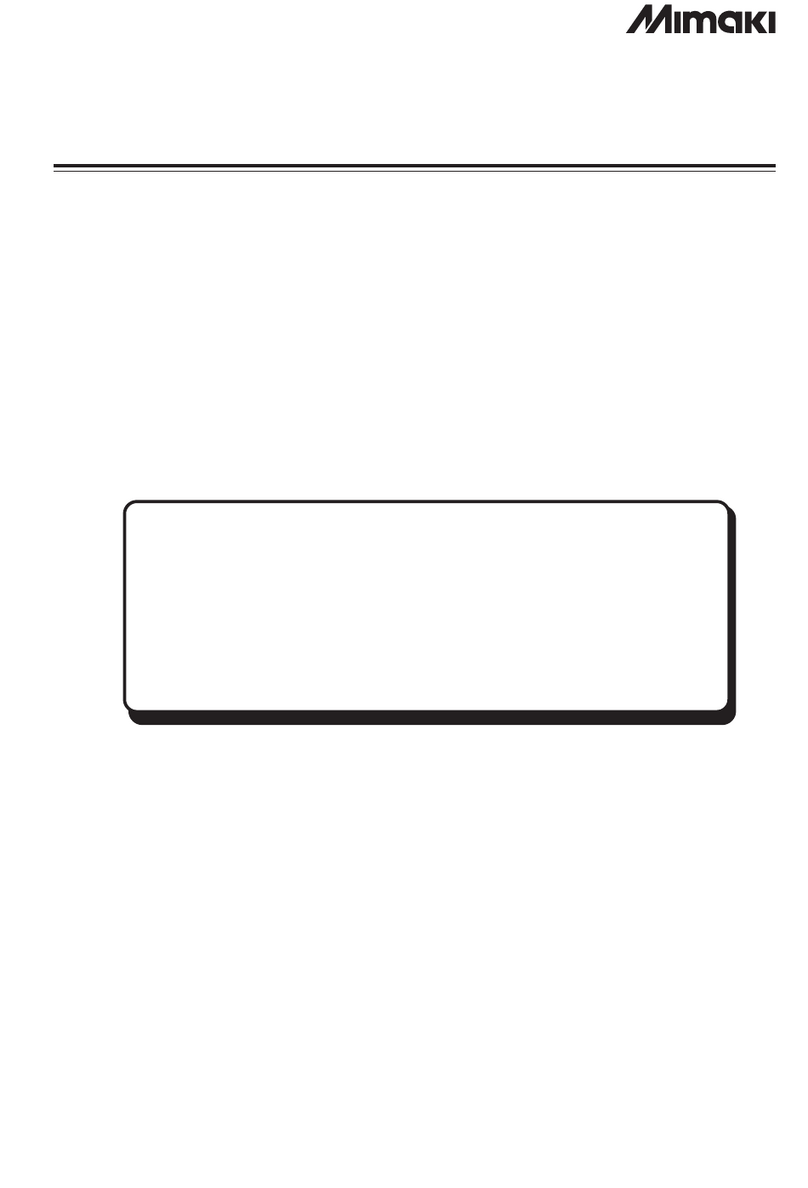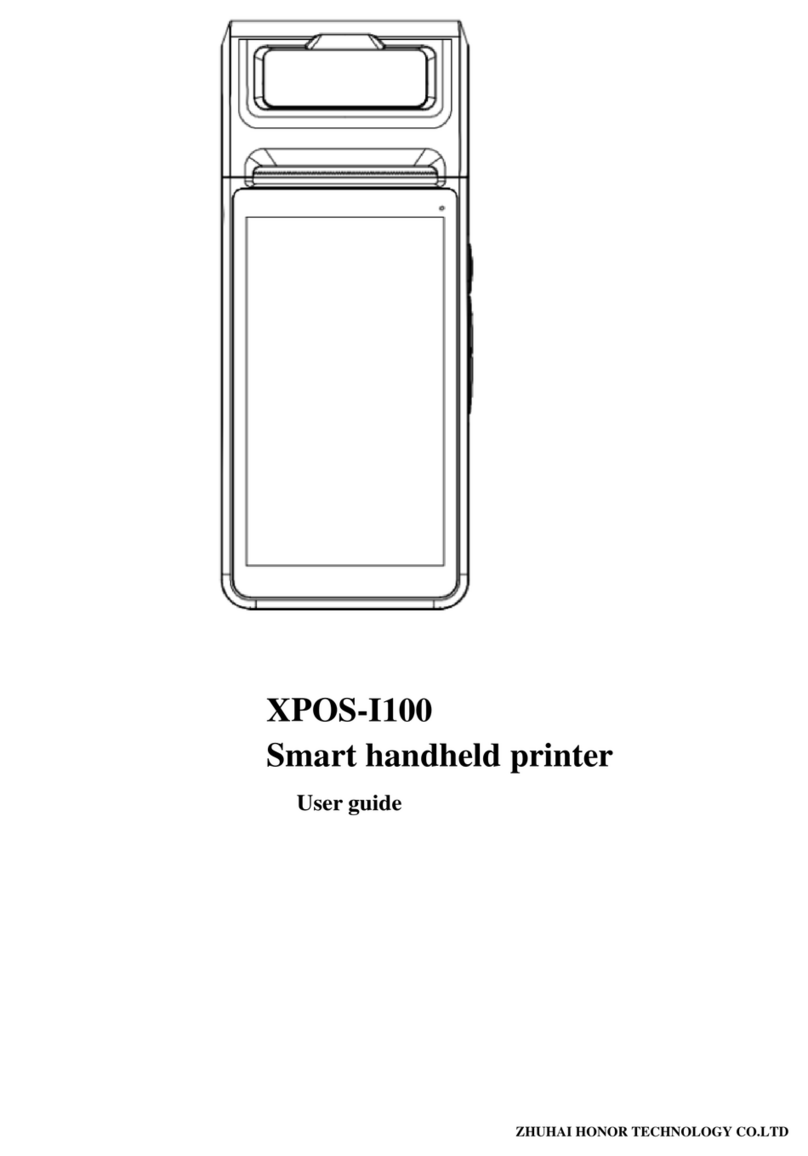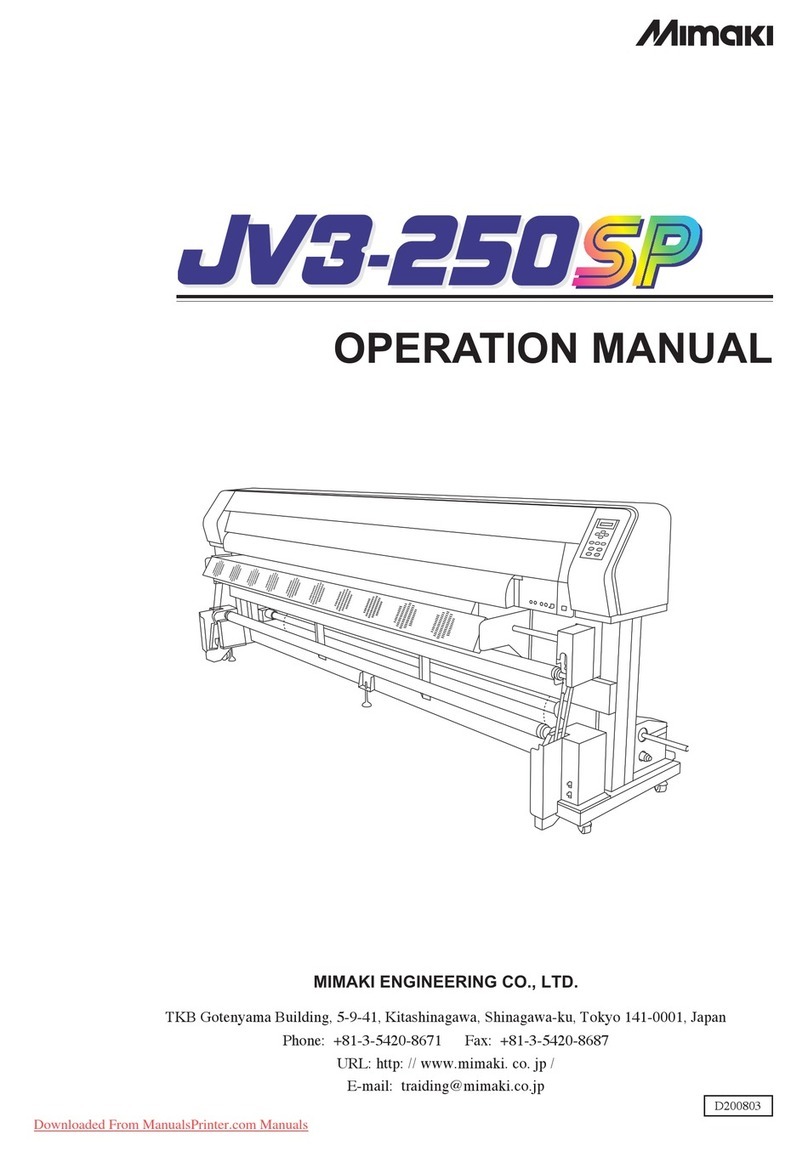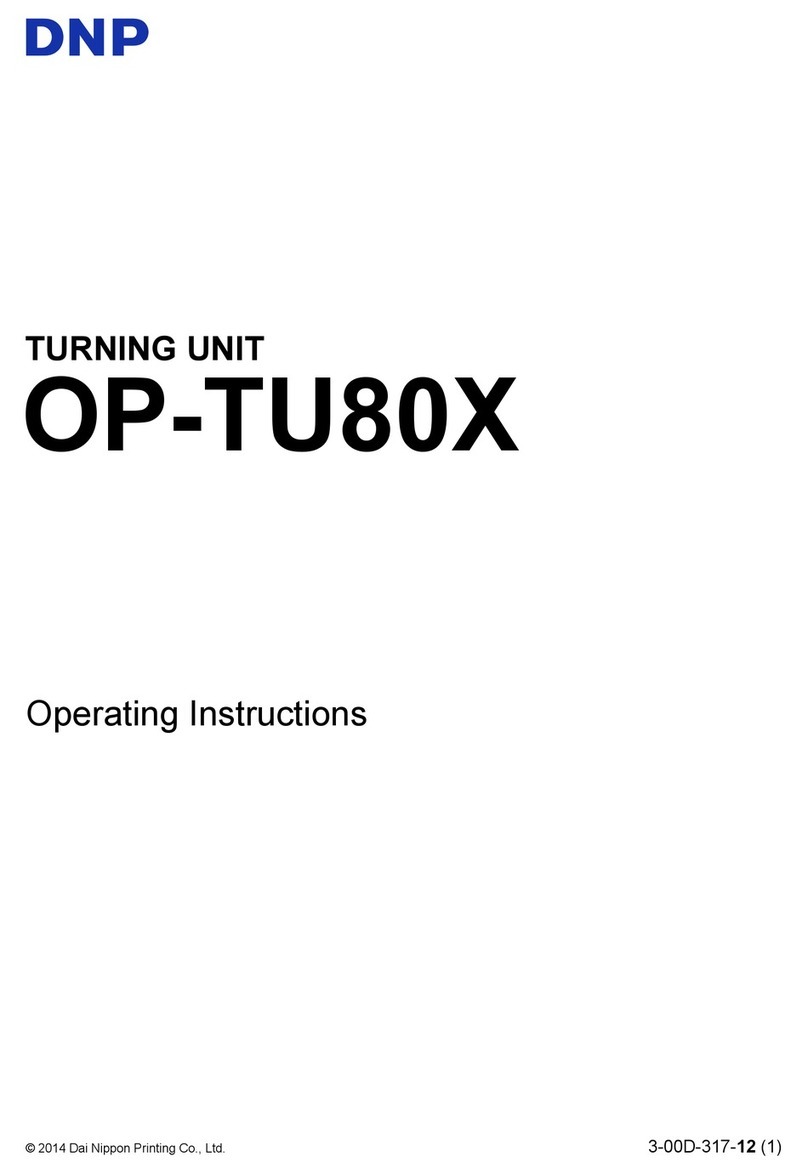InfoSight LabeLase 4000 Manual

LabeLase4000 Tag Printer
Operation & Maintenance Manual
Rev A4
February 2018
INFOSIGHT CORPORATION
20700 U.S. Highway 23
P.O. Box 5000
Chillicothe, Ohio 45601 USA
+1.740.642.3600 Tel. (M-F 8am-5pm US Eastern Time Zone)
+1.800.401.0716 Emergency Service U.S. & Canada (outside normal business hours)
+1.740.642.4666 Emergency Service International (outside normal business hours)
+1.740.642-5001 Fax.
www.infosight.com

This Page Intentionally Left Blank.

LL4000 Tag Printer Copyright © 2003-2016 InfoSight Corporation All Rights Reserved Page i
COPYRIGHT
Copyright © 2018 INFOSIGHT CORPORATION
All rights reserved, Printed in U.S.A.
First Printing: July 2016
INFOSIGHT CORPORATION reserves the right to make changes in specifications and other information
contained in this manual without prior notice, and the reader should consult INFOSIGHT CORPORATION
to determine whether any such changes have been made.
In no event shall INFOSIGHT CORPORATION be liable for any incidental, indirect, special, or
consequential damages whatsoever (including but not limited to lost profits) arising out of, or relating to
this manual or the information contained in it, even if INFOSIGHT CORPORATION has been advised,
knew, or should have known of the possibility of such damages.
INFOSIGHT CORPORATION expressly warrants the equipment manufactured by it as set forth in the
Standard Terms and Conditions of Sale. INFOSIGHT CORPORATION makes no other warranties, either
expressed or implied (including without limitation warranties as to merchant ability or fitness for a
particular purpose).
InfoTag, LabeLase, PermaLabel®, Pic-Anneal®, and Kettle Tag®Plus are registered trademarks of
InfoSight Corporation.
LabeLaseProducer, Info-TintTM, Foam TagTM, Tough TagTM, AlumaTagTM, and X-Tag™ are
trademarks of InfoSight Corporation.
Windowsis a registered trademark of Microsoft Corporation.

Page ii Copyright © 2003-2016 InfoSight Corporation All Rights Reserved LL4000 Tag Printer
Optical / Laser Safety
Symbols
INVISIBLE LASER RADIATION
AVOID EYE OR SKIN EXPOSURE TO
DIRECT OR SCATTERED RADIATION
CLASS 1 LASER PRODUCT, USING
A CLASS 4 EMBEDDED LASER (10.57 –10.63 μm)
The laser beam Exits the Final lens 5 inches from the tag
Never attempt to operate the Laser Tag Marker without the protective covers in place.
Never attempt to override any of the safety interlocks on the tag printer.
Never attempt to dismantle or repair the tag printer. In case of malfunction contact an Infosight service
representative.
Any of the actions mentioned above may result in permanent eye or skin damage. Refer to Laser Safety
for more information on laser safety.

LL4000 Tag Printer Copyright © 2003-2016 InfoSight Corporation All Rights Reserved Page iii
Optical / Laser Safety
Labels / Warnings
Caution, Laser Radiation –See Appendix A
CLASS 4 INVISIBLE LASER
RADIATION WHEN OPEN
AVOID EYE OR SKIN EXPOSURE TO
DIRECT OR SCATTERED RADIATION
Warning label located on the front and top of the main cover:
CLASS 1 LASER PRODUCT
Warning label located on top of the Laser Marker:
Environmental
Conditions
The LabeLase® Printer is intended for Indoor use only. Altitude up to
6500 feet, operating temperature 40 to 100 degrees F, 80% maximum
relative humidity, rated 115/240Vac 16/8 A. 50/60 HZ, Outlets must be
grounded, pollution degree 2
Lifting
Requirements
Weight: 92 Lbs. Please consult your safety department.
CAUTION
If this printer is not used in the manner specified by this manual,
the safety features provided may be insufficient.
Warning Label located on the front of the printer, near the tag
feed, regarding California Proposition 65.

Page iv Copyright © 2003-2016 InfoSight Corporation All Rights Reserved LL4000 Tag Printer
SOFTWARE/FIRMWARE LICENSE AGREEMENT
IMPORTANT: THE SUBJECT PROGRAMS ARE LICENSED BY INFOSIGHT CORPORATION TO
END-USERS FOR THEIR USE ONLY ON THE TERMS BELOW. ACCEPTING AND USING THESE
PROGRAMS INDICATES YOUR ACCEPTANCE OF THESE TERMS. THIS IS A LEGAL
AGREEMENT BETWEEN YOU, THE END USER, AND INFOSIGHT CORPORATION.
1) GRANT OF LICENSE. INFOSIGHT CORPORATION ("INFOSIGHT") agrees to grant to you a non-
exclusive license to use the INFOSIGHT software/firmware program (the "PROGRAM") subject to the
terms and conditions of this license agreement.
2) DEFINITION OF TERMS. The term SOFTWARE refers to a computer program stored on CDROM,
floppy diskette, hard disk, magnetic tape, paper tape or other media that must be loaded into the computer's
memory to be executed. The term FIRMWARE refers to a computer program stored in semiconductor
memory (ROM, PROM, EPROM, EEPROM, NVRAM, etc.) that is an integral part of the computer's
memory. Together, these forms of computer programs are referred to as the "PROGRAM".
3) COPYRIGHT. The PROGRAM(s) and Documentation are owned by INFOSIGHT and are protected
by United States copyright laws and international treaty provisions. The PROGRAM(s) contain trade
secrets and proprietary property of INFOSIGHT. You may make one copy of the PROGRAM(s) solely for
backup or archival purposes provided that the copy clearly displays the INFOSIGHT copyright notice.
Additional copies may be made when authorized to do so in writing by INFOSIGHT. In addition to any
other right of INFOSIGHT, INFOSIGHT has the right to terminate this license if the terms of this license
are violated.
4) RESTRICTION ON USE AND TRANSFER. The single-processor version(s) of the PROGRAM(s)
and Documentation are to be used on one computer or embedded system at any one time. The multi-
processor version(s) of the PROGRAM(s) and Documentation may be used over a network provided that
the number of computers accessing the network simultaneously shall not exceed the number authorized by
INFOSIGHT or for which you paid the corresponding multi-processor fee. You may not distribute the
PROGRAM(s) or Documentation to a third party. You may transfer the license and complete package
(retaining nothing) if the transferee agrees to the terms of this License Agreement. Neither the
PROGRAM(s) nor the Documentation may be changed or translated without express written permission of
INFOSIGHT. You may not reverse engineer, decompile or disassemble the PROGRAM(s).
5) WARRANTY for the subject PROGRAM(s) is covered under the INFOSIGHT STANDARD
TERMS AND CONDITIONS OF SALE.
6) TERM. The license is effective until terminated. It may be terminated if you fail to comply with any
term or condition of this License Agreement. You may terminate this License Agreement at any time. In
the event of termination, you agree to destroy the PROGRAM(s) and Documentation together with all
copies and related material.
7) YOUR USE OF THIS PROGRAM(S) acknowledges that you have read this License Agreement and
agree to its terms. This agreement is complete and supersedes any other agreement that may have related to
the subject matter of this agreement.

LL4000 Tag Printer Copyright © 2003-2016 InfoSight Corporation All Rights Reserved Page v
Revision History
Date Rev Description
Aug 2016 - Issued
Feb 2017 A Correction to Printer Setup Section
A1 Correction to Preface Section
A2 Added Certifications, Updated Optical Laser Safety Table in Preface,
Updated Printer Setup Section, Updated Connecting a Water Chiller Section
April 2017 A3 Updated Software Installation when CDs replaced with Thumb Drives
Feb 2018 A4 Updated pictures

Page vi Copyright © 2003-2016 InfoSight Corporation All Rights Reserved LL4000 Tag Printer
PREFACE
The LabeLase®4000 Tag Printer is the newest addition to the LabeLase®family of printers. It is roughly
10 times faster than the original LabeLase® 1000. The speed is valuable for increased production speeds
or increased tag data. The LabeLase®4000 Tag Printer fits easily on desktops or inside control cabinets
and pulpits and provides sharp, clear text, bar codes, logos and graphics.
The LabeLase® 4000 is available with a 60, 80, or 100 watt laser. The tag drive widths available are 3in,
3.5in, 4 in, 4 7/8 in (120 mm), or 5 in. The laser is water cooled.
The OPERATION manual is intended as a companion to the ONLINE REFERENCE MANUALS supplied
with the Producer & Designer software package and also available on the Infosight webpage:
http://www.infosight.com/labelaseproducer2/producer
http://www.infosight.com/labelaseproducer2/designer
The OPERATIONS AND MAINTENANCE manual will be automatically installed on your computer hard
drive when installing the Producer™ software. It may be found under the PROGRAMS menu with other
INFOSIGHT software and HELP files.
This SERVICE MANUAL is supplied only to trained technicians.
MINIMUM SYSTEM REQUIREMENTS
IBM PC 100% compatible computer.
Windows 7 (32/64bit) / Windows 8/8.1 (32/64 bit) / Windows 10 (32/64 bit)
1 Serial Com port, USB port, or Ethernet port (for connection to the printer).
Color monitor (1024X768 resolution or higher recommended).

LL4000 Tag Printer Copyright © 2003-2016 InfoSight Corporation All Rights Reserved Page vii
This Page Intentionally Left Blank.

Page viii Copyright © 2003-2016 InfoSight Corporation All Rights Reserved LL4000 Tag Printer
TABLE OF CONTENTS
PRINTER SETUP_________________________________________________________ 1
SOFTWARE INSTALLATION________________________________________________ 1
CONNECTING A WATER CHILLER ___________________________________________ 2
SYSTEM CONNECTIONS & POWER-UP: ______________________________________ 3
PRINTER COMMUNICATIONS______________________________________________ 3
STARTUP SEQUENCE: ____________________________________________________ 4
LOADING NEW TAGS ____________________________________________________ 5
PRINTING A TAG________________________________________________________ 6
LABELASE
PRODUCER
SOFTWARE _______________________________________ 6
PRINTER CONFIGURATION & LASER SETTINGS ________________________________ 8
CYCLE TIME CONSIDERATIONS_____________________________________________ 9
BASIC TROUBLE SHOOTING ______________________________________________ 10
NORMAL MAINTENANCE & SERVICING_____________________________________ 11
AIR FILTER REMOVAL & REPLACEMENT ____________________________________ 11
LENS CLEANING PROCEDURE ________________________ Error! Bookmark not defined.
CLEANING THE INTERNAL DRIVE MECHANISM __________ Error! Bookmark not defined.
CUSTOMER SERVICE ____________________________________________________ 14
FUNCTIONAL BLOCK DIAGRAM ___________________________________________ 15
LABELASE
4000 SERIAL PORT CONNECTION TO AN IBM-PC OR EQUIVALENT. _____ 16
Declaration of Conformity ____________________________________________ 17
LASER SAFETY _________________________________________________________ 19
ENGINEERING DRAWINGS _______________________________________________ 23

LL4000 Tag Printer Copyright © 2003-2016 InfoSight Corporation All Rights Reserved Page ix
This page intentionally left blank.


LL4000 Tag Printer Copyright © 2003-2016 InfoSight Corporation All Rights Reserved Page 1
PRINTER SETUP
The LABELASE4000 Tag Printer requires 120 VAC, 50/60 Hz, 20 A. The printer must be plugged into
a grounded outlet. Power cord must only be replaced with a cord capable of 115 volt 20 A.
The LABELASE®4000 Tag Printer should be positioned so that the power supply cord exits from the back
of the machine. The cord must be easily reached by the operator
The LABELASE4000 Tag Printer should be placed in a temperature controlled environment. This
marker, though designed for industrial use, should be treated as any typical computer system and printer.
Dirty environments will necessitate a more frequent cleaning schedule for internal optics.
A RS-232 serial communications cable is provided for communicating with your Windows-based PC. A
USB cable is also provided with the USB/Ethernet communications module. See the serial connector
wiring diagram at the back of this manual for additional information if another serial cable is required.
SOFTWARE INSTALLATION
Before connecting the printer to your PC, LabeLase® Producer™ software should first be installed on your
PC.
The easiest way to install the software is to use the Installer Thumb Drive that came with your new printer.
In addition to installing the correct version of Producer™ for your specific printer model, it will also allow
you to configure the appropriate communications interface.
If your original Installer Thumb Drive is not available OR for the latest release of Producer™ and Designer
software, downloaded the installer package directly from http://www.infosight.com/support/software/37-
labelase-producer-metal-tag-production-software. This is a self-contained, single self-installing file.
However, it will not automatically guide you through the configuration process for communications, and
you must therefore follow the steps outlined in the LabeLase® Producer™Software Installation Manual.
The LabeLase®Producer™Software Installation Manual is available and shipped with your equipment.
The Installation Manual covers printer connection, communication connections, and installation of the
software. Refer to this manual for any issues during software installation on your PC.
NOTE: LabeLase® Producer™ and Designer Software are separate executable programs, however they are
bundled together and downloaded/installed together.

Page 2 Copyright © 2003-2016 InfoSight Corporation All Rights Reserved LL4000 Tag Printer
CONNECTING A WATER CHILLER
For a water cooled system, the chiller must be connected. The chiller must have a flow rate of 1.0 –2.0
GPM at less than 60 PSI. Infosight recommends our ITM40132 cooler kit for 115 volt and ITM40133 for
230 volt systems.
1. Remove the rear panel.
2. Route the lines through the openings.
3. Connect the lines to the cooler inlet and outlet on the back
of the laser.
4. Replace the rear panel.
2
1

LL4000 Tag Printer Copyright © 2003-2016 InfoSight Corporation All Rights Reserved Page 3
NOTE: rear panel layouts may vary,
depending on the printer
configuration
SYSTEM CONNECTIONS & POWER-UP:
1. Attach the included communication cable (RS-232, USB,
OR Ethernet) from the LABELASE4000 Tag Printer to
your Windows-based PC running LabeLaseProducer
software.
2. Connect the AC power cord to the printer and plug the
other end into a nearby power receptacle.
3. Press the power switch to the ON position.
PRINTER COMMUNICATIONS
LL4000 series of printers requires a communication link to a PC running Producer™ software. In addition
to the standard serial RS232 link, an integrated USB/Ethernet module is provided. The LabeLase®
Producer™ Software Installation Manual addresses Printer Communications in Sections “Connection
Type”, “RS232 Serial COM Port”, “USB Port”, and “Ethernet Network Connection”.

Page 4 Copyright © 2003-2016 InfoSight Corporation All Rights Reserved LL4000 Tag Printer
STARTUP SEQUENCE:
1. Install tag stock onto tag payoff reel. Be sure to re-attach the keeper bar to prevent the tag roll from
falling off the reel.
2. Remove E-STOP by twisting the red button on the top of the printer by one-quarter turn clockwise.
3. Feed tag stock into printer. If necessary, press the tag FEED button to align tags to the breakoff
location.
4. Start LabeLaseProducersoftware on your PC.
5. Load a pre-existing tag layout, or design a new tag layout. NOTE: designing or changing a tag layout
requires SUPERVISOR login and using LabeLase®Designer Software.
A. Refer to the LabeLase®Producer™ Software Manual for loading a tag layout.
B. Refer to the LabeLase®Producer™ Software Manual and Designer Software Manual for
changing and/or designing a tag layout.
6. Adjust printer setup parameters if necessary (e.g., laser speed). NOTE: other than setting laser speed
(LIGHTER/DARKER slider bar), this feature requires SUPERVISOR login.
NOTE: The Producersoftware is password protected for all features beyond loading an
existing tag layout, entering tag variable data, adjusting laser speed and initiating printing.
The default password for new installations is blank (no data, no spaces). A new password
should be created before printer is commissioned for regular operator use.

LL4000 Tag Printer Copyright © 2003-2016 InfoSight Corporation All Rights Reserved Page 5
LOADING NEW TAGS
Loading a new roll of tags is as easy as mounting the new roll on the payoff reel so that it unwinds from the
bottom, and hand-feeding the leading edge of the tag stock into the rear feed slot. The marking side of the
tag stock should be facing UP. Gently push it into the slot until it stops against the internal (rear drive)
roller. The printer will then automatically draw the tag stock into the printer.
If necessary, tag stock can be manually fed into the printer by pressing the FEED button located beside the
large red E-STOP button.
CAUTION: DO NOT GRIP THE TAG STOCK BY ITS EDGES WHEN FEEDING
INTO THE PRINTER. PROTECT YOUR HANDS AND FINGERS FROM THE
SHARP EDGES OF THIN METAL TAG STOCK AT ALL TIMES.
Feed Button Operation:
Press & Release Quickly = feed one tag-length OUT (forward).
Press & Hold for 1 Second = feed one tag-length IN (reverse).
Press & Hold for longer than 2 Seconds = CONTINUOUS REVERSE FEED.
Tag Reel
Keeper Bar
Reminder - The marker is not ready for use and will not feed tags until the E-STOP
button is returned to the OUT position by twisting the red button one-quarter turn
CLOCKWISE.

Page 6 Copyright © 2003-2016 InfoSight Corporation All Rights Reserved LL4000 Tag Printer
PRINTING A TAG
Note - The following assumes the LABELASE4000 Tag Printer has already been setup with a tag layout.
There are several ways to print a tag using the LABELASE4000.
A) If tag stock is loaded in the machine from the rear payoff reel and properly aligned at the break off
exit point:
1. Pressing the PRINT button located beside the red E-STOP will initiate printing of 1 or
more tags, depending on operator-entered data on the main Producer screen.
2. Pressing the F12 key on your PC.
3. Accepting the tag layout and then placing the mouse pointer over the Begin Print button
on your PC and left clicking.
4. A print command may be sent from your host computer to your PC via Extended
Protocol.
B) If there is no tag stock feeding in from the back of the machine, a single tag inserted in the
FRONT slot will be automatically drawn into the printer.
5. If the AUTO PRINT SINGLE ITEMS box is checked (enabled) in the SETUP /
PRINTER CONFIGURATION menu (requires supervisor login), then tag printing will
begin automatically with no further action or input required.
6. If the auto print box is NOT checked, then any of the above methods in paragraph (A)
may be used to initiate printing.
NOTE: The SINGLE PRINT feature of the printer requires a minimum tag or
tag-strip length of three inches (76mm).
For example, a single 3x3 (or 3x4, 3x6, etc.) tag may be printed. If single
printing of a 1x3 (25 x 76mm) tag is desired, a strip of at least 3 tags must be
inserted in the front slot.
CAUTION: DO NOT GRIP THE TAG STOCK BY ITS EDGES WHEN FEEDING
INTO THE PRINTER. PROTECT YOUR HANDS AND FINGERS FROM THE
SHARP EDGES OF THIN METAL TAG STOCK AT ALL TIMES.

LL4000 Tag Printer Copyright © 2003-2016 InfoSight Corporation All Rights Reserved Page 7
LABELASEPRODUCERSOFTWARE
LabeLaseProduceris an integrated, Windows-based application for complete control of tag design and
printing. For complete details, please refer to the ONLINE REFERENCE MANUAL supplied with the
software, or on the web at http://www.infosight.com/labelaseproducer.htm
Features:
The software has many features designed to provide maximum flexibility to serve the customer’s specific
marking needs. Some of these features include:
Built-in and online (web access) HELP.
Total freedom to change tag layout whenever needed.
WYSIWYG (“What You See Is What You Get”) user interface for simple and intuitive tag design.
New features emulating popular presentation software packages to speed layout and organization
of complex designs containing multiple text and graphics fields.
An unlimited number of data, text, barcode and graphics fields.
Move fields easily with drag-and-drop.
Rotate fields in 90-degree increments.
Unlimited UNDO-REDO to easily correct mistakes.
Optional placement grid with snap-to placement aid.
Optional field anchor display shows field alignment.
Zoom in/out for detailed display.
Tag geometry features such as holes, slots, bare edges and bend lines can be shown.
Prints all PC-installed fonts, including Unicode characters for all languages.
User-selectable download of message data from a host computer via RS-232, network TCP/IP, or
network file transfer. A wide selection of communications protocols includes InfoSight
Extended, emulation of Zebra and Intermec standard printers, and simple comma or tab-separated,
flat-file formats. Details can be found in the communications chapter of the online reference
manual.
Operator entry of message data, for example if the host computer is unavailable.
Easy control over printer setup parameters such as laser speed (i.e., formerly known as the “heat”
setting for different types of laser tag material) and high/low pixel density (i.e., “draft” and
“normal” printing modes)
Auto-print feature for single tag printing (i.e., whenever a roll of tags is not loaded, a single tag
can be auto-printed simply by inserting the tag in the front tag slot).
Auto-incrementing of all text and number fields, for unattended batch printing.
Option to make text and graphic fields “non-printable”
Option to make non-printable fields visible in the File Open dialog, and on the Producer™ main
screen.

Page 8 Copyright © 2003-2016 InfoSight Corporation All Rights Reserved LL4000 Tag Printer
PRINTER CONFIGURATION & LASER SETTINGS
The LabeLase®4000 printer and LabeLase®Producer™ software are designed with a high degree of
flexibility and user-control, to enable the system to be used in a wide range of applications and on an ever-
increasing array of laser-markable materials.
Calibration and configuration settings are accessed in LabeLase®Producer™ under SETUP-PRINTER
CONFIGURATION. On-line help instructions will guide you through each of the available settings. The
most common parameters for fine-tuning the performance of the printer beyond the easy-to-use
LIGHTER/DARKER SLIDER BAR are LASER SPEED, LASER OFF TICKLE, and LASER ON DUTY
CYCLE, all of which are found under the LASER tab. Each of these parameters separately and together
can be adjusted to create the right balance of black/white contrast, fineness of detail and cycle time.
As laser speed is increased printing cycle time will be faster. In general, as laser speed increases, duty
cycle must also be increased to achieve the same relative blackness. Some materials with especially
sensitive surfaces, such as PermaLabel®, will print more consistently at lower duty cycles, and therefore
correspondingly lower laser speeds. Tickle controls the readiness of the laser to fire and helps maintain
consistency of marking across the tag surface. Some tag materials are more sensitive to power variation
than others, but in most cases this parameter can be left at its factory setting.
Typical Range of Settings (DRAFT mode OFF):
Laser Speed: 50-75 ips
Laser Off Tickle: 7-15 µs
Laser On Duty Cycle: 60-95%
Each printer is calibrated in our factory before shipping, and the
results are recorded on two tags as shown at the right. Save
these tags in the event you ever want to return the printer to its
original factory configuration.
Experience has shown the following settings to be a good
starting point for the most common types of tag material. Each
individual application may then be fine-tuned to achieve the
right balance of cycle time, fineness of detail, and black/white
contrast.
Typical Laser Settings (DRAFT mode OFF)
InfoTag®
Hi - Temp
Pic-Anneal®
PermaLabel®
X-Tag™
Laser
Speed
100-150
100-150
80-90
70-90
Tickle
13
13
13
13
Duty
Cycle
70
75
70
80
Calibration Tag
Factory Settings
Table of contents
Other InfoSight Printer manuals