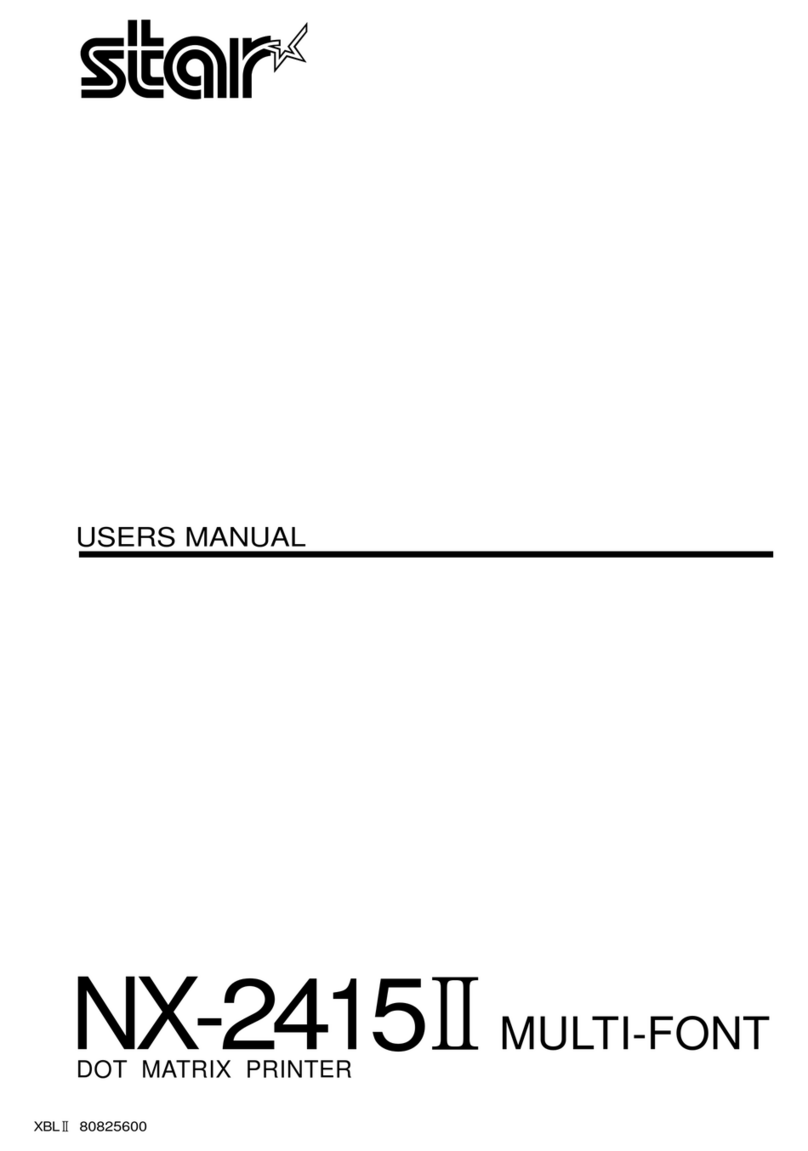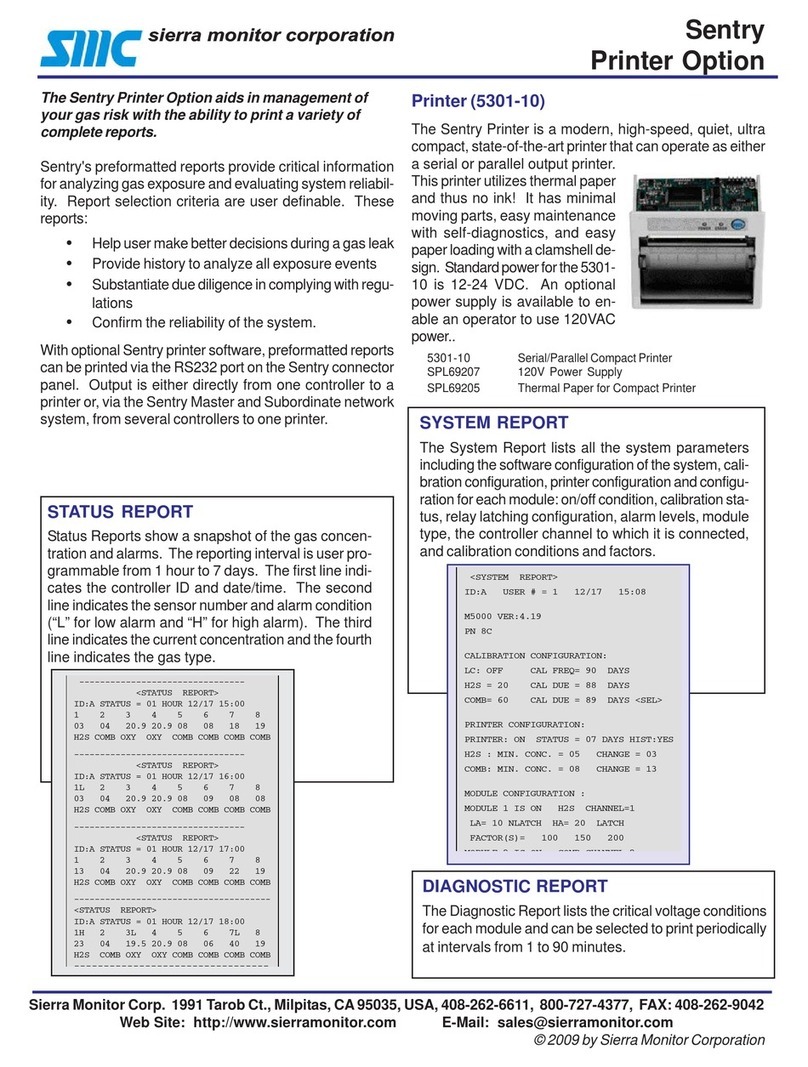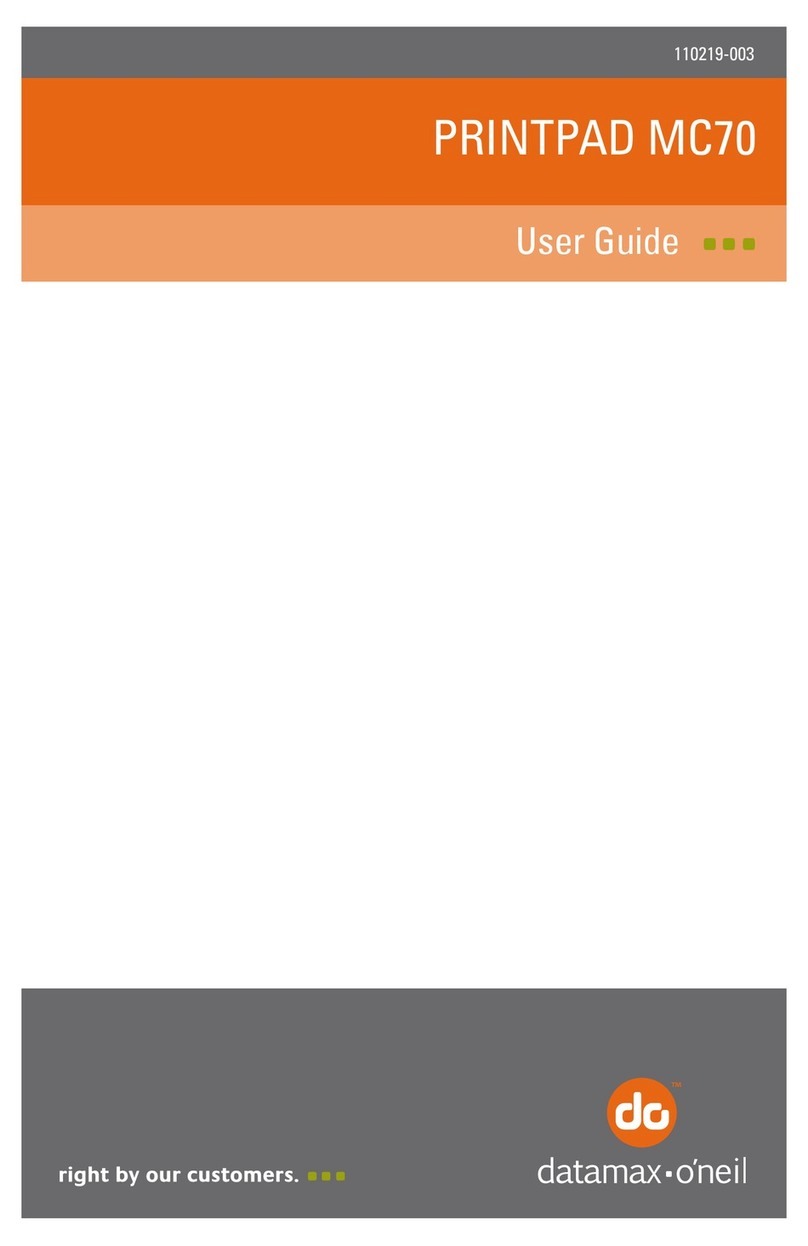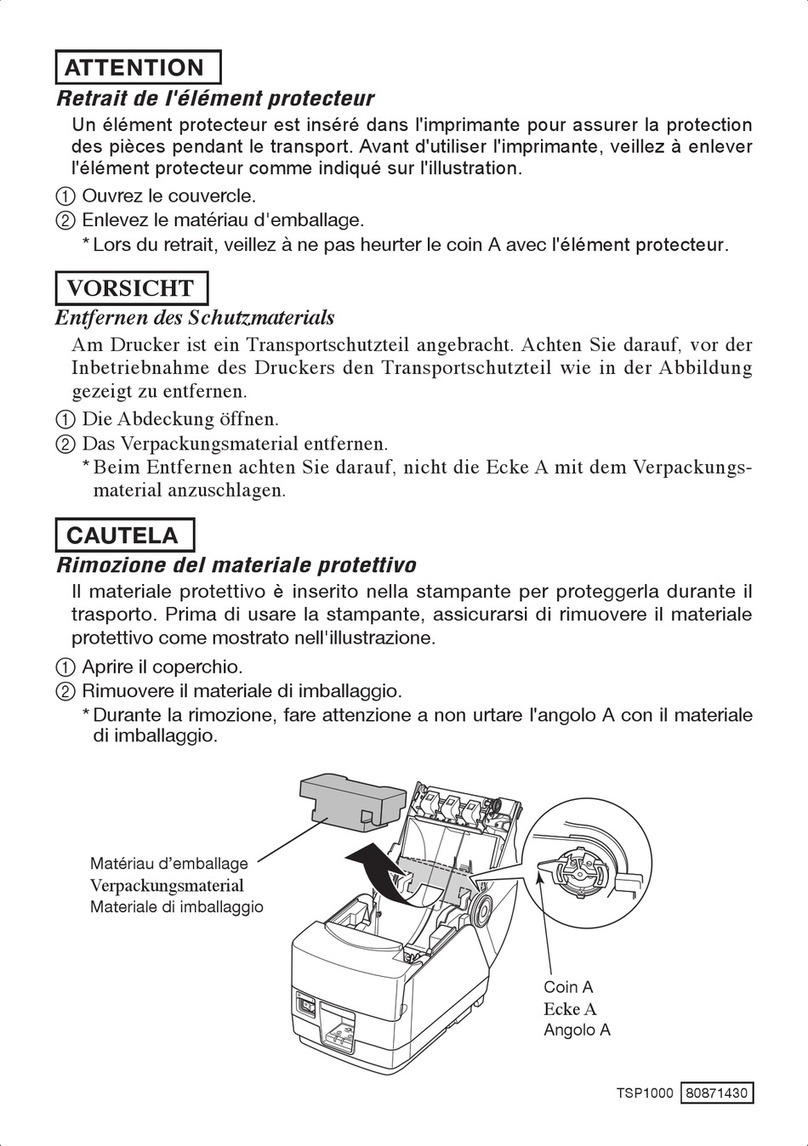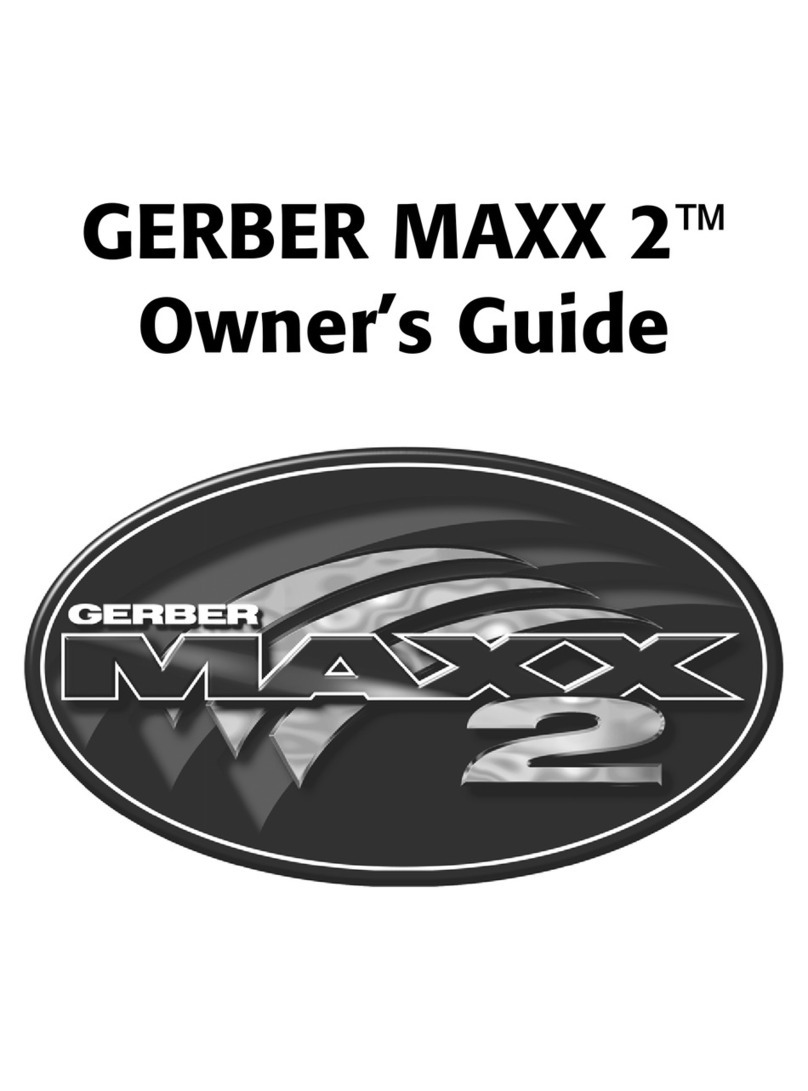InfoSight LabeLase 1000 Vector Manual

LabeLase1000 Vector Tag Printer
Operation & Maintenance Manual
Revision A3
August 2018
INFOSIGHT CORPORATION
20700 U.S. Highway 23
P.O. Box 5000
Chillicothe, Ohio 45601 USA
+1.740.642.3600 Tel. (M-F 8am-5pm US Eastern Time Zone)
+1-800.401.0716 Emergency Service U.S. & Canada (outside normal business hours)
+1.740.642.4666 Emergency Service International (outside normal business hours)
+1.740.642-5001 Fax.
www.infosight.com

Copyright © 2003-20016 InfoSight Corporation All Rights Reserved LL1000V® Tag Printer
This page intentionally left blank.

LL1000V® Tag Printer Copyright © 2003-20016 InfoSight Corporation All Rights Reserved Page i
COPYRIGHT
Copyright © 2003-20016 INFOSIGHT CORPORATION
All rights reserved, Printed in U.S.A.
First Printing: August 2003
INFOSIGHT CORPORATION reserves the right to make changes in specifications and other information
contained in this manual without prior notice, and the reader should consult INFOSIGHT CORPORATION
to determine whether any such changes have been made.
In no event shall INFOSIGHT CORPORATION be liable for any incidental, indirect, special, or
consequential damages whatsoever (including but not limited to lost profits) arising out of, or relating to
this manual or the information contained in it, even if INFOSIGHT CORPORATION has been advised,
knew, or should have known of the possibility of such damages.
INFOSIGHT CORPORATION expressly warrants the equipment manufactured by it as set forth in the
Standard Terms and Conditions of Sale. INFOSIGHT CORPORATION makes no other warranties, either
expressed or implied (including without limitation warranties as to merchant ability or fitness for a
particular purpose).
InfoTag, LabeLase, PermaLabel®, Pic-Anneal®, and Kettle Tag®Plus are registered trademarks of
InfoSight Corporation.
LabeLaseProducer, Info-TintTM, Foam TagTM, Tough TagTM, AlumaTagTM, and X-Tag™ are
trademarks of InfoSight Corporation.
Windowsis a registered trademark of Microsoft Corporation.

Page ii Copyright © 2003-20016 InfoSight Corporation All Rights Reserved LL1000V® Tag Printer
Optical/Laser Safety
INVISIBLE LASER RADIATION
AVOID EYE OR SKIN EXPOSURE TO
DIRECT OR SCATTERED RADIATION
CLASS 1 LASER PRODUCT, USING
A CLASS 4 EMBEDDED LASER (10 W, 10.57 –10.63 μm)
The laser beam Exits the Final lens 5 inches from the tag
Never attempt to operate the Laser Tag Marker without the protective covers in place.
Never attempt to override any of the safety interlocks on the tag printer.
Never attempt to dismantle or repair the tag printer. In case of malfunction contact an Infosight service
representative.
Any of the actions mentioned above may result in permanent eye or skin damage. Refer to Laser Safety
((page 30) for more information on laser safety.
Labels / Warnings
Caution, Laser Radiation –See Appendix A
Warning label located on the front and top of the main cover:
CLASS 4 INVISIBLE LASER
RADIATION WHEN OPEN
AVOID EYE OR SKIN EXPOSURE TO
DIRECT OR SCATTERED RADIATION
Warning label located above the rating plate on the back of the Laser
Marker:
CLASS 1 LASER PRODUCT
Environmental
Conditions
The LabeLase®Printer is intended for Indoor use only. Altitude up to 6500
feet, operating temperature 40 to 100 degrees F, 80% maximum relative
humidity, rated 100-240Vac 50/60 HZ, 5 Amps, pollution degree 2
CAUTION
If this printer is not used in the manner specified by this manual, the
safety features provided may be insufficient.
Warning Label located on the front of the printer, near the tag feed,
regarding California Proposition 65.

LL1000V® Tag Printer Copyright © 2003-20016 InfoSight Corporation All Rights Reserved Page iii
FUME EXTRACTION SAFETY INFORMATION
The printer includes a port for attaching the appropriate hoses. It also includes the capability to
automatically start the fume extractor. Customers are able to operate any fume extractor with this
printer. InfoSight recommends the purchase of a filter system (Part # 100-LF) from Filtronics for
this purpose.
Caution:
The Vector Exhaust Printer Model has a US –style power jack on the back panel. The
LabeLase® ProducerTM Software controls the switching of this AC output jack. This jack provides
output power of the same voltage/frequency as the input power but is limited to 3 amps output
current.
The user MUST select a model of exhaust system that matches the voltage of the input voltage to
the LL1000V printer. The current draw of the exhaust system must be less than 3 amps.

Page iv Copyright © 2003-20016 InfoSight Corporation All Rights Reserved LL1000V® Tag Printer
SOFTWARE/FIRMWARE LICENSE AGREEMENT
IMPORTANT: THE SUBJECT PROGRAMS ARE LICENSED BY INFOSIGHT CORPORATION TO
END-USERS FOR THEIR USE ONLY ON THE TERMS BELOW. ACCEPTING AND USING THESE
PROGRAMS INDICATES YOUR ACCEPTANCE OF THESE TERMS. THIS IS A LEGAL
AGREEMENT BETWEEN YOU, THE END USER, AND INFOSIGHT CORPORATION.
1) GRANT OF LICENSE. INFOSIGHT CORPORATION ("INFOSIGHT") agrees to grant to you a non-
exclusive license to use the INFOSIGHT software/firmware program (the "PROGRAM") subject to the
terms and conditions of this license agreement.
2) DEFINITION OF TERMS. The term SOFTWARE refers to a computer program stored on CDROM,
floppy diskette, hard disk, magnetic tape, paper tape or other media that must be loaded into the computer's
memory to be executed. The term FIRMWARE refers to a computer program stored in semiconductor
memory (ROM, PROM, EPROM, EEPROM, NVRAM, etc.) that is an integral part of the computer's
memory. Together, these forms of computer programs are referred to as the "PROGRAM".
3) COPYRIGHT. The PROGRAM(s) and Documentation are owned by INFOSIGHT and are protected
by United States copyright laws and international treaty provisions. The PROGRAM(s) contain trade
secrets and proprietary property of INFOSIGHT. You may make one copy of the PROGRAM(s) solely for
backup or archival purposes provided that the copy clearly displays the INFOSIGHT copyright notice.
Additional copies may be made when authorized to do so in writing by INFOSIGHT. In addition to any
other right of INFOSIGHT, INFOSIGHT has the right to terminate this license if the terms of this license
are violated.
4) RESTRICTION ON USE AND TRANSFER. The single-processor version(s) of the PROGRAM(s)
and Documentation are to be used on one computer or embedded system at any one time. The multi-
processor version(s) of the PROGRAM(s) and Documentation may be used over a network provided that
the number of computers accessing the network simultaneously shall not exceed the number authorized by
INFOSIGHT or for which you paid the corresponding multi-processor fee. You may not distribute the
PROGRAM(s) or Documentation to a third party. You may transfer the license and complete package
(retaining nothing) if the transferee agrees to the terms of this License Agreement. Neither the
PROGRAM(s) nor the Documentation may be changed or translated without express written permission of
INFOSIGHT. You may not reverse engineer, decompile or disassemble the PROGRAM(s).
5) WARRANTY for the subject PROGRAM(s) is covered under the INFOSIGHT STANDARD
TERMS AND CONDITIONS OF SALE.
6) TERM. The license is effective until terminated. It may be terminated if you fail to comply with any
term or condition of this License Agreement. You may terminate this License Agreement at any time. In
the event of termination, you agree to destroy the PROGRAM(s) and Documentation together with all
copies and related material.
7) YOUR USE OF THIS PROGRAM(S) acknowledges that you have read this License Agreement and
agree to its terms. This agreement is complete and supersedes any other agreement that may have related to
the subject matter of this agreement.

LL1000V® Tag Printer Copyright © 2003-20016 InfoSight Corporation All Rights Reserved Page v
PREFACE
The LABELASE1000 Vector Tag Printer is fourth in the family of InfoSight laser tag markers. The
LABELASE1000 Vector series contains many new features, including: a higher internal processor clock
speed, a PC-driven interface and the ability to print multilingual fonts.
This OPERATIONS manual is intended as a companion to the ONLINE REFERENCE MANUALS
supplied with the Producer & Designer software package and also available on the Infosight webpage:
http://www.infosight.com/labelaseproducer2/producer
http://www.infosight.com/labelaseproducer2/designer
This OPERATIONS AND MAINTENANCE manual will be automatically installed on your computer hard
drive when installing the Producer™ software. It may be found under the PROGRAMS menu with other
INFOSIGHT software and HELP files.
MINIMUM SYSTEM REQUIREMENTS
IBM PC 100% compatible computer.
Windows 7 (32/64bit) / Windows 8/8.1 (32/64 bit) / Windows 10 (32/64 bit)
1 Serial Com port, USB port, or Ethernet port (for connection to the printer).
Color monitor (1024X768 resolution or higher recommended).

Page vi Copyright © 2003-20016 InfoSight Corporation All Rights Reserved LL1000V® Tag Printer
This page intentionally left blank.

LL1000V® Tag Printer Copyright © 2003-20016 InfoSight Corporation All Rights Reserved Page vii
TABLE OF CONTENTS
PRINTER SETUP_________________________________________________________ 1
SOFTWARE INSTALLATION________________________________________________ 1
INSTALL SPOOL ARM ASSEMBLY ___________________________________________ 2
SYSTEM CONNECTIONS & POWER-UP: ______________________________________ 3
PRINTER COMMUNICATIONS______________________________________________ 3
STARTUP SEQUENCE: ____________________________________________________ 4
LOADING NEW METAL TAGS ______________________________________________ 5
PREPARING TO PRINT TAGS –USING VACUUM FUME EXTRACTOR _______________ 7
PRINTING A METAL TAG__________________________________________________ 9
PRINTING A FLEXIBLE FILM TAG____________________________________________ 9
LABELASE
PRODUCER
SOFTWARE______________________________________ 11
PRINTER CONFIGURATION & LASER SETTINGS _______________________________ 13
CYCLE TIME CONSIDERATIONS____________________________________________ 13
BASIC TROUBLE SHOOTING ______________________________________________ 15
NORMAL MAINTENANCE & SERVICING_____________________________________ 16
AIR FILTER REMOVAL & REPLACEMENT ____________________________________ 17
FUSE REPLACEMENT____________________________________________________ 18
CUSTOMER SERVICE ____________________________________________________ 19
FUNCTIONAL BLOCK DIAGRAM ___________________________________________ 20
Declaration of Conformity _______________________________________________ 21
Appendix A | Laser Safety _______________________________________________ 23
ENGINEERING DRAWINGS _______________________________________________ 27

Page viii Copyright © 2003-20016 InfoSight Corporation All Rights Reserved LL1000V® Tag Printer
This page intentionally left blank.

LL1000V® Tag Printer Copyright © 2003-20016 InfoSight Corporation All Rights Reserved Page 1
PRINTER SETUP
The LABELASE1000 Vector Tag Printer requires 100-240 VAC, 50/60 Hz, 2.4 A.
NOTE: both sides of the incoming line voltage are fused. See the Maintenance section for
instructions on replacing fuses.
The LABELASE® 1000 Vector Tag Printer should be positioned so that the power supply cord exits from
the back of the machine.
The LABELASE1000 Vector Tag Printer should be placed in a temperature controlled environment.
This marker, though designed for industrial use, should be treated as any typical computer system and
printer. Dirty environments will necessitate a more frequent cleaning schedule for internal optics.
NOTE: If the printer is housed in a secondary protective enclosure, the two exhaust fans located on the
bottom of the printer directly underneath the tag feed drive area must not be obstructed. Ideally the fans
should be exhausted to the environment outside the enclosure, with clean & dry makeup air entering the
enclosure toward the back of the printer near the foam element air filter.
An RS-232 serial communications cable is provided for communicating with your Windows-based PC. A
USB cable is also provided with the USB/Ethernet communications module. See the serial connector
wiring diagram at the back of this manual for additional information if another serial cable is required.
The LabeLase 1000 Vector Tag Printer should be positioned near the chosen fume extractor. The hoses
should be properly attached. An outlet exists on the back of the machine intended to power the fume
extractor. The outlet for the fume extractor is rated at 3 amps. Plug the fume extractor power cord into this
outlet.
Caution:
The Vector Exhaust Printer Model has a US –style power jack on the back panel. The
LabeLase® ProducerTM Software controls the switching of this AC output jack. This jack provides
output power of the same voltage/frequency as the input power but is limited to 3 amps output
current.
The user MUST select a model of exhaust system that matches the voltage of the input voltage to
the LL1000V printer. The current draw of the exhaust system must be less than 3 amps.
SOFTWARE INSTALLATION
Before connecting the printer to your PC, LabeLase® Producer™ software should first be installed on your
PC.
The easiest way to install the software is to use the Installer Thumb Drive that came with your new printer.
In addition to installing the correct version of Producer™ and Designer for your specific printer model, it
will also allow you to configure the appropriate communications interface.
If your original Installer Thumb Drive is not available OR for the latest release of Producer™ and Designer
software, downloaded the installer package directly from http://www.infosight.com/support/software/37-
labelase-producer-metal-tag-production-software. This is a self-contained, single self-installing file.
However, it will not automatically guide you through the configuration process for communications, and
you must therefore follow the steps outlined in the LabeLase® Producer™Software Installation Manual.

Page 2 Copyright © 2003-20016 InfoSight Corporation All Rights Reserved LL1000V® Tag Printer
The LabeLase®Producer™Software Installation Manual is available and shipped with your equipment.
The Installation Manual covers printer connection, communication connections, and installation of the
software. Refer to this manual for any issues during software installation on your PC.
NOTE: LabeLase® Producer™ and Designer Software are separate executable programs, however they are
bundled together and downloaded/installed together.
INSTALL SPOOL ARM ASSEMBLY
The LabeLase®1000 Vector Printer requires a spool arm assembly to be installed on the printer. The flexible
film material is supplied on a larger spool. The spool arm assembly provides more space for the material.
All required parts are included with the printer.
Spool Arm Assembly
Assembly Instructions
1. Layout allparts of spool arm assembly: vertical arm section, horizontal arm section, shaft, 6 screws,
one bolt.
2. Connect the vertical arm section and the horizontal arm section with four screws.
3. Connect the vertical arm section to the LabeLase®1000 Vector Tag Printer with two screws at the
base.
4. Connect the vertical arm section to the LabeLase®1000 Vector Tag Printer with one bolt in the
middle of the arm section.
5. Connect the shaft to the horizontal arm section by screwing it in. The photo shows flexible film
material loaded onto spool shaft. The material and keeper bar will not be on the shaft during this
assembly.
Step 2
Step 3
Step 4
Spool Shaft

LL1000V® Tag Printer Copyright © 2003-20016 InfoSight Corporation All Rights Reserved Page 3
NOTE: rear panel layouts may vary,
depending on the printer
configuration
USB & Ethernet connectors.
Refer to the LabeLase® Producer™
Software Installation Manual for
instructions on installing required
drivers.
SYSTEM CONNECTIONS & POWER-UP:
1.Attach the included RS-232 cable from the LABELASE
1000 Vector Tag Printer to your Windows-based PC
running LabeLaseProducersoftware.
2.Insert the AC power cord of the fume extractor into the
provided outlet.
3.Connect the AC power cord to the printer and plug the
other end into a nearby power receptacle. NOTE: both
sides of the incoming line voltage are fused. See the
Maintenance section for instructions on replacing
fuses.
4.Place the security key into rear of machine. The key
functions as an ON-OFF switch.
5.Turn key to the vertical (ON) position. NOTE: The
security key can only be removed when in the OFF
position.
6.Press the power switch to the ON position (1).
Caution:
The Vector Exhaust Printer Model has a US –style power jack on the back panel. The
LabeLase® ProducerTM Software controls the switching of this AC output jack. This jack provides
output power of the same voltage/frequency as the input power but is limited to 3 amps output
current.
The user MUST select a model of exhaust system that matches the voltage of the input voltage to
the LL1000V printer. The current draw of the exhaust system must be less than 3 amps.
PRINTER COMMUNICATIONS
LL1000 Vector series of printers requires a communication link to a PC running Producer™ software. In
addition to the standard serial RS232 link, an integrated USB/Ethernet module is provided. The LabeLase®
Producer™Software Installation Manual addresses Printer Communications in Sections “Connection
Type”, “RS232 Serial COM Port”, “USB Port”, and “Ethernet Network Connection”.
1
2
3
4/5
6

Page 4 Copyright © 2003-20016 InfoSight Corporation All Rights Reserved LL1000V® Tag Printer
STARTUP SEQUENCE:
1. Install tag stock onto tag payoff reel. Be sure to re-attach the keeper bar to prevent the tag roll from
falling off the reel.
2. Confirm that the rear power switch is ON and the rear key switch is in the vertical ON position.
3. Remove E-STOP by twisting the red button on the top of the printer by one-quarter turn clockwise.
4. Feed tag stock into printer. If necessary, press the tag FEED button to align tags as needed.
5. Start LabeLaseProducersoftware on your PC.
6. Load a pre-existing tag layout, or design a new tag layout. NOTE: designing or changing a tag layout
requires SUPERVISOR login and using LabeLase® Designer Software.
A. Refer to the LabeLase®Producer™Software Manual for loading a tag layout.
B. Refer to the LabeLase®Producer™Software Manual and Designer Software Manual for
changing and/or designing a tag layout.
7. Adjust printer setup parameters if necessary (e.g., laser speed). NOTE: other than setting laser speed
(LIGHTER/DARKER slider bar), this feature requires SUPERVISOR login.
Caution:
The Vector Exhaust Printer Model has a US –style power jack on the back panel. The
LabeLase® ProducerTM Software controls the switching of this AC output jack. This jack provides
output power of the same voltage/frequency as the input power but is limited to 3 amps output
current.
The user MUST select a model of exhaust system that matches the voltage of the input voltage to
the LL1000V printer. The current draw of the exhaust system must be less than 3 amps.
NOTE: The Producersoftware is password protected for all features beyond loading an
existing tag layout, entering tag variable data, adjusting laser speed and initiating printing.
The default password for new installations is blank (no data, no spaces). A new password
should be created before printer is commissioned for regular operator use.
NOTE: For Flexible Film Tag Material the vacuum extractor must also be set up to start
running before tags are printed. If the vacuum extractor is powered by the LabeLase 1000
Vector Tag Printer, the LabeLase®ProducerTM software can be set up to automatically power
on the fume extractor.

LL1000V® Tag Printer Copyright © 2003-20016 InfoSight Corporation All Rights Reserved Page 5
LOADING NEW METAL TAGS
Loading a new roll of tags is as easy as mounting the new roll on the payoff reel so that it unwinds from the
bottom, and hand-feeding the leading edge of the tag stock into the rear feed slot. The marking side of the
tag stock should be facing UP. Gently push it into the slot until it stops against the internal (rear drive)
roller. The printer will then automatically draw the tag stock into the printer.
If necessary, tag stock can be manually fed into the printer by pressing the FEED button located beside the
large red E-STOP button.
CAUTION: DO NOT GRIP THE TAG STOCK BY ITS EDGES WHEN FEEDING
INTO THE PRINTER. PROTECT YOUR HANDS AND FINGERS FROM THE
SHARP EDGES OF THIN METAL TAG STOCK AT ALL TIMES.
Tag Reel
Keeper Bar
Reminder - The marker is not ready for use and will not feed tags until the E-STOP
button is returned to the OUT position by twisting the red button one-quarter turn
CLOCKWISE.
Feed Button Operation:
Press & Release Quickly = feed one tag-length OUT (forward).
Press & Hold for 1 Second = feed one tag-length IN (reverse).
Press & Hold for longer than 2 Seconds = CONTINUOUS REVERSE FEED.

Page 6 Copyright © 2003-20016 InfoSight Corporation All Rights Reserved LL1000V® Tag Printer
LOADING FLEXIBLE FILM TAG MATERIAL
Loading a new roll of flexible film tag material requires the use of a chuck provided by the film
manufacturer. The chuck is placed inside the spool. The spool can now be mounted on the payoff reel so
that it unwinds from the bottom. Hand-feed the leading edge of the tag material into the rear feed slot. The
marking side of the tag material should be facing UP. Gently push it into the slot until it stops against the
internal (rear drive) roller. The printer will then automatically draw the tag material into the printer. Do
not use a wrench to tighten the keeper bar.
Chuck
If necessary, tag stock can be manually fed into the printer by pressing the FEED button located beside the
large red E-STOP button.
Feed Button Operation:
Press & Release Quickly = feed one tag-length OUT (forward).
Press & Hold for 1 Second = feed one tag-length IN (reverse).
Press & Hold for longer than 2 Seconds = CONTINUOUS REVERSE FEED.
Reminder - The marker is not ready for use and will not feed tags until the E-STOP
button is returned to the OUT position by twisting the red button one-quarter turn
CLOCKWISE.
Tag Reel
Keeper Bar

LL1000V® Tag Printer Copyright © 2003-20016 InfoSight Corporation All Rights Reserved Page 7
PREPARING TO PRINT TAGS –USING VACUUM FUME EXTRACTOR
LabeLase Producer Software is capable of automatically operating the Vacuum Fume Extractor needed
when printing on flexible film material. The power supply (maximum 3 amps) to the Vacuum Fume
Extractor chosen by the customer should be connected in the rear of the machine. LabeLase Producer
Software is then able to supply power to the Vacuum Fume Extractor only when necessary. It is not
necessary to run when printing on metal tags.
Caution:
The Vector Exhaust Printer Model has a US –style power jack on the back panel. The
LabeLase® ProducerTM Software controls the switching of this AC output jack. This jack provides
output power of the same voltage/frequency as the input power but is limited to 3 amps output
current.
The user MUST select a model of exhaust system that matches the voltage of the input voltage to
the LL1000V printer. The current draw of the exhaust system must be less than 3 amps.
The setups for metal and film tags are slightly different. The LabeLase Producer Software will turn on the
Vacuum Fume Extractor and run it for 10 seconds prior to printing a tag. This is called the Filter Delay.
The LabeLase Producer Software will also automatically reverse feed tag material to properly align metal
tags for their start print location and the break-off point. This is called Auto Reverse Feed. . The Filter
Delay should be disabled before printing Metal Tags, as it is not necessary to run the Vacuum Fume
Extractor when printing metal tags. The Auto Reverse Feed should be disabled when printing on flexible
film tag material because its use could cause the material to jam the printer. Instructions to properly set up
the printer for each tag material are below:
Printer Configuration for Metal Tags without Fume Extractor
1. In the LabeLase Producer Software Screen, select Setup/Printer Configuration:
2. Select the Printer Configuration Tab.
3. Check the box next to Disable Filter Delay.
4. The Auto Reverse Feed should be enabled.
5. Print tags according to directions below: PRINTING A METAL TAG.
Printer Configuration for Flexible Film Material
1. In the LabeLase Producer Software Screen, select Setup/Printer Configuration:
2. Select the Printer Configuration Tab.
3. Uncheck the box next to Disable Filter Delay (thus enabling the Filter Delay).
Caution:
The LabeLase 1000 Vector Tag Printer is capable of printing Flexible Film Tags
when no Vacuum Fume Extractor is running. It is the operator’s responsibility to
ensure the Vacuum Fume Extractor is running prior to printing on Flexible Film Tag
Material.

Page 8 Copyright © 2003-20016 InfoSight Corporation All Rights Reserved LL1000V® Tag Printer
4. The Auto Reverse Feed should be disabled.
5. Print tags according to directions below: PRINTING A FLEXIBLE FILM TAG.
LabeLase Producer Screens for Printer Configuration:
Please note these screens may change with different versions of LabeLase Producer Software.
1. Setup/Printer Configuration:
2. Select Configuration Tab and check or uncheck desired boxes:
Select Printer Configuration
Don’t Reverse from Tear-Off Before
Print (Or Disable Auto Reverse Feed):
Check Box when printing Flexible Film
Tags
Disable Filter Delay:
Check box when printing
Metal Tags

LL1000V® Tag Printer Copyright © 2003-20016 InfoSight Corporation All Rights Reserved Page 9
PRINTING A METAL TAG
Note - The following assumes the LABELASE1000 Vector Tag Printer has already been setup with a tag
layout.
There are several ways to print a tag using the LABELASE1000 Vector.
A) If tag stock is loaded in the machine from the rear payoff reel and properly aligned at the break off
exit point:
1. Pressing the PRINT button located beside the red E-STOP will initiate printing of 1 or
more tags, depending on operator-entered data on the main Producer™screen.
2. Pressing the F12 key on your PC.
3. Placing the mouse pointer over the Begin Print button on your PC and left clicking.
4. A print command may be sent from your host computer to your PC via Extended
Protocol.
B) If there is no tag stock feeding in from the back of the machine, a single tag inserted in the
FRONT slot will be automatically drawn into the printer.
5. If the AUTO PRINT SINGLE ITEMS box is checked (enabled) in the SETUP /
PRINTER CONFIGURATION menu (requires supervisor login), then tag printing will
begin automatically with no further action or input required.
6. If the auto print box is NOT checked, then any of the above methods in paragraph (A)
may be used to initiate printing.
NOTE: The SINGLE PRINT feature of the printer requires a minimum tag or tag-strip
length of three inches (76mm).
For example, a single 3x3 (or 3x4, 3x6, etc.) tag may be printed. If single printing of a
1x3 (25 x 76mm) tag is desired, a strip of at least 3 tags must be inserted in the front slot.
CAUTION: DO NOT GRIP THE TAG STOCK BY ITS EDGES WHEN FEEDING
INTO THE PRINTER. PROTECT YOUR HANDS AND FINGERS FROM THE
SHARP EDGES OF THIN METAL TAG STOCK AT ALL TIMES.

Page 10 Copyright © 2003-20016 InfoSight Corporation All Rights Reserved LL1000V® Tag Printer
PRINTING A FLEXIBLE FILM TAG
Note - The following assumes the LabeLase 1000 Vector Tag Printer has already been setup with a tag
layout.
1. Flexible Film tag material is loaded in the machine from the rear payoff reel and properly aligned
at the break off exit point.
2. In the LabeLase Producer Software screen, select Set Up/Printer Configuration from the Menu
Bar.
3. Pressing the PRINT button located beside the red E-STOP will initiate printing of 1 or more tags,
depending on operator-entered data on the main LabeLase Producer screen.
4. Pressing the F12 key on your PC.
5. Placing the mouse pointer over the Begin Print button on your PC and left clicking.
6. A print command may be sent from your host computer to your PC via Extended Protocol.
NOTE: The SINGLE PRINT feature of the printer requires a minimum tag or tag-strip length of three
inches (76mm).
For example, a single 3x3 (or 3x4, 3x6, etc.) tag may be printed. If single printing of a 1x3 (25 x 76mm)
tag is desired, a strip of at least 3 tags must be inserted in the front slot.
Caution:
The LabeLase 1000 Vector Tag Printer is capable of printing Flexible Film Tags when
no Vacuum Fume Extractor is running. It is the operator’s responsibility to ensure the
Vacuum Fume Extractor is running prior to printing on Flexible Film Tag Material.
Table of contents
Other InfoSight Printer manuals