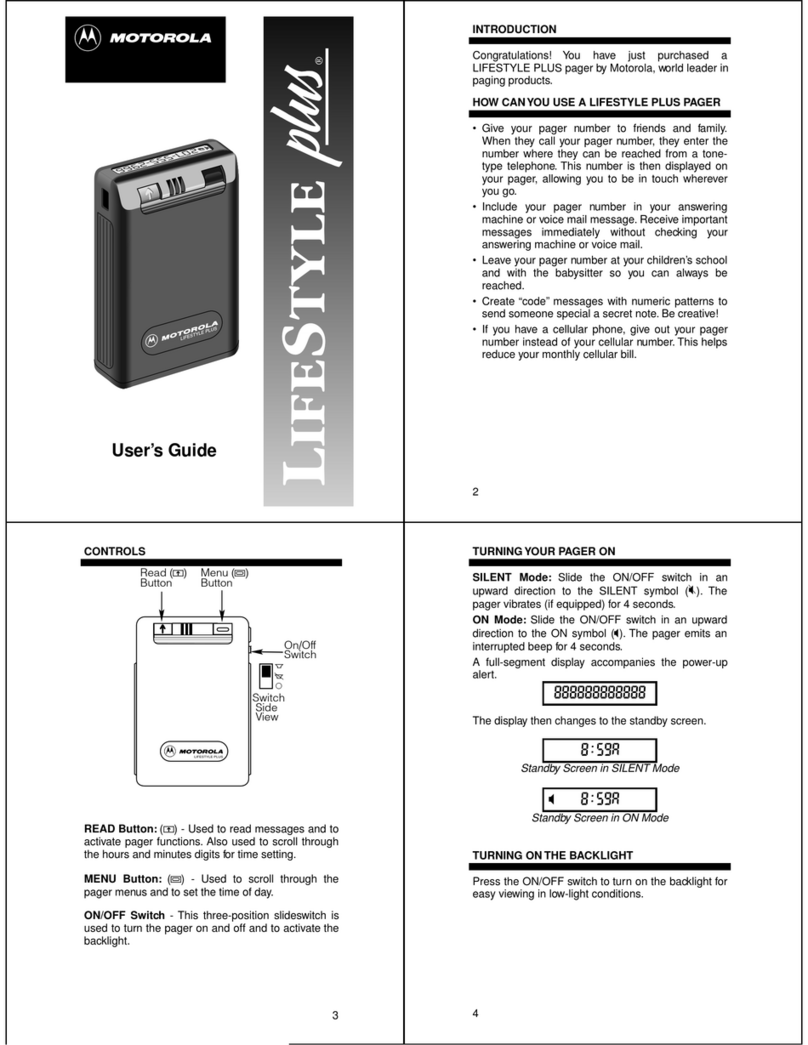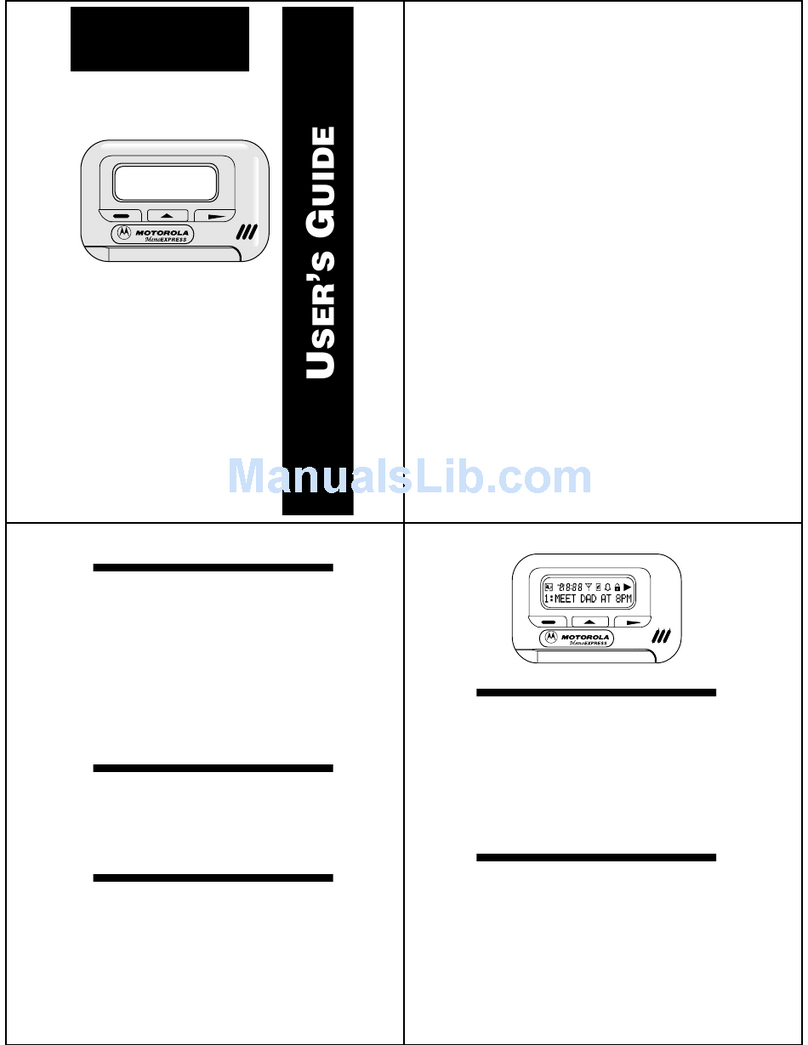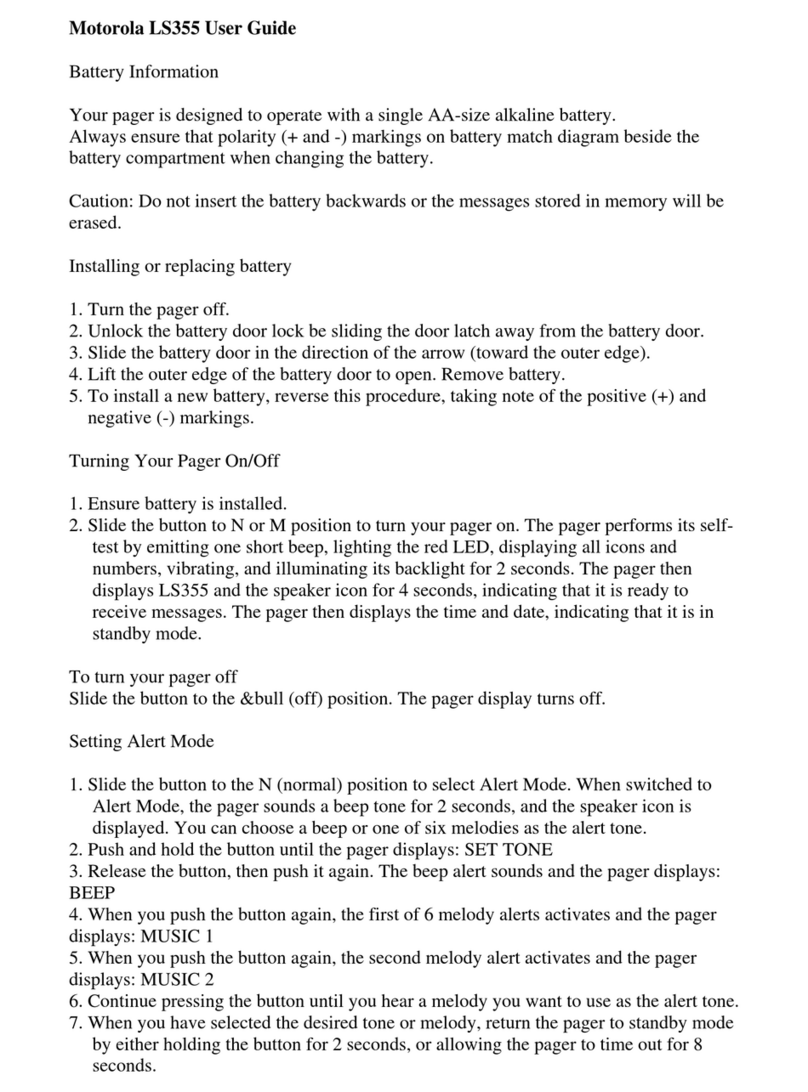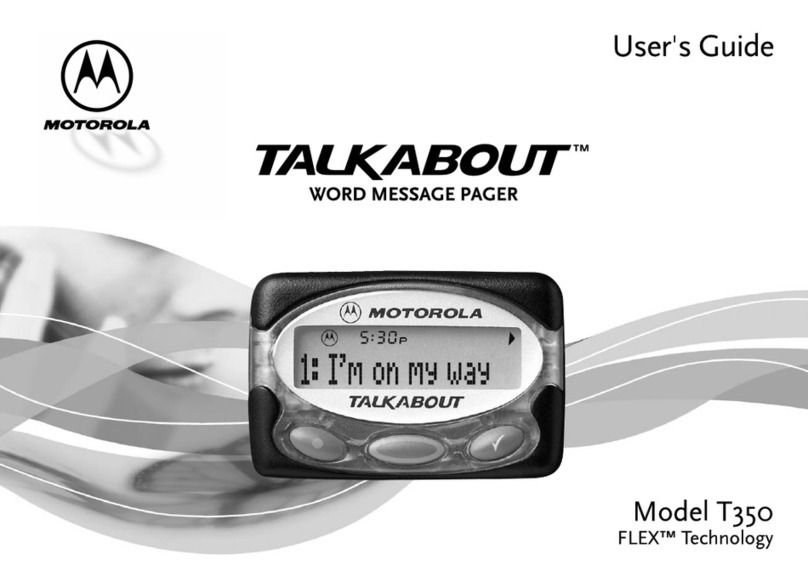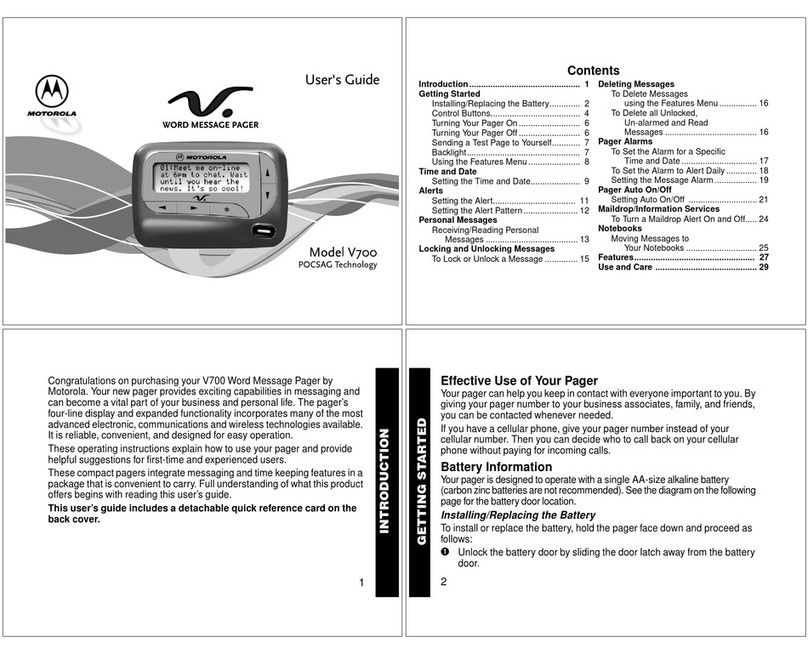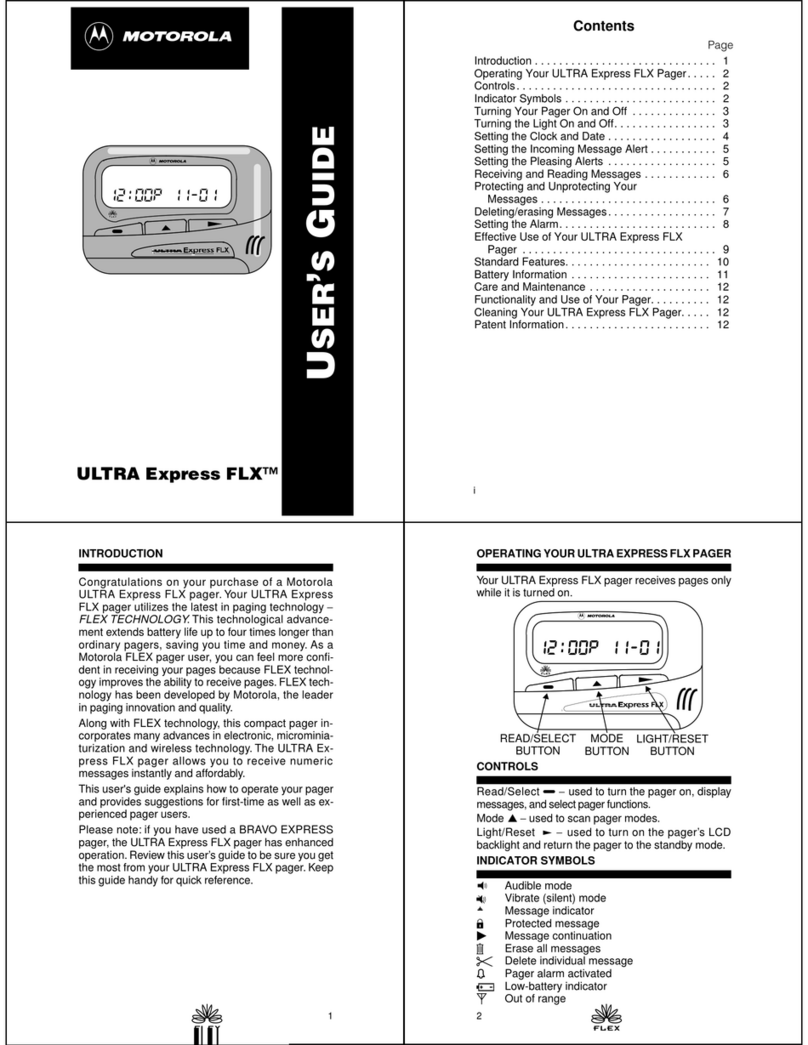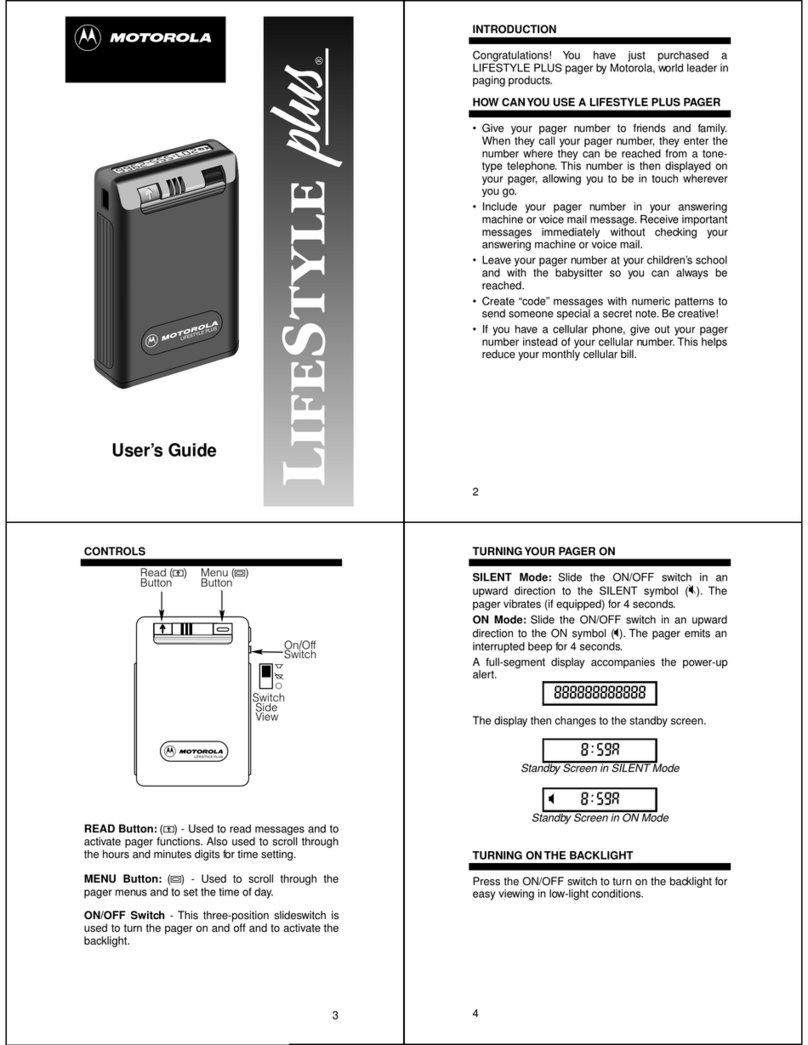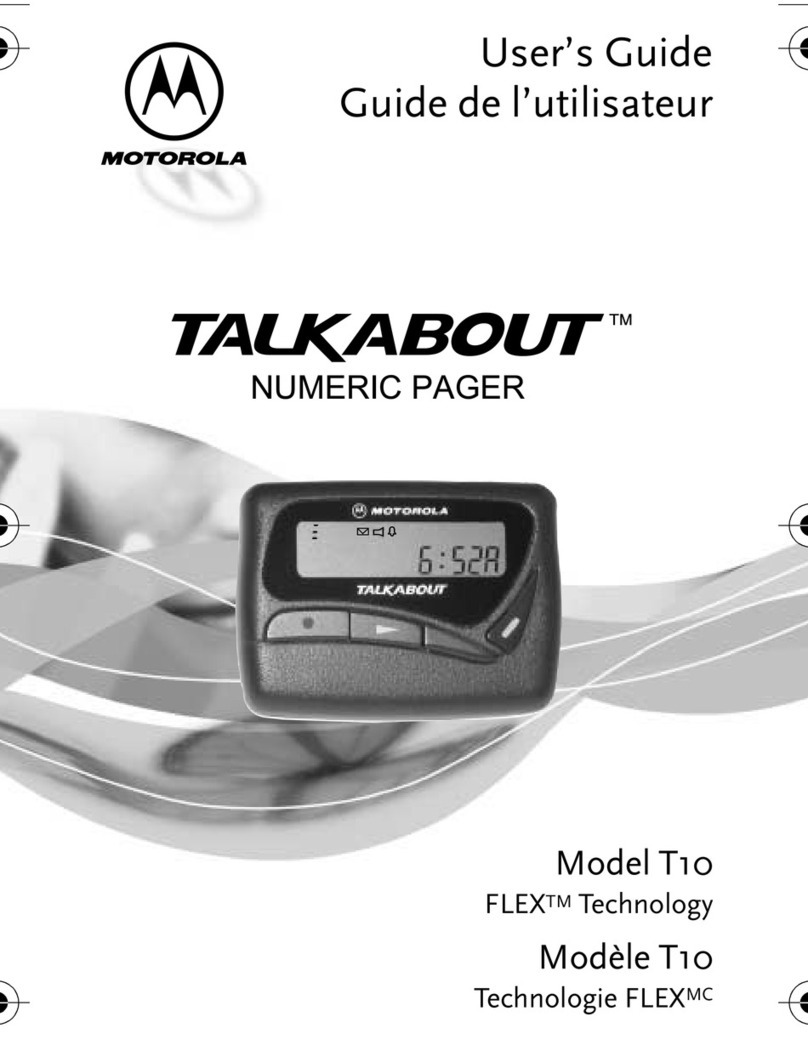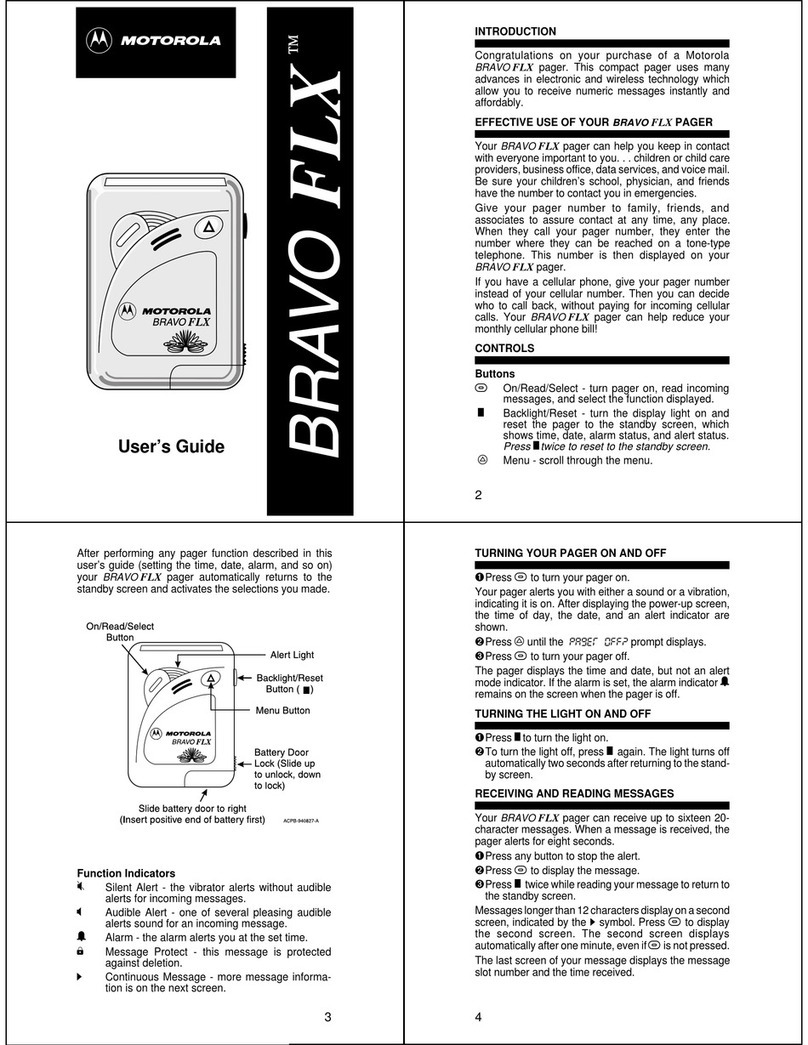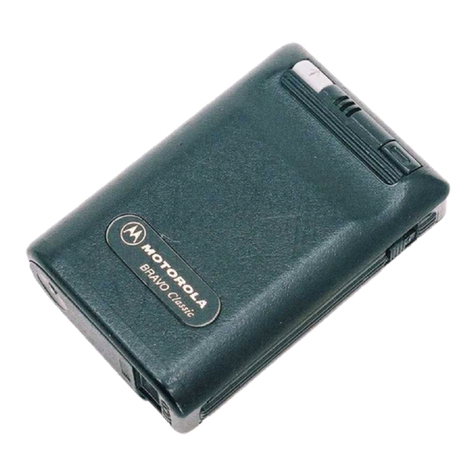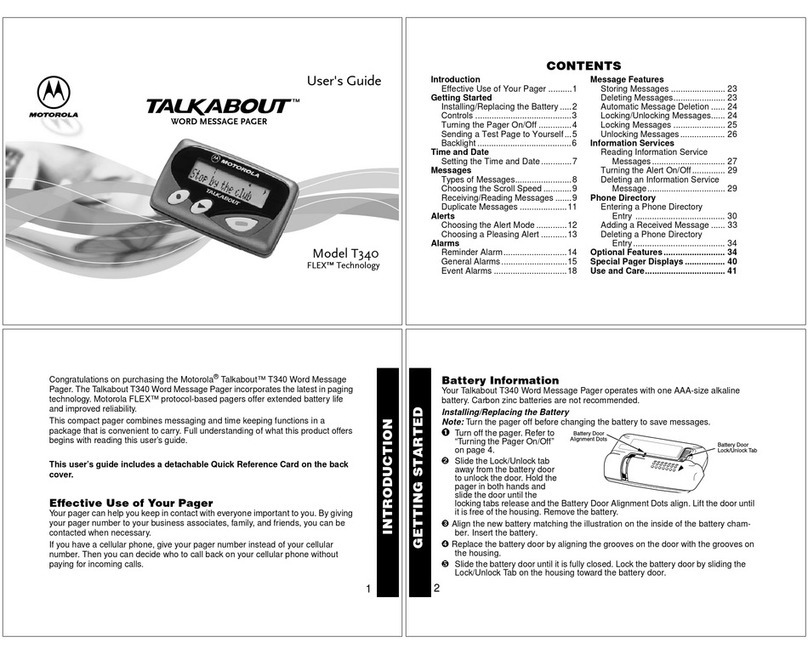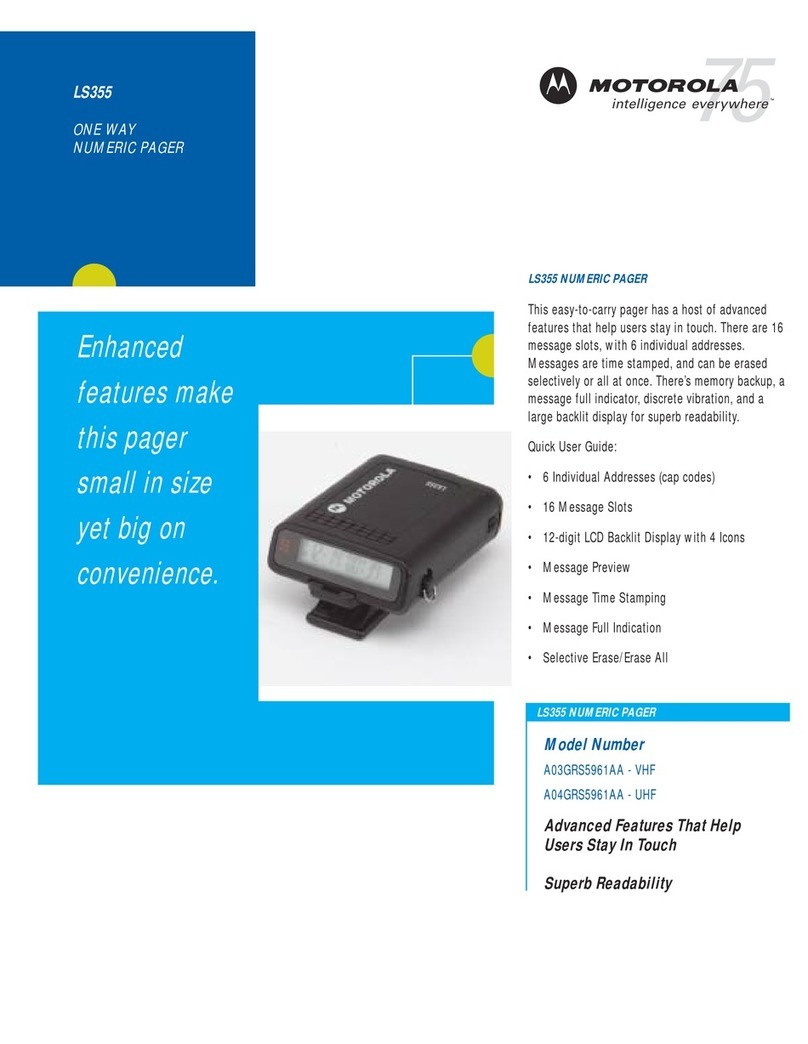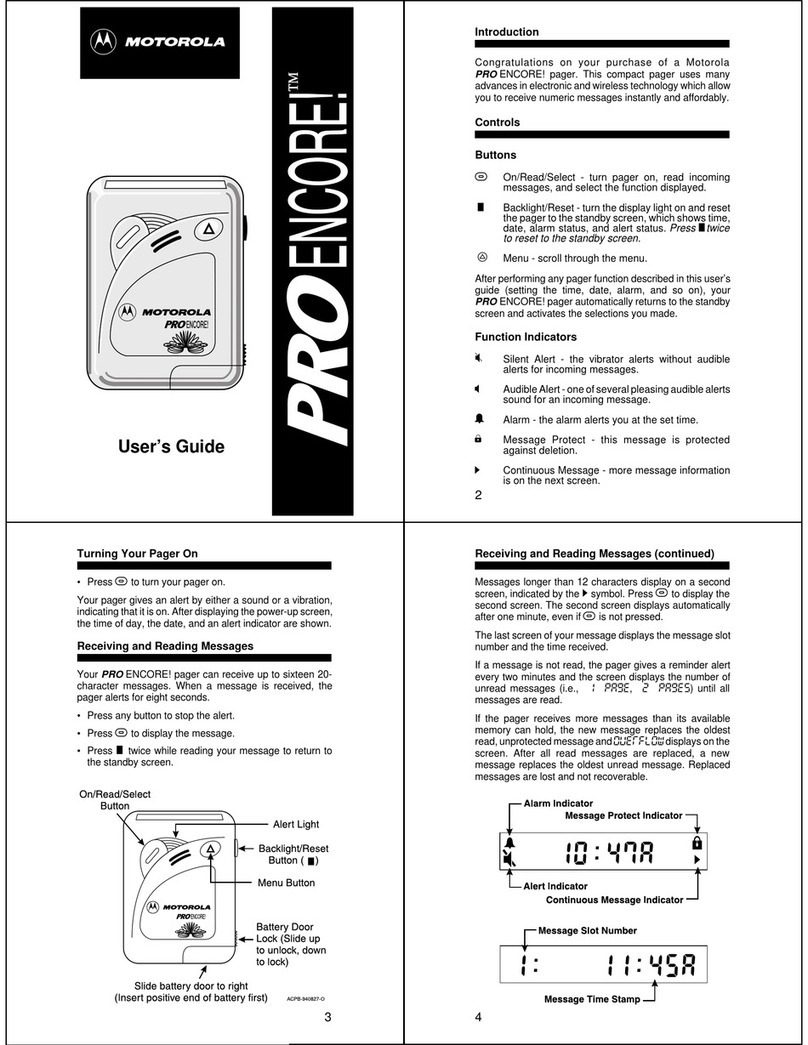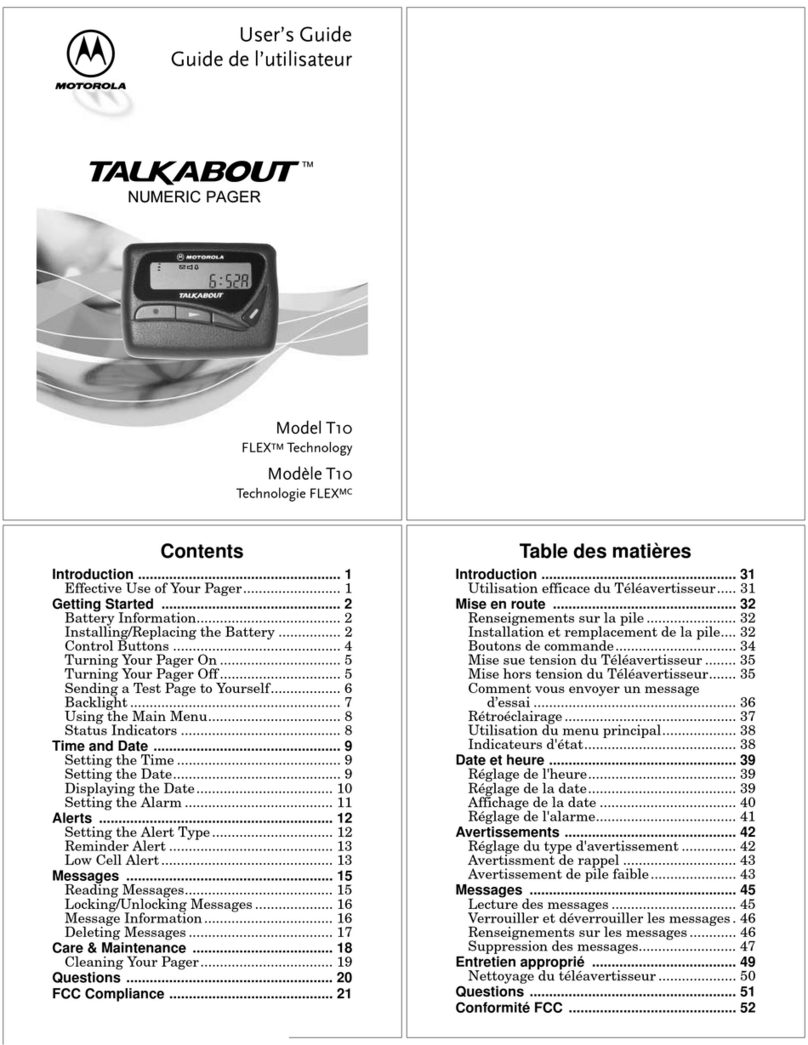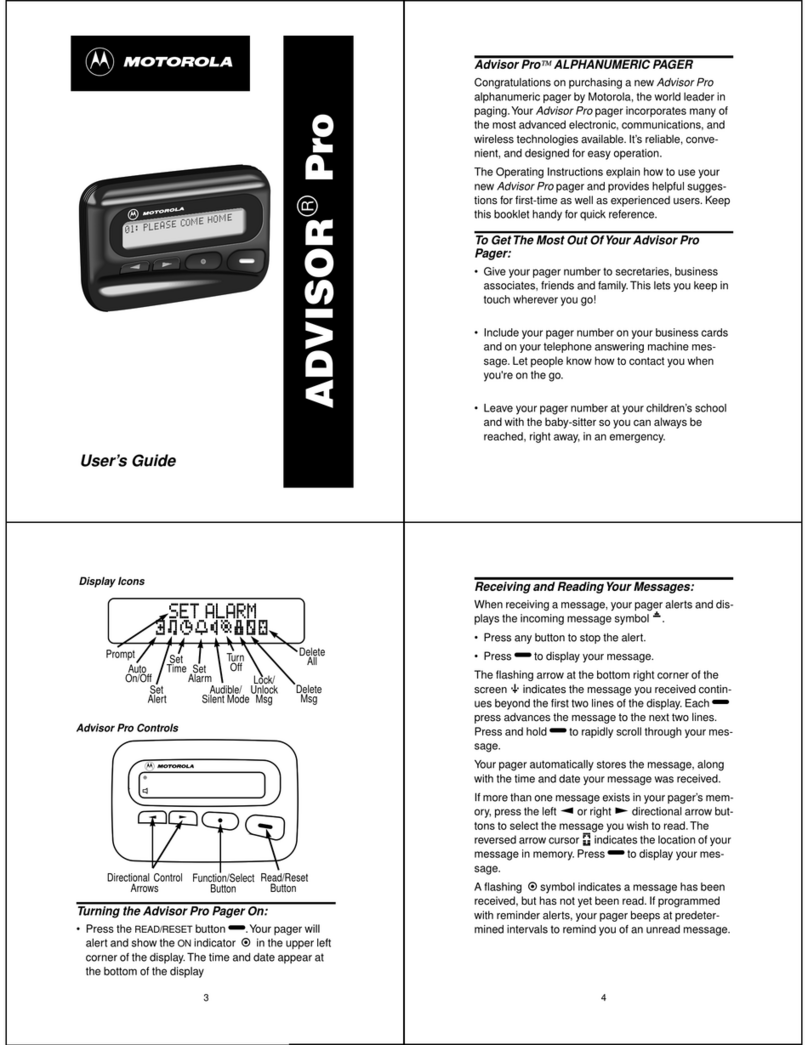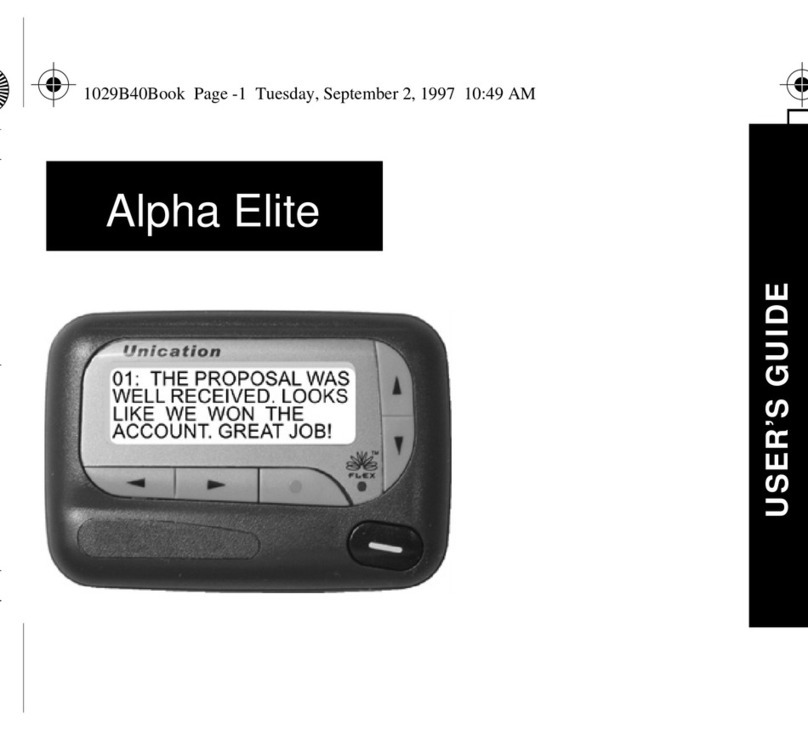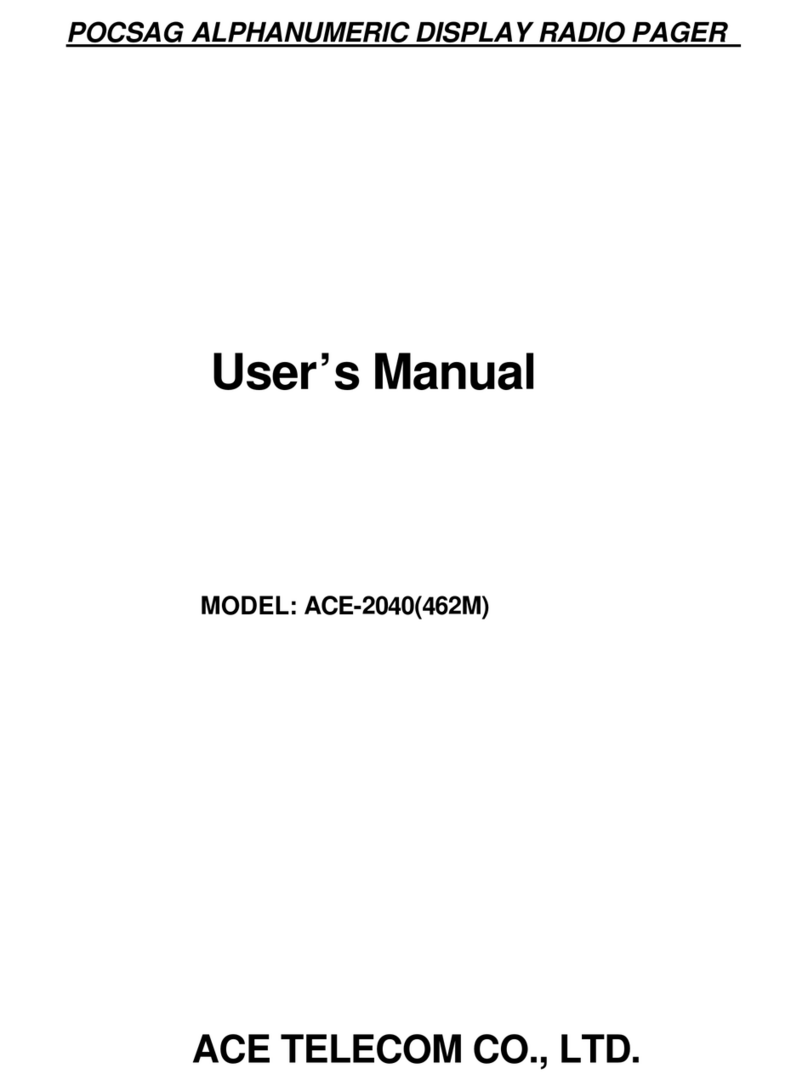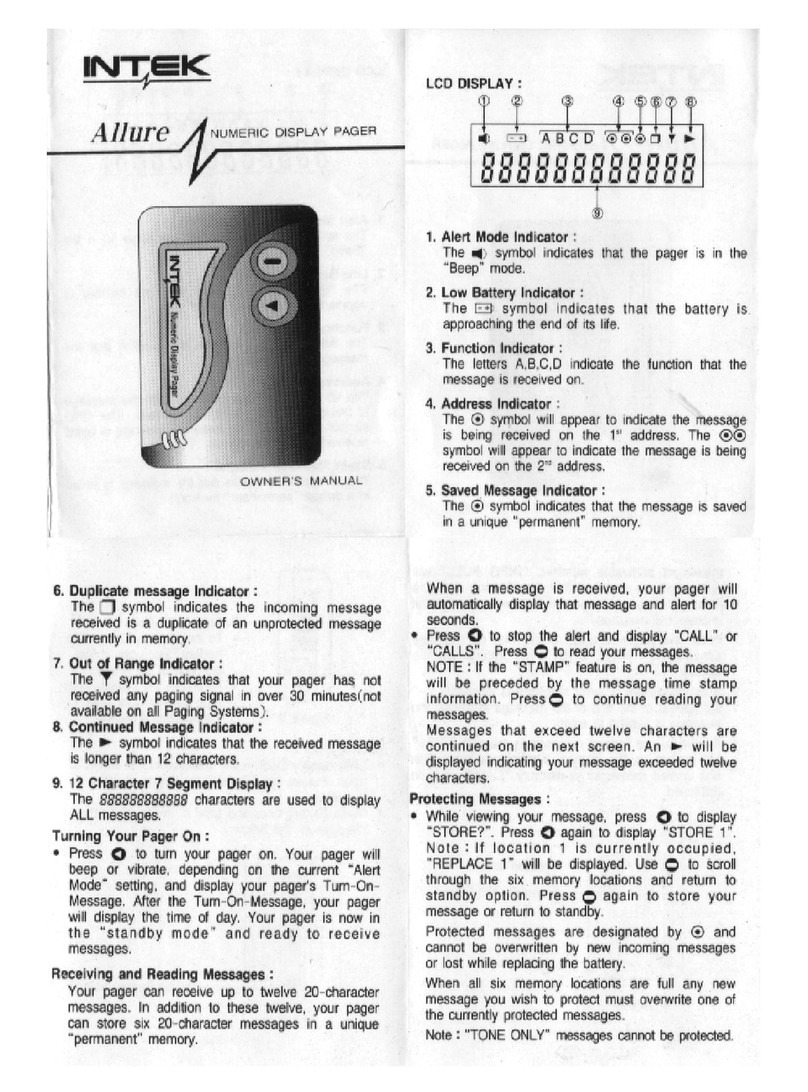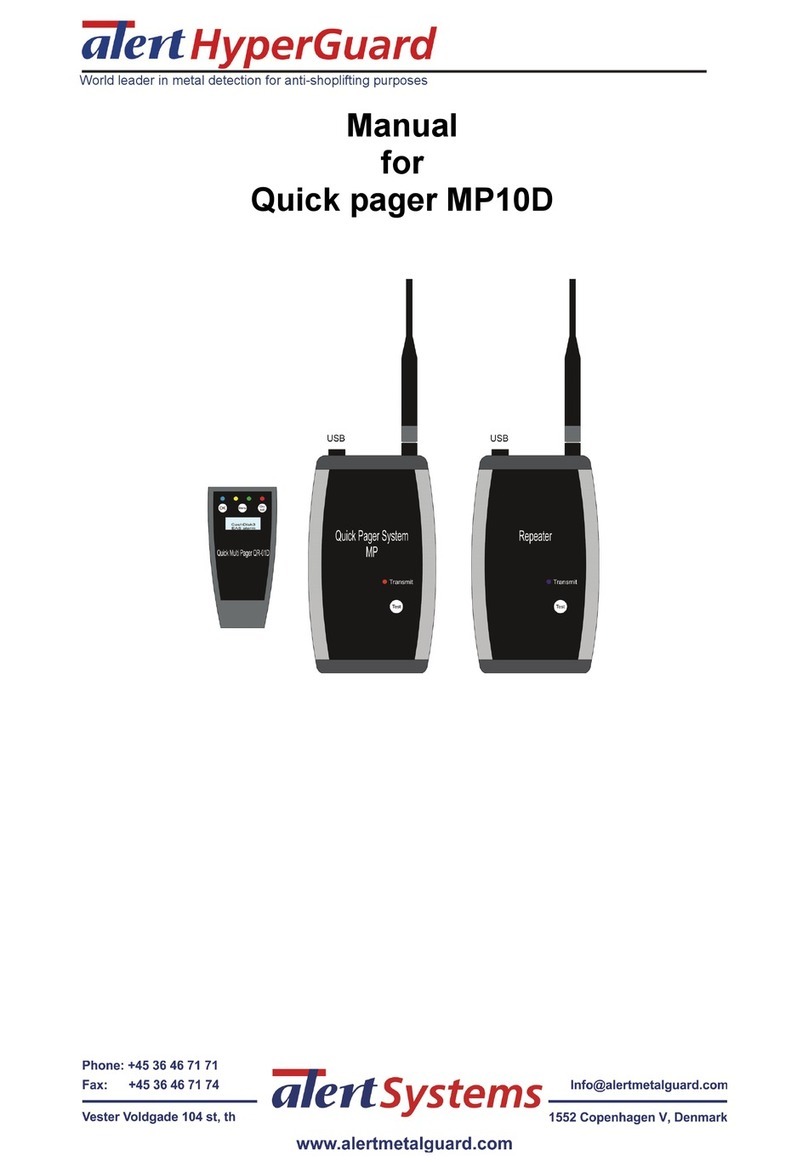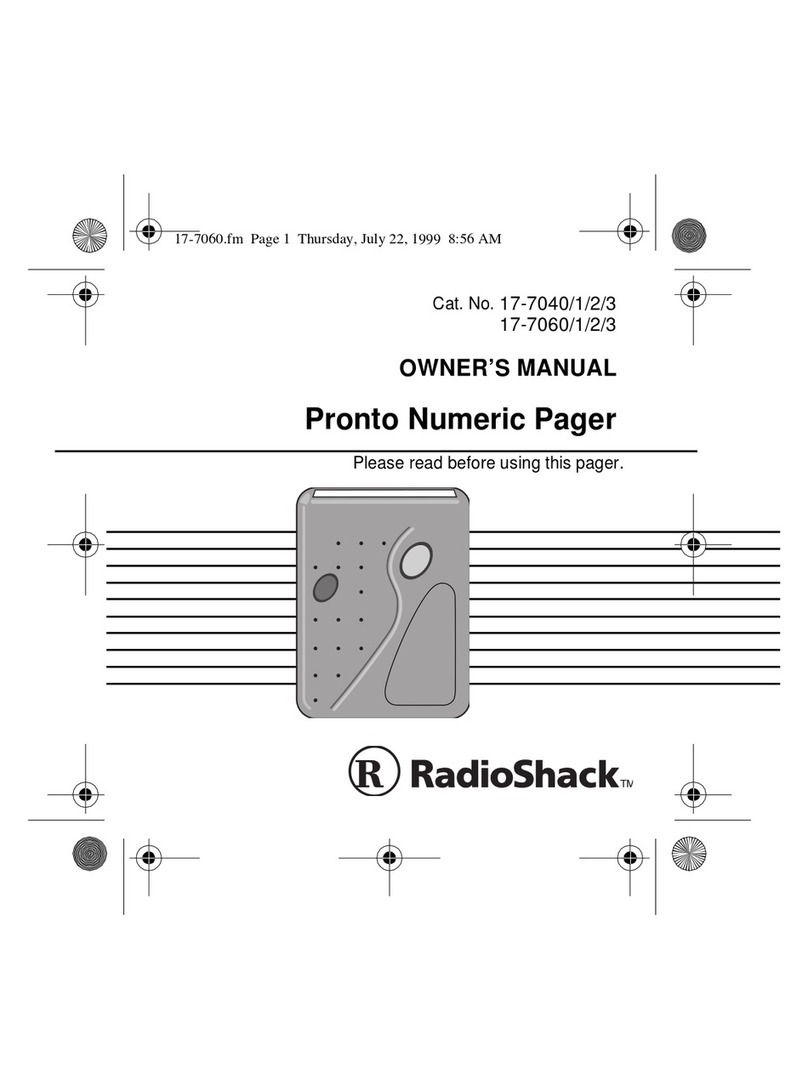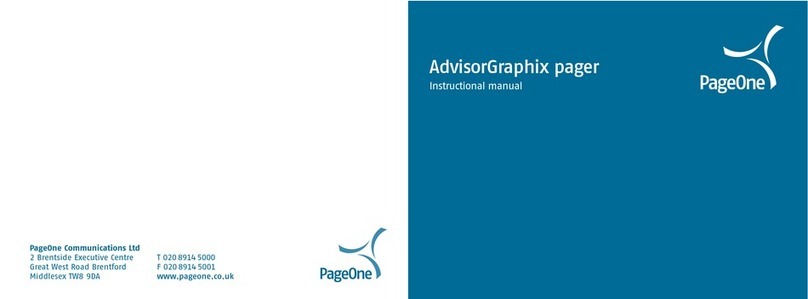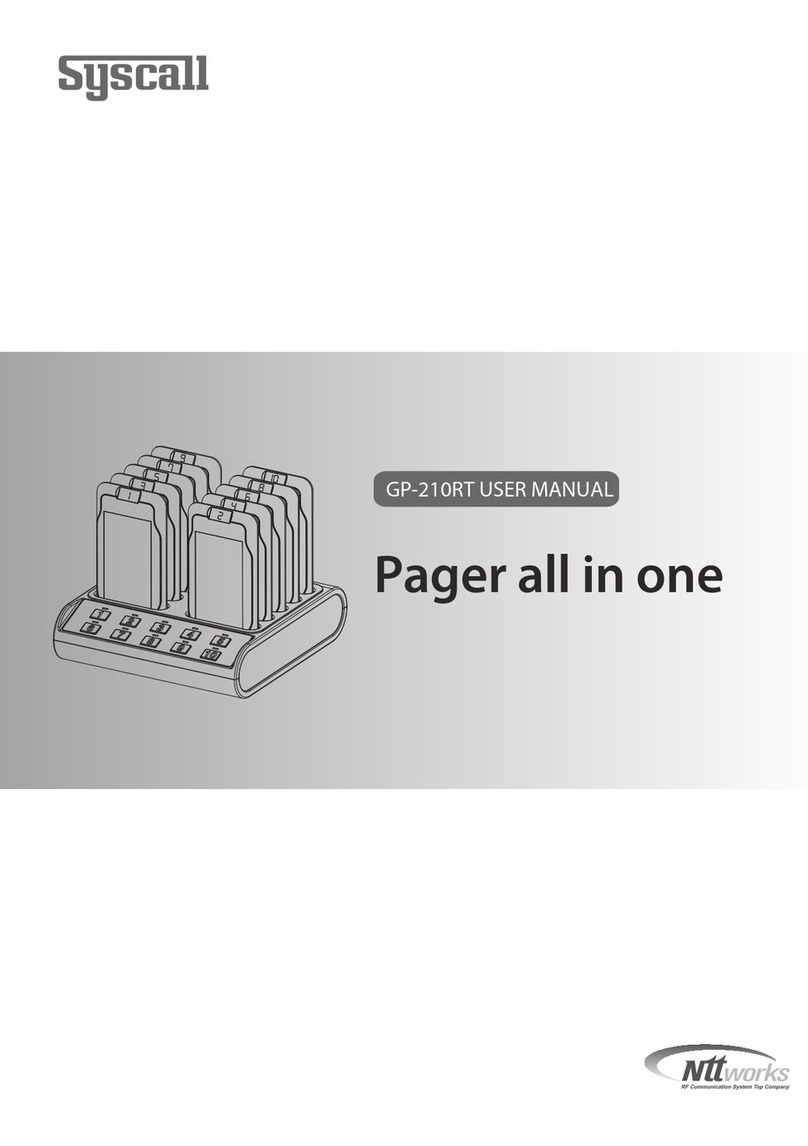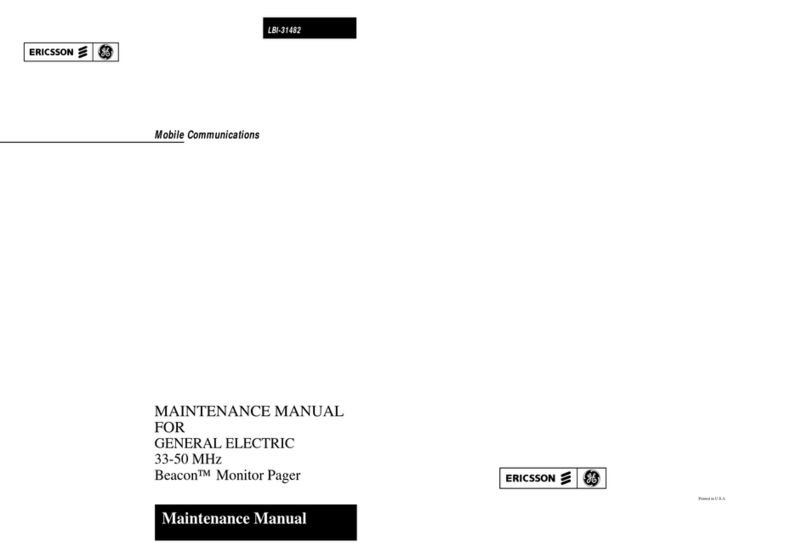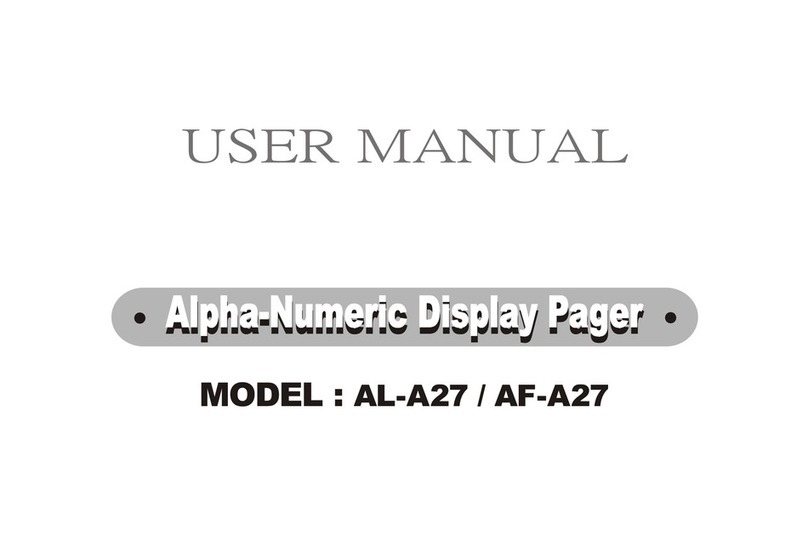31
➍Press t.The quickview relationship is broken for this topic.The
Status screen is displayed, without the ¤for this topic.
Note:
You did not delete or move any messages;you only removed
the quickview assignment for this topic.
Introduction to Folders
Your pager has a system of folders in which you can save specific
messages and where you can perform certain tasks upon them.The
folders are:
• Personal (q)—used to store personal messages
• Maildrop (º)—used to store information services messages (maildrop
and super maildrop)
• Phone List (h)—used to store phone numbers and names
• Task List (Å)—used to create a “to do”checklist for specific messages
• Event List (o)—used to set an alarm for specific messages
• Trash (Ç)—used to store messages to be deleted.
FOLDERS
32
Most of these folders require the same procedures to move messages to
them from the Status screen and between them (except for the Event List,
which has additional procedures).The procedures in this section apply
either to all folders (as in “Moving Messages to Folders”) or to specific
folders (as in “Deleting Messages from the Pager (Emptying the Trash)”).
Moving Messages to Folders
Note:
After moving a message into a folder, you cannot move it back to
the Status screen. It can only be moved to another folder.
On the Status screen, make sure the icon representing the message you
want to move is highlighted (for example, ∞, ˝, or ¨).
➊Press t.The Function menu is displayed.
➋Press suntil the desired folder flashes.
Note:
Either l(Personal Folder) or p(Maildrop Folder) is displayed
for the MOVE TO FOLDER function, depending upon whether you have
highlighted a personal or a maildrop message.
➌Press t.The message you highlighted is removed from its slot on the
Status screen and is moved to the assigned folder.
FOLDERS
33
➍If this move was to any folder except the Event List, you have finished
this procedure.If this move was to the Event List, go immediately to
“Setting Reminder Alarms for Events (the Event List)”on page 39.
Note:
Any folder containing stored messages no longer displays the
FOLDER EMPTY indication when highlighted.
Reading Messages in Folders
➊On the Status screen, press any directional buttons until the folder you
want to open is highlighted:l(Personal Folder), p(Maildrop Folder),
r(Phone List), å(Task List), f(Event List) org(Trash).
➋Press uto open the folder.A list of messages is displayed.In the
example below, a personal message is in the Personal Folder.It is
displayed with its personal message indicator (§).
➌Press wuntil the message you want to read is at the top of list.
➍Press uto begin reading the message.
First line of
personal message ª§Call me before you
Message in the Personal Folder example
FOLDERS
34
Moving Messages Between Folders
Before you can move a message from one folder to another, you must first
have the message text displayed on the pager.(This is only necessary
between
folders, not from the Status screen to a folder.To review that
procedure, go back to Steps 1 through 4 on page 32.)
Note:
You can freely move messages between all folders (including the
Trash). However, after you have moved a message to a folder, you
cannot move it back to the Status screen.
➊With the text of the message displayed, press t.A folder-specific
function menu is displayed as shown in the example below.
➋Press suntil the target folder (the folder to which you are moving this
message) flashes.The MOVE TO
(folder name)
text is displayed, where
(folder name)
is the name of the target folder.
➌Press t.The message is moved to the new folder and the pager
returns to the Status screen. If this message was the last one in the
folder it came from, the Status screen displays FOLDER EMPTY.
mçzqÅoÇ
Phone List Function Menu
FOLDERS