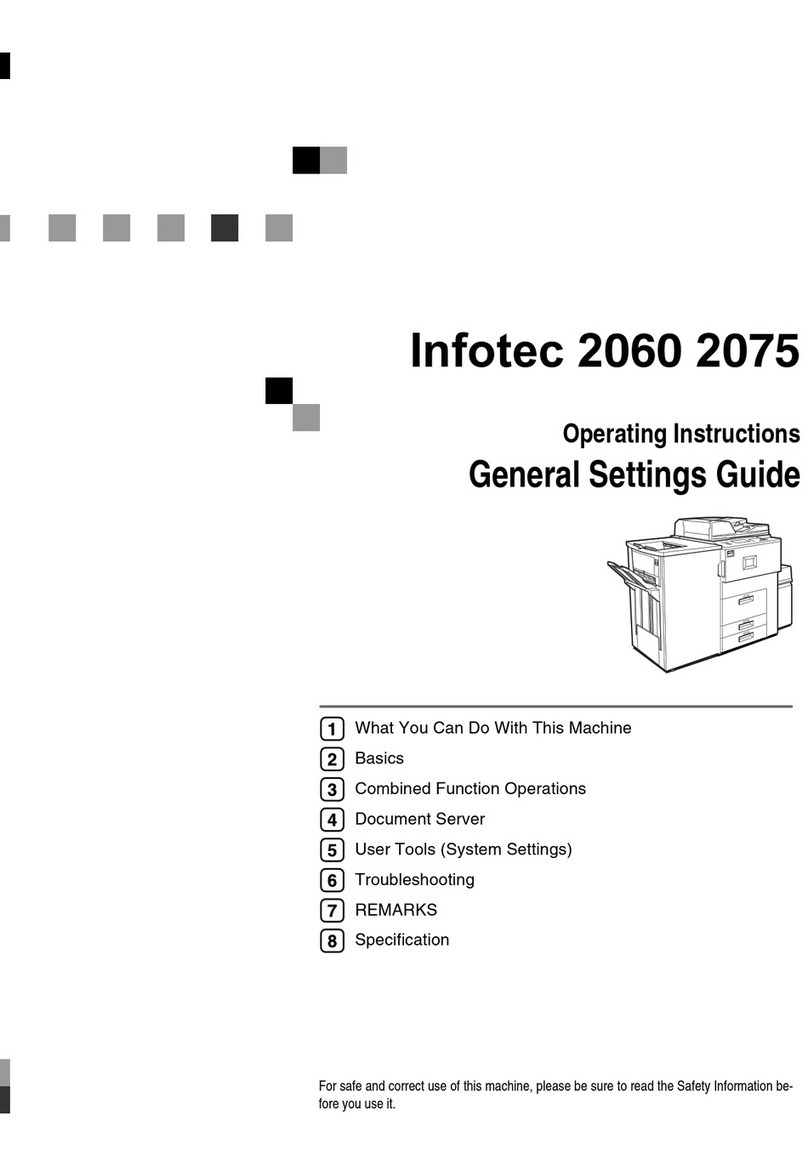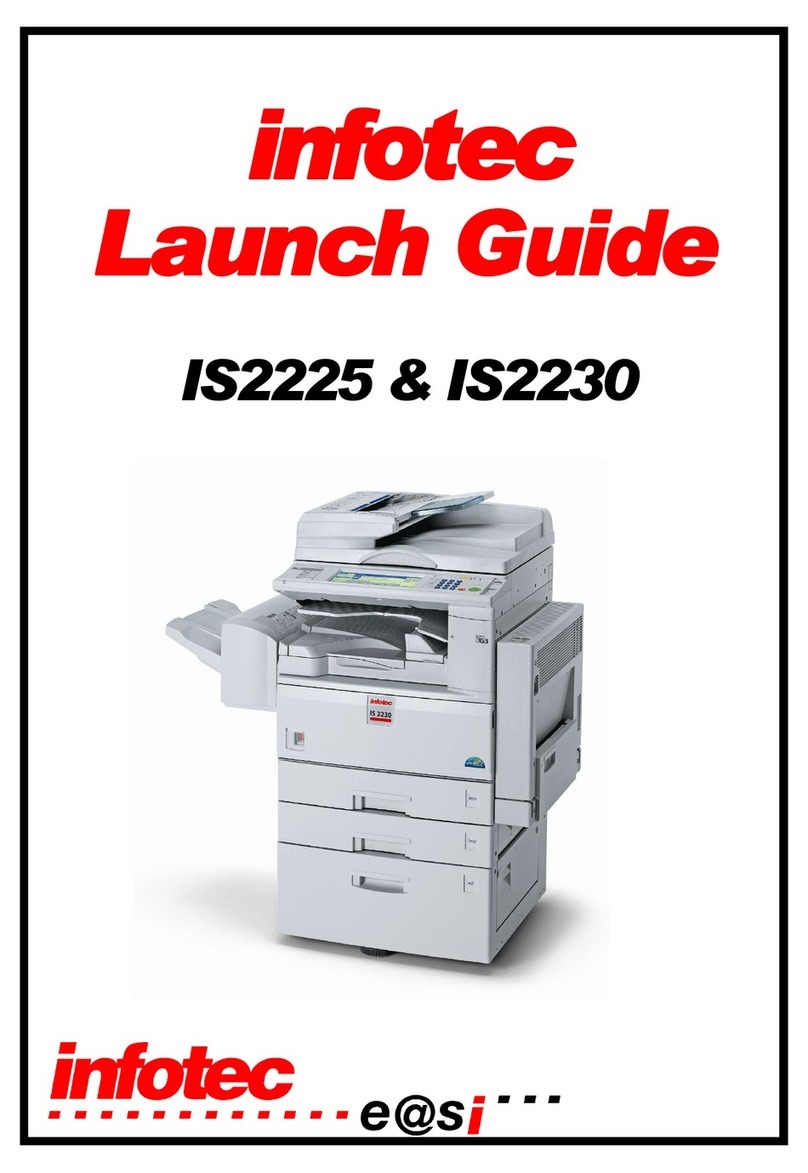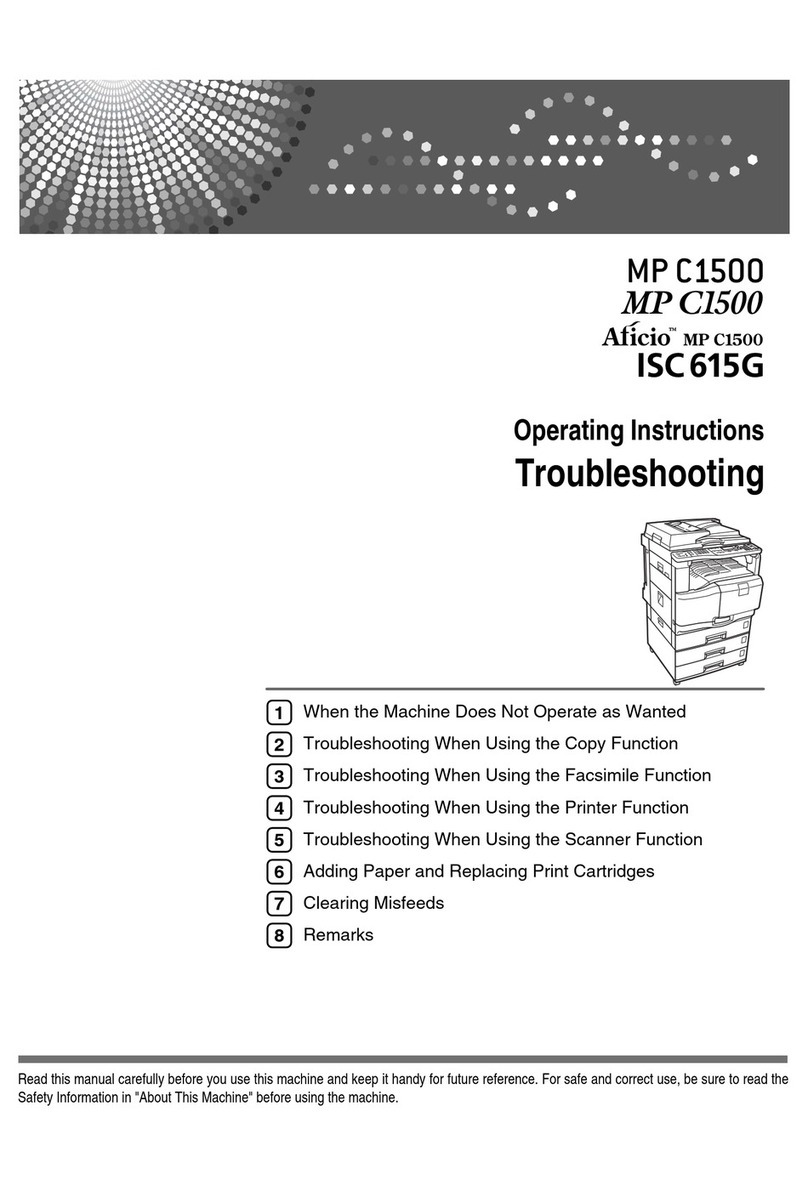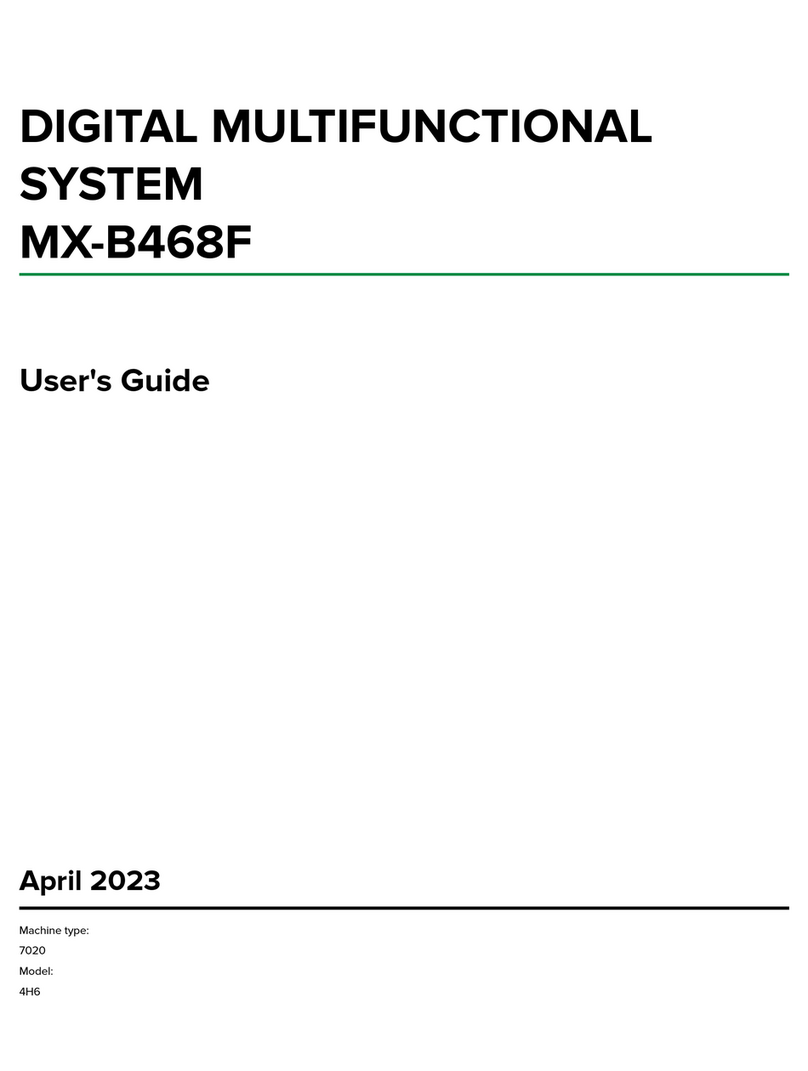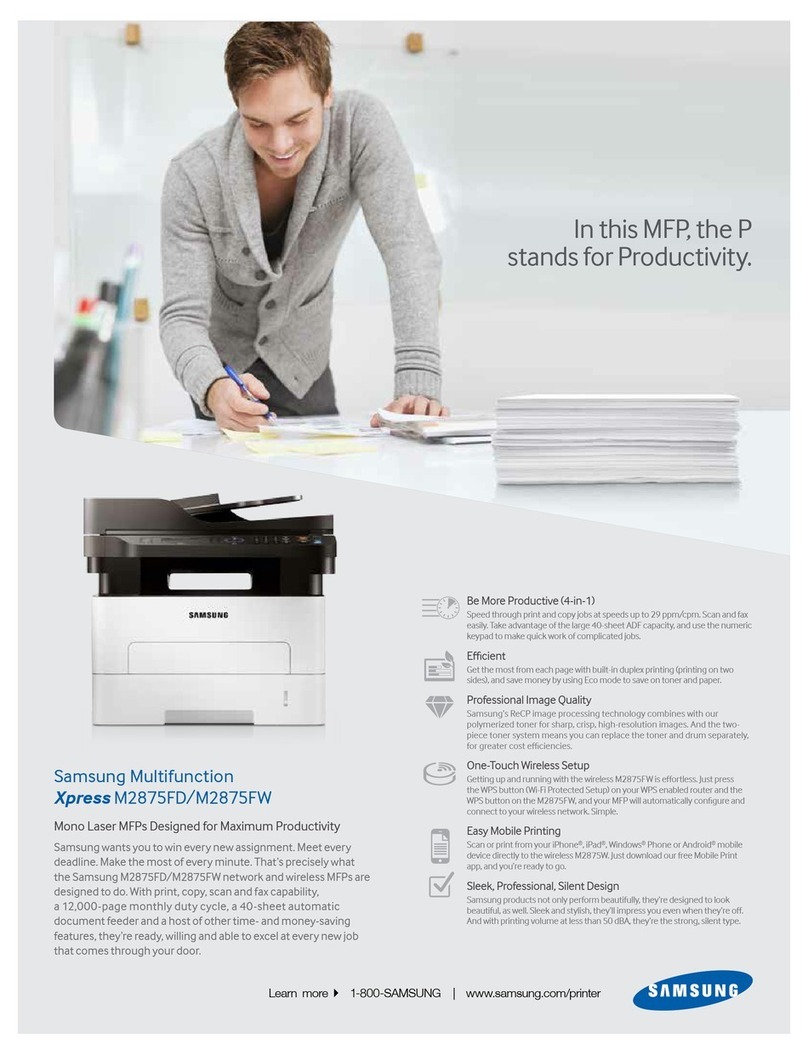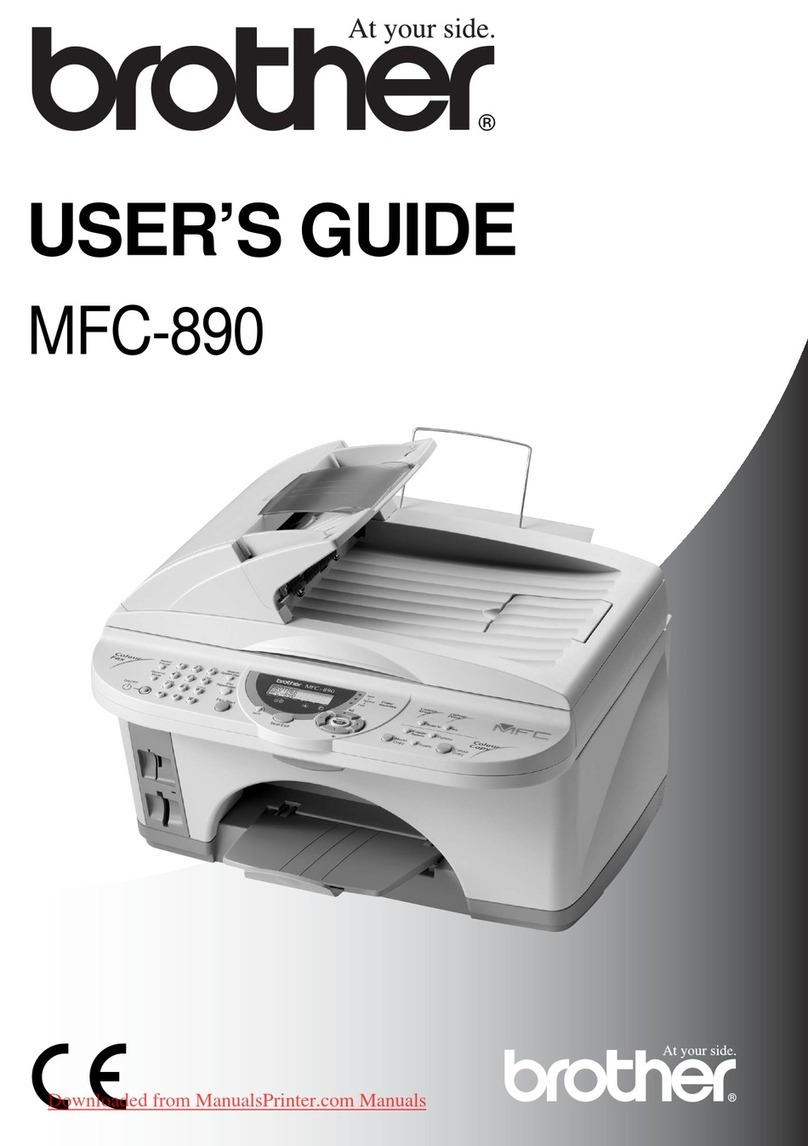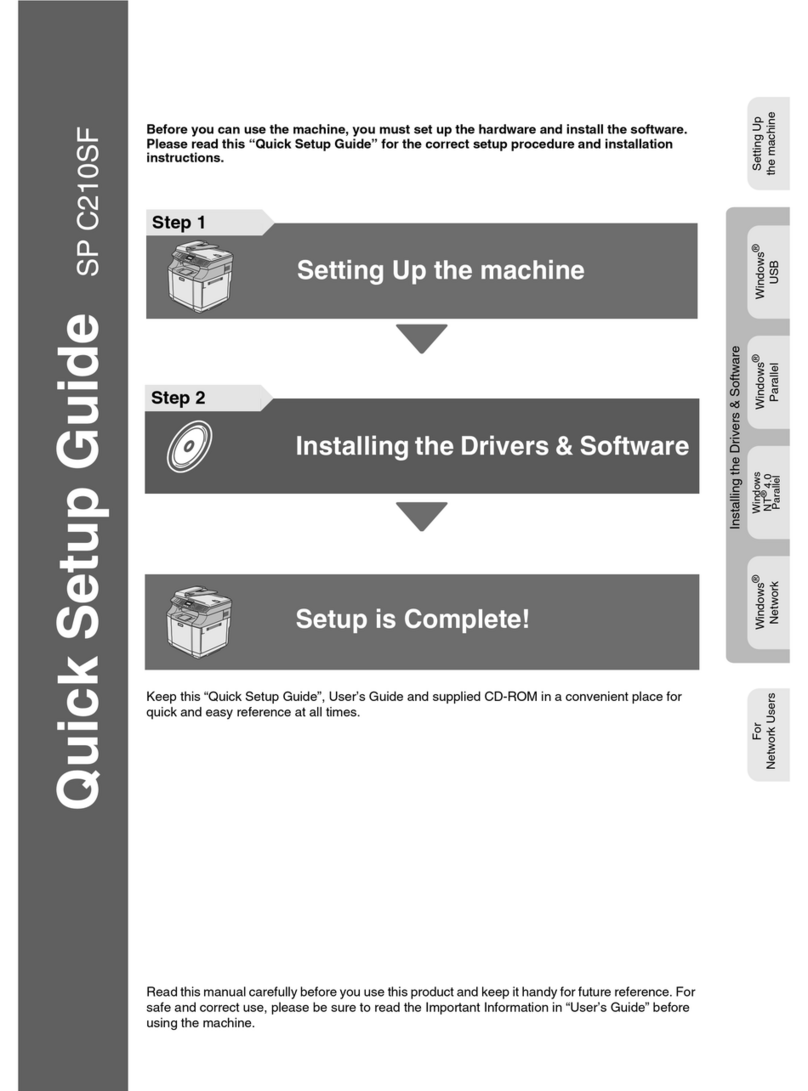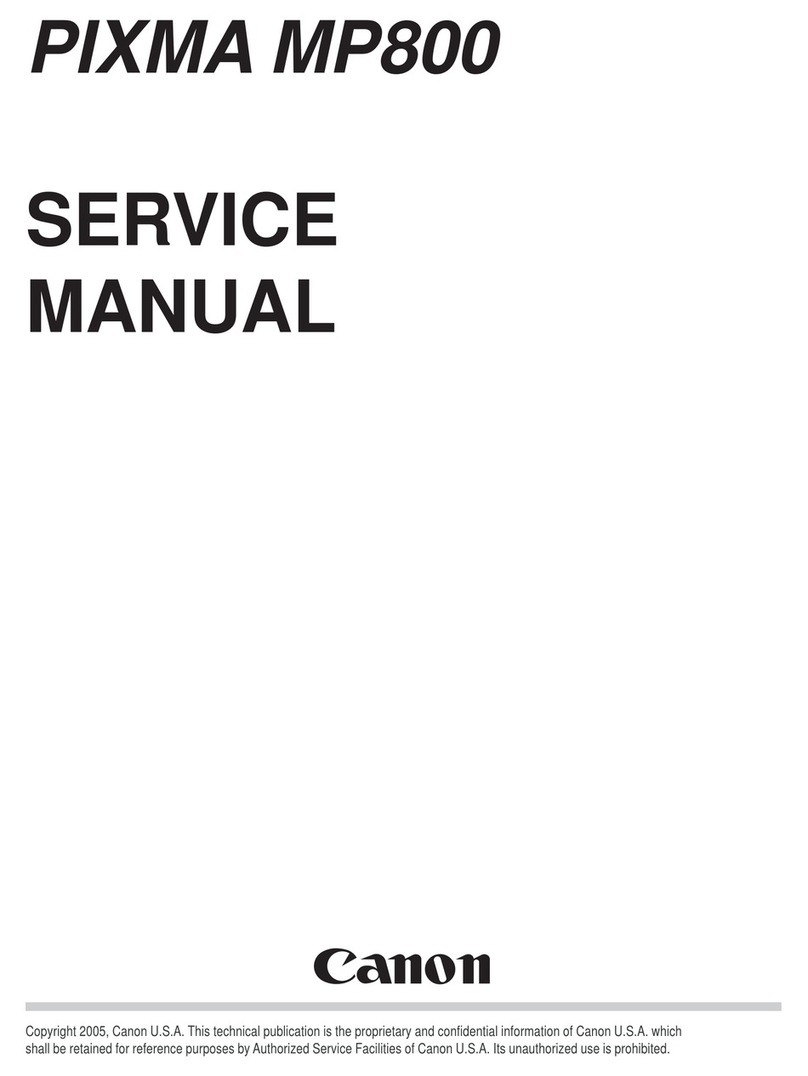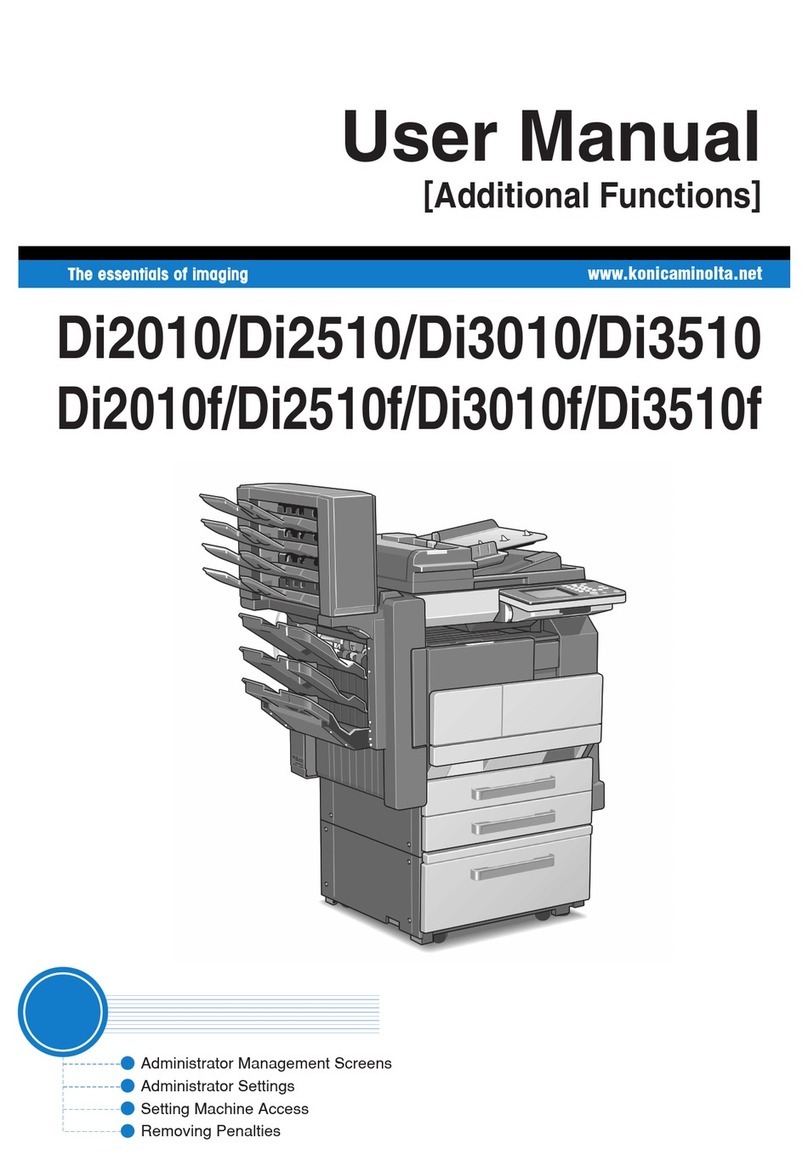Infotec ISC824 User manual

Printer/Scanner Kit
Type 1232
Operating Instructions
Printer Reference 1
For safe and correct use of this machine, please be sure to read the Safety Information in the
“General Settings Guide” before you use it.
Getting Started
Installing the Printer Driver and Software
1
2

Introduction
This manual describes detailed instructions on the operation and notes about the use of this machine.
To get maximum versatility from this machine all operators are requested to read this manual carefully
and follow the instructions. Please keep this manual in a handy place near the machine.
Important
Contents of this manual are subject to change without prior notice. In no event will the company be li-
able for direct, indirect, special, incidental, or consequential damages as a result of handling or oper-
ating the machine.
Warning:
Use of controls or adjustment or performance of procedures other than those specified in this manual
might result in hazardous radiation exposure.
Trademarks
Microsoft®, Windows®and Windows NT®are registered trademarks of Microsoft Corporation in the
United States and/or other countries.
Adobe®, PostScript®, Acrobat®and PageMaker®are registered trademarks of Adobe Systems Incor-
porated.
PCL®is a registered trademark of Hewlett-Packard Company.
AppleTalk, Apple, Macintosh, Mac and TrueType are registered trademarks of Apple Computer, Incor-
porated.
IPS-PRINT™ Printer Language Emulation Copyright©2000, Oak Technology, Inc., All Rights Re-
served.
Ethernet®is a registered trademark of Xerox Corporation.
Other product names used herein are for identification purposes only and might be trademarks of their
respective companies. We disclaim any and all rights in those marks.
The proper names of the Windows operating systems are as follows:
• The product name of Windows®95 is Microsoft®Windows®95
• The product name of Windows®98 is Microsoft®Windows®98
• The product name of Windows®Me is Microsoft® Windows® Millennium Edition (Windows Me)
• The product name of Windows®XP are as follows:
Microsoft®Windows®XP Professional
Microsoft®Windows®XP Home Edition
• The product name of Windows®2000 are as follows:
Microsoft®Windows®2000 Advanced Server
Microsoft®Windows®2000 Server
Microsoft®Windows®2000 Professional
• The product name of Windows®NT are as follows:
Microsoft®Windows NT®Server 4.0
Microsoft®Windows NT®Workstation 4.0
Notes:
Some illustrations in this manual might be slightly different from the machine.
Certain options might not be available in some countries. For details, please contact your local dealer.

i
TABLE OF CONTENTS
Manuals for This Machine.....................................................................................1
How to Read This Manual .....................................................................................2
1. Getting Started
Features of This Machine......................................................................................3
Printer Drivers for This Machine ..........................................................................4
Software and Utilities Included on the CD-ROM .................................................6
Guide to This Machine...........................................................................................8
Control Panel ............................................................................................................. 8
Display Panel ............................................................................................................. 9
Connecting the Machine .....................................................................................12
Requirements...........................................................................................................12
Connecting the Machine to the Host Using the Parallel Cable ................................13
Setting Paper on the Bypass Tray......................................................................14
Setting the Paper Size on the Display Panel ...........................................................16
2. Installing the Printer Driver and Software
Installation Method ..............................................................................................21
Quick Install.......................................................................................................... 24
Installing the PCL 5c/RPCS™ Printer Driver .....................................................27
Installing the PCL 5c/RPCS™Printer Driver ...........................................................27
Setting Up Options ...................................................................................................29
Installing the PostScript 3 Printer Driver...........................................................31
Windows 95/98/Me - Installing the PostScript 3 Printer Driver.................................31
Windows 2000/XP - Installing the PostScript 3 Printer Driver..................................33
Windows NT 4.0 - Installing the PostScript 3 Printer Driver.....................................35
Mac OS - Installing the PostScript 3 Printer Driver and Utilities...............................38
Mac OS X - Installing the PostScript 3 Printer Driver...............................................42
Installing the Printer Driver Using IEEE 1394....................................................43
Printing with SCSI Print............................................................................................43
Printing with IP over 1394 ........................................................................................45
Installing the SmartNetMonitor for Client/Admin..............................................48
Installing the Agfa Monotype Font Manager 2000 ............................................49
Using Adobe PageMaker Version 6.0, 6.5 or 7.0...............................................50
INDEX......................................................................................................... 51

ii

1
Manuals for This Machine
The following manuals describe the operational procedures and maintenance of
this machine.
To enhance safe and efficient operation of this machine, all users should read
and follow the instructions carefully.
❖
❖❖
❖General Settings Guide
Provides an overview of the machine. This manual introduces the functions
of the machine. It also introduces the options that allow you to use additional
functions and describes how to access the system user tools to make the ma-
chine easier to use.
❖
❖❖
❖Copy Reference
Describes procedures and functions for using this machine as a copier.
❖
❖❖
❖Printer/Scanner Kit Type 1232 Printer Reference 1
Describes system settings, procedures and functions for using this machine as
a printer (this manual).
❖
❖❖
❖Printer/Scanner Kit Type 1232 Printer Reference 2
Describes procedures and provides information about using this machine as
a printer. This manual is included as a PDF file on the CD-ROM labeled “Op-
erating Instructions”.
❖
❖❖
❖Network Printing Guide Operating Instructions
Describes procedures and provides information about setting up and using
the machine as a printer in a network environment. We recommend you read
this manual first. It is included as a PDF file on the CD-ROM labeled “Oper-
ating Instructions” .
❖
❖❖
❖PostScript 3 Board Type 1232 Operating Instructions Supplement
Describes menus and features you can set using the PostScript 3 printer driv-
er. This manual is provided as a PDF file on the CD-ROM labeled “Operating
Instructions”.
Note
❒Printing with the PostScript 3 printer driver is available when the Post-
Script 3 board option is installed on your machine.
❖
❖❖
❖UNIX Supplement
Provides information about setting up and using the machine as a printer in
a UNIX environment. For UNIX printing information, please visit our web
site or consult your authorized dealer.
❖
❖❖
❖Scanner Reference
Describes system settings, procedures and functions for using this machine as
a scanner.
Note
❒Scanner function is available when the Printer/Scanner option is installed
on your machine.

2
How to Read This Manual
Symbols
In this manual, the following symbols are used:
R
WARNING:
This symbol indicates a potentially hazardous situation which, if instructions
are not followed, could result in death or serious injury.
R
CAUTION:
This symbol indicates a potentially hazardous situation which, if instructions
are not followed, may result in minor or moderate injury or damage to property.
* The statements above are notes for your safety.
Important
If this instruction is not followed, paper might be misfed, originals might be
damaged, or data might be lost. Be sure to read this.
Preparation
This symbol indicates the prior knowledge or preparations required before op-
erating.
Note
This symbol indicates precautions for operation, or actions to take after misop-
eration.
Limitation
This symbol indicates numerical limits, functions that cannot be used together,
or conditions in which a particular function cannot be used.
Reference
This symbol indicates a reference.
[]
Keys and buttons that appear on the computer's display.
Keys that appear on the machine's panel display.
{}
Keys built into the machine's control panel.
Keys on the computer's keyboard.

3
1. Getting Started
Features of This Machine
This machine is designed especially for office workgroups, both for shared us-
age within a network environment, and for one-to-one usage connected directly
to a computer.
❖
❖❖
❖Standard compatibility with Windows 95/98/Me, Windows 2000, Windows XP and
Windows NT 4.0
As the printer drivers for the above operating systems are included, it is pos-
sible to print to maximum capacity by using the special features of this ma-
chine.
❖
❖❖
❖Network Connectivity
This machine can be used as a network printer.
It can print from any environment as it supports at the same time NetWare
(TCP/IP, IPX/SPX), Windows 95/98/Me (TCP/IP, NetBEUI), Windows 2000
(TCP/IP, NetBEUI), Windows XP (TCP/IP), Windows NT 4.0 (TCP/IP, Net-
BEUI), UNIX (TCP/IP), and Macintosh (AppleTalk).
If you register the user code by using the client, you can keep track of printing
jobs done under each code.
❖
❖❖
❖Use the Network Utilities included at your own convenience.
When you use “SmartNetMonitor for Client”and “SmartNetMonitor for Ad-
min”network utilities, you can parallel print, allowing you to scatter large
amounts of print sets across multiple printers; or alternative print, which al-
lows you to use another printer when you can not access the network printer
you are trying to use. Also, while at your workstation, the machine will notify
you when the print job is completed.
❖
❖❖
❖Complete Paper Handling Option
When the optional finisher is connected, you can collate and staple.
❖
❖❖
❖Using the Document Server
The document server stores files sent from the computer on the hard disk of
the machine. Later, the printer settings can be configured and the files print-
ed. Even when this machine is used as a network printer, passwords can be
assigned to each file, providing a high level of security. Also, you can com-
bine and print files scanned by this machine.

Getting Started
4
1
Printer Drivers for This Machine
Printing requires installation of a printer driver for your operating system. The
following drivers are included on the CD-ROM labeled “Printer Drivers and
Utilities”that comes with the printer/scanner option of this machine.
*1 Microsoft Windows 95 operating system
*2 Microsoft Windows 98 operating system
*3 Microsoft Windows Millennium Edition
*4 Microsoft Windows 2000 Advanced Server
Microsoft Windows 2000 Server
Microsoft Windows 2000 Professional
*5 Microsoft Windows XP Professional
Microsoft Windows XP Home Edition
*6 Microsoft Windows NT Server operating system version 4.0, Microsoft Windows NT
Workstation operating system version 4.0 in a computer using x86 processors.
*7 Versions 8.6 to 9.2 of the Mac OS (Mac OS X Classic mode is supported.)
*8 Mac OS X 10.1 or later (Native mode)
*9 Requires Service Pack 4 or later.
*10 Requires Service Pack 6 or later.
*11 The Adobe PostScript 3 printer drivers and PostScript Printer Description (PPD) files
are included on the CD-ROM labeled “Printer Drivers and Utilities”.
*12 The PostScript Printer Description (PPD) files are included on the CD-ROM labeled
“Printer Drivers and Utilities”.
*13 The Adobe PostScript Printer Description (PPD) installer is included on the CD-
ROM labeled “Printer Drivers and Utilities”.
❖
❖❖
❖PCL 5c printer drivers
The PCL 5c printer drivers are included on the CD-ROM that comes with this
machine. This printer driver allows the computer to communicate with the
machine via a printer language.
⇒p.27 “Installing the PCL 5c/RPCS™Printer Driver”
Printer Language PCL 5c RPCS™ PostScript 3
Operating system
Windows 95 *1 √√√*11
Windows 98 *2 √√√*11
Windows Me *3 √√√*11
Windows 2000 *4 √√√*12
Windows XP *5 √√√*12
Windows NT 4.0 *6 √*9 √*9 √*10 *11
Mac OS *7 √*11
Mac OS X *8 √*13

Printer Drivers for This Machine
5
1
❖
❖❖
❖RPCS™ printer driver
The RPCS™printer drivers are included on the CD-ROM that comes with
this machine. This printer driver allows the computer to communicate with
the machine via a printer language. The preset type user interface is provided
in addition to the conventional one.
⇒p.27 “Installing the PCL 5c/RPCS™Printer Driver”
❖
❖❖
❖Adobe PostScript 3 Printer Drivers and PPD files
The Adobe PostScript 3 printer drivers and the PPD files are included on the
CD-ROM that comes with this machine. This printer driver allows the com-
puter to communicate with the printer via a printer language. The PPD files
allow the printer driver to enable the printer specific functions.
⇒p.31 “Installing the PostScript 3 Printer Driver”

Getting Started
6
1
Software and Utilities Included on the CD-
ROM
There are three CD-ROMs that come with the printer/scanner option of this ma-
chine.
Note
❒The Printer/Scanner Kit Type 1232 package contains the following CD-
ROMs:
•Printer Drivers and Utilities
•Scanner Driver and Document Management Utilities
•Operating Instructions
The CD-ROM labeled “Printer Drivers and Utilities”is mainly used for machine
printer functions. In this manual, “CD-ROM”refers to the “Printer Drivers and
Utilities”CD-ROM unless specified otherwise.
❖
❖❖
❖SmartNetMonitor for Admin
This utility is for the system administrator to manage printers on the network.
Reference
See SmartNetMonitor for Admin online Help for more information about
using the SmartNetMonitor for Admin.
❖
❖❖
❖SmartNetMonitor for Client
This utility is for users to manage their own print status on the network.
Reference
See SmartNetMonitor for Client online Help for more information about
using the SmartNetMonitor for Client.
❖
❖❖
❖LAN-Fax Driver
This utility enables you to fax documents directly from your computer.
❖
❖❖
❖Address Book
This utility enables you to easily store and recall names and numbers for use
with the LAN-Fax utility.
❖
❖❖
❖Agfa Monotype Font Manager 2000
This utility helps you to install new screen fonts, or organize and manage
fonts already installed on the system.
❖
❖❖
❖1394 Utility
This utility is for the IEEE 1394 Interface Unit. For more information, see the
Readme file or the manual that comes with the IEEE 1394 Interface Unit op-
tion.

Software and Utilities Included on the CD-ROM
7
1
❖
❖❖
❖Acrobat Reader
This utility allows you to read PDF (Portable Document Format).
Note
❒Documentation about using the machine is included on the CD-ROM in
PDF format. See Acrobat Reader online Help for more information about
using Acrobat Reader.
❖
❖❖
❖Printer Utility for Mac
This utility allows users to download and manage a variety of fonts as well as
to manage their printers. For more information about this utility, see the Post-
Script 3 Board Type 1232 Operating Instructions Supplement which is provided
as a PDF file on the CD-ROM labeled “Operating Instructions”.
Important
❒Software and utilities must be uninstalled before installing newer versions of
Windows. Reinstall software and utilities after upgrading Windows.

Getting Started
8
1
Guide to This Machine
Control Panel
1. {
{{
{User Tools/Counter/Inquiry}
}}
}key
•User Tools
Press to change the default settings
and conditions to meet your require-
ments.
•Counter
Press to display or print the total num-
ber of copies made.
•Inquiry
Press to check where to contact to
have the machine repaired or to order
toner.
2. Display panel
Shows operation status, error messages,
and function menus. ⇒p.9 “Display Pan-
el”
3. {
{{
{Energy Saver}
}}
}key
Press to switch to and from the Energy
Saver mode. See “ENERGY STAR Pro-
gram”, General Settings Guide .
Note
❒This key is ineffective during system
setting (User Tools) operations.
4. Main power indicator
This indicator goes on when the main
power switch is turned on.
Important
❒Do not turn off the main power
while the On indicator is blinking.
Doing so may damage the hard
disk.
5. On indicator
This indicator goes on when the opera-
tion switch is turned on.
6. Operation switch
Press this switch to turn the power on
(the On indicator goes on). To turn the
power off, press this switch again (the On
indicator goes off).
7. {
{{
{Clear/Stop}
}}
}key
•Clear
Deletes one character or digit.
•Stop
Interrupts the current print job in
progress.
8. {
{{
{#}
}}
}key
Press to enter a value.
ZGJS800E

Guide to This Machine
9
1
9. Number keys
Use to enter the desired number of copies
and data for selected modes.
10. Function keys
Press the appropriate key to choose any
of the following functions:
•Copy
•Document Server
•Facsimile
•Printer
•Scanner
11. Function status indicator
These show the status of the above func-
tions:
•Yellow: the function is selected.
•Green: the function is active.
•Red: the function has been interrupt-
ed.
12. m
mm
mData In indicator
The Data In indicator shows the status of
data reception from a computer.
•This indicator blinks when data is be-
ing received.
•This indicator goes on when there is
data remaining to be printed.
Display Panel
The display panel shows the status of the machine, error messages and function
menus.
Important
❒Do not apply a strong shock or force of about 30 N *1 (about 3 kgf *2 ) or more
to the display panel. Otherwise, the display can get damaged.
*1 N = Newton
*2 kgf = Kilogram force (1kgf 9.8N)
Note
❒The function items displayed serve as selector keys. You can select or specify
an item by lightly pressing on it.
❒When you select or specify an item on the display panel, it becomes highlight-
ed.
❒Keys dimmed (ex. ) cannot be used.
OK

Getting Started
10
1
Displays and Key Operations
Note
❒The screen displayed when the power is turned on is the copier screen which
is the factory set default. This initial setting can be changed. See “User Tools
(System Settings)”, General Settings Guide.
❒The following illustrations are examples for the machine with the options in-
stalled. See “External Options”, General Settings Guide.
❖
❖❖
❖Initial print display
1. Operational status or messages 2. The current settings as well as the
functions which can be selected are
displayed.
Note
❒The item which is currently selected
or specified is highlighted.
Common Key Operation
The following keys can be used in all screens.
❖
❖❖
❖Key explanations
1
2
[OK]Acknowledges a selected function or entered values, and then re-
turns to the previous screen.
[Cancel]Deletes a selected function or entered values, and then returns to
the previous screen.
[U
UU
UPrev.][T
TT
TNext]Moves to the previous page or the next page when all the func-
tions cannot be displayed on one page.
[OK][Yes]Closes message screens.
[Clear]Clears entered values and does not change the screen.
[Exit]Returns to the previous screen.

Guide to This Machine
11
1
Online
When the machine is online, it can receive data from the computer.
1. [Online]key
Press this key to switch the machine on-
line. The preceding illustration shows the
online status.
2. [Job Reset]key
Press this key to cancel the current print
job.
Offline
When the machine is offline, it cannot receive data from the computer.
1. [Offline]key
Press this key to switch the machine of-
fline. The preceding illustration shows
the offline status.
Note
❒If the machine cannot be switched to offline status, change the system setting
of [Signal Control]to “Printer priority”. For details about the setting, see “User
Tools (System Settings)”, General Settings Guide.
❒When “Job acceptance priority”is set for the system setting of [Signal Control],
the machine accepts print jobs and facsimile transmissions from computers
even when the offline status is indicated. For details about the setting, see
“User Tools (System Settings)”, General Settings Guide.
1
2
1

Getting Started
12
1
Connecting the Machine
This section gives instructions for connecting the machine and computer using
the parallel port.
Reference
For Ethernet and IEEE 1394 interface connections, see “Connecting to the Ma-
chine (Network Connections)”, General Settings Guide.
Requirements
Before using this machine, make sure that all the environmental and electrical
requirements have been met. Connect the machine to the host computer using
the parallel port, network interface unit, or both.
Make sure that all the cables, connectors, and electrical outlets necessary to at-
tach the machine to the host computer or network are present.
Parallel cable requirements
Connect the machine to the host computer using a parallel port. This machine
does not provide the parallel cable to connect the machine to the host computer.
The machine's parallel interface is a standard bidirectional interface. It requires
a standard IEEE 1284 compliant 36-pin parallel cable and a parallel port on the
host computer. Make sure to purchase the appropriate cable for the machine and
your computer.
Note
❒Do not use a parallel cable that is longer than 3 meters (10 feet).

Connecting the Machine
13
1
Connecting the Machine to the Host Using the Parallel Cable
Connect the machine to the host computer using a parallel cable compliant with
IEEE 1284 (supplied by you).
Follow the procedure below to connect the machine to the host computer.
Important
❒Before connecting an interface cable between the machine and a computer,
make sure that the machine is not operating, and then turn off the main power
switch of the machine and computer.
❒Be sure to use the designated interface cable. Using another cable may cause
radio interference.
A
AA
ATurn off the main power switch.
Important
❒Before turning off the main power switch, see “Turning Off the Power”,
General Settings Guide.
B
BB
BPlug the 36-pin end of the parallel cable into the parallel port at the right
side of the back cover of the machine.
C
CC
CSqueeze the wire clips on each side of the connector together until they
snap into place. The clips hold the cable securely in place.
D
DD
DPlug the other end of the parallel cable into the computer's parallel port.
ZGPH090E

Getting Started
14
1
Setting Paper on the Bypass Tray
This section gives instructions for setting paper on the optional bypass tray. Use
the bypass tray to print onto OHP transparencies, labels, and envelopes that can-
not be loaded in the paper tray.
Reference
For setting paper into the regular paper tray, see the General Settings Guide.
Note
❒The paper size that can be set in the bypass tray:
•Vertical: 90 - 297 mm (3.5 in. - 11.7 in.)
•Horizontal: 148 - 432 mm (5.8 in. - 17in.)
❒Make sure to set the paper in landscape orientation Lin the bypass tray.
Important
❒When printing using the printer function, original images are always rotated
by 180 degrees (the orientation of images to be printed is opposite to that of
the copier function). When printing onto paper with specific orientation re-
quirements, such as envelopes and letterheads, make sure to rotate the paper
feed direction to 180 degrees.
❒The following functions are disabled when printing from the bypass tray:
•Duplex Printing
•Auto Tray Select
•Auto Tray Switching
❒Make sure to set the paper size using the printer driver when printing data
from the computer. The paper size set using the printer driver has priority
over the one set using the display panel.
❒Make sure to set the paper to landscape orientation Lin the printer driver
when printing data from the computer.
A
AA
AOpen the bypass tray.
ZGPH
100E

Setting Paper on the Bypass Tray
15
1
B
BB
BAdjust the paper guides to the paper size.
Important
❒If the paper guides are not flush against the paper, skewed images or paper
misfeeds might occur.
C
CC
CGently insert the paper face down in the bypass tray until the beeper sounds.
1. Extender
2. Paper guides
Note
❒The beeper will not sound if it is turned off. Gently insert the paper until it
stops.
❒Do not stack paper over the limit mark, otherwise a skewed image or paper
misfeeds might occur.
❒Open out the extender to support paper sizes larger than A4
L
, 8
1
/
2
"×11"
L
.
❒Fan the paper to get air between the sheets to avoid a multi-sheet feed.
❒When setting an OHP transparency, make sure that its front and back sides
are properly positioned.
❒Select the paper type when printing on OHP transparencies or thick paper
(over 105g/m2). For details, see p.18 “Setting thick paper or OHP transpar-
encies”.
D
DD
DSelect the paper size.
Note
❒You can set paper size using the printer driver. The following procedures
are not necessary when setting paper size using the printer driver.
❒The paper size set using the printer driver has priority over that set using
the display panel.
❒When the printer driver is not used, make settings using the display panel.
Reference
For printer driver settings, see the printer driver's Help.
For setting custom sizes, see p.17 “Setting custom size paper”
ZGPH
110E
1
2

Getting Started
16
1
Setting the Paper Size on the Display Panel
A
AA
APress the {
{{
{User Tools/Counter/Inquiry}
}}
}key on the control panel.
B
BB
BPress [Printer Features].
C
CC
CPress the [Paper Input]tab.
D
DD
DPress [Bypass Paper Size].
E
EE
ESelect the paper size.
Note
❒Press [U
UU
UPrev.]or [T
TT
TNext]to scroll through the list.
❒When printing onto thick paper or OHP transparencies, select the paper
type. For details, see p.18 “Setting thick paper or OHP transparencies”.
F
FF
FPress [OK].
G
GG
GPress the {
{{
{User Tools/Counter/Inquiry}
}}
}key.
ZFFH801E
This manual suits for next models
1
Table of contents
Other Infotec All In One Printer manuals