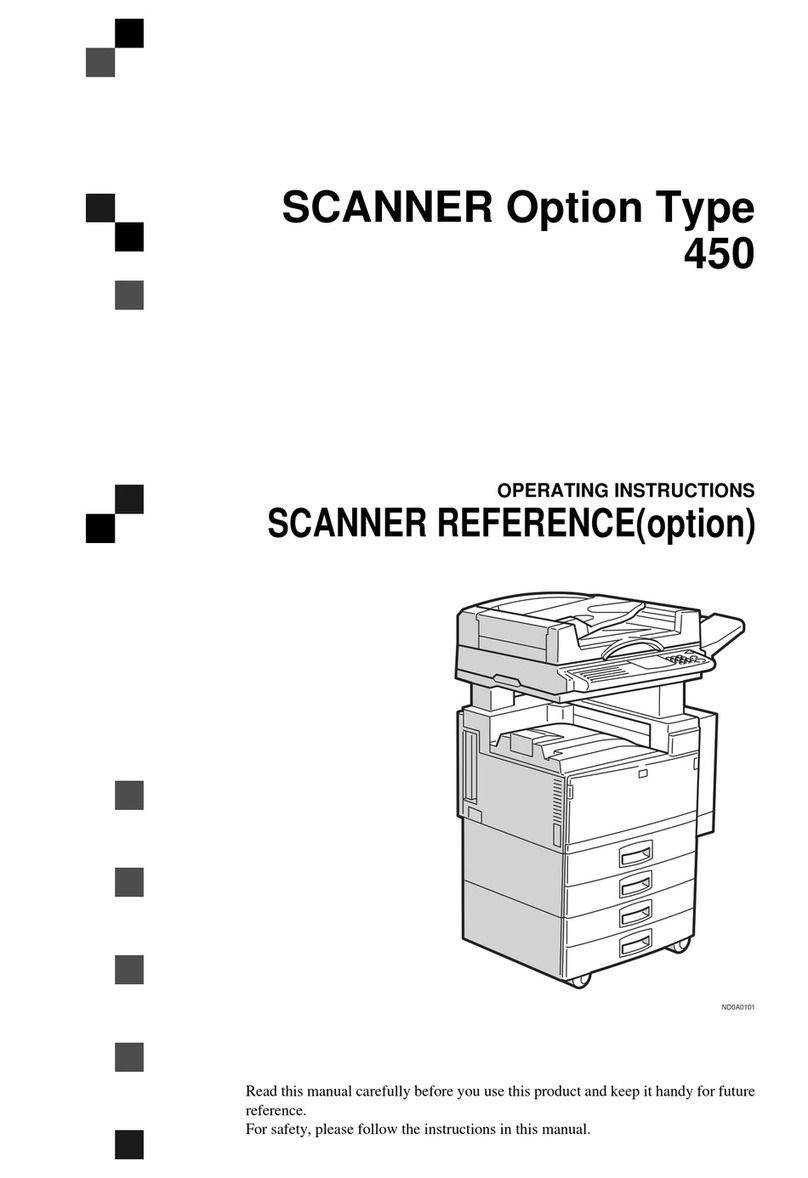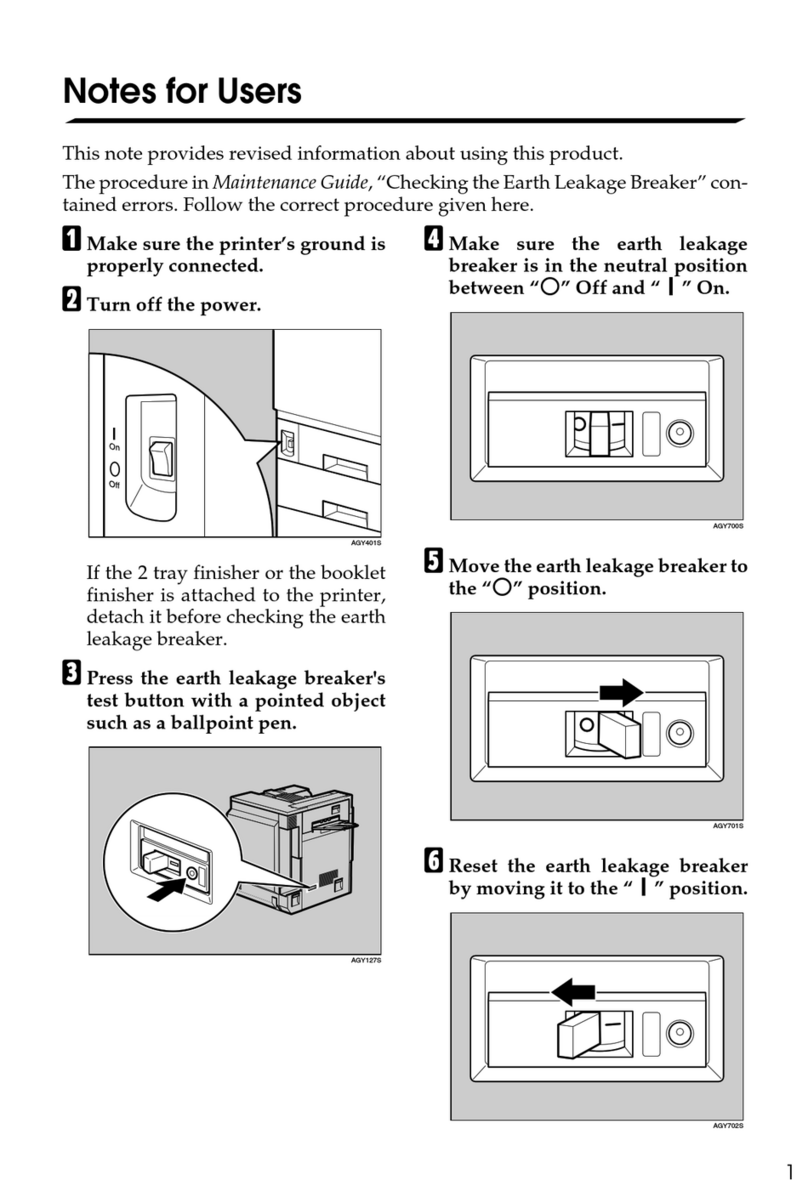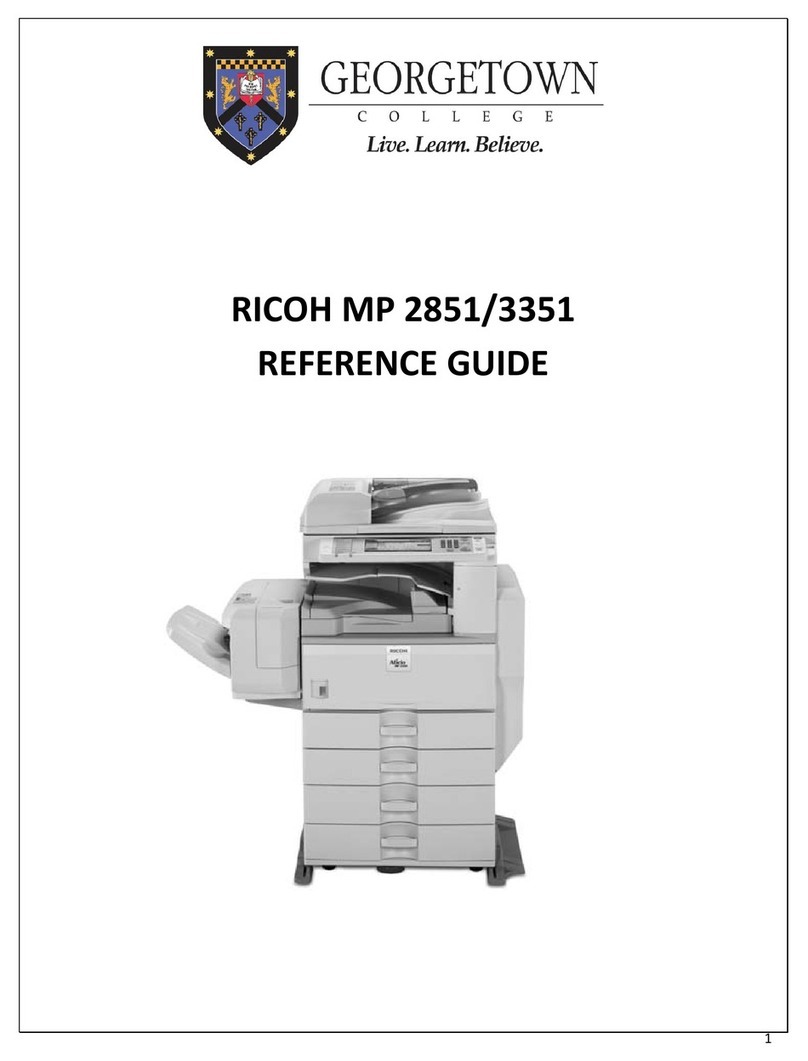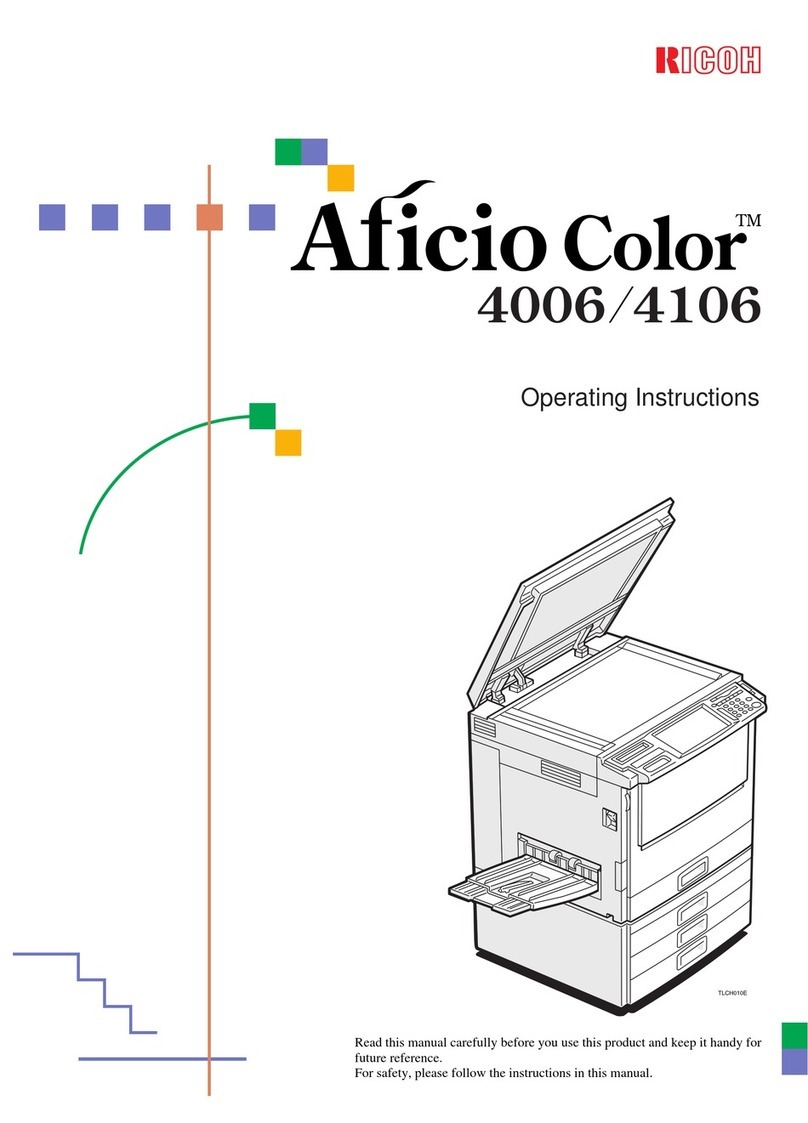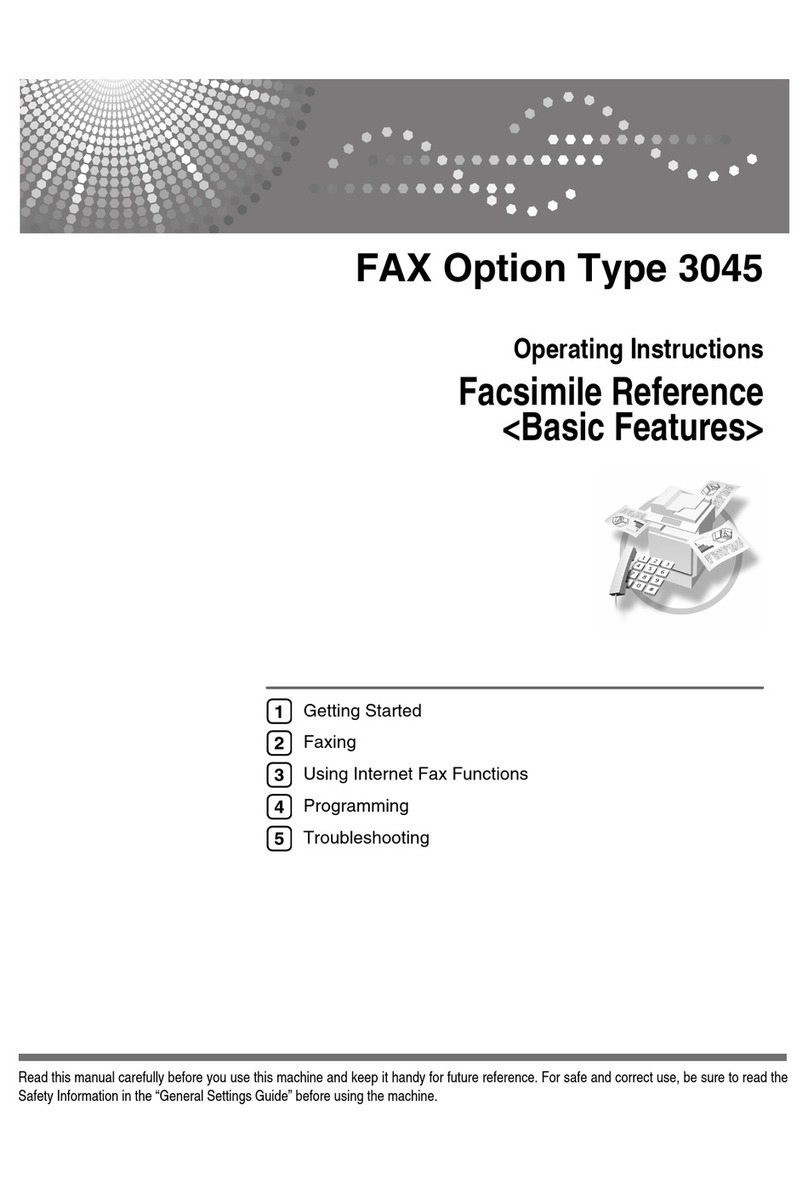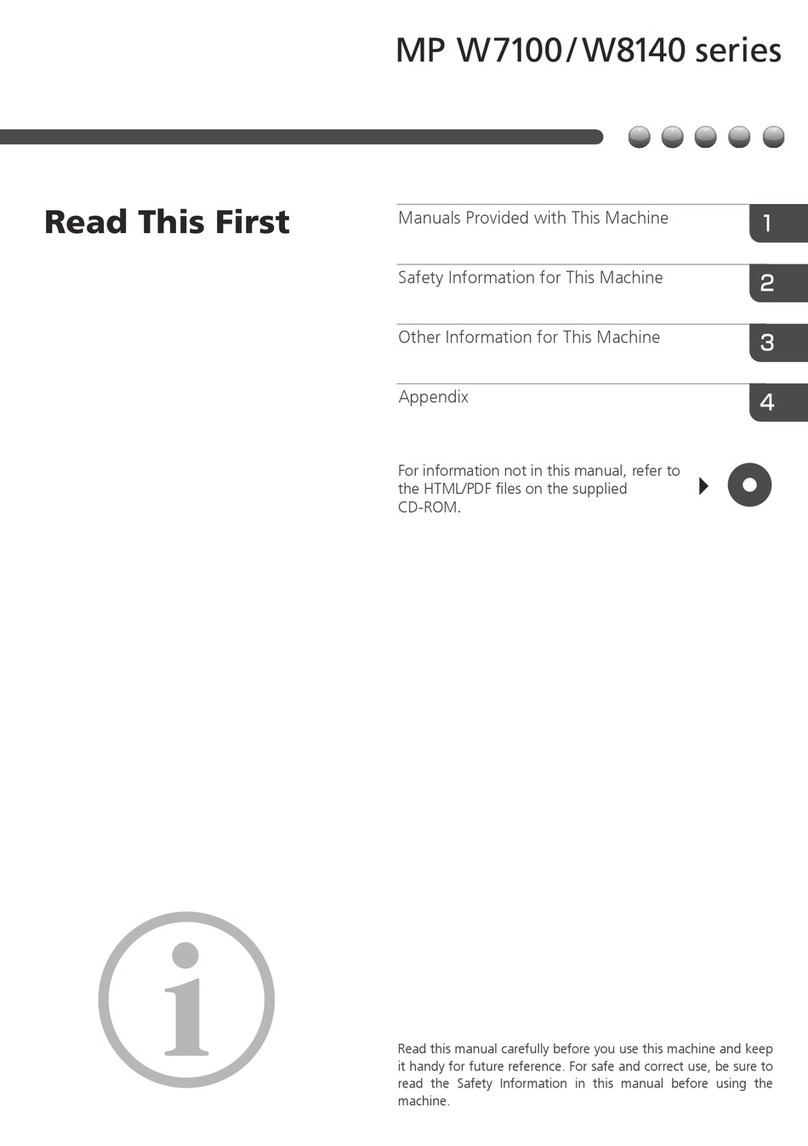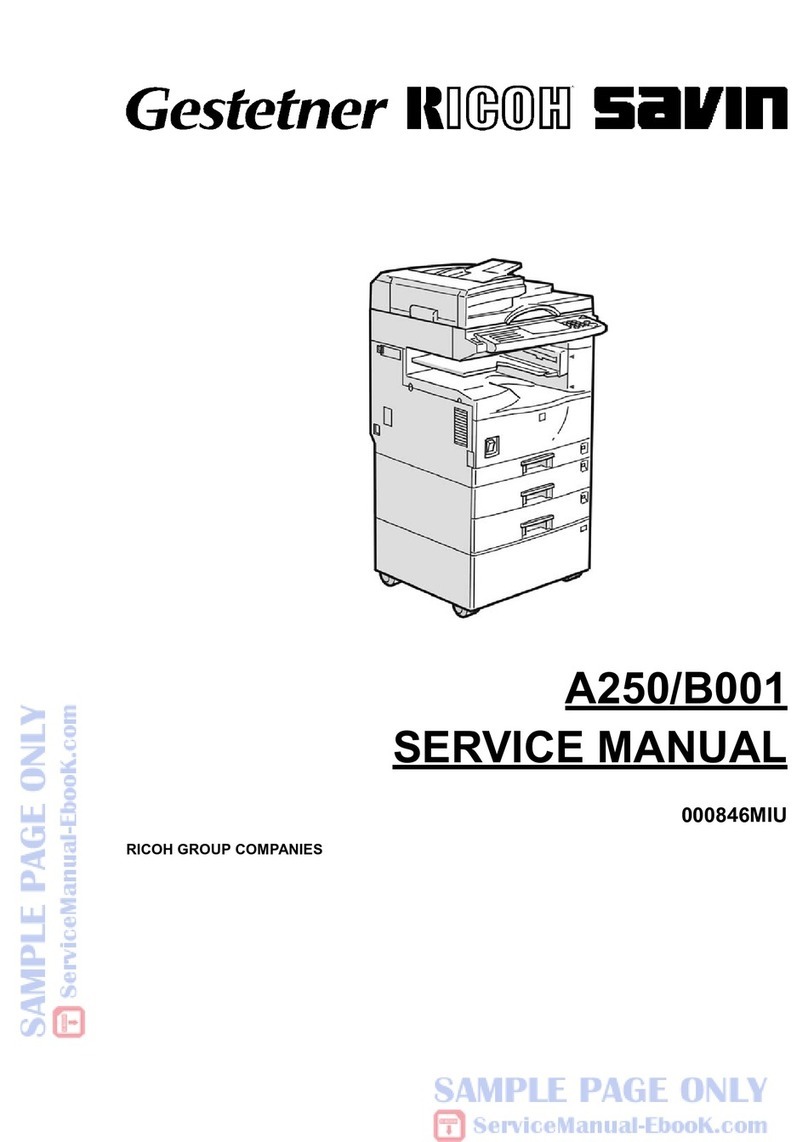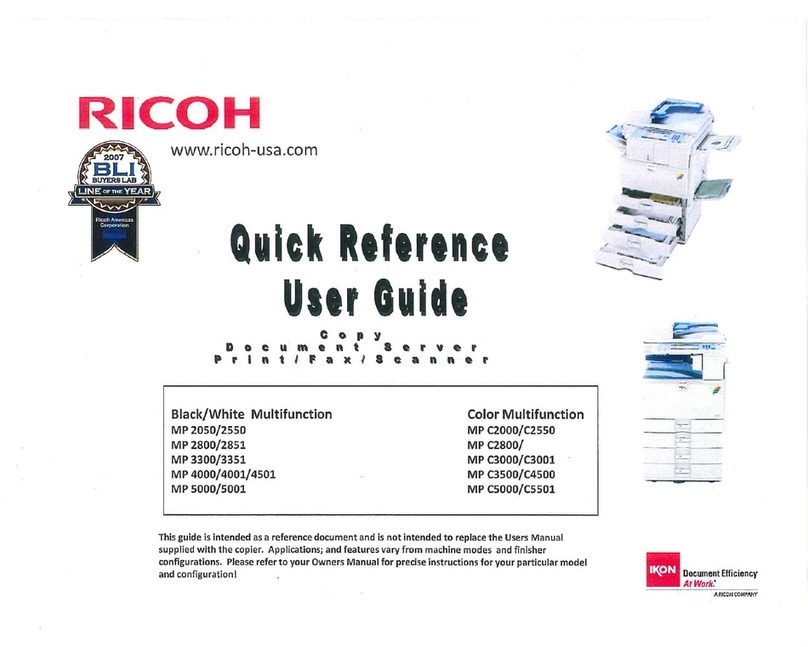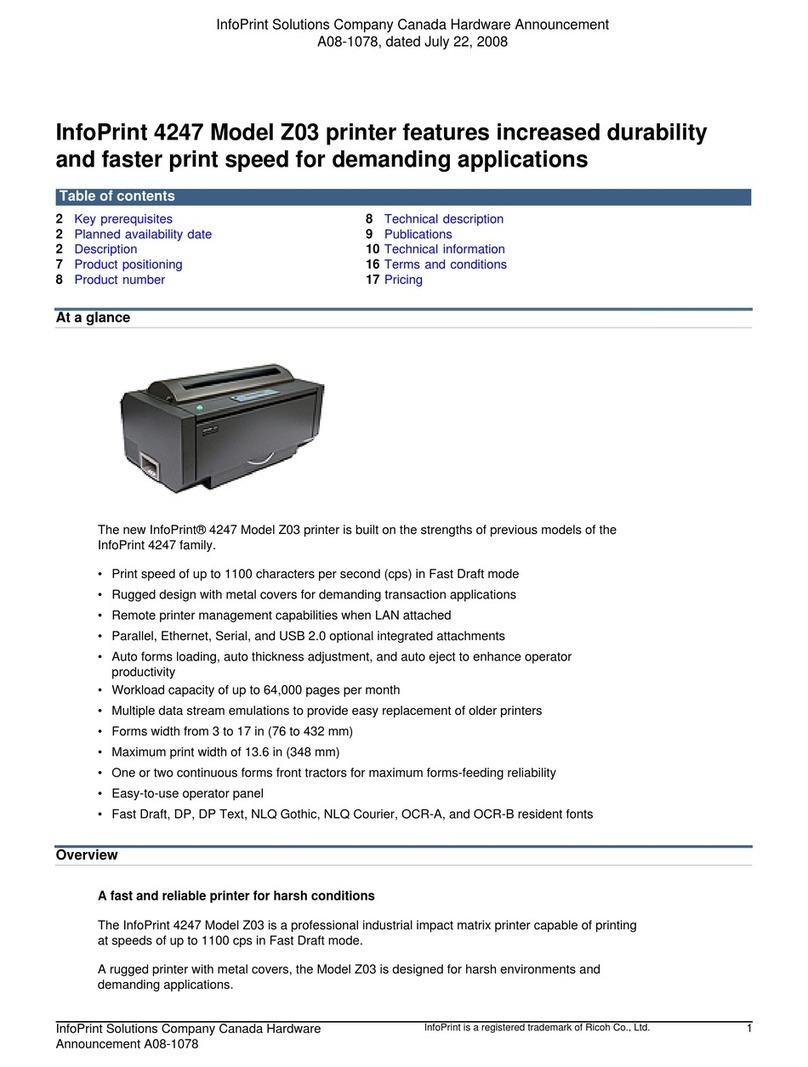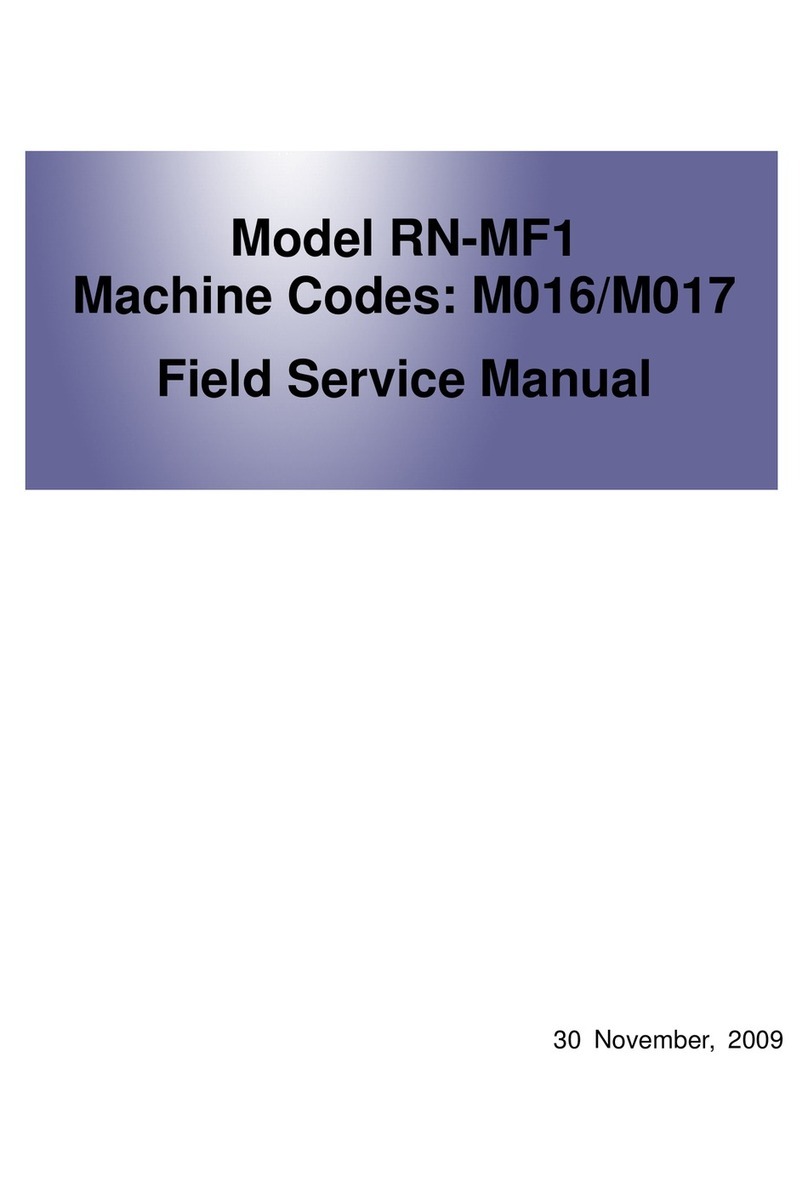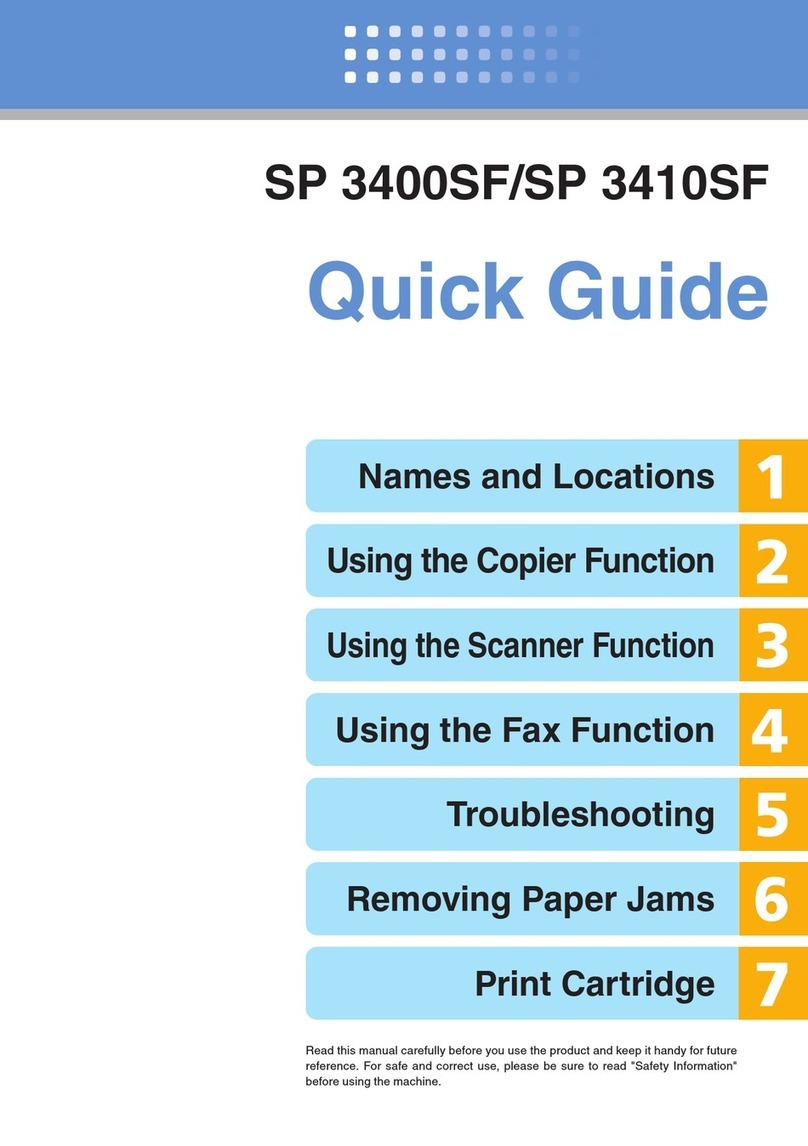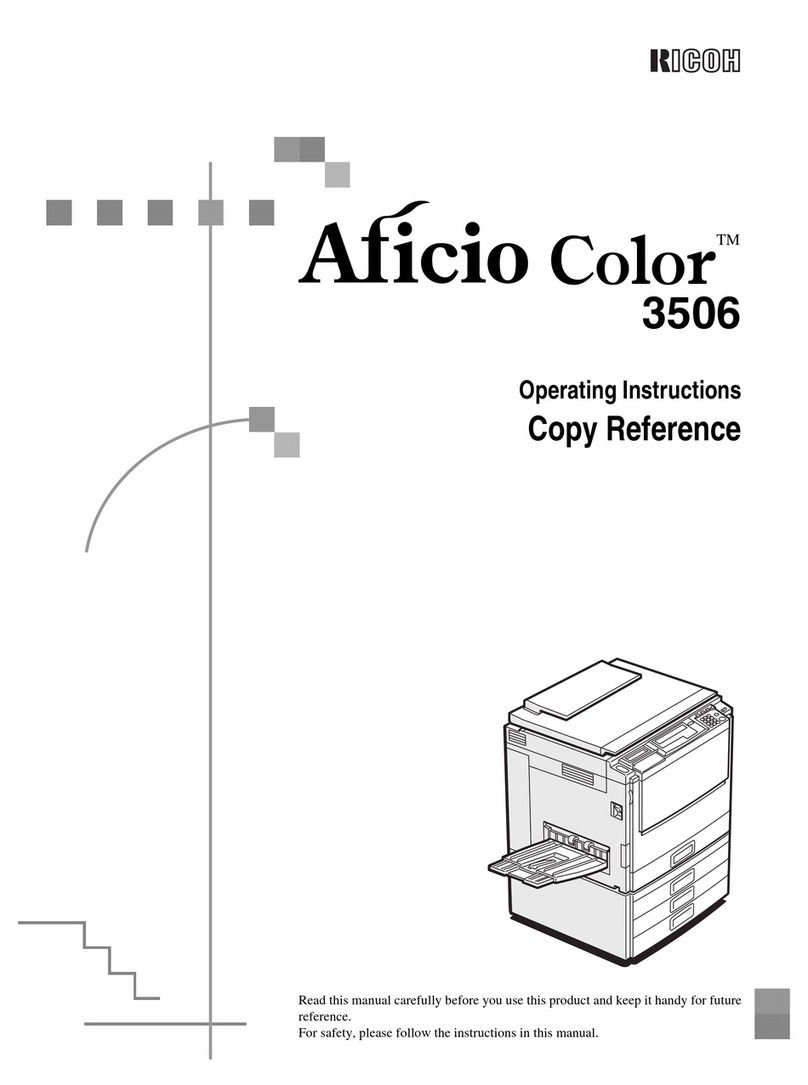x
USA
F Requirements
1. This equipment complies with Part 68 of the FCC rules and requirements adopted
by the ACTA. On the cover of this equipment is a label that contains, among other
information, a product identifier in the format US:AAAEQ##TXXXXX. If requested,
this number must be provided to the telephone company.
2. This equipment uses the RJ11C USOC jack.
3. A plug and jack used to connect this equipment to the premises wiring and
telephone network must comply with the applicable FCC Part 68 rules and
requirements adopted by the ACTA. A compliant telephone cord and modular plug
is provided with this product. It is designed to be connected to a compatible
modular jack that is also compliant. See installation instructions for detail.
4. The REN is used to determine the number of devices that may be connected to a
telephone line. Excessive RENs on a telephone line may result in the devices not
ringing in response to an incoming call. In most but not all areas, the sum of RENs
should not exceed five (5.0). To be certain of the number of devices that may be
connected to a line, as determined by the total RENs, contact the local telephone
company. The REN for this product is part of the product identifier that has the
format US:AAAEQ##TXXXXX. The digits represented by ## are the REN without a
decimal point (e.g., 03 is a REN of 0.3).
5. If this equipment causes harm to the telephone network, the telephone company
will notify you in advance that temporary discontinuance of service may be
required. But if advance notice is not practical, the telephone company will notify
the customer as soon as possible. Also, you will be advised of your right to file a
complaint with the FCC if you believe it is necessary.
6. The telephone company may make changes in its facilities, equipment, operations
or procedures that could affect the operation of the equipment. If this happens the
telephone company will provide advance notice in order for you to make necessary
modifications to maintain uninterrupted service.
7. If trouble is experienced with this equipment, for repair or warranty information,
please contact RICOH CORP. CUSTOMER SUPPORT DEPT. at 1-800-FASTFIX. If the
equipment is causing harm to the telephone network, the telephone company may
request that you disconnect the equipment until the problem is resolved.
8. In the event of operation problems (document jam, copy jam, communication error
indication), refer to the solving problems section in this manual.
9. Connection to party line service is subject to state tariffs. Contact the state public
utility commission, public service commission or corporation commission for
information.
WHEN PROGRAMMING EMERGEN Y NUMBERS AND/OR MAKING TEST ALLS TO
EMERGEN Y NUMBERS:
1. Remain on the line and briefly explain to the dispatcher the reason for the call before
hanging up.
2. Perform such activities in the off-peak hours, such as early morning hours or late
evenings.