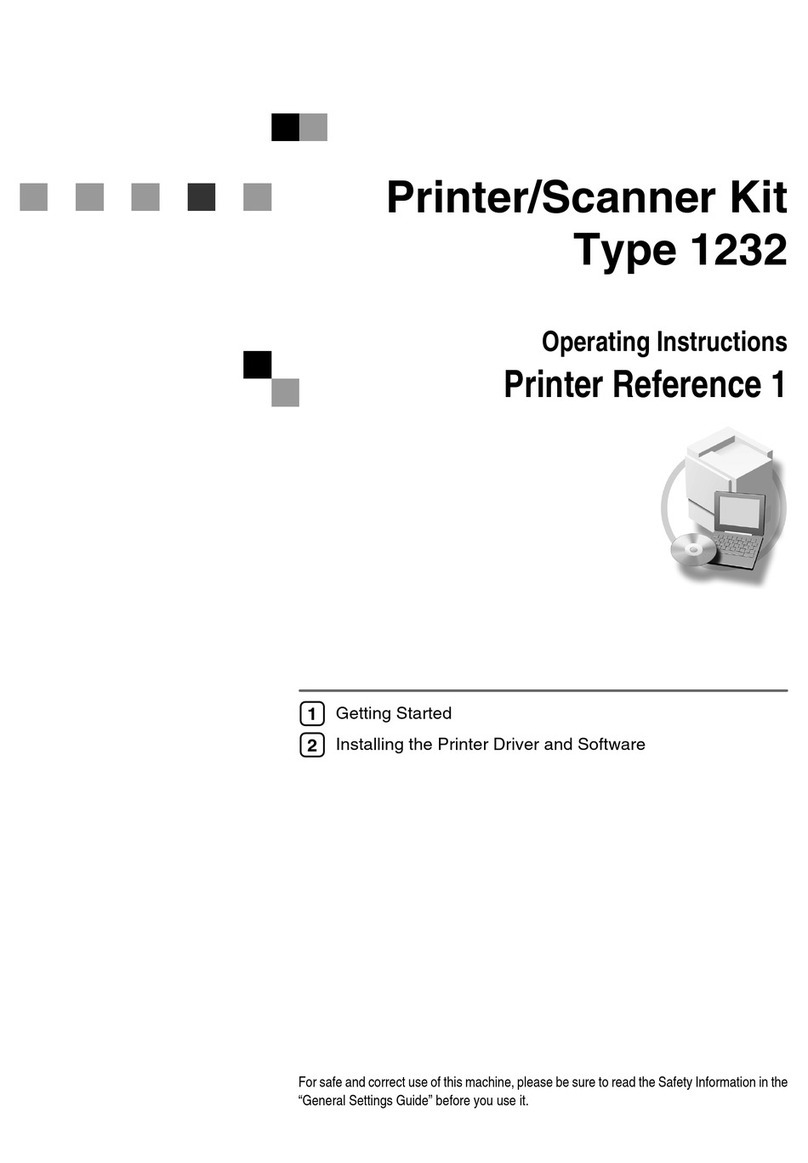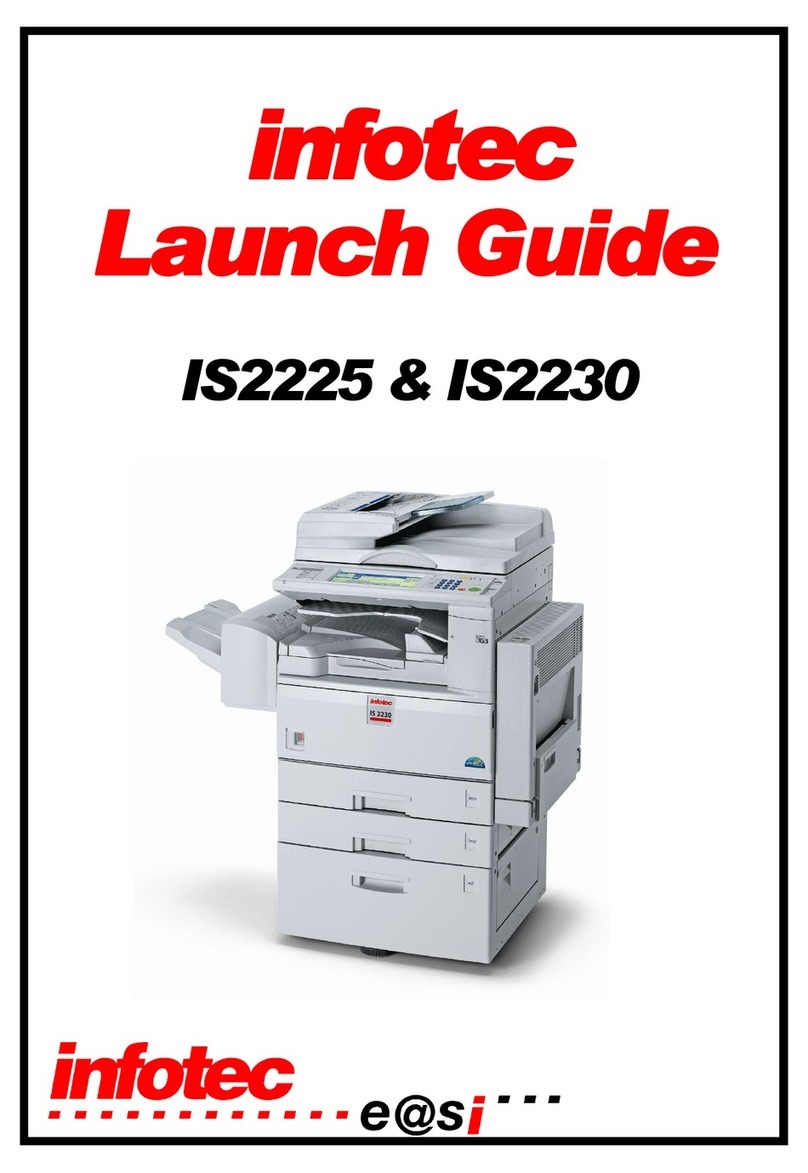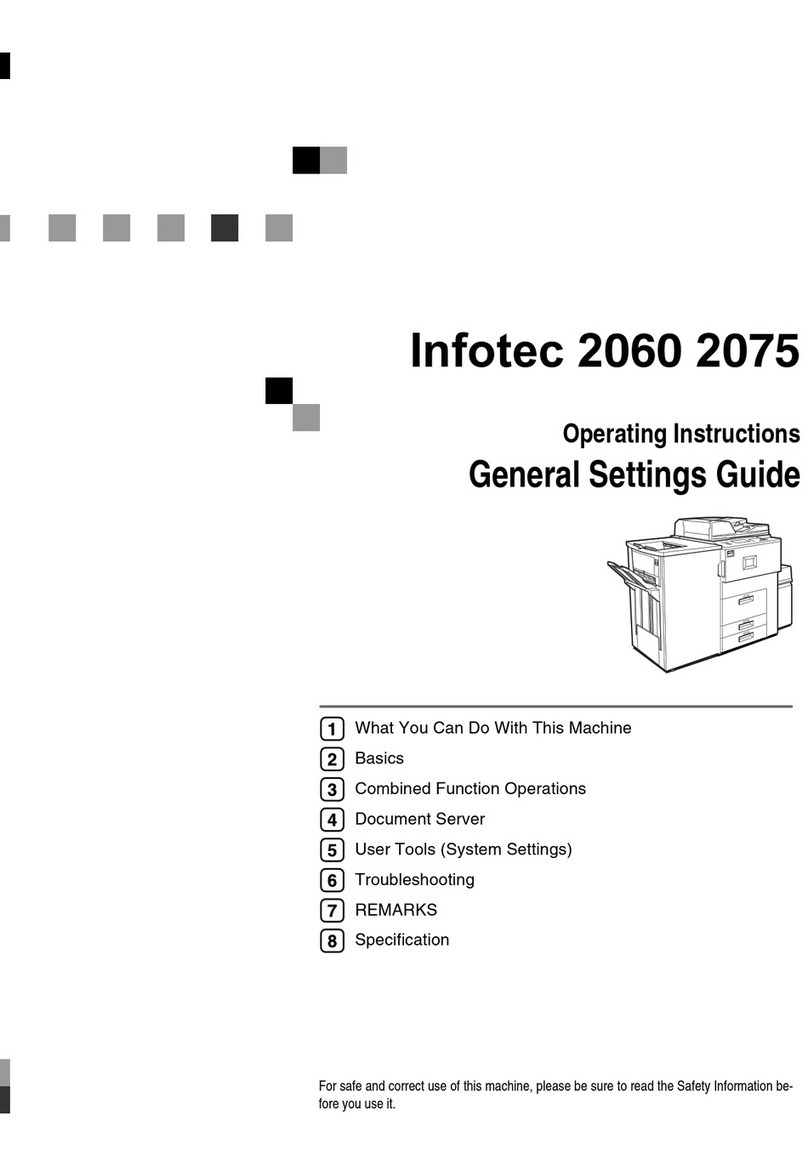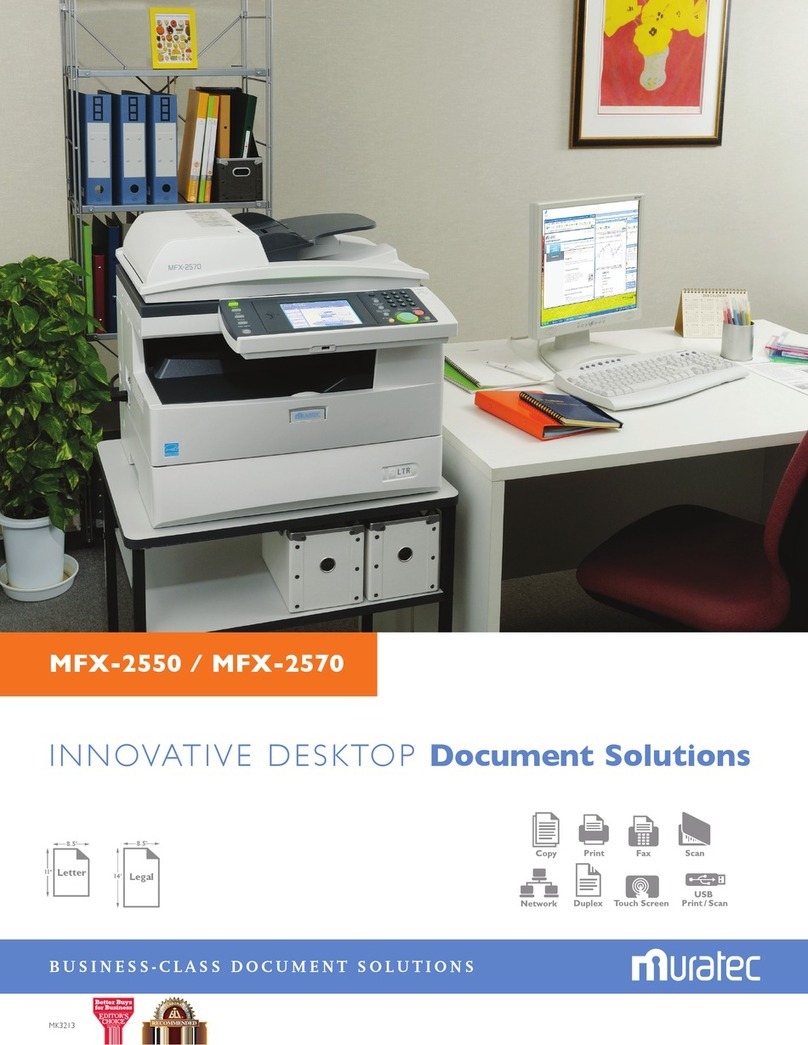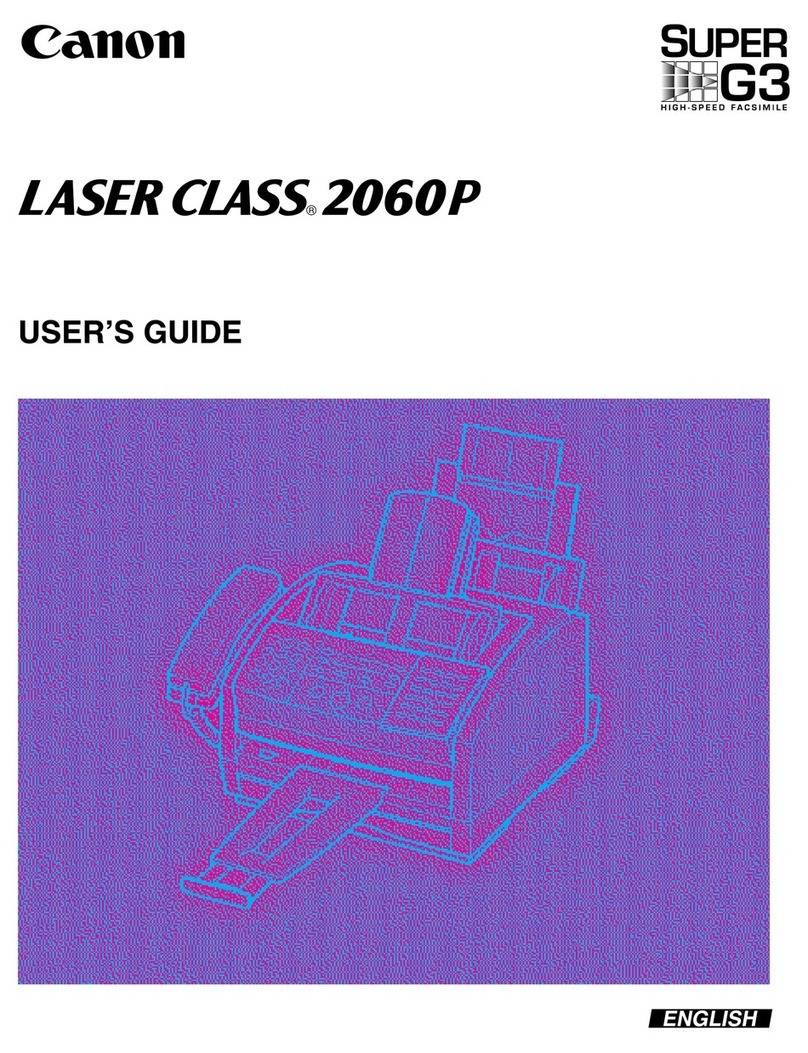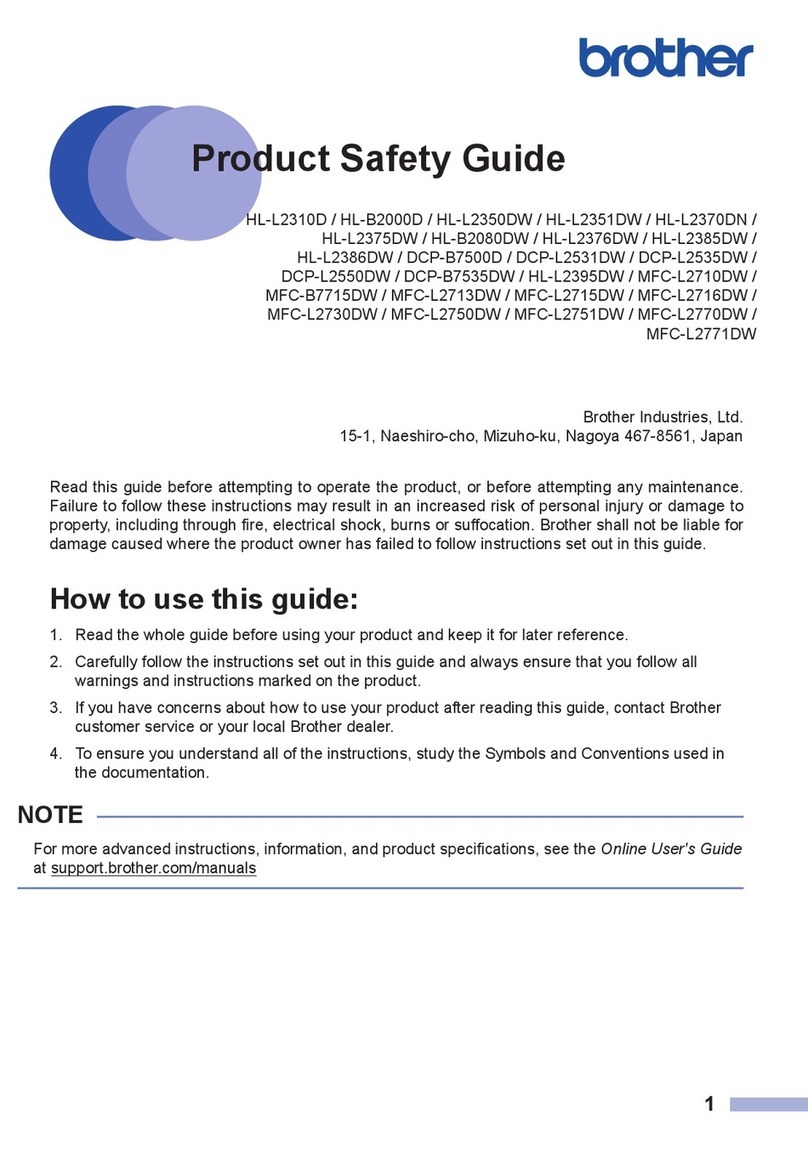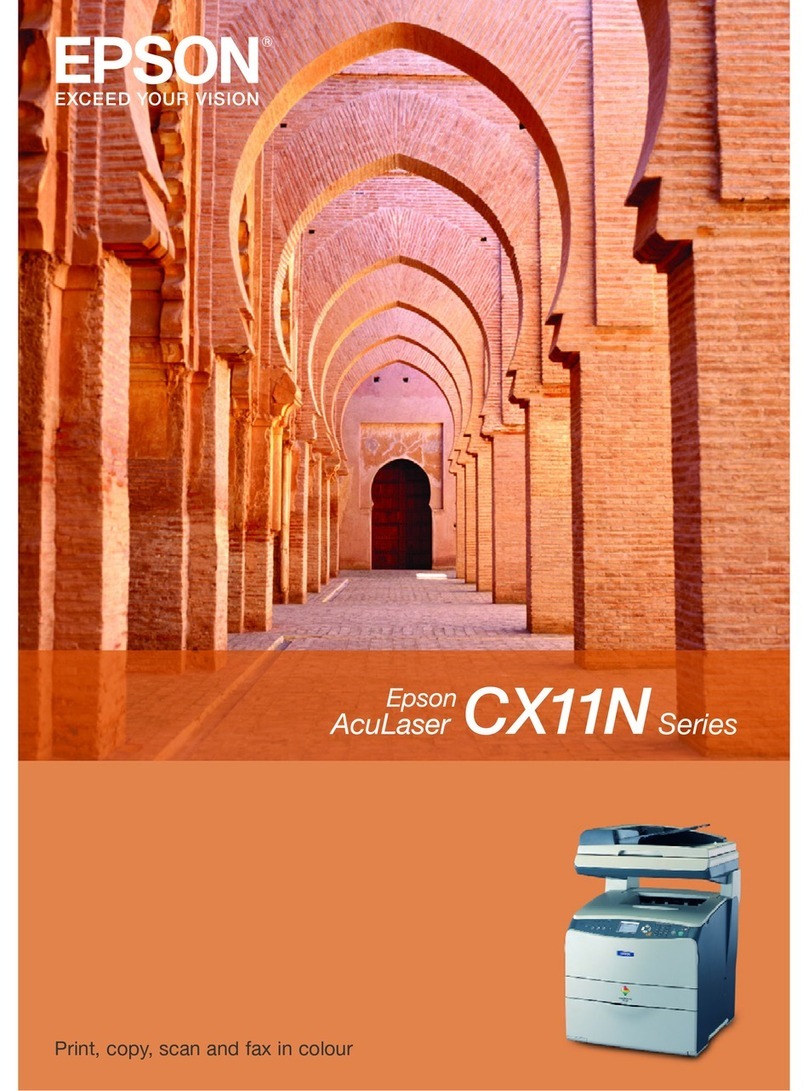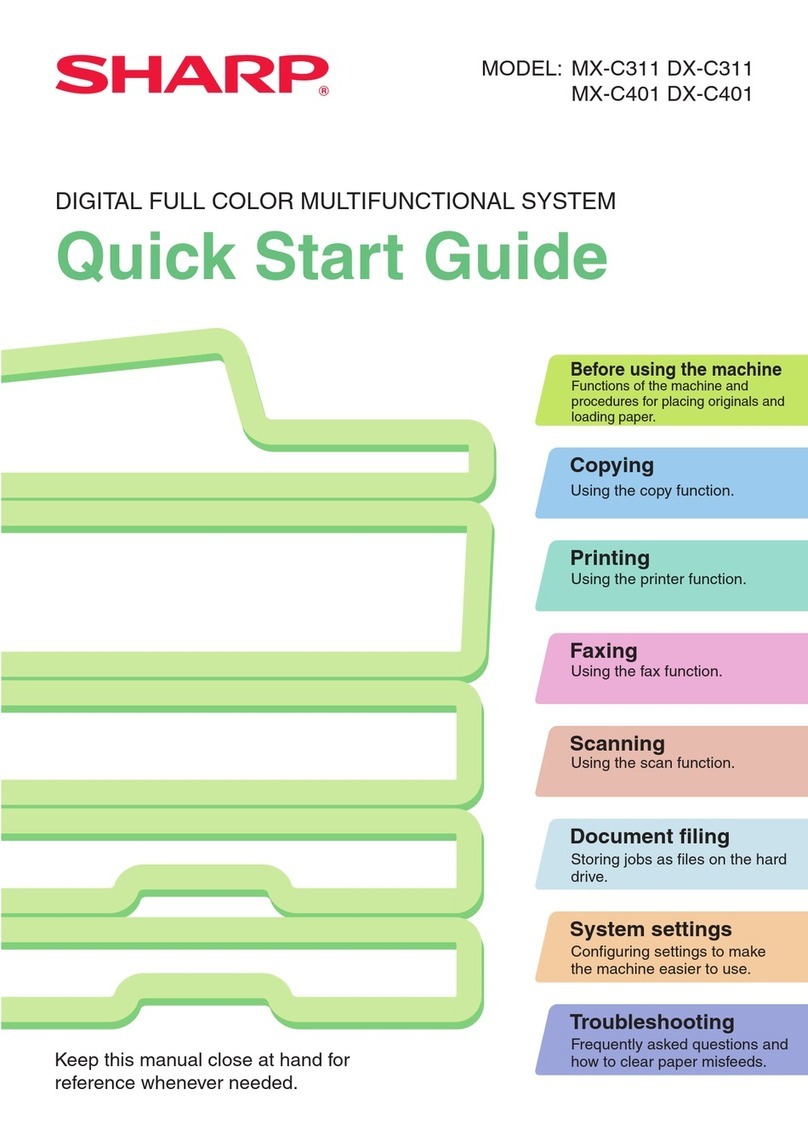Infotec MP C1500 User manual

Operating Instructions
Troubleshooting
Read this manual carefully before you use this machine and keep it handy for future reference. For safe and correct use, be sure to read the
Safety Information in "About This Machine" before using the machine.
When the Machine Does Not Operate as Wanted
Troubleshooting When Using the Copy Function
Troubleshooting When Using the Facsimile Function
Troubleshooting When Using the Printer Function
Troubleshooting When Using the Scanner Function
Adding Paper and Replacing Print Cartridges
Clearing Misfeeds
Remarks
1
2
3
4
5
6
7
8

Introduction
This manual contains detailed instructions and notes on the operation and use of this machine. For your
safety and benefit, read this manual carefully before using the machine. Keep this manual in a handy
place for quick reference.
Do not copy or print any item for which reproduction is prohibited by law.
Copying or printing the following items is generally prohibited by local law:
bank notes, revenue stamps, bonds, stock certificates, bank drafts, checks, passports, driver's licenses.
The preceding list is meant as a guide only and is not inclusive. We assume no responsibility for its
completeness or accuracy. If you have any questions concerning the legality of copying or printing cer-
tain items, consult with your legal advisor.
Important
Contents of this manual are subject to change without prior notice. In no event will the company be li-
able for direct, indirect, special, incidental, or consequential damages as a result of handling or oper-
ating the machine.
Notes
Some illustrations in this manual might be slightly different from the machine.
Depending on which country you are in, certain units may be optional. For details, please contact your
local dealer.
Caution:
Use of controls or adjustments or performance of procedures other than those specified in this manual
might result in hazardous radiation exposure.
Two kinds of size notation are employed in this manual. With this machine refer to the metric version.
For good copy quality, the supplier recommends that you use genuine ink from the supplier.
The supplier shall not be responsible for any damage or expense that might result from the use of parts
other than genuine parts from the supplier with your office products.
Power Source
220 - 240V, 50/60Hz, 2A or less.
Please be sure to connect the power cord to a power source as shown above. For details about power
source, see p.121 “Power Connection”.
Trademarks
Microsoft®, Windows®and Windows NT®are registered trademarks of Microsoft Corporation in the
United States and/or other countries.
TrueType is registered trademarks of Apple Computer, Inc.
PostScript®and Acrobat®are registered trademarks of Adobe Systems, Incorporated.
PCL is a registered trademark of Hewlett-Packard Company.
Bluetooth is a Trademark of the Bluetooth SIG, Inc. (Special Interest Group) and licensed to Ricoh
Company Limited.
PictBridge is a trademark.
Other product names used herein are for identification purposes only and might be trademarks of their
respective companies. We disclaim any and all rights to those marks.
The proper names of the Windows operating systems are as follows:
• The product name of Windows®95 is Microsoft®Windows 95.
• The product name of Windows®98 is Microsoft®Windows 98.
• The product name of Windows®Me is Microsoft®Windows Millennium Edition (Windows Me).
• The product names of Windows®2000 are as follows:
Microsoft®Windows®2000 Advanced Server
Microsoft®Windows®2000 Server
Microsoft®Windows®2000 Professional
• The product names of Windows®XP are as follows:
Microsoft®Windows®XP Professional
Microsoft®Windows®XP Home Edition
• The product names of Windows ServerTM 2003 are as follows:
Microsoft®Windows ServerTM 2003 Standard Edition
Microsoft®Windows ServerTM 2003 Enterprise Edition
Microsoft®Windows ServerTM 2003 Web Edition
• The product names of Windows NT®4.0 are as follows:
Microsoft®Windows NT®Server 4.0
Microsoft®Windows NT®Workstation 4.0

i
Manuals for This Machine
Refer to the manuals that are relevant to what you want to do with the machine.
❖About This Machine
Be sure to read the Safety Information in this manual before using the ma-
chine.
This manual provides an introduction to the functions of the machine. It also
explains the control panel, preparation procedures for using the machine,
how to enter text, and how to install the CD-ROMs provided.
❖General Settings Guide
Explains User Tools settings, and Address Book procedures such as register-
ing fax numbers, e-mail addresses, and user codes. Also refer to this manual
for explanations on how to connect the machine.
❖Troubleshooting
Provides a guide to solving common problems, and explains how to replace
paper, print cartridges, and other consumables.
❖Security Reference
This manual is for administrators of the machine. It explains security func-
tions that the administrators can use to protect data from being tampered, or
prevent the machine from unauthorized use.
Also refer to this manual for the procedures for registering administrators, as
well as setting user and administrator authentication.
❖Copy Reference
Explains Copier functions and operations. Also refer to this manual for expla-
nations on how to place originals.
❖Facsimile Reference
Explains Facsimile functions and operations.
❖Printer Reference
Explains Printer functions and operations.
❖Scanner Reference
Explains Scanner functions and operations.
❖Network Guide
Explains how to configure and operate the machine in a network environ-
ment, and use the software provided.
This manual covers all models, and includes descriptions of functions and
settings that might not be available on this machine. Images, illustrations, and
information about operating systems that are supported might also differ
slightly from those of this machine.

ii
❖Other manuals
• Quick Reference Copy Guide
• Quick Reference Fax Guide
• Quick Reference Printer Guide
• Quick Reference Scanner Guide
• PostScript3 Supplement
•UNIXSupplement
• Manuals for DeskTopBinder Lite
• DeskTopBinder Lite Setup Guide
• DeskTopBinder Introduction Guide
•AutoDocumentLinkGuide
Note
❒Manuals provided are specific to machine types.
❒Adobe Acrobat Reader/Adobe Reader must be installed in order to view the
manuals as PDF files.

iii
TABLE OF CONTENTS
Manuals for This Machine ......................................................................................i
How to Read This Manual .....................................................................................1
Symbols .....................................................................................................................1
Names of Major Options ............................................................................................1
1. When the Machine Does Not Operate as Wanted
Indicators................................................................................................................3
When the Function Status Indicator Lights Up in Red.......................................4
When You Have Problems Operating the Machine.............................................5
When a Job is Not Performed...............................................................................8
2. Troubleshooting When Using the Copy Function
When a Message Appears...................................................................................11
When You Cannot Make Clear Copies ...............................................................13
When You Cannot Make Copies as Wanted ......................................................17
When Memory is Full...........................................................................................20
3. Troubleshooting When Using the Facsimile Function
Adjusting the Volume ..........................................................................................21
When a Message Appears...................................................................................24
When You Cannot Send or Receive Fax Messages as Wanted.......................30
When Memory is Full ...............................................................................................34
If an Error Report is Printed................................................................................35
Turning Off the Main Power / In the Event of Power Failure............................36
When an Error Occurs Using Internet Fax ........................................................37
Error Mail Notification...............................................................................................37
Error Report (E-Mail)................................................................................................37
Server-Generated Error E-mail ................................................................................37
4. Troubleshooting When Using the Printer Function
When a Message Appears during Installation of the Printer Driver................39
Windows 95/98/Me, Windows 2000, Windows NT 4.0.............................................39
Windows XP Professional, Windows Server 2003...................................................39
Windows XP Home Edition ......................................................................................40
When a Message Appears...................................................................................41
Status Messages......................................................................................................41
Alert Messages ........................................................................................................42
Printing the Error Log ...............................................................................................43
When You Cannot Print.......................................................................................44
Other Printing Problems .....................................................................................47
When PictBridge Printing Does Not Work.........................................................58

iv
5. Troubleshooting When Using the Scanner Function
When Scanning is Not Done as Expected .........................................................59
When You Cannot Send Scanned Files.............................................................60
When You Cannot Browse the Network to Send a Scanned File ............................60
When the TWAIN Driver Cannot be Started ............................................................60
The Network Delivery Function Cannot be Used .....................................................60
Operations are Not Possible When Messages Appear............................................61
When a Message is Displayed............................................................................62
When a Message is Displayed on the Control Panel...............................................62
When a Message is Displayed on the Client Computer...........................................67
6. Adding Paper and Replacing Print Cartridges
Loading Paper ......................................................................................................71
Loading Paper into the Paper Tray 1 .......................................................................71
Loading Paper into the Tray 2 and 3........................................................................73
Changing the Paper Size.....................................................................................76
Changing the Paper Size in Tray 1 ..........................................................................76
Changing a Paper Size in the Tray 2,3 ....................................................................85
Handling Print Cartridges ...................................................................................90
Replacing Print Cartridges .......................................................................................91
Sending Fax Messages When Ink has Run Out ......................................................92
Ink ............................................................................................................................92
Maintenance .........................................................................................................94
Nozzle Check Pattern ..............................................................................................94
Clean Printheads......................................................................................................97
Flush Printheads ......................................................................................................99
Adjustment .............................................................................................................101
Replacing the Transmission Stamp Cartridge ................................................113
7. Clearing Misfeeds
Removing Jammed Paper .................................................................................115
8. Remarks
Where to Put Your Machine ..............................................................................119
Machine Environment ............................................................................................119
Moving....................................................................................................................120
Power Connection..................................................................................................121
Access to the Machine...........................................................................................122
When Not Used for a Long Time............................................................................122
Maintaining Your Machine ................................................................................123
Cleaning the Exposure Glass.................................................................................123
Cleaning the Exposure Glass Cover ......................................................................124
Cleaning the ADF/ARDF ........................................................................................124
INDEX....................................................................................................... 125

1
How to Read This Manual
Symbols
This manual uses the following symbols:
Indicates important safety notes.
Ignoring these notes could result in serious injury or death. Be sure to read these
notes. They can be found in the “Safety Information” section of About This Ma-
chine.
Indicates important safety notes.
Ignoring these notes could result in moderate or minor injury, or damage to the
machine or to property. Be sure to read these notes. They can be found in the
“Safety Information” section of this manual.
Indicates points to pay attention to when using the machine, and explanations
of likely causes of paper misfeeds, damage to originals, or loss of data. Be sure
to read these explanations.
This symbol indicates information or preparations required prior to operating.
Indicates supplementary explanations of the machine’s functions, and instruc-
tions on resolving user errors.
This symbol is located at the end of sections. It indicates where you can find fur-
ther relevant information.
[]
Indicates the names of keys that appear on the machine’s display panel.
{}
Indicates the names of keys on the machine’s control panel.
Names of Major Options
Major options of this machine are referred to as follows in this manual:
• Auto Document Feeder →ADF
• Auto Document Feeder capable of scanning both sides of a sheet →ARDF

2

3
1. When the Machine Does
Not Operate as Wanted
This section explains basic troubleshooting procedures that are applicable to all
functions of this machine.
Indicators
This section explains symbols displayed when the machine requires the user to
remove misfed paper, add paper, or other perform other procedures.
x:Misfeed indicator Appears when a misfeed occurs. See p.115 “Clearing
Misfeeds”.
B: Add Paper indicator Appears when paper-out condition occurs. See p.71
“Loading Paper”.
G: Add Ink indicator Lit when ink is running low. See p.90 “Handling Print
Cartridges”.

When the Machine Does Not Operate as Wanted
4
1
When the Function Status Indicator Lights
Up in Red
If a function key is lit in red, press the key to switch to the screen for the corre-
sponding function, and then follow the message that appears.
Note
❒If an error occurs in the function you are using, check the message that ap-
pears on the control panel, and then refer to “When a Message is Displayed”
for the relevant function.
Reference
p.11 “Troubleshooting When Using the Copy Function”.
p.21 “Troubleshooting When Using the Facsimile Function”.
p.39 “Troubleshooting When Using the Printer Function”.
p.59 “Troubleshooting When Using the Scanner Function”.
Problem Cause Solution
Documents and reports
do not print out.
There is no copy paper left. Add more paper. See p.71 “Load-
ing Paper”.
An error has occurred. There is a problem with the func-
tion whose key is lit red.
Record the code number shown
in the display and contact your
service representative. See
“When A Message Displayed” of
each chapter. Other functions are
available normally.
The machine is unable
to connect to the net-
work.
A network error has occurred. • Check the displayed message
and take an appropriate ac-
tion. See “When A Message
Displayed” of each chapter.
• Check that the machine is cor-
rectly connected to the net-
work, and that the machine is
correctly set. See “Network
Settings”, General Settings
Guide.
• Contact the administrator.
• When the function key is still
lit in red, even if you take the
measures above, contact your
service representative.

When You Have Problems Operating the Machine
5
1
When You Have Problems Operating the
Machine
The following chart gives explanations of common problems and messages.
If other messages appear, follow the instructions displayed.
Problem Cause Solution
“Please wait.” ap-
pears.
This message appears when you
turn on the operation switch.
If the machine does not get start-
ed within 2 minutes, contact your
service representative.
“Please wait.” ap-
pears on the display.
If the machine has not been in use
for a long time, it may take longer
than normal to print or start up
when switched on.
Wait for about 10 minutes.
Although the copier
screen appears when
the machine is turned
on using the main pow-
er switch, it cannot be
switched to another
screen by pressing the
{Facsimile}or {Scanner}
key.
Functions other than the copier
function are not yet ready.
Wait a little longer.
The machine has just
been turned on and the
User Tools screen is dis-
played, but the User
Tools menu has items
missing.
Functions other than the copier
function are not yet ready. Time
required varies by function.
Functions appear in the User
Tools menu when they become
ready for use.
Wait a little longer.
The display is difficult
to see.
Screen contrast is not adjusted. Set the screen contrast knob to the
light position to see the display
panel properly. See “Display
Contrast”, General Settings
Guide.
The display is off.
The operation switch is turned off.
Turn on the operation switch.
Nothing happens when
the operation switch is
turned on.
The main power switch is turned
off.
Turn on the main power switch.
The main power indica-
tor continues blinking
and does not turn off
when pressed.
This occurs in the following cases:
• The exposure glass cover,
ADF, or ARDF is open.
• The machine is communicat-
ing with external equipment.
• The hard disk is active.
• The facsimile unit is installed
in the machine and the direct-
dial function is being used.
Close the exposure glass cover,
ADF, or ARDF. and check if the
machine is communicating with a
computer.

When the Machine Does Not Operate as Wanted
6
1
“Adjusting...”
appears.
• The machine is performing
image adjustment operations.
• The machine is cleaning its
print head.
The machine may perform peri-
odic maintenance during opera-
tions. The frequency and
duration of maintenance de-
pends on the humidity, tempera-
ture, and printing factors such as
number of prints, paper size, and
paper type. Wait for the machine
to get ready.
Original images are
printed on the reverse
side of the paper.
You may have loaded the paper
incorrectly.
Load paper correctly. Load paper
into the paper tray with the print
side down, and into the bypass
tray with the print side up. See
p.74 “Orientation-Fixed Paper or
Two-Sided Paper”.
Misfeeds occur fre-
quently.
The tray's side fences may not be
locked.
Check the side fences are locked.
See p.76 “Changing the Paper
Size”.
Misfeeds occur fre-
quently.
The tray's end fence may not be
set properly.
Check the end fence is set proper-
ly. See p.76 “Changing the Paper
Size”.
Misfeeds occur fre-
quently.
Paper of an unrecognizable size
has been loaded.
If you load paper of an unrecog-
nizable size, specify the paper
size in “Paper Size”. See “Tray
Paper Size: Tray1”,“Tray Paper
Size: Tray2-3”, “General Settings
Guide and Copy Paper”, About
This Machine.
Misfeeds occur fre-
quently.
You may have loaded paper of a
size not shown on the paper size
selector.
Use Tray Paper Settings to set the
paper size. See “Tray Paper Set-
tings”, General Settings Guide.
An error message re-
mains, even if misfed
paper is removed.
When a misfeed message ap-
pears, it remains until you open
and close the cover as required.
Paper is still jammed in the tray.
Clear misfed paper, and then
open and close the front cover.
See p.115 “Removing Jammed
Paper”.
After you change a con-
sumable or clear a pa-
per jam, the machine
may not switch back to
the screen for the func-
tion being used.
If the optional hard disk is not in-
stalled, depending on the type of
key card, the machine may not
automatically switch back to the
screen for the function being used
after you change a consumable or
clear a paper jam.
Press the {Start}key.
Print is disabled. Ink has run out. Both Black & White and Colour
Print is disabled if only one of the
four ink colours runs out. Replace
the print cartridge before this
happens.
Problem Cause Solution

When You Have Problems Operating the Machine
7
1
Note
❒If you cannot make copies as you want because of paper type, paper size, or
paper capacity problems, use recommended paper. See “Copy Paper”, About
This Machine.
Cannot print in duplex
mode.
No hard disk drive is mounted on
your machine.
Duplex copying requires the op-
tional hard disk drive. See “Func-
tions Requiring Optional
Configurations”, Copy Reference.
Cannot print in duplex
mode.
You cannot use paper in Bypass
Tray, One-Sheet Bypass Tray for
duplex printing.
For duplex printing, select Tray
1-3 in the copier mode or with the
printer driver.
Cannot print in duplex
mode.
[1 Sided]is selected for “Paper
Type”.
Select [On]or “Paper Type”. See
“Paper Type: Paper Tray1-3”,
General Settings Guide.
Cannot print in duplex
mode.
You cannot select duplex print-
ing if the paper type is set to [La-
bel Paper], [OHP (Transparency)],
[Thick Paper], [Envelope], [Post-
card], or [Inkjet Postcard].
Select a paper type that allows
duplex printing. See “Paper
Type: Paper Tray1-3”, General
Settings Guide.
The user code entry
screen is displayed.
Users are restricted by user man-
agement.
Enter the user code (up to eight
digits), and then press {q}.
The Authentication
screen appears.
Basic Authentication, Windows
Authentication, LDAP Authenti-
cation or Integration Server Au-
thentication is set.
Enter your login user name and
user password. See “When the
Authentication Screen is Dis-
played”, About This Machine.
The “Temperature
Alert. Turn main
power off, ad-
just room temp.
and wait a while
before restart-
ing.”message ap-
pears, and print is
disabled.
The temperature inside the print-
er is too high or too low.
Locate the printer in an environ-
ment where the temperature re-
mains between 10 and 32°C. See
p.119 “Where to Put Your Ma-
chine”.
”You do not have
privileges to
use this func-
tion.” is displayed.
The use of the function is restrict-
ed to authenticated users only.
Contact the administrator.
Authentication failed. The entered login user name or
login password is not correct.
Inquire the user administrator for
the correct login user name and
login password.
Authentication failed. Cannot access the authentication
server when using Windows au-
thentication , LDAP Authentica-
tion, or Integration Server
Authentication.
Contact the administrator.
Problem Cause Solution

When the Machine Does Not Operate as Wanted
8
1
When a Job is Not Performed
You might not be able to perform a function if the machine is busy with another
function.
If this appears to be the case, stop any active function, and then try performing
the required function again. In some cases, you can carry out another job (copier,
facsimile, printer scanner) without canceling the current job being performed.
Performing multiple functions simultaneously like this is called “Multi-access-
ing”.
Function compatibility
…means that these functions can be used together.
$…means that you can interrupt the current job with Function keys to proceed
to a subsequent job.
1…means that another job will automatically start after the current job is fin-
ished.
Mode after you select Copy Facsimile Printer Scanner
Transmission Operation
Transmission Reception
Receive Data
Print
Mode before you
select
Using the control panel
Copying
Scanning An Original for Memory Transmission
Memory Transmission
Immediate Transmission
Memory Reception
Printing Received Data
Printing
Sort Print
Using the control panel
Scanning
Copy
Using the control panel ××$$ $ $$
Copying ××$$*1 $*1 $$*1
Facsimile
Transmission Operation $$×× × $$
Transmission
Scanning An Original
for Memory Trans-
mission
×××× × ××
Memory Transmission
×××
Immediate Transmission
××××××× ××
Reception
Memory Reception ×××
Printing Received Data
*2
*2
*2
×
Printer
Receive Data 111
Print
Printing 11
Sort Print 11
Scanner
Using the control panel
$$$$ $ ××
Scanning $$*1 $$*1 $*1 ××

When a Job is Not Performed
9
1
×…means that you must manually start another job after the current job is fin-
ished (i.e., these functions cannot be used together).
*1 You can scan a document once the preceding job documents are all scanned.
*2 During parallel reception, any subsequent job is suspended until reception is com-
pleted.
Note
❒If the machine is capable of executing multiple functions simultaneously,
specify which function should have priority in “Print Priority”. This setting is
factory-preset to “Display mode”. For setting of Printing Priority Function,
see “Print Priority”, General Settings Guide.
❒While printing is in progress, scanning a document using another function
may take more time.

When the Machine Does Not Operate as Wanted
10
1

11
2. Troubleshooting When
Using the Copy Function
This section explains likely causes of and possible solutions for copier function
problems.
When a Message Appears
This section explains the machine's main messages. If other messages appear,
follow the instructions they contain.
Important
❒For messages that are not listed here, see “When You Have Problems Operat-
ing the Machine”.
Message Cause Solution
Cannot detect
original size
Improper original is placed. Select paper manually, not in
Auto Paper Select mode, and do
not use Auto Reduce/Enlarge
function. See “Sizes difficult to
detect”, Copy Reference.
Cannot detect
original size
Improper original is placed. Place the original on the exposure
glass. See “Placing the Exposure
Glass” and “Sizes difficult to de-
tect”, Copy Reference.
Cannot detect
original size
Original is not placed. Place your originals.
Check original
orientation
Original is not placed in a proper
orientation.
Change the orientation of the
original.
Check paper size Improper paper size is set. If you press the {Start}key, copy
will start onto the selected paper.
Rotate Sort is
unavailable with
this paper size
A size of paper for which Rotate
Sort is not available is selected.
Select the proper paper size. See
“Sort”, Copy Reference.
Cannot dup. copy
this size
A paper size not available in Du-
plex mode has been selected.
The following paper sizes are
available for Duplex mode: A3L,
B4L, A4KL, B5KL, A5KL,
11”×17”L, 81/2”×14”L,
81/2”×11”KL, 71/4”×101/2”L,
8”×13”L, 81/2”×13”L,
81/4”×13”L8KL, 16KKL. Se-
lect one of these sizes.
Max. number of
sets is nn
The number of copies exceeds the
maximum copy quantity.
You can change the maximum
copy quantity. See “Max.
Number of Sets”, General Set-
tings Guide.

Troubleshooting When Using the Copy Function
12
2
Reference
p.5 “When You Have Problems Operating the Machine”
Cannot copy.
Original is be-
ing scanned by
another func-
tion.
Scanner function is in use. Cancel the current scan job. To do
this, press the {Clear/ Stop}key on
the scanner screen to display the
message “Clear/Stop key
was pressed. Stop
scanning?”, and then press
[Stop].
You do not have
privileges to
use this func-
tion.
The use of this function is restrict-
ed to authentified users only.
Contact the administrator.
Authentication
failed.
The entered login user name or
login password is not correct.
Inquire the user administrator for
the correct login user name and
login password.
Authentication
failed.
Cannot access the authentication
server when using Windows au-
thentication , LDAP Authentica-
tion, or Integration Server
Authentication.
Contact the administrator.
Message Cause Solution

When You Cannot Make Clear Copies
13
2
When You Cannot Make Clear Copies
This section explains likely causes of and possible solutions for unclear copies.
Problem Cause Solution
Copies appear dirty. Image density is too high. Adjust the image density. See
“Adjusting Image Density”,
Copy Reference.
Copies appear dirty. [ADS Background]is not enabled. Select [Full Colour 1(Text)]or
[Black&White 1(Text)]for Original
Type Setting of Copier Features
to enable [ADS Background]. See
“ADS Background”, General Set-
tings Guide.
Printed images contain
blots or are patchy.
• The printhead can scratch pa-
per that is too thick or thin,
causing ink bleed.
• Images may be too light to ap-
pear on coarse or treated pa-
per.
Use recommended paper. See
“Copy Paper”, About This Ma-
chine.
Contact your service representa-
tive.
Printed images contain
blots or are patchy.
The envelope lever is not correct-
ly set.
Set the lever correctly according
to the type of paper you have
loaded. When printing on enve-
lopes, lower the envelope lever. If
printed images are unclear even
when printing on non-envelope
paper, lower the envelope lever.
See “When copying onto enve-
lopes”, Copy Reference.
Printed images contain
blots or are patchy.
The ink may be dry or the nozzles
of the printheads may be clogged,
preventing effective discharge.
If the machine has been left un-
used for a long time, print the
nozzle check pattern and perform
head cleaning, if necessary. See
p.94 “Maintenance”.
Printed images contain
blots or are patchy.
Ink on printed surfaces is not dry. Do not touch printed surfaces im-
mediately after copying. OHP
transparencies require more time
than normal paper to dry. Re-
move freshly printed sheets one
by one, taking care not to touch
areas of print. See “Copy Paper”,
About This Machine.
Printed images contain
blots or are patchy.
• Check the machine is set on a
horizontal surface.
• The machine must be placed
on a stable and level surface.
Make sure the machine's environ-
ment meets requirements. See
p.119 “Where to Put Your Ma-
chine”.

Troubleshooting When Using the Copy Function
14
2
Printed images contain
blots or are patchy.
The paper is creased, curled, or
has blemishes.
Smooth out the wrinkles from the
paper, or replace it. See “Copy
Paper”, About This Machine.
If paper comes out curled, adjust
the Output Tray. See “Output
tray settings”, About This Ma-
chine.
Printed images contain
blots or are patchy.
The paper is too thick, curled, or
the print density is too high.
Lower the Envelope Lever for
printing.
Printed images contain
blots or are patchy.
Image density is too light. Adjust the image density. See
“Adjusting Image Density”,
Copy Reference.
Printed images contain
blots or are patchy.
The paper is damp. Use paper that has been stored in
the recommended temperature
and humidity condition. See
“Copy Paper”, About This Ma-
chine.
Image blurs or double
lines appear.
The printheads are misaligned. Adjust the head positions. If they
are still misaligned, print the noz-
zle check test pattern, and then
perform head cleaning, if neces-
sary. See p.94 “Maintenance”.
The image is too dark or
too light.
The expiration date of the print
cartridge has passed.
Open the print cartridge and use
it before the expiration date.
The image is too dark or
too light.
The correct paper type settings
are not made.
Check if paper loaded on the pa-
per tray, bypass tray or One-
Sheet Bypass Tray matching the
paper type set on the control pan-
el. See “Copy Paper”, About This
Machine.
The image is too dark or
too light.
The image was not printed on a
suitable surface.
Before printing on special paper,
check its surface carefully. Print-
ing on non-print surfaces reduces
print quality and can damage the
machine's internal components.
See “Copy Paper”, About This
Machine.
Image is dirty or bleeds. The paper is not loaded in the
correct orientation.
Certain sizes of paper cannot be
loaded lengthwise. Check the ori-
entation of the loaded paper. See
“Copy Paper”, About This Ma-
chine.
Image is dirty or bleeds. Use of non-recommended car-
tridges and cartridge refill ink
can result in loss of print quality
and other problems.
Use manufacturer-genuine car-
tridges. Contact your service rep-
resentative.
Problem Cause Solution
This manual suits for next models
1
Table of contents
Other Infotec All In One Printer manuals