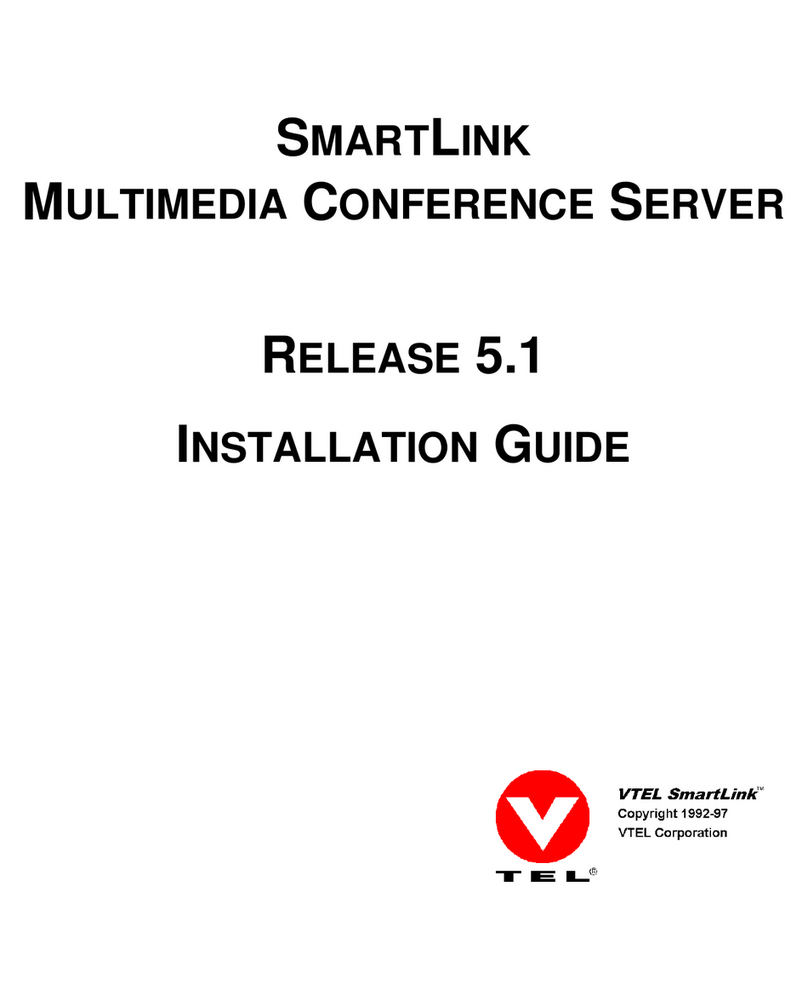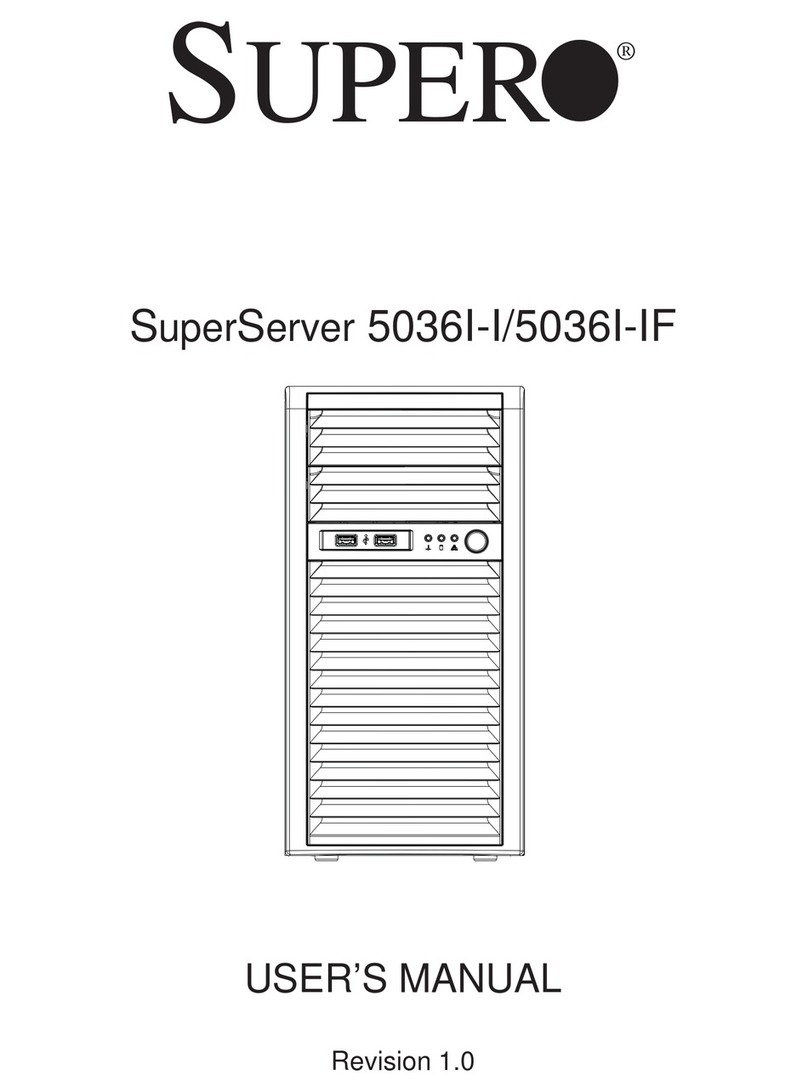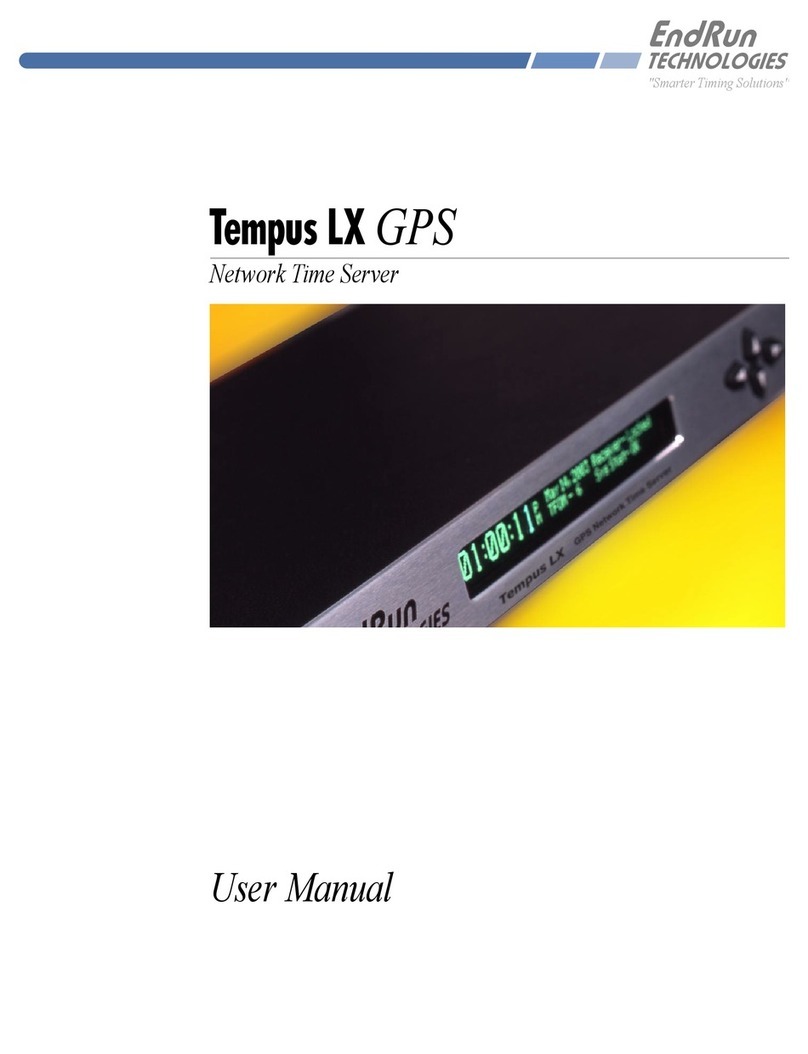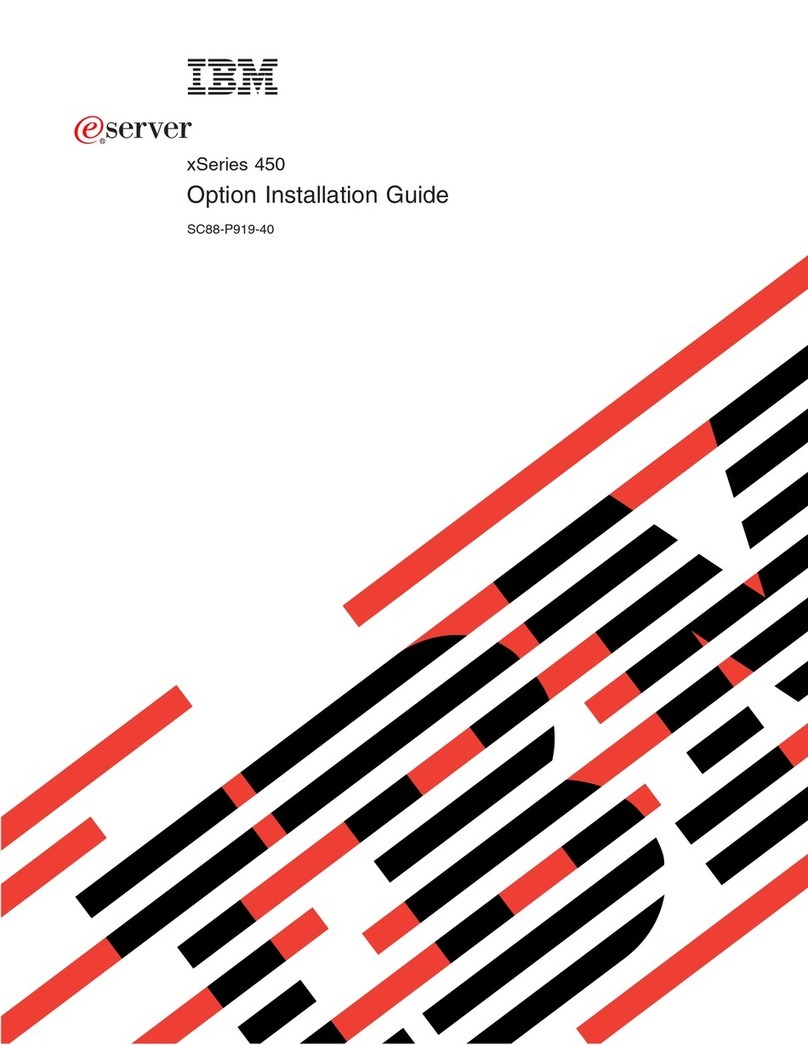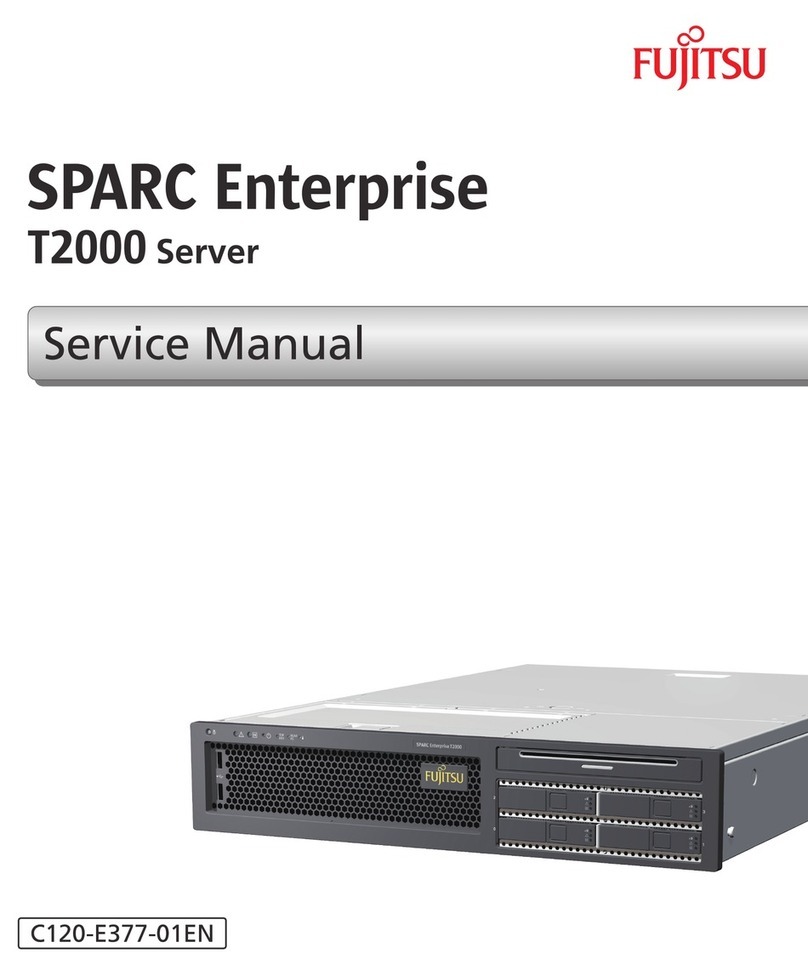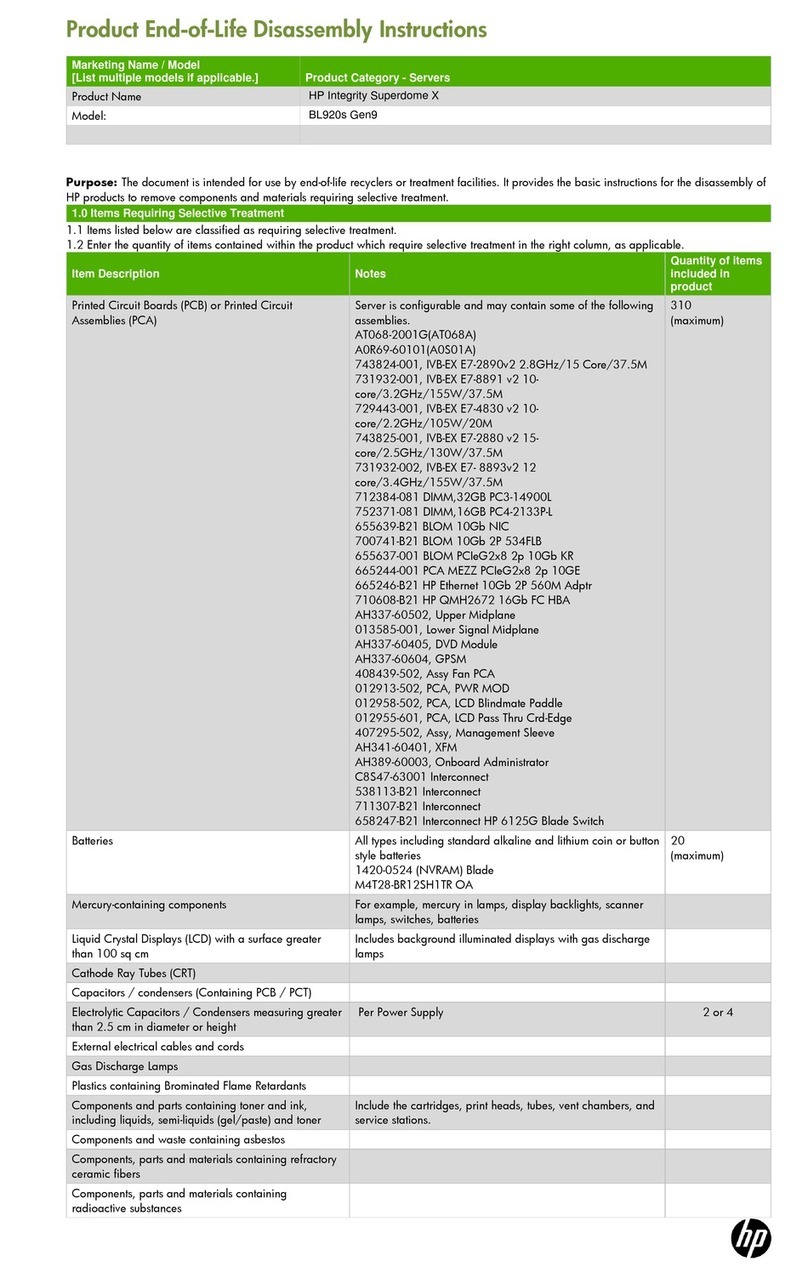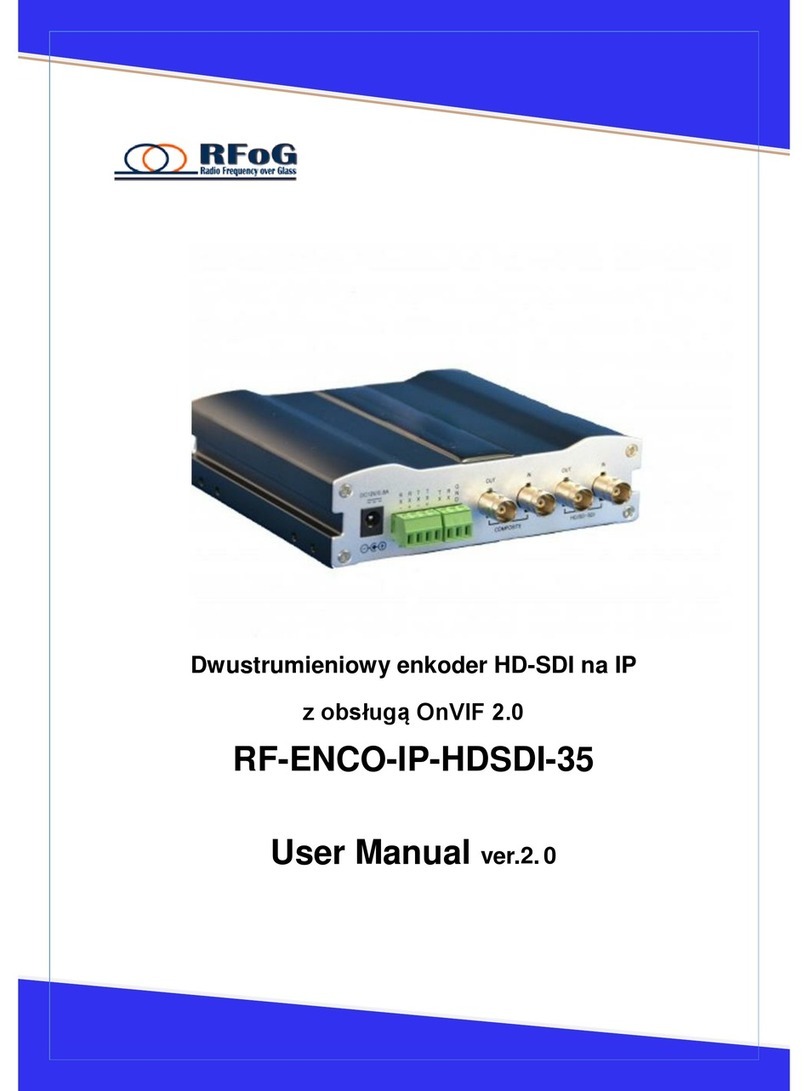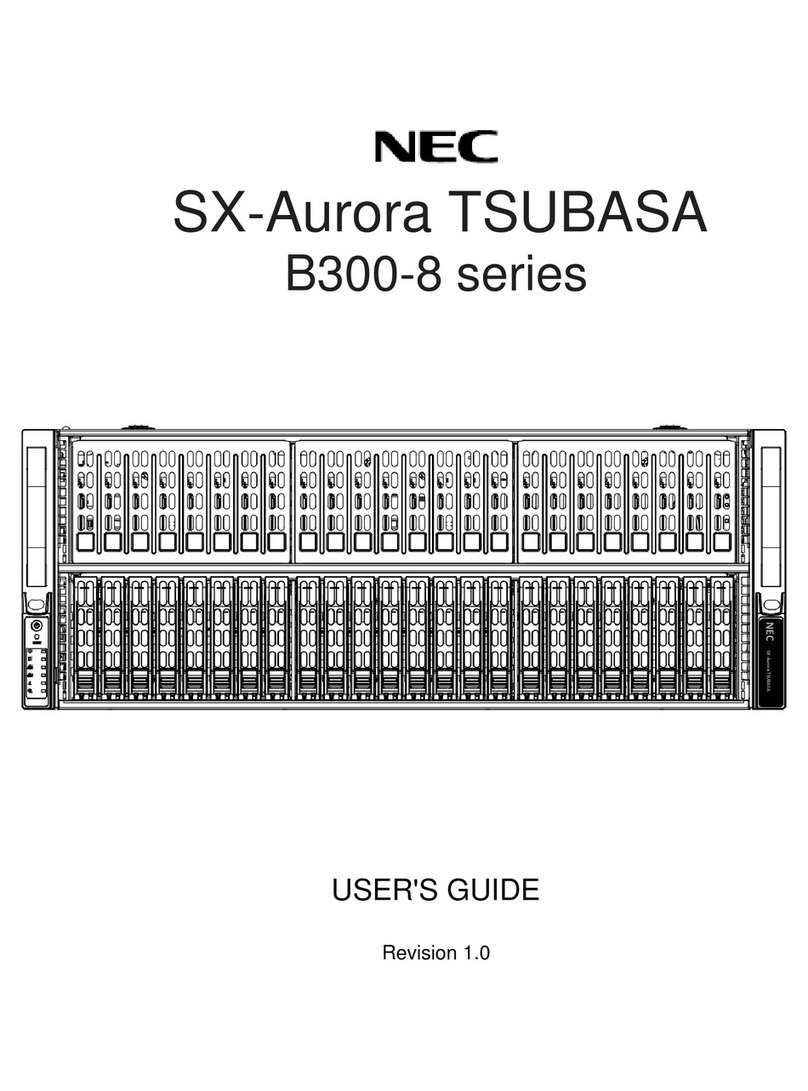Infotrend EonServ 7000 Series User manual

5.1 Installing a 3.5-inch HDD into the tray
5.1.1 Removing the HDD tray
IMPORTANT!
ALWAYS use the top hard drive slot when installing a hard drive into the system.
5. Installing the hard drives
© by Infortrend Technology, Inc. All rights reserved.
EonServ 7000 Series
Quick Installation Guide
Rear rack posts
M5 x 9.0mm
Z M0 0 0 1 1 0 G A Q 0 6 2 1 4
3U, M5 cage nut position
Front rack posts
Unit boundary
Unit boundary
2U, M5 cage nut position
11
WARNING!
ŸOnly qualified service personnel should install and service this product to avoid injury.
ŸObserve all ESD procedures during installation to avoid damaging the equipment.
1. Preparing the tools
Unpack the equipment and ensure that the following tools are available before installation.
1.1 User-provided tools
ŸPhillips screwdriver (medium size)
ŸFlat blade screwdriver (small size)
ŸAnti-static wrist wrap
ŸHost link cables
1.2 Accessory box contents
ŸScrews: M5, M6, No. 10-32, No. 5-32
ŸCables: Power cord x 2
NOTE:
Refer to the Unpacking List for the exact number of items bundled in the package.
2. Installing the rackmount
WARNING!
Due to the weight of the enclosure and installation procedure requirements, DO NOT install the
HDDs to the enclosure when assembling with the rackmount. At least one personnel should assist
you with the installation.
2.1 Slide rail kit
2.1.1 Checking the contents of the slide rail kit
1
2
3
2 x inner glides
4
6 x Flathead screws
No. 6-32 L4
5
10 x Truss head
screws M5 x 9.0 mm
6
4 x M5 cage nuts
7
4 x 25 mm M5 screws
8
4 x25 mm M6 screws
9
4 x 25.4 mm
No. 10-32 screws
2.1.2 Installing the slide rail kit
1. Determine the position where the enclosure will be installed to the front and rear rack
posts and insert the cage nuts into the designated holes of the front rack post.
Positions for chassis/M5 cage nut:
4. With the assistance of another person, lift and insert the enclosure onto the slide rail.
Ensure that the inner glides on both sides of the enclosure meet the inner glide rail.
Secure the enclosure using the M5, M6, or No. 10-32 screws from the front.
2. Loosen the four screws on the slide rail then adjust its length. After the length
adjustment, secure the slide rails to the front and rear posts with the truss head screws.
4
No. 6-32
3. Attach the inner glides to both sides of the enclosure using flathead screws No. 6-32.
3. Installing the system drive
There are two 2.5-inch system drive slots near the IO panel. If you purchased the system
with the hard drive(s), they should have been assembled together. If not, you must install
them manually with the following instructions:
1. Gently pull out the drive tray from the enclosure.
2. Install the hard drive into the tray and insert it back to the enclosure.
4. Installing a PCIe card (optional)
NOTE:
Confirm with the support personnel about PCIe card qualification before purchase/installation.
1. Loosen the screws and remove the
cover.
2. Install t he PCIe card into the PCIe slot,
then place back the cover and secure it
with the screws.
For on-CPU models (71XX models), you can ONLY use two specific PCIe slots. See the
marked blue slots in the illustration below.
Press the release button to open
the bezel and gently pull the HDD
tray from the enclosure.
5.1.2 Attaching HDD tray
1. Orient the HDD to the tray with the
interface connectors facing the open
side of the tray and the label is facing up.
2. Secure the drive by fastening the four (4)
of the bundled screws.
3.5-inch SATA
HDD holes
5.1.3 Inserting and securing the HDD tray
Insert the assembled HDD and HDD tray to
the enclosure with the tray bezel open.
1 x Mounting bracket assembly, left side
1 x Mounting bracket assembly, right side
4
M5 x 9.0mm
Inner glide rail
M5 x 9.0mm
5
5
6
6
25 mm M5 or 25 mm M6
7 8 25.4 mm No. 10-32
9

0
2
4
6
8
10
12
14
0
2
4
6
8
10
12
14
NOTE:
EonServ is assigned with ID 0 by default.
ŸFor 2U system, only connect 2U JBODs.
ŸFor 3U system, only connect 3U JBODS.
6.2 Making connections
6. JBOD Connections
6.1 Setting the JBOD IDs
Use a small flat blade screwdriver to set the JBOD enclosure ID(s). A different ID
number must be allocated for each JBOD.
7. Replacing the Cooling Module
Loosen the screws and remove the cover ( ), then lift up the handles ( ) to remove blue green
the cooling module.
8. Installing the Operating System
Before you install the operating system, on EonServ, you must set the BIOS to boot from
the desired device. To do this, follow the instructions below:
1. Turn on your system. then press F2 to enter BIOS.
2. Go to Boot tab, then select OS installation USB device as your first boot option.
NOTE:
If you wish to set up RAID configuration for your system drives, follow the instructions stated
below. If not, proceed to step 3.
a. Go to Advanced > SATA configuration.
b. Go to SATA Mode Selection > RAID.
c. Press F4 to save and exit the BIOS and reboot the system.
d. From the Intel Rapid Storage Technology boot screen, press the keys CTRL + I.
e. Select 1 to create a RAID volume.
f. Use the arrow keys
g. Once the RAID volume is created, press ESC to exit BIOS and reboot the system.
3. Complete the OS installation. Refer to the operating system installation guide for the
complete details.
4. Upon reboot, press F2 to enter BIOS again and set the system drive as the first boot
device.
9. Power up
9.1 Connecting the power cord
Connect the bundled power cord(s) to the power socket(s) of the system.
1. Turn on the networking devices.
2. Turn on the JBODs (if connected) by pressing the power switches on the rear panel.
3. Turn on EonServ system by pressing the button on the front panel.
4. Turn on the application servers.
9.2 Powering up the system
9.3 Verifying the front of enclosure’s status LEDs
Observe the LEDs located at the front of the enclosure. If the LEDs show different status
than what’s described below, of if you hear an audible alarm, contact the customer support.
Front panel LEDs: Drive tray:
• Power Status:
9.4 Verifying the rear of enclosure’s status LEDs
Observe the LEDs located at the rear of the enclosure. If the LEDs show different status
than what’s described below, of if you hear an audible alarm, contact the customer support.
Controller LEDs:
1. Default Restore:
2. Controller Ready:
3. Cache Dirty:
4. Host Busy:
5. HDD 0 Fail: (Reserved)
6. HDD 1 Fail: (Reserved)
10. Interfaces
10.1 Interface overview
Service port
PCIe card slot
(optional)
D-sub VGA
port
Ethernet
ports (SFP+)
USB 3.0 ports USB 2.0 ports
Ethernet ports
(RJ-45)
SAS-12G
wide IN port
10.2 SANWatch management software
1. Install the SANWatch software suite, which is included in the CD-ROM, into the
system.
2. Once installed, enter the IP address of the host computer to the browser, then press
Enter to log into SANWatch interface.
3. When the login screen appears, enter the default password (password is root), then
click Log in.
NOTE:
For more details, refer to the SANWatch user manual on the CD-ROM that is bundled with the
system.
123 4 56
EonServ SAS Expansion
JBOD
or last JBOD
IN
OUT
1
2
3
Service:
Power:
Cooling fan:
Thermal:
System:
PSU LED: ON