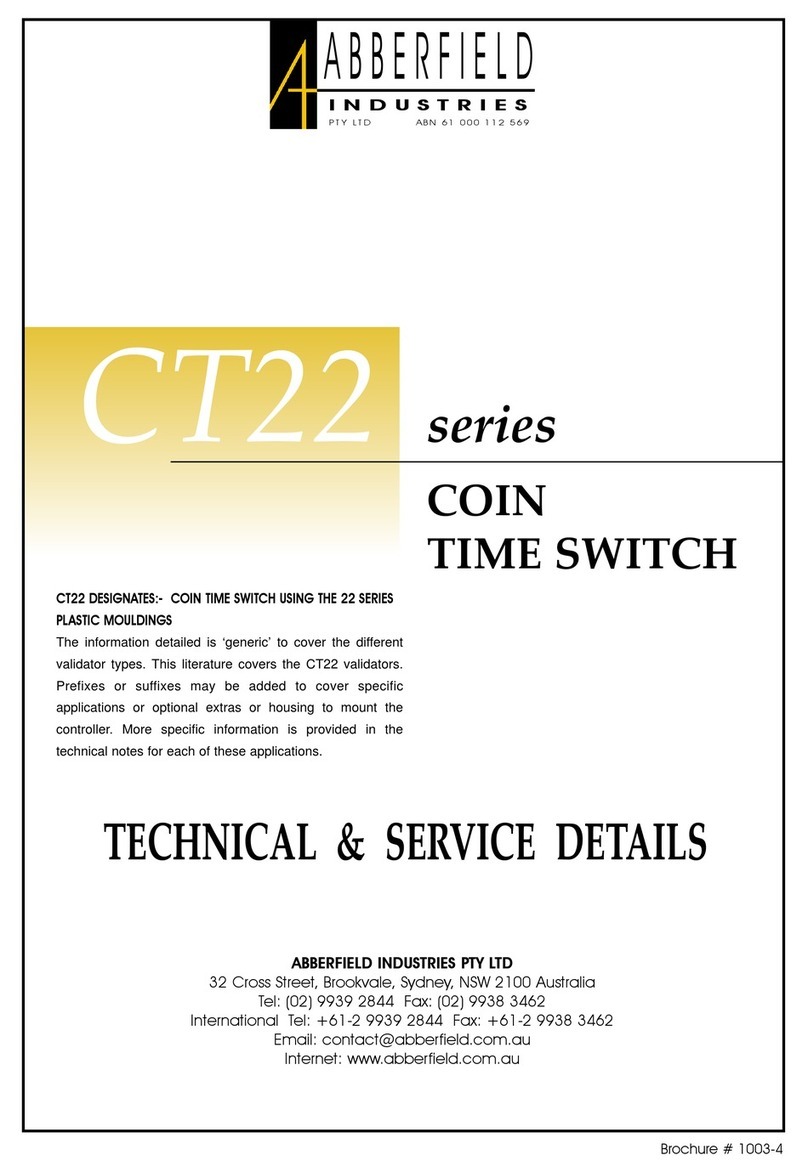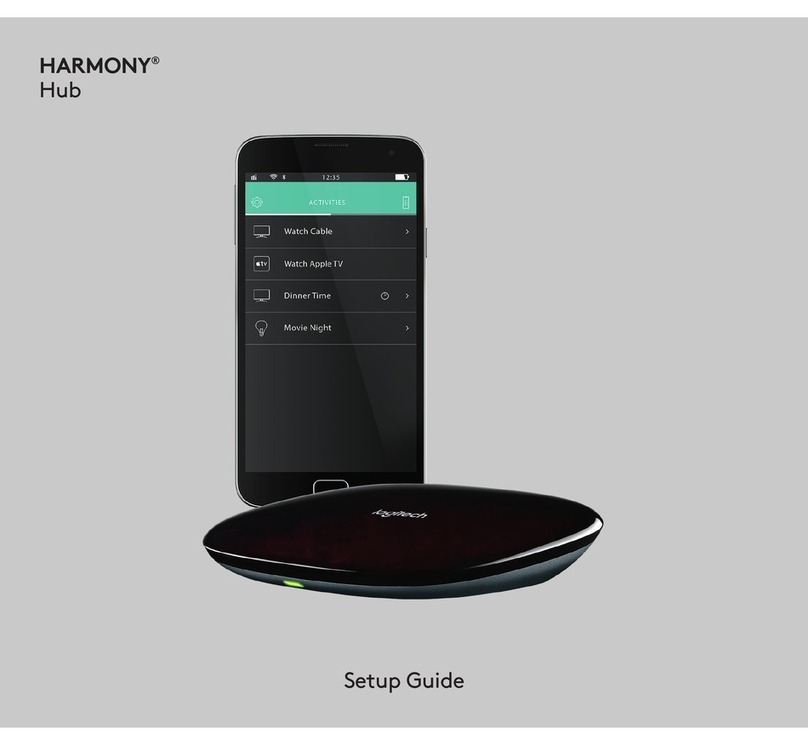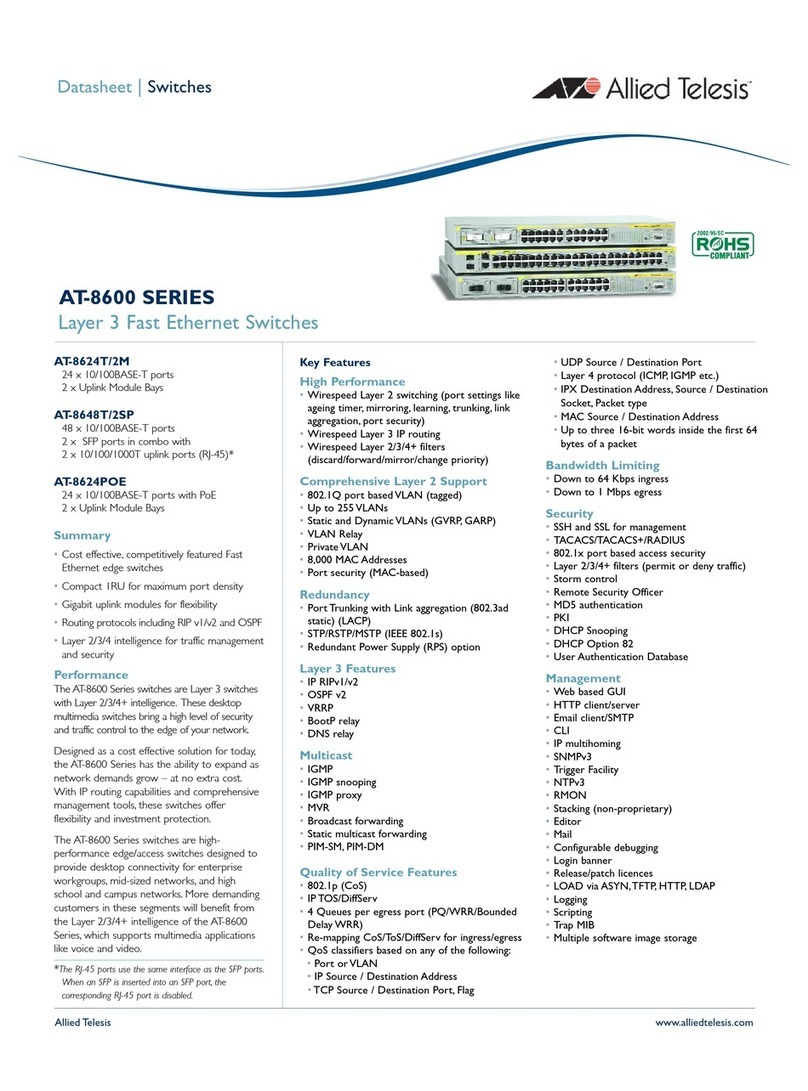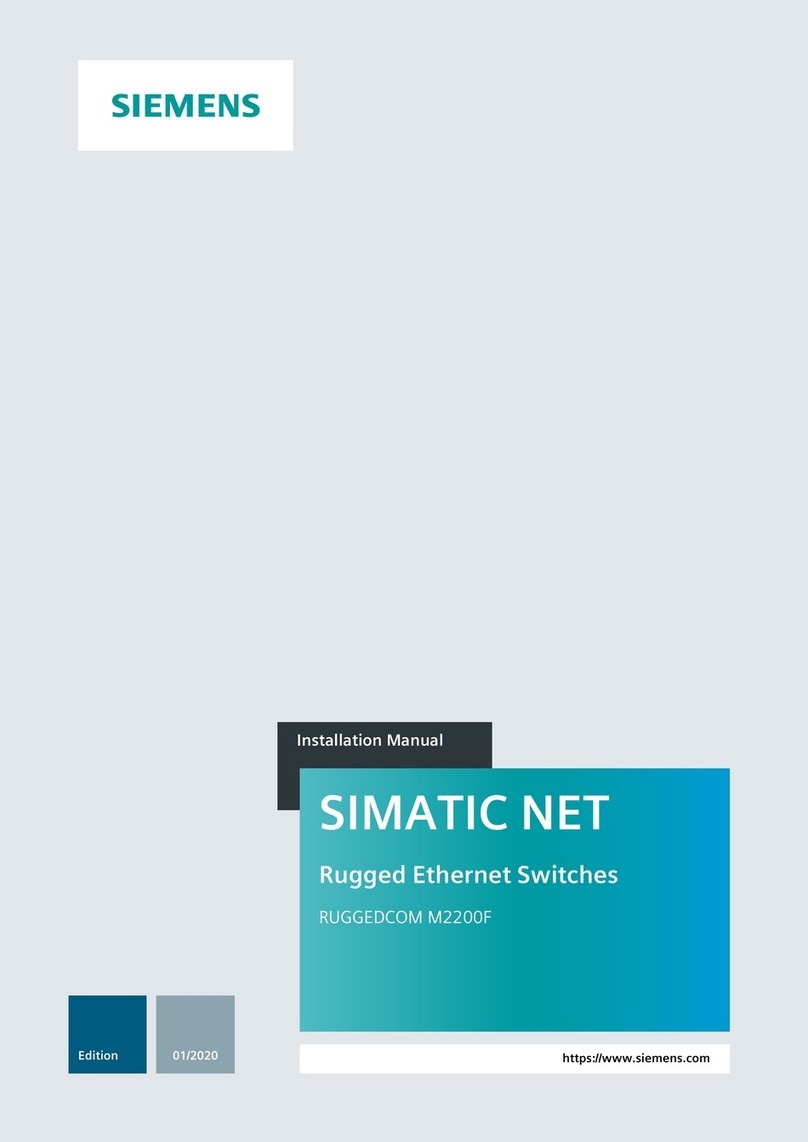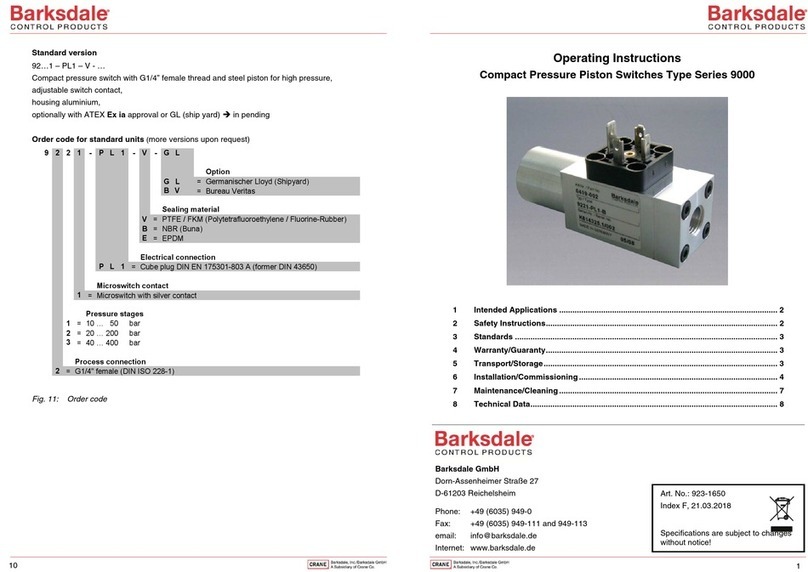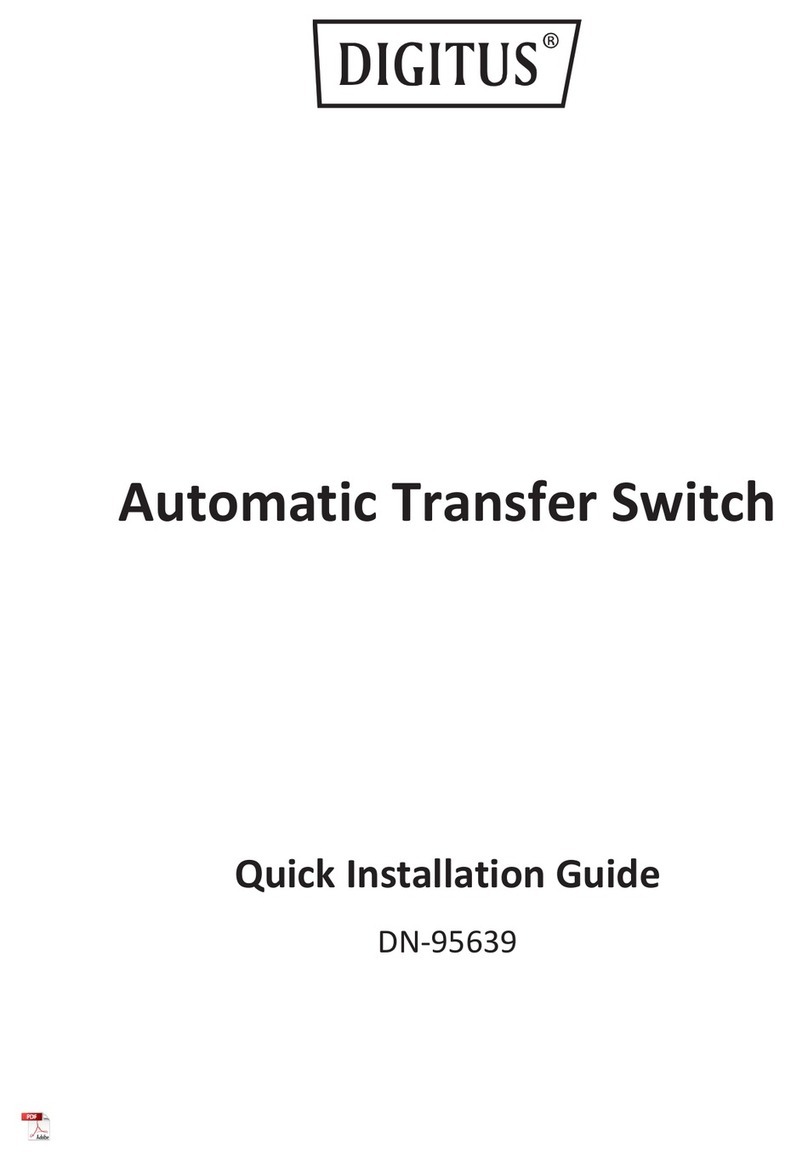Infrapower IPM-04 User manual

www.austin-hughes.comUM-IPM-04-3P-400V-Q118V4
IPM-04 PDU management software
W series PDU :
Inspired by Your Data Center
Designed and manufactured by Austin Hughes
User Manual
Three Phase 400V

www.austin-hughes.comUM-IPM-04-3P-400V-Q118V4
Legal Information
First English printing, January 2018
Information in this document has been carefully checked for accuracy; however, no guarantee is given to the correctness
of the contents. The information in this document is subject to change without notice. We are not liable for any injury or
loss that results from the use of this equipment.
Safety Instructions
Please read all of these instructions carefully before you use the device. Save this manual for
future reference.
■Unplug equipment before cleaning. Don’t use liquid or spray detergent; use a moist cloth.
■Keep equipment away from excessive humidity and heat. Preferably, keep it in an air-conditioned environment with
temperatures not exceeding 40º Celsius (104º Fahrenheit).
■When installing, place the equipment on a sturdy, level surface to prevent it from accidentally falling and causing dam
age to other equipment or injury to persons nearby.
■When the equipment is in an open position, do not cover, block or in any way obstruct the gap between it and the
power supply. Proper air convection is necessary to keep it from overheating.
■Arrange the equipment’s power cord in such a way that others won’t trip or fall over it.
■If you are using a power cord that didn’t ship with the equipment, ensure that it is rated for the voltage and current
labelled on the equipment’s electrical ratings label. The voltage rating on the cord should be higher than the one listed
on the equipment’s ratings label.
■Observe all precautions and warnings attached to the equipment.
■If you don’t intend on using the equipment for a long time, disconnect it from the power outlet to prevent being dam
aged by transient over-voltage.
■Keep all liquids away from the equipment to minimize the risk of accidental spillage. Liquid spilled on to the power
supply or on other hardware may cause damage, fire or electrical shock.
■Only qualified service personnel should open the chassis. Opening it yourself could damage the equipment and invali
date its warranty.
■If any part of the equipment becomes damaged or stops functioning, have it checked by qualified service personnel.
What the warranty does not cover
■Any product, on which the serial number has been defaced, modified or removed.
■Damage, deterioration or malfunction resulting from:
□Accident, misuse, neglect, fire, water, lightning, or other acts of nature, unauthorized product modification, or
failure to follow instructions supplied with the product.
□Repair or attempted repair by anyone not authorized by us.
□Any damage of the product due to shipment.
□Removal or installation of the product.
□Causes external to the product, such as electric power fluctuation or failure.
□Use of supplies or parts not meeting our specifications.
□Normal wear and tear.
□Any other causes which does not relate to a product defect.
■Removal, installation, and set-up service charges.
Regulatory Notices Federal Communications Commission (FCC)
This equipment has been tested and found to comply with the limits for a Class B digital device, pursuant to Part 15 of the
FCC rules. These limits are designed to provide reasonable protection against harmful interference in a residential instal-
lation.
Any changes or modifications made to this equipment may void the user’s authority to operate this equipment. This
equipment generates, uses, and can radiate radio frequency energy and, if not installed and used in accordance with the
instructions, may cause harmful interference to radio communications.
However, there is no guarantee that interference will not occur in a particular installation. If this equipment does cause
harmful interference to radio or television reception, which can be determined by turning the equipment off and on, the
user is encouraged to try to correct the interference by one or more of the following measures:
■Re-position or relocate the receiving antenna.
■Increase the separation between the equipment and receiver.
■Connect the equipment into an outlet on a circuit different from that to which the receiver is connected.

www.austin-hughes.comUM-IPM-04-3P-400V-Q118V4
The equipment comes with the standard parts shown on the package contents. Check and make sure they are included and in good
condition. If anything is missing, or damage, contact the supplier immediately.
Unpacking
Power ON
■Connect the PDU into an appropriately rated receptacle
■When the PDU is power on, the LED display will light up. That means all outlets are activated
■Keep the equipments in the power off position until it is plugged into the PDU
Don’t exceed the outlet, branch or phase limitations
All electrical power and power control wiring must be installed by a qualified electrician
and comply with local and national regulations.

www.austin-hughes.comUM-IPM-04-3P-400V-Q118V4
Tips for hardware Installation
Start
Complete
- Cascade PDU (meter) via LAN cable
- Up to 16 level
- Prepare a notebook computer
- Download the IP setup utilities
- Configure the IP Dongle one by one
- Set PDU level from meter
- Never duplicate the level no.
- Place IP Dongle on 1st level PDU
- Connect IP Dongle to meter LINK port
- Search the connected IP Dongle
- Set password & IP address
- Set subnet & gateway
- Repeat the steps for other IP Dongle
one by one
PDU Cascade
Install IP Setup Utilities
PDU Level Setting
IP Dongle Installation
Dongle IP Setting
- Install PDUs
- Connect power & ON
PDU Installation

www.austin-hughes.comUM-IPM-04-3P-400V-Q118V4
Tips for System Setup
Start
Complete
- IP Dongle setting, User setup
- Auto data refresh / auto scan /
temp. unit
- alarm email server
- Data backup
- Set incoming port
- Set outgoing port
System Setup
Remote Access Setting
- Install IPM-04
- Install Apache 2.4 + PHP 7.1
- Install PostgreSQL 9.5
Prepare a Management PC

www.austin-hughes.comUM-IPM-04-3P-400V-Q118V4
Content
Part I. “ W “ Meter
< 1.1 > Meter Key Features
< 1.2 > Meter Reading & Setting
< 1.3 > Meter ( PDU ) Cascade
< 1.4 > IP Dongle Installation
< 1.5 > Meter System Timer
< 1.6 > Optional Accessory - Temp. Sensor / Temp. + Humidity Sensor
- Extended Door-mount Amp / Temp. Display
Part II. Software
< 2.1 > Key Features
< 2.2 > IP Dongle Configuration
< 2.3 > Hardware Requirements of the Management PC
< 2.4 > Supported OS Platform & Language
< 2.5 > Software Download
< 2.6 > First Time Start-up Setting
< 2.7 > Web Server Port no. Change
Part III. System Setup & Remote Access
< 3.1 > System Setup
< 3.2 > Remote Access
Part IV. Software Usage & Operation
< 4.1 > Status
< 4.2 > Details
< 4.3 > Outlet Setting
< 4.4 > Sensor status
< 4.5 > Sensor setting
< 4.6 > Outlet Schedule Overview
< 4.7 > Outlet Schedule Setting
Page
1
3
8
9
10
11
13
15
16
17
17
18
19
24
25
32
33
34
35
36
37
38
39

www.austin-hughes.comUM-IPM-04-3P-400V-Q118V4
Content
Part V. Log & Events
< 5.1 > Single Phase PDU / Outlet Log
< 5.2 > Three Phase PDU / Outlet Log
< 5.3 > Sensor Log
< 5.4 > Event Log
Part VI. Report
Part VII. SNMP & IP Dongle
< 7.1 > SNMP Setup
< 7.2 > IP Dongle Firmware Upgrade
< 7.3 > DHCP Setting
Part VIII. FAQ
< 8.1 > Management Software
< 8.2 > IP Dongle
< 8.3 > W Meter
< 8.4 > Power Module
< 8.5 > Outlet Control Module
< 8.6 > TH Sensors & Others
Page
43
49
51
52
53
54
58
60
62
64
66
68
68
69

www.austin-hughes.comUM-IPM-04-3P-400V-Q118V4 P. 1
Part I. “ W “ Meter
Monitored PDU Switched PDU
W Wi WS WSi
Outlet Amp + kWh Measurement
Outlet Switch ON / OFF
Field Replaceable Meter
2.8” Color LCD ( featured w/ Touchscreen )
Circuit / Phase Amp + kWh Measurement
Support Single & Three Phase PDU
Phase Balance % ( 3 Phase PDU only )
Temp-Humid Sensor port x 2
16 PDU Levels in Single Daisy Chain
One IP Access up to 16 PDU Levels
Tool-less Mounting for Vertical PDU
SNMP Capability v2 / v3
Free Management Software
( via PDU IP Dongle, IPD-02S ) IPM-04 IPM-04 IPM-04 IPM-04
1
2
3
4
Four intelligent PDU series covering single & three phase equipped with W Meter :
Monitored PDU :
Switched PDU :
W
Wi
PDU
PDU - Outlet Measurement
WS
WSi
PDU
PDU - Outlet Measurement
< 1.1 > Meter Key Features

www.austin-hughes.comUM-IPM-04-3P-400V-Q118V4 P. 2
2.8” color LCD
Featured w/ Touchscreen
Reset button
To re-power the meter if necessary but won’t
cause any change on settings and memories.
3
4
Cascade port
Up to 16 PDU Level
Sensor port x 2
- Temp. Sensor
- Temp. + Humid. Sensor
1
2
W series PDU is equipped with a highly advanced component - “ W “ Meter .
Single & Three Phase PDU can be inter-cascaded in a single daisy chain.
Simply connect 1 x IP Dongle to access up to 16 PDUs to save IP network address.
SNMP Capability v2 / v3 via IP Dongle
Built-in buzzer will sound when circuit or bank Amp over alarm setting.
Field replaceable design allows meter replacement without PDU power interruption.

www.austin-hughes.comUM-IPM-04-3P-400V-Q118V4 P. 3
< 1.2 > Meter Reading & Setting
Reading
Three Phase 16A / 32A
6 - 81 - 3 4-5
Touch Button
• Amp, Voltage & Power Factor
• kWh Energy Consumption
• Active & Apparent Power
• Phase Balance
• Temp. & Humidity
32A
Bank x 6 32A
Bank x 6
16A
Bank x 3 16A
Bank x 3
Page no.8
Wi / WSi outlet
measurement
PDU only
Page no.6
Touch °C / °F
to change
temp. unit

www.austin-hughes.comUM-IPM-04-3P-400V-Q118V4 P. 4
Phase Reading ( 400V, 32A, Bank x 6 )
Phase Reading ( 400V, 16A, Bank x 3 )
Phase 1
( L1 )
Phase 1
( L1 )
Phase 2
( L2 )
Phase 2
( L2 )
Phase 3
( L3 )
Phase 3
( L3 )

www.austin-hughes.comUM-IPM-04-3P-400V-Q118V4 P. 5
< 1.2 > Meter Reading & Setting
Reading
Three Phase 63A
5 - 71 - 3 4
Touch Button
Page no.6
Touch °C / °F
to change
temp. unit
No switched model for Three phase 63A PDU.

www.austin-hughes.comUM-IPM-04-3P-400V-Q118V4 P. 6
Phase Reading ( 400V, 63A, Bank x 6 )
Phase 1
( L1 )
Phase 2
( L2 )
Phase 3
( L3 )

www.austin-hughes.comUM-IPM-04-3P-400V-Q118V4 P. 7
Setting
Touchscreen
Calibration
Switched PDUMonitored
PDU
< 1.2 > Meter Reading & Setting
PDU Level Setting
Default no. : 16
Buzzer ON / OFF
Default : ON
Default : Screen < ON > Scan < OFF >
Outlet ON / OFF
Default : ON
WS / WSi Switched PDU only
If no any calibrate touch in 30 seconds,
it will return to Touchscreen page
* OFF Screen :
- Screen OFF in 30 seconds
- If want to turn on the screen just touch it
- OFF in 30 seconds if no any further touch
* ON Scan :
- Scanning starts in 30 seconds
- Then scan each page per 3 seconds

www.austin-hughes.comUM-IPM-04-3P-400V-Q118V4 P. 8
■The PDU can be cascaded up to 16 levels
■For IP PDU access simply connect 1 x IP Dongle - IPD-02-S
■1 x IP Dongle allows access to 16 levels
■Single & 3 Phase PDU can be inter-cascaded in the single daisy chain
< 1.3 > Meter ( PDU ) Cascade
1st level Last level3rd level2nd level
Cat 5 / 6 cable
Up to 20M
Cat 5 / 6 cable
Up to 20M
To setup page for PDU level setting as below :
LINK OUT
TH 1 TH 2
LINK OUT
TH 1 TH 2
LINK OUT
TH 1 TH 2
LINK OUT
TH 1 TH 2

www.austin-hughes.comUM-IPM-04-3P-400V-Q118V4 P. 9
< 1.4 > IP Dongle Installation
IP Dongle for vertical PDU
- SNMP capability v2 / v3
Installation steps :
- slide and fix the IP Dongle on the plate over the meter
- plug its RJ-45 connector into the LINK port of the 1st level PDU meter
- connect IP Dongle to network device via CAT. 5 / 6 cable
To LINK port of
the 1st PDU
IP Dongle
Network Hub
To LAN port
IP Dongle Access to 16 PDU Levels
Patented IP Dongle provides IP remote access to the PDUs by a true network IP address chain.
Only 1 x IP Dongle allows access to max. 16 PDUs in a single daisy chain - which is a highly efficient
application for saving not only the IP remote accessories cost, but also the true IP addresses required
on the PDU management.
Hot-Pluggable design facilitates the IP Dongle installation. Simply integrate the IP Dongle to the 1st
PDU, then the entire daisy chain group can be remote over IP.
Part no.
IPD-02-S
1st level Last level3rd level2nd level
Cat 5 / 6 cable
Up to 20M
Cat 5 / 6 cable
Up to 20M
LINK OUT
TH 1 TH 2
LINK OUT
TH 1 TH 2
LINK OUT
TH 1 TH 2
LINK OUT
TH 1 TH 2

www.austin-hughes.comUM-IPM-04-3P-400V-Q118V4 P.10
IP Dongle for rackmount PDU
- SNMP capability v2 / v3
Installation steps :
- fix the IP Dongle on the rear side of rackmount PDU with 4 screws
- plug its RJ-45 connector into the LINK port of the 1st level PDU meter
- connect IP Dongle to network device via CAT. 5 / 6 cable
Network Hub
To LAN port
Part no.
IPD-H02-S
Each PDU comes with a system timer to show the current date & time.
It will be synchronized with the system time of the management PC under circumstances below:
■When the PDU connected to IPM-04 at the first time
■When the PDU is reconnected to IPM-04 after disconnection
■At 00:00:00 ( hh:mm:ss ) daily
The system timer will be frozen when the PDU is powered OFF.
< 1.5 > Meter System Timer
< 1.4 > IP Dongle Installation
To LINK port
of the 1st PDU

www.austin-hughes.comUM-IPM-04-3P-400V-Q118V4 P. 11
< 1.6 > Optional Accessory
Temp. / Temp. + Humidity Sensor
W Meter provides 2 sensor ports for Temp. & Humidity monitoring. Once sensors connected, the
reading will display in the meter.
• Plug n Play
• sensor with 2M or 4M cord
• low profile design with magnetic base for easy affixing to the rack
Temp. Sensor
Part no. :
IG - T01 - 2M ( 2M cord )
IG - T01 - 4M ( 4M cord )
Temp. & Humid. Sensor
Part no. :
IG - TH01 - 2M ( 2M cord )
IG - TH01 - 4M ( 4M cord )
To TH1 port To TH2 port
LINK OUT
TH 1 TH 2

www.austin-hughes.comUM-IPM-04-3P-400V-Q118V4 P.12
Temp. & Humid. Sensor Temp. Sensor
Part no. IG - TH01 IG - T01
Temperature
Sensitivity Range 0 to 80°C ( 32 to 176°F )
Accuracy ±1.0°C typical ( ±2°F ) ±1.5°C ( ±3°F)
Resolution 0.1°C ( 0.2°F )
Response Time 5 to 30 sec
Relative
Humidity
Sensitivity
Range 0 to 100% R.H /
Accuracy 0 to 100, ±8.0% R.H
20 to 80, ±4.5% R.H. /
Resolution 1% R.H. /
Response Time 8 sec /
Power
Requirement Voltage 12VDC, powered by sensor port
Current Consumption 20mA
Power consumption 0.24 Watt
Power on indicator Red LED Green LED
Housing Chassis & Cover plastic
Color Dark gray
Installation Magnetic base for unrestricted installation
Cable Cable Length TH sensor w/ 2m cable ( standard )
TH sensor w/ 4m cable ( option )
T sensor w/ 2m cable ( standard )
T sensor w/ 4m cable ( option )
Cable Specification 4-wired 3.5mm to RJ11
Cable Color Black Beige
Environmental Operating 0 to 80°C Degree
Storage -5 to 80°C Degree
Humidity 0~100%, non-condensing
Dimensions Product 30L x 25Wx 18H mm
Weight Net 10g
Compatibility InfraPower Single & 3 Phase W / WS / Wi / WSi series PDU
InfraSolution X-2000 series
InfraGuard Rack sensor system
Safety Regulatory FCC & CE certified
Environmental RoHS2 & REACH compliant
< 1.6 > Optional Accessory
Temp. / Temp. + Humidity Sensor

www.austin-hughes.comUM-IPM-04-3P-400V-Q118V4 P.13
External Door Mount PDU Display ( IP-ED-02 ) provides RJ-11 port x 2 for PDU amp. & Temperature
monitoring. Once connected, the reading of PDU amp. and the temp. shows in the external door
mount display.
- Plug n Play
- Support two PDUs display amp. and temp.
- Adjustable Mounting Kit for easy installation to rack door
- Bundled 3m RJ-11 cable x 2
< 1.6 > Optional Accessory
Extended Door-mount Amp / Temp. Display
Front View
100mm
65mm
25mm
15mm
Rear View
Product DimensionProduct Dimension
Package Contents
Weight
Packing Dimension
Extended Door-mount Amp / Temp. Display
Part no.
IP-ED-02
Extended Door-mount Amp. / Temp. Display x 1
Bundled 3m RJ-11 cable x 2
Screw & tape not provided
Net : 0.25kg
Gross : 0.48kg
350(W) x 165(L) x 35(H) mm
Table of contents