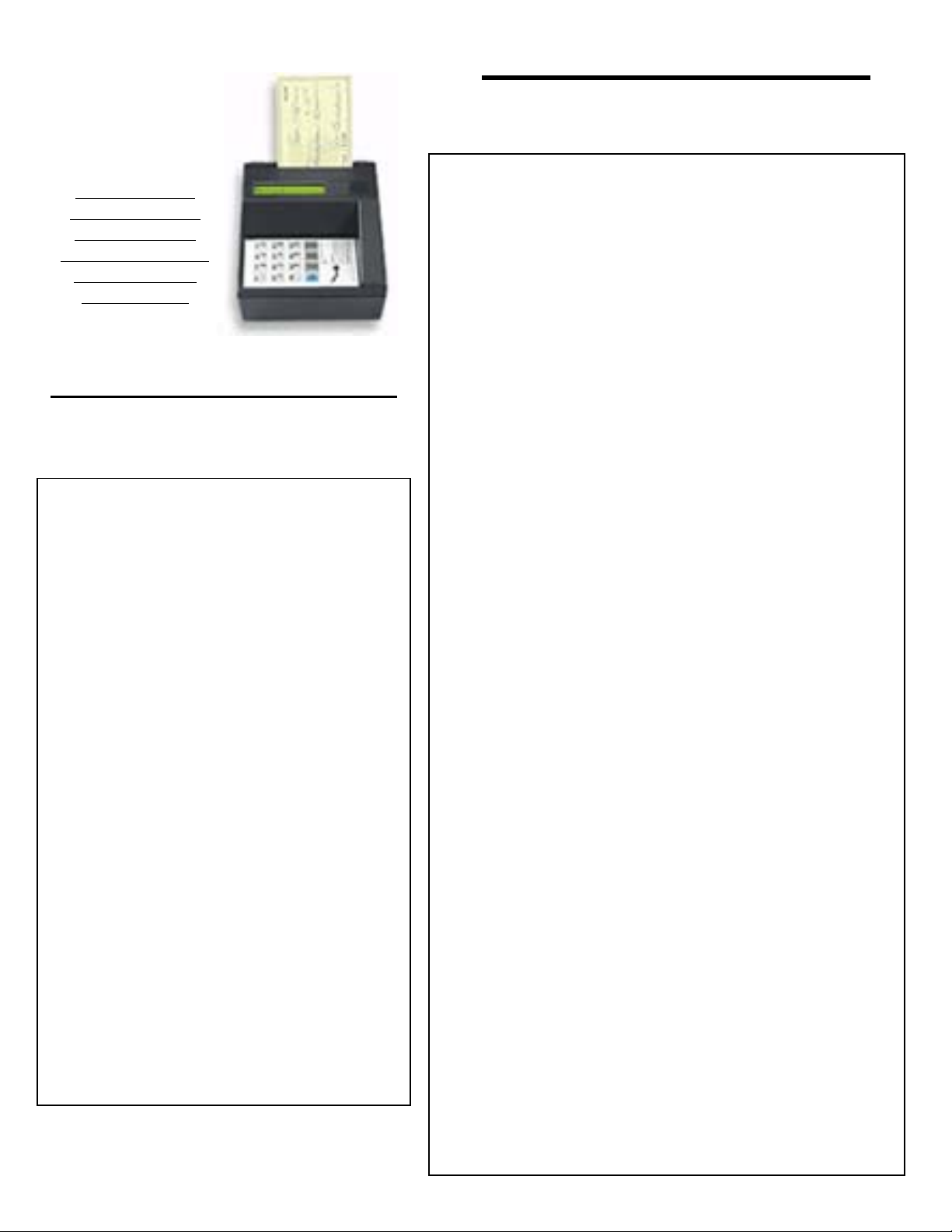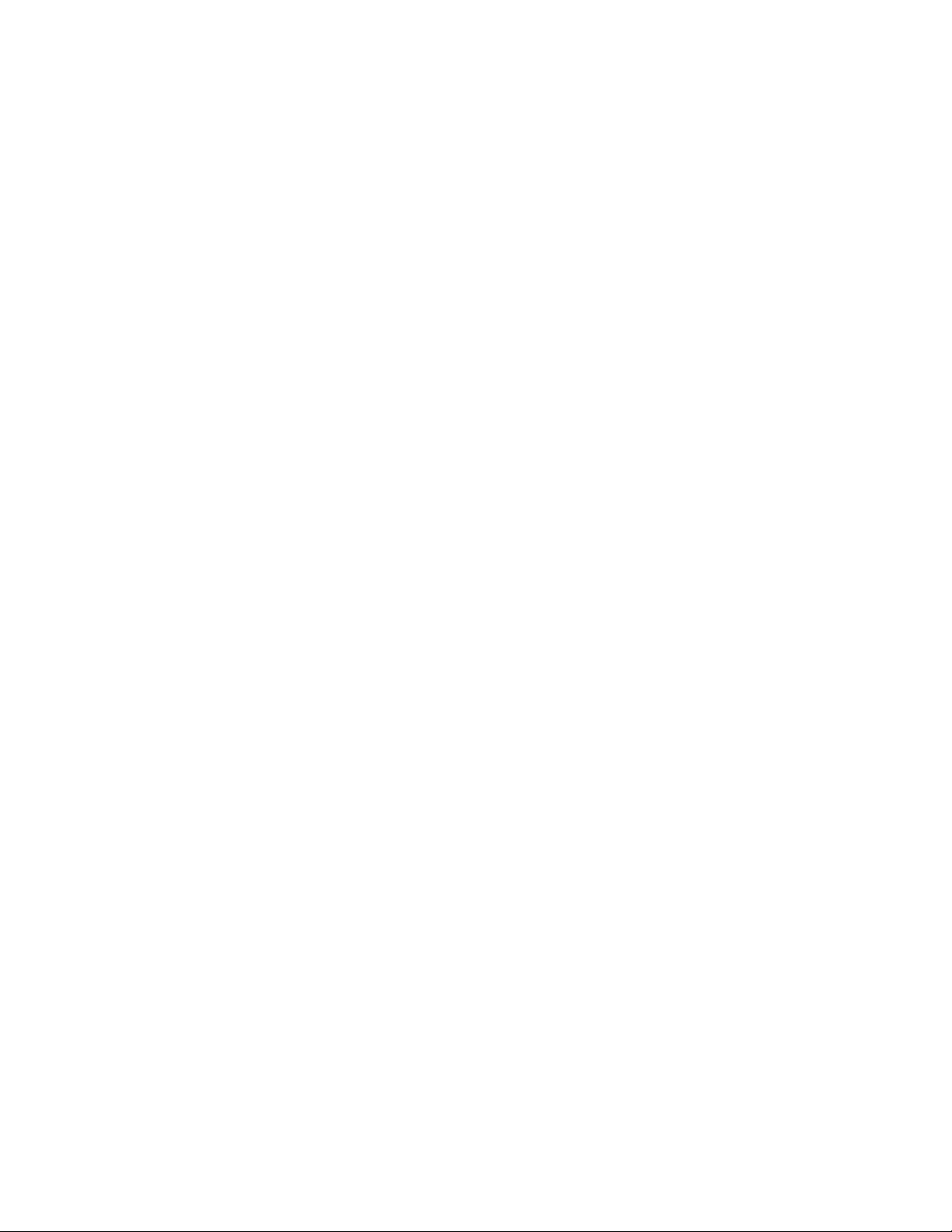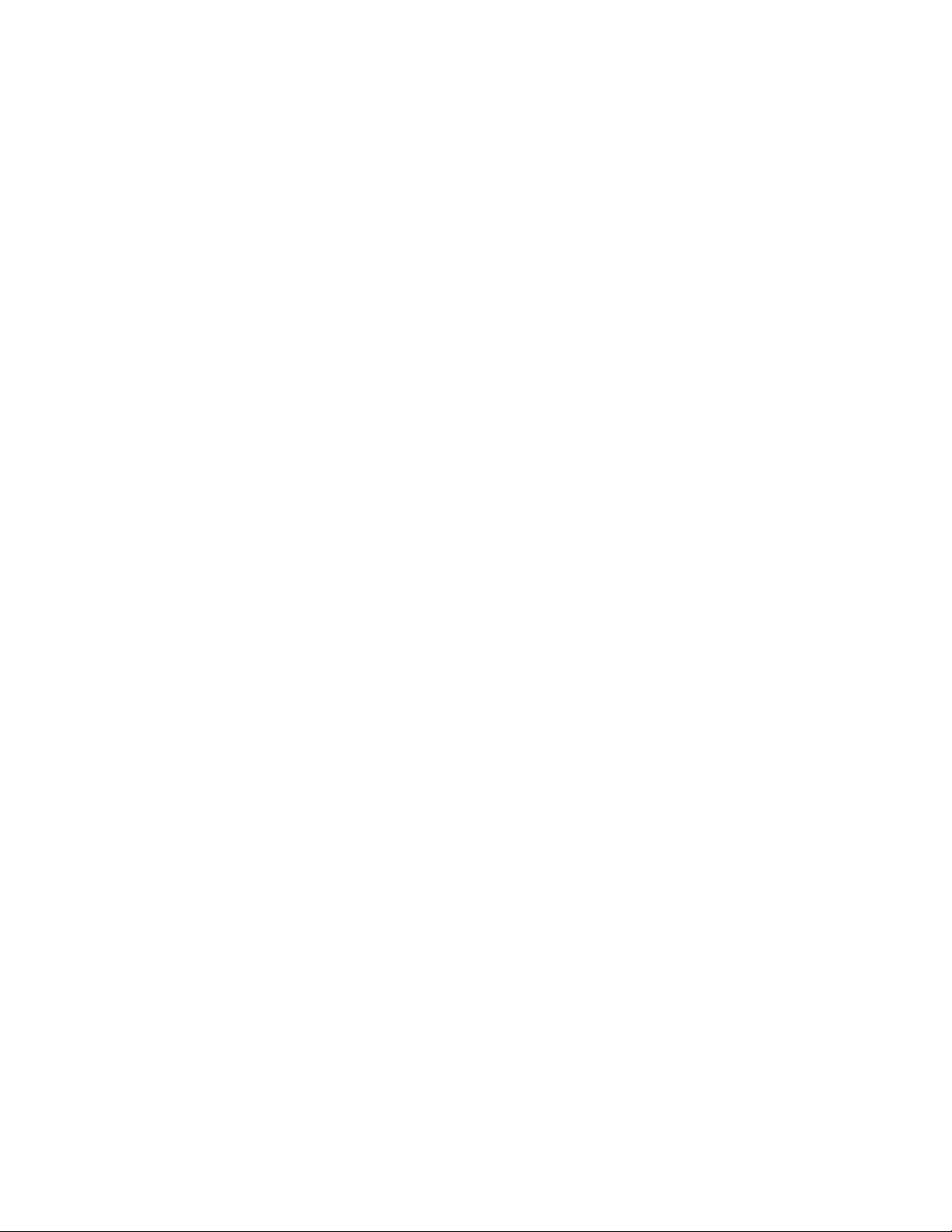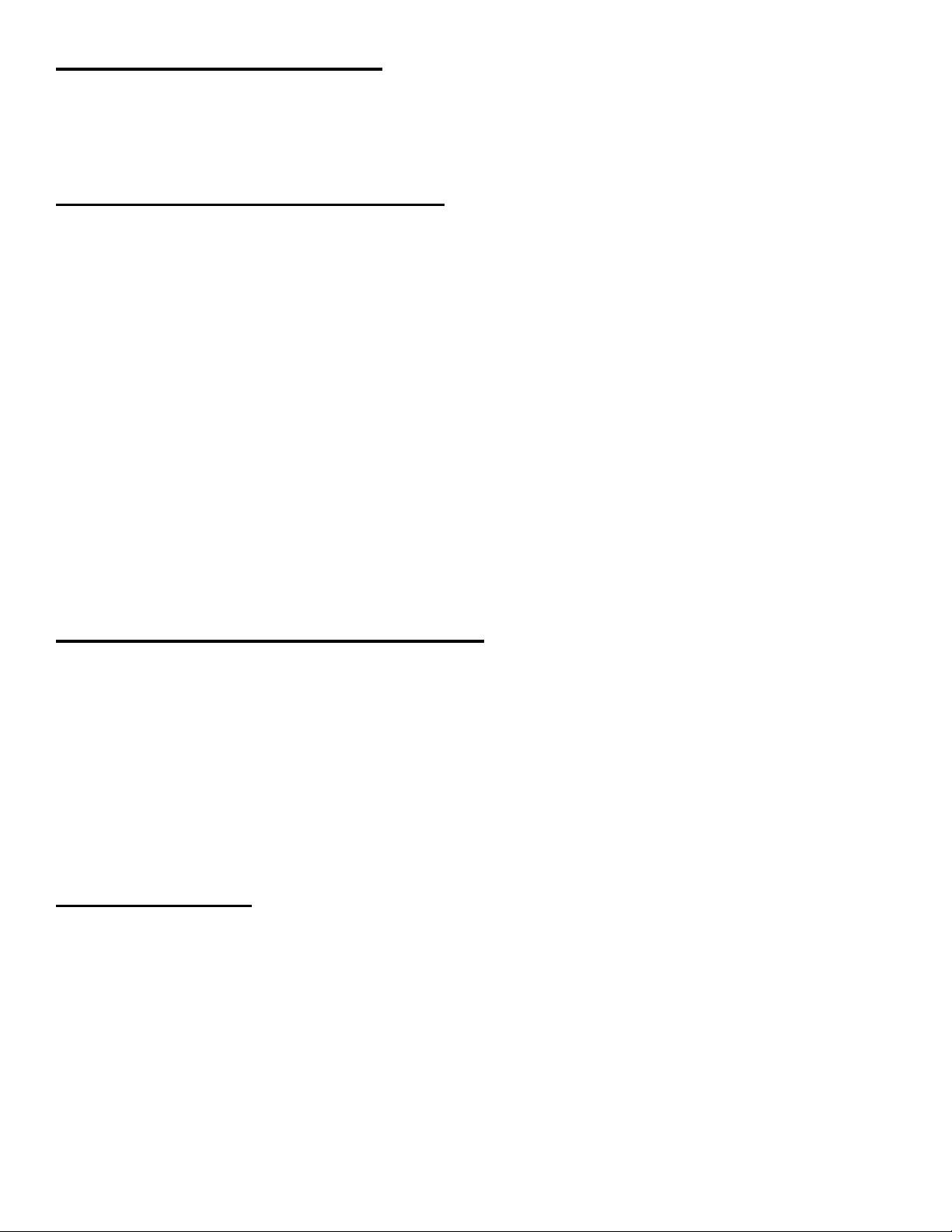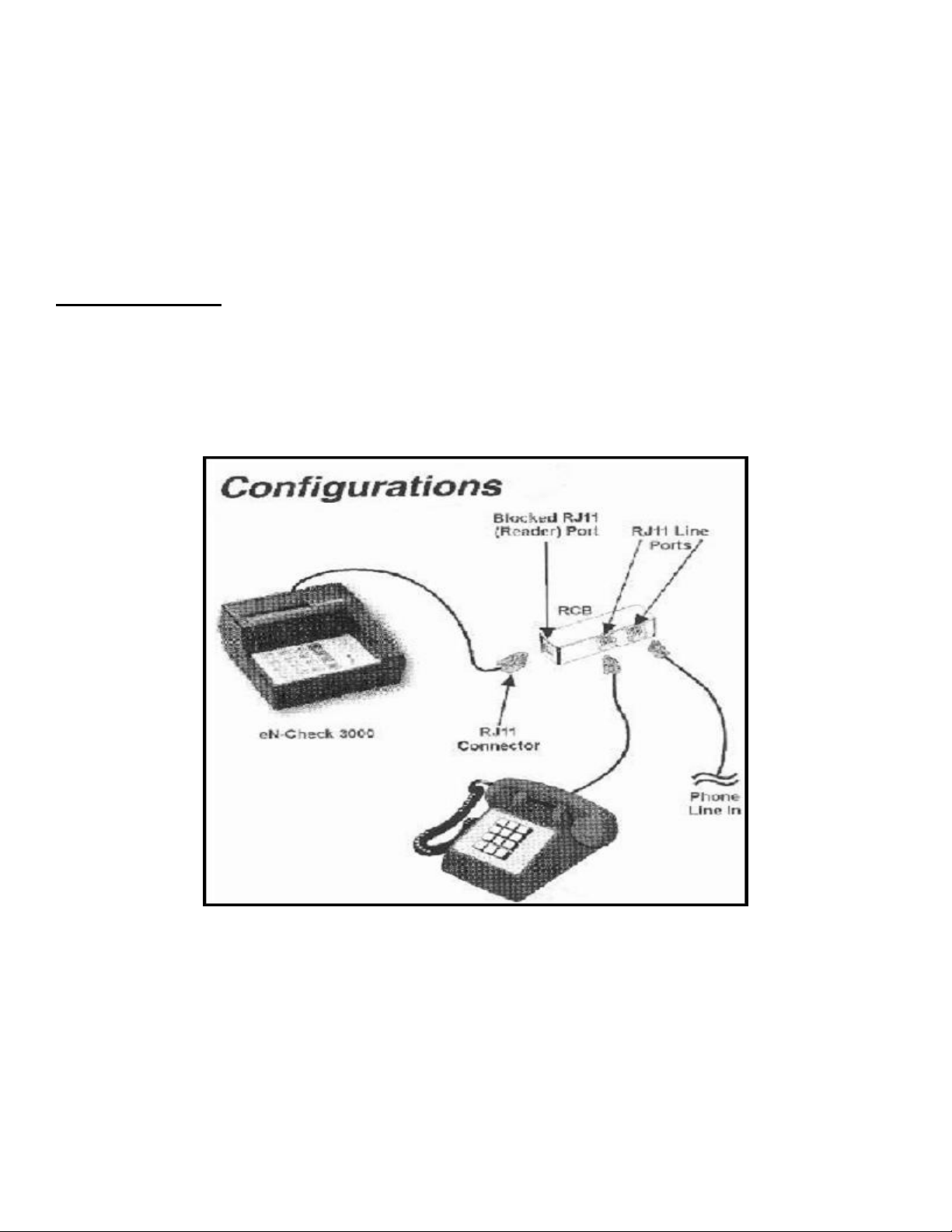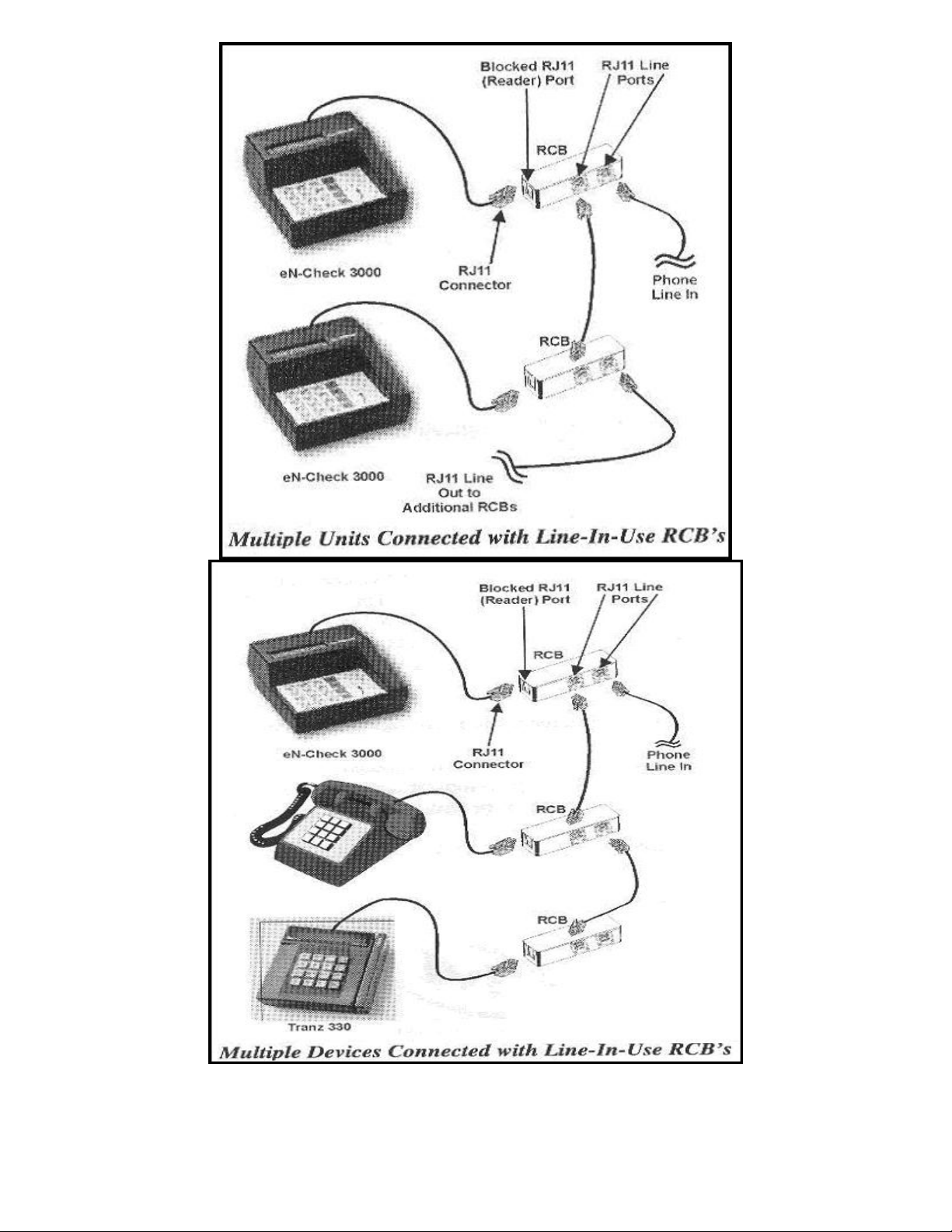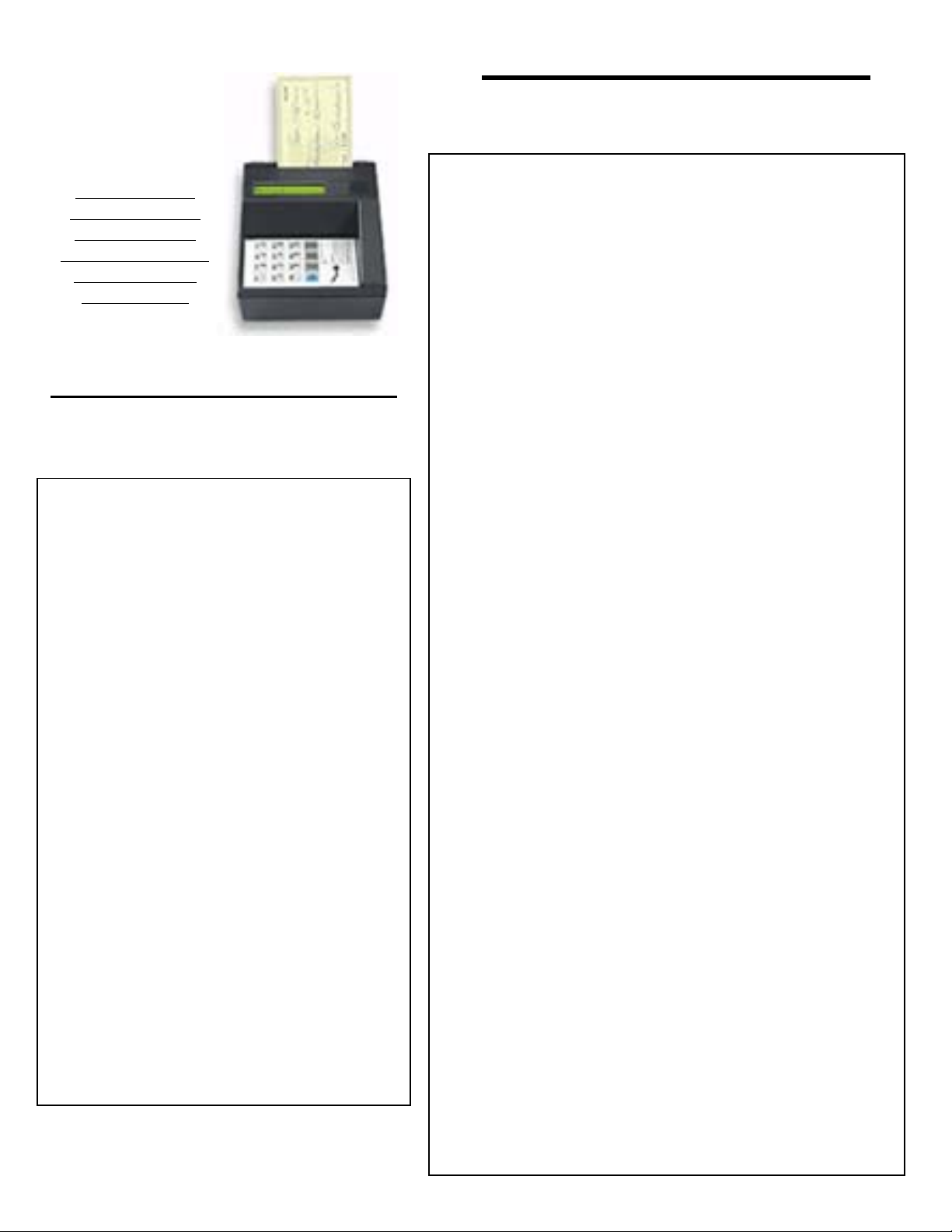
CheckManager 3000
How to Download the CM3000
If you are unable to
download your
machine, please call
(850) 857-7752
Note: You may
need to make an
appointment to
download if we are
performing line
maintenance.
1. Make sure the CM3000 is unplugged
2. Insert a check into the CM3000
3. Plug in CM3000 with check inserted as indicated on
the face of the CM3000.
4. When prompted to remove the check press the
clear key. (Make sure that you leave the check
inserted and ready to be read.
5. The check will be pulled through the CM3000 and
you will then remove the check.
6. CM3000 will display (unit Config Mode)
Press FUNC/ENTER
7. CM3000 will display (Function?)
Press 1
8. CM3000 will display (Full dl?)
Press 1
9. CM3000 will display (Clr mem?)
Press 1
10. CM3000 will display (1200 Bd?)
Press 1
11. CM3000 will display (T. Dial?)
Press 1
12. CM3000 will display (Dwnld Phone Num?)
Press 1-888-410-4660 ENTER
13. CM3000 will display (Serial Num?)
Press 1000 ENTER
14. CM3000 will display (Application ID?)
Press V2 ENTER (V is entered by pressing 8
ALPHA ALPHA ALPHA)
15. CM3000 will dial out and start down load.
16. CM3000 will display (Down Load Done).
17. Unplug the CM3000 and then plug it back in.
18. CM3000 will display “Press 1 to Continue”—DO
NOT PRESS 1 – PRESS 9
19. CM3000 will display (1=Setup, 2=Batch). Press 1
20. Str = Store name here (Press enter)
21. StrTel = (Press enter)
22. CATel = (Press enter)
23. Tel1 = 18776401218 (Press enter)
24. Tel2 = 18776401218 (Press enter)
25. Press ENTER until CM3000 displays, “Enter
Password”. Press 12345 ENTER
26. CM3000 will display (New Password or Enter)
Press ENTER
27. CM3000 will display store XXXXXXXX. Input the 8
digit, alphanumeric code for this store and press
ENTER. (4-digit Site ID # and 4-digit store code you
assigned them in your Check Collecton Software)
(For example: C06LA123)
28. Press the ENTER key 5 times until the date reads
across the CM3000.
29.Program Complete
How to set the Time and Date
You must download before setting time
and date
Put unit into “Config Mode” by doing steps
1 thru 6 in “How to Download CM 3000”.
Then proceed as follows:
1. Press FUNC/ENTER key once.
2. Function? displays. Press “2”.
3. YEAR (1997-2096) displays. Input the
4-digit year and press “ENTER”
4. MONTH (01-12) displays. Input the
number of month. (January = 01 -
December = 12). Press “ENTER”
5. DATE (1-31) displays. Input the day of
the month. Press “ENTER”
6. HOUR (0-23) displays. (Note: The
hour is entered as military time –
1:00am=01 and 1:00pm = 13)
Input 2-digit hour and press”ENTER”
7. MINUTE (0-59) displays. Input 2 digit
minute and press “ENTER”
8. The CM3000 display will scroll the
date and time for confirmation
9. If correct, press “Enter” to complete
the operation.
Rev. 04/19/2006