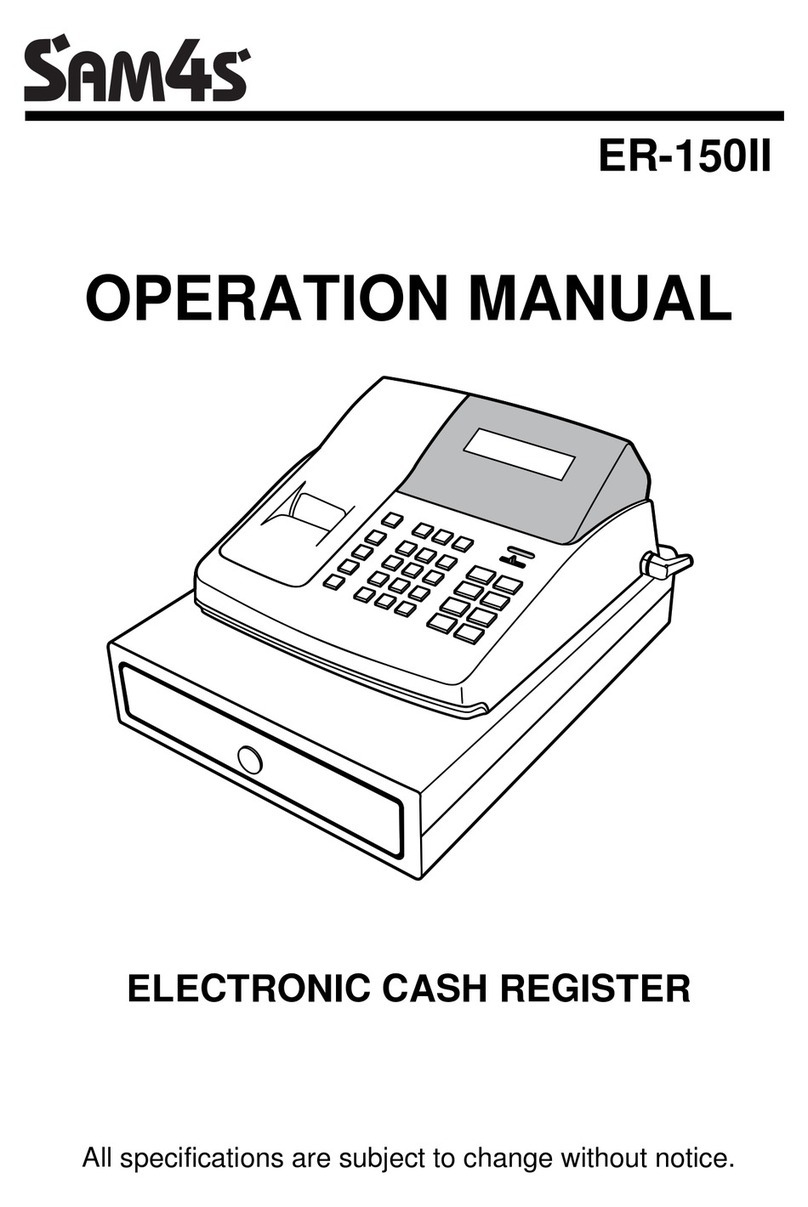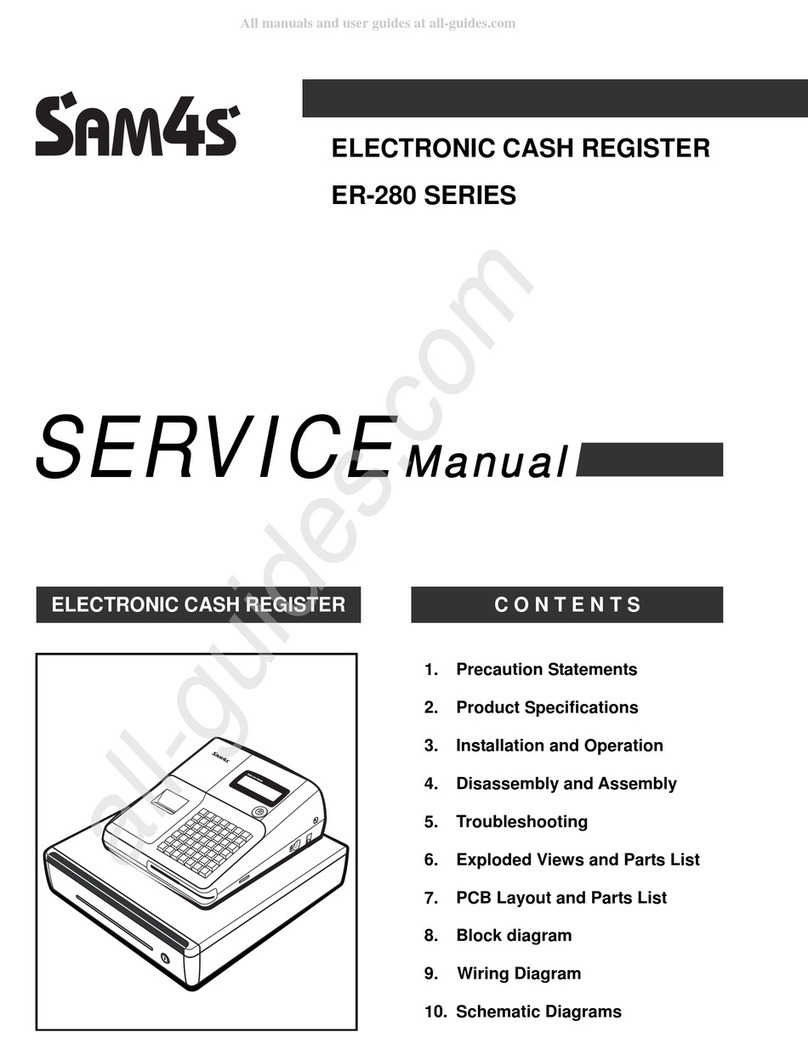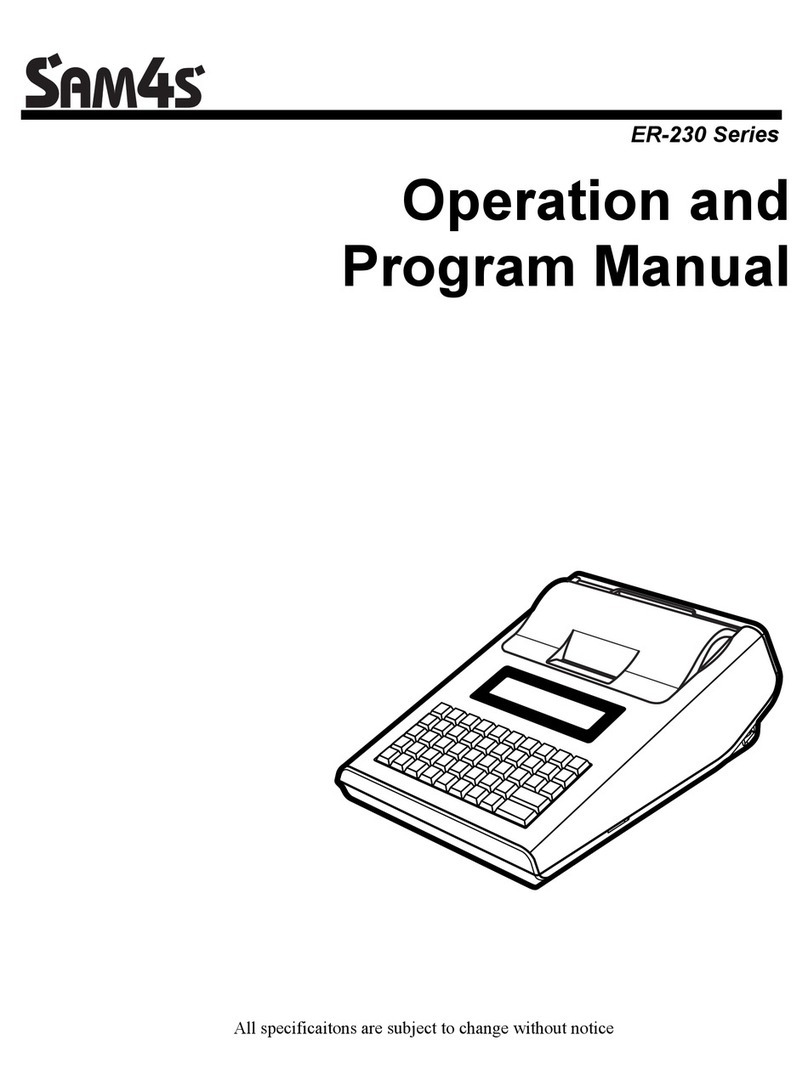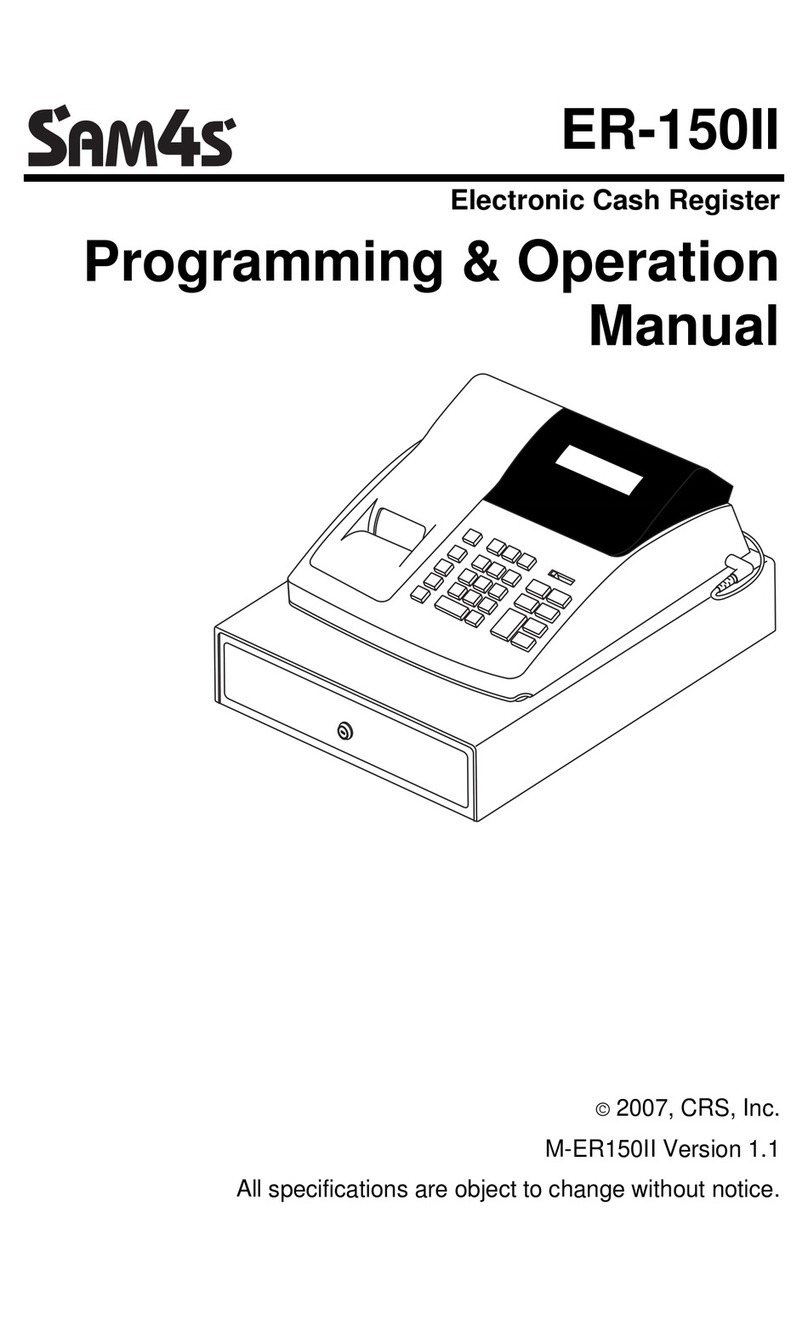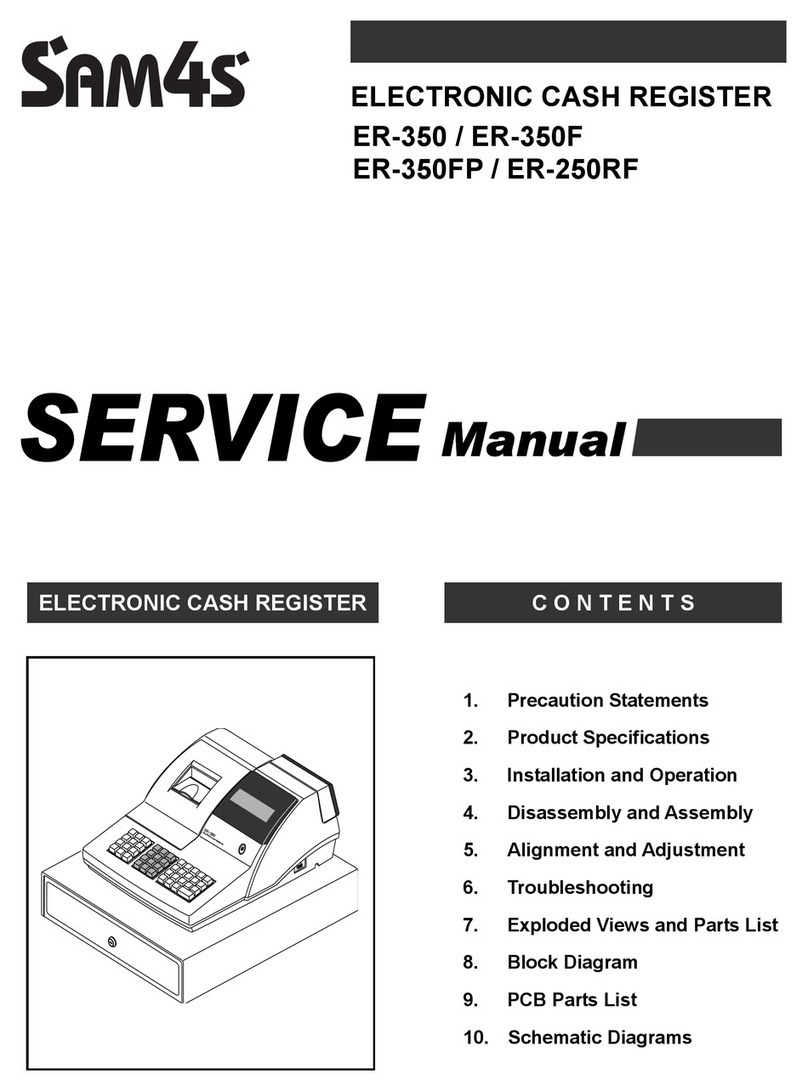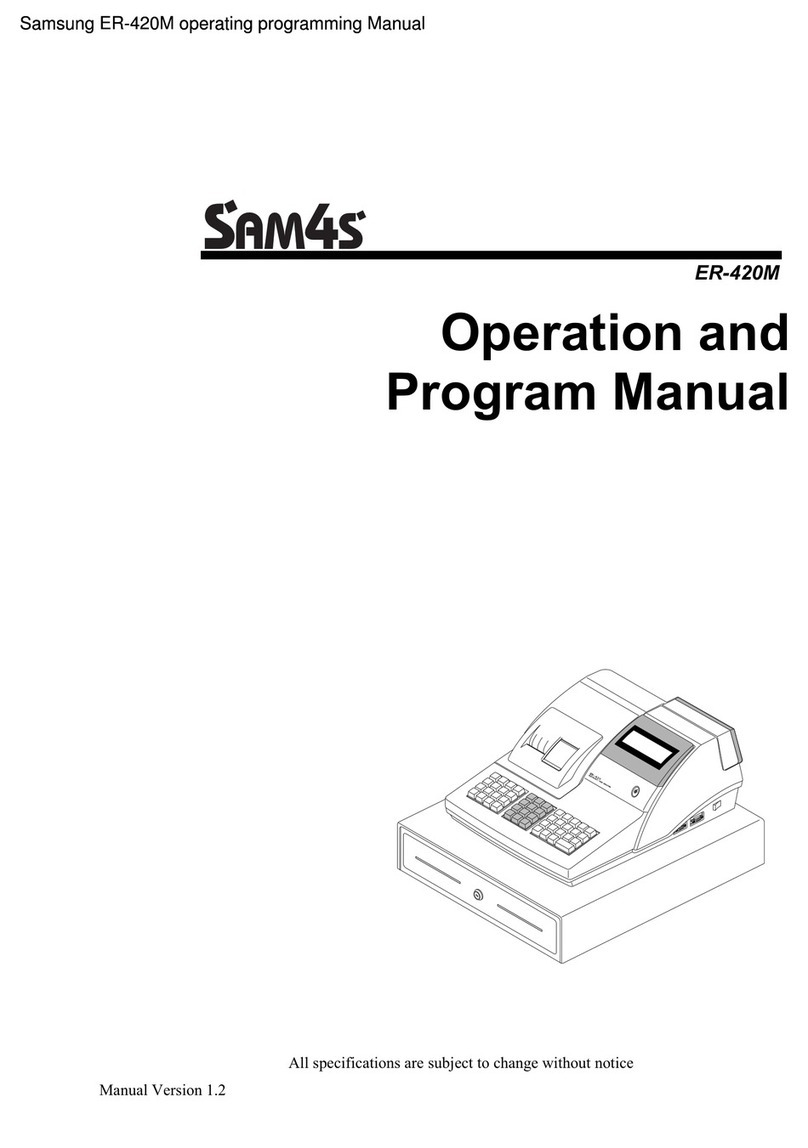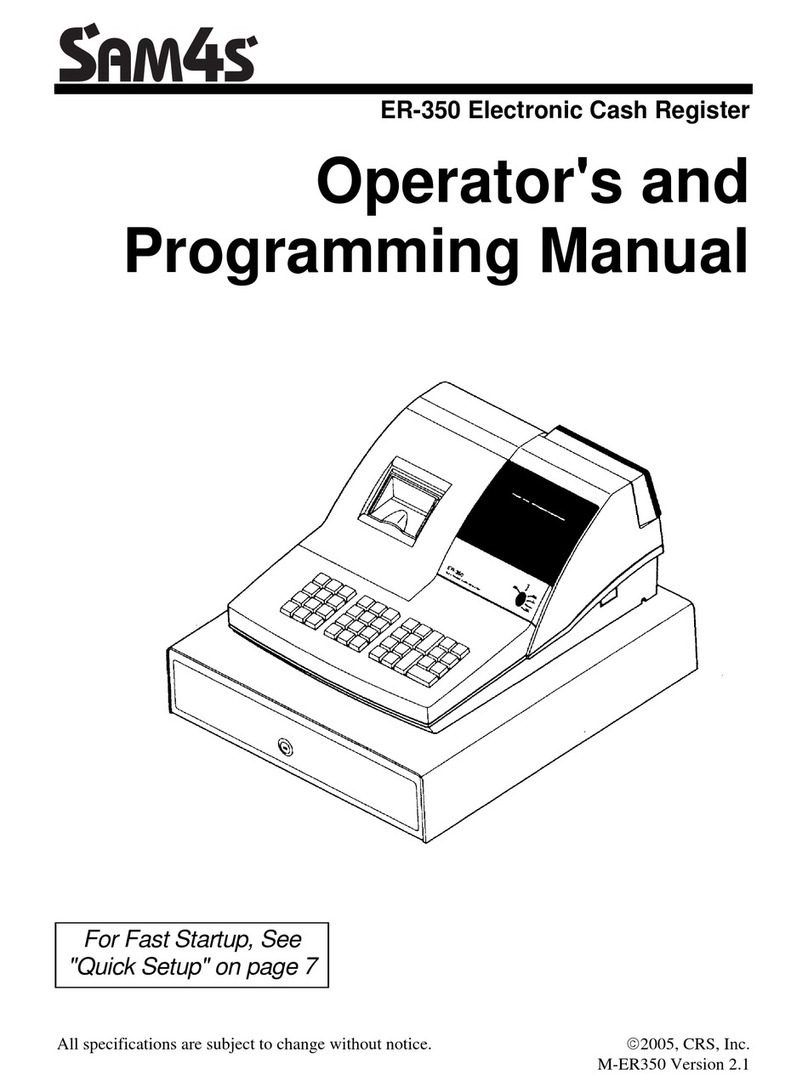The cash register has two reporting modes. Xmode for printing
out the information without clearing any figures.
Zmode for printing and clearing the figures back to zero ready
for the next day.
• Press the MODE key until the display shows a line over either the Xposition to print without
clearing or Zposition to print & clear sales.
• Press 1followed by the SUBTOTAL button.
• The end of day report is then printed.
• Press the MODE key until the display shows a line over REG.
• Further reports can be found in the Programming/Operation Manual.
• Press the MODE key until the display shows a line over
the Pposition.
• Enter 1 3 0 0 and press the SUBTOTAL button.
• Enter time in 24-hour format. (For example enter 1400 for 2:00pm).
• Press the X/TIME button.
• Enter the date in MM(month) DD(day) and YY(year) format. (For example enter 080109 for August 1st 2009).
• Press the X/TIME button.
• Press the CASH/TEND button to finalise the program.
• Return to the REG position ready for normal use.
• Press the MODE key until the display shows a line over
the Pposition.
• Enter 2 0 0 and press the SUBTOTAL button.
• Press a PLU button on the keyboard (i.e. 1 ).
• Enter the price of the PLU without the decimal point. (For example, for £2.99, enter: 299)
• Press the X/TIME button. Either enter the second price or enter 0and press X/TIME .
• Press the CASH/TEND button to finalise the program.
• Return to the REG position ready for normal use.
• Press the MODE key until the display shows a line over
the Pposition.
• Enter 3 0 0 and press the SUBTOTAL button.
• Press a PLU key on the keyboard (i.e. 1).
• Type in the description using the letters on the buttons.
• Press the X/TIME button to accept the word.
• Press the CASH/TEND button to finalise the program.
• Return to the REG position ready for normal use.
• Press the MODE key until the display shows a line over
the Pposition.
• Enter 7 0 0 and press the SUBTOTAL buttons.
• Enter the line number i.e. 1-6 for the top of the receipt and
7-12 for the bottom of the receipt.
• Press the X/TIME button.
• Use the letters on the buttons to type the message.
• Then press the SUBTOTAL button.
• Press the CASH/TEND button to finalise the program.
• Return to the REG position ready for normal use.