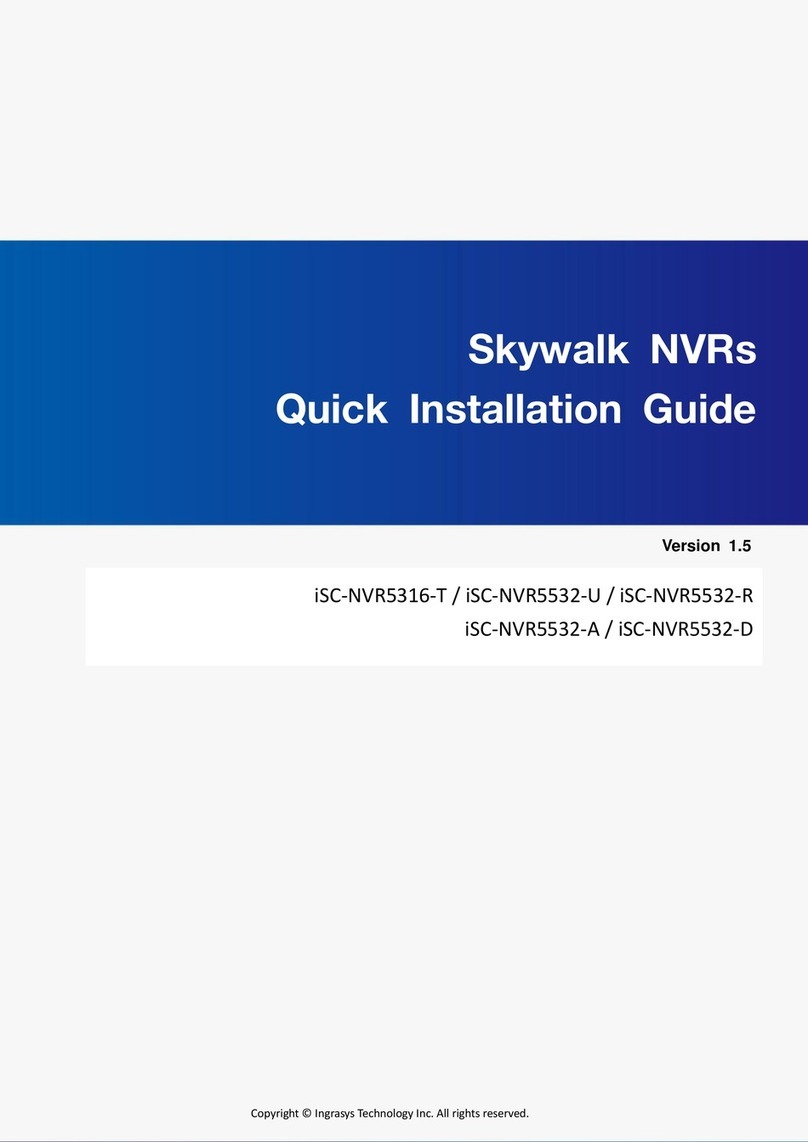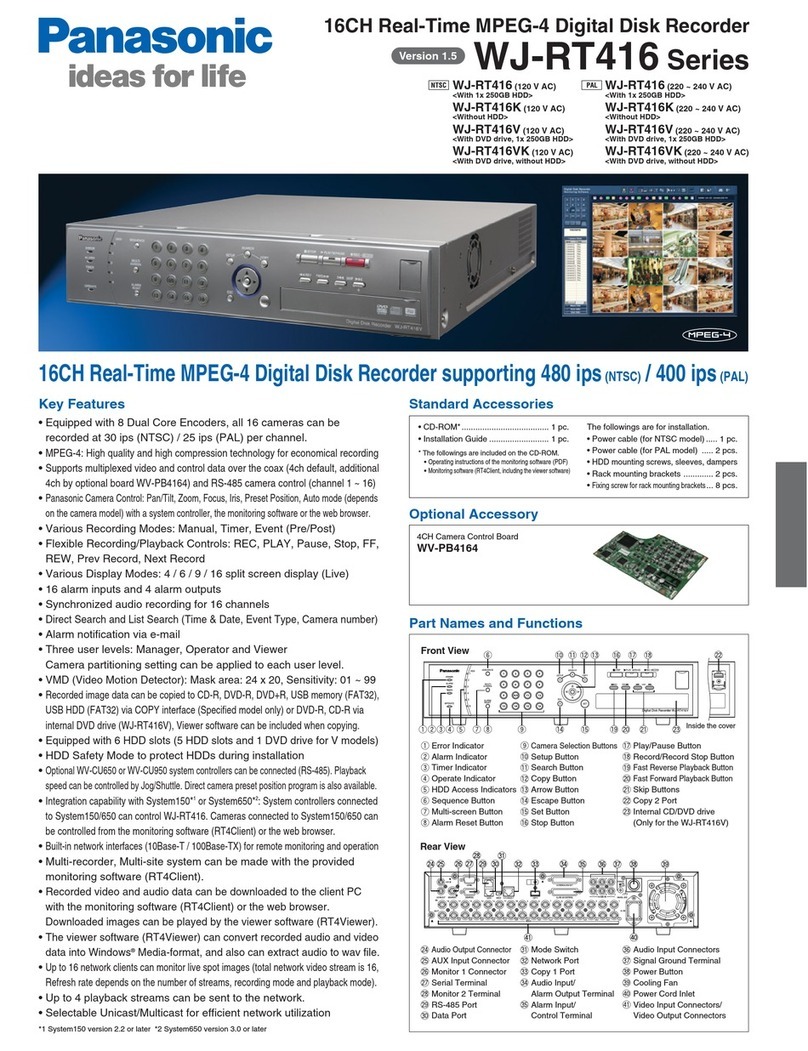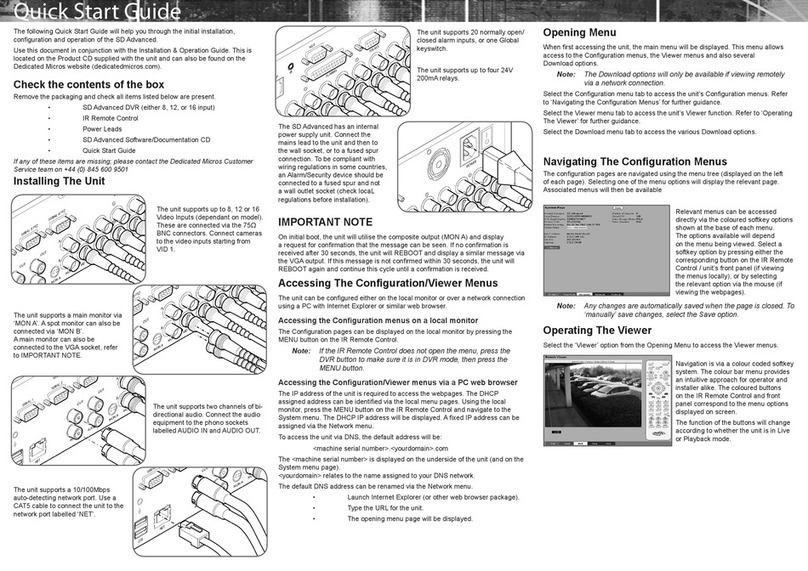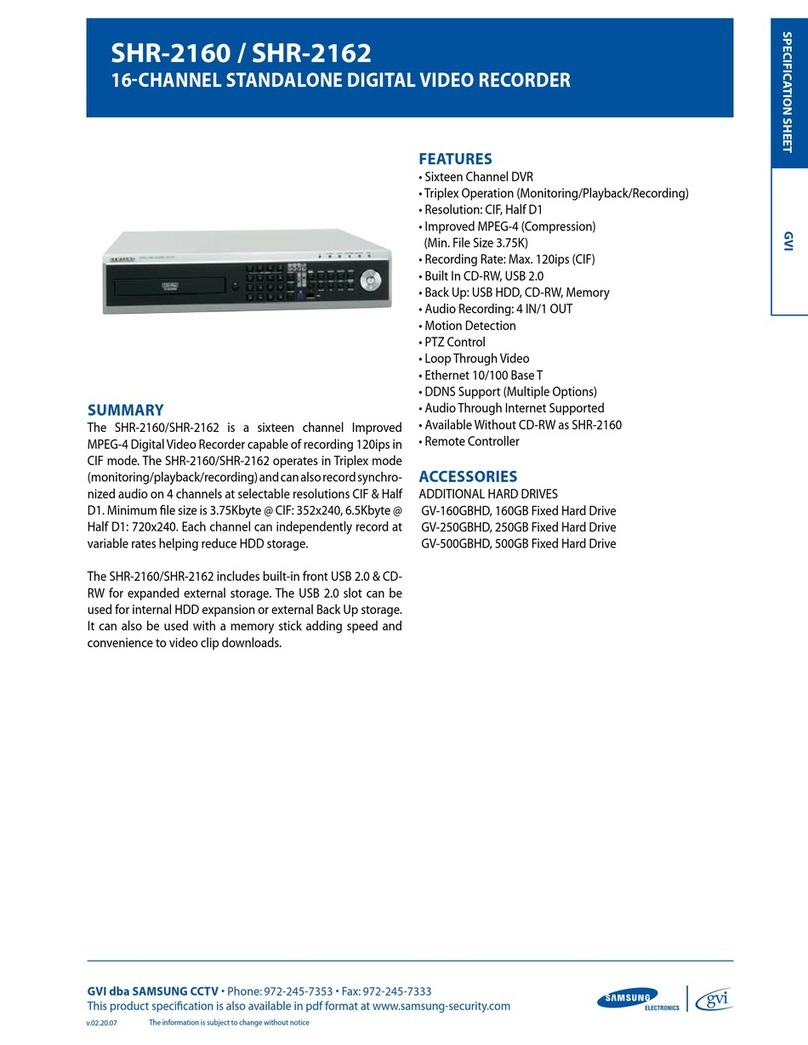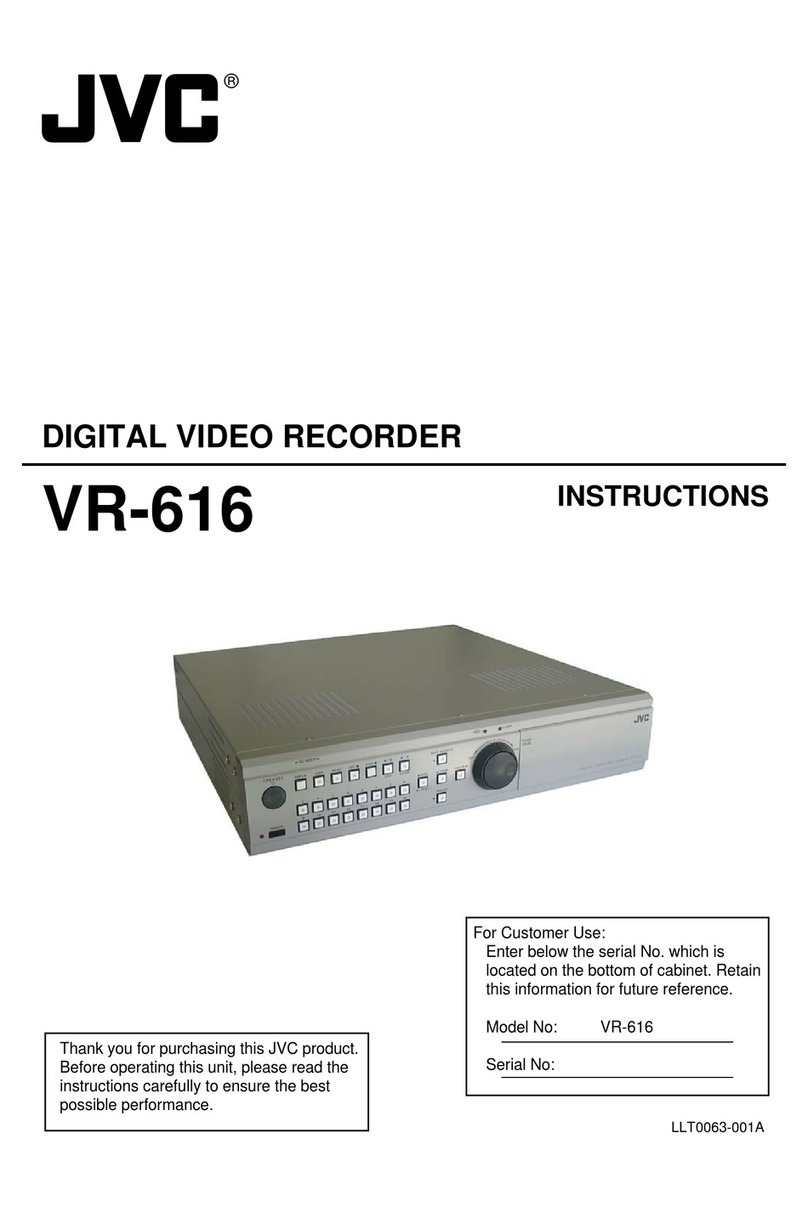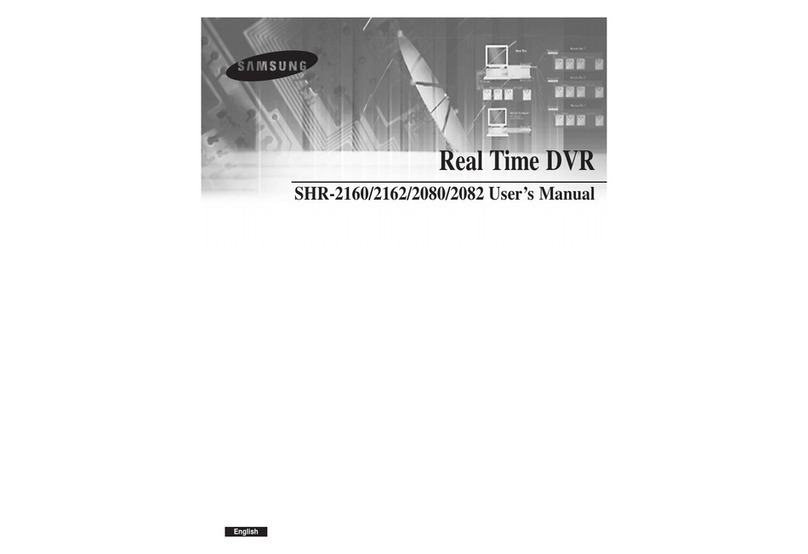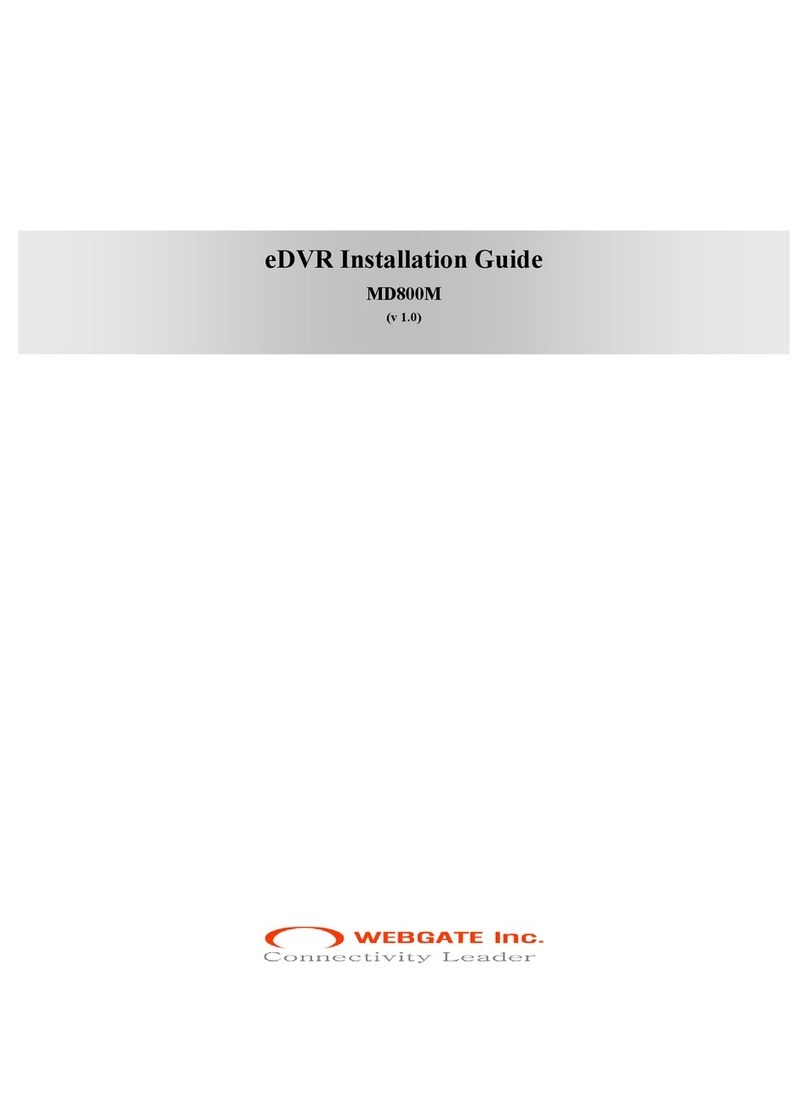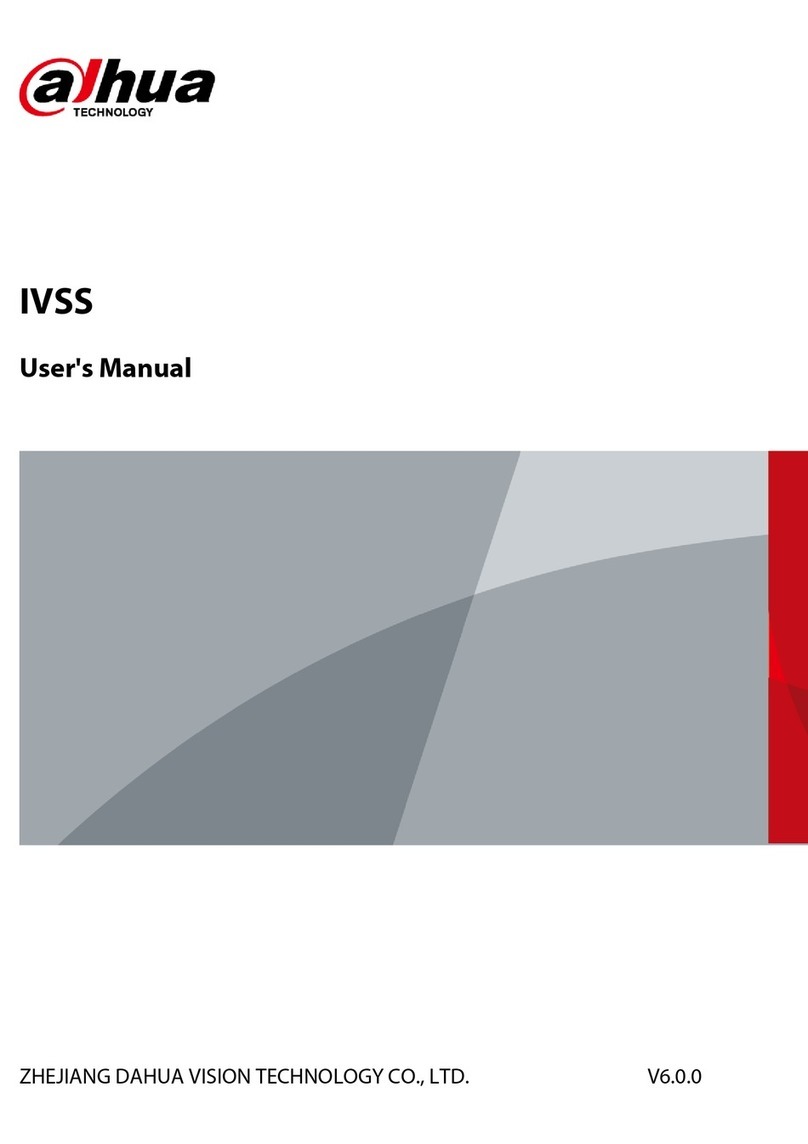Ingrasys Skywalk iSC-NVR5316-T User manual

0
Skywalk NVRs
Quick Installation Guide
iSC-NVR5316-T / iSC-NVR5532-U / iSC-NVR5532-R
iSC-NVR5532-A / iSC-NVR5532-D
Copyright © 2013-2014 Ingrasys Technology Inc. All rights reserved.
Version 1.6

1
About This Document
This guide introduces Skywalk NVR for administrators and users. It covers configurations as
well as instructions for quick installing and using Skywalk NVR on your devices. We will post
this document on the official website, as required.
Some countries prohibit the usage of video surveillance by various laws. It is the user’s
responsibility to ensure that the operation of such devices is legal before installing this unit
for surveillance purposes.
Version history
Version
Description
Date
1.3
Revised new GUI and new functions
2014-02-12
1.5
Revised Skywalk NVR Local Display, new GUI and new
functions
2014-05-26
1.6
Revised Skywalk NVR Local Display, new GUI
2014-10-07

2
Table of Contents
1. Package contents................................................................................3
2. Pre-install notice ................................................................................4
3. Requirements of Client PC..................................................................5
4. Front and Rear View of Skywalk NVR.................................................6
4.1 Front View of iSC-NVR5316-T .................................................................................6
4.2 Rear View of iSC-NVR5316-T...................................................................................7
4.3 iSC-NVR5532-U.......................................................................................................8
4.4 iSC-NVR5532-R / iSC-NVR5532-A (Redundant PSU) .................................................9
4.5 iSC-NVR5532-D.....................................................................................................10
5. Installation of Server Hardware (iSC-NVR5316-T) ............................11
6. Installation of hard drives (iSC-NVR5532-R/A/D Only) ....................14
7. Setup Wizard of Local Display ..........................................................15
8. Installation of Windows Application on Client PC............................22
9. Device Adding Wizard of SClient ......................................................25

3
1. Package contents
Following items should be included in your Skywalk NVR’s accessory content. If any
component is missing in your Skywalk NVR package, please contact Ingrasys Technology Inc.
Model No.
iSC-NVR5316-T
iSC-NVR5532-U
iSC-NVR5532-R
iSC-NVR5532-A
iSC-NVR5532-D
DVD
Power Cord
Srews for HDD
HDD tray keys
RJ45 to RS232(option)
Rackmount screw set
Slide Rail
Slide Installation Guide
RAID card driver CD
RAID card Quick Intallation Guide

4
2. Pre-install notice
Before installing Skywalk NVR, please make sure the items below are ready.
A Windows base PC
Network connection
One or more IP Cameras
1~4 hard disks
A computer monitor and a USB
keyboard/mouse
A screwdriver
Note: The resolution of monitor should support 1440x900.

5
3. Requirements of Client PC
For better system performance, your computer should meet the following requirements.
Client PC is used for Windows AP or web client of Skywalk NVR.
Hardware platform
Intel Core2™ Duo, minimum 2.0 GHz (recommended Intel Core i5 or the latest i7 CPU for
smooth view)
RAM: Minimum 512 MB (1 GB recommended for smooth views)
HDD: Minimum 100 MB free
Graphics Card
AGP or PCI-Express, minimum 1280×1024, 16 bit colors
Operating system
Microsoft ® Windows ® XP Professional (32 bit or 64 bit),
Microsoft Windows 7 Ultimate (32 bit or 64 bit),
Microsoft Windows 7 Enterprise (32 bit or 64 bit),
Microsoft Windows 7 Professional (32 bit or 64 bit),
Microsoft Windows Server 2008 R2 (64 bit),
Microsoft Vista Business (32 or 64 bit),
Microsoft Windows Vista Enterprise (32 or 64 bit),
Microsoft Windows Vista Ultimate (32 or 64 bit)
Microsoft Windows Server 2003 (32 or 64 bit)
Software requirement
DirectX 9.0 or later
Microsoft Internet Explorer 9.0 or above for web client
Other browser: Firefox/Chrome for web client

6
4. Front and Rear View of Skywalk NVR
This chapter introduces the surface features of Skywalk NVR.
4.1 Front View of iSC-NVR5316-T
Front cover, it protects hard disks from being removed by invaders easily.
Front cover lock
Power button
Note: This power button enables only when the front cover of Skywalk NVR
is opened. It is a secure design to defend invader to power off Skywalk
NVR when recording is running.
Power LED
System Read/Write LED
System status and Event LED
LCM for event, system status and settings of IP address display
LCM control buttons (Left/Enter/Right)
Note: The following section will describe detailed operations.
USB port
USB port

7
4.2 Rear View of iSC-NVR5316-T
Power cord socket
2 x RJ45 Network Port:
In “Standalone”mode, “LAN 1”is used for WAN and “LAN 2”is used for LAN.
In “Failover”mode, “LAN 1”is the primary port and “LAN 2”is the secondly port.
VGA output for Local display
4 x USB port
E-SATA Port
COM port
Note: iSC-NVR5316-T has No audio jack: Mic-in, Line-in and Line-out. Therefore,
there is No audio output through Local Display.

8
4.3 iSC-NVR5532-U
A
Power switch
B
Alarm mute button
C
Fan failed LED
D
Power LED
E
4 x 3.5”HDD tray
F
Power socket
G
Audio: Mic-in, Line-in, Line-out
H
COM1
I
COM2
J
VGA
K
DVI-D
L
HDMI
M
LAN
N
LAN
O
4 x USB 2.0

9
4.4 iSC-NVR5532-R / iSC-NVR5532-A (Redundant PSU)
A
Power switch
B
System reset button
C
Alarm mute button
D
System read/write LED
E
Power LED
F
System alarm LED
G
LAN1 LED
H
LAN2 LED
I
2 x USB 2.0
J
16 x 3.5”HDD tray
K
Power socket
L
Audio: Mic-in, Line-in, Line-out
M
COM1
N
COM2
O
VGA
P
DVI-D
Q
HDMI
R
LAN
S
LAN
T
4 x USB 2.0
NVR2532-R
NVR2532-A (Redundant PSU)

10
4.5 iSC-NVR5532-D
A
Power button
B
System reset button
C
Alarm mute button
D
Power LED
E
System alarm LED
F
LAN1 LED
G
LAN2 LED
H
2 x USB 2.0
I
24 x 3.5”HDD tray
J
Power socket
K
Audio: Mic-in, Line-in, Line-out
L
COM1
M
COM2
N
VGA
O
DVI-D
P
HDMI
Q
LAN
R
LAN
S
4 x USB 2.0

11
5. Installation of Server Hardware
(iSC-NVR5316-T)
Please follow the steps to install the hardware.
(1) Open the front cover and pull out the HDD trays from the chassis.
(2) Mount hard disks onto the HDD tray by three screws (for 3.5” HDD) or four screws (for
2.5” HDD) under the tray.
Note: Screw the screws at the bottom of the hard disk for NVR-5316-T; on the side for
NVR5532-U/ NVR5532-R/ NVR5532-A/ NVR5532-D
(3) Insert the HDD trays back to the chassis and make sure the lever of the chassis is
properly in place.

12
(4) Connect the USB mouse and VGA monitor to Skywalk NVR.
(USB mouse and PC screen are only used when local display.)
Note: The resolution of monitor should support 1440x900.
(5) Connect network cable to “LAN 1”.
(If it is “standalone mode”, please connect LAN1 to “WAN”port.)
(6) Connect network cable to “LAN 2”.
(If it is “dual mode”, please connect LAN2 to “LAN”port.)

13
(7) Connect the power connector to power socket by power cord.
(8) Open the front cover and power on Skywalk NVR then close the front cover.
Note: Skywalk NVR could be turned on only when its front cover is opened.

14
6. Installation of hard drives
(iSC-NVR5532-R/A/D Only)
Please follow the steps to install the hard drives.
(1) You have to insert the hard drives in sequence. The Setup Wizard on system will
recognize the hard drives in sequence and show on the Hard Drives list (continuous
number). That would be more convenient and easy to maintain the locations of hard
drives in the future.
iSC-NVR5532-R/ A
(2) As same as 3U models, you also have to insert the hard drives of 4U model in sequence.
The Setup Wizard on system will recognize the hard drives one by one and show on the
Hard Drives list (continuous number).
iSC-NVR5532-D
Note: The Hard Drives list probably cannot display the correct sequence of hard drive if you
insert the hard drives not in order.
6
1
2
3
7
4
9
5
10
8
15
16
12
11
0
14
13
6
1
2
3
7
4
9
5
10
8
15
16
12
11
0
14
13
21
20
19
18
17
23
22
24

15
7. Setup Wizard of Local Display
The following steps will instruct you to set the basic settings of Skywalk NVR including Server
Name, Date/Time, Password, Network, iSC Cloud Service and RAID creating through the Local
Display. Currently, Local Display supports 1440x900 resolution. Please follow the steps to
setup Skywalk NVR by Local Display:
(1) You will see the login page from Local Display (VGA) as below snapshot.
(2) Input username and password then click Submit button to login and start the basic
settings.
Note: Default username is Admin and password is admin1234

16
(3) Setup Wizard will instruct you to set necessary settings step by step.
(4) This page shows you the NVR information. You can input NVR name and description
to apply to the remote client application (SClient) for further recognition purpose.
Then click Save button to save the information.

17
(5) Set time zone, day light saving and date/time. Setting consistent time zone is very
important to synchronize recording data when playback video by remote clients. The
time will spring forward for 1 hour after enabling day light saving. Click Save button
then click icon to move to next step.
(6) You can modify the administrator’s password to new one.
Note: We strongly suggest you modifying the answer of “Security Question”in case
you forget the password.

18
(7) You can select dual mode or redundant mode by your circumstance. We strongly
suggest you inputting static IP address manually for Skywalk NVR as a server.
(8) Click Save button and it will pop up a dialog box of network Info. Confirm the settings
and then click icon to move to next step.

19
(9) Skywalk NVR supports Ingrasys iSecuCloud Service. You can enable it (connecting
router has to support UPnP NAT-T) to register Skywalk NVR to iSecuCloud server for
monitoring Skywalk NVRs and IP Cameras from anywhere via internet. You can enable
manual settings and input the port mapping as your router if your router does not
support UPnP NAT.
(10) Based on how many hard disks it connected, Mini-tower and 1 U models
(iSC-NVR5316-T/SC-NVR5532-U) support RAID 0, 1, 5 and 10. Please select a suitable
RAID type and create it.
Note: The system will mount hard drives automatically if you install them in this step.
Please click Reload button to update the list.
Other manuals for Skywalk iSC-NVR5316-T
2
This manual suits for next models
4
Table of contents
Other Ingrasys DVR manuals