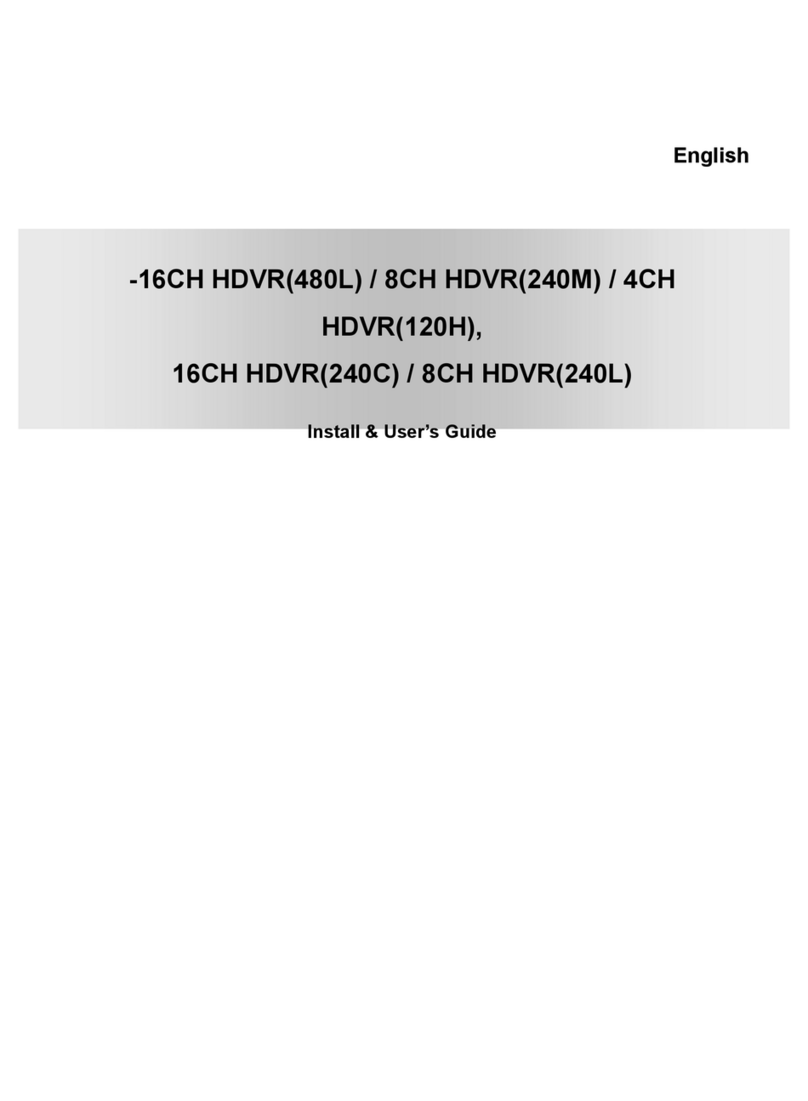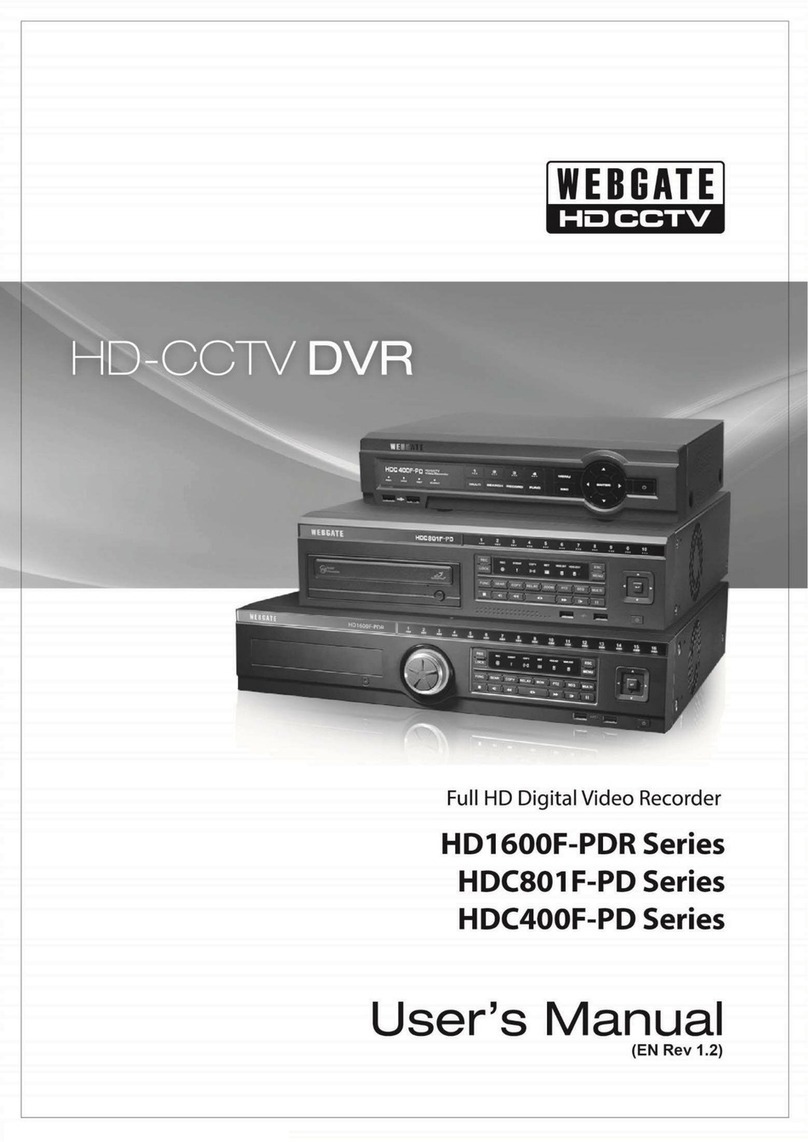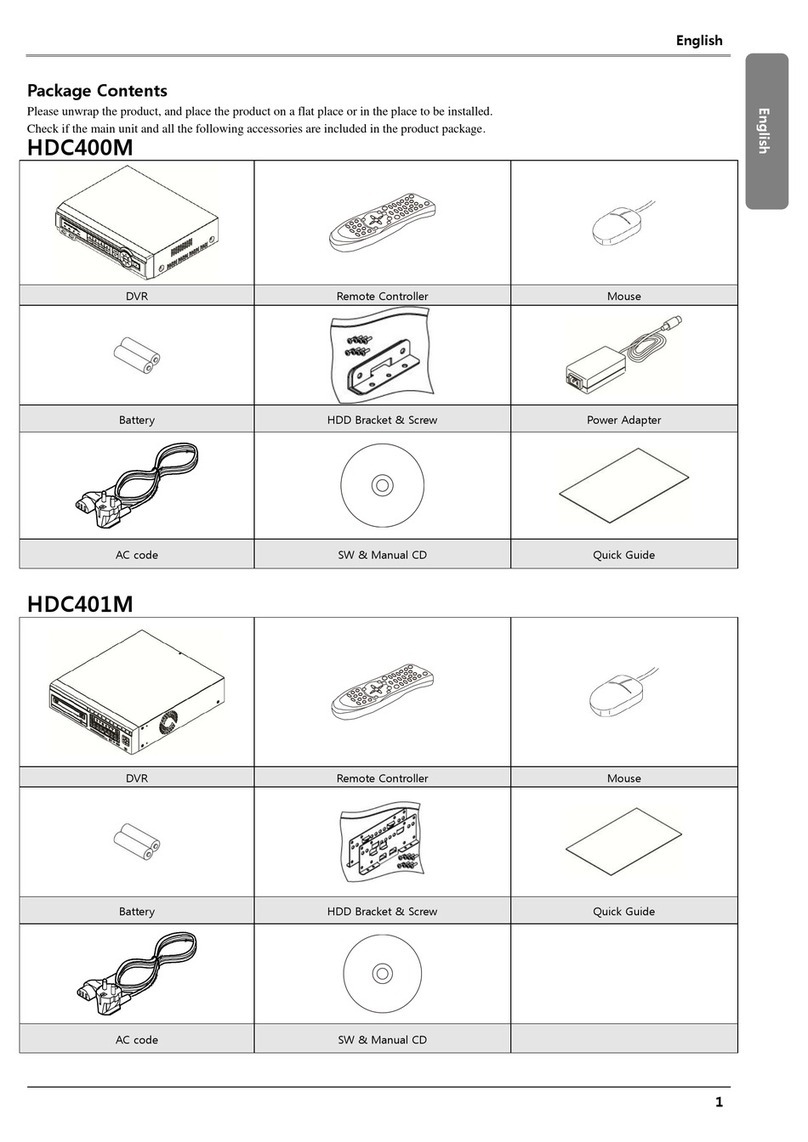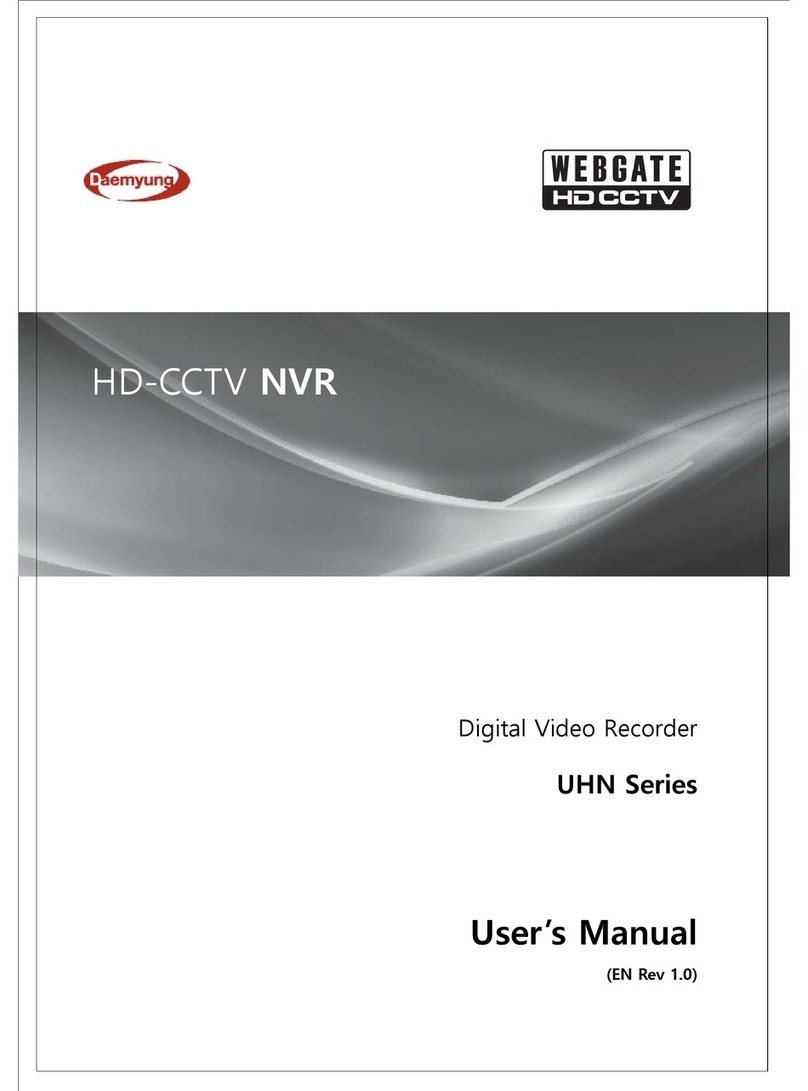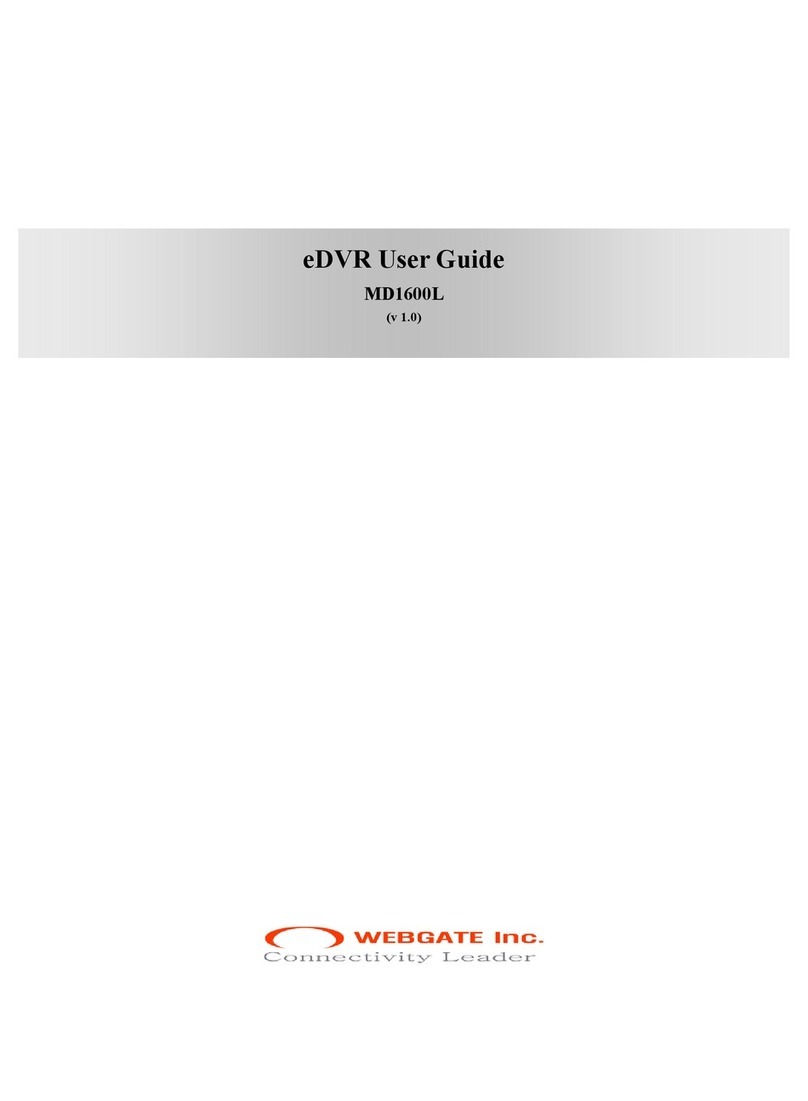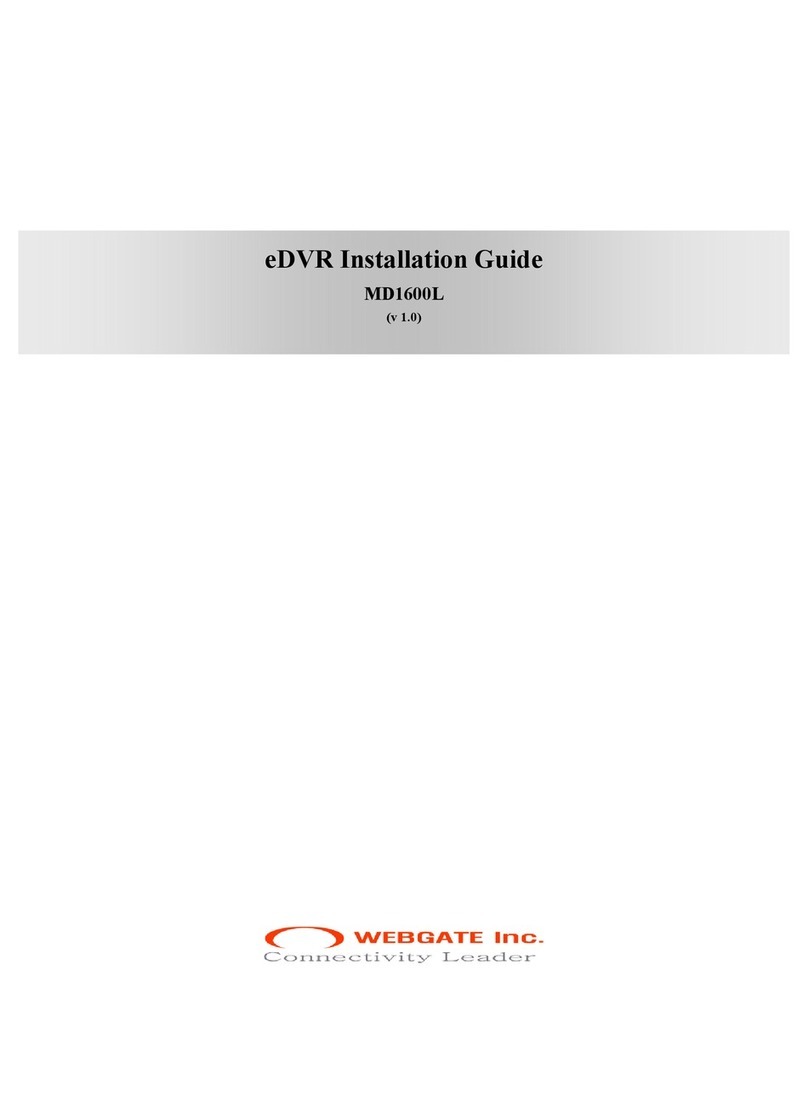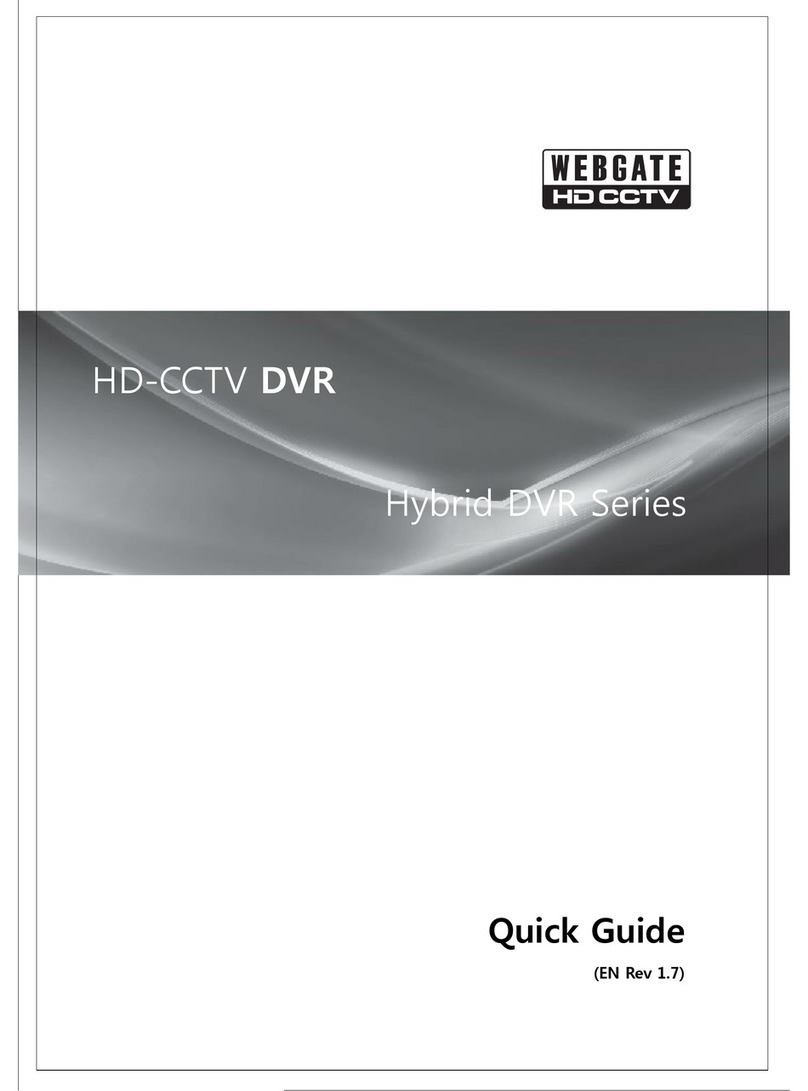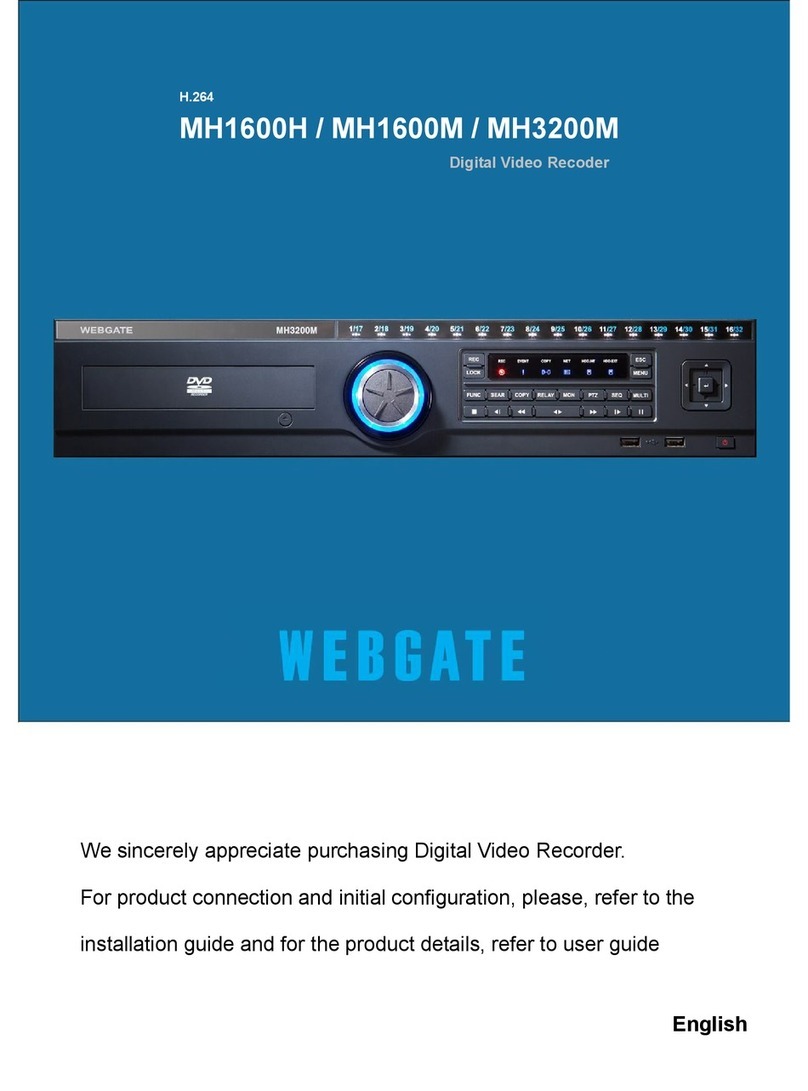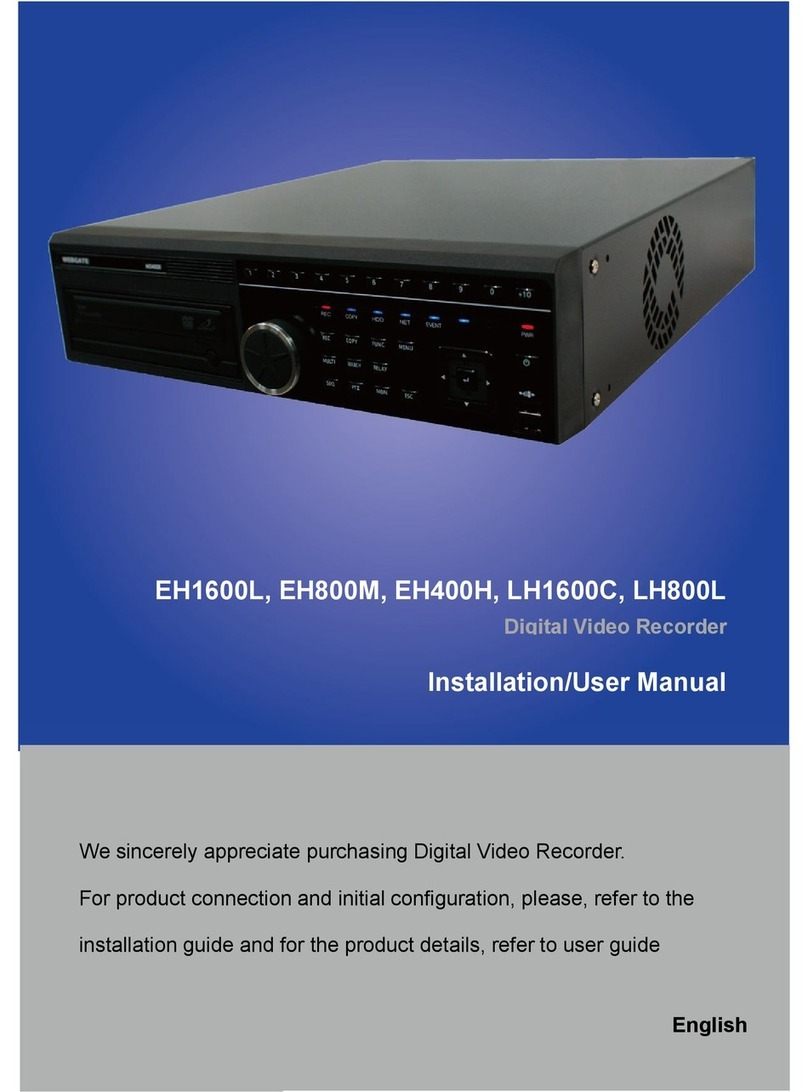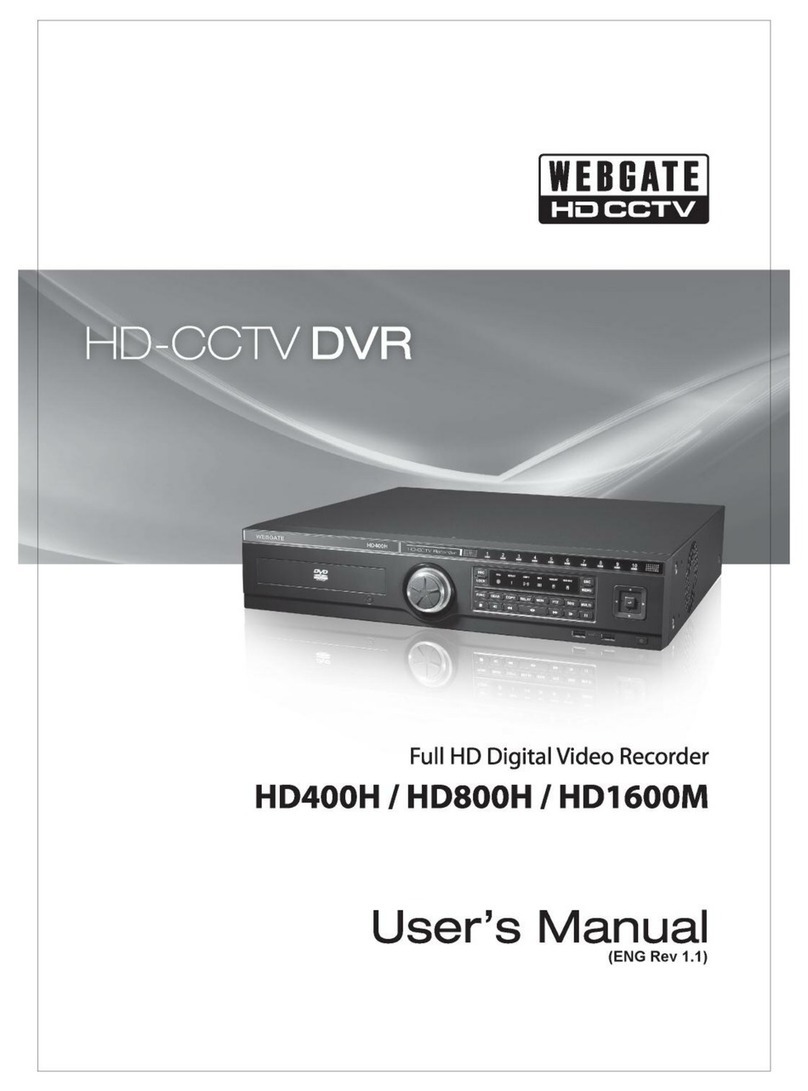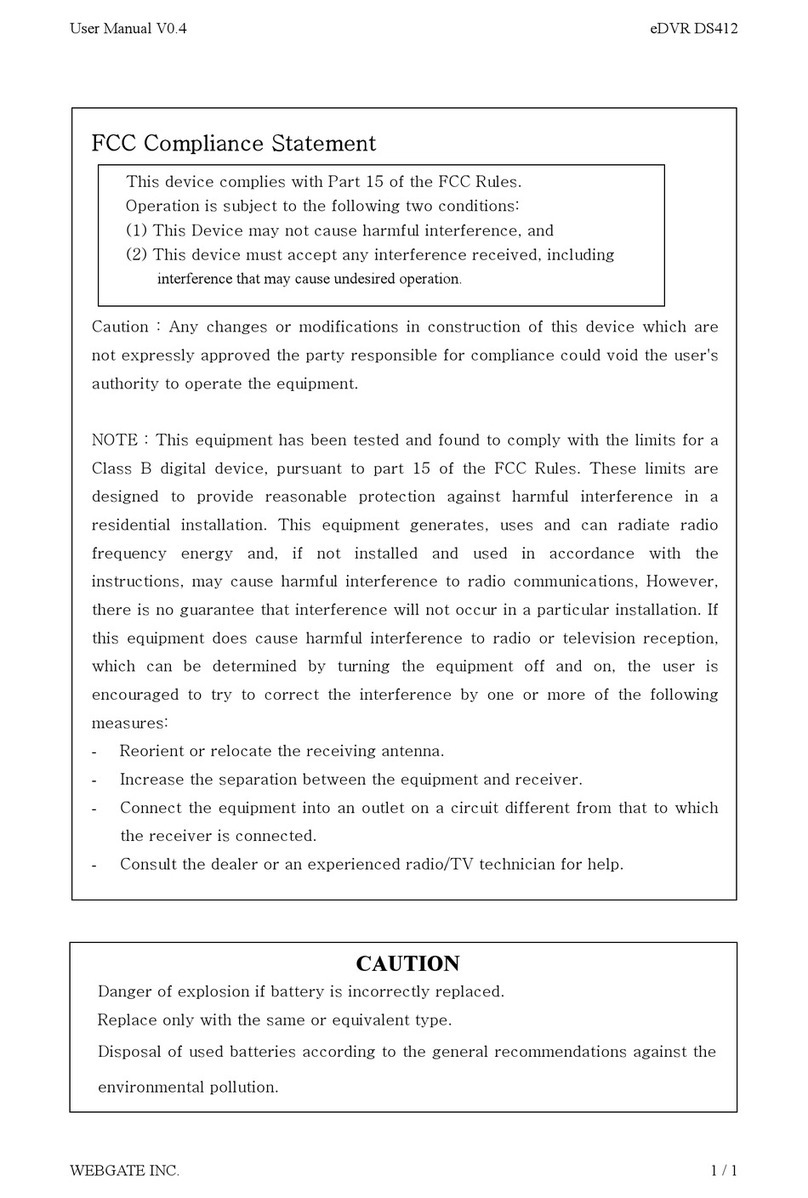5
8.2.7. Apply Date/Time .................................................................................................. 22
8.3. Setting recording condition ........................................................................................... 23
8.3.1. Configuration Status ............................................................................................. 23
8.3.2. Recording Speed/Quality ....................................................................................... 24
8.3.3. Speed(ips) ............................................................................................................ 24
8.3.4. Quality ................................................................................................................ 24
8.3.5. Audio Recording .................................................................................................. 24
8.3.6. Alarm Recording .................................................................................................. 24
8.3.7. Apply .................................................................................................................. 24
9. Connecting and configuring DIO ports .................................................................................. 25
9.1. Connecting and configuring sensor ................................................................................ 25
9.1.1. Specification ........................................................................................................ 25
9.1.2. Connecting sensor input ........................................................................................ 26
9.1.3. Configuring sensor at OSD menu ........................................................................... 27
9.2. Connecting & configuring relay out ............................................................................... 28
9.2.1. Specifications ....................................................................................................... 28
9.2.2. Connecting relay out ............................................................................................. 29
9.2.3. Configuring relay out as OSD menu. ...................................................................... 30
9.3. Connecting serial port .................................................................................................. 31
9.3.1. Configuring serial ports for Pan/Tilt/Zoom.............................................................. 31
9.3.2. Diagram of serial ports .......................................................................................... 31
9.3.3. Configuring Serial ................................................................................................ 33
9.4. Connecting external device with serial port .................................................................... 34
9.4.1. Connecting text inout device (ATM / POS / Access Control) .................................... 34
9.4.2. Configuring serial setup (COM1) at OSD menu ...................................................... 35
9.4.3. Configuring text ................................................................................................... 36
9.5. Connecting USB device ................................................................................................ 37
9.6. Connecting video in/output ........................................................................................... 38
10. Connecting External Storage ............................................................................................ 39
10.1. IEEE1394 port ......................................................................................................... 39
10.2. Connecting IEEE1394 Device ................................................................................... 39
10.3. Available HDD ........................................................................................................ 40
10.4. Registering & Formating HDD .................................................................................. 40
11. Network monitoring & managing ...................................................................................... 41
11.1. Connecting Ethernet ................................................................................................. 41
11.2. Configuring Network infomraiton of MD800M .......................................................... 42