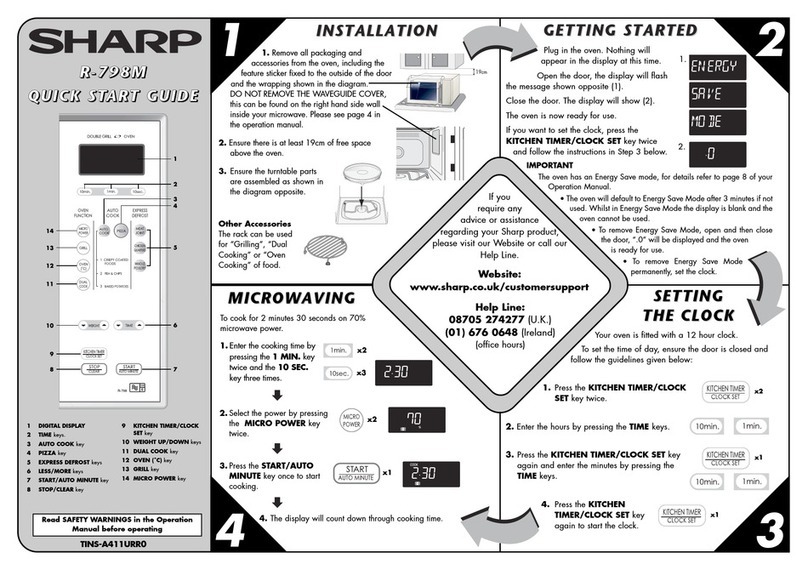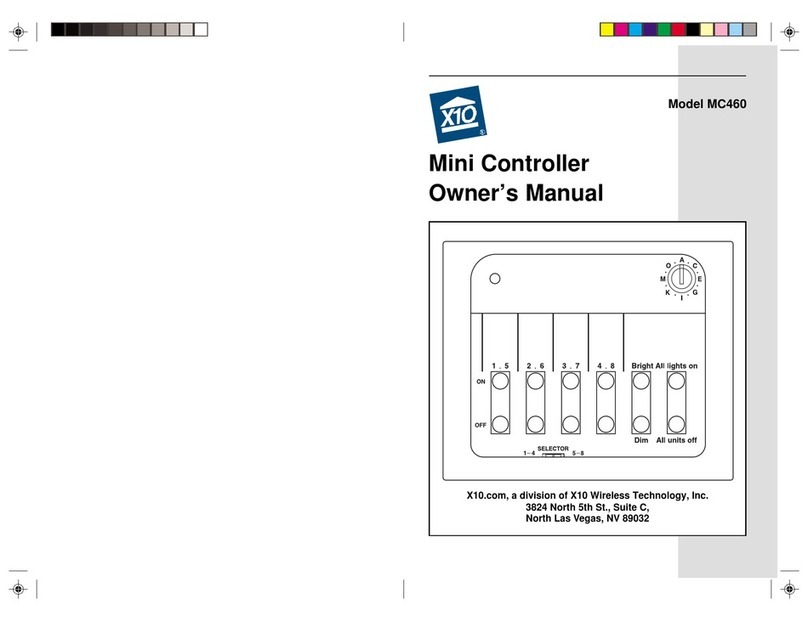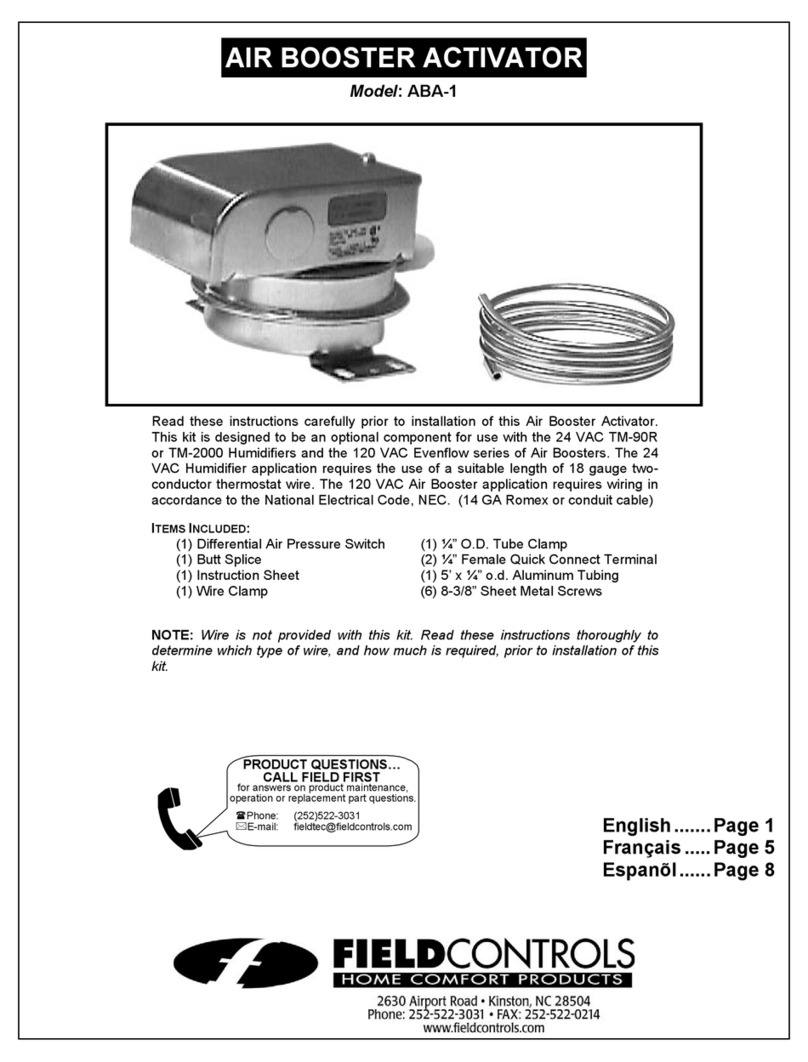Ink Bird ITC-308-WIFI User manual

ITC-308-WIFI
Smart Controller
Manual

1
1
2
3
5
11
19
20
01 CAUTION
02 Specification
03 Technical
Parameters
05 Inkbird Smart
APP Setting
04 Get to Know
the Device
06 Control Function
Instructions
07 Exception
Handling
08 Technical
Assistance and Warranty

01 CAUTION
02 Specification
●KEEP CHILDREN AWAY.
●TO REDUCE THE RISK OF EL ECTRIC
SHOCK, USE ONLY INDOORS.
● RISK OF ELECTRIC SHOCK, DO NOT
PLUG INTO ANOTHER RELOCATABLE
POWER TAPS OR AN EXTENSION CORD.
● USE ONLY IN DRY LOCATION.
●USING TGE LNKBIRD CONTROLLERWITHIN
10A,110V OR 230V.
●NORMALLY, LIFE OF THE RELAY IS 100,000
TIMES. IF HEATING OR COOLING SWITCHES
FREQUENTLY WHEN USING, SERVICE LIFE
GET SHORTER. PLEASE REPLACE THE OLD
CONTROLLER WITH A NEW ONE ACCORDING
TO SPECIFIC USING CONDITION, JUST IN
CASE OF LOSS OR DAMAGE CAUSED BY THE
DAMAGED RELAY.
●Plug-n-play, easy to use.
1

03 Technical
Parameters
●Power: Voltage: 100~230Vac
50/60Hz, Current: 10A, Max Wattage:
1200W(110Vac), 2200W(220Vac)
●Type of temperature probe: R25°C
=100KΩ±1%, R0°C=26.74~27.83KΩ,
B25/85°C=3435K±1%
● Temperature measurement range:
-40°C~100°C/-40°F~212°F
● Temperature display accuracy: 0.1
● Dual relay output, which can connect
heating and cooling device at the same time.
● Support reading in Celsius or Fahrenheit.
● Dual screen display, can display test
temperature and setting temperature
simultaneously.
●Temperature calibration function.
●Delay protection for cooling.
●High and low temperature limit alarm can
be set up.
●Probe abnormal alarm.
●WIFI Smart APP.
2

-40℃≤T<10°C ±2°C -40°F ≤T<50°F ±3°F
10℃≤T<80°C ±1°C 50°F ≤T<176°F ±2°F
80℃≤T≤100°C ±2°C 176°F ≤T≤212°F ±3°F
Range of
Temperature(T)Celsius
Celsius
Error
Range of
Temperature(T)Fahrenheit
Fahrenheit
Error
°C /°F(<100°C/℉), 1°C/°F(>=100°C/°F)
● Temperature measurement accuracy:
● Display unit: Celsius °C or Fahrenheit °F
● Ambient temperature: -20°C~60°C/
-4°F~140°F
● Storage environment: temperature:
0°C~60°C/32°F~140°F; humidity:
20~80%RH(Unfrozen or condensastate )
●Warranty:
Contoller:2 years warranty
Temperature Probe:1 year warranty
3

04 Get to Know
the Device
4
2
1
3
4
5
PV: In normal mode, it displays current
temperature; in settings mode, it displays
menu code.
SV: In normal mode, it displays the
temperature setting value; in the setting
mode, it displays the setting value.
Red Light ON: Heating output is on.
Green Light ON: Cooling output is on.
Green Light Blinks: The controller is
performing the function of compressor
delay.
1
2
3
8
4
5
US S ock e ts
E U S ocke ts
UK S o ck ets
A U S o ckets
WIFI
6
7
6
7
6
7
6
7

HEATING: Heating output socket.
COOLING: Cooling output socket.
Setting button(SET),Increase
button ( ),Decrease button( ): More
details on Control Function Instructions.
05 Inkbird Smart
APP Setting
5.1 Download the APP
Search the keyword “InkbirdSmart” in
Appstore or Google Play, or scan the
following QR code to download and
install the APP.
5.2 Pair with your phone
Open the app, it will ask you to register or
log in your account on the APP. Select the
country and enter your Mobile number or
Email to finish the registration. Then press
1
InkbirdSmart
5
WIFI
6
7
8

“Add Home”button to create your home.
Tap “+” or “add device” button in home
page of the APP to add the device.
If the controller is in the normal
working state, you can long press 2
seconds to reset the WIFI. It will enter
the Smartconfig configuration state
by default. You can short press to
switch the Smartconfig configuration
state and the AP mode. If you change
the WIFI state, it will take about 5
seconds to display the corresponding
LED symbol and state, because of
the WIFI module data processing.
3
6
2
WIFI
WIFI

Add device in quick connection:
●Plug the device in the socket and
make sure that the device is in the
Smartconfig.
●configuration state (the LED symbol
is flashing, interval flashing 250ms).
Click “Confirm indicator rapidly blink”
and then select Wi-Fi network, enter
Wi-Fi password,click “confirm” to
enter connection process.
●The device only supports 2.4GHz Wi-Fi
router.
7

8
Add device in AP mode:
●Plug the device in the socket and
make sure that the device is in the AP
Configuration State (the LED symbol
is flashing slowly, interval flashing
1500ms).
●Click “ ” to enter device adding
interface,click “Confirm indicator
slowly blink” and then select Wi-Fi
network, enter Wi-Fi password,click
“confirm” to enter connection process.
●Press “Connect now” and it will go to
your WLAN Setting in your smart
phone, select the “SmartLife-XXXX”
to directly connect to the router without
putting in password.
● Go back to app to enter into the automatic
connection interface.
WIFI

9
Click “Done” after adding device succeedfully
and enter into device controlling interface .
In the temperature control mode, user can
set control function via APP.
4
5

10
Device Name
Device
Information
Back to
Home Page
PV:Current
Temperature
Control Mode
SV:Temperature
Setting Value
Temperature
Trend Diagram
Menu Setting
Back to Front Page
Cooling Difference Value
Heating Difference Value
High Temperature Alarm
Low Temperature Alarm
Refrigeration Delay
Temperature Calibration
Temperature unit
switch℃/℉

11
06 Control Function
Instructions
6.1 Button Operation Instructions
6.1.1 Button Function in Normal Operation
Mode
6.1.1.1 Quickly press " ", PV shows HD,
SV shows heating difference value; Short
Press " " again, PV shows CD, cooling
difference value. And It will be back to the
normal display if there is no operation for
3 seconds or pressing the SET button.
6.1.1.2 Quickly press the SET button to
enter the quick setting temperature setting
value mode, at this time, SV displays the
current control setting value and flashes.
Quickly press " " or " " button to increase or
decrease the setting value. Long press " "
or " " button to quickly increase or decr-
ease the setting value, then press SET
button to confirm and exit. If there is no
operation, it will automatically exit after
10 seconds and save the setting value.
WIFI
WIFI

12
6.1.2 Button Function in Setting Mode
When the controller is working normally,
press the SET button for 2 seconds to enter
the setting mode. The PV digital tube
shows the first menu code“TS”, SV shows
the corresponding setting value. Press
SET button to scroll down the menu item
and save the parameters of the previous
menu item. Press " "or " "button to
change the current setting value. If in the
setting state, there is no operation within
30 seconds or long press "SET" button for
2 seconds, it will exit and save the setting
state and return to normal operation mode.
WIFI

13
Temperature
Set Value
Press "SET" Key for over 2
seconds to enter
parameters setting mode
No Key for 30 seconds
or Presss "SET" key for
over 2 second ?
STE
TS
77.0℉
Heating
differential value
STE
HD
3.0℉
Cooling
difference value
STE
CD
3.0℉
AH
212℉
AL
-40.0℉
PT
OMinute
STE
Alarm High
Limit
STE
Alarm Low
Limit
STE
CA
0.0℉
Working normally
Compressor
Delay Time
STE
CF
℉
Temperature
Calibration
Temperature
Ubut
STE
6.2 Menu Setting Flow Chart

14
6.3 Setting Menu Instruction
6.4 Control Function Instruction
When the controller works normally, PV
screen shows the measured temperature,
meantime the SV screen shows the set
temperature. It recognizes and converts
from heating to cooling mode automatical-
ly. HEATING socket for heating output, the
red LED indicator showing heating status.
While COOLING socket for cooling output,
the green LED indicator showing cooling
status.
6.4.1 Instructions for Setting Temperature
Control (TS, HD, CD)
TS
HD
Temperature Setting
Value
Heating Difference
Value
-40.0°C~100°C
-40.0°F~212°F
0.3°C~15.0°C
1.0°F~30.0°F More details on 6.4.1
More details on 6.4.4
More details on 6.4.5
More details on 6.4.3
More details on 6.4.2
25.0°C
77.0°F
2.0°C
3.0°F
CA
CF
H
CD Cooling Difference
Value
0.3°C~15.0°C
1.0°F~30.0°F
2.0°C
3.0°F
C
AH Alarm High
Temperature Limit
-40.0°C~100°C
-40.0°F~212°F
100°C
212°F
AH
P
Code Symbol Function Setting Range
Default
Settings Annotation
AL Alarm High
Temperature Limit
-40.0°C~100°C
-40.0°F~212°F
-40.0°C
-40.0°F
AL
PT Compressor Delay
Time 0~10 minutes minute
CA Temperature
Calibration
-9.9°C~9.9°C
-15.0°F~15.0°F
0.0°C
0.0°F
CF Fahrenheit or Celsius
Settings C or F F
tS

15
6.4.1.1 Normal Temperature Control
When the measured temperature PV ≤ TS
(Temperature Setting Value) – HD (Heating
difference value),the controller will enter
the heating state, the red led is on, HEATING
output works. When the measured
temperature PV ≥ TS(Temperature Settin
Value), the red led is off and the HEATING
output turns off. When the measured
temperature PV ≥ TS(Temperature Setting
Value) + CD(Cooling difference value), the
controller will enter the cooling state, the
green led is on, COOING output works; the
green led flashes, indicating that the cooling
device is in the state of the Compressor
delay protection. When PV(measured
temperature) ≤ TS(temperature setting
value), the green led is off and the COOING
output turns off. For example, setting TS=
25.0°C, CD=2.0°C, HD=3.0°C, when the
measured temperature value ≤ 22°C
(TS-HD), the controller will enter the state;
when the measured temperature value
≥ 25°C, the heating will stop; when the

16
measured temperature value 27.0°C(TS+CD),
the controller enter the cooling state; when
measured temperature value ≤25.0°C,
cooling will stop.
6.4.1.2 Special Temperature Control
If there is no need to judge the return
difference in heating or cooling when
power on or exiting the setting state, then
it directly compare with TS. For example:
When power on or exiting the setting state,
TS=25.0°C, CD=2.0°C, HD=3.0°C. If PV
(measured temperature value) >25.0°C, it
enters the cooling state. When PV(mea-
sured temperature value) ≤25.0°C, the
cooling stops. Then return to normal
temperature control. When PV(measured
temperature value) <25.0 °C, it enter the
heating state, when PV(measured
temperature value) ≥ 25.0 °C, heating
stops, and then return to normal tempera-
ture control.

17
6.4.2 Alarm High / Low Temperature Limit
Settings (AH,AL)
When measured temperature ≥AH (high
temperature limit alarm), hen it will turn
off heating or cooling output, AH flashes
alternately with the current temperature,
meantime buzzer will“bi-bi-Biii”alarm, until
the temperature <AH, buzzer off and return
to normal display and control. Or press
any button to turn the buzzer alarm off
only . When measured temperature ≤ AL
(low temperature alarm), then it will turn
off heating or cooling output, AL flashes
alternately with the current temperature,
meantime buzzer will “bi-bi-Biii”alarm, until
the temperature >AL, buzzer off and return
to normal display and control. Or press
any button to turn the buzzer alarm off only.
High and low temperature limit alarm will
be pushed to mobile APP and remind the
customer that the product is in alarm state.
6.4.3 Compressor Delay Time(PT)
In the cooling mode, when the power

18
is turned on for the first time, PV(mea-
sured temperature value) ≥ TS(Tempera-
ture setting value) + CD(Cooling difference
value), it will not start cooling immediately,
but waiting for a delay time(PT). When two
adjacent of cooling starting intervals are
greater than the delay time, it will immedi-
ately start cooling; When two adjacent of
cooling starting intervals are less than the
delay time, it needs to operate the remain-
ing delay time to start the cooling.
Delay time will start counting from the
cooling output off.
6.4.4 Temperature Calibration(CA)
When the measured temperature deviates
from the standard temperature, the
temperature calibration function can be
used to make the measured value of the
instrument consistent with the standard
value. The calibrated temperature = the
measured temperature + the calibration
value.
Table of contents
Other Ink Bird Controllers manuals

Ink Bird
Ink Bird IHC-200 User manual

Ink Bird
Ink Bird IIC-600-WIFI User manual

Ink Bird
Ink Bird ITC-100 User manual

Ink Bird
Ink Bird IIC-800-WIFI User manual

Ink Bird
Ink Bird ITC-100 User manual

Ink Bird
Ink Bird C929-A User manual

Ink Bird
Ink Bird Hioazo HO-SC-8W User manual

Ink Bird
Ink Bird ITC-2000 User manual

Ink Bird
Ink Bird ITC-306T-WIFI User manual

Ink Bird
Ink Bird Hioazo HO-SC-6W User manual
Popular Controllers manuals by other brands
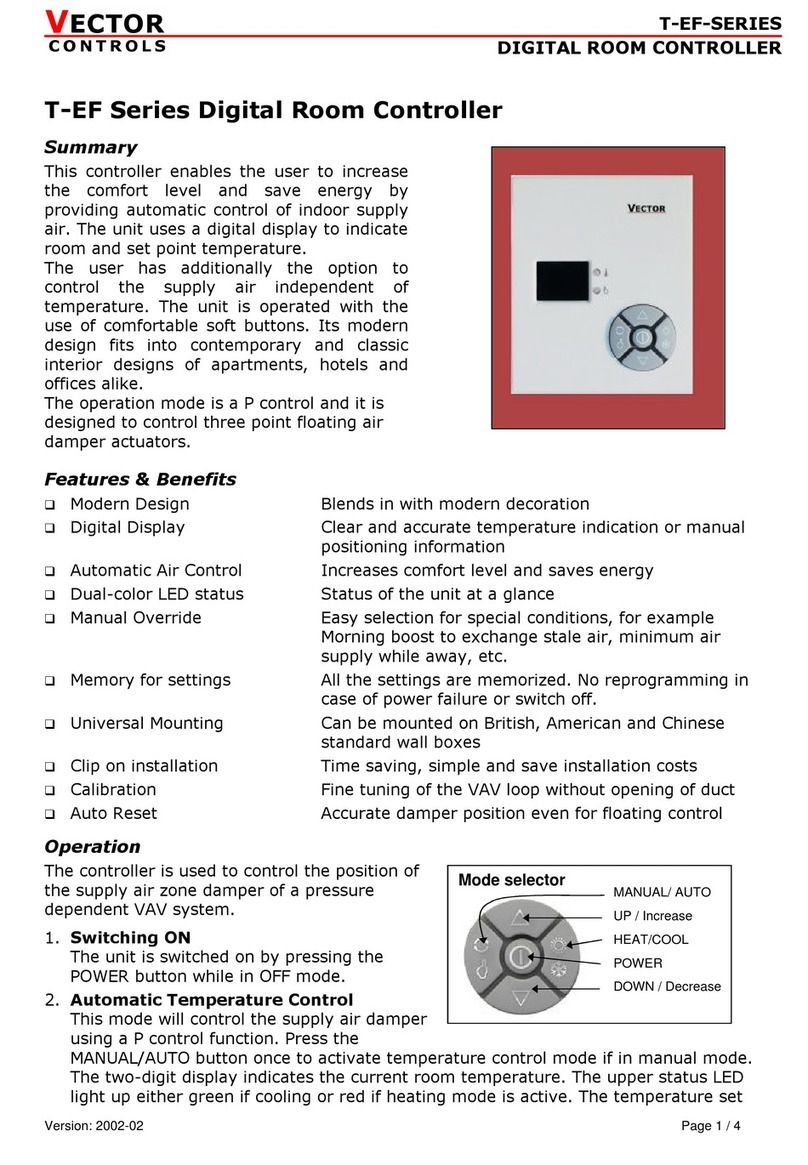
VECTOR CONTROLS
VECTOR CONTROLS T-EF Series quick start guide
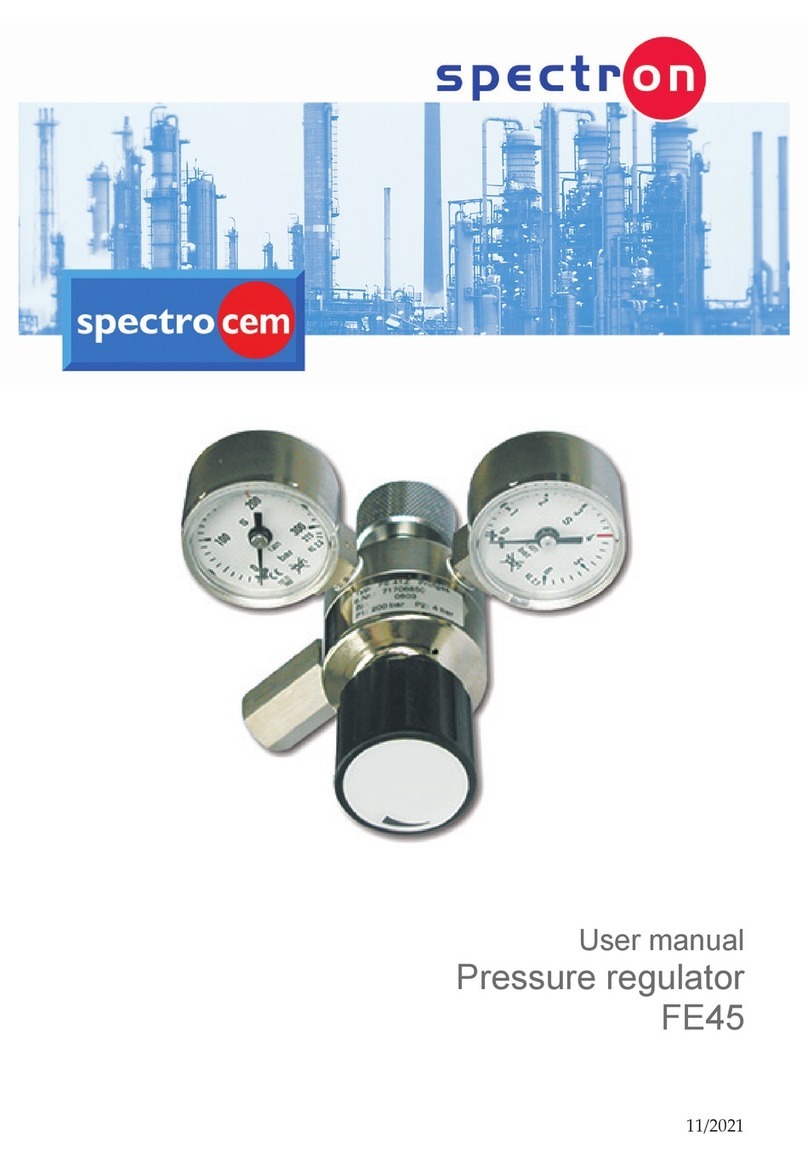
Spectron
Spectron FE45 user manual

Roger
Roger CPR32-SE v3.0 user manual
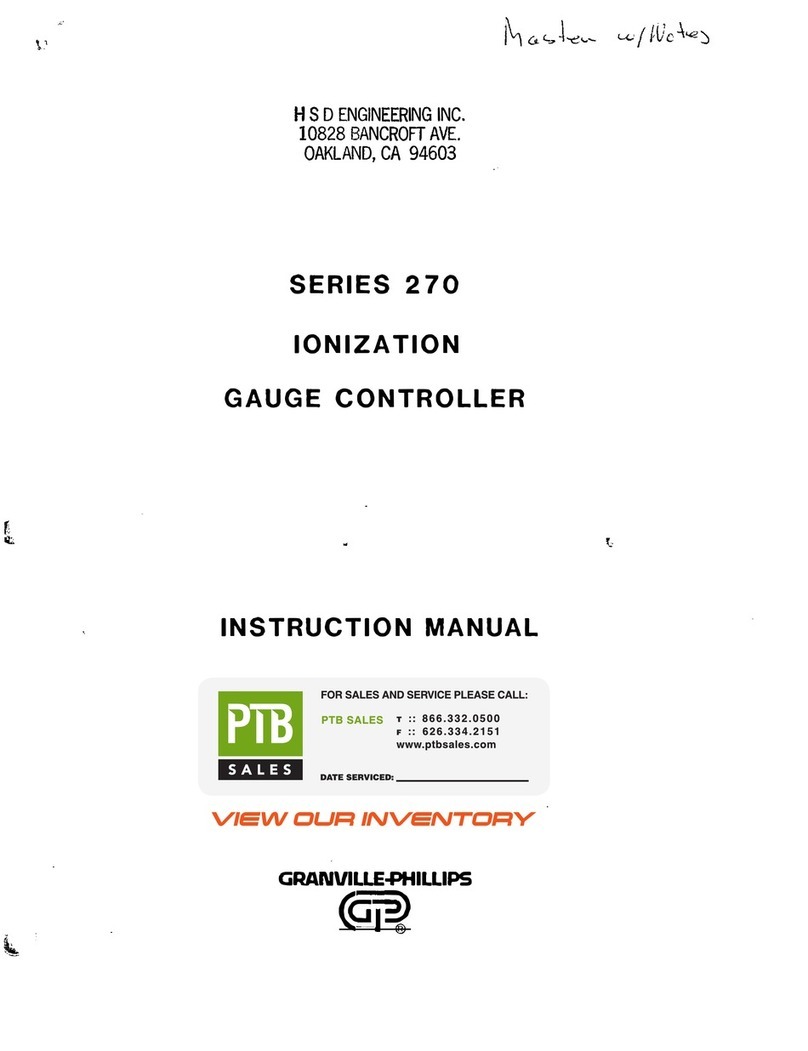
Granville-Phillips
Granville-Phillips 270001 004 instruction manual
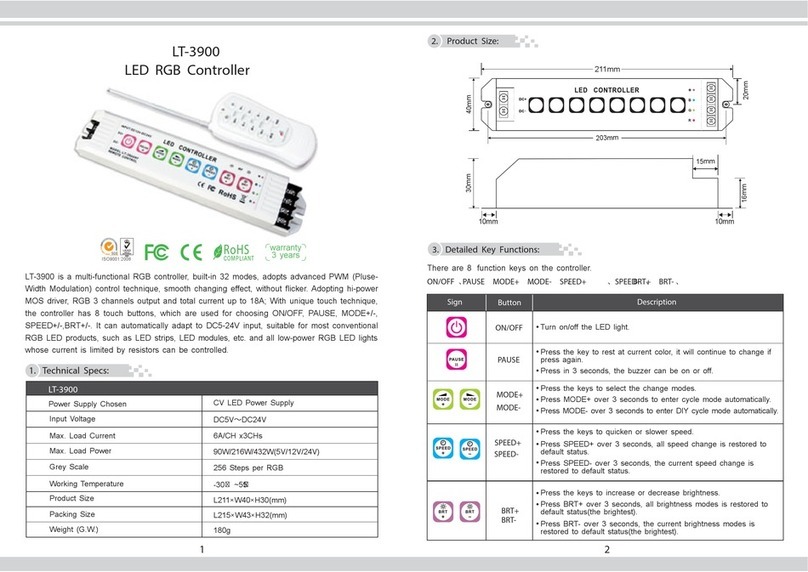
Ltech
Ltech LT-3900 quick start guide
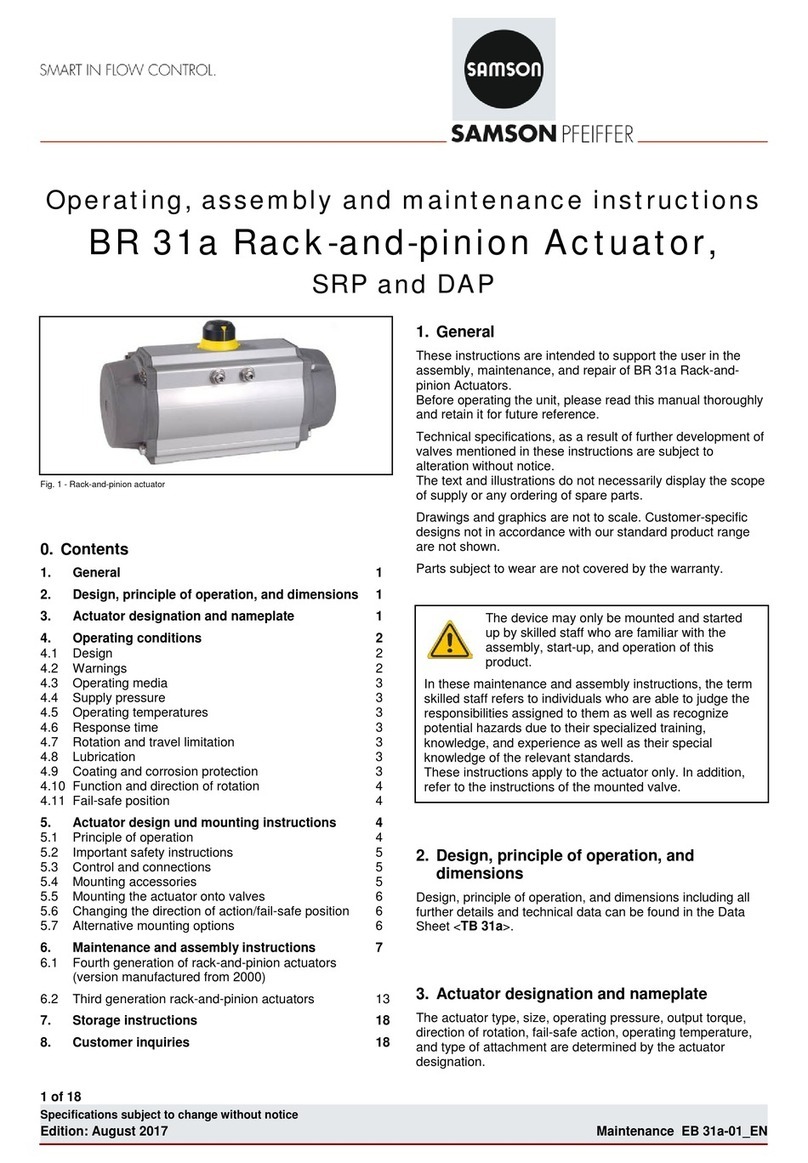
Samson
Samson BR 31a Series Operating, Assembly and Maintenance Instructions