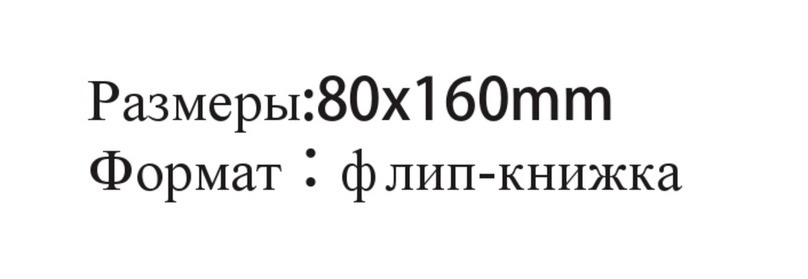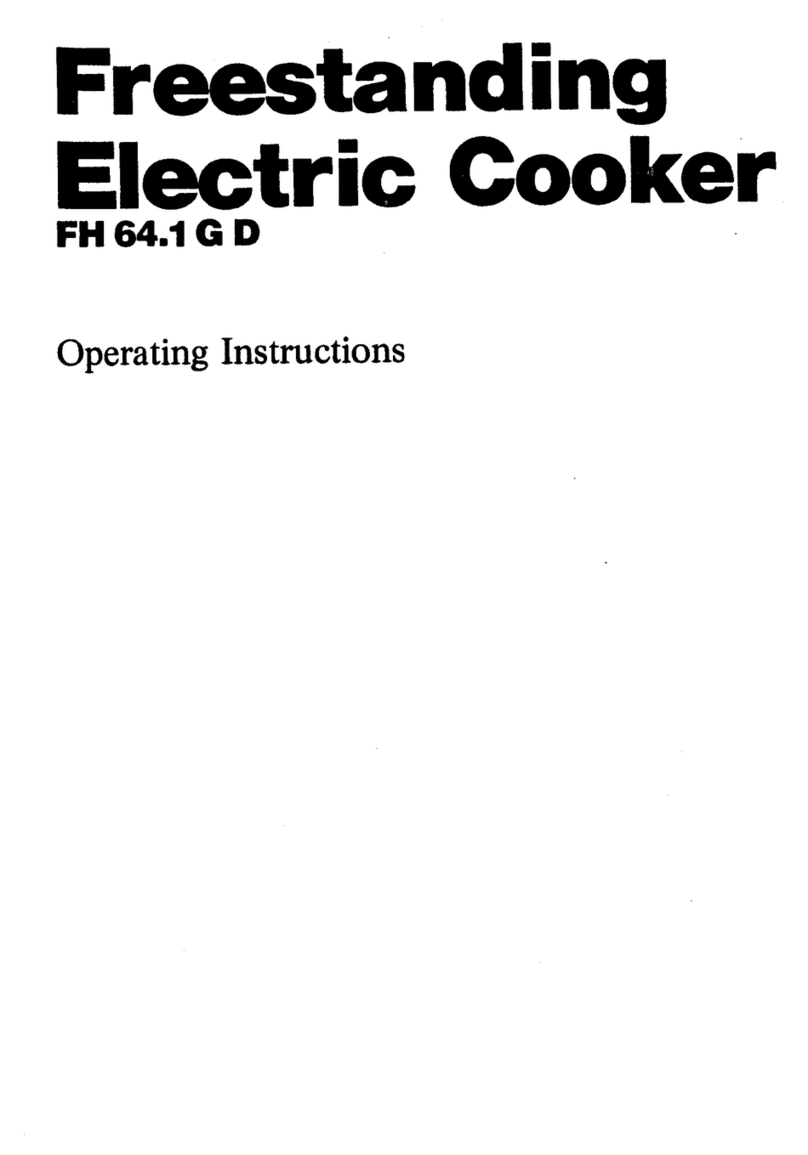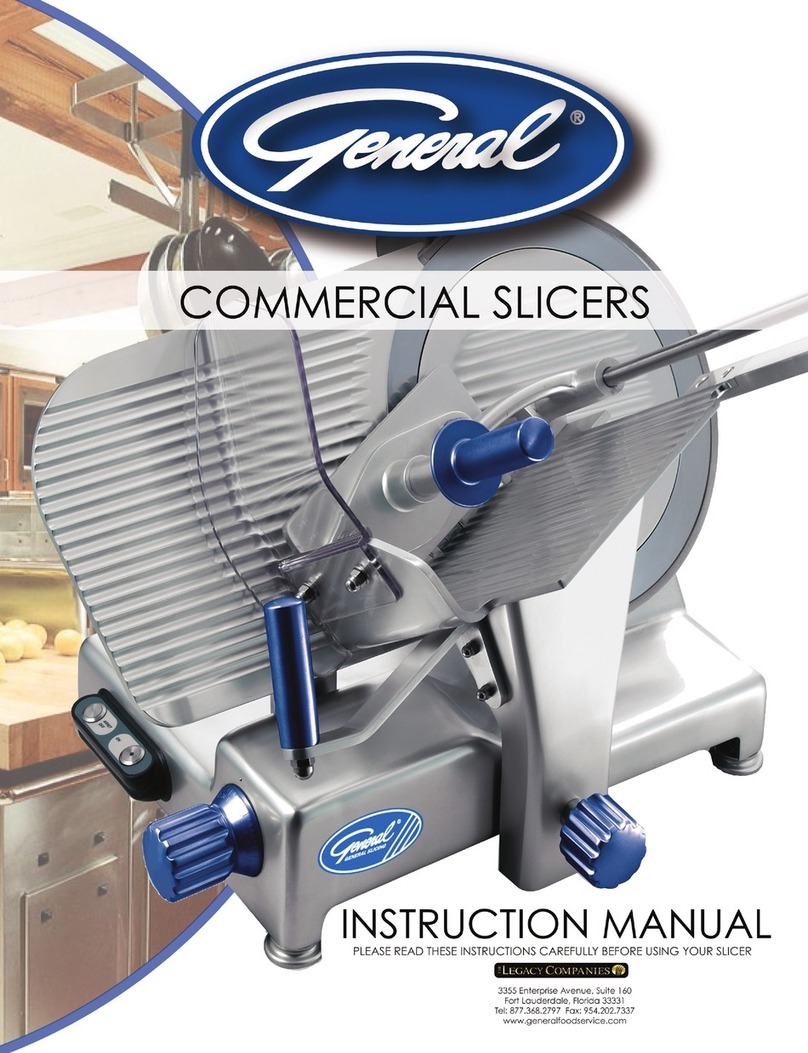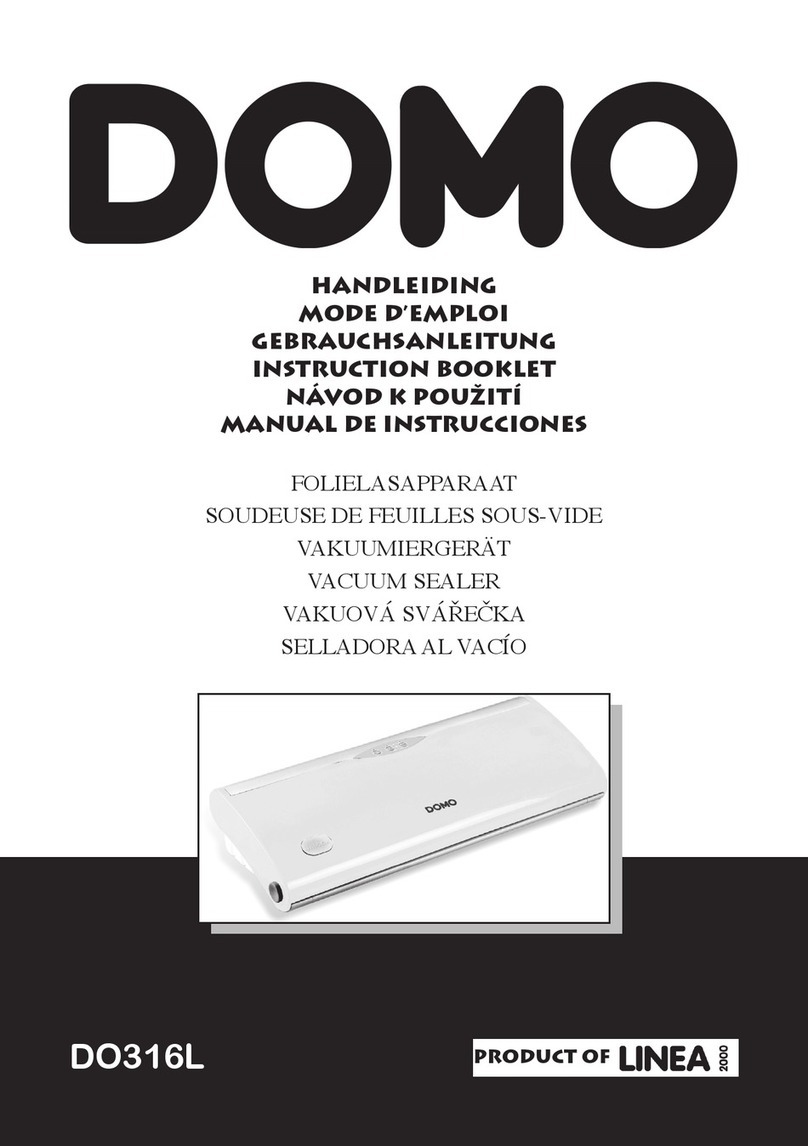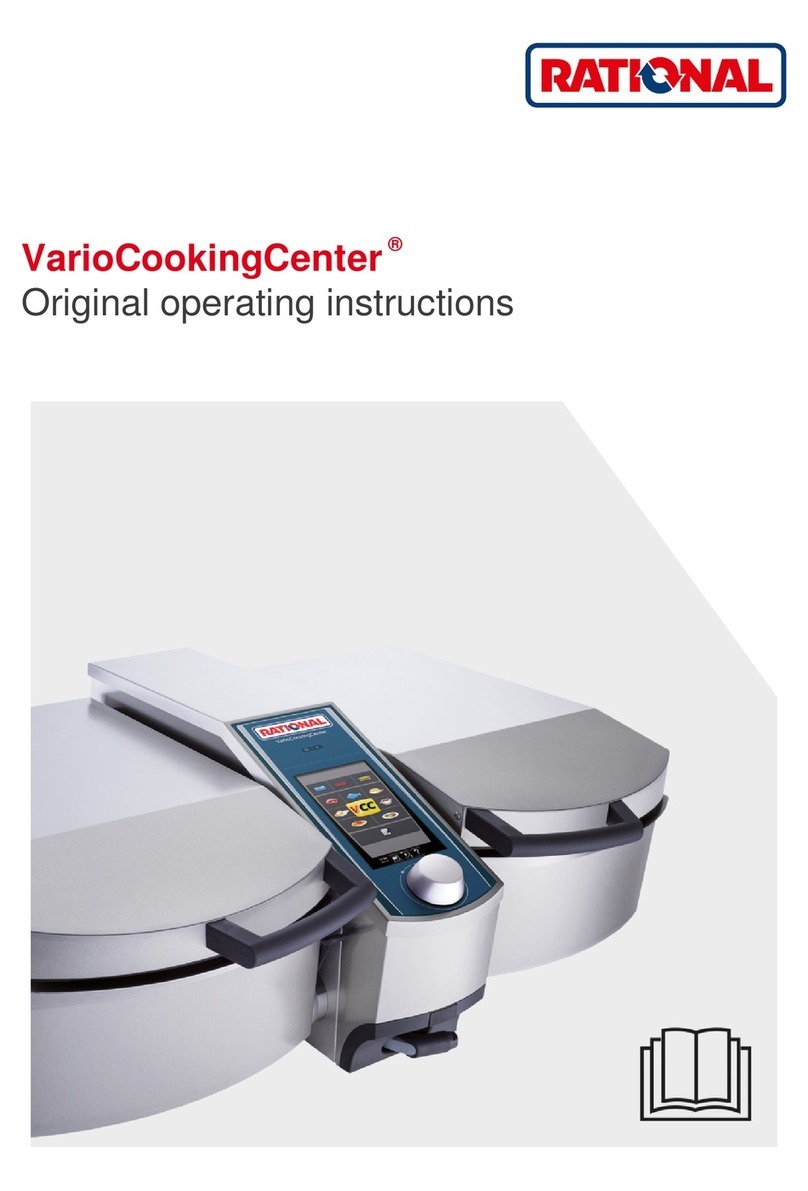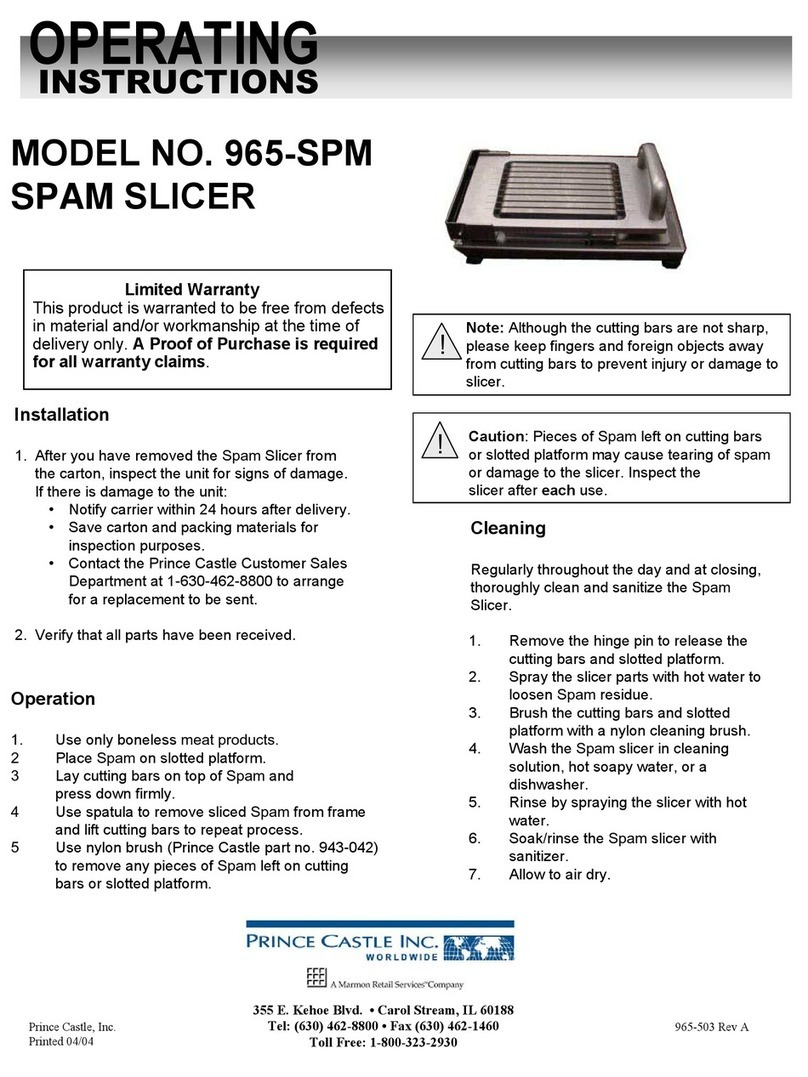Ink Bird ISV-100W User manual
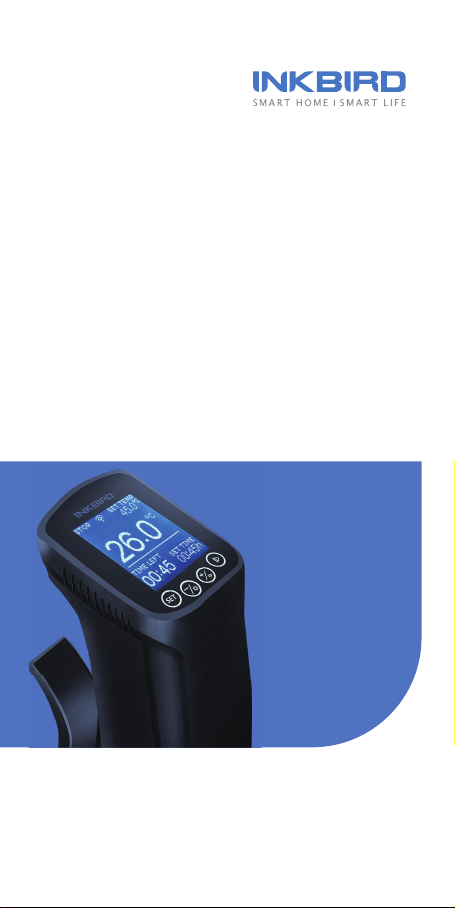
4.1 Get Inkbird Pro app for your phone
Get the InkBird Pro app from Google Play or
App Store to download the preferred app for
free, or you can scan the QR code to
download the preferred app directly.
4.2.1 Connect to your phone
1. Register before using the Inkbird Pro app.
Select your Country/Region, enter your
e-mail, then a verification code will be sent
to your mailbox, enter it to confirm your
identity and the registration is done.
2. Open the app and click “+” to start the
connection.
3. Plug in the Inkbird Sous Vide, check if the
Wi-Fi icon is blinking rapidly and confirm on
your app if it is, then enter your Wi-Fi
password to connect to wireless network,
click OK to connect the device.
4. Connection succeed.
Note: If you have registered an account
before, just log in directly.
4.2.2 Connect the device in AP mode
If the device is not connected to your phone,
the Wi-Fi icon flashes rapidly by default.
Press and hold the “ ” button for seconds
to switch to AP mode, the Wi-Fi icon flashes
slowly in AP mode.
1. Open the app and click “+” to start the
connection.
2. Plug in the Inkbird Sous Vide, choose the
Sous Vide, click “AP Mode” of the right top
corner, check if the Wi-Fi icon is blinking
slowly and confirm on your app if it is, then
enter your Wi-Fi password to connect to
wireless network, click OK to connect the
device.
3. The app will redirect to your phone’s
WLAN Setting interface, select the
“SmartLife-XXXX” to directly connect to the
router without typing in password. Go back
to the app and enter the automatic
connection interface to click “Done”.
4. Connection succeed.
4.3 Wi-Fi Reset
Press and hold the “ ” button for 5
seconds to reset the Wi-Fi, then repeat the
steps to connect with your phone.
The device only supports 2.4GHz Wi-Fi router.
4.4 Operation Interface on Inkbird Pro
ISV-100W
Sous Vide
SMART HOME
SMART LIFE
(English)
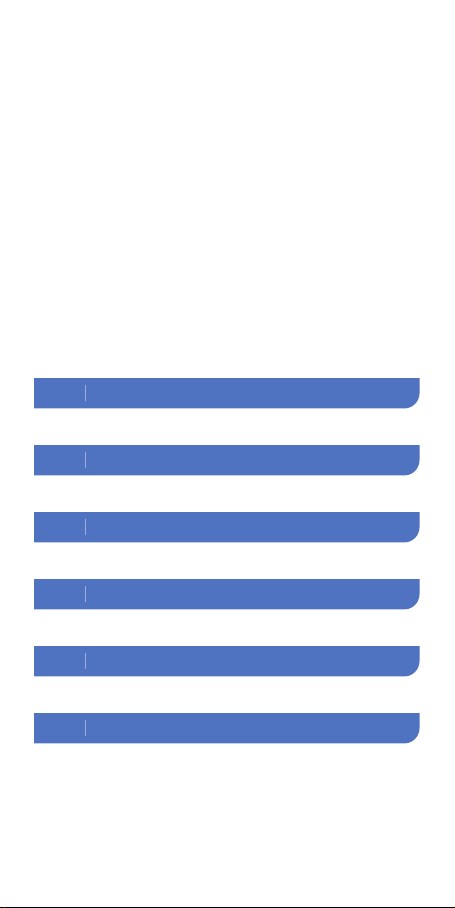
4.1 Get Inkbird Pro app for your phone
Get the InkBird Pro app from Google Play or
App Store to download the preferred app for
free, or you can scan the QR code to
download the preferred app directly.
4.2.1 Connect to your phone
1. Register before using the Inkbird Pro app.
Select your Country/Region, enter your
e-mail, then a verification code will be sent
to your mailbox, enter it to confirm your
identity and the registration is done.
2. Open the app and click “+” to start the
connection.
3. Plug in the Inkbird Sous Vide, check if the
Wi-Fi icon is blinking rapidly and confirm on
your app if it is, then enter your Wi-Fi
password to connect to wireless network,
click OK to connect the device.
4. Connection succeed.
Note: If you have registered an account
before, just log in directly.
4.2.2 Connect the device in AP mode
If the device is not connected to your phone,
the Wi-Fi icon flashes rapidly by default.
Press and hold the “ ” button for seconds
to switch to AP mode, the Wi-Fi icon flashes
slowly in AP mode.
1. Open the app and click “+” to start the
connection.
2. Plug in the Inkbird Sous Vide, choose the
Sous Vide, click “AP Mode” of the right top
corner, check if the Wi-Fi icon is blinking
slowly and confirm on your app if it is, then
enter your Wi-Fi password to connect to
wireless network, click OK to connect the
device.
3. The app will redirect to your phone’s
WLAN Setting interface, select the
“SmartLife-XXXX” to directly connect to the
router without typing in password. Go back
to the app and enter the automatic
connection interface to click “Done”.
4. Connection succeed.
4.3 Wi-Fi Reset
Press and hold the “ ” button for 5
seconds to reset the Wi-Fi, then repeat the
steps to connect with your phone.
The device only supports 2.4GHz Wi-Fi router.
4.4 Operation Interface on Inkbird Pro
Introduction
Contents
01 --------------------03
Basic Operation02 ----------------05
Settings03 -----------------------06
Wi-Fi Connection04 --------------08
Important Safeguards05 ----------11
Warranty06 -----------------------13

Introduction
01
Control Panel
LCD Screen
Clamp
Handle
Indicator
Light
Max Fill Line
Min Fill Line
Water Pump
Cap
Detachable
Stainless Steel
Column
Note: Please do not try to remove the water
pump cap by yourself at any time, it may
lead to machine failure.
4.1 Get Inkbird Pro app for your phone
Get the InkBird Pro app from Google Play or
App Store to download the preferred app for
free, or you can scan the QR code to
download the preferred app directly.
4.2.1 Connect to your phone
1. Register before using the Inkbird Pro app.
Select your Country/Region, enter your
e-mail, then a verification code will be sent
to your mailbox, enter it to confirm your
identity and the registration is done.
2. Open the app and click “+” to start the
connection.
3. Plug in the Inkbird Sous Vide, check if the
Wi-Fi icon is blinking rapidly and confirm on
your app if it is, then enter your Wi-Fi
password to connect to wireless network,
click OK to connect the device.
4. Connection succeed.
Note: If you have registered an account
before, just log in directly.
4.2.2 Connect the device in AP mode
If the device is not connected to your phone,
the Wi-Fi icon flashes rapidly by default.
Press and hold the “ ” button for seconds
to switch to AP mode, the Wi-Fi icon flashes
slowly in AP mode.
1. Open the app and click “+” to start the
connection.
2. Plug in the Inkbird Sous Vide, choose the
Sous Vide, click “AP Mode” of the right top
corner, check if the Wi-Fi icon is blinking
slowly and confirm on your app if it is, then
enter your Wi-Fi password to connect to
wireless network, click OK to connect the
device.
3. The app will redirect to your phone’s
WLAN Setting interface, select the
“SmartLife-XXXX” to directly connect to the
router without typing in password. Go back
to the app and enter the automatic
connection interface to click “Done”.
4. Connection succeed.
4.3 Wi-Fi Reset
Press and hold the “ ” button for 5
seconds to reset the Wi-Fi, then repeat the
steps to connect with your phone.
The device only supports 2.4GHz Wi-Fi router.
4.4 Operation Interface on Inkbird Pro
3
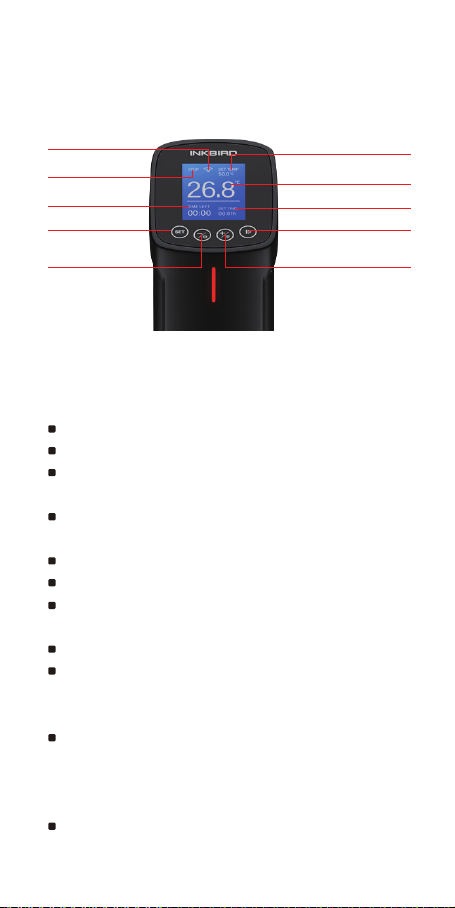
Run/Stop Button
Set Time
Current Temperature
Set Temperature
+/Wi-Fi Reset Button
1.1 Icons in this Manual
1.2 Specifications
Working State
Set Button
Remaining Time
-/cfg Button
Wi-Fi Connection
Status
Length of the Cable: 1.2m/47.2"
LCD Screen: 128*128 Dot Matrix LCD Screen
Screen Size:
36mm (W)*42mm (L)/1.42" (W)x1.65" (L)
Temperature Control Range:
25ºC~99ºC (77°F~210°F)
Temperature Control Accuracy: 0.1℃ (1°F )
Temperature Display Accuracy: 0.1℃ (1°F )
Time Setting Range:
Max 99 hours and 59 minutes
Time Setting Minimum Interval: 1 minute
Reminder: There will be hint tone when
reaching the target temperature and
temperature control target time
Water Shortage Protection: When the water
level is lower than the minimum water level,
it will stop working and have an audible
alarm
Waterproof Level: Non water-proof
Heating Power: 1000W
Input voltage: (US) AC 120v 60Hz,
(EU,UK,AU) AC 220~240v 50Hz
1.3 Item List
1. Sous Vide*1
2. Manual*1
3. Warranty Card*1
4.1 Get Inkbird Pro app for your phone
Get the InkBird Pro app from Google Play or
App Store to download the preferred app for
free, or you can scan the QR code to
download the preferred app directly.
4.2.1 Connect to your phone
1. Register before using the Inkbird Pro app.
Select your Country/Region, enter your
e-mail, then a verification code will be sent
to your mailbox, enter it to confirm your
identity and the registration is done.
2. Open the app and click “+” to start the
connection.
3. Plug in the Inkbird Sous Vide, check if the
Wi-Fi icon is blinking rapidly and confirm on
your app if it is, then enter your Wi-Fi
password to connect to wireless network,
click OK to connect the device.
4. Connection succeed.
Note: If you have registered an account
before, just log in directly.
4.2.2 Connect the device in AP mode
If the device is not connected to your phone,
the Wi-Fi icon flashes rapidly by default.
Press and hold the “ ” button for seconds
to switch to AP mode, the Wi-Fi icon flashes
slowly in AP mode.
1. Open the app and click “+” to start the
connection.
2. Plug in the Inkbird Sous Vide, choose the
Sous Vide, click “AP Mode” of the right top
corner, check if the Wi-Fi icon is blinking
slowly and confirm on your app if it is, then
enter your Wi-Fi password to connect to
wireless network, click OK to connect the
device.
3. The app will redirect to your phone’s
WLAN Setting interface, select the
“SmartLife-XXXX” to directly connect to the
router without typing in password. Go back
to the app and enter the automatic
connection interface to click “Done”.
4. Connection succeed.
4.3 Wi-Fi Reset
Press and hold the “ ” button for 5
seconds to reset the Wi-Fi, then repeat the
steps to connect with your phone.
The device only supports 2.4GHz Wi-Fi router.
4.4 Operation Interface on Inkbird Pro
4
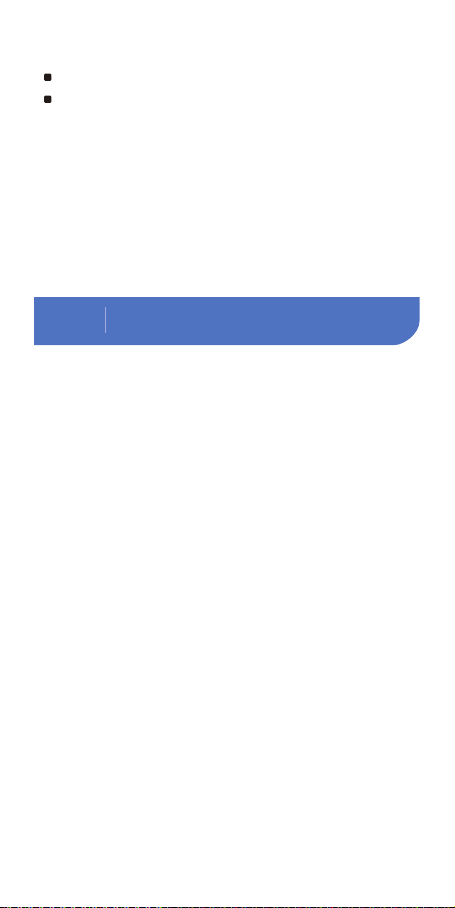
Basic Operation
02
Length of the Cable: 1.2m/47.2"
LCD Screen: 128*128 Dot Matrix LCD Screen
Screen Size:
36mm (W)*42mm (L)/1.42" (W)x1.65" (L)
Temperature Control Range:
25ºC~99ºC (77°F~210°F)
Temperature Control Accuracy: 0.1℃ (1°F )
Temperature Display Accuracy: 0.1℃ (1°F )
Time Setting Range:
Max 99 hours and 59 minutes
Time Setting Minimum Interval: 1 minute
Reminder: There will be hint tone when
reaching the target temperature and
temperature control target time
Water Shortage Protection: When the water
level is lower than the minimum water level,
it will stop working and have an audible
alarm
Waterproof Level: Non water-proof
Heating Power: 1000W
Input voltage: (US) AC 120v 60Hz,
(EU,UK,AU) AC 220~240v 50Hz
1.3 Item List
1. Sous Vide*1
2. Manual*1
3. Warranty Card*1
1. Put the Sous Vide into a container.
2. Clamp the Sous Vide to the pot to fix it.
3. Fill the container with water.
4. Plug in the Inkbird Sous Vide.
5. Set the temperature and the time for your
food.
6. Place your food in a sealed bag and
squeeze the air out, then lower the bag into
the water when it is at the right temperature.
The water level should be within the Max Fill
Line and the Min Fill Line after you putting
the bag in.
7. Inkbird Sous Vide will alarm when the
cooking is done.
Note: Please make sure that the food is
completely under water.
4.1 Get Inkbird Pro app for your phone
Get the InkBird Pro app from Google Play or
App Store to download the preferred app for
free, or you can scan the QR code to
download the preferred app directly.
4.2.1 Connect to your phone
1. Register before using the Inkbird Pro app.
Select your Country/Region, enter your
e-mail, then a verification code will be sent
to your mailbox, enter it to confirm your
identity and the registration is done.
2. Open the app and click “+” to start the
connection.
3. Plug in the Inkbird Sous Vide, check if the
Wi-Fi icon is blinking rapidly and confirm on
your app if it is, then enter your Wi-Fi
password to connect to wireless network,
click OK to connect the device.
4. Connection succeed.
Note: If you have registered an account
before, just log in directly.
4.2.2 Connect the device in AP mode
If the device is not connected to your phone,
the Wi-Fi icon flashes rapidly by default.
Press and hold the “ ” button for seconds
to switch to AP mode, the Wi-Fi icon flashes
slowly in AP mode.
1. Open the app and click “+” to start the
connection.
2. Plug in the Inkbird Sous Vide, choose the
Sous Vide, click “AP Mode” of the right top
corner, check if the Wi-Fi icon is blinking
slowly and confirm on your app if it is, then
enter your Wi-Fi password to connect to
wireless network, click OK to connect the
device.
3. The app will redirect to your phone’s
WLAN Setting interface, select the
“SmartLife-XXXX” to directly connect to the
router without typing in password. Go back
to the app and enter the automatic
connection interface to click “Done”.
4. Connection succeed.
4.3 Wi-Fi Reset
Press and hold the “ ” button for 5
seconds to reset the Wi-Fi, then repeat the
steps to connect with your phone.
The device only supports 2.4GHz Wi-Fi router.
4.4 Operation Interface on Inkbird Pro
5
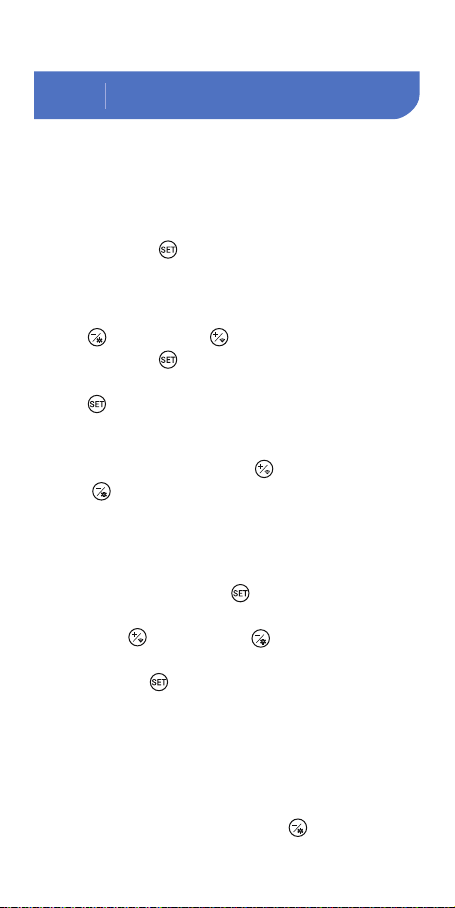
3.1 Temperature setting and timer
setting
1. Press the “ ” button to enter main
interface setting mode.
2. When the set temperature icon is flashing,
you can adjust the temperature by pressing
the “ ” button or “ ” button.
3. Press the “ ” button again to set the
hours of the countdown, another press on
the “ ” button to set the minutes of the
countdown.
Note: Long press on the “ ” button or
the “ ” button will increase or decrease
the temperature value quickly.
3.2 Choose a preset mode
1. Press and hold the “ ” button to enter
menu.
2. Press “ ” button or “ ” button to
choose food and flavor.
3. Hold the “ ” button again to confirm
your choice.
4. The system will automatically redirect to
the main interface at the same time.
3.3 How to calibrate
1. Press and hold the button “ ” to enter
the calibration interface.
2. Press the “ ” button to choose “ Calibrate ”.
3. Press the “ ” button or “ ” button to
calibrate the temperature.
4. Hold the “ ” button for seconds and it will
go back to main menu.
3.4 Change between Celsius unit and
Fahrenheit unit
1. Press and hold the button “ ” to enter the
temperature units setting interface.
2. Press the “ ” button to choose temperature
unit.
3. Press the “ ” button or “ ” button to
choose between Celsius unit and Fahrenheit
unit.
3.5 Start cooking and stop cooking
Press the “ ” button to start or stop cooking.
You can check the working state at the left top
corner of the screen.
4.1 Get Inkbird Pro app for your phone
Get the InkBird Pro app from Google Play or
App Store to download the preferred app for
free, or you can scan the QR code to
download the preferred app directly.
4.2.1 Connect to your phone
1. Register before using the Inkbird Pro app.
Select your Country/Region, enter your
e-mail, then a verification code will be sent
to your mailbox, enter it to confirm your
identity and the registration is done.
2. Open the app and click “+” to start the
connection.
3. Plug in the Inkbird Sous Vide, check if the
Wi-Fi icon is blinking rapidly and confirm on
your app if it is, then enter your Wi-Fi
password to connect to wireless network,
click OK to connect the device.
4. Connection succeed.
Note: If you have registered an account
before, just log in directly.
4.2.2 Connect the device in AP mode
If the device is not connected to your phone,
the Wi-Fi icon flashes rapidly by default.
Press and hold the “ ” button for seconds
to switch to AP mode, the Wi-Fi icon flashes
slowly in AP mode.
1. Open the app and click “+” to start the
connection.
2. Plug in the Inkbird Sous Vide, choose the
Sous Vide, click “AP Mode” of the right top
corner, check if the Wi-Fi icon is blinking
slowly and confirm on your app if it is, then
enter your Wi-Fi password to connect to
wireless network, click OK to connect the
device.
3. The app will redirect to your phone’s
WLAN Setting interface, select the
“SmartLife-XXXX” to directly connect to the
router without typing in password. Go back
to the app and enter the automatic
connection interface to click “Done”.
4. Connection succeed.
4.3 Wi-Fi Reset
Press and hold the “ ” button for 5
seconds to reset the Wi-Fi, then repeat the
steps to connect with your phone.
The device only supports 2.4GHz Wi-Fi router.
4.4 Operation Interface on Inkbird Pro
Settings
03
6
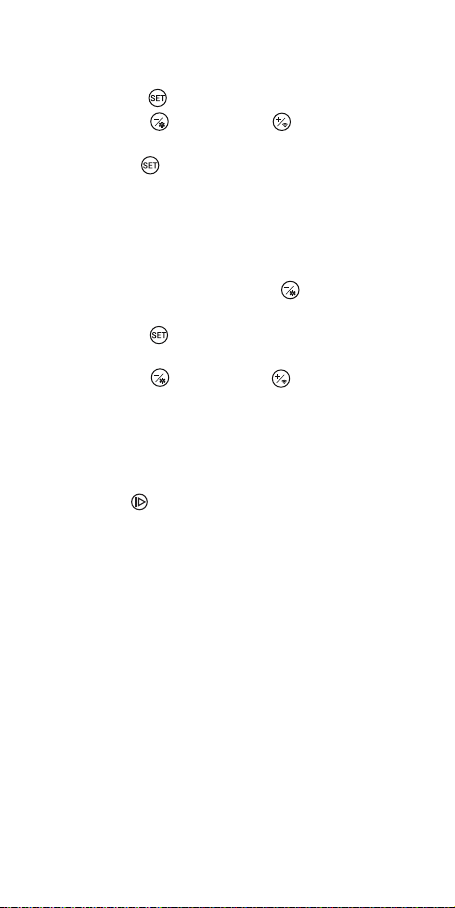
3.1 Temperature setting and timer
setting
1. Press the “ ” button to enter main
interface setting mode.
2. When the set temperature icon is flashing,
you can adjust the temperature by pressing
the “ ” button or “ ” button.
3. Press the “ ” button again to set the
hours of the countdown, another press on
the “ ” button to set the minutes of the
countdown.
Note: Long press on the “ ” button or
the “ ” button will increase or decrease
the temperature value quickly.
3.2 Choose a preset mode
1. Press and hold the “ ” button to enter
menu.
2. Press “ ” button or “ ” button to
choose food and flavor.
3. Hold the “ ” button again to confirm
your choice.
4. The system will automatically redirect to
the main interface at the same time.
3.3 How to calibrate
1. Press and hold the button “ ” to enter
the calibration interface.
2. Press the “ ” button to choose “ Calibrate ”.
3. Press the “ ” button or “ ” button to
calibrate the temperature.
4. Hold the “ ” button for seconds and it will
go back to main menu.
3.4 Change between Celsius unit and
Fahrenheit unit
1. Press and hold the button “ ” to enter the
temperature units setting interface.
2. Press the “ ” button to choose temperature
unit.
3. Press the “ ” button or “ ” button to
choose between Celsius unit and Fahrenheit
unit.
3.5 Start cooking and stop cooking
Press the “ ” button to start or stop cooking.
You can check the working state at the left top
corner of the screen.
4.1 Get Inkbird Pro app for your phone
Get the InkBird Pro app from Google Play or
App Store to download the preferred app for
free, or you can scan the QR code to
download the preferred app directly.
4.2.1 Connect to your phone
1. Register before using the Inkbird Pro app.
Select your Country/Region, enter your
e-mail, then a verification code will be sent
to your mailbox, enter it to confirm your
identity and the registration is done.
2. Open the app and click “+” to start the
connection.
3. Plug in the Inkbird Sous Vide, check if the
Wi-Fi icon is blinking rapidly and confirm on
your app if it is, then enter your Wi-Fi
password to connect to wireless network,
click OK to connect the device.
4. Connection succeed.
Note: If you have registered an account
before, just log in directly.
4.2.2 Connect the device in AP mode
If the device is not connected to your phone,
the Wi-Fi icon flashes rapidly by default.
Press and hold the “ ” button for seconds
to switch to AP mode, the Wi-Fi icon flashes
slowly in AP mode.
1. Open the app and click “+” to start the
connection.
2. Plug in the Inkbird Sous Vide, choose the
Sous Vide, click “AP Mode” of the right top
corner, check if the Wi-Fi icon is blinking
slowly and confirm on your app if it is, then
enter your Wi-Fi password to connect to
wireless network, click OK to connect the
device.
3. The app will redirect to your phone’s
WLAN Setting interface, select the
“SmartLife-XXXX” to directly connect to the
router without typing in password. Go back
to the app and enter the automatic
connection interface to click “Done”.
4. Connection succeed.
4.3 Wi-Fi Reset
Press and hold the “ ” button for 5
seconds to reset the Wi-Fi, then repeat the
steps to connect with your phone.
The device only supports 2.4GHz Wi-Fi router.
4.4 Operation Interface on Inkbird Pro
7

4.1 Get Inkbird Pro app for your phone
Get the InkBird Pro app from Google Play or
App Store to download the preferred app for
free, or you can scan the QR code to
download the preferred app directly.
4.2.1 Connect to your phone
1. Register before using the Inkbird Pro app.
Select your Country/Region, enter your
e-mail, then a verification code will be sent
to your mailbox, enter it to confirm your
identity and the registration is done.
2. Open the app and click “+” to start the
connection.
3. Plug in the Inkbird Sous Vide, check if the
Wi-Fi icon is blinking rapidly and confirm on
your app if it is, then enter your Wi-Fi
password to connect to wireless network,
click OK to connect the device.
4. Connection succeed.
Note: If you have registered an account
before, just log in directly.
4.2.2 Connect the device in AP mode
If the device is not connected to your phone,
the Wi-Fi icon flashes rapidly by default.
Press and hold the “ ” button for seconds
to switch to AP mode, the Wi-Fi icon flashes
slowly in AP mode.
1. Open the app and click “+” to start the
connection.
2. Plug in the Inkbird Sous Vide, choose the
Sous Vide, click “AP Mode” of the right top
corner, check if the Wi-Fi icon is blinking
slowly and confirm on your app if it is, then
enter your Wi-Fi password to connect to
wireless network, click OK to connect the
device.
3. The app will redirect to your phone’s
WLAN Setting interface, select the
“SmartLife-XXXX” to directly connect to the
router without typing in password. Go back
to the app and enter the automatic
connection interface to click “Done”.
4. Connection succeed.
4.3 Wi-Fi Reset
Press and hold the “ ” button for 5
seconds to reset the Wi-Fi, then repeat the
steps to connect with your phone.
The device only supports 2.4GHz Wi-Fi router.
4.4 Operation Interface on Inkbird Pro
Wi-Fi Connection
04
Scan QR code to download
Inkbird Pro APP
8
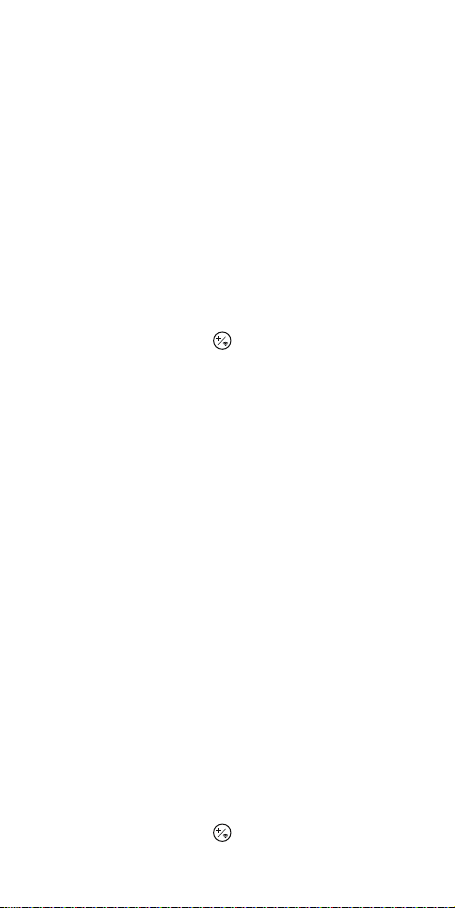
4.1 Get Inkbird Pro app for your phone
Get the InkBird Pro app from Google Play or
App Store to download the preferred app for
free, or you can scan the QR code to
download the preferred app directly.
4.2.1 Connect to your phone
1. Register before using the Inkbird Pro app.
Select your Country/Region, enter your
e-mail, then a verification code will be sent
to your mailbox, enter it to confirm your
identity and the registration is done.
2. Open the app and click “+” to start the
connection.
3. Plug in the Inkbird Sous Vide, check if the
Wi-Fi icon is blinking rapidly and confirm on
your app if it is, then enter your Wi-Fi
password to connect to wireless network,
click OK to connect the device.
4. Connection succeed.
Note: If you have registered an account
before, just log in directly.
4.2.2 Connect the device in AP mode
If the device is not connected to your phone,
the Wi-Fi icon flashes rapidly by default.
Press and hold the “ ” button for seconds
to switch to AP mode, the Wi-Fi icon flashes
slowly in AP mode.
1. Open the app and click “+” to start the
connection.
2. Plug in the Inkbird Sous Vide, choose the
Sous Vide, click “AP Mode” of the right top
corner, check if the Wi-Fi icon is blinking
slowly and confirm on your app if it is, then
enter your Wi-Fi password to connect to
wireless network, click OK to connect the
device.
3. The app will redirect to your phone’s
WLAN Setting interface, select the
“SmartLife-XXXX” to directly connect to the
router without typing in password. Go back
to the app and enter the automatic
connection interface to click “Done”.
4. Connection succeed.
4.3 Wi-Fi Reset
Press and hold the “ ” button for 5
seconds to reset the Wi-Fi, then repeat the
steps to connect with your phone.
The device only supports 2.4GHz Wi-Fi router.
4.4 Operation Interface on Inkbird Pro
9
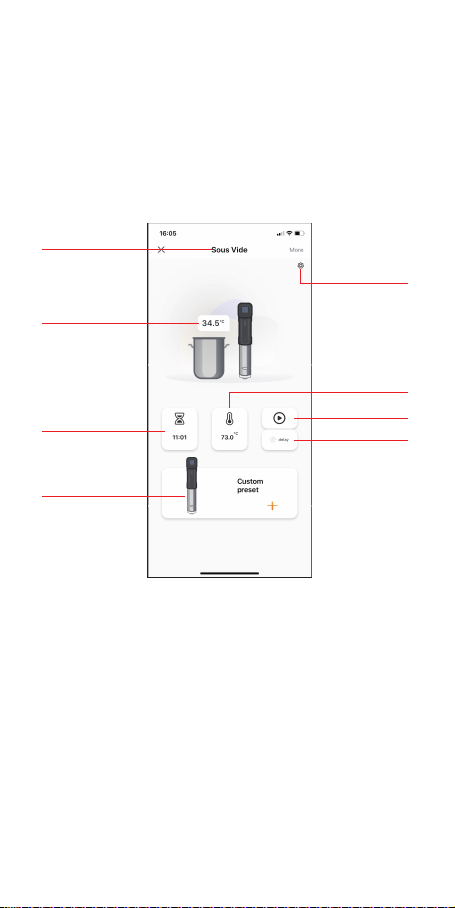
You could control the Sous Vide with Inkbird
Pro app on your phone at anytime anywhere.
All functions are available on the app.
4.5 Inkbird sous vide supports
multiple users on a single device
Please follow the steps below for a
successful operation:
1. Tap Me to enter the interface.
2. Tap Home Management > owned > Add
members, you will then have the chance to
invite another user.
3. New users will have to download the
Inkbird Pro app on their phones and create a
account.
4. Enter the account number of your friend
or family member and set the user as an
administrator.
5. Back to main interface, the administrator
could check your device and their owns by
clicking the left top corner. They could also
check the working status of your device, set
a temperature or a timer and do some other
adjustments to your device.
Note: Not more than 100 people can control
the sous vide at once.
4.1 Get Inkbird Pro app for your phone
Get the InkBird Pro app from Google Play or
App Store to download the preferred app for
free, or you can scan the QR code to
download the preferred app directly.
4.2.1 Connect to your phone
1. Register before using the Inkbird Pro app.
Select your Country/Region, enter your
e-mail, then a verification code will be sent
to your mailbox, enter it to confirm your
identity and the registration is done.
2. Open the app and click “+” to start the
connection.
3. Plug in the Inkbird Sous Vide, check if the
Wi-Fi icon is blinking rapidly and confirm on
your app if it is, then enter your Wi-Fi
password to connect to wireless network,
click OK to connect the device.
4. Connection succeed.
Note: If you have registered an account
before, just log in directly.
4.2.2 Connect the device in AP mode
If the device is not connected to your phone,
the Wi-Fi icon flashes rapidly by default.
Press and hold the “ ” button for seconds
to switch to AP mode, the Wi-Fi icon flashes
slowly in AP mode.
1. Open the app and click “+” to start the
connection.
2. Plug in the Inkbird Sous Vide, choose the
Sous Vide, click “AP Mode” of the right top
corner, check if the Wi-Fi icon is blinking
slowly and confirm on your app if it is, then
enter your Wi-Fi password to connect to
wireless network, click OK to connect the
device.
3. The app will redirect to your phone’s
WLAN Setting interface, select the
“SmartLife-XXXX” to directly connect to the
router without typing in password. Go back
to the app and enter the automatic
connection interface to click “Done”.
4. Connection succeed.
4.3 Wi-Fi Reset
Press and hold the “ ” button for 5
seconds to reset the Wi-Fi, then repeat the
steps to connect with your phone.
The device only supports 2.4GHz Wi-Fi router.
4.4 Operation Interface on Inkbird Pro
Device Name
Current
Temperature
Timer Setting
Preset Recipe
&
Custom Recipe
Calibration
&
Temperature
Units
Run/Stop
Delay Start
Temperature
Setting
10

Important Safeguards
05
1. Read all instructions.
2. Check that flexible leads and the appliance
are in good condition.
3. Check your plug sockets are not overloaded
with too many electrical appliances as this can
lead to overheating.
4. Do not use appliance for other than intended
use.
5. Do not touch hot surfaces. Use handles or
knobs.
6. Do not cut the cord, or put it on hot surfaces.
7. Do not place on or near a hot gas or electric
burner, or in a heated oven.
8. Place the Sous Vide or related containers
on a heat-safe surface or trivet, away from
counter edges.
9. The water level should not exceed the
“MAX” scale line of the stainless steel part.
10. Extreme caution must be used when
moving an appliance containing hot oil or
other hot liquids.
11. Never use deionized water with Inkbird
Sous Vide as it may damage the Sous Vide.
12. Don’t try to clean or repair the appliance
when it is still plugged in.
13. Don’t wrap flexible cables around the
appliance when it is still warm.
14. Always attach plug to appliance first,
then plug cord into the wall outlet. To
disconnect, turn any control to “off”, then
remove plug from wall outlet.
15. Switch off the device when not in use.
16. Please disconnect the power as soon as
possible if the Sous Vide falls into the water,
do not put your hands into water when
plugged in. The Warranty does not include
water damage.
17. This appliance is not intended for use by
persons (including children) with reduced
physical, sensory or mental capabilities, or
lack of experience and knowledge, unless
they have been given supervision or
instruction concerning use of the appliance
by a person responsible for their safety.
Children should be supervised to ensure that
they do not play with the appliance. Close
supervision is necessary when any appliance
is used by or near children.
You could control the Sous Vide with Inkbird
Pro app on your phone at anytime anywhere.
All functions are available on the app.
4.5 Inkbird sous vide supports
multiple users on a single device
Please follow the steps below for a
successful operation:
1. Tap Me to enter the interface.
2. Tap Home Management > owned > Add
members, you will then have the chance to
invite another user.
3. New users will have to download the
Inkbird Pro app on their phones and create a
account.
4. Enter the account number of your friend
or family member and set the user as an
administrator.
5. Back to main interface, the administrator
could check your device and their owns by
clicking the left top corner. They could also
check the working status of your device, set
a temperature or a timer and do some other
adjustments to your device.
Note: Not more than 100 people can control
the sous vide at once.
4.1 Get Inkbird Pro app for your phone
Get the InkBird Pro app from Google Play or
App Store to download the preferred app for
free, or you can scan the QR code to
download the preferred app directly.
4.2.1 Connect to your phone
1. Register before using the Inkbird Pro app.
Select your Country/Region, enter your
e-mail, then a verification code will be sent
to your mailbox, enter it to confirm your
identity and the registration is done.
2. Open the app and click “+” to start the
connection.
3. Plug in the Inkbird Sous Vide, check if the
Wi-Fi icon is blinking rapidly and confirm on
your app if it is, then enter your Wi-Fi
password to connect to wireless network,
click OK to connect the device.
4. Connection succeed.
Note: If you have registered an account
before, just log in directly.
4.2.2 Connect the device in AP mode
If the device is not connected to your phone,
the Wi-Fi icon flashes rapidly by default.
Press and hold the “ ” button for seconds
to switch to AP mode, the Wi-Fi icon flashes
slowly in AP mode.
1. Open the app and click “+” to start the
connection.
2. Plug in the Inkbird Sous Vide, choose the
Sous Vide, click “AP Mode” of the right top
corner, check if the Wi-Fi icon is blinking
slowly and confirm on your app if it is, then
enter your Wi-Fi password to connect to
wireless network, click OK to connect the
device.
3. The app will redirect to your phone’s
WLAN Setting interface, select the
“SmartLife-XXXX” to directly connect to the
router without typing in password. Go back
to the app and enter the automatic
connection interface to click “Done”.
4. Connection succeed.
4.3 Wi-Fi Reset
Press and hold the “ ” button for 5
seconds to reset the Wi-Fi, then repeat the
steps to connect with your phone.
The device only supports 2.4GHz Wi-Fi router.
4.4 Operation Interface on Inkbird Pro
11

1. Read all instructions.
2. Check that flexible leads and the appliance
are in good condition.
3. Check your plug sockets are not overloaded
with too many electrical appliances as this can
lead to overheating.
4. Do not use appliance for other than intended
use.
5. Do not touch hot surfaces. Use handles or
knobs.
6. Do not cut the cord, or put it on hot surfaces.
7. Do not place on or near a hot gas or electric
burner, or in a heated oven.
8. Place the Sous Vide or related containers
on a heat-safe surface or trivet, away from
counter edges.
9. The water level should not exceed the
“MAX” scale line of the stainless steel part.
10. Extreme caution must be used when
moving an appliance containing hot oil or
other hot liquids.
11. Never use deionized water with Inkbird
Sous Vide as it may damage the Sous Vide.
12. Don’t try to clean or repair the appliance
when it is still plugged in.
13. Don’t wrap flexible cables around the
appliance when it is still warm.
14. Always attach plug to appliance first,
then plug cord into the wall outlet. To
disconnect, turn any control to “off”, then
remove plug from wall outlet.
15. Switch off the device when not in use.
16. Please disconnect the power as soon as
possible if the Sous Vide falls into the water,
do not put your hands into water when
plugged in. The Warranty does not include
water damage.
17. This appliance is not intended for use by
persons (including children) with reduced
physical, sensory or mental capabilities, or
lack of experience and knowledge, unless
they have been given supervision or
instruction concerning use of the appliance
by a person responsible for their safety.
Children should be supervised to ensure that
they do not play with the appliance. Close
supervision is necessary when any appliance
is used by or near children.
4.1 Get Inkbird Pro app for your phone
Get the InkBird Pro app from Google Play or
App Store to download the preferred app for
free, or you can scan the QR code to
download the preferred app directly.
4.2.1 Connect to your phone
1. Register before using the Inkbird Pro app.
Select your Country/Region, enter your
e-mail, then a verification code will be sent
to your mailbox, enter it to confirm your
identity and the registration is done.
2. Open the app and click “+” to start the
connection.
3. Plug in the Inkbird Sous Vide, check if the
Wi-Fi icon is blinking rapidly and confirm on
your app if it is, then enter your Wi-Fi
password to connect to wireless network,
click OK to connect the device.
4. Connection succeed.
Note: If you have registered an account
before, just log in directly.
4.2.2 Connect the device in AP mode
If the device is not connected to your phone,
the Wi-Fi icon flashes rapidly by default.
Press and hold the “ ” button for seconds
to switch to AP mode, the Wi-Fi icon flashes
slowly in AP mode.
1. Open the app and click “+” to start the
connection.
2. Plug in the Inkbird Sous Vide, choose the
Sous Vide, click “AP Mode” of the right top
corner, check if the Wi-Fi icon is blinking
slowly and confirm on your app if it is, then
enter your Wi-Fi password to connect to
wireless network, click OK to connect the
device.
3. The app will redirect to your phone’s
WLAN Setting interface, select the
“SmartLife-XXXX” to directly connect to the
router without typing in password. Go back
to the app and enter the automatic
connection interface to click “Done”.
4. Connection succeed.
4.3 Wi-Fi Reset
Press and hold the “ ” button for 5
seconds to reset the Wi-Fi, then repeat the
steps to connect with your phone.
The device only supports 2.4GHz Wi-Fi router.
4.4 Operation Interface on Inkbird Pro
12
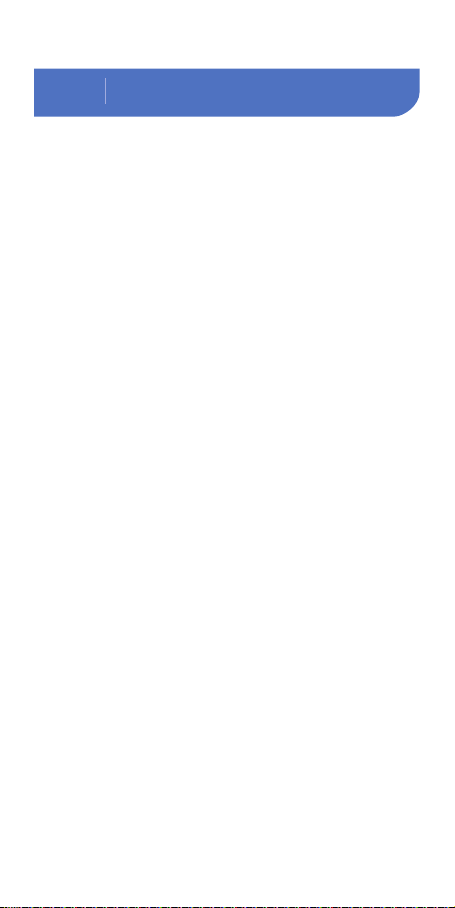
Warranty
06
This Limited Warranty applies only to
Inkbird Sous Vide.
What is Covered and for How Long
Inkbird warrants that all new products are
free from defects in manufacturing,
materials and workmanship for a period of
one year from date of retail purchase.
What this Warranty Does not Cover
The warranty does not cover defects or
malfunction caused by misuse, abuse or
improper maintenance, failure to follow
operating instructions, or use with
equipment with which it is not intended to
be used.
Also, the warranty will not apply to damage
caused by unauthorized alteration,
modification or repair of the product. Inkbird
does not warrant or provide service or
support for any third party products,
including, but not limited to iPhones and
Android Phones.
How to Obtain Warranty Service
To obtain warranty service for products
purchased from a third-party, retail or
directly from Inkbird you must return the
product with proof of purchase using the
following procedures:
1. Contact Inkbird Customer Support for
specific return and shipping instructions by
email.
Email Address: support@ink-bird.com
You may be asked to complete a warranty
service request form. And to help ensure
warranty claims are for Inkbird products, our
technical support department may also
require you to email a copy of your purchase
receipt to us.
2. Label and ship the product, freight
prepaid, to the address provided by Inkbird.
Exclusions and Limitations
THIS WARRANTY IS YOUR EXCLUSIVE
WARRANTY AND REPLACES ALL OTHER
WARRANTIES OR CONDITIONS, EXPRESS
OR IMPLIED, INCLUDING, BUT NOT LIMITED
TO, ANY IMPLIED WARRANTIES OR
CONDITIONS OF MERCHANTABILITY OR
FITNESS FOR A PARTICULAR PURPOSE.
AS SOME STATES OR JURISDICTIONS DO
NOT ALLOW THE EXCLUSION OF EXPRESS
OR IMPLIED WARRANTIES, THE ABOVE
EXCLUSION MAY NOT APPLY TO YOU.
IN THAT EVENT, SUCH WARRANTIES APPLY
ONLY TO THE EXTENT AND FOR SUCH
DURATION AS REQUIRED BY LAW AND ARE
LIMITED IN DURATION TO THE WARRANTY
PERIOD.
4.1 Get Inkbird Pro app for your phone
Get the InkBird Pro app from Google Play or
App Store to download the preferred app for
free, or you can scan the QR code to
download the preferred app directly.
4.2.1 Connect to your phone
1. Register before using the Inkbird Pro app.
Select your Country/Region, enter your
e-mail, then a verification code will be sent
to your mailbox, enter it to confirm your
identity and the registration is done.
2. Open the app and click “+” to start the
connection.
3. Plug in the Inkbird Sous Vide, check if the
Wi-Fi icon is blinking rapidly and confirm on
your app if it is, then enter your Wi-Fi
password to connect to wireless network,
click OK to connect the device.
4. Connection succeed.
Note: If you have registered an account
before, just log in directly.
4.2.2 Connect the device in AP mode
If the device is not connected to your phone,
the Wi-Fi icon flashes rapidly by default.
Press and hold the “ ” button for seconds
to switch to AP mode, the Wi-Fi icon flashes
slowly in AP mode.
1. Open the app and click “+” to start the
connection.
2. Plug in the Inkbird Sous Vide, choose the
Sous Vide, click “AP Mode” of the right top
corner, check if the Wi-Fi icon is blinking
slowly and confirm on your app if it is, then
enter your Wi-Fi password to connect to
wireless network, click OK to connect the
device.
3. The app will redirect to your phone’s
WLAN Setting interface, select the
“SmartLife-XXXX” to directly connect to the
router without typing in password. Go back
to the app and enter the automatic
connection interface to click “Done”.
4. Connection succeed.
4.3 Wi-Fi Reset
Press and hold the “ ” button for 5
seconds to reset the Wi-Fi, then repeat the
steps to connect with your phone.
The device only supports 2.4GHz Wi-Fi router.
4.4 Operation Interface on Inkbird Pro
13
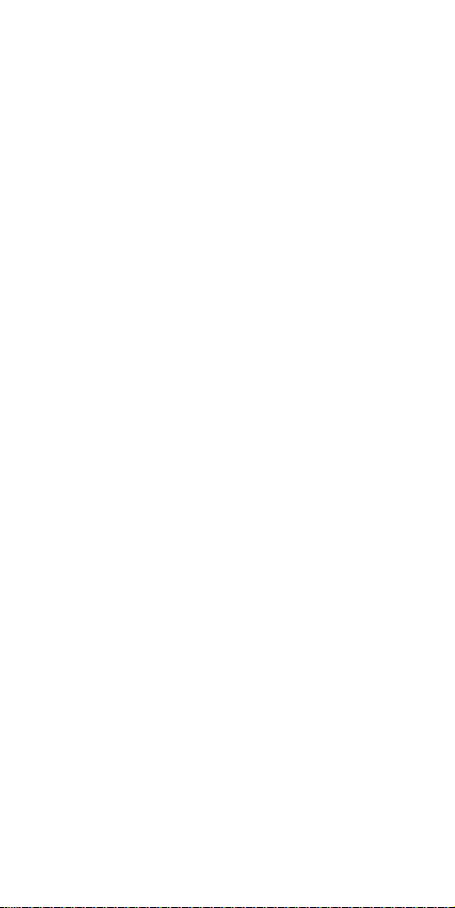
This Limited Warranty applies only to
Inkbird Sous Vide.
What is Covered and for How Long
Inkbird warrants that all new products are
free from defects in manufacturing,
materials and workmanship for a period of
one year from date of retail purchase.
What this Warranty Does not Cover
The warranty does not cover defects or
malfunction caused by misuse, abuse or
improper maintenance, failure to follow
operating instructions, or use with
equipment with which it is not intended to
be used.
Also, the warranty will not apply to damage
caused by unauthorized alteration,
modification or repair of the product. Inkbird
does not warrant or provide service or
support for any third party products,
including, but not limited to iPhones and
Android Phones.
How to Obtain Warranty Service
To obtain warranty service for products
purchased from a third-party, retail or
directly from Inkbird you must return the
product with proof of purchase using the
following procedures:
1. Contact Inkbird Customer Support for
specific return and shipping instructions by
email.
You may be asked to complete a warranty
service request form. And to help ensure
warranty claims are for Inkbird products, our
technical support department may also
require you to email a copy of your purchase
receipt to us.
2. Label and ship the product, freight
prepaid, to the address provided by Inkbird.
Exclusions and Limitations
THIS WARRANTY IS YOUR EXCLUSIVE
WARRANTY AND REPLACES ALL OTHER
WARRANTIES OR CONDITIONS, EXPRESS
OR IMPLIED, INCLUDING, BUT NOT LIMITED
TO, ANY IMPLIED WARRANTIES OR
CONDITIONS OF MERCHANTABILITY OR
FITNESS FOR A PARTICULAR PURPOSE.
AS SOME STATES OR JURISDICTIONS DO
NOT ALLOW THE EXCLUSION OF EXPRESS
OR IMPLIED WARRANTIES, THE ABOVE
EXCLUSION MAY NOT APPLY TO YOU.
IN THAT EVENT, SUCH WARRANTIES APPLY
ONLY TO THE EXTENT AND FOR SUCH
DURATION AS REQUIRED BY LAW AND ARE
LIMITED IN DURATION TO THE WARRANTY
PERIOD.
4.1 Get Inkbird Pro app for your phone
Get the InkBird Pro app from Google Play or
App Store to download the preferred app for
free, or you can scan the QR code to
download the preferred app directly.
4.2.1 Connect to your phone
1. Register before using the Inkbird Pro app.
Select your Country/Region, enter your
e-mail, then a verification code will be sent
to your mailbox, enter it to confirm your
identity and the registration is done.
2. Open the app and click “+” to start the
connection.
3. Plug in the Inkbird Sous Vide, check if the
Wi-Fi icon is blinking rapidly and confirm on
your app if it is, then enter your Wi-Fi
password to connect to wireless network,
click OK to connect the device.
4. Connection succeed.
Note: If you have registered an account
before, just log in directly.
4.2.2 Connect the device in AP mode
If the device is not connected to your phone,
the Wi-Fi icon flashes rapidly by default.
Press and hold the “ ” button for seconds
to switch to AP mode, the Wi-Fi icon flashes
slowly in AP mode.
1. Open the app and click “+” to start the
connection.
2. Plug in the Inkbird Sous Vide, choose the
Sous Vide, click “AP Mode” of the right top
corner, check if the Wi-Fi icon is blinking
slowly and confirm on your app if it is, then
enter your Wi-Fi password to connect to
wireless network, click OK to connect the
device.
3. The app will redirect to your phone’s
WLAN Setting interface, select the
“SmartLife-XXXX” to directly connect to the
router without typing in password. Go back
to the app and enter the automatic
connection interface to click “Done”.
4. Connection succeed.
4.3 Wi-Fi Reset
Press and hold the “ ” button for 5
seconds to reset the Wi-Fi, then repeat the
steps to connect with your phone.
The device only supports 2.4GHz Wi-Fi router.
4.4 Operation Interface on Inkbird Pro
14

4.1 Installez l’application Inkbird Pro
sur votre Téléphone
Cherchez Inkbird Pro app sur Google Play
ou App Store pour la télécharger
gratuitement, ou vous pouvez scanner le QR
code pour le télécharger directement.
4.2.1 Connexion à votre Téléphone
1. Enregistrez vous avant d’utiliser
l’application < Inkbird Pro >. Sélectionnez
votre pays/région, entrez votre mail, vous
recevrez alors un code de validation pour
confirmer votre identité, l’enregistrement est
alors fait.
2. Ouvrez l’application et cliquer sur < + >
pour démarrer la connexion.
3. Branchez votre cuiseur Sous Vide, vérifiez
si l’icône Wi-Fi clignote rapidement et
confirmer sur votre application si c’est le cas,
entrez alors votre code du Wi-Fi pour vous
connecter à votre réseau sans fil, Cliquer sur
< OK > pour connecter votre appareil.
4. < Connecté avec succès > s’affiche.
Note: Si vous avez déjà enregistré un compte,
vous pouvez vous connecter directement.
4.2.2 Connecter l'appareil en mode AP
Si l’appareil n’est pas connecté à votre
téléphone, alors l’icône Wi-Fi clignote
rapidement par défaut. Pressez et maintenir le
bouton quelques secondes pour basculer
sur le mode AP, en mode AP, l’icône Wi-Fi
clignote doucement.
1. Ouvrez l’application et cliquez sur < + > pour
démarrer la connexion.
2. Branchez votre cuiseur Sous Vide,
choisissez the Sous Vide, cliquez < Mode AP >
sur le coin droit supérieur de l’écran, vérifiez si
l’icône du Wi-Fi clignote doucement et
confirmez sur votre application si c’est le cas,
entrez alors votre code Wi-Fi pour vous
connecter à votre réseau sans fil, cliquez alors
sur < OK > pour connecter votre appareil.
3. L’application vous redirigera sur les réglages
Wi-Fi de votre téléphone, sélectionnez le
< SmartLife-XXXX > pour directement être
connecté au réseau sans taper le mot de
passe. Revenez à l’application et entrez dans
l’interface de connexion automatique pour
cliquer sur < Terminé >.
4. < Connecté avec succès > s’affiche.
4.3 Réinitialisation du Wi-Fi
Pressez et maintenez le bouton pendant 5
secondes pour réinitialiser le Wi-Fi, refaites
alors les étapes pour vous connecter à votre
téléphone. L’appareil supporte seulement le
protocole 2,4GHz Wi-Fi router.
4.4 Interface d'opération sur Inkbird Pro
ISV-100W
Cuiseur Sous Vide
(Français)
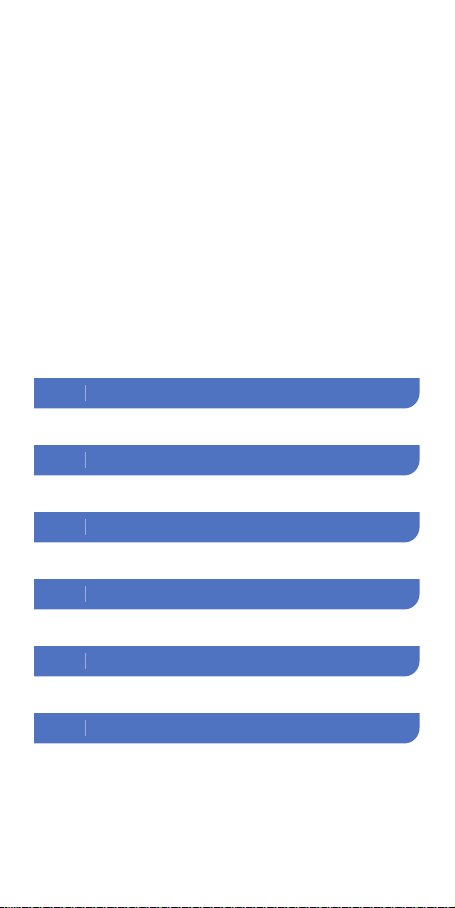
Introduction
Contenu
01 --------------------17
Opérations de Base02 ------------19
Réglages03 -----------------------20
Connexion Wi-Fi04 ---------------22
Recommandations Importantes05 -25
Garantie06 -----------------------27
4.1 Installez l’application Inkbird Pro
sur votre Téléphone
Cherchez Inkbird Pro app sur Google Play
ou App Store pour la télécharger
gratuitement, ou vous pouvez scanner le QR
code pour le télécharger directement.
4.2.1 Connexion à votre Téléphone
1. Enregistrez vous avant d’utiliser
l’application < Inkbird Pro >. Sélectionnez
votre pays/région, entrez votre mail, vous
recevrez alors un code de validation pour
confirmer votre identité, l’enregistrement est
alors fait.
2. Ouvrez l’application et cliquer sur < + >
pour démarrer la connexion.
3. Branchez votre cuiseur Sous Vide, vérifiez
si l’icône Wi-Fi clignote rapidement et
confirmer sur votre application si c’est le cas,
entrez alors votre code du Wi-Fi pour vous
connecter à votre réseau sans fil, Cliquer sur
< OK > pour connecter votre appareil.
4. < Connecté avec succès > s’affiche.
Note: Si vous avez déjà enregistré un compte,
vous pouvez vous connecter directement.
4.2.2 Connecter l'appareil en mode AP
Si l’appareil n’est pas connecté à votre
téléphone, alors l’icône Wi-Fi clignote
rapidement par défaut. Pressez et maintenir le
bouton quelques secondes pour basculer
sur le mode AP, en mode AP, l’icône Wi-Fi
clignote doucement.
1. Ouvrez l’application et cliquez sur < + > pour
démarrer la connexion.
2. Branchez votre cuiseur Sous Vide,
choisissez the Sous Vide, cliquez < Mode AP >
sur le coin droit supérieur de l’écran, vérifiez si
l’icône du Wi-Fi clignote doucement et
confirmez sur votre application si c’est le cas,
entrez alors votre code Wi-Fi pour vous
connecter à votre réseau sans fil, cliquez alors
sur < OK > pour connecter votre appareil.
3. L’application vous redirigera sur les réglages
Wi-Fi de votre téléphone, sélectionnez le
< SmartLife-XXXX > pour directement être
connecté au réseau sans taper le mot de
passe. Revenez à l’application et entrez dans
l’interface de connexion automatique pour
cliquer sur < Terminé >.
4. < Connecté avec succès > s’affiche.
4.3 Réinitialisation du Wi-Fi
Pressez et maintenez le bouton pendant 5
secondes pour réinitialiser le Wi-Fi, refaites
alors les étapes pour vous connecter à votre
téléphone. L’appareil supporte seulement le
protocole 2,4GHz Wi-Fi router.
4.4 Interface d'opération sur Inkbird Pro

Introduction
01
Panneau de
Commande
Écran LCD
Pince de Serrage
Poignée
Voyant
Lumineux
Ligne Niveau Maxi
Ligne Niveau Mini
Couvercle de la
Pompe
Colonne Détachable
en Acier Inoxydable
Remarque: veuillez ne pas essayer de retirer
le bouchon de la pompe à eau par
vous-même à tout moment, cela pourrait
entraîner une panne de la machine.
4.1 Installez l’application Inkbird Pro
sur votre Téléphone
Cherchez Inkbird Pro app sur Google Play
ou App Store pour la télécharger
gratuitement, ou vous pouvez scanner le QR
code pour le télécharger directement.
4.2.1 Connexion à votre Téléphone
1. Enregistrez vous avant d’utiliser
l’application < Inkbird Pro >. Sélectionnez
votre pays/région, entrez votre mail, vous
recevrez alors un code de validation pour
confirmer votre identité, l’enregistrement est
alors fait.
2. Ouvrez l’application et cliquer sur < + >
pour démarrer la connexion.
3. Branchez votre cuiseur Sous Vide, vérifiez
si l’icône Wi-Fi clignote rapidement et
confirmer sur votre application si c’est le cas,
entrez alors votre code du Wi-Fi pour vous
connecter à votre réseau sans fil, Cliquer sur
< OK > pour connecter votre appareil.
4. < Connecté avec succès > s’affiche.
Note: Si vous avez déjà enregistré un compte,
vous pouvez vous connecter directement.
4.2.2 Connecter l'appareil en mode AP
Si l’appareil n’est pas connecté à votre
téléphone, alors l’icône Wi-Fi clignote
rapidement par défaut. Pressez et maintenir le
bouton quelques secondes pour basculer
sur le mode AP, en mode AP, l’icône Wi-Fi
clignote doucement.
1. Ouvrez l’application et cliquez sur < + > pour
démarrer la connexion.
2. Branchez votre cuiseur Sous Vide,
choisissez the Sous Vide, cliquez < Mode AP >
sur le coin droit supérieur de l’écran, vérifiez si
l’icône du Wi-Fi clignote doucement et
confirmez sur votre application si c’est le cas,
entrez alors votre code Wi-Fi pour vous
connecter à votre réseau sans fil, cliquez alors
sur < OK > pour connecter votre appareil.
3. L’application vous redirigera sur les réglages
Wi-Fi de votre téléphone, sélectionnez le
< SmartLife-XXXX > pour directement être
connecté au réseau sans taper le mot de
passe. Revenez à l’application et entrez dans
l’interface de connexion automatique pour
cliquer sur < Terminé >.
4. < Connecté avec succès > s’affiche.
4.3 Réinitialisation du Wi-Fi
Pressez et maintenez le bouton pendant 5
secondes pour réinitialiser le Wi-Fi, refaites
alors les étapes pour vous connecter à votre
téléphone. L’appareil supporte seulement le
protocole 2,4GHz Wi-Fi router.
4.4 Interface d'opération sur Inkbird Pro
17
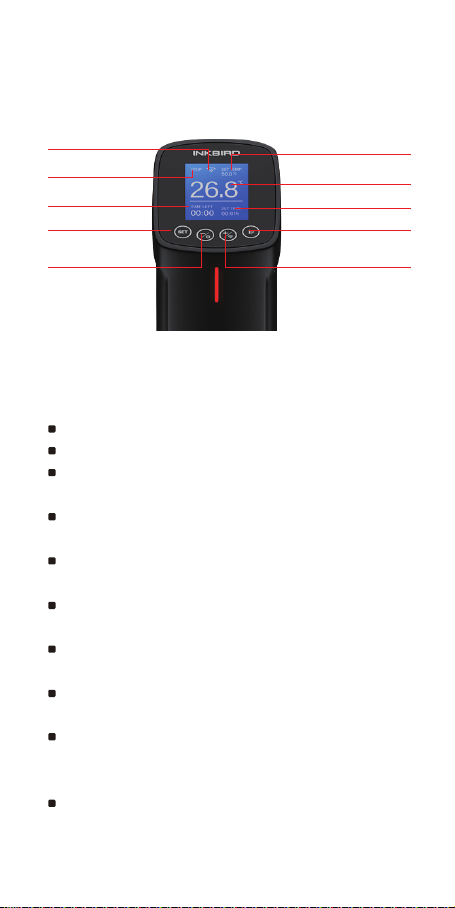
Bouton Marche/Arrêt
Réglage du Temps
Température Actuelle
Température Réglée
Bouton
+/Réinitilisation Wi-Fi
1.1 Icones
1.2 Caractéristiques
État
Bouton Réglages
Temps Restant
Bouton
-/Configuration
Statut Connexion
Wi-Fi
Longueur du Câble Électrique: 1.2m/47.2"
Écran LCD Matrix: 128*128 Pixels
Taille de l’écran:
36mm (l)*42mm (L)/1.42" (W)x1.65" (L)
Plage de Contrôle de la Température:
25~99ºC (77~210°F)
Précision du Contrôle de la Température:
0.1℃ (1°F )
Précision d'affichage de la Température:
0.1℃ (1°F )
Plage de Réglage de l’heure: Maximum 99
heures et 59 minutes
Intervalle Minimum de Réglage de l’heure:
1min
Rappel: Il y aura un signal sonore lorsque
vous atteindrez la température cible et le
temps cible de contrôle de la température.
Protection contre le Manque d'eau: Lorsque
le niveau d'eau est inférieur au niveau d'eau
minimum, il cessera de fonctionner et aura
une alarme sonore.
Niveau Étanche: Non Étanche
Puissance: 1000W
Tension d’entrée: (US) 120V AC, 60Hz,
(EU,UK,AU) 220~240V AC, 50Hz
1.3 Contenu du Colis
1. Inkbird Cuiseur Sous Vide*1
2. Manuel*1
3. Carte de Garantie*1
4.1 Installez l’application Inkbird Pro
sur votre Téléphone
Cherchez Inkbird Pro app sur Google Play
ou App Store pour la télécharger
gratuitement, ou vous pouvez scanner le QR
code pour le télécharger directement.
4.2.1 Connexion à votre Téléphone
1. Enregistrez vous avant d’utiliser
l’application < Inkbird Pro >. Sélectionnez
votre pays/région, entrez votre mail, vous
recevrez alors un code de validation pour
confirmer votre identité, l’enregistrement est
alors fait.
2. Ouvrez l’application et cliquer sur < + >
pour démarrer la connexion.
3. Branchez votre cuiseur Sous Vide, vérifiez
si l’icône Wi-Fi clignote rapidement et
confirmer sur votre application si c’est le cas,
entrez alors votre code du Wi-Fi pour vous
connecter à votre réseau sans fil, Cliquer sur
< OK > pour connecter votre appareil.
4. < Connecté avec succès > s’affiche.
Note: Si vous avez déjà enregistré un compte,
vous pouvez vous connecter directement.
4.2.2 Connecter l'appareil en mode AP
Si l’appareil n’est pas connecté à votre
téléphone, alors l’icône Wi-Fi clignote
rapidement par défaut. Pressez et maintenir le
bouton quelques secondes pour basculer
sur le mode AP, en mode AP, l’icône Wi-Fi
clignote doucement.
1. Ouvrez l’application et cliquez sur < + > pour
démarrer la connexion.
2. Branchez votre cuiseur Sous Vide,
choisissez the Sous Vide, cliquez < Mode AP >
sur le coin droit supérieur de l’écran, vérifiez si
l’icône du Wi-Fi clignote doucement et
confirmez sur votre application si c’est le cas,
entrez alors votre code Wi-Fi pour vous
connecter à votre réseau sans fil, cliquez alors
sur < OK > pour connecter votre appareil.
3. L’application vous redirigera sur les réglages
Wi-Fi de votre téléphone, sélectionnez le
< SmartLife-XXXX > pour directement être
connecté au réseau sans taper le mot de
passe. Revenez à l’application et entrez dans
l’interface de connexion automatique pour
cliquer sur < Terminé >.
4. < Connecté avec succès > s’affiche.
4.3 Réinitialisation du Wi-Fi
Pressez et maintenez le bouton pendant 5
secondes pour réinitialiser le Wi-Fi, refaites
alors les étapes pour vous connecter à votre
téléphone. L’appareil supporte seulement le
protocole 2,4GHz Wi-Fi router.
4.4 Interface d'opération sur Inkbird Pro
18

Opérations de Base
02
Longueur du Câble Électrique: 1.2m/47.2"
Écran LCD Matrix: 128*128 Pixels
Taille de l’écran:
36mm (l)*42mm (L)/1.42" (W)x1.65" (L)
Plage de Contrôle de la Température:
25~99ºC (77~210°F)
Précision du Contrôle de la Température:
0.1℃ (1°F )
Précision d'affichage de la Température:
0.1℃ (1°F )
Plage de Réglage de l’heure: Maximum 99
heures et 59 minutes
Intervalle Minimum de Réglage de l’heure:
1min
Rappel: Il y aura un signal sonore lorsque
vous atteindrez la température cible et le
temps cible de contrôle de la température.
Protection contre le Manque d'eau: Lorsque
le niveau d'eau est inférieur au niveau d'eau
minimum, il cessera de fonctionner et aura
une alarme sonore.
Niveau Étanche: Non Étanche
Puissance: 1000W
Tension d’entrée: (US) 120V AC, 60Hz,
(EU,UK,AU) 220~240V AC, 50Hz
1.3 Contenu du Colis
1. Inkbird Cuiseur Sous Vide*1
2. Manuel*1
3. Carte de Garantie*1
1. Mettez l’appareil dans un récipient.
2. Clipsez l’appareil au récipient pour le
fixer.
3. Remplissez le récipient d’eau.
4. Branchez le cuiseur Sous Vide.
5. Réglez la température et le temps .
6. Placez vos aliments dans un sac scellé
sous vide et mettez le sac dans l’eau
lorsque celle-ci est à la bonne température.
Le niveau de l’eau doit être entre le mini et le
maxi après y avoir mis le sac de nourriture.
7. Le cuiseur Sous Vide vous préviendra
lorsque la cuisson est terminée.
Note: Assurez vous s’il vous plait que la
nourriture soit complétement immergée.
4.1 Installez l’application Inkbird Pro
sur votre Téléphone
Cherchez Inkbird Pro app sur Google Play
ou App Store pour la télécharger
gratuitement, ou vous pouvez scanner le QR
code pour le télécharger directement.
4.2.1 Connexion à votre Téléphone
1. Enregistrez vous avant d’utiliser
l’application < Inkbird Pro >. Sélectionnez
votre pays/région, entrez votre mail, vous
recevrez alors un code de validation pour
confirmer votre identité, l’enregistrement est
alors fait.
2. Ouvrez l’application et cliquer sur < + >
pour démarrer la connexion.
3. Branchez votre cuiseur Sous Vide, vérifiez
si l’icône Wi-Fi clignote rapidement et
confirmer sur votre application si c’est le cas,
entrez alors votre code du Wi-Fi pour vous
connecter à votre réseau sans fil, Cliquer sur
< OK > pour connecter votre appareil.
4. < Connecté avec succès > s’affiche.
Note: Si vous avez déjà enregistré un compte,
vous pouvez vous connecter directement.
4.2.2 Connecter l'appareil en mode AP
Si l’appareil n’est pas connecté à votre
téléphone, alors l’icône Wi-Fi clignote
rapidement par défaut. Pressez et maintenir le
bouton quelques secondes pour basculer
sur le mode AP, en mode AP, l’icône Wi-Fi
clignote doucement.
1. Ouvrez l’application et cliquez sur < + > pour
démarrer la connexion.
2. Branchez votre cuiseur Sous Vide,
choisissez the Sous Vide, cliquez < Mode AP >
sur le coin droit supérieur de l’écran, vérifiez si
l’icône du Wi-Fi clignote doucement et
confirmez sur votre application si c’est le cas,
entrez alors votre code Wi-Fi pour vous
connecter à votre réseau sans fil, cliquez alors
sur < OK > pour connecter votre appareil.
3. L’application vous redirigera sur les réglages
Wi-Fi de votre téléphone, sélectionnez le
< SmartLife-XXXX > pour directement être
connecté au réseau sans taper le mot de
passe. Revenez à l’application et entrez dans
l’interface de connexion automatique pour
cliquer sur < Terminé >.
4. < Connecté avec succès > s’affiche.
4.3 Réinitialisation du Wi-Fi
Pressez et maintenez le bouton pendant 5
secondes pour réinitialiser le Wi-Fi, refaites
alors les étapes pour vous connecter à votre
téléphone. L’appareil supporte seulement le
protocole 2,4GHz Wi-Fi router.
4.4 Interface d'opération sur Inkbird Pro
19

3.1 Réglages de la Température et du
Temps
1. Pressez le bouton pour entrer dans
l’interface de réglages.
2. Quand l’icône de température clignote,
vous pouvez ajuster la température requise
en pressant le boutons et .
3. Pressez le bouton encore une fois
pour régler les heures décompte de temps,
puis une seconde fois pour régler les
minutes.
Note: Un appui long sur le bouton ou
augmentera ou diminuera la valeur de la
température rapidement.
3.2 Choisissez un Mode de Présélection
1. Pressez et maintenez le bouton pour
entrer dans le menu.
2. Pressez le bouton ou pour choisir
la nourriture et la saveur.
3. Maintenez le bouton pour confirmer
votre choix.
4. Le système se remettra automatiquement
sur l’interface principale ensuite.
3.3 Comment Calibrer
1.Pressez et maintenez le bouton pour
entrer dans l’interface de calibration.
2. Pressez le bouton pour choisir < Calibrer >.
3. Pressez le bouton ou pour calibrer la
température.
4. Pressez le bouton quelques secondes et
vous reviendrez au menu principal.
3.4 Changer entre °Celcius et °Farenheit
1. Pressez et maintenez le bouton pour
entrer dans l’interface de réglage de la
température.
2. Pressez le bouton pour choisir l’unité de
température.
3. Pressez le bouton ou pour choisir
entre l'unité Celsius et Fahrenheit.
3.5 Démarrer et Arrêter la Cuisson
Pressez le bouton pour démarrer ou stopper
la cuisson. Vous pouvez vérifier le statut sur le
coin supérieur gauche de l’écran.
4.1 Installez l’application Inkbird Pro
sur votre Téléphone
Cherchez Inkbird Pro app sur Google Play
ou App Store pour la télécharger
gratuitement, ou vous pouvez scanner le QR
code pour le télécharger directement.
4.2.1 Connexion à votre Téléphone
1. Enregistrez vous avant d’utiliser
l’application < Inkbird Pro >. Sélectionnez
votre pays/région, entrez votre mail, vous
recevrez alors un code de validation pour
confirmer votre identité, l’enregistrement est
alors fait.
2. Ouvrez l’application et cliquer sur < + >
pour démarrer la connexion.
3. Branchez votre cuiseur Sous Vide, vérifiez
si l’icône Wi-Fi clignote rapidement et
confirmer sur votre application si c’est le cas,
entrez alors votre code du Wi-Fi pour vous
connecter à votre réseau sans fil, Cliquer sur
< OK > pour connecter votre appareil.
4. < Connecté avec succès > s’affiche.
Note: Si vous avez déjà enregistré un compte,
vous pouvez vous connecter directement.
4.2.2 Connecter l'appareil en mode AP
Si l’appareil n’est pas connecté à votre
téléphone, alors l’icône Wi-Fi clignote
rapidement par défaut. Pressez et maintenir le
bouton quelques secondes pour basculer
sur le mode AP, en mode AP, l’icône Wi-Fi
clignote doucement.
1. Ouvrez l’application et cliquez sur < + > pour
démarrer la connexion.
2. Branchez votre cuiseur Sous Vide,
choisissez the Sous Vide, cliquez < Mode AP >
sur le coin droit supérieur de l’écran, vérifiez si
l’icône du Wi-Fi clignote doucement et
confirmez sur votre application si c’est le cas,
entrez alors votre code Wi-Fi pour vous
connecter à votre réseau sans fil, cliquez alors
sur < OK > pour connecter votre appareil.
3. L’application vous redirigera sur les réglages
Wi-Fi de votre téléphone, sélectionnez le
< SmartLife-XXXX > pour directement être
connecté au réseau sans taper le mot de
passe. Revenez à l’application et entrez dans
l’interface de connexion automatique pour
cliquer sur < Terminé >.
4. < Connecté avec succès > s’affiche.
4.3 Réinitialisation du Wi-Fi
Pressez et maintenez le bouton pendant 5
secondes pour réinitialiser le Wi-Fi, refaites
alors les étapes pour vous connecter à votre
téléphone. L’appareil supporte seulement le
protocole 2,4GHz Wi-Fi router.
4.4 Interface d'opération sur Inkbird Pro
Réglages
03
20
Table of contents
Languages:
Other Ink Bird Kitchen Appliance manuals