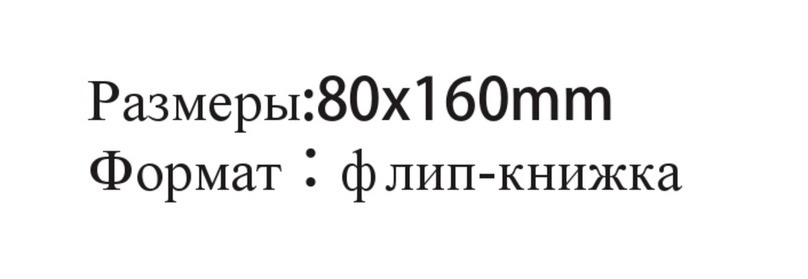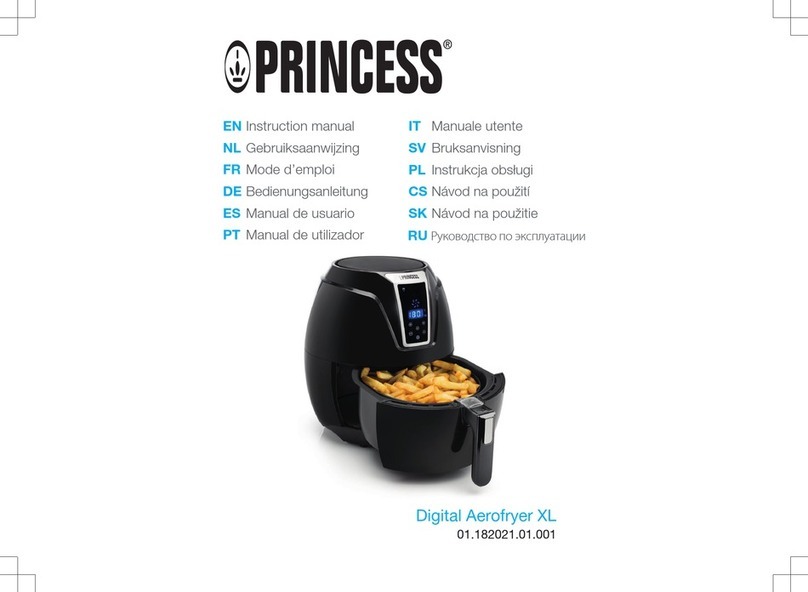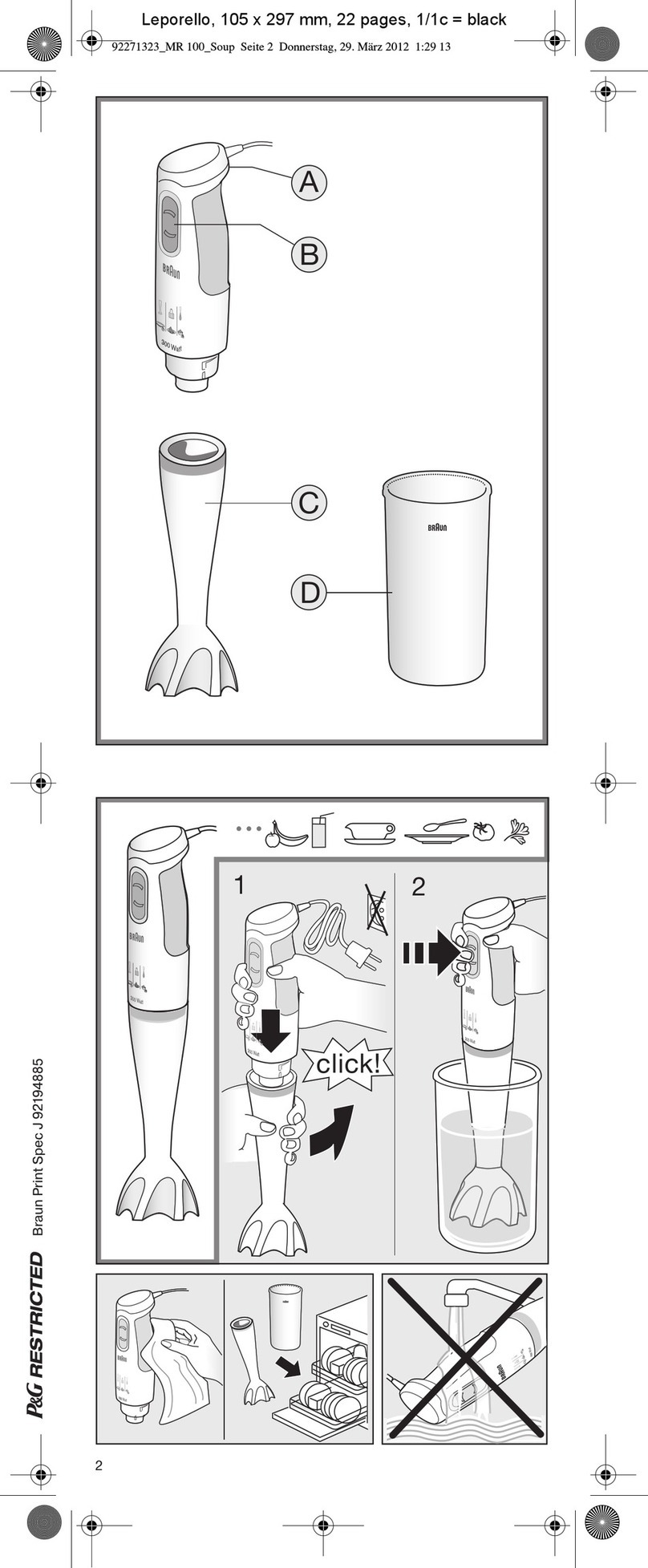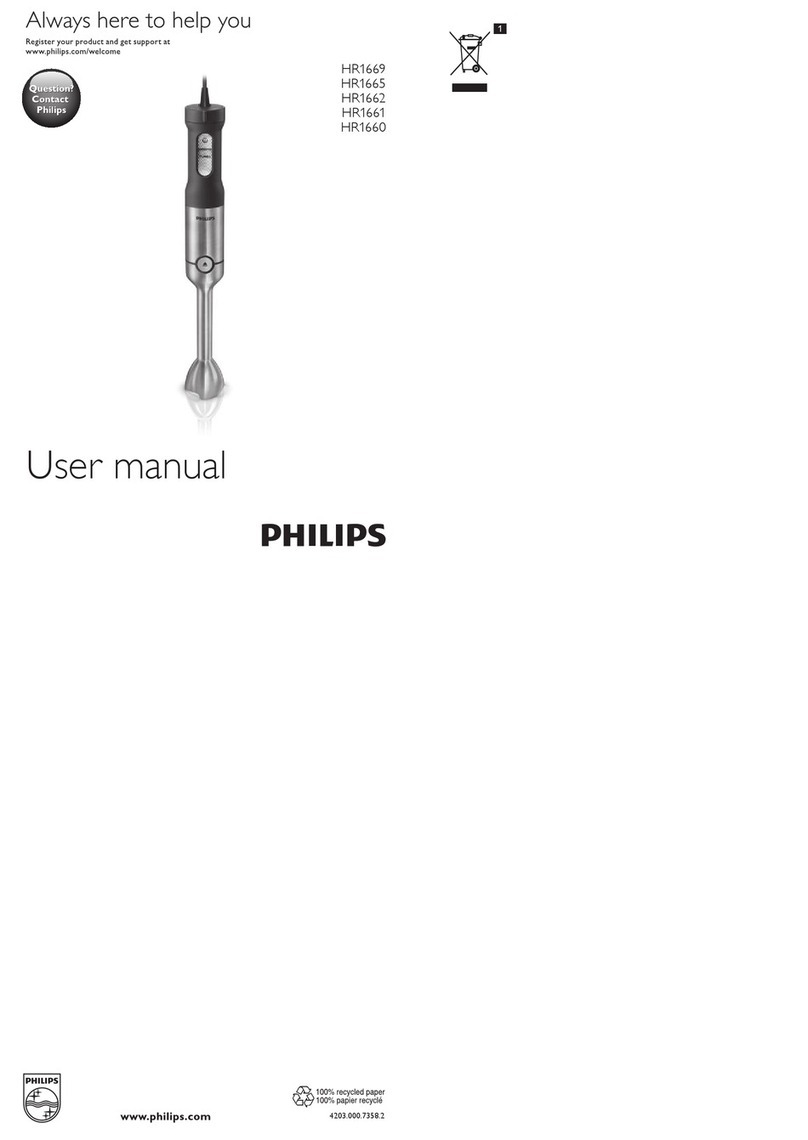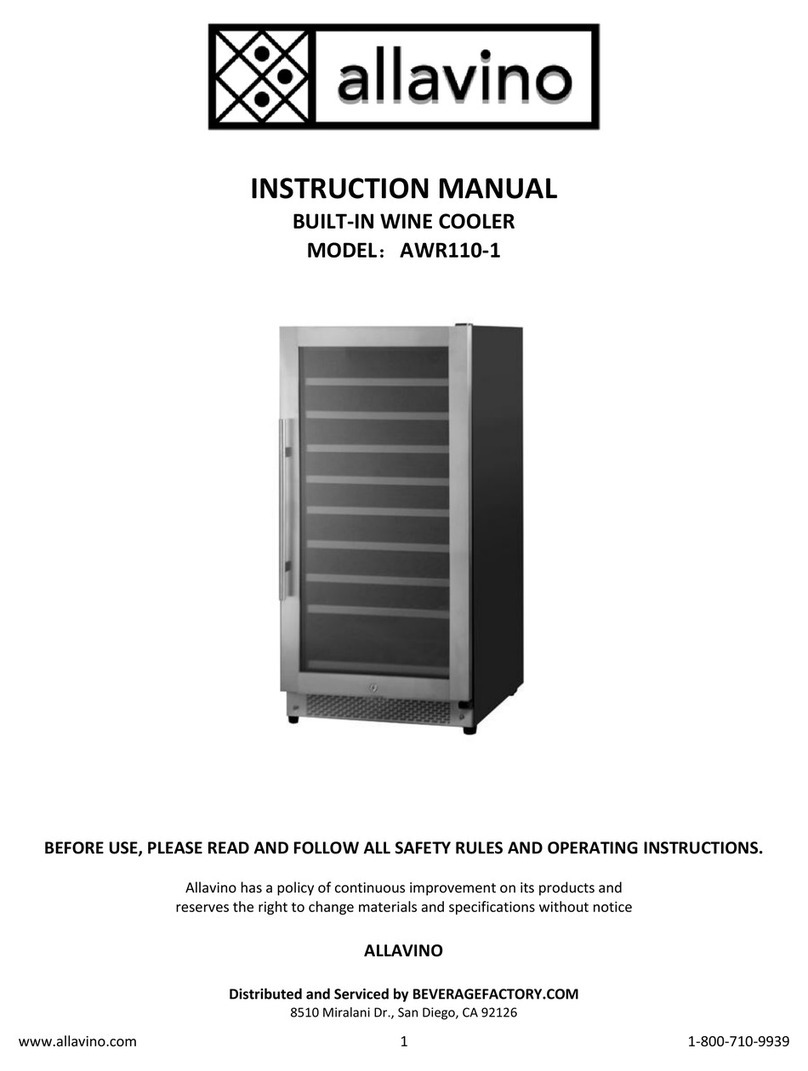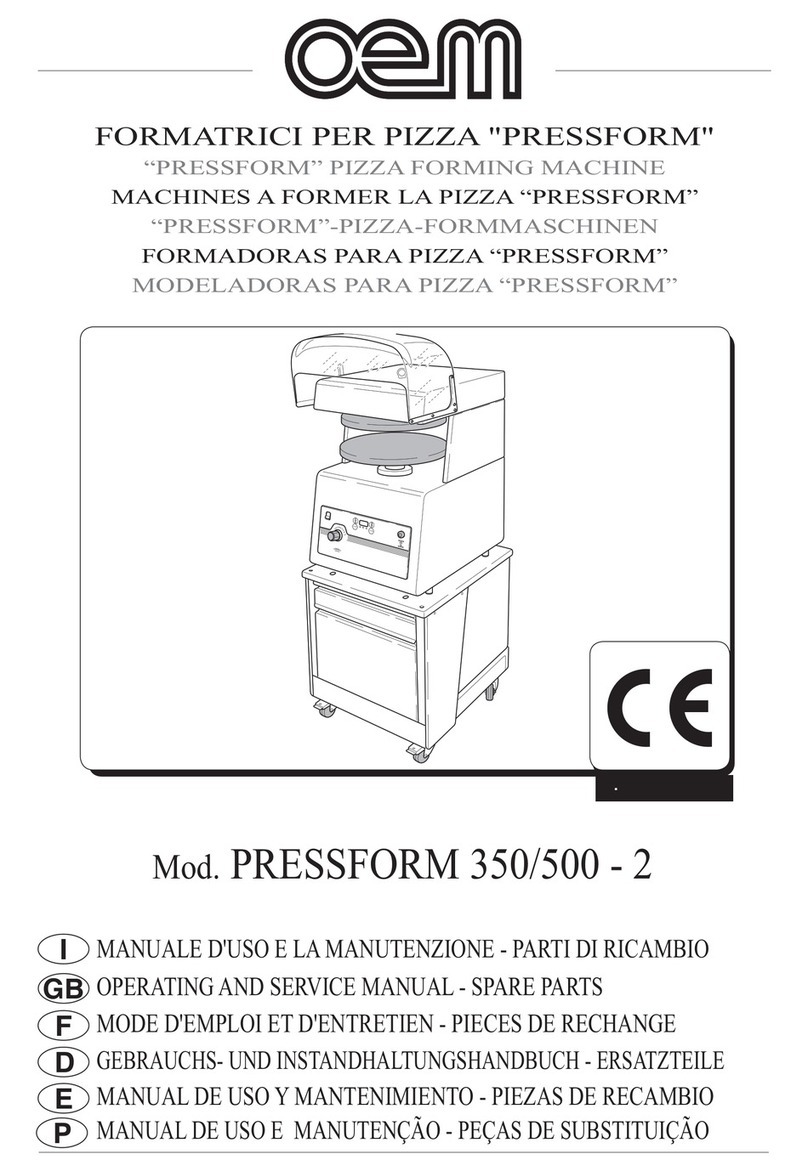Ink Bird ISV-200W User manual
尺寸:80x160mm类型:翻书
修改内容:1.去掉联系电话 2.添加版本号
2021.12.22修改内容:1.更新地址 2.跟新版本号 3.12页更新邮箱

ISV-200W
Sous Vide
SMART HOME
SMART LIFE
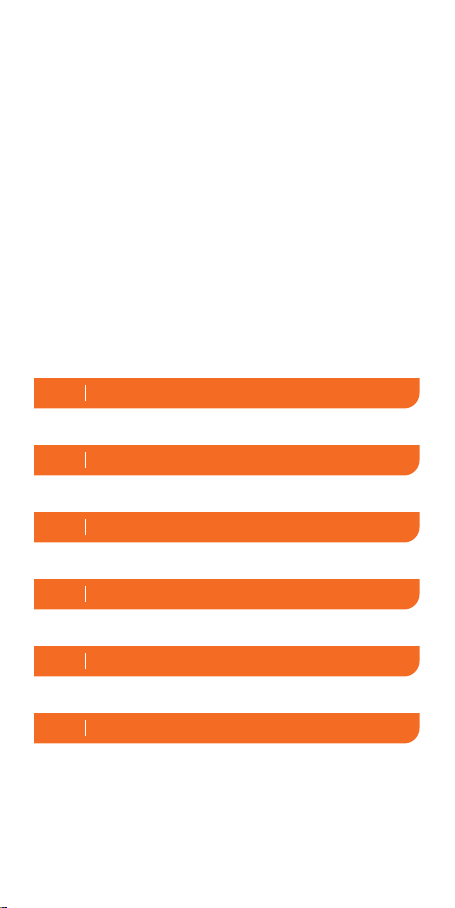
Introduction
Contents
01 --------------------01
Basic Operation02 ----------------03
Settings03 -----------------------04
Wi-Fi Connection04 --------------06
Important Safeguards05 ----------09
Warranty06 -----------------------11

Introduction01
Control Panel
LCD Screen
Clamp
Handle
Indicator Light
Max Fill Line
Min Fill Line
Water Pump
Cap
Detachable
Stainless Steel
Column
1
Note: Please do not try to remove the water
pump cap by yourself at any time, it may
lead to machine failure.
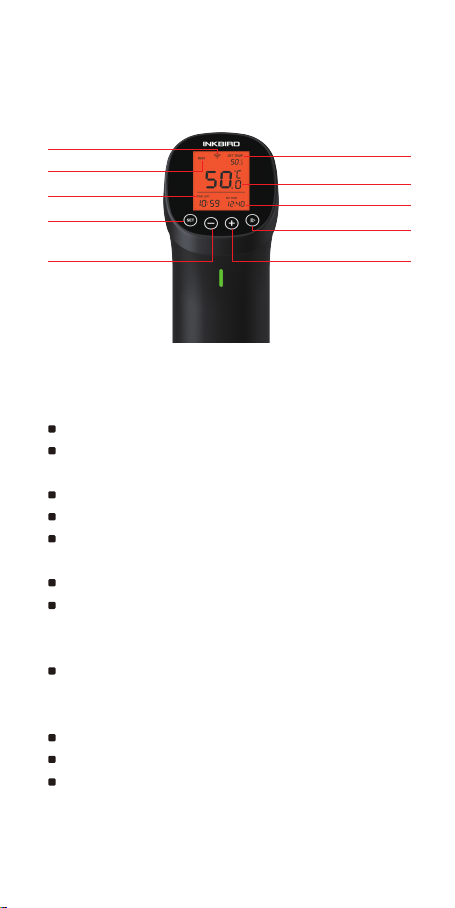
Length of the Cable: 47.2"/1.2m
Temperature Control Range:
32℉~194℉ ( 0℃~90℃)
Temperature Control Accuracy: 1℉/0.1℃
Temperature Display Accuracy: 1℉/0.1℃
Time Setting Range: Max 99 hours and 59
minutes
Time Setting Minimum Interval: 1 minute
Reminder: There will be hint tone when the
water temperature reaches the set
temperature or the countdown ends.
Water Shortage Protection: If the water level
is below the minimum scale line, the device
will automatically stop working and alarm.
Waterproof Level: Non waterproof
Heating Power: 1000W
Input voltage: (US) AC 120v 60Hz, (EU, UK,
AU) AC 220~240v 50Hz
Length of the Cable: 47.2"/1.2m
Temperature Control Range:
32℉~194℉ ( 0℃~90℃)
Temperature Control Accuracy: 1℉/0.1℃
Temperature Display Accuracy: 1℉/0.1℃
Time Setting Range: Max 99 hours and 59
minutes
Time Setting Minimum Interval: 1 minute
Reminder: There will be hint tone when the
water temperature reaches the set
temperature or the countdown ends.
Water Shortage Protection: If the water level
is below the minimum scale line, the device
will automatically stop working and alarm.
Waterproof Level: Non waterproof
Heating Power: 1000W
Input voltage: (US) AC 120v 60Hz, (EU, UK,
AU) AC 220~240v 50Hz
Length of the Cable: 47.2"/1.2m
Temperature Control Range:
32℉~194℉ ( 0℃~90℃)
Temperature Control Accuracy: 1℉/0.1℃
Temperature Display Accuracy: 1℉/0.1℃
Time Setting Range: Max 99 hours and 59
minutes
Time Setting Minimum Interval: 1 minute
Reminder: There will be hint tone when the
water temperature reaches the set
temperature or the countdown ends.
Water Shortage Protection: If the water level
is below the minimum scale line, the device
will automatically stop working and alarm.
Waterproof Level: Non waterproof
Heating Power: 1000W
Input voltage: (US) AC 120v 60Hz, (EU, UK,
AU) AC 220~240v 50Hz
Run/Stop Button
Set Time
Current Temperature
Set Temperature
+/Wi-Fi Reset Button
1.1 Icons in this Manual
1.2 Specifications
Working State
Set Button
Remaining Time
-/Parameter Setting
Wi-Fi Connection
Status
2
Length of the Cable: 47.2"/1.2m
Temperature Control Range:
32℉~194℉ ( 0℃~90℃)
Temperature Control Accuracy: 1℉/0.1℃
Temperature Display Accuracy: 1℉/0.1℃
Time Setting Range: Max 99 hours and 59
minutes
Time Setting Minimum Interval: 1 minute
Reminder: There will be hint tone when the
water temperature reaches the set
temperature or the countdown ends.
Water Shortage Protection: If the water level
is below the minimum scale line, the device
will automatically stop working and alarm.
Waterproof Level: Non waterproof
Heating Power: 1000W
Input voltage: (US) AC 120v 60Hz, (EU, UK,
AU) AC 220~240v 50Hz
4.2 Connect the Sous Vide to your
phone
4.2.1 Fast Flash Mode
1. Please register an account before using
the InkBird Pro app. Select your Country/
Region, enter your e-mail, then a verification
code will be sent to your mailbox, enter it to
confirm your identity and the registration is
done.
2. Open the app and click “ + ” to start the
connection.
4.2 Connect the Sous Vide to your
phone
4.2.1 Fast Flash Mode
1. Please register an account before using
the InkBird Pro app. Select your Country/
Region, enter your e-mail, then a verification
code will be sent to your mailbox, enter it to
confirm your identity and the registration is
done.
2. Open the app and click “ + ” to start the
connection.
4.2 Connect the Sous Vide to your
phone
4.2.1 Fast Flash Mode
1. Please register an account before using
the InkBird Pro app. Select your Country/
Region, enter your e-mail, then a verification
code will be sent to your mailbox, enter it to
confirm your identity and the registration is
done.
2. Open the app and click “ + ” to start the
connection.
4.2 Connect the Sous Vide to your
phone
4.2.1 Fast Flash Mode
1. Please register an account before using
the InkBird Pro app. Select your Country/
Region, enter your e-mail, then a verification
code will be sent to your mailbox, enter it to
confirm your identity and the registration is
done.
2. Open the app and click “ + ” to start the
connection.

Basic Operation02
3
1.3 Item List
1. Sous Vide*1
2. Manual*1
3. Warranty Card*1
1. Put the Sous Vide into a container.
2. Clamp the Sous Vide to the pot to fix it.
3. Fill the container with water.
4. Plug in the Inkbird Sous Vide.
5. Set the temperature and time for your food.
6. Place your food in a sealed bag and
squeeze the air out, then lower the bag into
the water when it is at the right temperature.
The water level should be within the Max Fill
Line and the Min Fill Line after you put the
bag in.
7. Inkbird Sous Vide will alarm when the
cooking is done.
Note: Please make sure that the food is
completely underwater.
1.3 Item List
1. Sous Vide*1
2. Manual*1
3. Warranty Card*1
1.3 Item List
1. Sous Vide*1
2. Manual*1
3. Warranty Card*1

4
3.1 Temperature setting and timer
setting
1. Press the “ ” button to enter main
interface setting mode.
2. When the set temperature icon is flashing,
you can adjust the temperature by pressing
the “ ” button or the “ ” button.
3. Press the “ ” button again to set the
hours of the countdown, another press on
the “ ” button to set the minutes of the
countdown.
Note: Long press on the “ ” button or
the “ ” button will increase or decrease
the temperature value quickly.
3.2 Temperature Unit Switch &
Calibration
3.2.1 Temperature Unit Switch
1. Hold the “ ” button for seconds to enter
the temperature unit setting page.
2. Press the “ ” button or the “ ” button
to switch between ℉ and ℃.
3. Hold the “ ” button to confirm the
selection and back to main interface.
3.2.2 Calibration
1. Hold the “ ” button for seconds to enter
Settings03
3.1 Temperature setting and timer
setting
1. Press the “ ” button to enter main
interface setting mode.
2. When the set temperature icon is flashing,
you can adjust the temperature by pressing
the “ ” button or the “ ” button.
3. Press the “ ” button again to set the
hours of the countdown, another press on
the “ ” button to set the minutes of the
countdown.
Note: Long press on the “ ” button or
the “ ” button will increase or decrease
the temperature value quickly.
3.2 Temperature Unit Switch &
Calibration
3.2.1 Temperature Unit Switch
1. Hold the “ ” button for seconds to enter
the temperature unit setting page.
2. Press the “ ” button or the “ ” button
to switch between ℉ and ℃.
3. Hold the “ ” button to confirm the
selection and back to main interface.
3.2.2 Calibration
1. Hold the “ ” button for seconds to enter
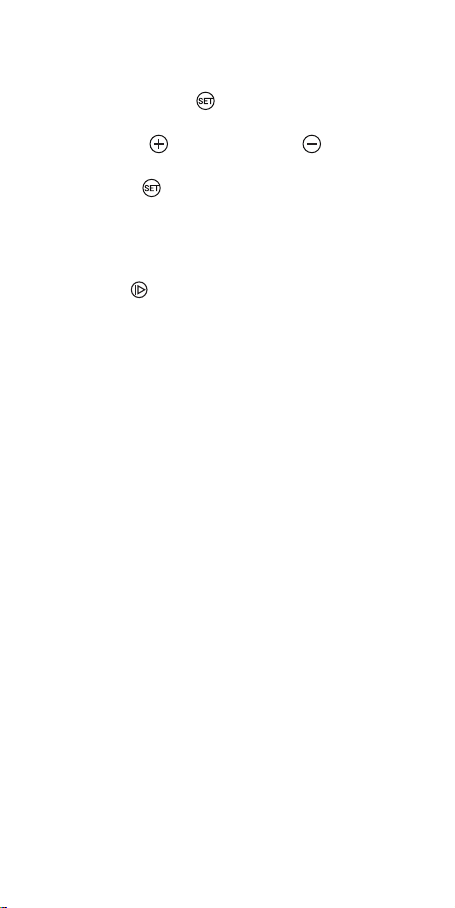
the temperature unit setting page.
2. Short press the “ ” button to enter
calibration setting page.
3. Press the “ ” button or the “ ” button to
calibrate.
4. Hold the “ ” button to confirm the
calibration value and back to main interface.
3.3 Start/Stop Cooking
Press the “ ” button to start or stop cooking.
You can check the working state at the upper
left corner of the screen.
5
the temperature unit setting page.
2. Short press the “ ” button to enter
calibration setting page.
3. Press the “ ” button or the “ ” button to
calibrate.
4. Hold the “ ” button to confirm the
calibration value and back to main interface.
3.3 Start/Stop Cooking
Press the “ ” button to start or stop cooking.
You can check the working state at the upper
left corner of the screen.

6
4.2 Connect the Sous Vide to your
phone
4.2.1 Fast Flash Mode
1. Please register an account before using
the InkBird Pro app. Select your Country/
Region, enter your e-mail, then a verification
code will be sent to your mailbox, enter it to
confirm your identity and the registration is
done.
2. Open the app and click “ + ” to start the
connection.
4.1 Download the InkBird Pro app for free
Get the InkBird Pro app from Google Play or
App Store, or you can scan the QR code below
to download the app directly.
Wi-Fi Connection04
Scan QR code to download
InkBird Pro APP

1.3 Item List
1. Sous Vide*1
2. Manual*1
3. Warranty Card*1
1.3 Item List
1. Sous Vide*1
2. Manual*1
3. Warranty Card*1
1.3 Item List
1. Sous Vide*1
2. Manual*1
3. Warranty Card*1
1.3 Item List
1. Sous Vide*1
2. Manual*1
3. Warranty Card*1
7
3. Plug in the Inkbird Sous Vide, make sure
the Wi-Fi icon is blinking rapidly and choose
Fast Flash mode on your phone, select a
preferred Wi-Fi network and enter the
password to connect.
4. Connection succeed.
Note: If you have registered an account
before, just log in directly.
4.2.2 AP Mode
The Wi-Fi icon flashes rapidly by default.
Press and hold the “ ” button for 5
seconds to switch to AP mode, the Wi-Fi icon
flashes slowly in the mode.
1. Open the app and click “ + ” to start the
connection.
2. Plug in the Inkbird Sous Vide, and choose
it from the device list, confirm the Wi-Fi icon
of the Sous Vide is blinking slowly and
choose Slow Flash mode.
3. Choose a preferred Wi-Fi network and
enter the password, then click “Confirm” to
go to the next step.
4. Enter into your phone’s WLAN interface
and connect to the “SmartLife XXXX” Wi-Fi
network without typing in the password.
Return to the app and confirm that the
network has been successfully connected.
5. Connection succeed.
3. Plug in the Inkbird Sous Vide, make sure
the Wi-Fi icon is blinking rapidly and choose
Fast Flash mode on your phone, select a
preferred Wi-Fi network and enter the
password to connect.
4. Connection succeed.
Note: If you have registered an account
before, just log in directly.
4.2.2 AP Mode
The Wi-Fi icon flashes rapidly by default.
Press and hold the “ ” button for 5
seconds to switch to AP mode, the Wi-Fi icon
flashes slowly in the mode.
1. Open the app and click “ + ” to start the
connection.
2. Plug in the Inkbird Sous Vide, and choose
it from the device list, confirm the Wi-Fi icon
of the Sous Vide is blinking slowly and
choose Slow Flash mode.
3. Choose a preferred Wi-Fi network and
enter the password, then click “Confirm” to
go to the next step.
4. Enter into your phone’s WLAN interface
and connect to the “SmartLife XXXX” Wi-Fi
network without typing in the password.
Return to the app and confirm that the
network has been successfully connected.
5. Connection succeed.
3. Plug in the Inkbird Sous Vide, make sure
the Wi-Fi icon is blinking rapidly and choose
Fast Flash mode on your phone, select a
preferred Wi-Fi network and enter the
password to connect.
4. Connection succeed.
Note: If you have registered an account
before, just log in directly.
4.2.2 AP Mode
The Wi-Fi icon flashes rapidly by default.
Press and hold the “ ” button for 5
seconds to switch to AP mode, the Wi-Fi icon
flashes slowly in the mode.
1. Open the app and click “ + ” to start the
connection.
2. Plug in the Inkbird Sous Vide, and choose
it from the device list, confirm the Wi-Fi icon
of the Sous Vide is blinking slowly and
choose Slow Flash mode.
3. Choose a preferred Wi-Fi network and
enter the password, then click “Confirm” to
go to the next step.
4. Enter into your phone’s WLAN interface
and connect to the “SmartLife XXXX” Wi-Fi
network without typing in the password.
Return to the app and confirm that the
network has been successfully connected.
5. Connection succeed.
3. Plug in the Inkbird Sous Vide, make sure
the Wi-Fi icon is blinking rapidly and choose
Fast Flash mode on your phone, select a
preferred Wi-Fi network and enter the
password to connect.
4. Connection succeed.
Note: If you have registered an account
before, just log in directly.
4.2.2 AP Mode
The Wi-Fi icon flashes rapidly by default.
Press and hold the “ ” button for 5
seconds to switch to AP mode, the Wi-Fi icon
flashes slowly in the mode.
1. Open the app and click “ + ” to start the
connection.
2. Plug in the Inkbird Sous Vide, and choose
it from the device list, confirm the Wi-Fi icon
of the Sous Vide is blinking slowly and
choose Slow Flash mode.
3. Choose a preferred Wi-Fi network and
enter the password, then click “Confirm” to
go to the next step.
4. Enter into your phone’s WLAN interface
and connect to the “SmartLife XXXX” Wi-Fi
network without typing in the password.
Return to the app and confirm that the
network has been successfully connected.
5. Connection succeed.
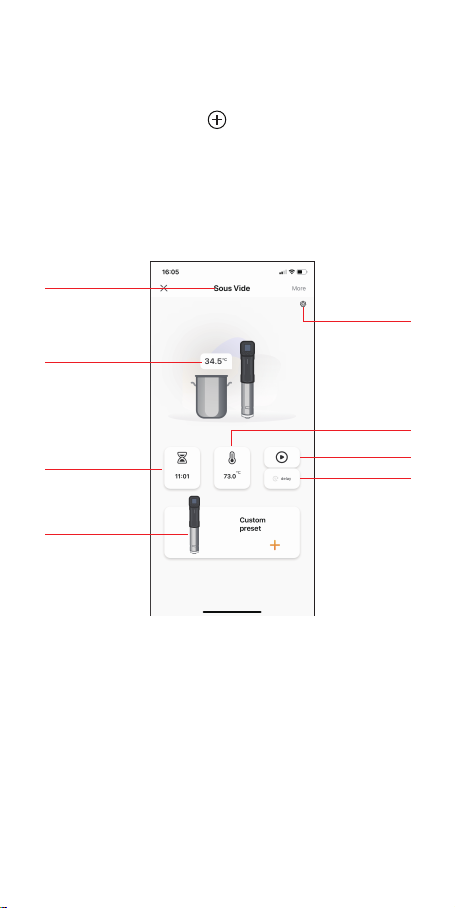
4.3 Wi-Fi Reset
Press and hold the “ ” button for 5 seconds
to reset the Wi-Fi, then repeat the steps above
to connect the Sous Vide to your phone. The
device only supports 2.4GHz Wi-Fi router.
4.4 Main Interface of the InkBird Pro
8
You could control the Sous Vide with Inkbird
Pro app on your phone at anytime anywhere.
All functions are available on the app.
4.5 Inkbird sous vide supports
multiple users on a single device
Please follow the steps below for a successful
operation:
4.3 Wi-Fi Reset
Press and hold the “ ” button for 5 seconds
to reset the Wi-Fi, then repeat the steps above
to connect the Sous Vide to your phone. The
device only supports 2.4GHz Wi-Fi router.
Device Name
Current
Temperature
Timer Setting
Preset Recipe
&
Custom Recipe
Calibration
&
Temperature
Units
Run/Stop
Delay Start
Temperature
Setting
You could control the Sous Vide with Inkbird
Pro app on your phone at anytime anywhere.
All functions are available on the app.
4.5 Inkbird sous vide supports
multiple users on a single device
Please follow the steps below for a successful
operation:
4.3 Wi-Fi Reset
Press and hold the “ ” button for 5 seconds
to reset the Wi-Fi, then repeat the steps above
to connect the Sous Vide to your phone. The
device only supports 2.4GHz Wi-Fi router.
4.3 Wi-Fi Reset
Press and hold the “ ” button for 5 seconds
to reset the Wi-Fi, then repeat the steps above
to connect the Sous Vide to your phone. The
device only supports 2.4GHz Wi-Fi router.
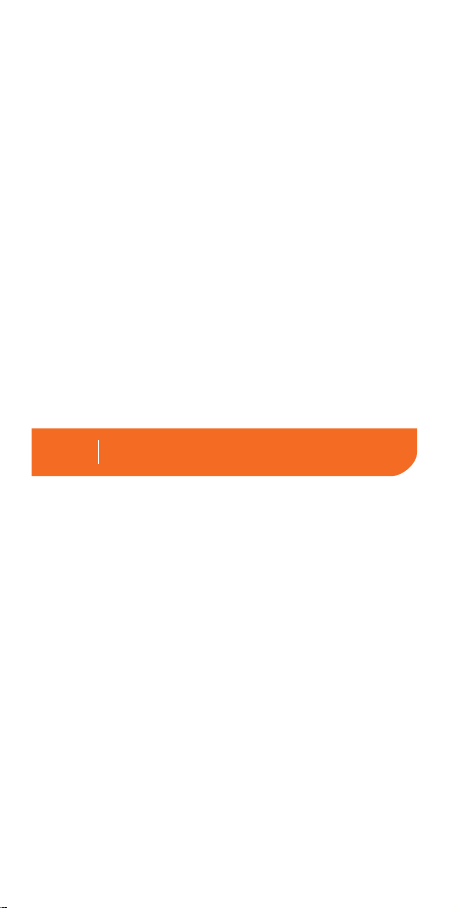
1. Tap Me to enter the setting interface.
2. Tap Home Management and select the
family containing your Sous Vide.
3. Click Add members, enter the account
number of your friend or family member and
set the user as an administrator.
4. The administrators could check and control
the Sous Vide on their own phones.
5. The InkBird Pro app support max 100
administrators at once.
Note: New users need to download the InkBird
Pro app and register to use this feature.
Important Safeguards05
9
1. Read all instructions.
2. Check that flexible leads and the appliance
are in good condition.
3. Check your plug sockets are not overloaded
with too many electrical appliances as this can
lead to overheating.
4. Do not use appliance for other than intended
use.
5. Do not touch hot surfaces. Use handles or
knobs.
6. Do not cut the cord, or put it on hot surfaces.
7. Do not place on or near a hot gas or electric
burner, or in a heated oven.
8. Place the Sous Vide or related containers on
1. Tap Me to enter the setting interface.
2. Tap Home Management and select the
family containing your Sous Vide.
3. Click Add members, enter the account
number of your friend or family member and
set the user as an administrator.
4. The administrators could check and control
the Sous Vide on their own phones.
5. The InkBird Pro app support max 100
administrators at once.
Note: New users need to download the InkBird
Pro app and register to use this feature.
1. Read all instructions.
2. Check that flexible leads and the appliance
are in good condition.
3. Check your plug sockets are not overloaded
with too many electrical appliances as this can
lead to overheating.
4. Do not use appliance for other than intended
use.
5. Do not touch hot surfaces. Use handles or
knobs.
6. Do not cut the cord, or put it on hot surfaces.
7. Do not place on or near a hot gas or electric
burner, or in a heated oven.
8. Place the Sous Vide or related containers on
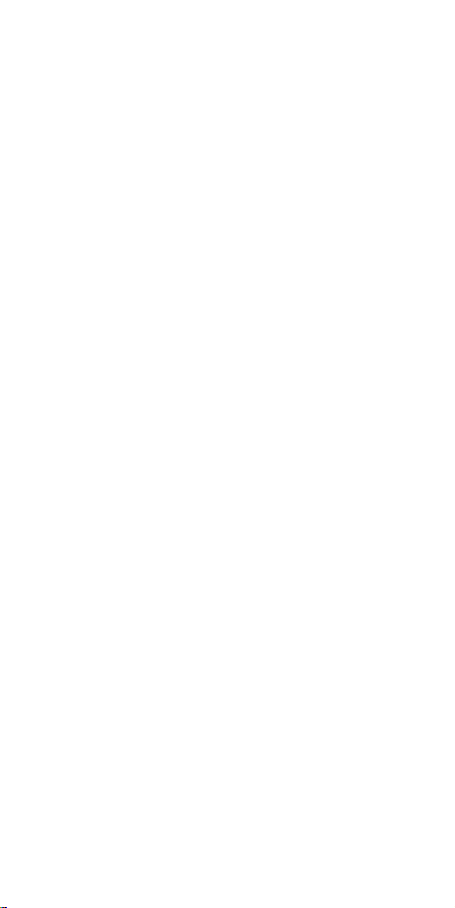
a heat-safe surface or trivet, away from
counter edges.
9. The water level should not exceed the
“MAX” scale line of the stainless steel part.
10. Extreme caution must be used when
moving an appliance containing hot oil or
other hot liquids.
11. Never use deionized water with Inkbird
Sous Vide as it may damage the Sous Vide.
12. Don’t try to clean or repair the appliance
when it is still plugged in.
13. Don’t wrap flexible cables around the
appliance when it is still warm.
14. Always attach plug to appliance first,
then plug cord into the wall outlet. To
disconnect, turn any control to “off”, then
remove plug from wall outlet.
15. Switch off the device when not in use.
16. Please disconnect the power as soon as
possible if the Sous Vide falls into the water,
do not put your hands into water when
plugged in. The Warranty does not include
water damage.
17. This appliance is not intended for use by
persons (including children) with reduced
physical, sensory or mental capabilities, or
lack of experience and knowledge, unless
they have been given supervision or
instruction concerning use of the appliance
by a person responsible for their safety.
Children should be supervised to ensure that
they do not play with the appliance. Close
supervision is necessary when any appliance
is used by or near children.
10
a heat-safe surface or trivet, away from
counter edges.
9. The water level should not exceed the
“MAX” scale line of the stainless steel part.
10. Extreme caution must be used when
moving an appliance containing hot oil or
other hot liquids.
11. Never use deionized water with Inkbird
Sous Vide as it may damage the Sous Vide.
12. Don’t try to clean or repair the appliance
when it is still plugged in.
13. Don’t wrap flexible cables around the
appliance when it is still warm.
14. Always attach plug to appliance first,
then plug cord into the wall outlet. To
disconnect, turn any control to “off”, then
remove plug from wall outlet.
15. Switch off the device when not in use.
16. Please disconnect the power as soon as
possible if the Sous Vide falls into the water,
do not put your hands into water when
plugged in. The Warranty does not include
water damage.
17. This appliance is not intended for use by
persons (including children) with reduced
physical, sensory or mental capabilities, or
lack of experience and knowledge, unless
they have been given supervision or
instruction concerning use of the appliance
by a person responsible for their safety.
Children should be supervised to ensure that
they do not play with the appliance. Close
supervision is necessary when any appliance
is used by or near children.
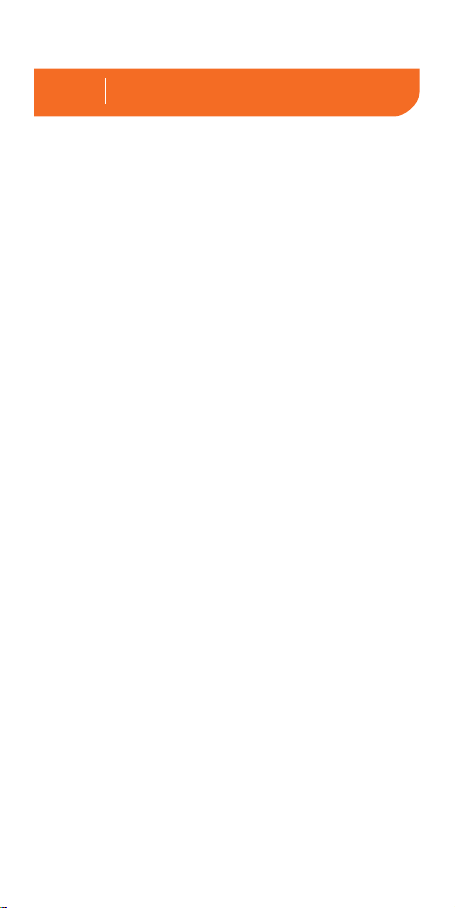
3. Plug in the Inkbird Sous Vide, make sure
the Wi-Fi icon is blinking rapidly and choose
Fast Flash mode on your phone, select a
preferred Wi-Fi network and enter the
password to connect.
4. Connection succeed.
Note: If you have registered an account
before, just log in directly.
4.2.2 AP Mode
The Wi-Fi icon flashes rapidly by default.
Press and hold the “ ” button for 5
seconds to switch to AP mode, the Wi-Fi icon
flashes slowly in the mode.
1. Open the app and click “ + ” to start the
connection.
2. Plug in the Inkbird Sous Vide, and choose
it from the device list, confirm the Wi-Fi icon
of the Sous Vide is blinking slowly and
choose Slow Flash mode.
3. Choose a preferred Wi-Fi network and
enter the password, then click “Confirm” to
go to the next step.
4. Enter into your phone’s WLAN interface
and connect to the “SmartLife XXXX” Wi-Fi
network without typing in the password.
Return to the app and confirm that the
network has been successfully connected.
5. Connection succeed.
3. Plug in the Inkbird Sous Vide, make sure
the Wi-Fi icon is blinking rapidly and choose
Fast Flash mode on your phone, select a
preferred Wi-Fi network and enter the
password to connect.
4. Connection succeed.
Note: If you have registered an account
before, just log in directly.
4.2.2 AP Mode
The Wi-Fi icon flashes rapidly by default.
Press and hold the “ ” button for 5
seconds to switch to AP mode, the Wi-Fi icon
flashes slowly in the mode.
1. Open the app and click “ + ” to start the
connection.
2. Plug in the Inkbird Sous Vide, and choose
it from the device list, confirm the Wi-Fi icon
of the Sous Vide is blinking slowly and
choose Slow Flash mode.
3. Choose a preferred Wi-Fi network and
enter the password, then click “Confirm” to
go to the next step.
4. Enter into your phone’s WLAN interface
and connect to the “SmartLife XXXX” Wi-Fi
network without typing in the password.
Return to the app and confirm that the
network has been successfully connected.
5. Connection succeed.
3. Plug in the Inkbird Sous Vide, make sure
the Wi-Fi icon is blinking rapidly and choose
Fast Flash mode on your phone, select a
preferred Wi-Fi network and enter the
password to connect.
4. Connection succeed.
Note: If you have registered an account
before, just log in directly.
4.2.2 AP Mode
The Wi-Fi icon flashes rapidly by default.
Press and hold the “ ” button for 5
seconds to switch to AP mode, the Wi-Fi icon
flashes slowly in the mode.
1. Open the app and click “ + ” to start the
connection.
2. Plug in the Inkbird Sous Vide, and choose
it from the device list, confirm the Wi-Fi icon
of the Sous Vide is blinking slowly and
choose Slow Flash mode.
3. Choose a preferred Wi-Fi network and
enter the password, then click “Confirm” to
go to the next step.
4. Enter into your phone’s WLAN interface
and connect to the “SmartLife XXXX” Wi-Fi
network without typing in the password.
Return to the app and confirm that the
network has been successfully connected.
5. Connection succeed.
11
Warranty06
This Limited Warranty applies only to
Inkbird Sous Vide.
What is Covered and for How Long
Inkbird warrants that all new products are
free from defects in manufacturing,
materials and workmanship for a period of
one year from date of retail purchase.
What this Warranty Does not Cover
The warranty does not cover defects or
malfunction caused by misuse, abuse or
improper maintenance, failure to follow
operating instructions, or use with
equipment with which it is not intended to
be used.
Also, the warranty will not apply to damage
caused by unauthorized alteration,
modification or repair of the product. Inkbird
does not warrant or provide service or
support for any third party products,
including, but not limited to iPhones and
Android Phones.
How to Obtain Warranty Service
To obtain warranty service for products
purchased from a third-party, retail or
directly from Inkbird you must return the
product with proof of purchase using the
This Limited Warranty applies only to
Inkbird Sous Vide.
What is Covered and for How Long
Inkbird warrants that all new products are
free from defects in manufacturing,
materials and workmanship for a period of
one year from date of retail purchase.
What this Warranty Does not Cover
The warranty does not cover defects or
malfunction caused by misuse, abuse or
improper maintenance, failure to follow
operating instructions, or use with
equipment with which it is not intended to
be used.
Also, the warranty will not apply to damage
caused by unauthorized alteration,
modification or repair of the product. Inkbird
does not warrant or provide service or
support for any third party products,
including, but not limited to iPhones and
Android Phones.
How to Obtain Warranty Service
To obtain warranty service for products
purchased from a third-party, retail or
directly from Inkbird you must return the
product with proof of purchase using the
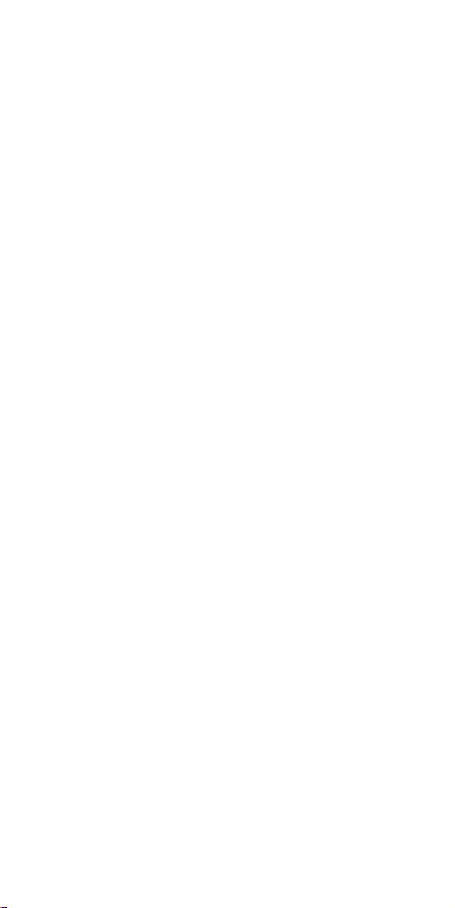
4.3 Wi-Fi Reset
Press and hold the “ ” button for 5 seconds
to reset the Wi-Fi, then repeat the steps above
to connect the Sous Vide to your phone. The
device only supports 2.4GHz Wi-Fi router.
4.3 Wi-Fi Reset
Press and hold the “ ” button for 5 seconds
to reset the Wi-Fi, then repeat the steps above
to connect the Sous Vide to your phone. The
device only supports 2.4GHz Wi-Fi router.
4.3 Wi-Fi Reset
Press and hold the “ ” button for 5 seconds
to reset the Wi-Fi, then repeat the steps above
to connect the Sous Vide to your phone. The
device only supports 2.4GHz Wi-Fi router.
following procedures:
1. Contact Inkbird Customer Support for
specific return and shipping instructions by
email.
Email Address: support@ink-bird.com
You may be asked to complete a warranty
service request form. And to help ensure
warranty claims are for Inkbird products, our
technical support department may also
require you to email a copy of your purchase
receipt to us.
2. Label and ship the product, freight
prepaid, to the address provided by Inkbird.
Exclusions and Limitations
THIS WARRANTY IS YOUR EXCLUSIVE
WARRANTY AND REPLACES ALL OTHER
WARRANTIES OR CONDITIONS, EXPRESS
OR IMPLIED, INCLUDING, BUT NOT LIMITED
TO, ANY IMPLIED WARRANTIES OR
CONDITIONS OF MERCHANTABILITY OR
FITNESS FOR A PARTICULAR PURPOSE.
AS SOME STATES OR JURISDICTIONS DO
NOT ALLOW THE EXCLUSION OF EXPRESS
OR IMPLIED WARRANTIES, THE ABOVE
EXCLUSION MAY NOT APPLY TO YOU.
IN THAT EVENT, SUCH WARRANTIES APPLY
ONLY TO THE EXTENT AND FOR SUCH
DURATION AS REQUIRED BY LAW AND ARE
LIMITED IN DURATION TO THE WARRANTY
PERIOD.
12
following procedures:
1. Contact Inkbird Customer Support for
specific return and shipping instructions by
email.
You may be asked to complete a warranty
service request form. And to help ensure
warranty claims are for Inkbird products, our
technical support department may also
require you to email a copy of your purchase
receipt to us.
2. Label and ship the product, freight
prepaid, to the address provided by Inkbird.
Exclusions and Limitations
THIS WARRANTY IS YOUR EXCLUSIVE
WARRANTY AND REPLACES ALL OTHER
WARRANTIES OR CONDITIONS, EXPRESS
OR IMPLIED, INCLUDING, BUT NOT LIMITED
TO, ANY IMPLIED WARRANTIES OR
CONDITIONS OF MERCHANTABILITY OR
FITNESS FOR A PARTICULAR PURPOSE.
AS SOME STATES OR JURISDICTIONS DO
NOT ALLOW THE EXCLUSION OF EXPRESS
OR IMPLIED WARRANTIES, THE ABOVE
EXCLUSION MAY NOT APPLY TO YOU.
IN THAT EVENT, SUCH WARRANTIES APPLY
ONLY TO THE EXTENT AND FOR SUCH
DURATION AS REQUIRED BY LAW AND ARE
LIMITED IN DURATION TO THE WARRANTY
PERIOD.

13
FCC Statement
Chanages or modifications not expressly approved by
the party responsible for compliance could void the
user’s authority to operate the equipment.
This equipment has been tested and found to comply
with the limits for a Class B digital device, pursuant to
Part 15 of the FCC Rules. These limits are designed
to provide reasonable protection against harmful
interference in a residential
installation.
This equipment generates uses and can radiate radio
frequency energy and, if Changes or modifications
not expressly approved by the party responsible for
compliance could void the user’s authority to operate
the equipment.
This equipment has been tested and found to comply
with the limits for a Class B digital device, pursuant to
Part 15 of the FCC Rules. These limits are designed
to provide reasonable protection against harmful
interference in a residential installation.
This equipment generates uses and can radiate radio
frequency energy and, if not installed and used in
accordance with the instructions, may cause harmful
interference to radio communications.
However, there is no guarantee that interference will
not occur in a particular installation. If this equipment
does cause harmful interference to radio or television
reception, which can be determined by turning the
equipmentoff and on, the user is encouraged to try to
correct the interference by one or more of the
following measures:
Reorient or relocate the receiving antenna. Increase
the separation between the equipment and receiver.
Connect the equipment into an outlet on a circuit
different from that to which the receiver is connected.
Consult the dealer or an experienced radio/TV
technician for help.
This device complies with part 15 of the FCC rules.
Operation is subject to the following two conditions
(1) this device may not cause harmful interference,
and (2) this device must accept any interference
received, including interference that may cause
undesired operation.
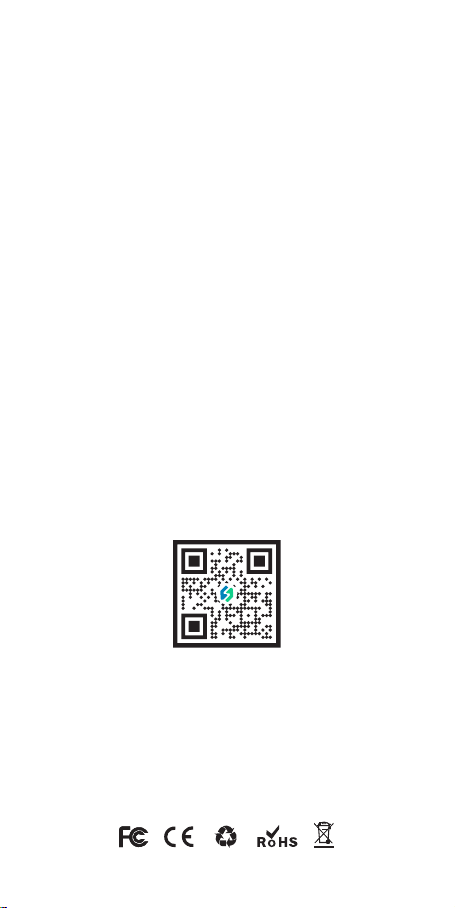
INKBIRD TECH.C.L
V3.0
www.inkbird.com
6th Floor, Building 713, Pengji Liantang
Industrial Area, NO.2 Pengxing Rd,
Luohu Disctrict, Shenzhen, China
Other manuals for ISV-200W
2
Table of contents
Other Ink Bird Kitchen Appliance manuals
Popular Kitchen Appliance manuals by other brands

Metro DataVac
Metro DataVac GVS1140 instruction manual

VONROC
VONROC WS503AC Original instructions

Wine Guardian
Wine Guardian 99H0174-00 Installation, operation and maintenance guide

WMF
WMF SELECTit! MultiPot Instructions for use and care

Lakeland
Lakeland 63644 Instruction booklet
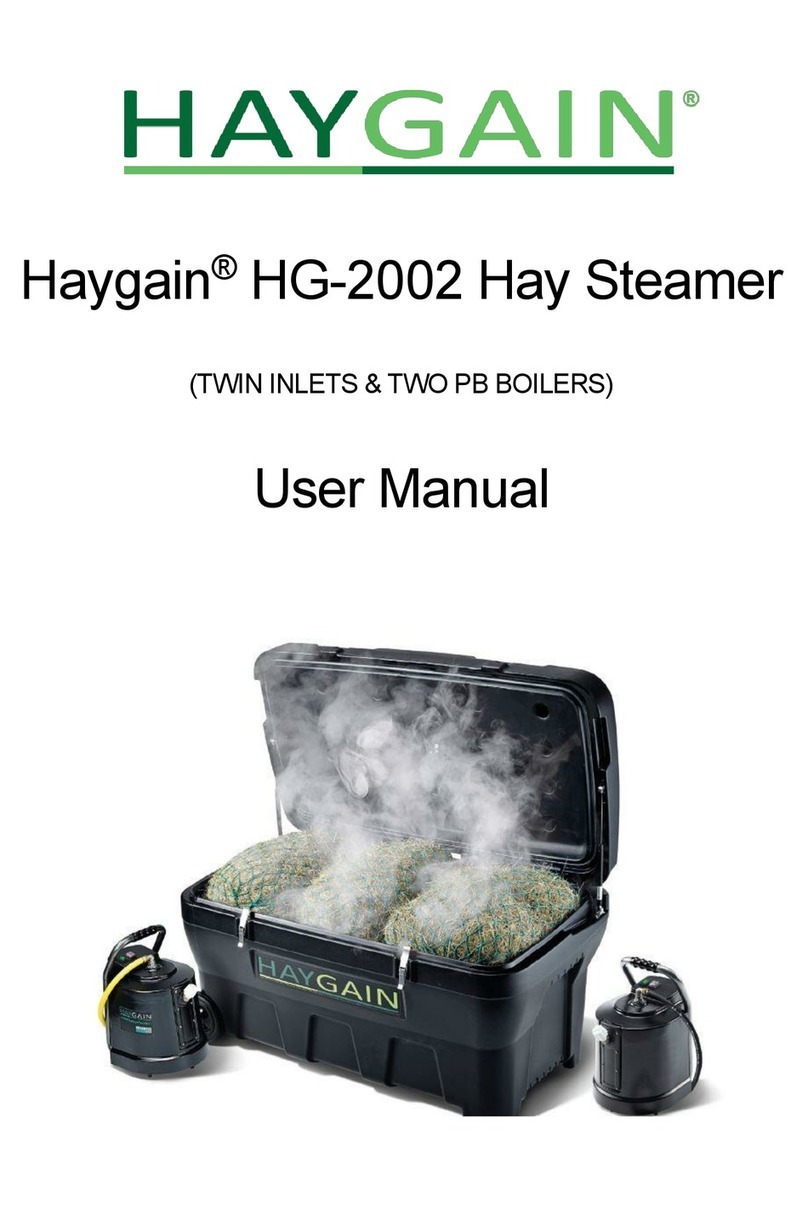
HAYGAIN
HAYGAIN HG-2002 user manual