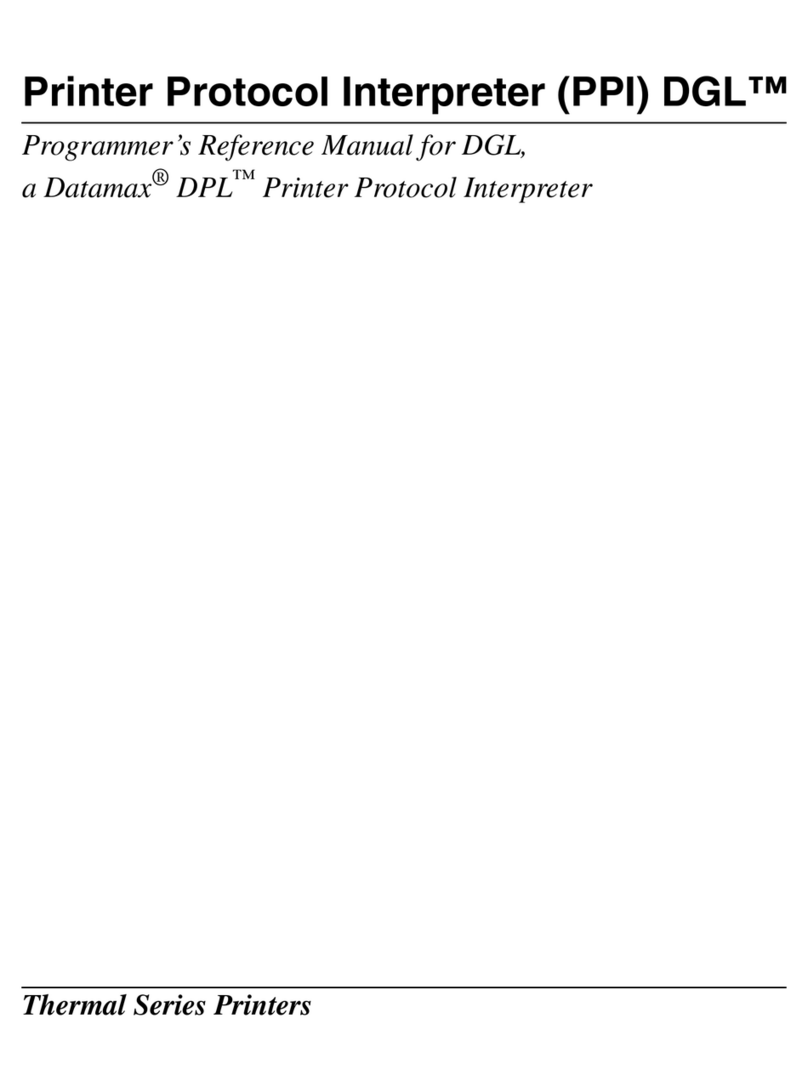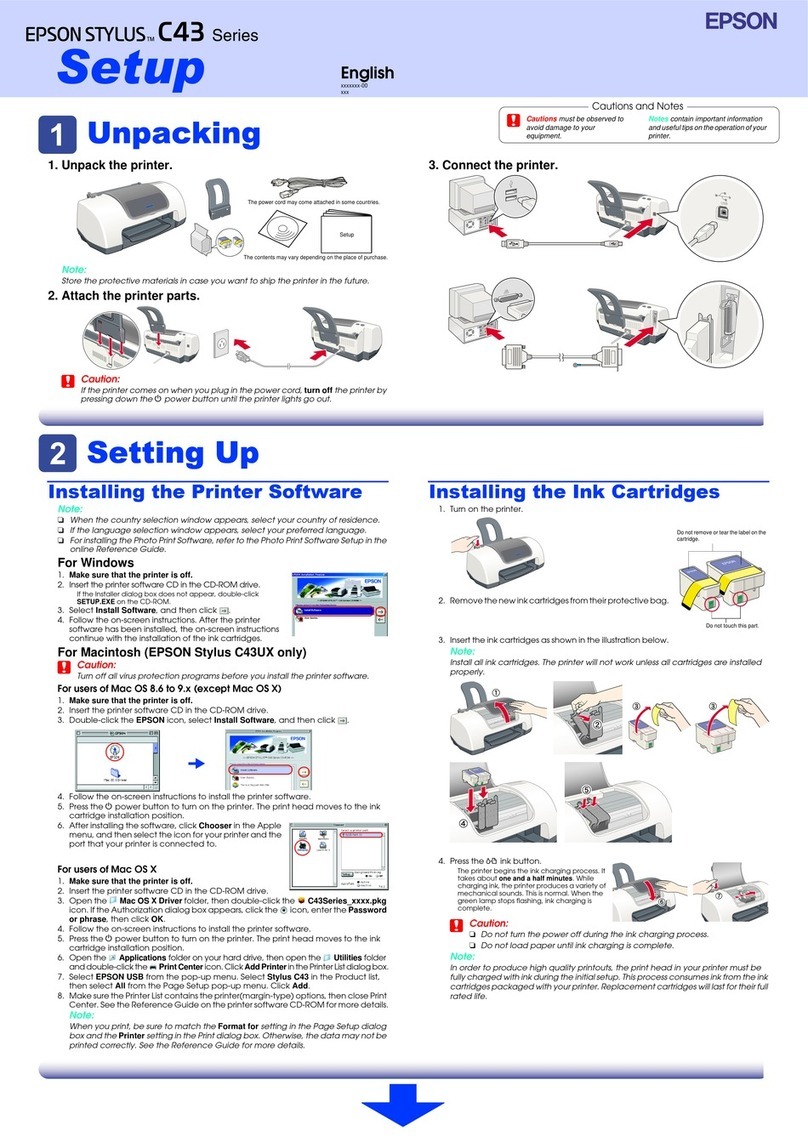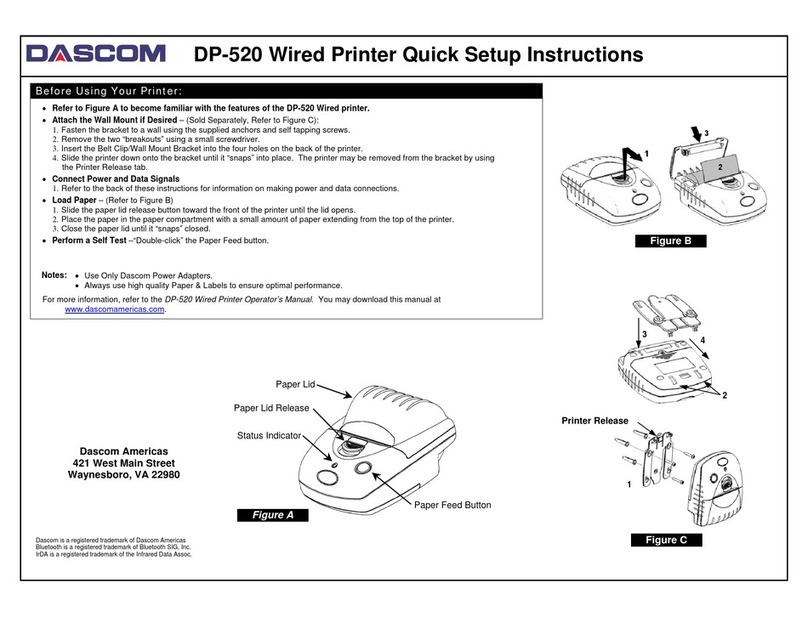INK T 110 User manual

T 110 – H Handheld TIJ Printer Quick Reference
5”inches Color industrial touch screen, 20 Supported operational languages, 120metres/min/300DPI printing
speed, 3 x Single remo able lithium batteries and supported by a WYSIWYG editing information for easier
operation and onboard instant cost per print calculator.
m o r e p r o f e s s io n a l
m o r e r e l i a b l e
T e c h n i c al P a r a m e t e r s
Pr i n ti n g
Hea d
M ach i n e
s m a r t e r
Th e print engine uses TIJ dedicat ed ASIC chips, a perf ect match for a
variety of origi nal an d licenced H P Ink s.
Prof ess ional Cartridge prehe at algo rithm to ens ure optimum print ual ity
at high and low t emperat ures and envir onments.
Use of Amer ican TI ’s Am3358 indus tr ial-grade C PU , Xilinx Spant6
indus trial-g rade FPGA.
Mor e stable, r eliable and anti-inter fer ences in var ious conditions render ing
the print a uni ue exper ience.
Oper at ing System Embed ded op erating s ystem
Main H ardwa re A me rica n T I Am 3358 ind ustrial - grade C PU/U SA Xil inx Sp ant 6 in dustrial-grade F PG A / TI J d edicat ed ASI C chip
Co mmun ication In ter fa ce USB / RJ 45 to RS 232
Exte rn al I nte rface Pho tocell / Encod er / Re ver se I nver s e co ntr ol
Multi- lan guag es (Eng lish / I talian / F re nch / F i nn ish / C hinese / Ara bic / D anish / Ge rm an / Russian / Korea n /
Sup ported L angu age s
Nor w egian / Por tu gue se / Span ish / Japa nese et c .. . )
Bat ter y Pa ra met ers 12. 6 Volt s / 335 0 lit hium ba tte ries ( 3 x Si ngle de tacha ble bat ter ies)
Pow er Su pply 100 - 2 40V A C 5 0-60H z inp ut / 12. 6V 3 A DC o utp ut
Bod y Ma ter ial ABS + PC + Me tal
Dim ensi on 230 mm*13 7mm* 97mm
Working Envi r onme nt Max Te mper at ur e 55 Deg re e C / h umidi t y 30 -7 0% Rh
No zzle Typ e T her ma lly fo amab le h ead T IJ2.5
Pr int accuracy 150D PI / 300 DPI / 600 DPI
Pr int heig ht Minimu m 1 mm / M aximum 12 .7mm
Pr int Speed 12 0met re s / min at 30 0DP I
Pr int distan ce B est Prin ting dista nce 2- 5mm
Multi- lan guag e Cha ra ct er s / dyna mic t wo- dim ensiona l cod e / b arcode / image s / s erial numb er s / da te / co unt ers /
Pr int cont ent
var iable dyna mic da taba s e / R s232 r eceive r eal- time da ta to print
Car db oar d / plas tic / meta l / ston es / cables / electron ic comp one nts / a uto pa rt s / indu stria l che mical packaging /
Pr intab l e Substrat es
pha rma ceutica l an d m or e . ..
In k Type A ueo us / Solve nt 42m l Ca rt rid ges CIS S
In k Co lor Black / W h ite / Red / Ye llow / Blue / Gree n / Ste alth / UV
Ca rt rid ge chi p Co ntact less chip RF ID t ags , au toma tic id entif ica tion an d re co rd ing ink p ar amet er s an d co ns ump tion
Intelligent embedded li nux operating sys tem, pr ovide pr ofessional and
mor e u ser friendly inter face.
Embedded pow erful dro p consumption algorithms that allow
ins tantly to calculate the cost p er pr int.
Power ful variable fun ctions of the 2-D imen sional cod e t o mee t
the today gro wing c ustomer d emand.
Efficient and flexible variable databa se func tion to meet various
applica tion s re uirements for products traceability.
m o r e p r a c t i c a l
INK
www.inkservicesrl.com
(GE)-Italy
MOLASSANA
GENOVA 16138 16M-16N
Riomaggiore, Inferiore Via Operativa:
e
Legale
Sede
S.r.l.
SERVICE

T110 – H Handheld Printer
Start Up Procedure
1) Ensure the batteries are correctly inserted and the red LED Power Indicator is on.
2) Press the switch button on the upper side of the printer screen for three seconds the green
LED on the same button will lit.
3) Click on the padlock symbol to access the printer function and if the printer is password
protected Enter your password and click OK
Start up procedure will take around 20 seconds.
Shut Down Procedure
1) Ensure you exit printing operations by pressing the “Stop Printing” on the top right side of
the LCD Display
2) Confirm Shutdown acknowledging the OK button on the message dialog box in the middle
of the LCD Display
Please ensure fully understanding of the decap time for the cartridge and should the printer be idle
for more than 45 Minutes remo e the cartridge from its location and co er the nozzle with cartridge
clip.
It is important to acknowledge all the printer alarms appearing on the status bar positioned top
middle side of the LCD Display.
www.inkservicesrl.com

Printer Menu
S stem Settings
Before you can use the T 110 – H printer be sure that Date and Time on the Master Clock are
adequately adjusted to current date and time.
This can be found on Menu, Machine Parameters, System Settings.
Creating a Message
The following shows how to create and print a message. These examples can be used to pro ide a
working example.
General info : If a mistake is made, and a character or a function require deleting this can be done
highlighting the character or the function and click the DELETE key on the LCD.
To Create a Message:
1) Access the Editing form from Menu then Message.
2) You will be prompted to Sa e the Message by entering a Message Description
3) Select the type of message and type in (E.G. ABC ).
Creating a detailed message can include entering clock data, serial number, shift code or a text field.
Fonts (Character) size, double spacing can be selected as key options. Selecting the key acti ate the
option and all subsequent entries will be sized/spaced accordingly, until the OK key is pressed.
To print the message select Print Message first followed by Start Print after.
www.inkser icesrl.com
Menu
Machine ParametersPrint P aram etersFile Storag eMess age
Pri nt M essage
New Mess ag e
Sa e M essage
Insert Text
Insert C loc k
Date Format
Seri al Numb er
Tim e Form at
Insert 2D Cod e
Mo nth C ode
Pri nt Del ay
Insert B arc ode
Wee k C ode
In ert R e erse
Insert Lo go
Alp ha Hours
Dyna m ic Setting s
Me ss ag e System Set ting s
Insert S hift
Pro duct C ount er
R ep eat P rint
Log o C reate User
Insert Var Message
System Set ting s
Seri al Numb Co ntrol
Fonts E ent Log
Seri al Data
Scree n A djust
C artri dge Pa rameters
Data F ile Ad anced M enu
Ser i ces

Replace the ink cartridge
Status bar will show the ink Cartridge Low le el and gi e an alarm on Cartridge Empty. Please
follow the next steps to replace your ink cartridge.
1) Ensure you exit printing operations by pressing the “Stop Printing” on the top right side of
the LCD Display
2) Confirm Shutdown acknowledging the OK button on the message dialog box in the middle
of the LCD Display
3) Release the cartridge latch isible at the ery back of the same cartridges (See Fig. 1).
4) Gently pull back the ink cartridge and remo e it from its slot (See Fig. 2).
5) Place the new cartridge in its slot and lock the latch at its back (See Fig. 3).
(*)Note : Dispose of the cartridge and its contents in accordance with your Local, Regional,
National, International regulations.
Fig. 1 Fig. 2
Fig. 3
www.inkser icesrl.com
Popular Printer manuals by other brands

Samsung
Samsung ML 2851ND - B/W Laser Printer Manual Del Usuario

Canon
Canon G3560 Series Online manual

TSC
TSC TSC-30 Series user manual
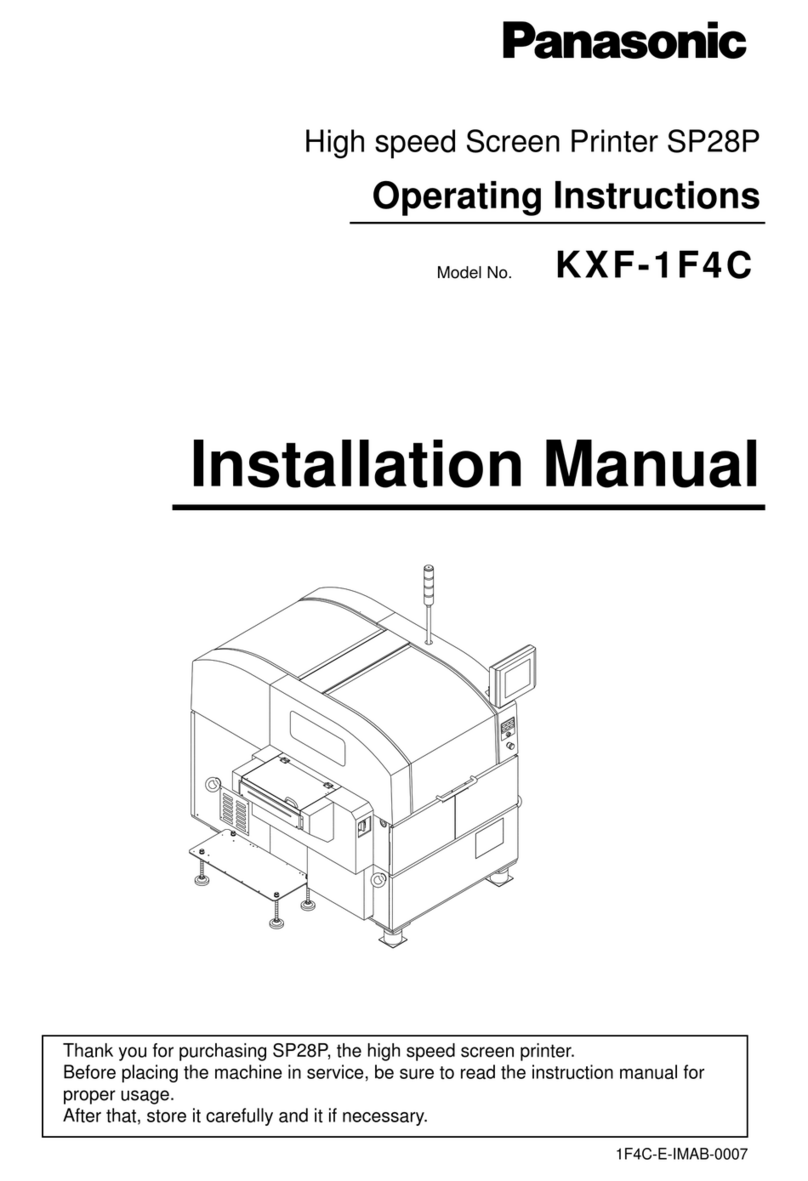
Panasonic
Panasonic SP28P Operating instructions and installation manual

Canon
Canon Oce VarioPrint 110 manual

Canon
Canon iP4200 - PIXMA Photo Printer Installation instruction