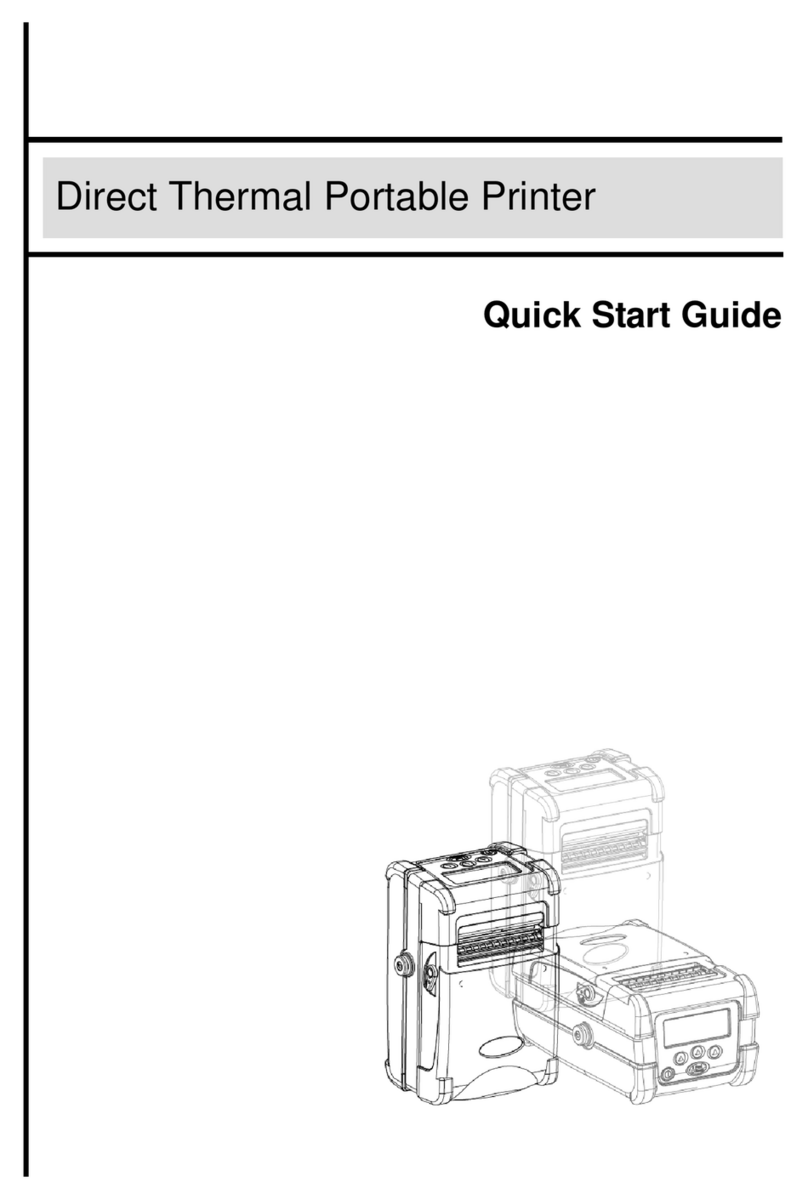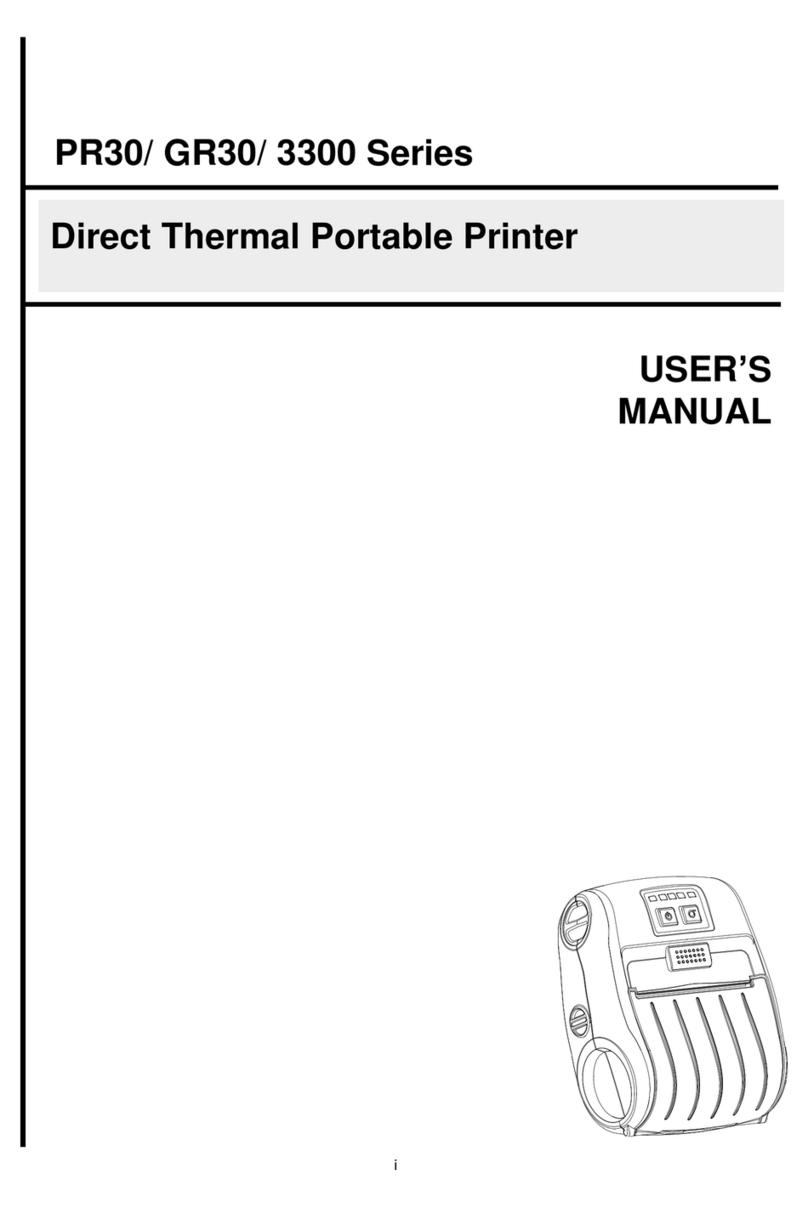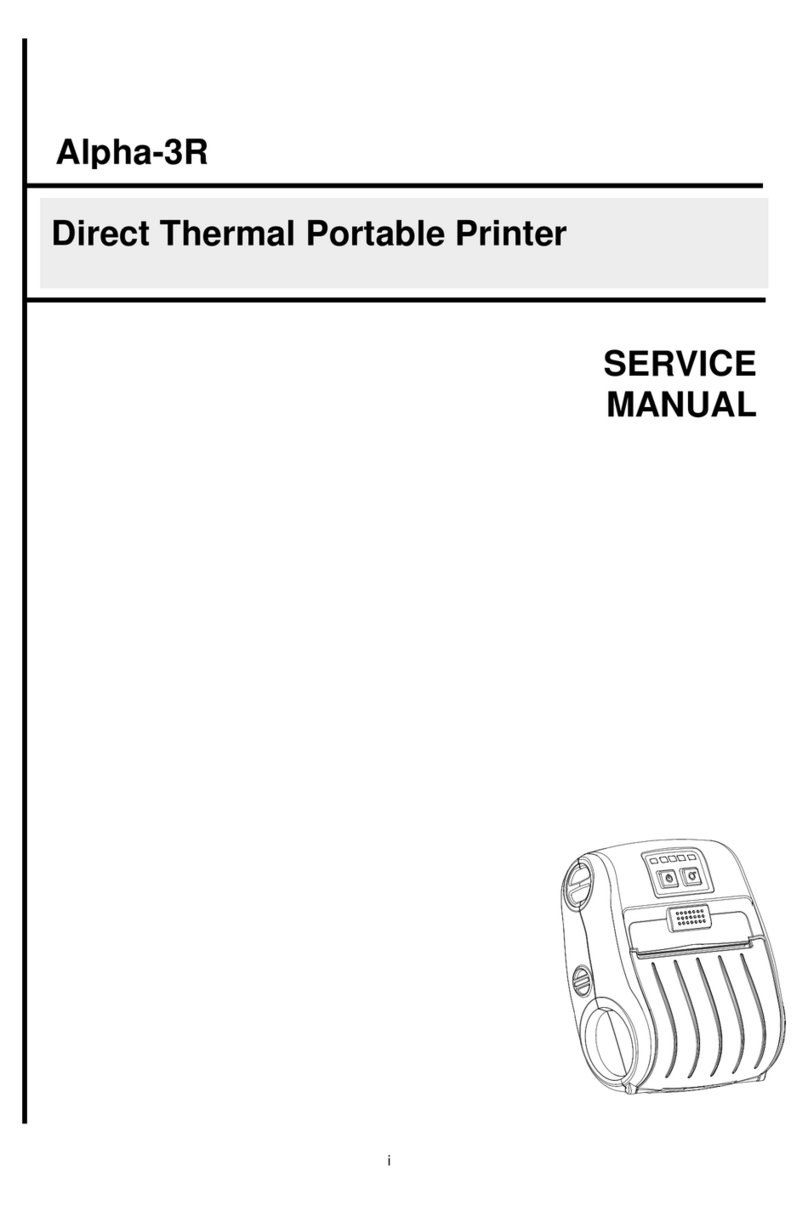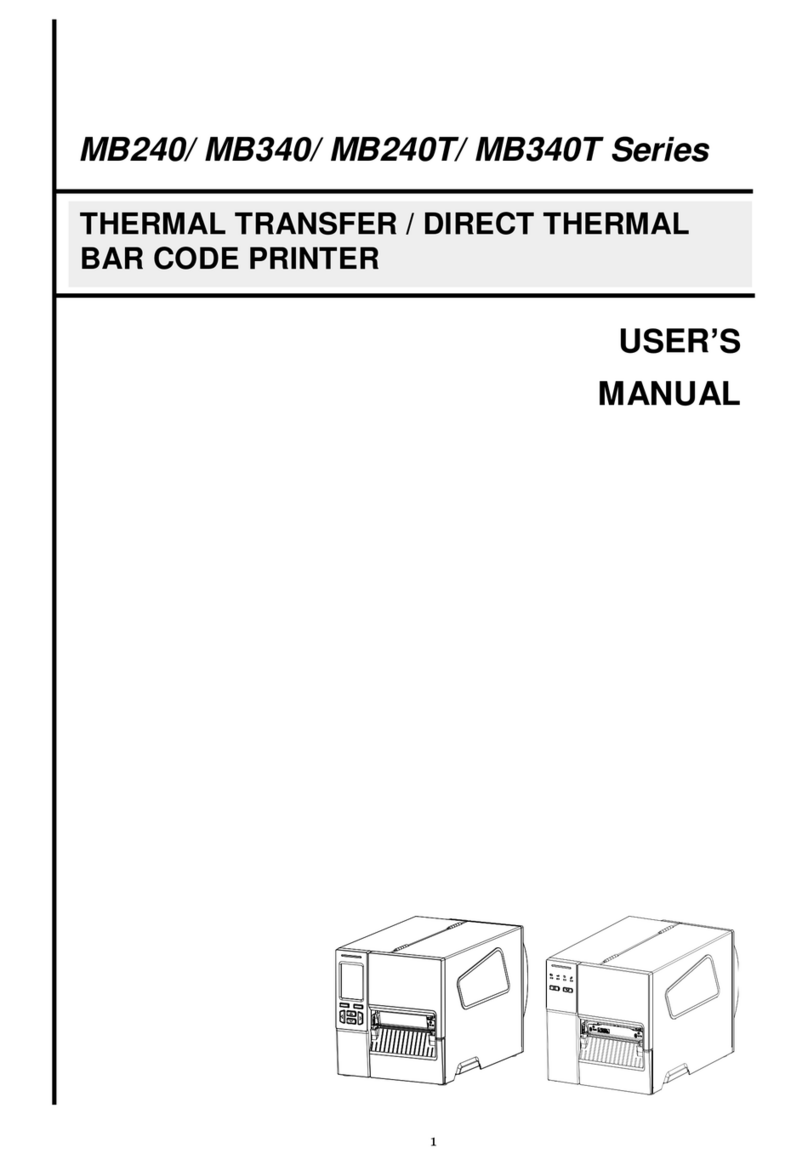vi
Contents
1. Introduction................................................. 1
1.1 Product Introduction......................................................................................... 1
1.2 Product Features............................................................................................... 2
1.2.1 Printer Standard Features...................................................................... 2
1.2.2 Printer Optional Features....................................................................... 3
1.3 General Specifications...................................................................................... 3
1.4 Print Specifications........................................................................................... 4
1.5 Media Specifications......................................................................................... 4
2. Operations Overview .......................................... 5
2.1 Unpacking and Inspection................................................................................ 5
2.2 Printer Overview................................................................................................ 6
2.2.1 Front View............................................................................................... 6
2.2.2 Interior View............................................................................................ 7
2.2.3 Rear View ................................................................................................ 8
2.3 Operator control................................................................................................ 9
2.3.1 LED Indication and Keys........................................................................ 9
3. Setup ..................................................... 11
3.1 Install the Battery............................................................................................ 11
3.2 Charge the Battery.......................................................................................... 12
3.2.1 Charge the Battery................................................................................ 12
3.2.2 Charge by Charger Station (Optional)................................................. 13
3.2.3 Charge by Vehicle Power Adaptor (Optional)..................................... 14
3.3 Communicate .................................................................................................. 15
3.3.2 Connecting with the Communication Cable ....................................... 15
3.3.2 .................................................................................錯誤! 尚未定義書籤。
3.4 Loading the Media........................................................................................... 17
4. Accessories................................................ 19
4.1 Install the Belt Clip ......................................................................................... 19
4.2 Install the IP54-rated environmental case with shoulder strap (Optional).. 20
5. Power-on Utilities ........................................... 21
5.1 Black Mark Sensor Calibration...................................................................... 21
5.2 Self-test and Dump Mode............................................................................... 22
5.3 Printer Initialization ........................................................................................ 24
6. Diagnostic Tool ............................................. 26
6.1 Start the Diagnostic Tool ............................................................................... 26