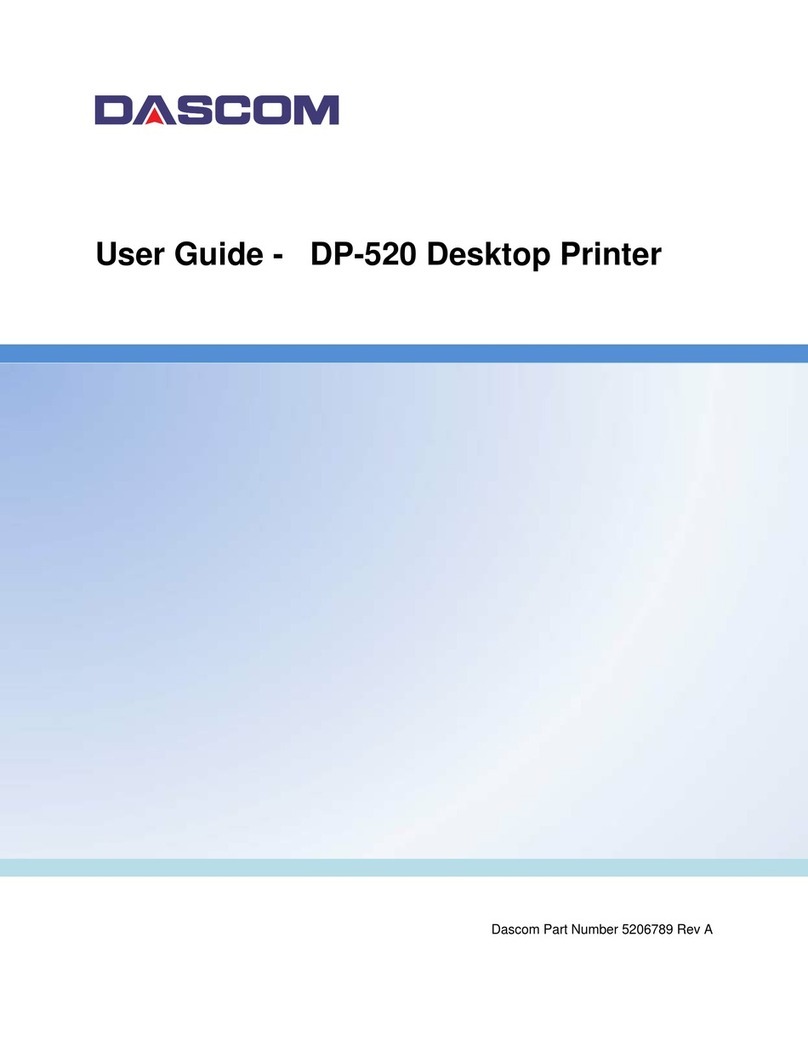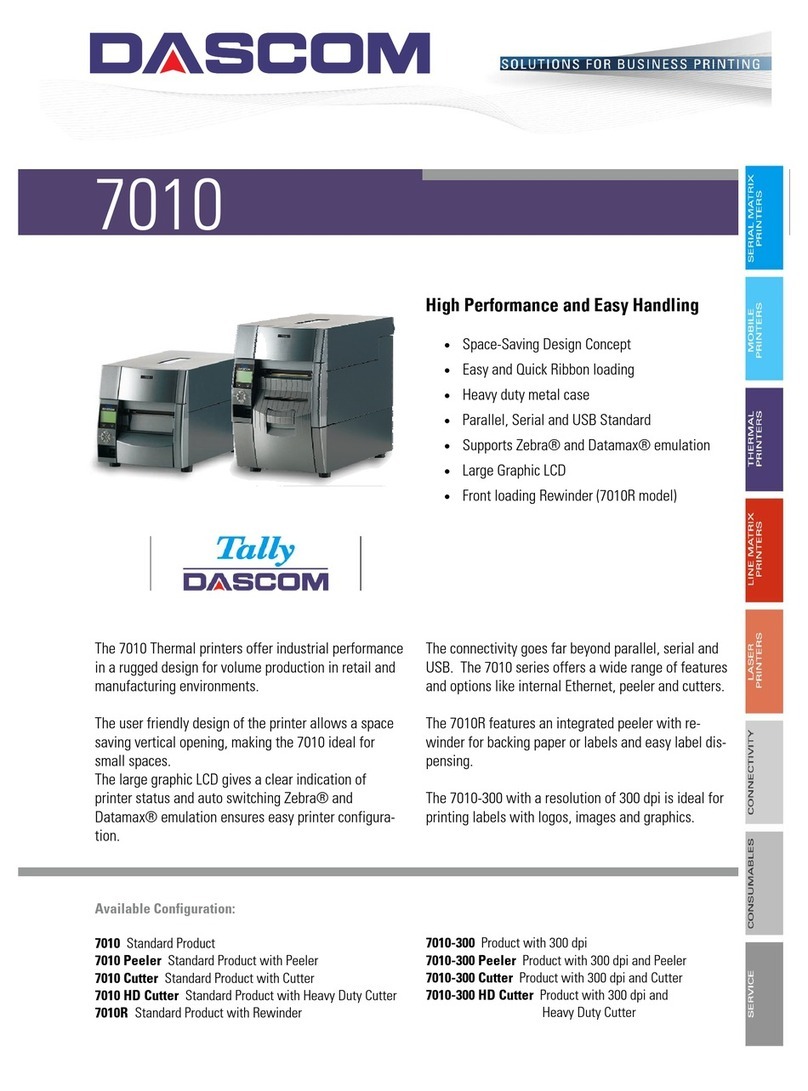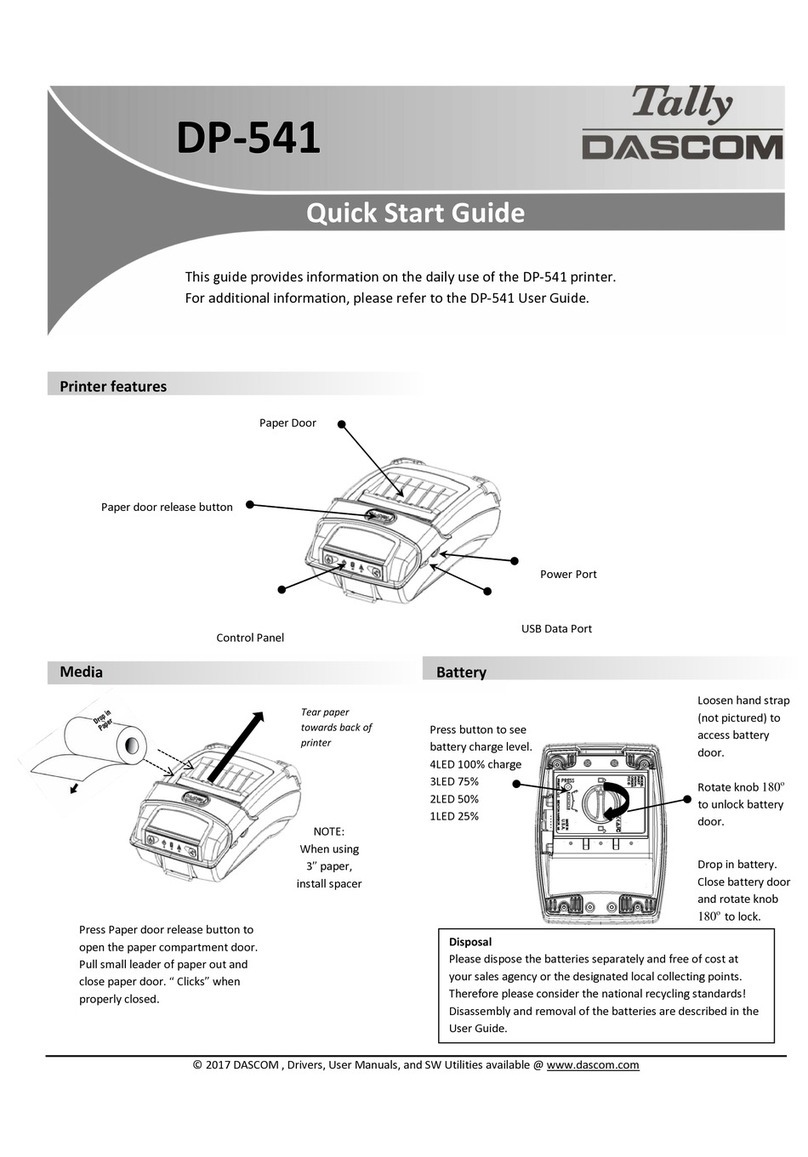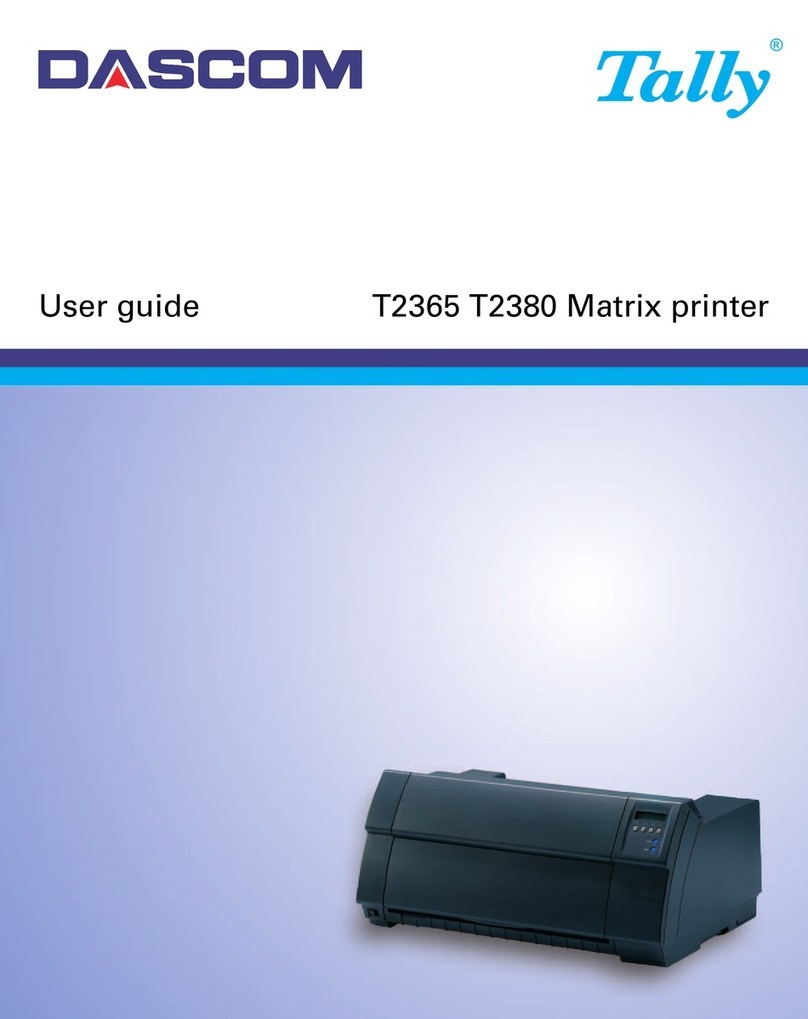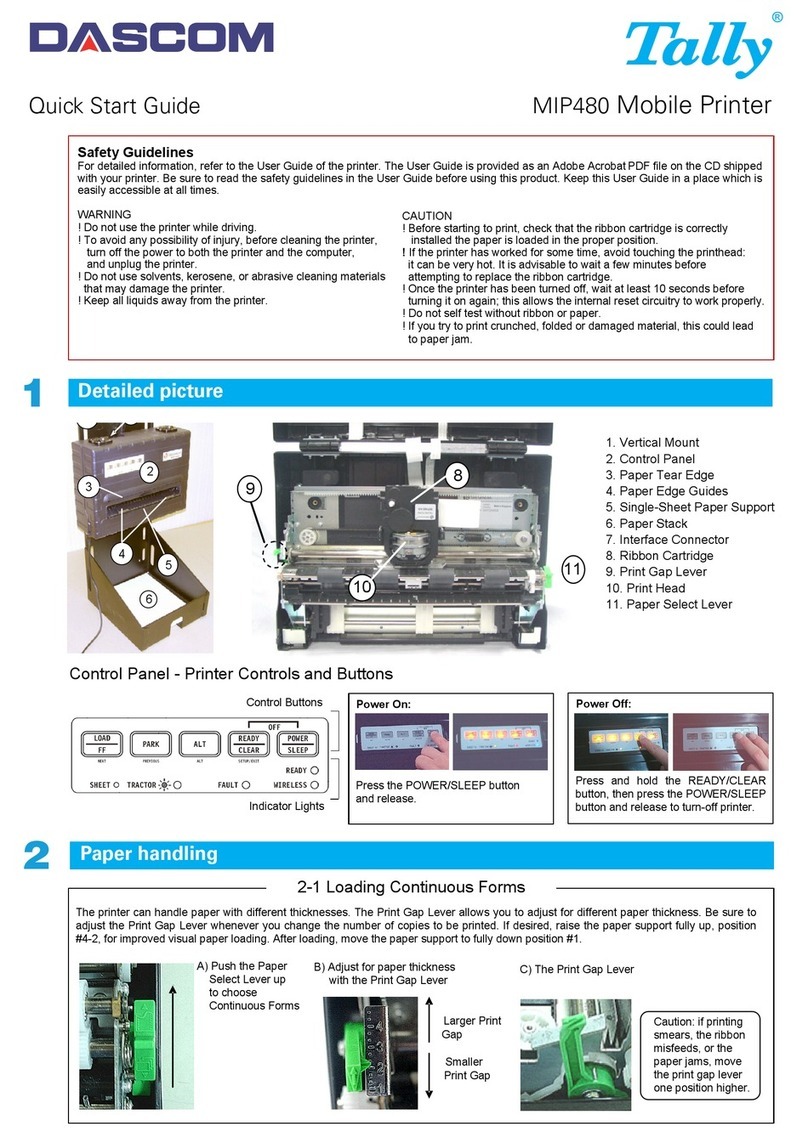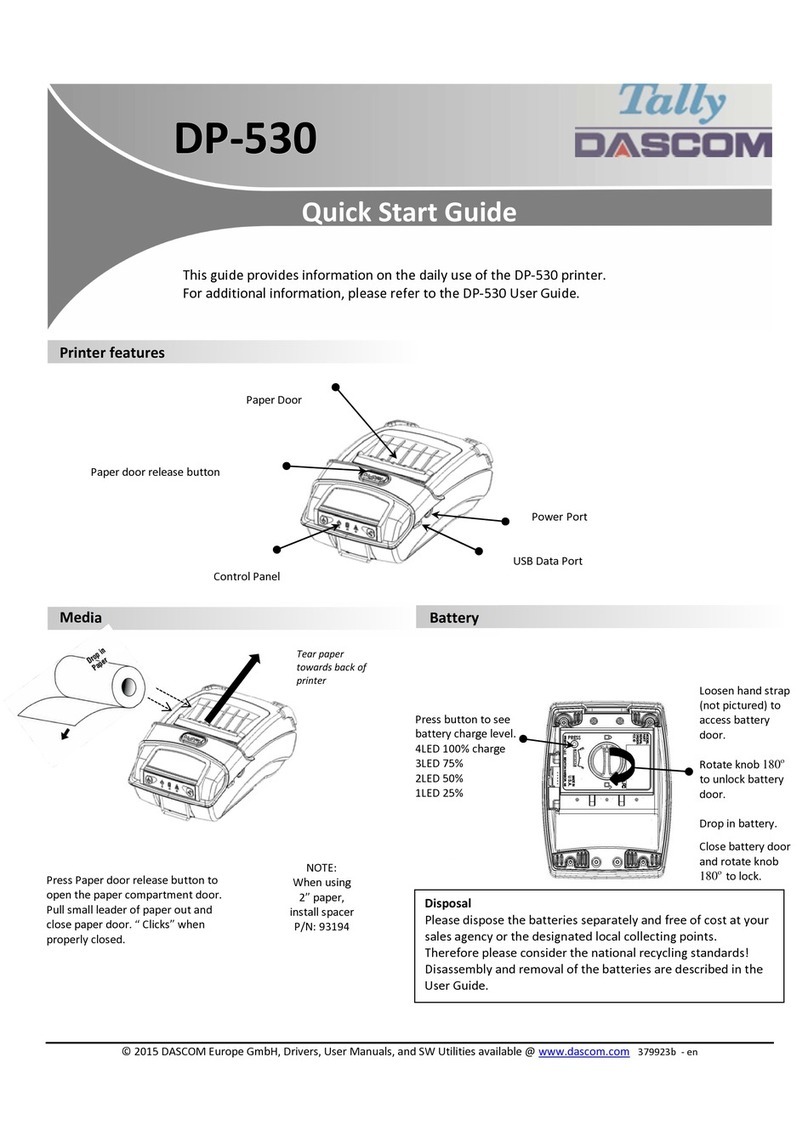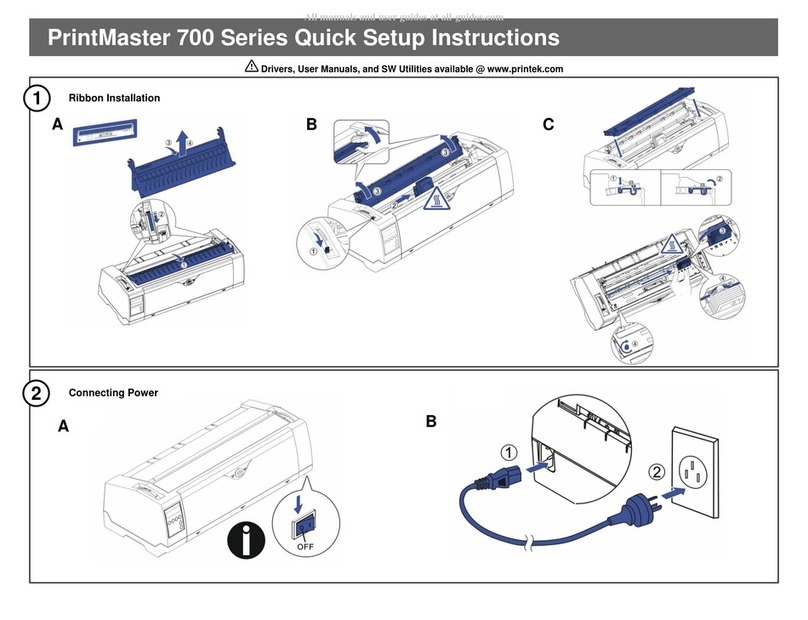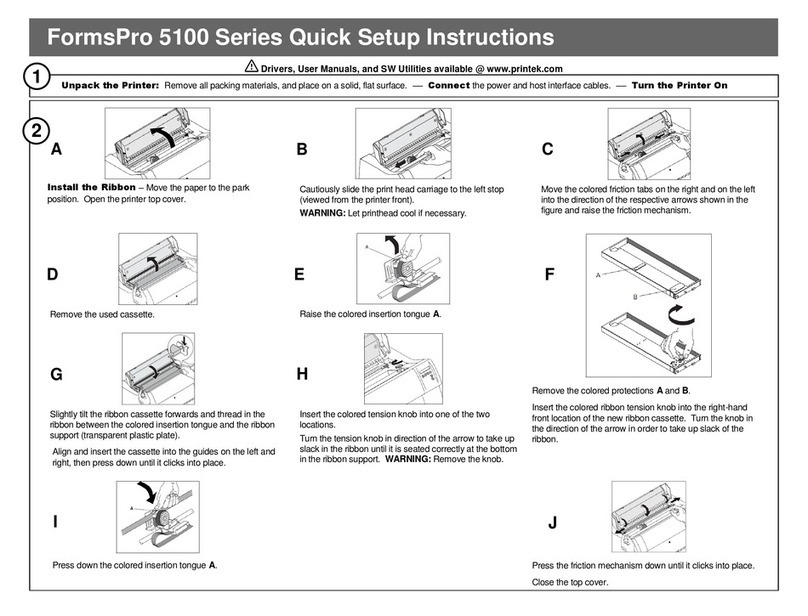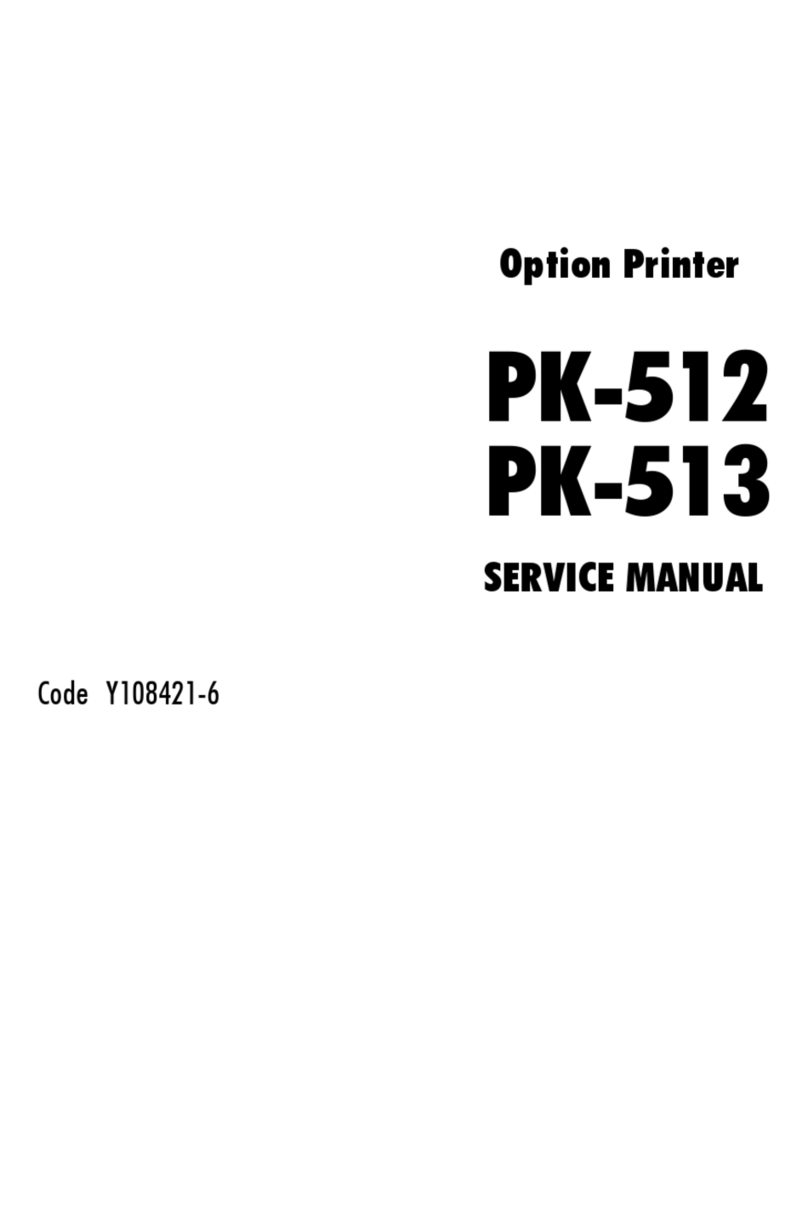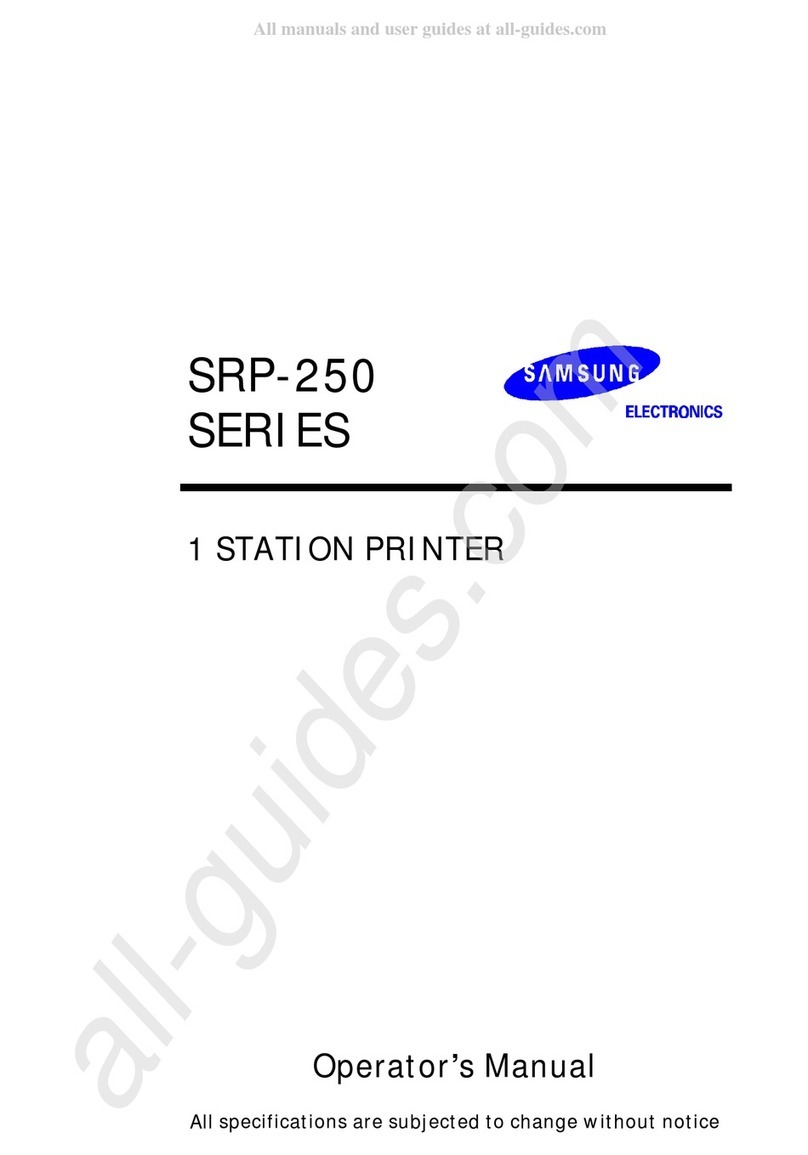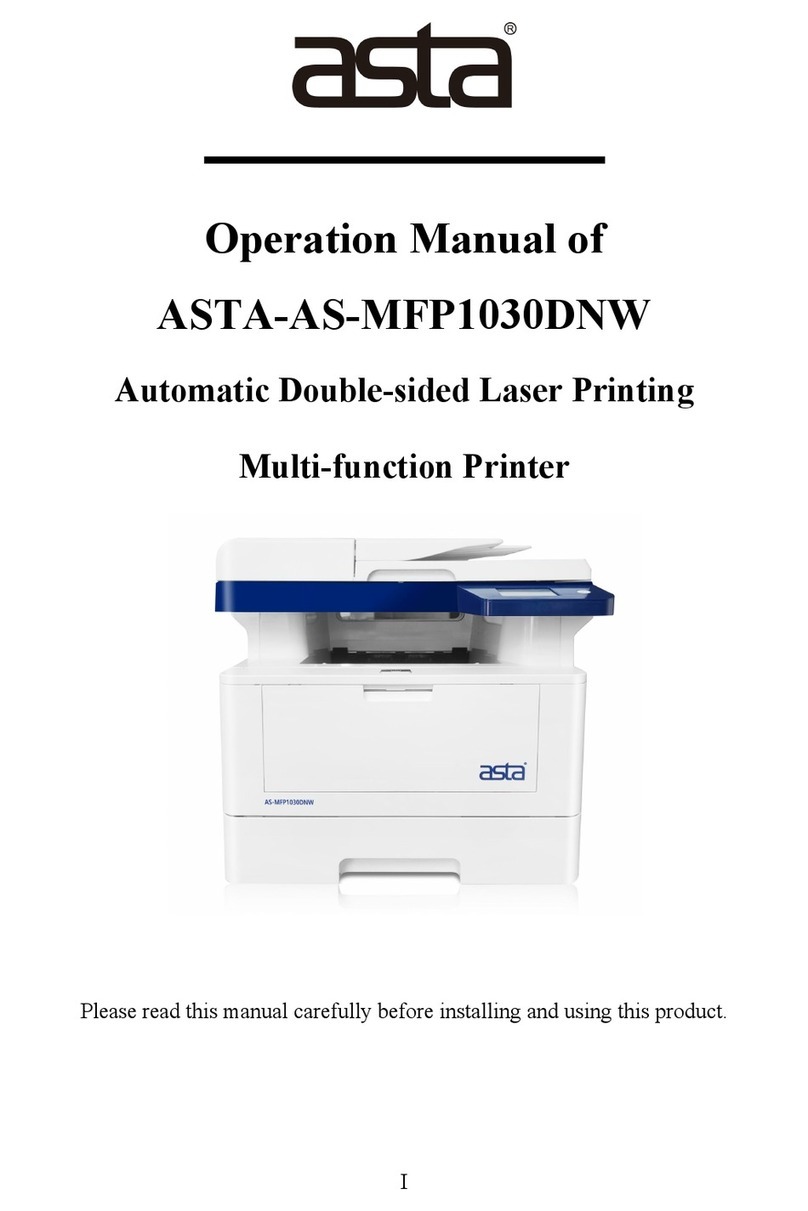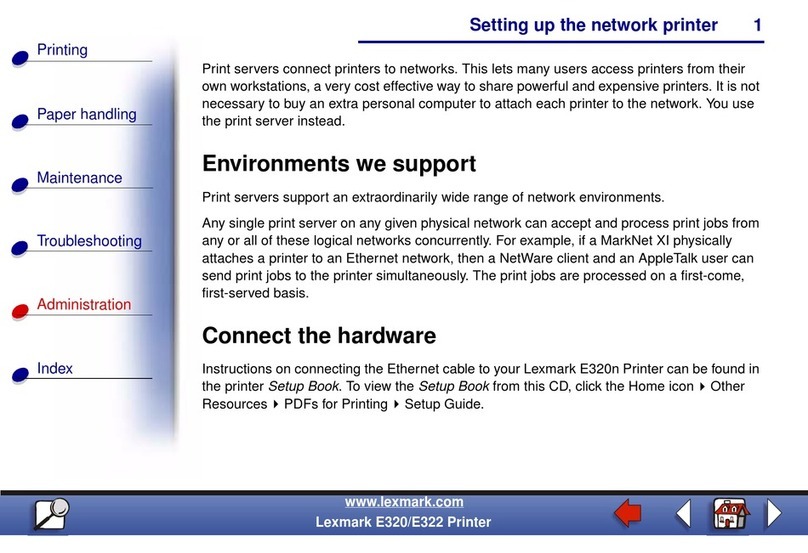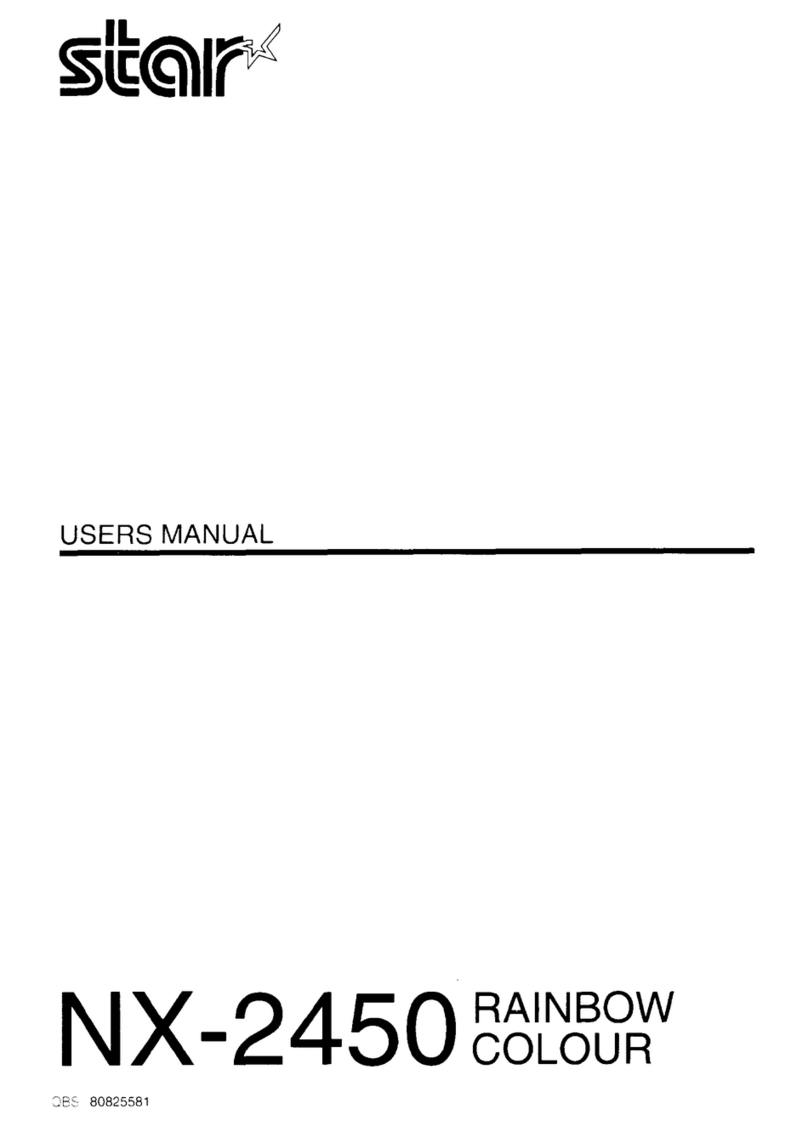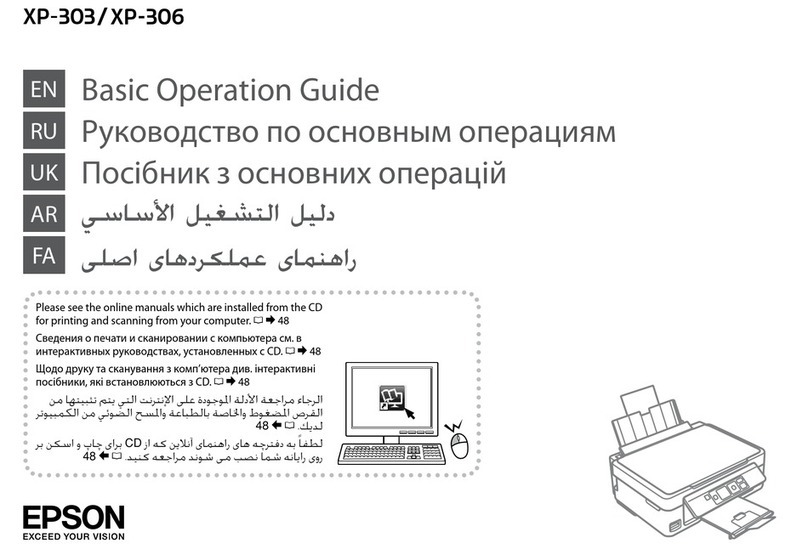Operating Modes Power and Interfacing
The DP-520 Wired printer has two operating modes, when not actually printing:
• "Idle Mode": ready to accept data, but no data are in the buffer awaiting printing;
• "Spooling Mode": active, but storing data for later printing.
Idle Mode
In idle mode, the printer is ready to receive data, which will be printed as soon as complete
lines or graphics patterns are decoded. It also responds to the paper feed button.
Spooling Mode
In spooling mode, data is received and stored, but not printed. This is useful when printing
needs to be suppressed during data transfer (for example in mobile radio systems); or when
the printer is unable to print because the paper has run out or the lid is open.
The printer will automatically enter spooling mode when the paper is out, when the paper lid is
open, if some other error condition occurs, or by command from the host. Spooling mode may
be exited by clearing the error condition, “double-clicking” the paper feed button, or by host
command.
Status Indications
The Status Indicator on the front of the printer uses a number of color combinations and
flashing patterns to provide status information as described below.
Pattern Power Status Buffer Mode
Constant Green Running Normal
Fast Flashing Green Running Spooling
Long Green - Short Red Low Voltage Normal
Short Green - Short Red Low Voltage Spooling
Fast Flashing Red Error Condition Spooling (Printing prohibited)
No light Printer is Off
POWER & DATA CONNECTIONS
Power and data are connected to the printer using the
cable on the rear of the printer. Refer to the table at the
right for cable details.
POWER SPECIFICATIONS
The DP-520 Wired printer is designed for direct
connection to a +12 or +24 Volt vehicle battery.
On units with the shutdown feature enabled, applying a
voltage of +2VDC or greater to the Shutdown input
wakes the printer.
Color * Direction) Description
Red To
Printer Power +9 to
36VDC
Black ––– Common
White To
Printer Shutdown
Blue To
Printer RS-232 Rx Data
Orange To Host RS-232 Tx Data
Green To Host RS-232 Busy
* Cable colors are accurate when
cable is marked “Alpha Wire H1 P/N
1176C”. If in doubt, please contact
Dascom Technical Support.
RS-232 SERIAL INTERFACE
All DP-520 model printers have an industry standard RS-232 interface. The default parameters are 9600
baud, 8 data bits, 1 stop bit and no parity. Other baud rates may be programmed by control codes, or by
using a printer setup utility.
The printer transmits XON/XOFF and status information to the host. The hardware busy line is true
(nominal -12V) when busy. Serial output lines relax to approximately 0V when the printer is off, and the
user’s system must allow a short period after powering the printer on before relying on the values of these
signals.
Some host equipment uses a constant space condition (+12V) to indicate a reset condition or wait state.
Some battery powered host equipment presents the same output signal when they go to sleep. The DP-520
Wired printer can be set to ignore this condition as detailed in the Programmer’s Manual, but even then this
type of host behavior may result in one or more spurious characters being received and printed by the
printer.
Part Number 5206787 Rev A