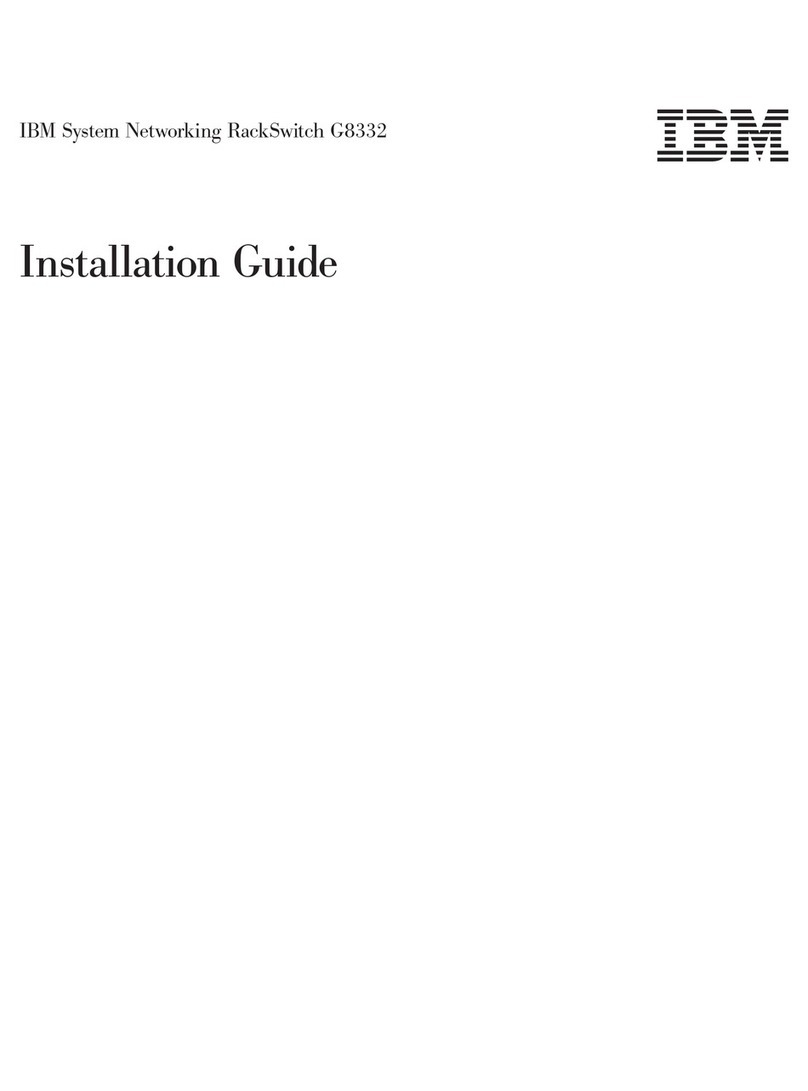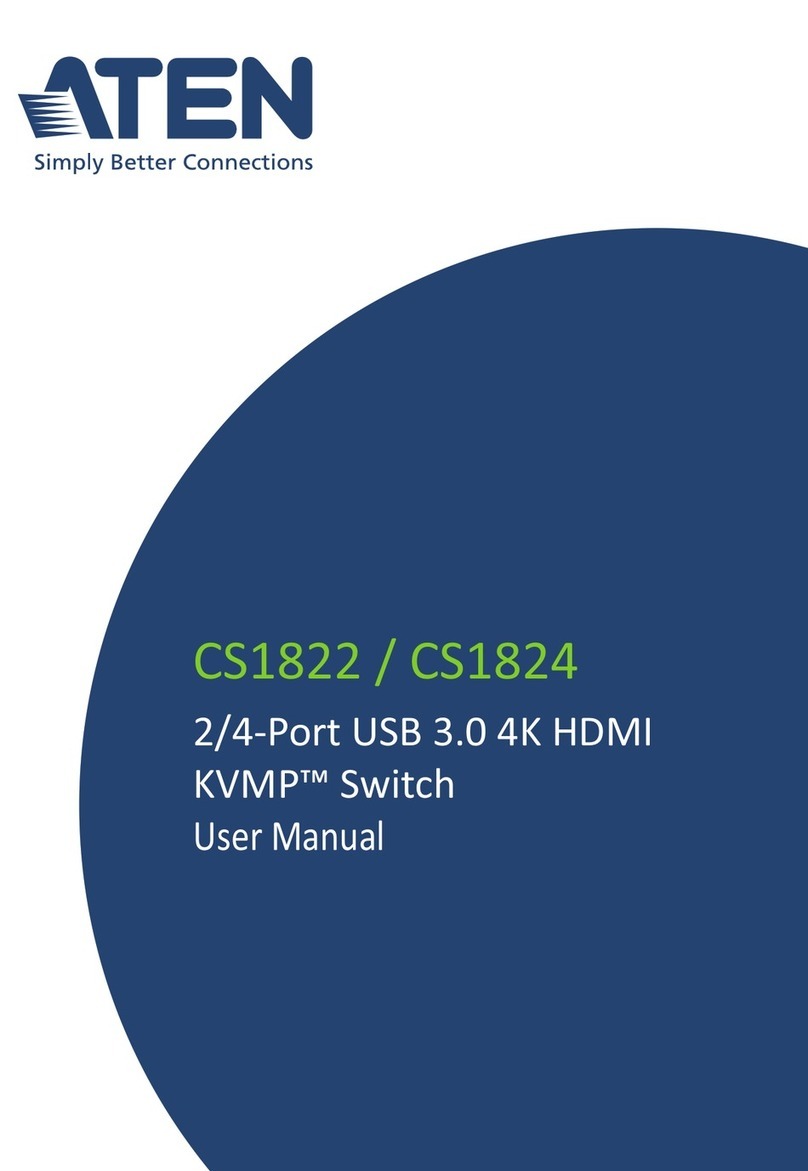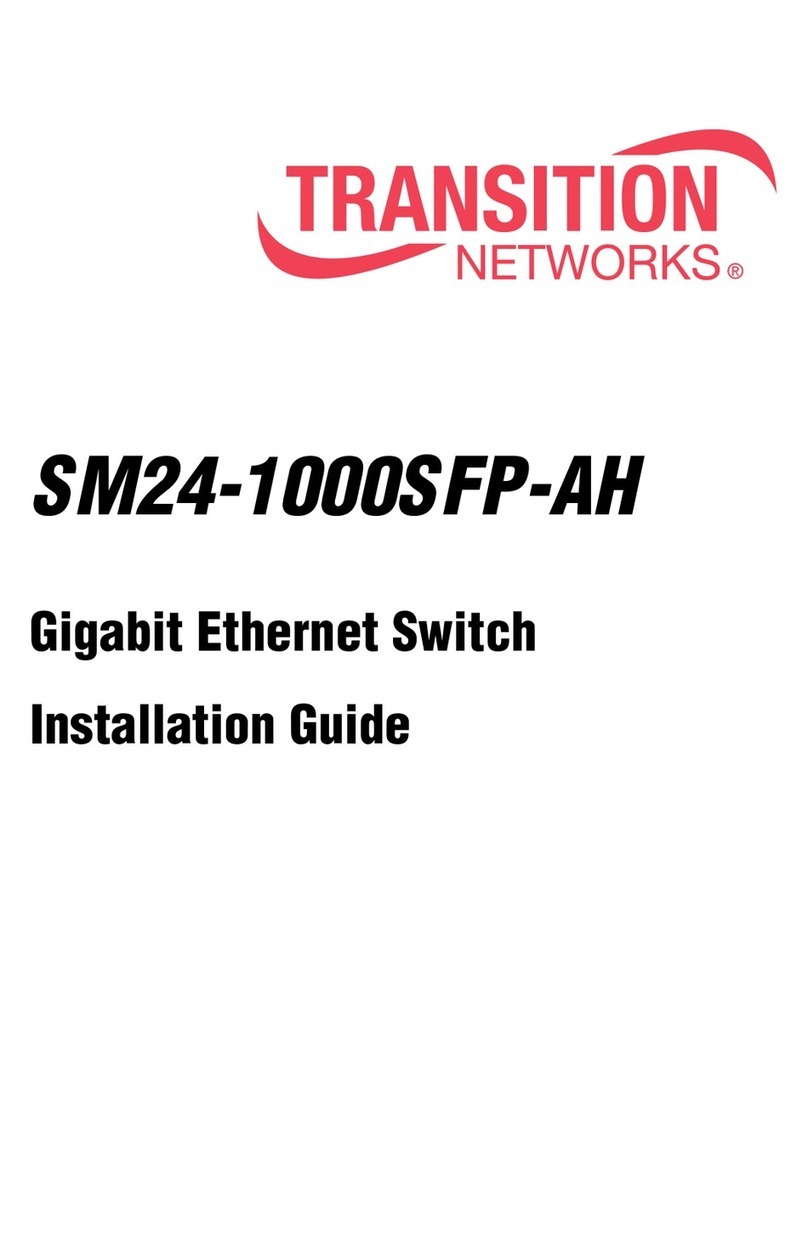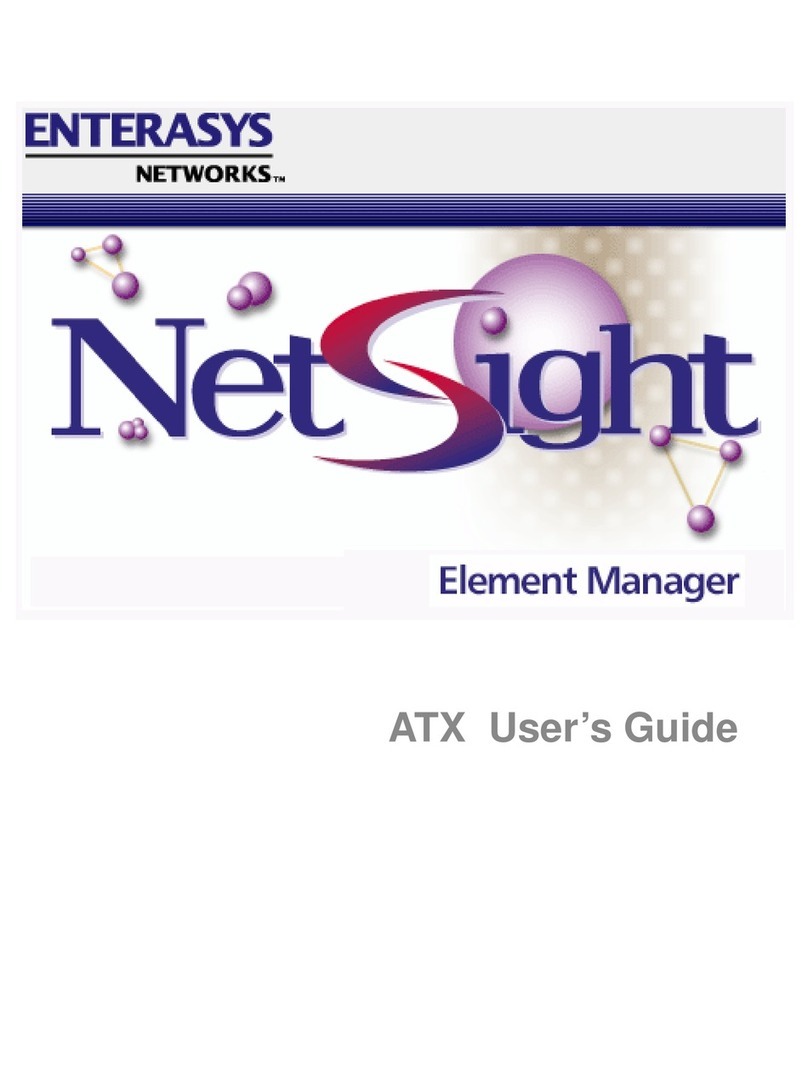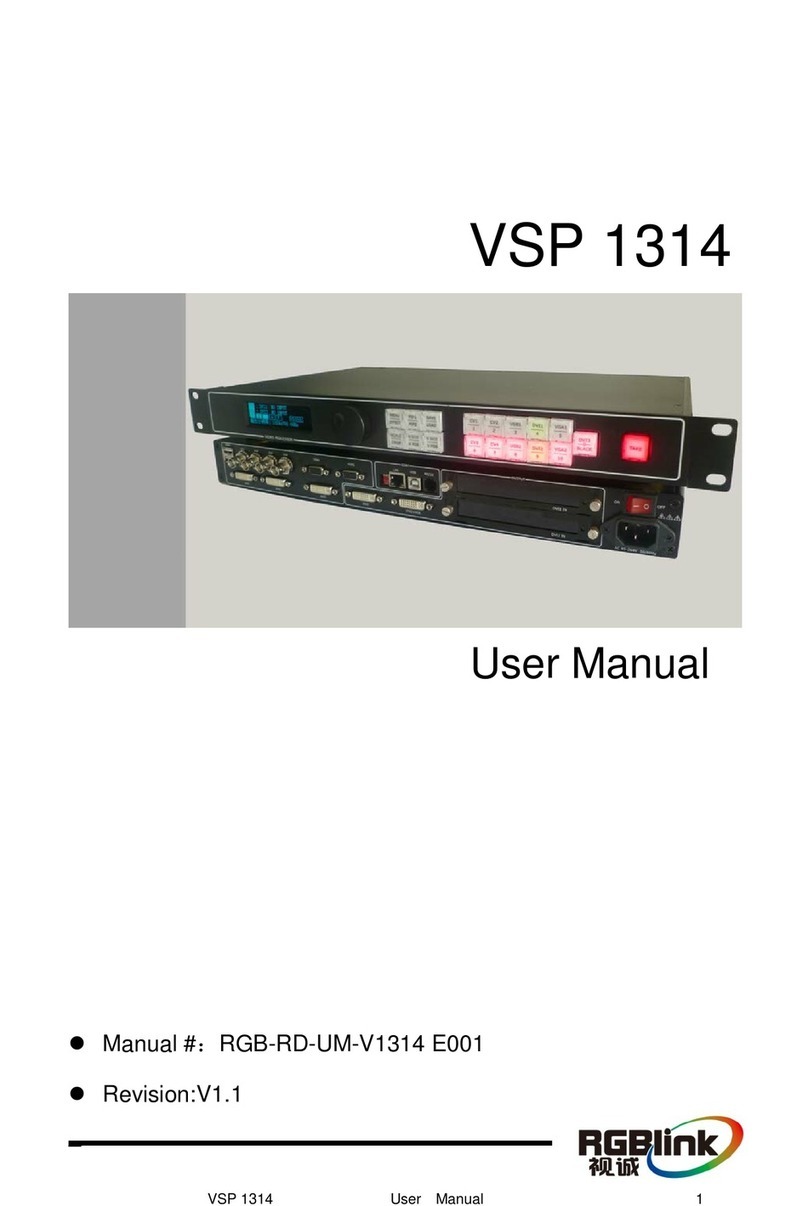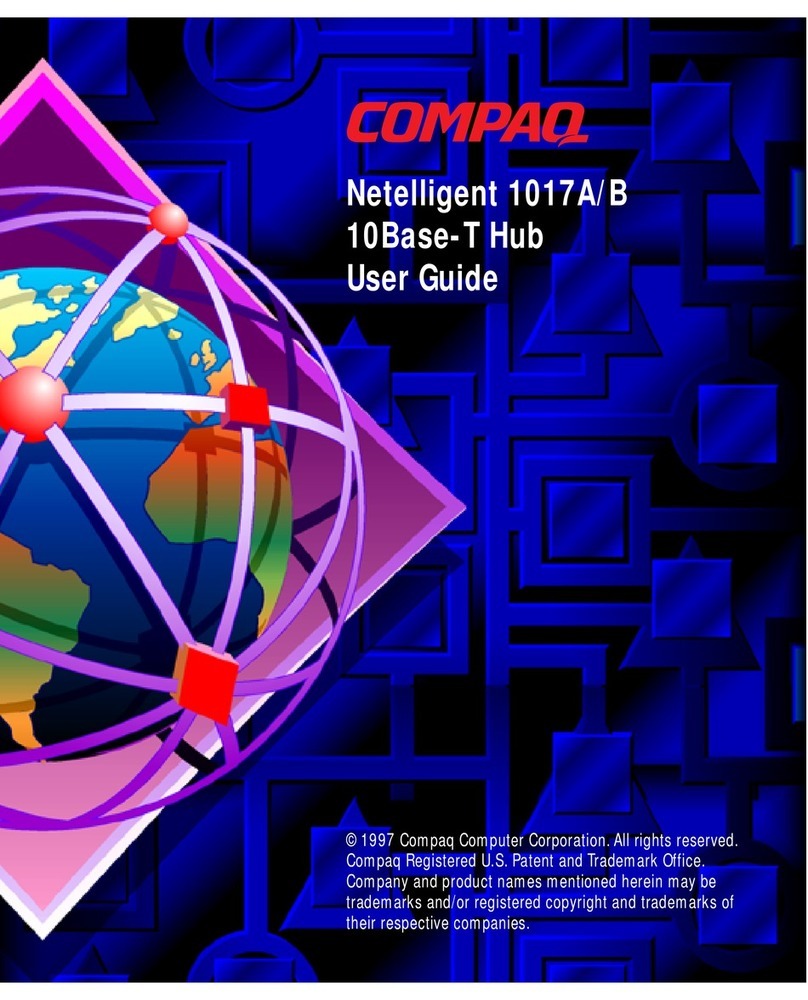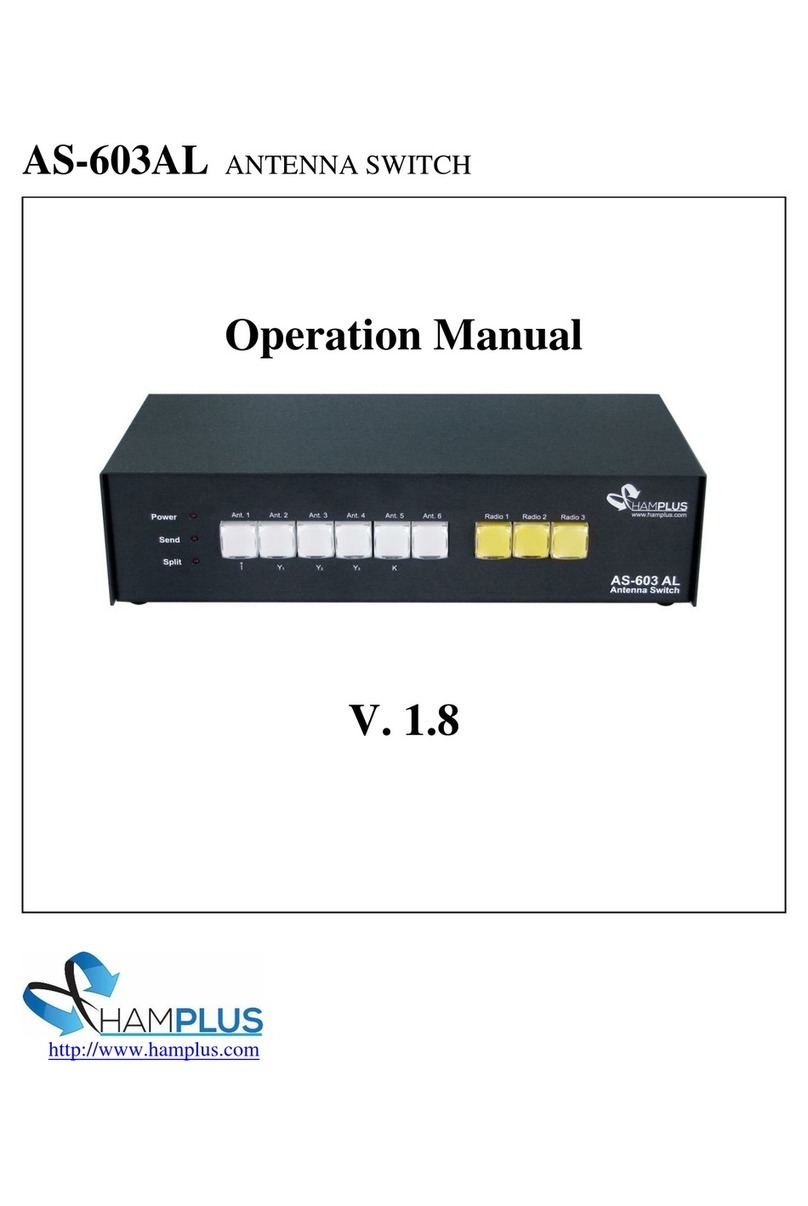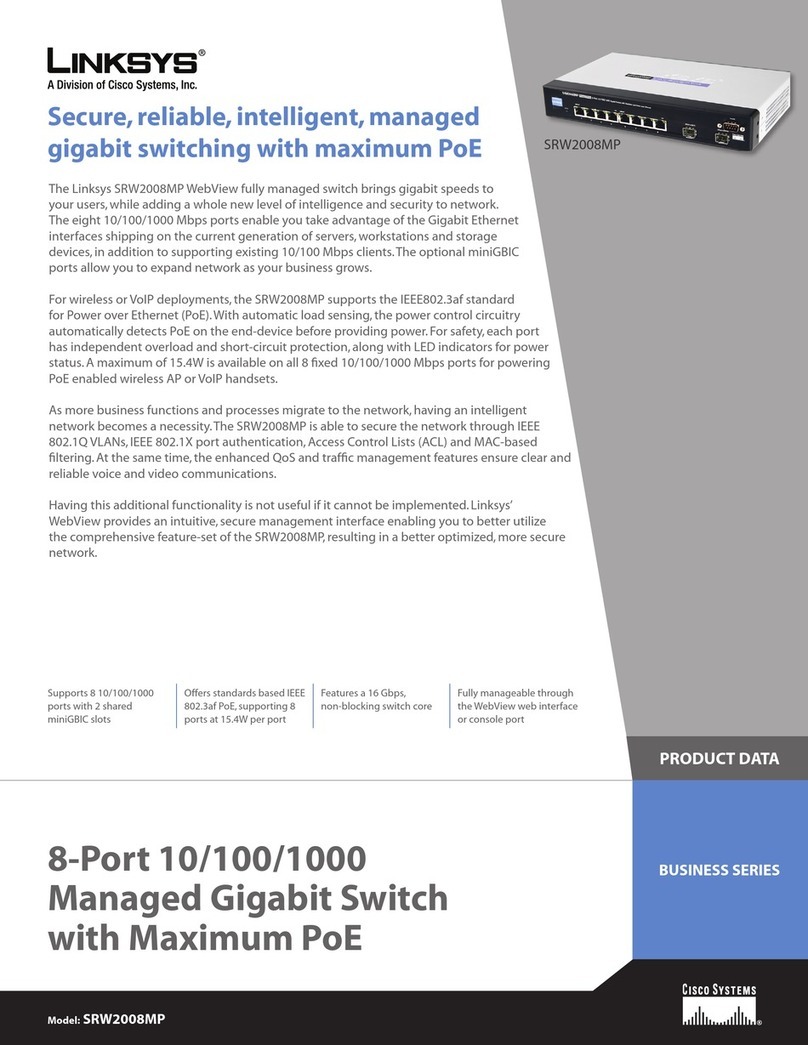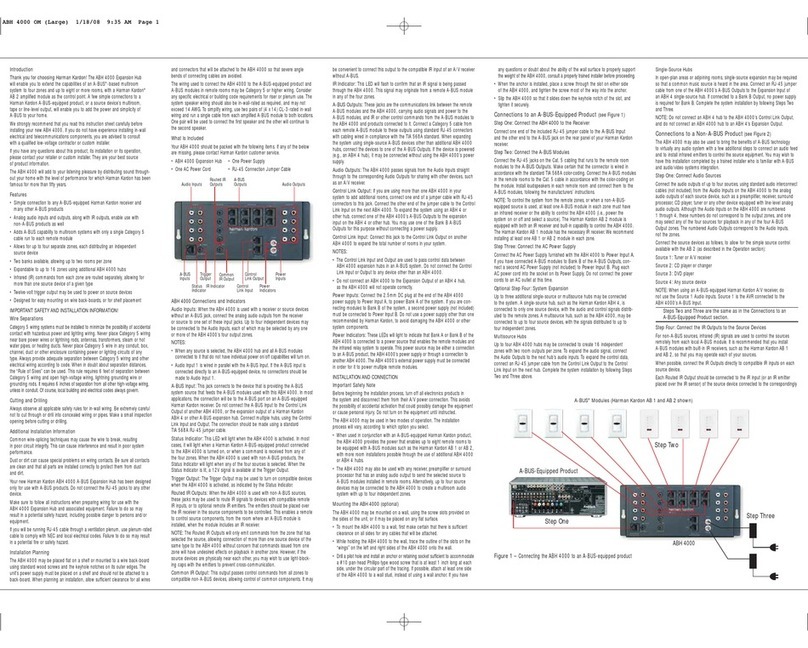InkMachines WFS X2 User manual

InkMachines Rev 1.0 / 2021-08-25
WFS X2 Foot switch
The X2 devices
The WFS X2 foot switch can only be used together with InkMachines power supply devices. The new X2 devices are capable of
unit to unit communication which means that you can pair one or several powerpacks directly to a foot switch and/or the
smartphone app that will act as a main unit. The system can then be expanded with the TPS-500 X2 main unit and future
devices for additional functionality. The TPS-500 X2 main unit is required for full functionality to run machines with cable and
to enable the use of the Neorail as well as the use of a charger bay.
Charging
The WFS X2 footswitch can be charged with a USB-C cable from various sources. The TPS-500 X2 with charger bay is
recommended as it will provide 2 USB-C ports for charging of the foot switch. If the charger bay is not available you can use
our travel charger or a regular computer with a USB-C cable to charge. The USB-C port on the TPS-500 X2 can also be used if
the Neorail is not attached.
Pairing
Holding the pair button on the corresponding devices for example a powerpack and a footswitch for 5 sec until the lights start
pulsing. They will then pair within a few seconds. Repeat the process if you have more powerpacks to form a system with one
foot switch and several powerpacks. On the TPS-500 X2 unit the OK button is used as pair button. To unpair / reset a device
and making it independent again, hold the pair button for about 12 sec until the lights flash rapidly a few times. The mentioned
features can also be performed with the smartphone app. It is possible to have several separate systems in the same studio or
room without interference.
Backward compatibility
The X2 Footswitch is backward compatible with the old TPS-500 system but the smartphone app can´t be used in this case.
Pairing to the old TPS-500 can only be done through the settings menu of the old TPS-500 and the foot switch needs to be reset
before the pairing. We recommend that you update the old TPS-500 here https://trinity.xnk.nu/inkmachines/ The update can
be done with a PC and the original USB cable that came with the TPS-500.
If you no longer want to have the WFS X2 foot switch paired to the old TPS-500 and want to use it directly to a X2 powerpack
or the app you first need to unpair / reset the foot switch by holding the pair button for 12 sec until the led on the device flash
and beeps.

InkMachines Rev 1.0 / 2021-08-25
WFS X2 foot switch overview

InkMachines Rev 1.0 / 2021-08-25
InkMachines App
Get the app:
If you have an Apple iPhone 6 or later or an iPad from 2012 or later: Go to Apple App Store, search for
InkMachines and install the app. For smartphones with Android 8 or later: Go to Google Play, search for
InkMachines and install the app.
Pairing X2 devices with the app

InkMachines Rev 1.0 / 2021-08-25
Settings & basic navigation

InkMachines Rev 1.0 / 2021-08-25
Overview of the work page
Changing or replacing a smartphone or ipad.
The system only allows one smartphone to be paired at the time. If you have the X2 foot switch paired to one or
more powerpacks plus smartphone and you want to replace the current smartphone to use for example an ipad
the pairing structure can be maintained.
1. Close the app (double click and swipe it up on an iphone) on the smartphone before you start the app on the
new smartphone or ipad.
2. Only pair the foot switch to the new smartphone. The powerpacks that is paired to the footswitch will now be
imported to the new smartphone or ipad and no additional pairing is required.

InkMachines Rev 1.0 / 2021-08-25
Safety and hygiene
Responsibility
It is the operations responsibility to follow regulations and to provide a safe environment for their customers. Always follow
local regulations concerning the tattoo operation.
The manufacturer does not have responsibility for any kind of material or personal damage or infection caused by the
operation. Negligence or misuse of the machine or the components attached to the machine is the operations responsibility.
The manufacturer does not have responsibility for any contamination or infection.
Fluids
The product should not come in direct contact with fluids. If fluids will get in contact with the electronic it can damage the
product and the warranty will be void.
Only for professional use
InkMachines only provide products for professional tattoo artists and the product may only be used by professionals with
knowledge about contamination and how to maintain a clean working environment with sterile equipment.
For each client and session always use:
-sterile grips
-new sterile needles
-new rubber gloves
-new plastic barriers for tattoo equipment; around the machine and the Powerpack.
Cleaning
It´s important for the tattoo operation to keep a clean and hygienic environment to avoid contamination and
infection.
Do NOT use alkaline or acid cleaning agents with strong bases (high or low pH). Only use pH neutral cleaning agents and 70%
alcohol disinfectants on the units. Use a damped piece of paper or to wipe off surfaces of the units before and after use.
Preparation
Always clean the foot switch between sessions. It is recommended that the whole foot switch is put inside a plastic
bag.

InkMachines Rev 1.0 / 2021-08-25
Trouble shooting
Foot switch
Instruction
If the Footswitch still not
functioning
1. Make sure that the footswitch is
charged and the light is active.
Charge with USB-C. The light on
the back should indicate that the
footswitch is charging with
steady red or blue light.
2. Make sure that the footswitch is paired to at least one
device. Go to 3.
3. Pair the footswitch to the app and go to the footswitch
device settings. The green light in the app should indicate when
the footswitch is pressed.
Go to 4.
4. Check that the Foot switch foot button is moving freely so
the switch can be triggered. Go to 5.
5. Remove the two screws on the back and clean the inside
from any dirt and check that the magnet is present in the top
of the inside the footswitch button.
Contact InkMachines for further
instructions, see
www.inkmachines.com
Technical specification
Foot switch WFS ©
Battery
LiPo 550mAh
Radio
2.4 GHz BLE
HMI
Status led, Sound, Button
Charging
USB-C
Modes
Hold or Toggle
Switch type
Magnetic
Operating temperature
10 – 35 C Indoor use only.
Weight
160 grams
Dimensions L x W x H
Ø98x25mm

Operating Requirements and Conditions:
This equipment complies with U.S. Federal Communications Commission (FCC) guidelines respecting safety
levels of radio frequency (RF) exposure for Portable devices.
Contains FCCID: X8WBC840M
RF Exposure - This device has been tested for compliance with FCC RF exposure limits in a portable
configuration. This device must not be used with any other antenna or transmitter that has not been approved
to operate in conjunction with this device.
This equipment has very low levels of RF energy that is deemed to comply without testing of specific
absorption rate (SAR).
CAUTION: Any changes or modifications not expressly approved by the manufacturer could void the user’s
authority to operate the equipment.
This device complies with Part 15 of the FCC Rules.
Operation is subject to the following two conditions:
(1) this device may not cause harmful interference, and
(2) this device must accept any interference received, including
interference that may cause undesired operation.
Industry Canada license exempt RSS standard
This device complies with Industry Canada licence exempt RSS standard(s). Operation is subject to the following
two conditions:
(1) this device may not cause interference, and
(2) this device must accept any interference, including interference that may cause undesired operation of the
device.
Le présent appareil est conforme aux CNR d'Industrie Canada applicables aux appareils radio exempts de licence.
L'exploitation est autorisée aux deux conditions suivantes :
(1) l'appareil ne doit pas produire de brouillage, et
(2) l'appareil doit accepter tout brouillage radioélectrique subi, même si le brouillage est susceptible d'en
compromettre le fonctionnement.

Declaration of Conformity (DoC)
We;
Name InkMachines Sweden AB
Address
Grusåsvägen 8
352 45 VÄXJÖ, Sweden
declare under our sole responsibility that the product;
Product name /model: TPS-500 X2 incl. WFS X2 and Powerpack X2
Type: Wireless power supply devices for Tattoo Machines
to which this declaration relates is in conformity with the essential requirements and other relevant
requirements with the relevant EU legislation.
Directives
• Radio Equipment Directive (RED): 2014/53/EU
• Restriction of the use of certain Hazardous Substances (RoHS): 2011/65/EU
References to the relevant harmonized standards used:
• RED, article 3.2 (Radio spectrum) EN 300 328 V2.2.2
• RED, article 3.1b (EMC) ETSI EN 301 489-17 V3.2.4
• RED, article 3.1a (Safety) EN 62368-1:2014+AC:2015 EN 62479:2010
• RoHS EN IEC 63000:2018
Place and date of issue (of this DoC): 2021-08-20
Signed by:
Name:
Title of Authority: CEO

Warranty
This product includes a 12 months warranty from the date of purchase. The warranty applies to factory faults
and not to wear of any components caused by normal or abnormal use.
If this product becomes defective during the Warranty period, InkMachines shall have the option, in its sole
discretion, to either repair the product or replace the product. Shipping costs to the repair destination is not
covered.
The warranty is void if:
1. The TPS-500 X2 user interface, main unit or Powepacks has been opened.
2. The TPS-500 X2 or any of its units or components have been autoclaved or cleaned in an
ultrasonic cleaner.
3. Powerpacks have been used on any other machine brand than InkMachines.
4. Components have been damaged by misuse or carelessness.
5. Components have been manipulated.
6. Alkaline or acid cleaning agents with strong bases (high or low pH) have been used on the
products.
7. If fluids have been dripped or sprayed on the units.
InkMachines entire aggregate liability for losses and damages for any cause related to or arising out of the
purchase and/or use of the product will in no event exceed the purchase price paid for the product. In no event
will InkMachines be liable: (a) any indirect, special, incidental, consequential or punitive loss or damage, or other
economic loss of any kind, in any case, even if advised of, or if InkMachines could reasonably foresee, the
possibility thereof. The limitations, exclusions and disclaimers in this agreement shall apply irrespective of the
nature of the cause of action, demand, or proceeding including but not limited to, breach of contract, negligence,
tort, strict liability or any legal or equitable theory
This manual suits for next models
1
Table of contents