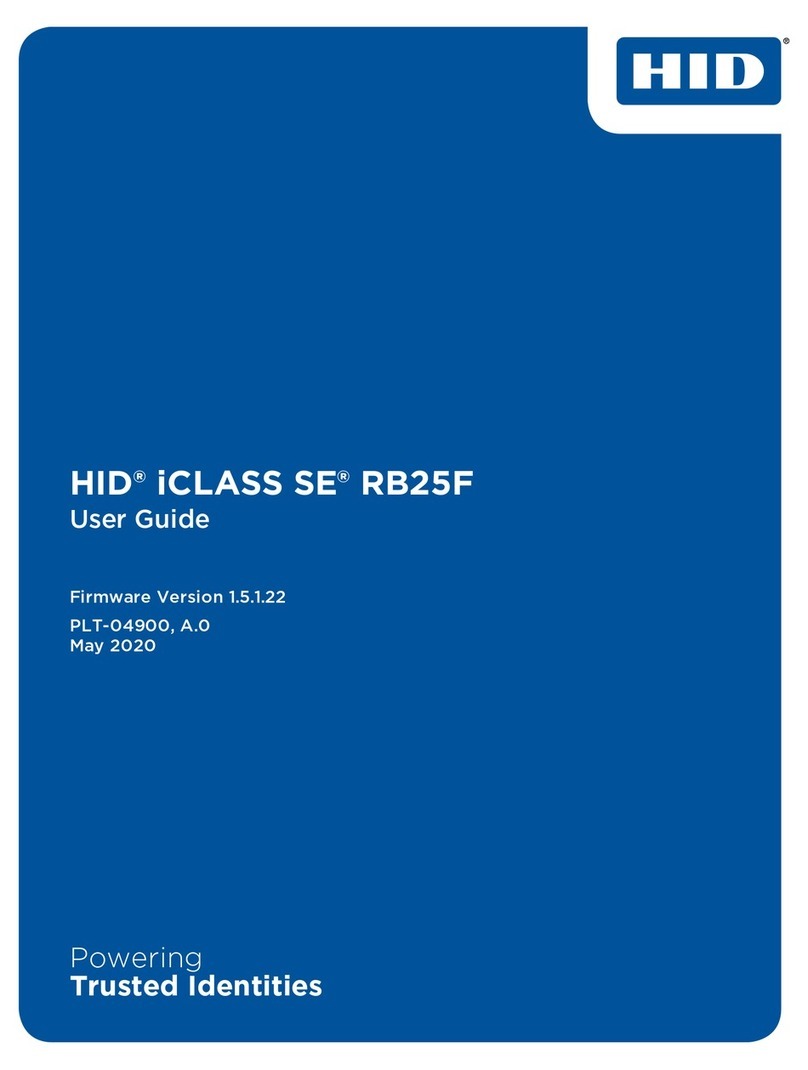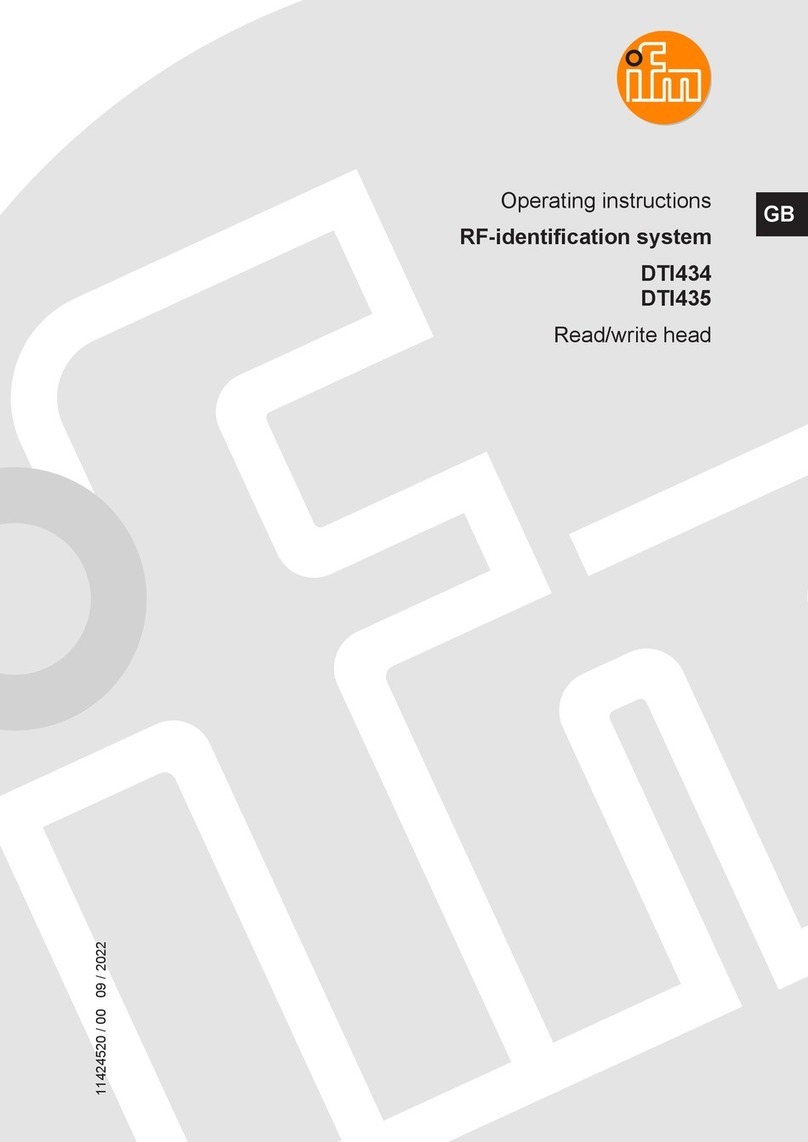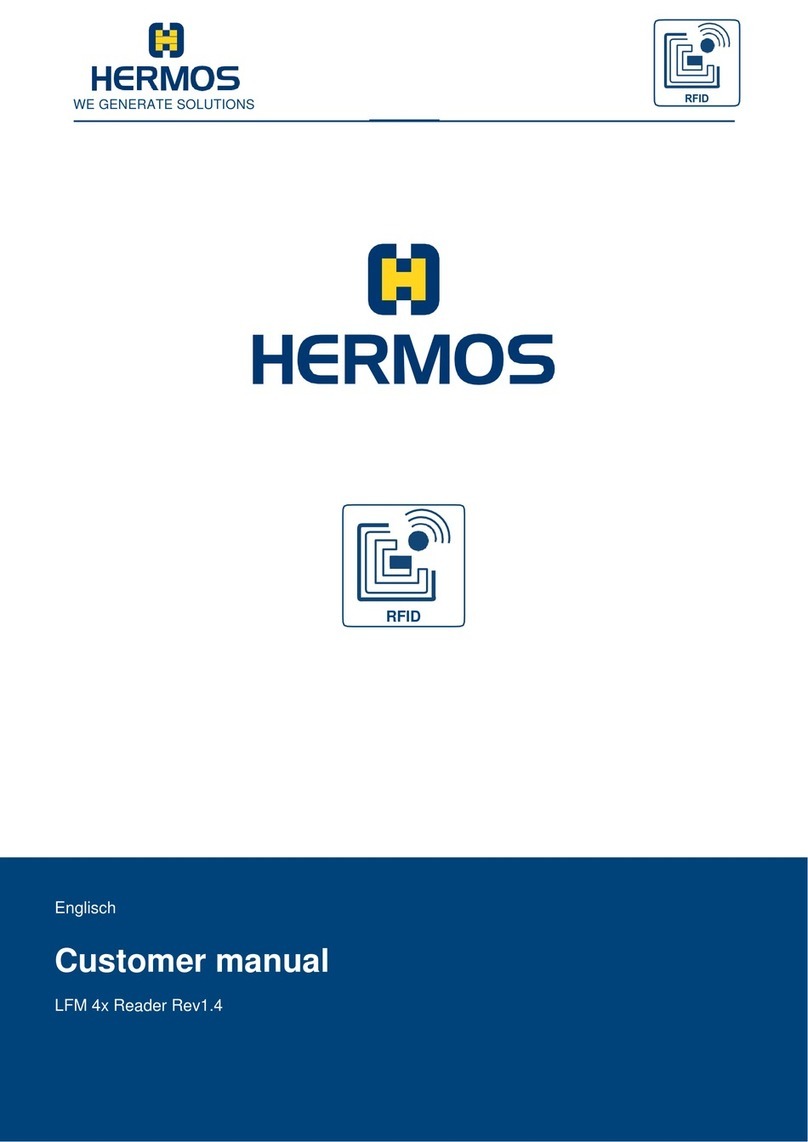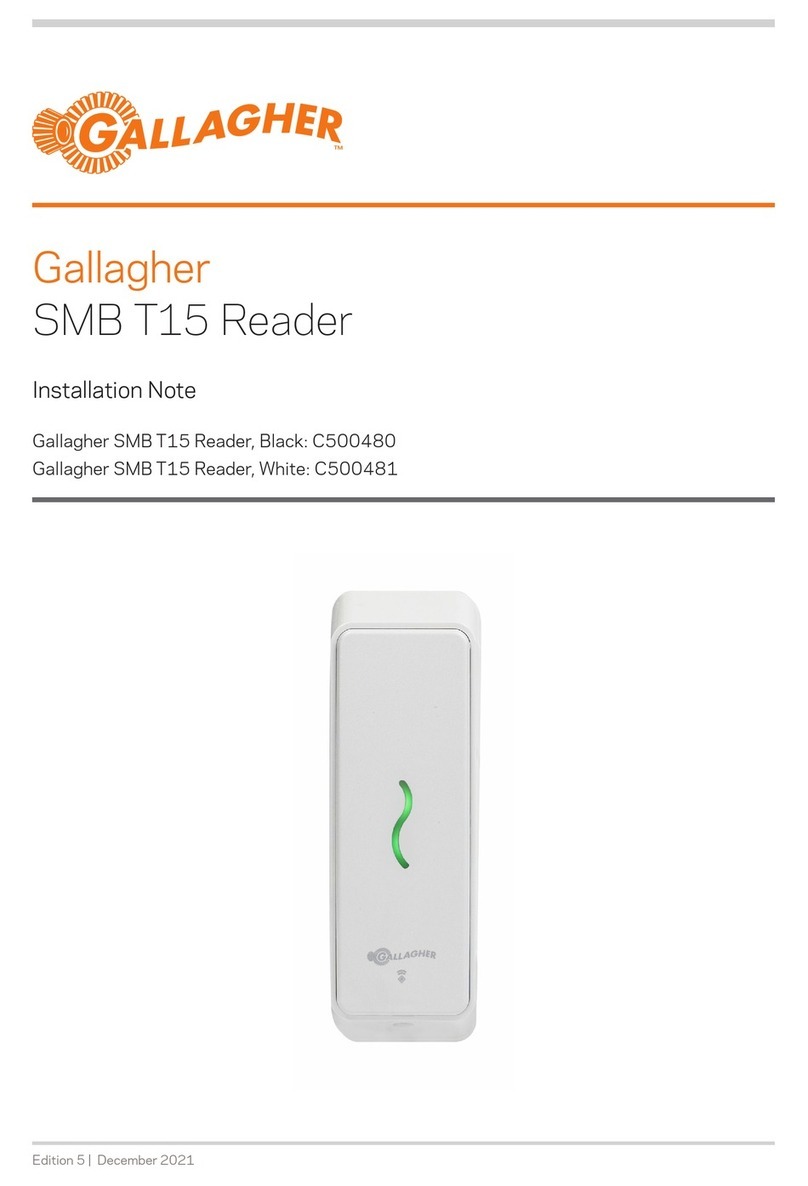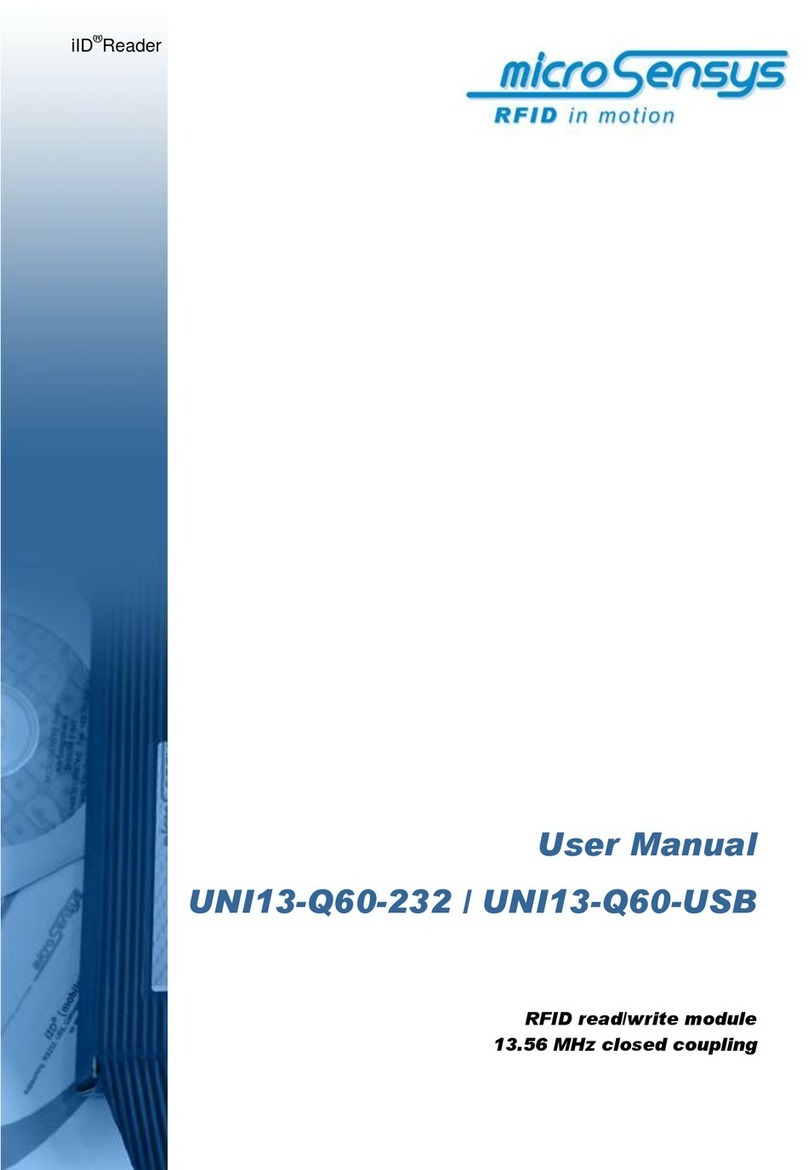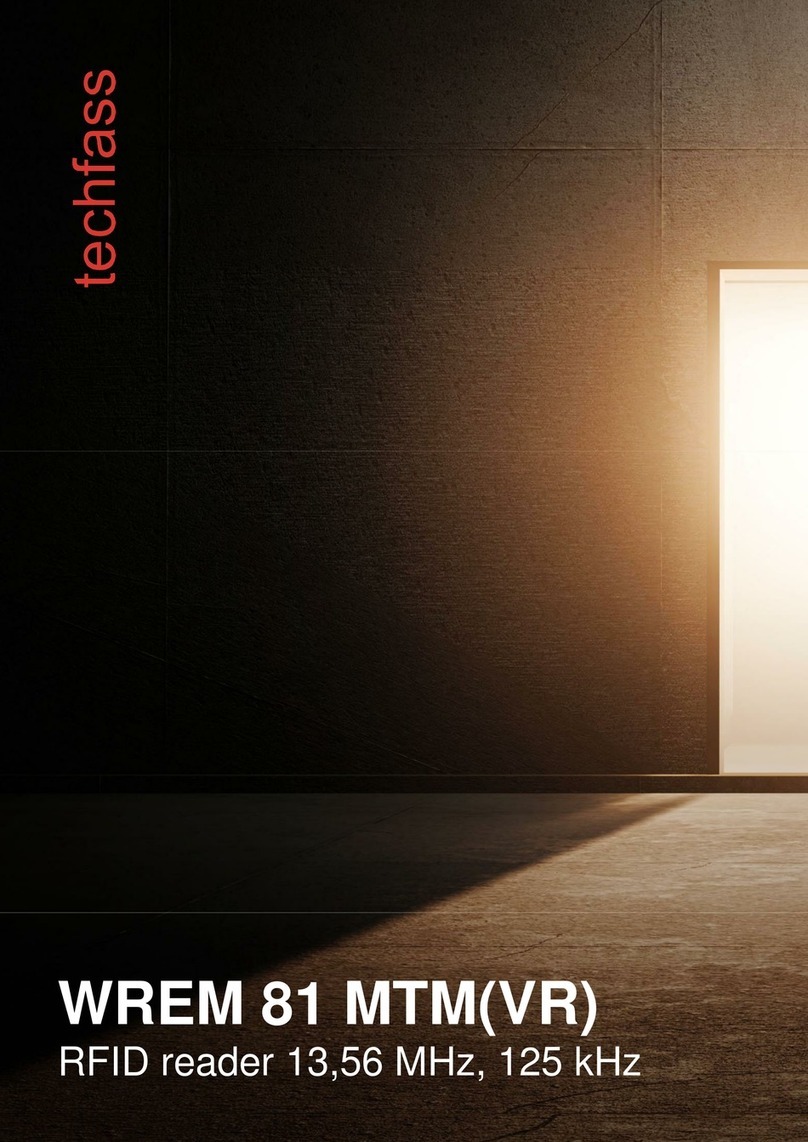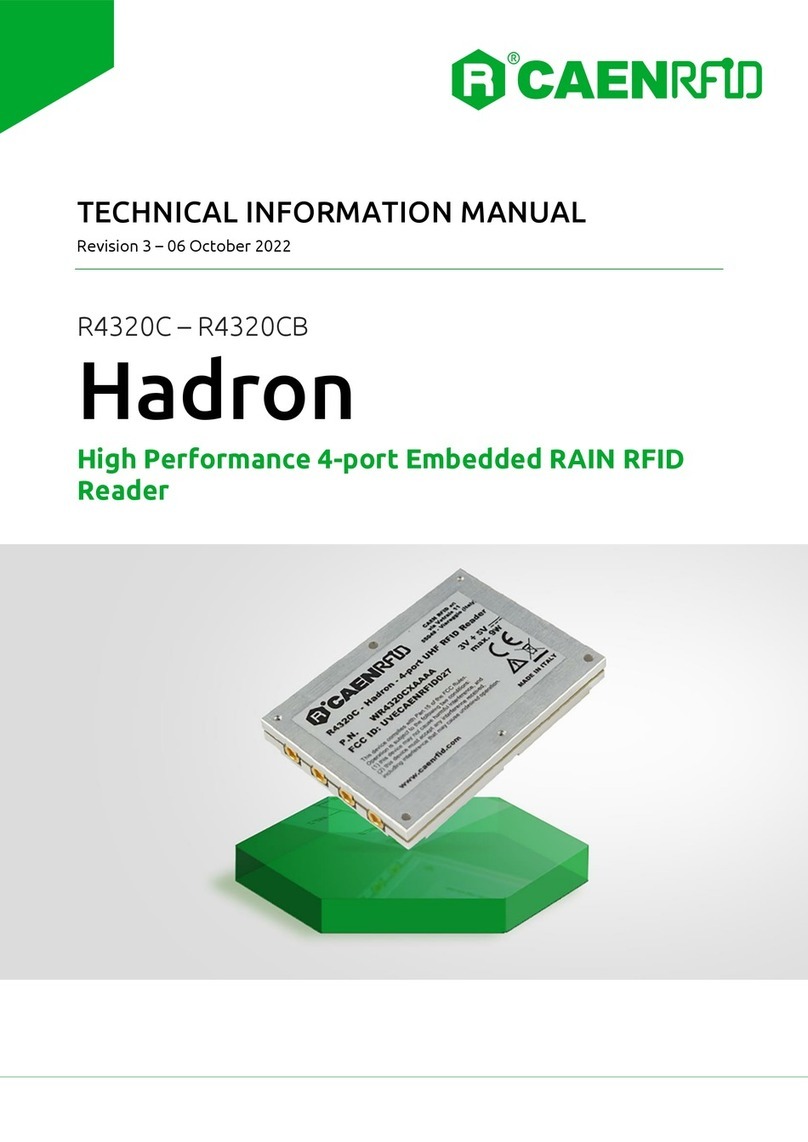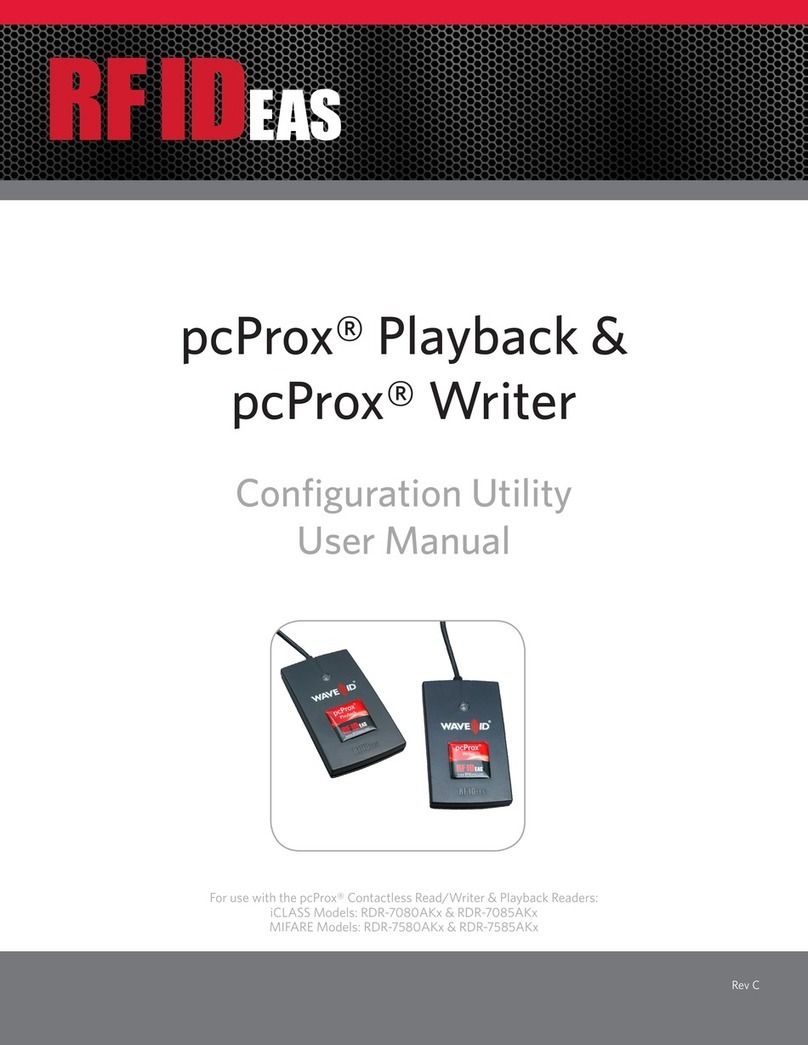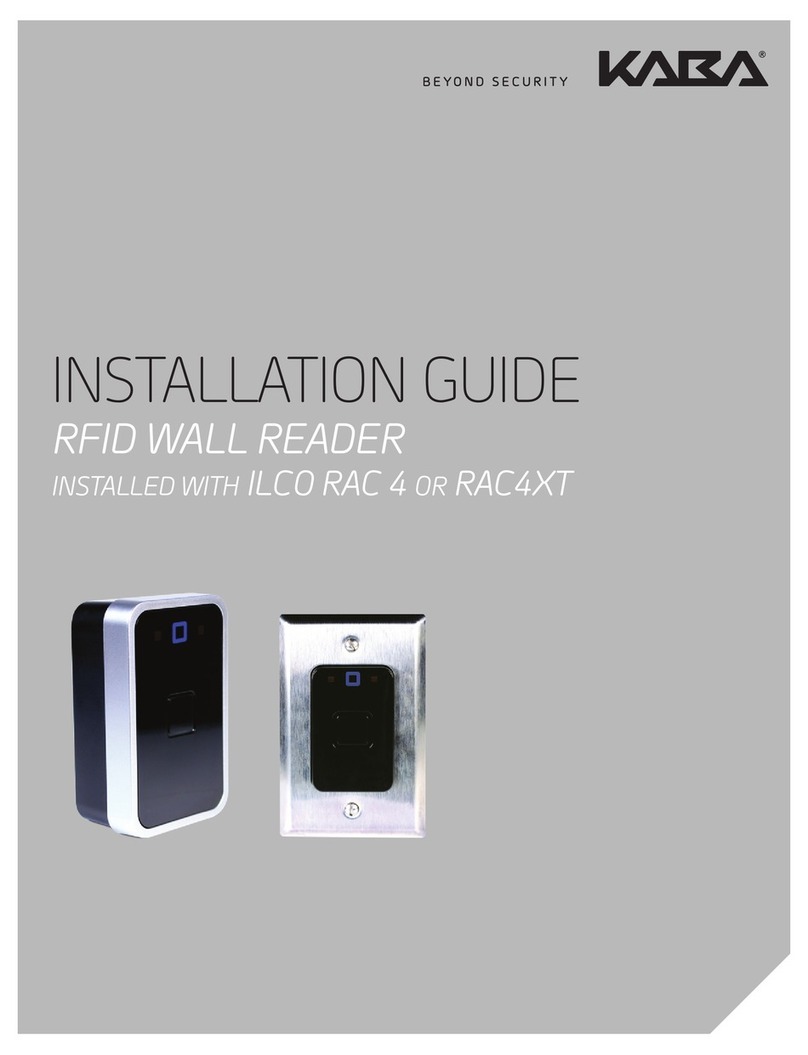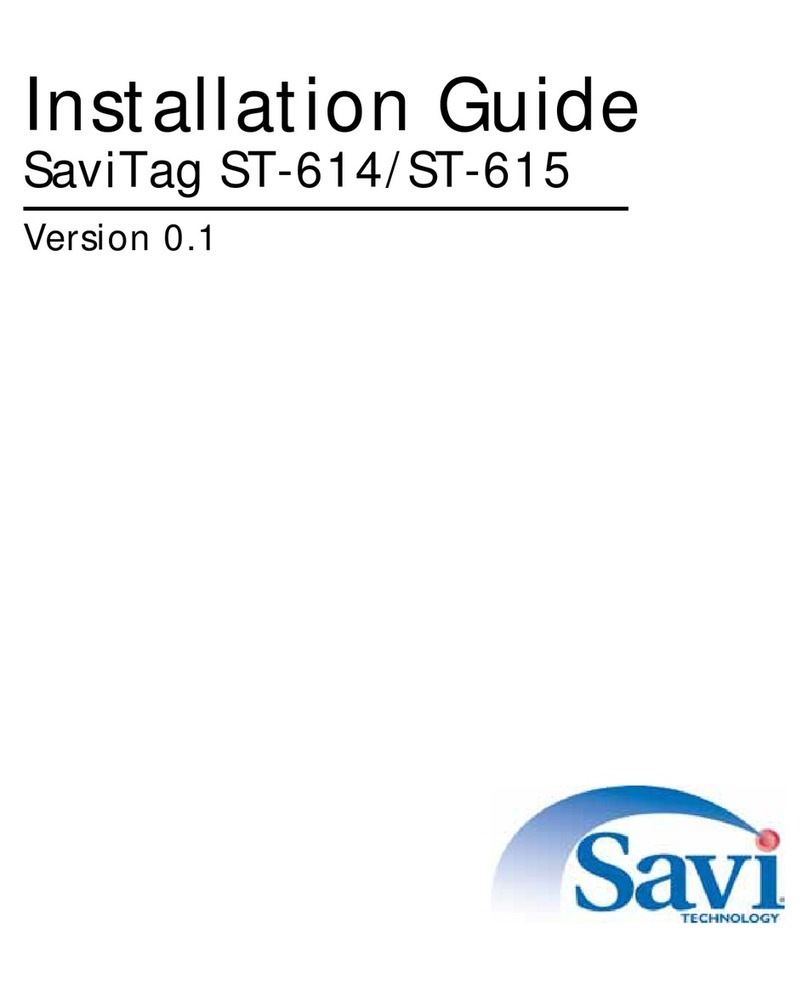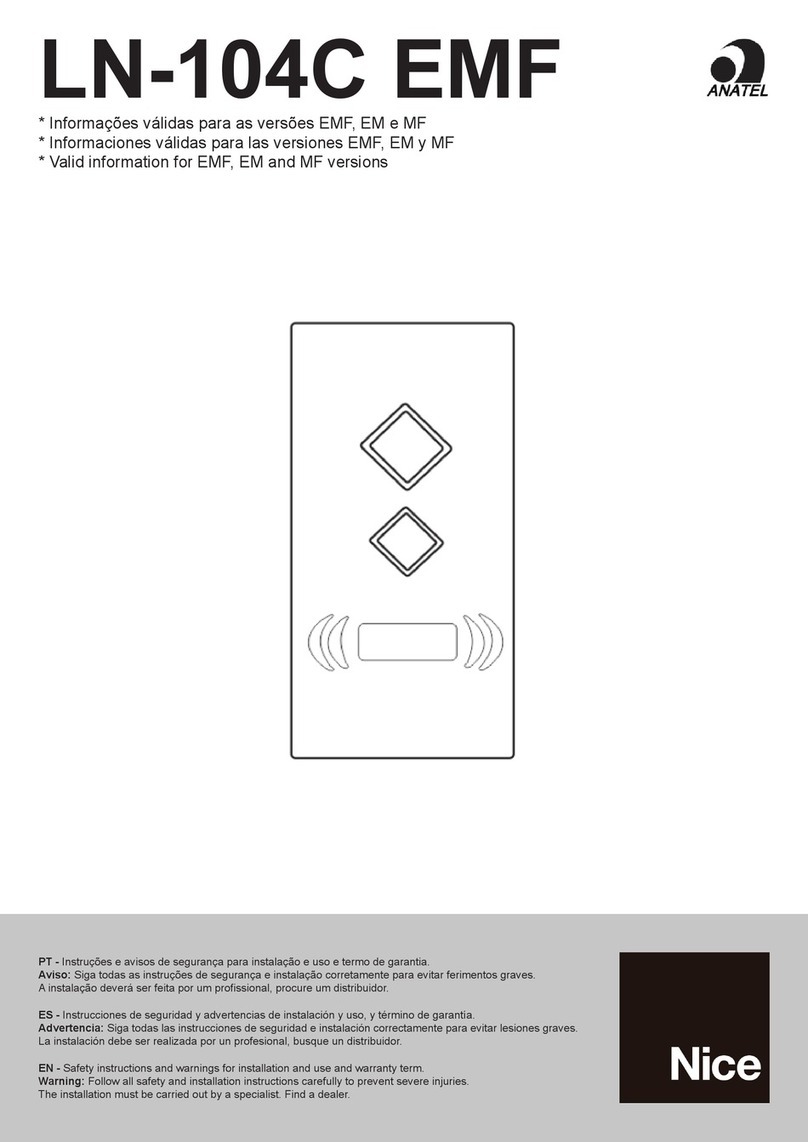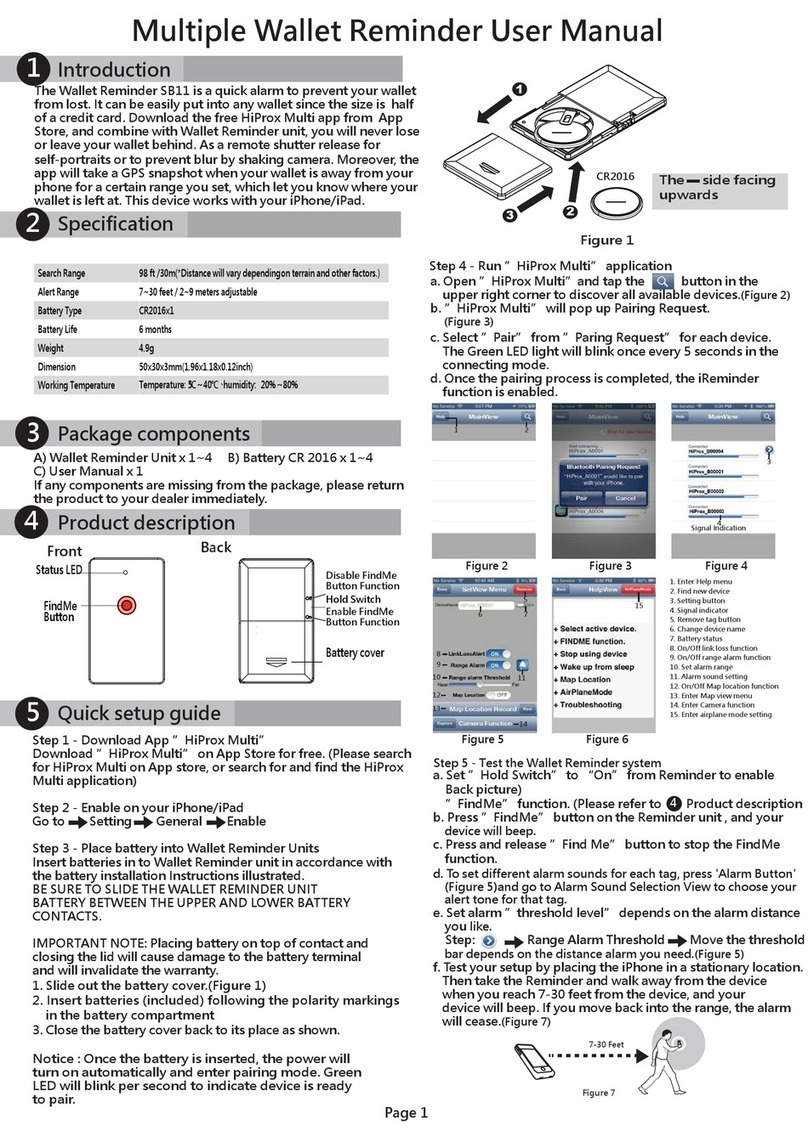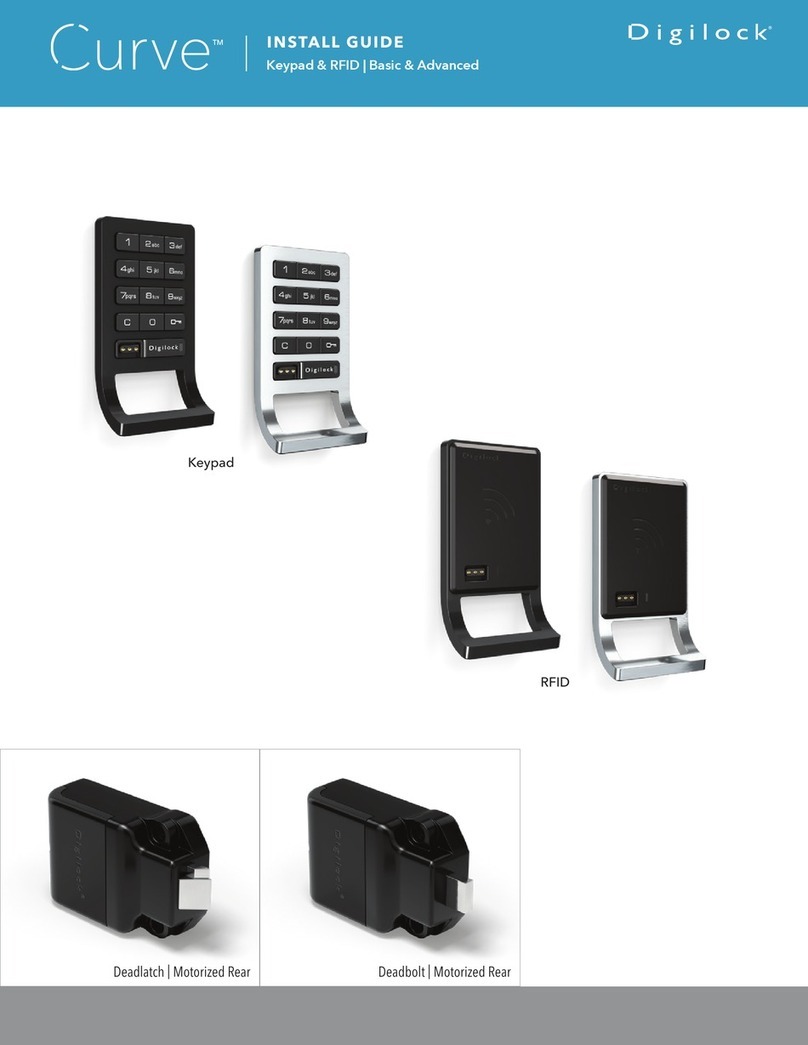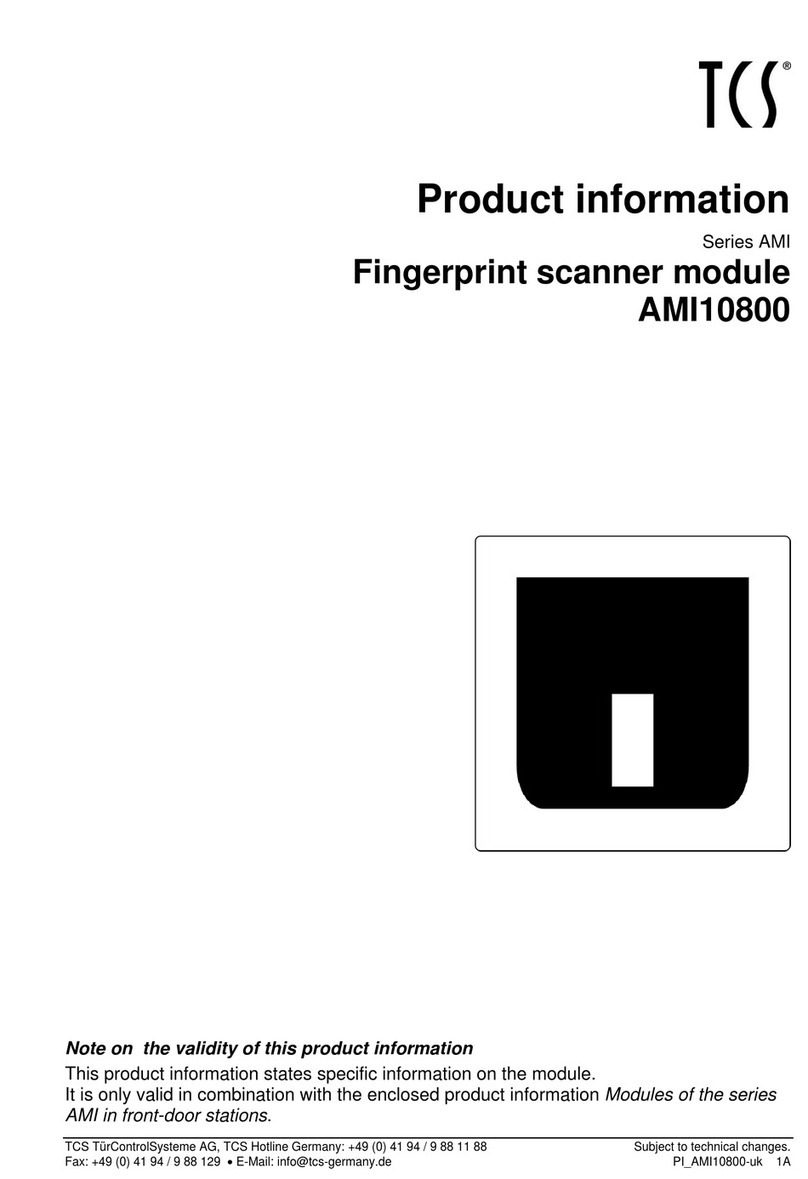INLAYLINK E710B User manual

www.inlaylink.com
E710B RFID Module User Guides

Catalogue
Product introduction ························01
Main features ·······················01
Applications ························01
Warning ··························01
FCC regulatory compliance statement ············02
Main technical specifications ····················06
Interface specification ·······················03
Software ····························08
UI ····························04
Basic settings ·······················05
RF Configs ························10
Real-time tag inventory ···················12
Access tag ························14

Main features
Industry application
Warning
Logistics, warehousing, express delivery, stores, financial management, etc.
Please take attention that changes or modification not expressly approved by the party
responsible for compliance could void the user’s authority to operate the equipment.
This device complies with Part 15 of the FCC Rules. Operation is subject to the following two
conditions:
(1) This device may not cause harmful interference, and
(2) This device must accept any interference received, including interference that may cause
undesired operation.
This equipment complies with FCC radiation exposure limits set forth for an uncontrolled
environment. This equipment should be installed and operated with minimum distance 20cm
between the radiator & your body.
Product introduction
01
·Small size,big energy
·Outstanding board level cooling design
·Extreme appearance design
·Low power consumption, sleep power down to uA level
·8 Antenna ports 、
USB Type-C communication power supply
·Twice the reading range and sensitivity compared to the R2000

Warning
FCC regulatory compliance statement
Product introduction
02
Antenna used
Antenna Type Brand/ manufacture Model No. Max. Antenna Gain
PCB antenna INLAYLINK iA90N10S -15dbi
Instruction to Host product manufacturer when choosing external connector:
Unique antenna connector must be used on our Part 15 authorized transmitters used in the
host product. Here is a list of acceptable unique connectors:
§15.21 Information to user
Warning: changes or modifications not expressly approved by the party responsible for compli-
ance could void the user’s authority to operate the equipment.
RF Exposure compliance statement
This Module complies with FCC radiation exposure limits set forth for an uncontrolled environ-
ment. This equipment should be installed and operated with a minimum distance of 20cm
between the radiator and your body. This transmitter must not be co-located or operating in
conjunction with any other antenna or transmitter.
Brand/ manufacture Model No.
IPEX 20278-112R-13
IPEX 20279-001E-03

FCC regulatory compliance statement
Product introduction
03
Labelling Instruction for Host Product Integrator
Please notice that if the FCC is not visible when the module is installed inside another device,
then the outside of the device into which the module is installed must also display a label refer-
ring to the enclosed module. For FCC, this exterior label should follow “Contains FCC ID:
2A92M-E710B”. In accordance with FCC KDB guidance 784748 Labeling Guidelines. ”
§ 15.19 Labelling requirements shall be complied on end user device.
Labelling rules for special device, please refer to §2.925, § 15.19 (a)(5) and relevant KDB publi-
cations. For E-label, please refer to §2.935.
Installation Notice to Host Product Manufacturer
The OEM integrator is responsible for ensuring that the end-user has no manual instruction to
remove or install module.
The module is limited to installation in mobile application, a separate approval is required for
all other operating configurations, including portable configurations with respect to §2.1093
and difference antenna configurations.
Antenna Change Notice to Host manufacturer
If you desire to increase antenna gain and either change antenna type or use same antenna
type certified, a Class II permissive change application is required to be filed by us, or you (host
manufacturer) can take responsibility through the change in FCC ID procedure followed by a
Class II permissive change application.

FCC regulatory compliance statement
Product introduction
04
FCC other Parts, Part 15B Compliance Requirements for Host product manufacturer
This modular transmitter is only FCC authorized for the specific rule parts listed on our grant,
host product manufacturer is responsible for compliance to any other FCC rules that apply to
the host not covered by the modular transmitter grant of certification.
Host manufacturer in any case shall ensure host product which is installed and operating with
the module is in compliant with Part 15B requirements.
Please note that For a Class B or Class A digital device or peripheral, the instructions furnished
the user manual of the end-user product shall include statement set out in §15.105 Informa-
tion to the user or such similar statement and place it in a prominent location in the text of host
product manual. Original texts as following:
Note: This equipment has been tested and found to comply with the limits for a Class B
digital device, pursuant to part 15 of the FCC Rules. These limits are designed to provide
reasonable protection against harmful interference in a residential installation. This equip-
ment generates, uses and can radiate radio frequency energy and, if not installed and used
in accordance with the instructions, may cause harmful interference to radio communica-
tions. However, there is no guarantee that interference will not occur in a particular instal-
lation. If this equipment does cause harmful interference to radio or television reception,
which can be determined by turning the equipment off and on, the user is encouraged to
try to correct the interference by one or more of the following measures:
—Reorient or relocate the receiving antenna.
—Increase the separation between the equipment and receiver.
—Connect the equipment into an outlet on a circuit different from that to which the receiv-
er is connected.
—Consult the dealer or an experienced radio/TV technician for help.
For Class B

FCC regulatory compliance statement
Product introduction
05
Note: This equipment has been tested and found to comply with the limits for a Class A
digital device, pursuant to part 15 of the FCC Rules. These limits are designed to provide
reasonable protection against harmful interference when the equipment is operated in a
commercial environment. This equipment generates, uses, and can radiate radio frequen-
cy energy and, if not installed and used in accordance with the instruction manual, may
cause harmful interference to radio communications. Operation of this equipment in a
residential area is likely to cause harmful interference in which case the user will be
required to correct the interference at his own expense.
For Class A

Physical specifications
Communication interface USB
Transmission rate USB: 3Mbps
Antenna interface
8Port (I-PEX)
Power supply mode USB Type-C
Rated power 5W
Materials FR4
Size 70mm x 35mm x 5 mm
Weight 15g
Main technical parameters
06
Performance specifications
Working environment
Working temperature -20 ℃~+65℃
Storage temperature -45℃~+70℃
Working humindity 5%~95%
(Without condensates)
RFID specifications
Sensitivity -88dBm
Working frenquency 902MHz ~ 928MHz
Protocol RAIN RFID/ISO 18000-63
EPCglobal Gen2v2
RF power ≤27 dBm
Reading speed 1000 tags / s
CPU Dual-core Cortex-M33
Internal storage 512KB
Memory 1MB+8MB

Interface specification
07
Working humindity 5%~95%
(Without condensates)
USB Type—C
Indicating Lamp

UI
Software
The application software interface consists of the function menu bar on the left, the software
operation panel on the right, and the information bar at the bottom, as shown in Figure 5-1.
Figure 5-1
08

On the basic parameter setting page, select the corresponding serial port number, serial port
baud rate, and reader model to 115200 and E710B, and click Connect Reader. After the connec-
tion is successful, click "Firmware Version" to display the publication number, which can prove
that the reader has been successfully connected, as shown in Figure 5-3.
Figure 5-2
Basic settings
Software
After the device is successfully connected to the device, open the “ inlayuhfReader. exe”
go to the Reader Settings page.
If the device is successfully connected, "Serial Port Number" is automatically selected. If the
serial port number is incorrect, right-click "Computer" on the desktop, choose "Management",
enter the computer management interface, choose "Device Manager", and view the corre-
sponding serial port number in "Port",as shown in Figure 5-2.
09

Figure 5-3
Software
10
RF Configs
Click "RF Configs" to set the RF mode of the reader, as shown in Figure 5-4.
Figure 5-4

RF Configs
Software
11
In the antenna parameter column, you can view the power, working time and counting times of
each antenna. Click the antenna name to select the enabled antenna (after successful selection,
the antenna name will be displayed in blue), enter the value, and click "set". The maximum power
is 27dBm. After successful setting, the success message will be displayed in the bottom information
bar. As shown in Figure 5-5.
Figure 5-5

Figure 5-6
Software
12
Select the RF spectrum (FCC, ETSI, CHN). The default value is CHN(China).
Select the antenna and set the power and inventory time.
Adjust the Q value based on the actual situation (the more tags, the larger the Q value). Set
the idle time of the antenna to reduce power consumption (0 by default).
Set frequency and power. CW ON/CW Off enables carrier testing.
Real-time tag inventory
Select the second column of the sidebar to enter the "Real-time Tag Inventory" interface of
18000-6C tag test. You can set inventory parameters, perform tag inventory and view inventory
data, as shown in Figure 5-6.

Software
There are two types of inventory mode, Target and Session.
The parameters are as follows:
1) Taget, Tag interface
A: Select the status of Tag side A
B: Select the status of Tag side B
AB: Select the round-cut status of both Tag side A and B
2) Session, Tag Session value:
S0: Tags change status immediately after being counted
S1: The tag will stay 0.5-5 seconds to change its status after being counted
S2: The tag stays in status for as long as it gains power and stays in status for 2-60 seconds after
losing power
S3: The same as S2
Note: The difference of different tags may affect the status of the Session
Click "Start inventory", and you can read the EPC, TID, RSSI, ANTID, times and other informa-
tion of the tag.
Set the automatic stop time. Select "Automatic Stop" to set the read time.
13

Software
Access tag
Click "Access Tag" to read, write, set, and destroy tags. As shown in Figure 5-7.
1) Select Tag
After checking the tags in the real-time inventory TAB page, select the tag EPC to be operated
in the "tag List" and click "Select tag". The EPC of the selected tag will appear in the "Select Tag"
box.
2) Read and write tags
Select the area to be written, enter the correct access password (the default password is
00000000), enter the start address, data length, and data to be written, and click "Write tag" to
write the tag. Click "Read Tag" to confirm whether the tag data is correct.
Figure 5-7
14

Software
3) Set tags
Select the area to be operated, select the status to be set, enter the correct access password
(the default password is 00000000), and click Set label to set the tag status.
4) Kill Tags
Enter the correct access password (default password: 00000000) and click Kill Tag to destroy
the tag data.
5) Tag extension function
When the Fast Id function is enabled, TID data can be displayed on the tag inventory interface.
Note: The above is the basic operation steps, detailed operation see the Inlaylink reader Demo
program instruction.
15

Name Shanghai Inlay link Inc.
Address No.164 Xuanchun Road, Pudong District, Shanghai, China
Phone (86)-021-58039288