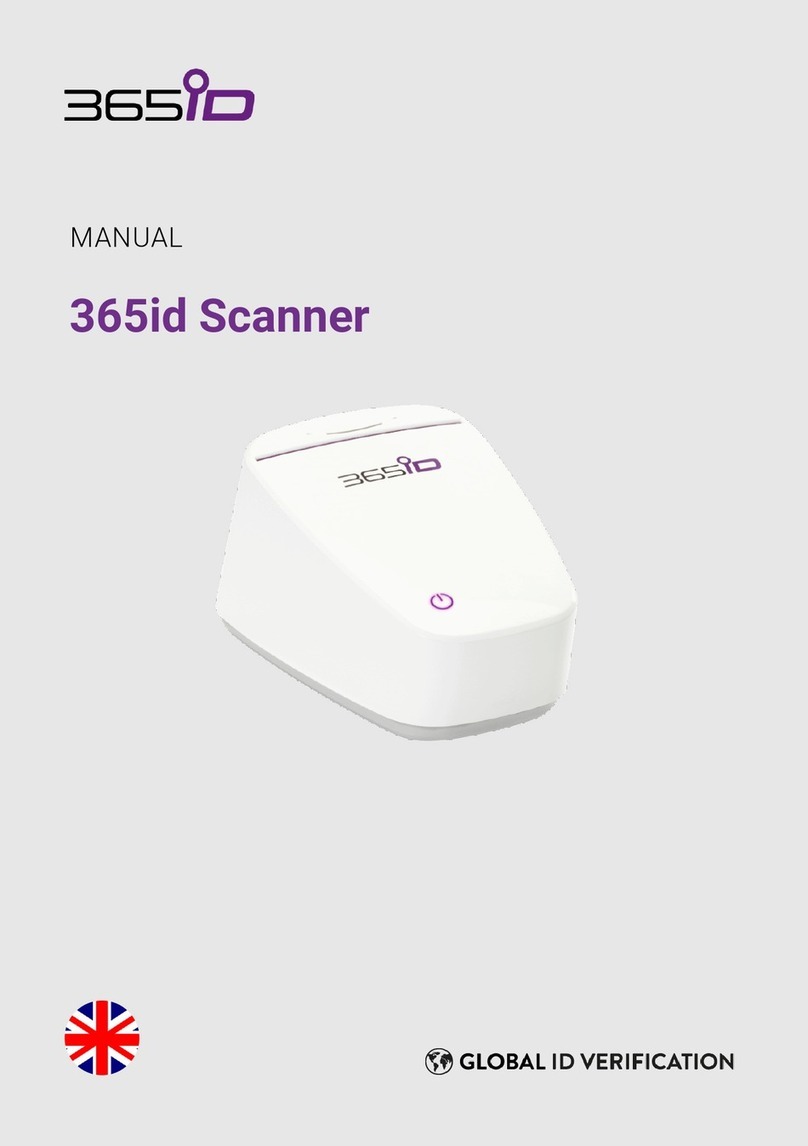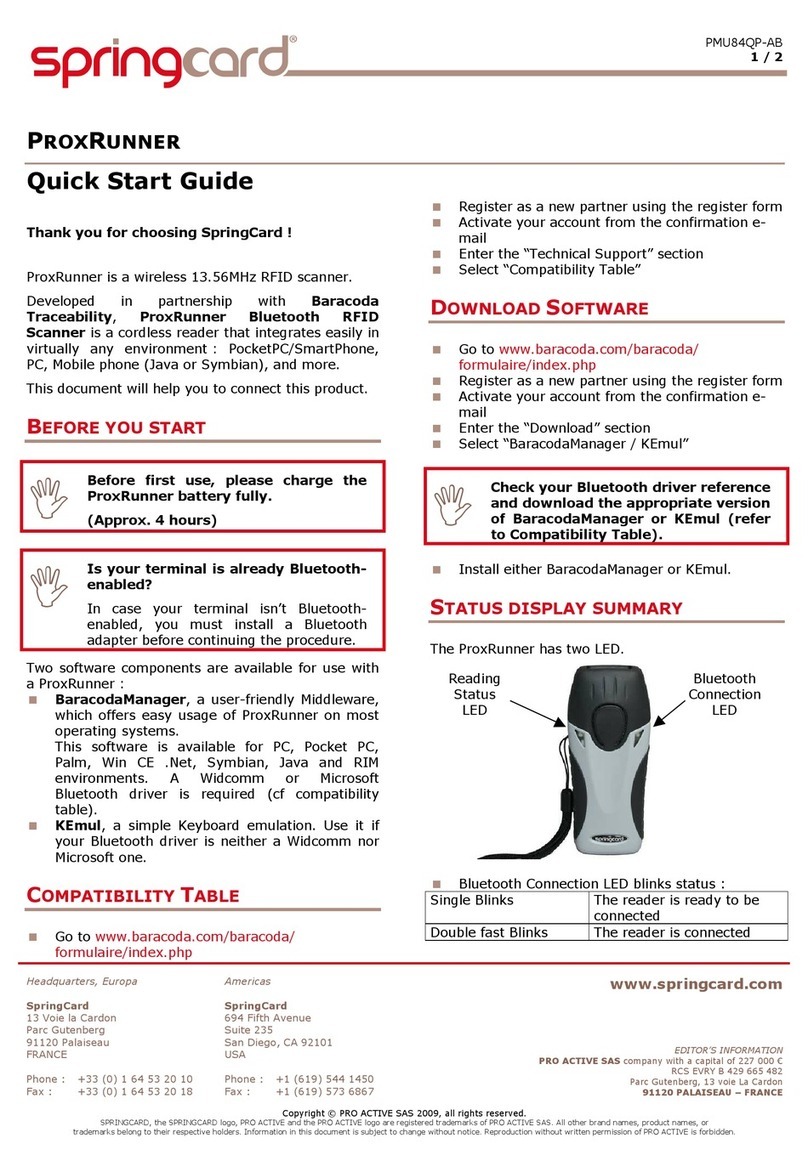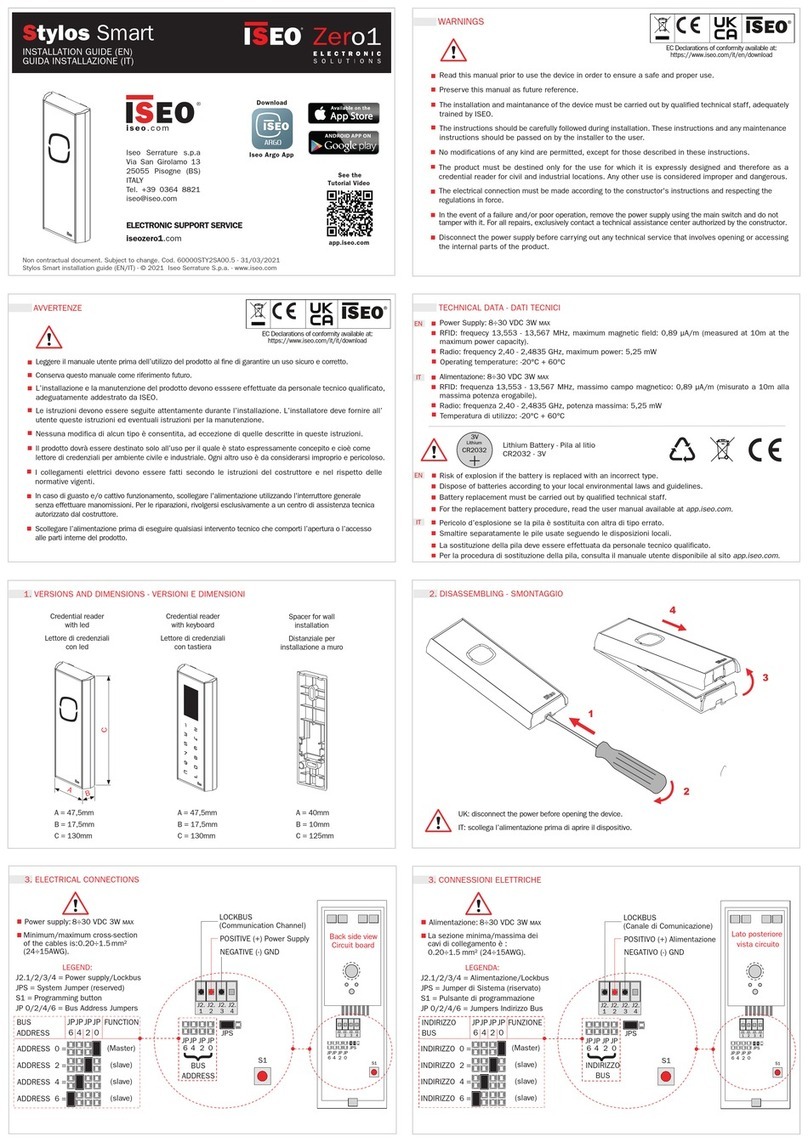Netum DS Series User manual

Note: This is a general manual. If you need more coni�igurations please
download it from our of�icial website: https://www.netum.net/
DS Series RF2.4G/Bluetooth
1PC * Scanner;
1PC * Power Charging Dock;
1PC * USB Cable;
1PC * Quick Setup Guide
CCD 2D RFID Manual
Package Included:

CONTENTS
English -------------- 1-15
Deutsch -------------- 16-30
Français -------------- 31-45
Español -------------- 46-60
Italiano -------------- 61-75

English

Product Information:
Module
Beeper
Indicator light
Power button
ON/OFF
Type-A Type-B
Data Receiver Dock / charge Dock
Scanning Window
Bluetooth light / Battery light
Reading indicator light
(Green / Blue / Red)
USB Cable
RFID Module(For DS 8100 Only)
-1-

Firmware Version:
Firmware version will be displayed by scanning “$SW#VER”.
Netum barcode scanners are factory programmed for the most common terminal and
communications settings. If you need to change these settings, programming is
accomplished by scanning the bar codes in this guide. An asterisk (*) next to an
Barcode Programming:
option indicates the default setting.
$SW#VER
Some command barcodes only work in a particular connection mode.
Pay attention to below symbols when you scanning command barcodes.
Command barcodes only apply to scanner work via Bluetooth.
Important Notes ①
Command bacodes only apply to scanner work via 2.4G Wireless.
-2-
(
RFID Function
1) Connect reader with your device. Refer to page 4-7 (Connection way)
(2) Setup corresponding keyboard language. Refer to page 8-9 (Keyboard
language)
Below instruction only apply for DS8100
Steps on triggering a RFID reading

Notes: Trigger mode was set by default. If you want to change the scanning
way, please refer to below section.
Auto-sense Mode
-3-
(3) Put your card or device close to the reader (best reading distance around
3cm) and press the button to read it.
Activate the auto-sense mode back from the sleep mode or deactivate it,
please press the button.
*Trigger mode (Default)
BlueLEDonandthenoffalongwithashortbeepindicatesasuccessfulscan.

%#IFSN0$1
(2)Power On the scanner
(3)Setup keyboard language: US keyboard was set by default. If you use other type of
keyboard please refer to Keyboard language.
*Wireless Transmit
Scanner transmits data to your device via bluetooth or 2.4G Wireless. You can choose
Connection Way
either way to start scanning.
How to transmit data via 2.4G Wireless Channel ?
Get Started:
(1)
4)If you want to change bluetooth transmit to wireless transmit, you will have to scan
“Wireless transmit” then follow step (1) and (2) to complete the con�igurations.
-4-

$USB#KEY
*USB HID-KBW
USB HID-KBW
When the dock connects with your device via USB cable, USB HID-KBW feature will
be enabled by default. Scanner’s transmission will be simulated as USB key-board
input. It works on a Plug and Play basis and no driver is required.
USB COM Port Emulation
When the dock connects with your device via USB cable, by scanning “USB COM Port
Emulation” will allow your device to receive data in the way as a serial port does.
Note: A driver is required for this feature.
$USB#COM
USB COM Port Emulation
How to transmit data via bluetooth ?
Get Started:
(1)Power on scanner.
(2)Scan “Bluetooth Transmit”.
-5-

%#IFSNO$4
Basic Mode (HID) (default)
• NO software installation needed
• Connects to most devices
• Scanner interacts with host device like a keyboard
Application Mode (Apple Speci�ic Serial Pro�ile)
• For iOS Devices
• If you have an iOS application that supports our Scanners this is the mode to use
(3) Make sure the device is in range with Bluetooth turned on.
(4) Pressing the scan button will initiate the attempts to connect.
(5) If a connection is made, the blue light will stop blinking and turn solid.
(6) If a connection is not made after several attempts, the scanner will emit a
long beep (and the blue light will turn off).
(7) Bluetooth working channel is not set by default.If you want to connect via
bluetooth, you will have to scan “Bluetooth Transmit” before pairing.
Bluetooth Transmit
AT+MODE=2
-6-

Bluetooth Transmit Speed
By scanning the appropriate barcode below will change the bluetooth transmit speed.
Applicatin Mode (Serial Port Pro�ile)
• For Android or Windows
• Software installation is required
• If you have an application that supports this is the mode recommended
Important Notes:
Remove the pairing information both from devices-host PC/phone and the scanner
when you change the data transmit mode.
AT+MODE=3
AT+MODE=1
AT+HIDDLY=4
High Speed
AT+HIDDLY=10
*Medium Speed
-7-

AT+HIDDLY=25
Keyboard Language
For example If you use French Keyboard, scan command barcode of “French keyboard
”. If you use a US keyboard you can ignore this step.
Low Speed
$LAN#EN
*America EN keyboard
$LAN#FR
French keyboard
$LAN#GE
Germany keyboard
$LAN#IT
Italy keyboard
$LAN#PT
Portugal keyboard
$LAN#ES
Spain keyboard
-8-

Working Mode
If you are heading for a working area which lies outside the Bluetooth signal range,
you may activate scanner’s store mode, following steps described below. Under this
mode, all scanned data will be stored directly into the buffer memory of the device.
Furthermore, data entries will be permanently saved in the buffer memory prior to
the manual upload into the working station, so that you may upload them when you
are near your working device.
$LAN#UK
UK keyboard
$LAN#HU
Hungary keyboard
$LAN#TK
Turkey Q keyboard
$LAN#TF
Turkey F keyboard
*Normal Mode Store Mode
-9-

$RF#ST20
10Mins
$RF#ST60
30Mins
Idle Time
Time period set for scanner from idle to sleep. Default Idle Time: 3mins.
Output Stored Data Output Total Entry
Clear Memory
$POWER#OFF
Power Off
$RF#ST00
0 Min
-10-

Beep Volume
By scanning the appropriate barcode below will change the beep volume.
Convert Case
* Disable Convert Case Up Low Case Swap (A<->a)
All Upper Case (a->A)
$BUZZ#1
*High Volume
All Lower Case (A->a)
$BUZZ#3
Low Volume
$BUZZ#0
Mute
-11-

Function Key Mapping
When Function Key Mapping is enabled, function characters are sent over the keypad.
$KEY#MO
*Disable Function Key Mapping
$KEY#M1
Enable Function Key Mapping
Factory Restore
By scanning below command barcode will restore all the default settings within this
manual.
How to charge power for the scanner ?
%#IFSN0$B
Factory Restore
-12-

Charge Power via USB Dock
Beep Pattern
5 Beeps
No Beep
No Beep
Reading Indicator LED Activity
RED LED Flashing 5 times after each scan
RED LED ON
Green LED ON
Indication
Low Power Warning
Charging Power
Full Charge
Bluetooth Transmit
Beep Pattern
No beep
Beep Once
Beep Once
Beep Once
3 Beeps
Beep Once
Reading Indicator LED Activity
LED Flashing Blue
Blue LED Flashing →Solid Blue
Solid blue→ LED Flashing Blue once →Solid Blue
LED Flashing Blue
Red LED Flashing 3 times →LED Flashing Blue
LED Flashing Green →LED Flash Blue once→LED Flashing
Green
Indication
Bluetooth Pairing
Bluetooth Paired
Successful Scan
Unpaired Bluetooth
Data transmit failed
Successful Scan
Working Mode
Normal Mode
Store Mode
2.4G Wireless Transmit
Dock LED Activity
On
On
OFF
ON/OFF
Beep Pattern
No beep
Beep Once
3 Beeps
Beep Once
Reading Indicator LED Activity
OFF
Blue LED On then OFF
LED �lashes RED 3 times then OFF
Green LED �lashing , Blue LED On then OFF
Indication
Sleeping/Power Off
Successful Scan
Data transmit failed
Successful Scan
Working Mode
Normal Mode
Store Mode
-13-

FAQ
1. Some barcodes cannot be read, why ?
a. Dirty or unclear barcodes might not be read.
b. The possible reason is that setting for some barcode types not commonly used is
off by default. You need to activate a speci�ic barcode type to get it to work. Please
contact us for help.
2. How to change terminator to TAB ?
Please refer to the section of “Terminator con�iguration” from the manual
downloaded from our of�icial website.
3. Are there any barcodes for applying or removing pre�ix & suf�ix ?
Yes, you may go to our of�icial website” www.netum.net” to download the manual
,refer to the section of“ pre�ix and suf�ix” or turn to customer service for help.
4. How to solve the messy code problem encountered while using other foreign
languages?
The default language is English. Please refer to “Keyboard Language” to change the
language.
5. Why scanner can not read Italy Pharmacy code?
Download the manual from our of�icial website according to the scanner model
number, refer to the section of Code32 then scan "Enable Code32" to enable the
scanner to read Italy pharmacy code.
6. Why scanner can not read add-on 2 or 5 codes?
Download the manual from our of�icial website according to the scanner model
nubmer, refer to the section of ADD-On code and scan the appropriate command
barcode to enable the scanner read it.
7. Why scanner can not read datamatrix GS1 in a correct format ?
Scan “Enable Funtion Key Mapping” from this manual will enable scanner to output
group separator.
-14-

Note:
Please do not hesitate to contact us if you need any other con�igurations.
Contact Information
Tel.: +0086 20-3222-8813
EU/AU/AE - WhatsApp: +86 136 222 33 974
EU/AU/AE - Email: [email protected]
US/CA/SA - WhatsApp: +86 131 0672 1020
US/CA/SA - E-Mail: [email protected]
Addr.:Room 301, 6th Floor and full 3rd Floor, Building 1, No. 51 Xiangshan Avenue,
Ningxi Street, Zengcheng District, Guangzhou City, Guangdong Province, China
EU Name:Apex CE Specialists GmbH
Add: Habichtweg 1 41468 Neuss Germany
UK Name:APEX CE SPECIALISTS LIMITED
Add: 89 Princess Street,Manchester,M1 4HT,UK
Made in China
-15-

Deutsch

Produkt-Informationen:
Modul
Piepser
Anzeigeleuchte
Netzschalter
EIN/AUS
Typ-A Typ-B
Datenempfänger-Dock / Ladedock
Bluetooth-Licht / Batterie-Licht
Lesekontrollleuchte
Abtastfenster
(Grün / Blau / Rot)
USB Kabel
RFID-Modul (nur für DS 8100)
-16-
This manual suits for next models
1
Table of contents
Languages:
Popular RFID System manuals by other brands

Elatec
Elatec TWN4 MultiTech 2 HF user manual
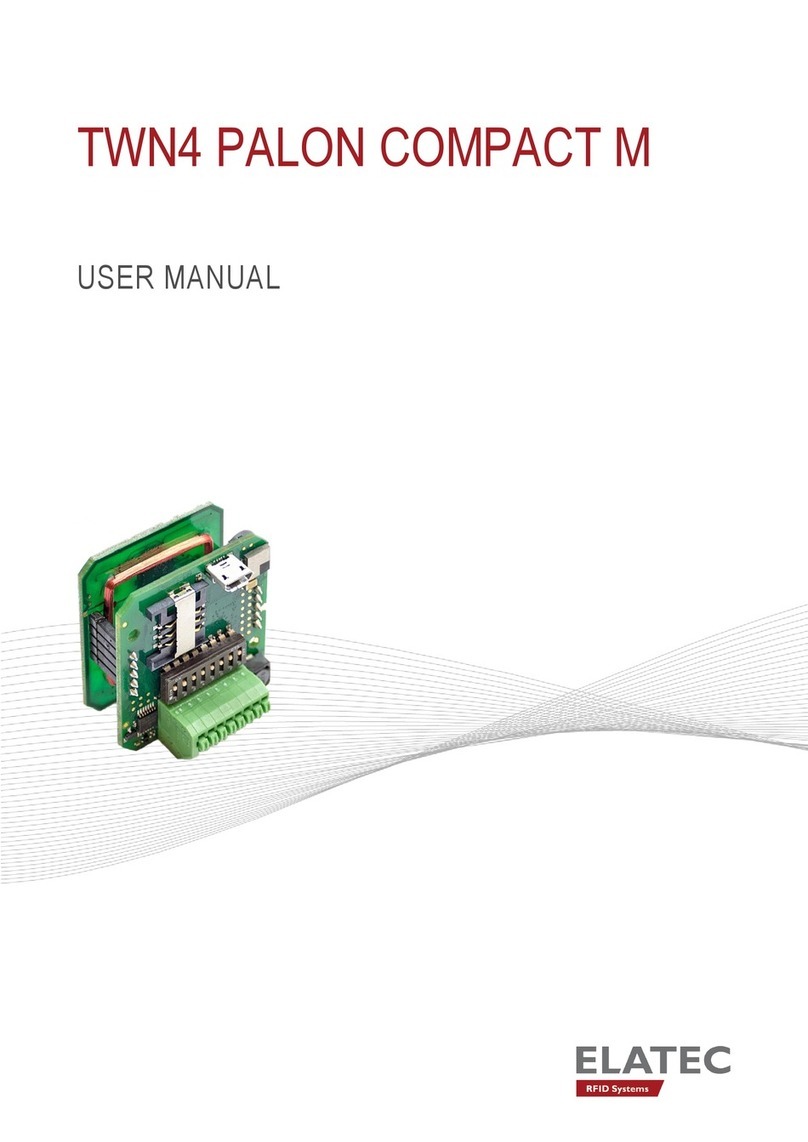
Elatec
Elatec TWN4 PALON COMPACT M user manual

Feig Electronic
Feig Electronic ID ISC.ANT1710/690 Crystal Gate Excellence... Installation
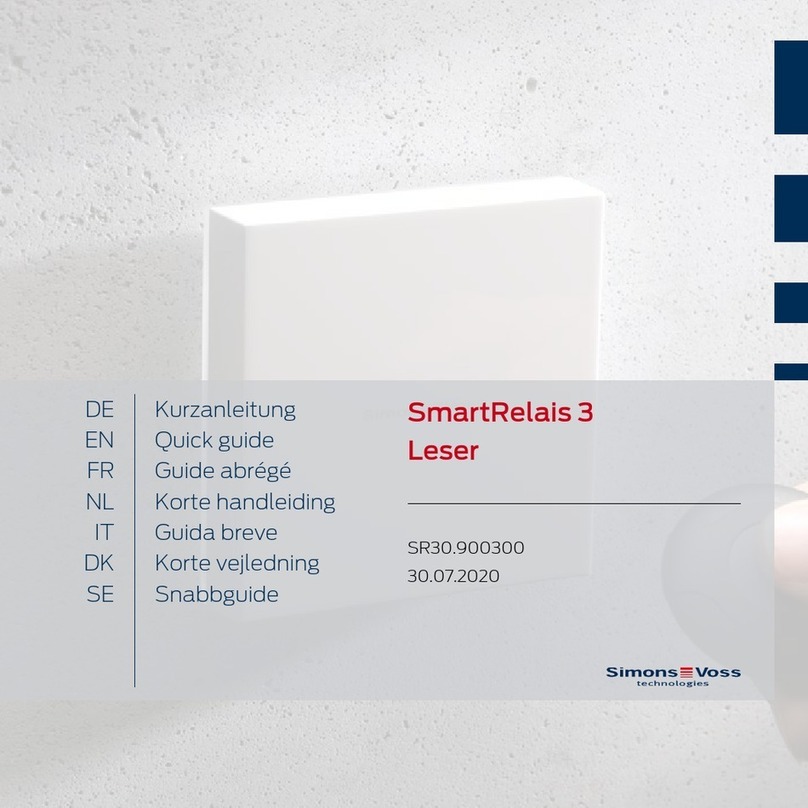
Simons Voss Technologies
Simons Voss Technologies SmartRelay 3 Reader quick guide

Balluff
Balluff BF-IDM18 operating guide
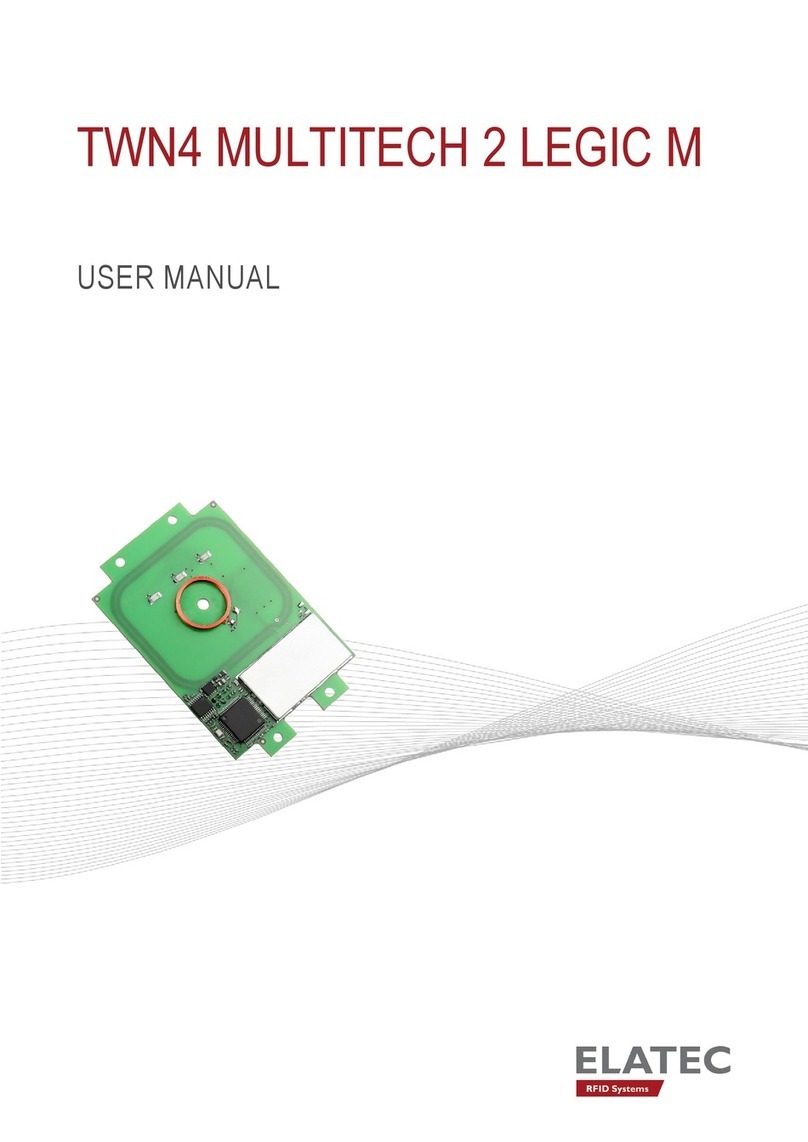
Elatec
Elatec MULTITECH 2 LEGIC M user manual
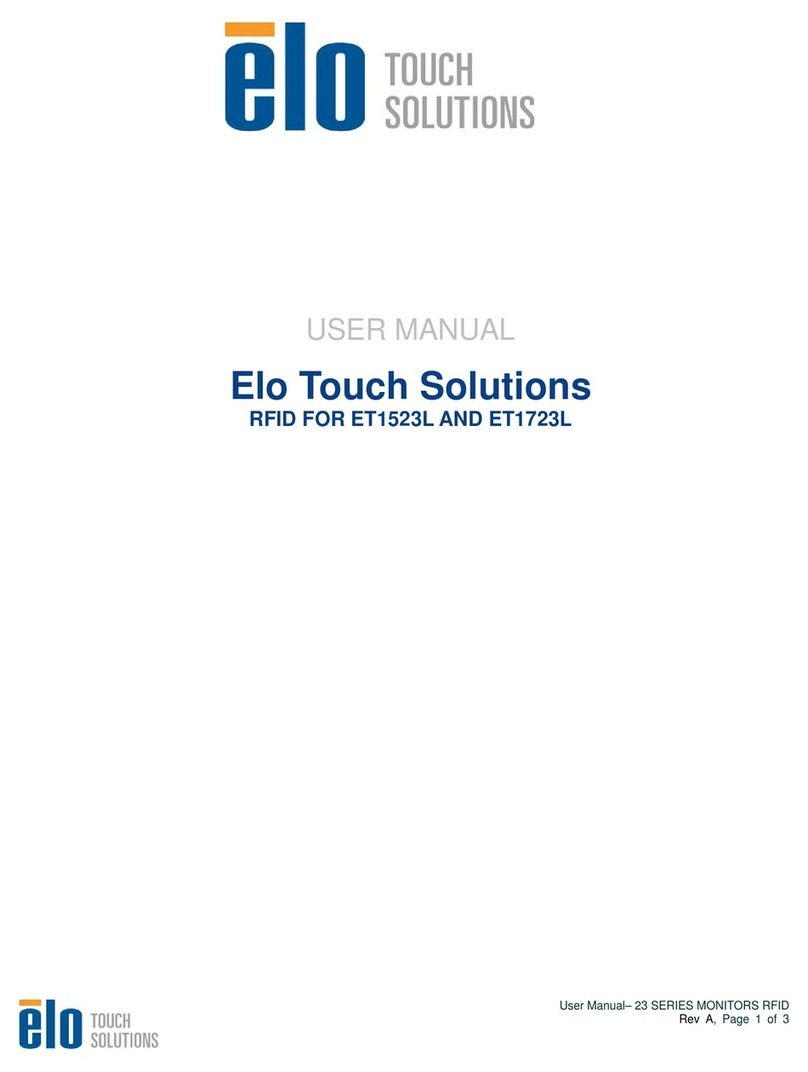
Elo Touch Solutions
Elo Touch Solutions ET1523L user manual
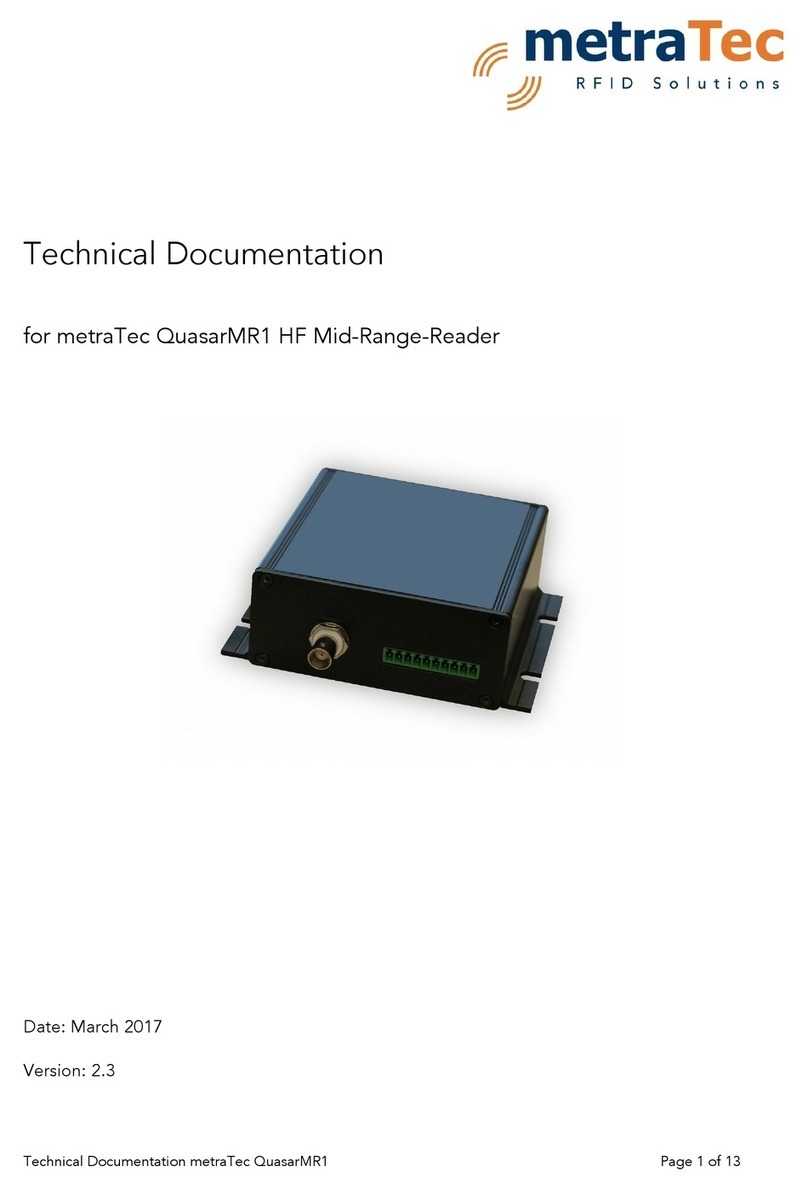
metraTec
metraTec QuasarMR1 Technical documentation

Omron
Omron NJ-series Network Connection Guide
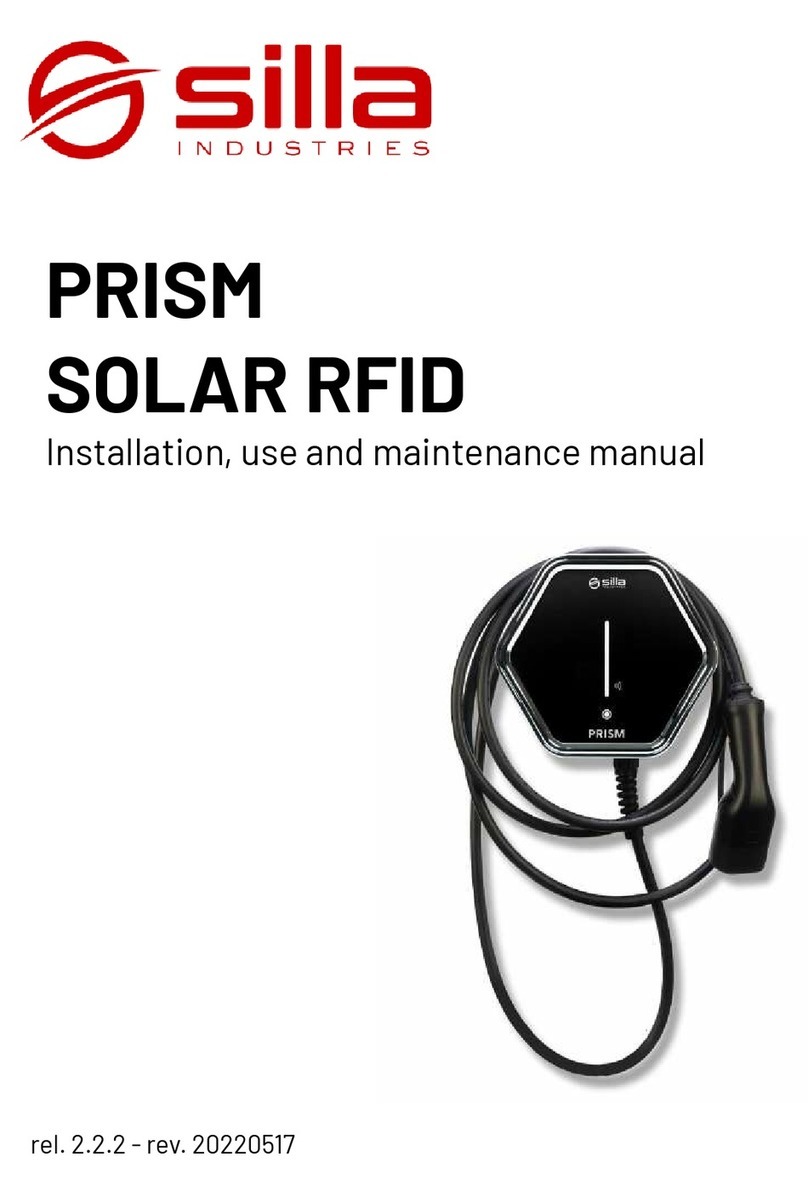
SILLA
SILLA PRISM SOLAR RFID Instructions for installation, use and maintenance manual
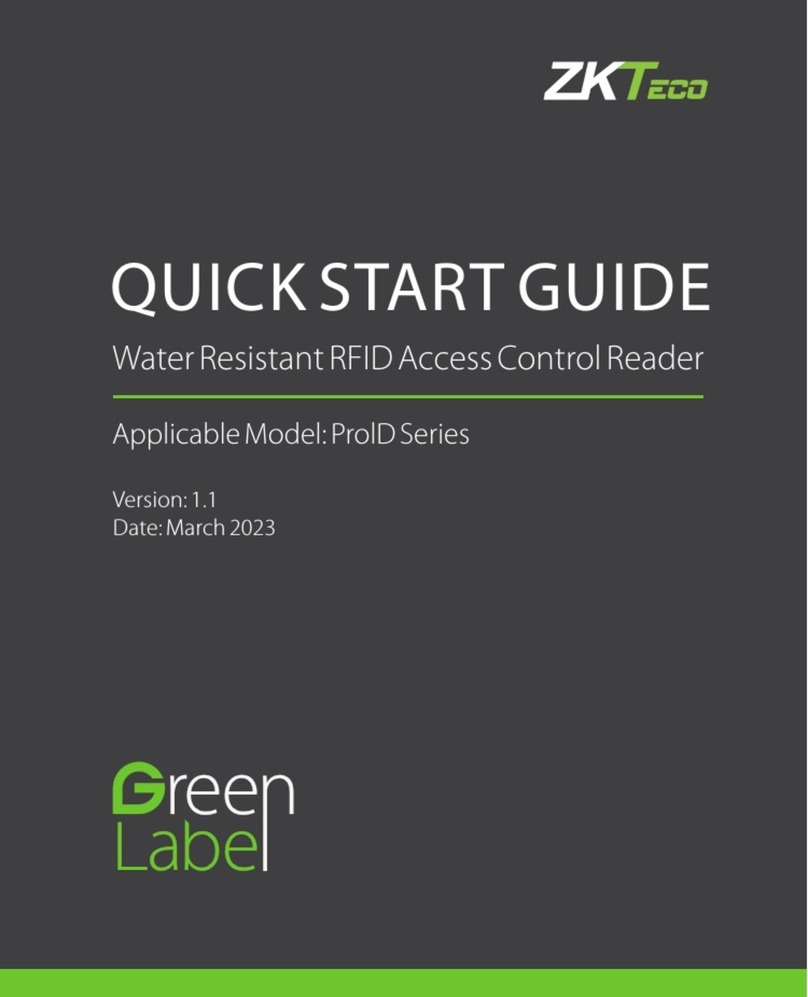
ZKTeco
ZKTeco ProlD Series quick start guide

Elatec
Elatec TWN4 PALON COMPACT M user manual