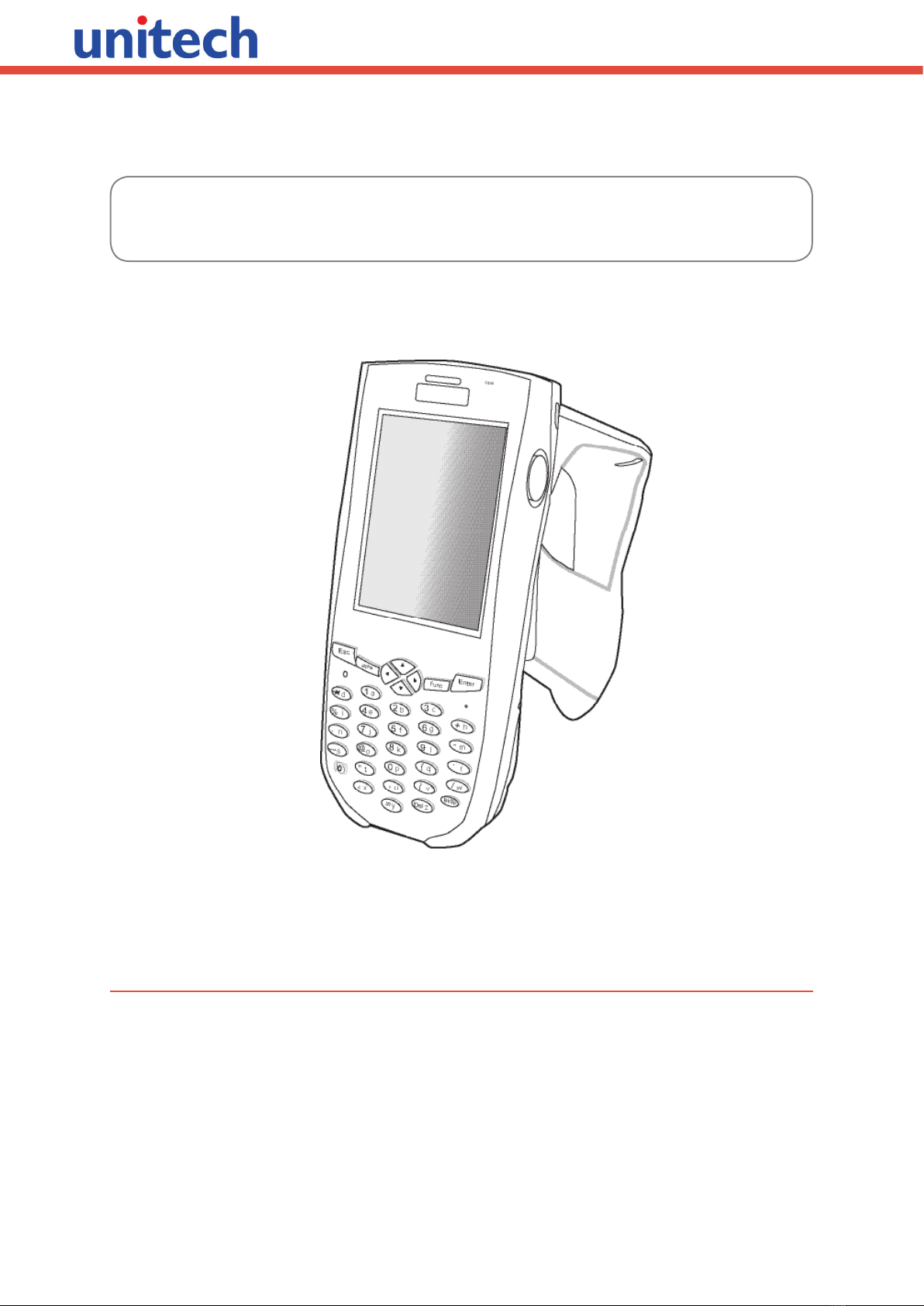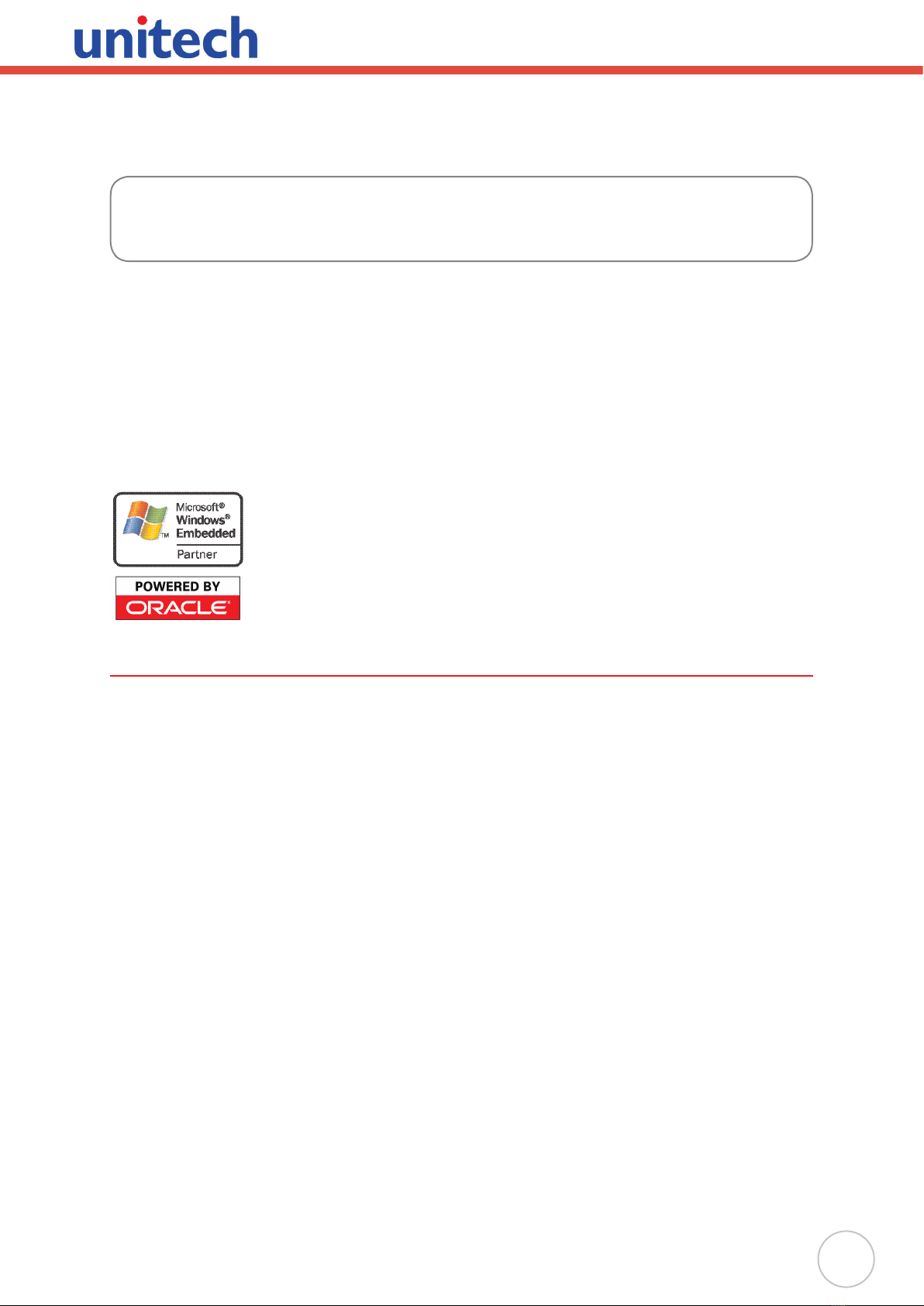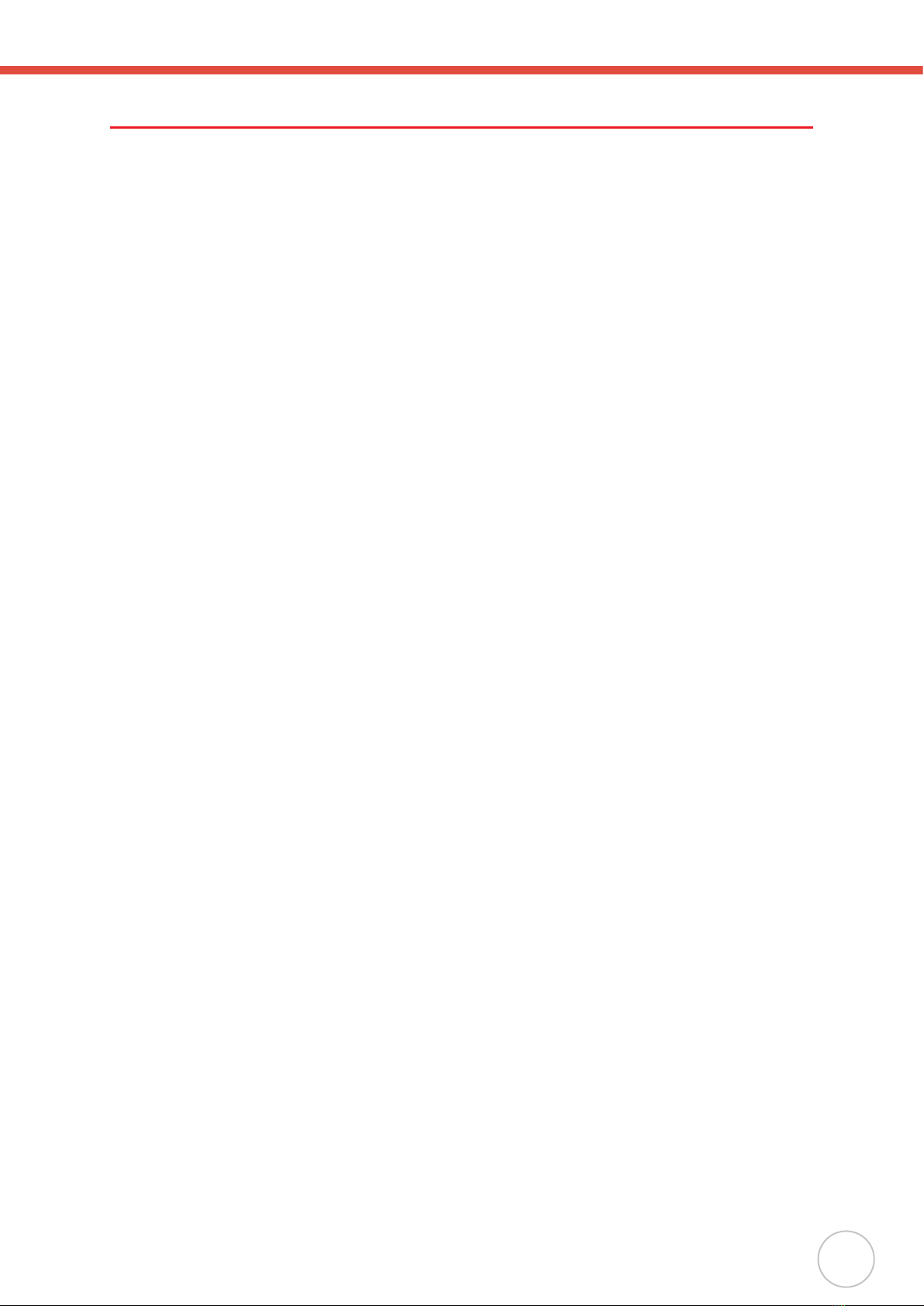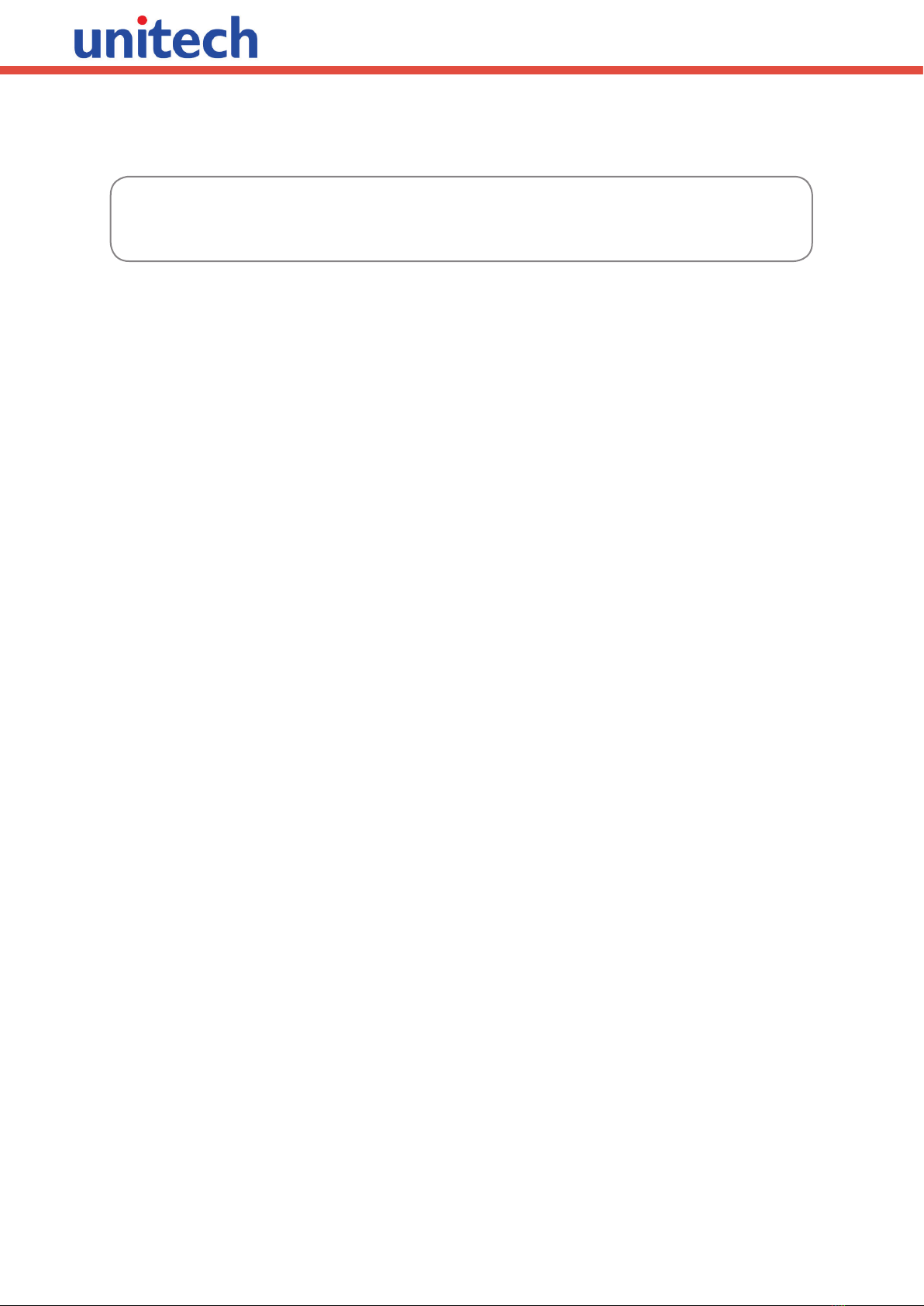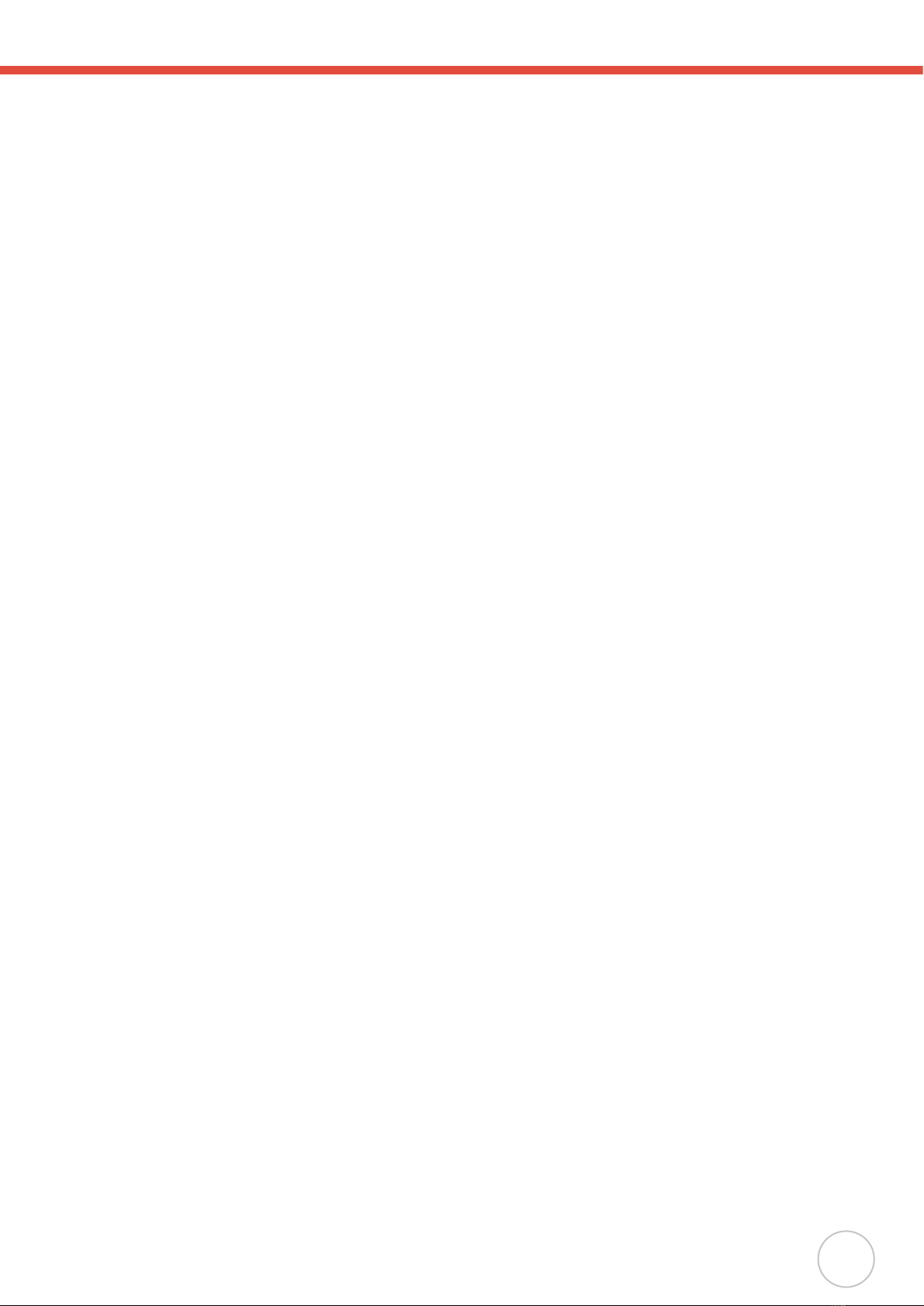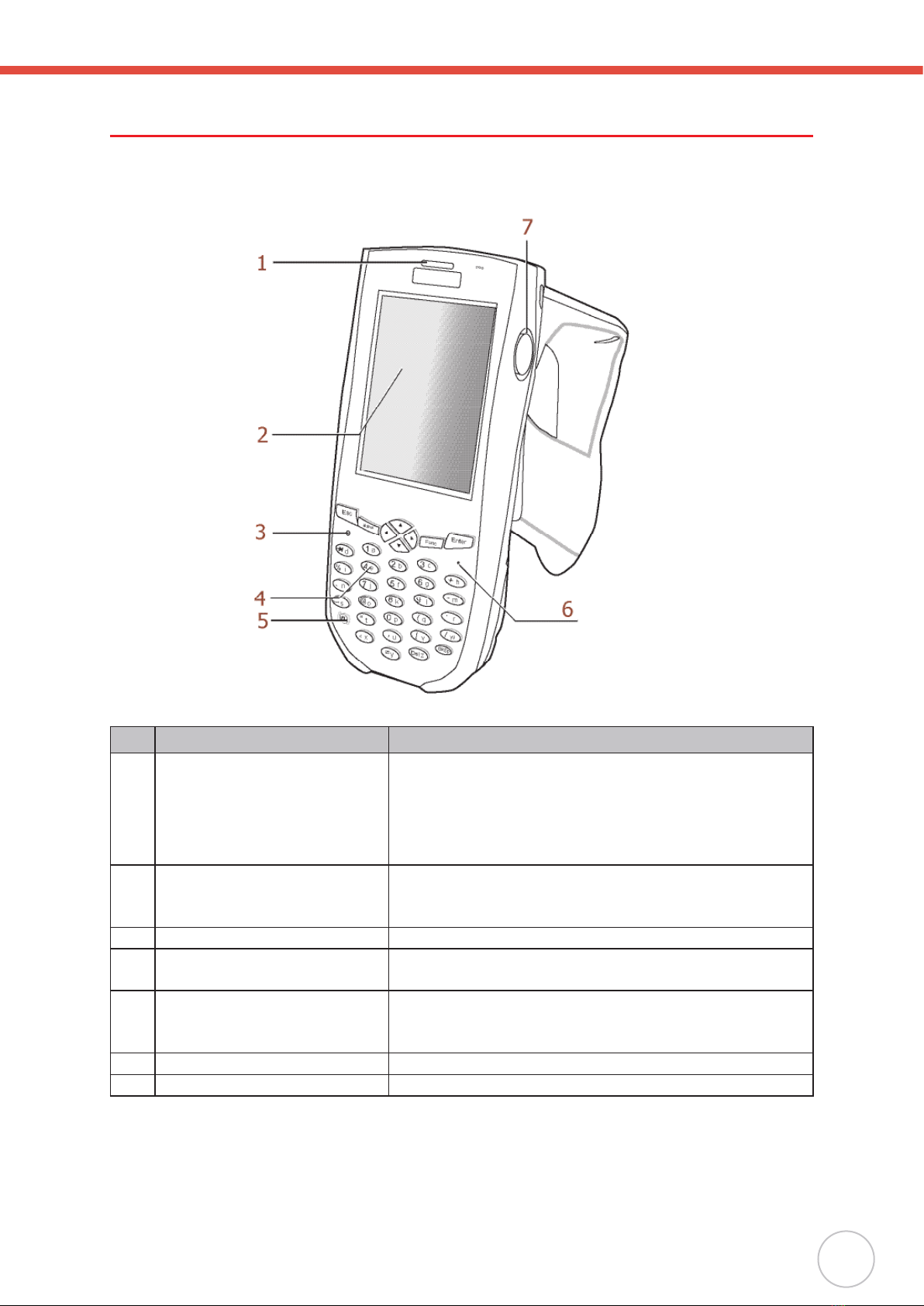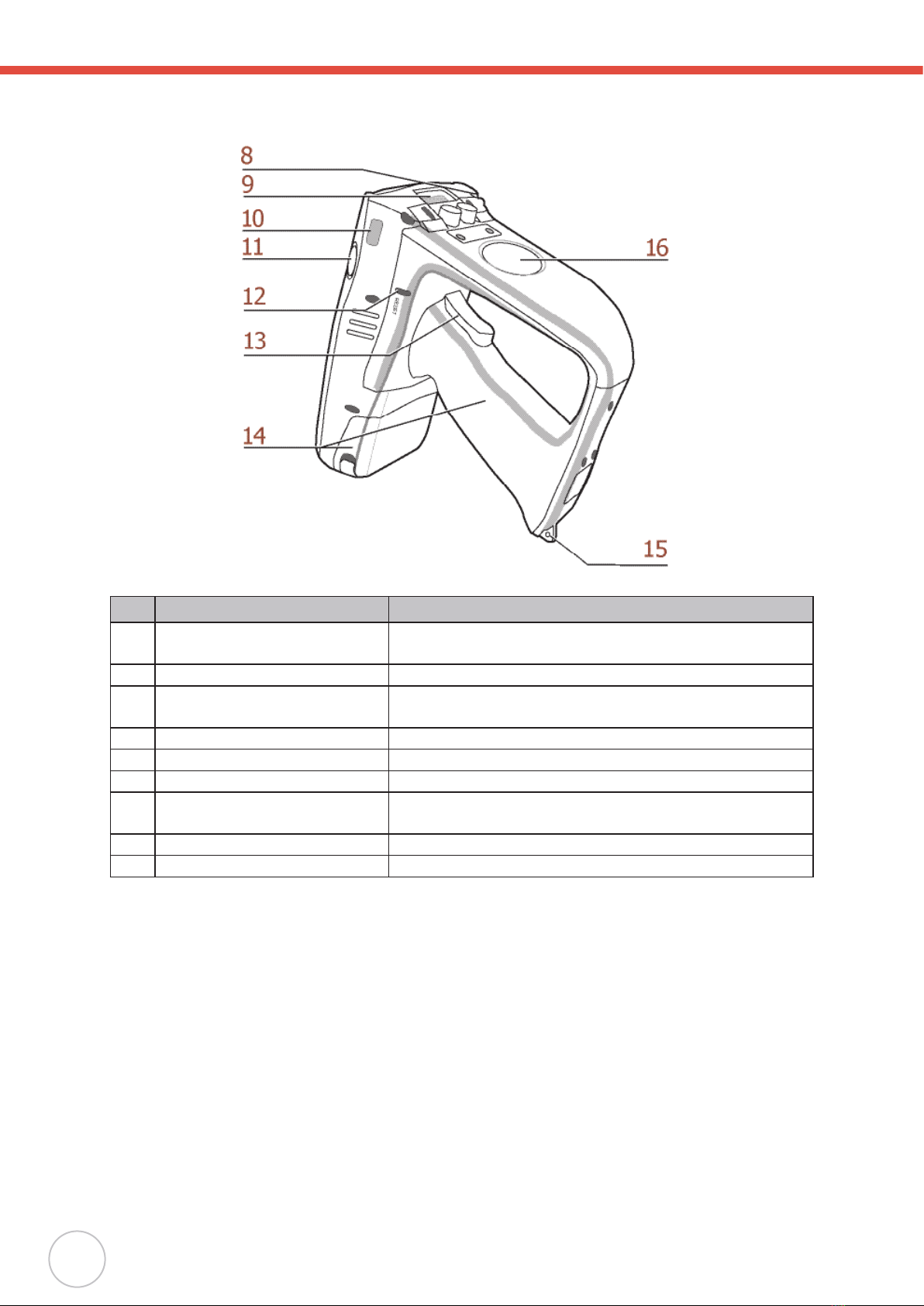iii
Battery Notices
This Unitech RH767 is equipped with a Lithium-Ion Battery Pack and a Backup Battery.
However, the RH767 may not start without an external power source due to battery discharge
after extended storage periods. To charge the battery to full capacity, connect the RH767 to
an external power source with the USB Charging Cable or the Unitech RH767 Cradle. Initially
charge the RH767 for at least 16 hours.
The Backup Battery will receive power from an external power source, or through the main
battery (But, only if the main battery has adequate power). In order to prevent data loss due
to Backup Battery failure, connect the RH767 to the main Battery Pack or an external power
source.
NOTE: Turn the RH767 Backup Battery Switch to the ON position before initial use.
To garauntee optimal performance, replace rechargeable batteries every year or after 500
charge/discharge cycles. It is normal for the battery to physically expand after one year or
500 cycles. Although it does not cause harm, the battery can not be used again and must be
disposed of according to local battery saftey disposal procedures.
If the performance decrease is greater than 20 percent in a Lithium-Ion battery, the battery is
at the end of its life cycle. Do not continue to use the battery, and ensure that the battery is
properly disposed.
The length of time that a battery power lasts depends on the battery type and how the device
is used. Conserve battery life through the following:
Avoid frequent full discharges because this places additional strain on the battery. Several●
partial discharges with frequent recharges are better than a deep one. Recharging a
partially charged Lithium-Ion battery does not cause harm because there is no memory.
Keep the Lithium-Ion battery cool. Avoid a hot car. For prolonged storage, keep the battery●
at a 40 percent charge level.
Do not leave the lithium-Ion battery discharged and unused for an extended time period●
because the battery will wear out and the longevity of the battery will be at least shorter
than half of the one with frequent recharges.
Battery Charge Notice
It is important to consider the environment temperature when charging the Lithium-Ion Battery
Pack. Charging is most efcient at room temperature or in a slightly cooler environment. It
is essential that batteries are charged within the temperature ranges of 32º F - 104ºF (0°C
- 40°C). Charging batteries outside of the specified temperature range could damage the
batteries and shorten their charging life cycle.
CAUTION!
Do not charge batteries at a temperature lower than 32ºF (0°C), which will
increase the internal resistance to cause heat and make the batteries unstable
and unsafe. Please use a battery temperature detecting device for a charger to
ensure a safe charging temperature range.
Storage and Safety Notice
Although charged Lithium-Ion batteries may be left unused for several months, their capacity
may deplete due to buildup of internal resistance. In this case they will require recharging.
Lithium-Ion batteries may store at temperatures between -4Fº - 140Fº (-20°C to 60°C). But
the batteries may deplete more rapidly at the warmer end of this range. It is recommended to
store batteries at room temperature.