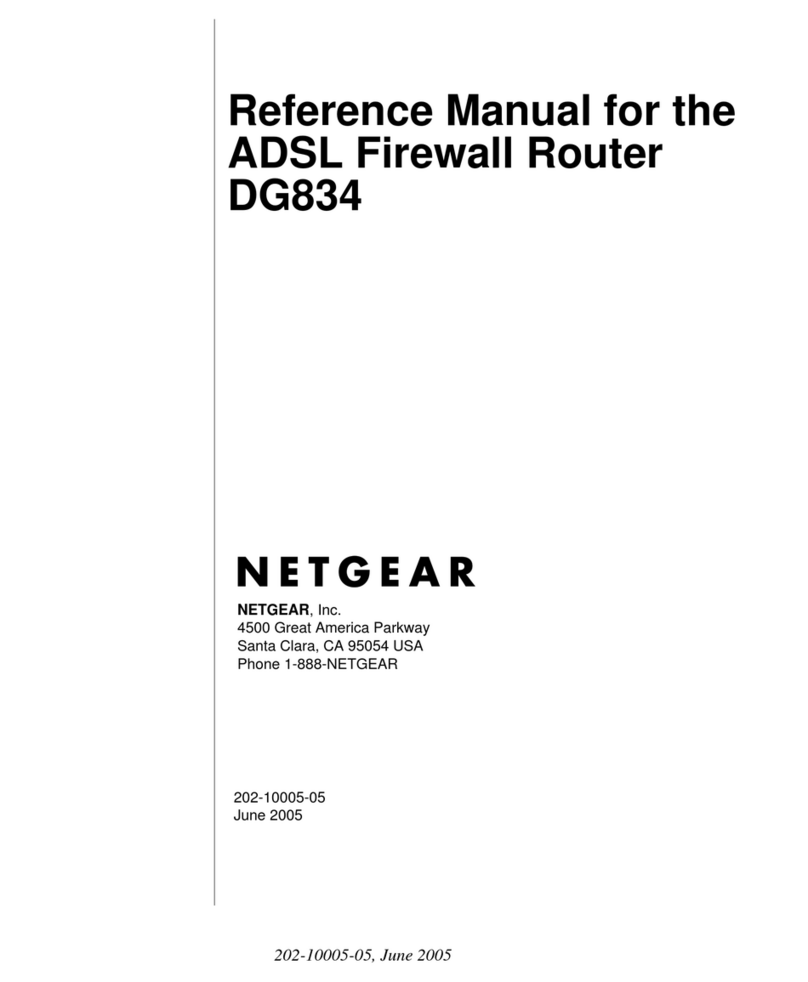INNACOMM W3400 User manual
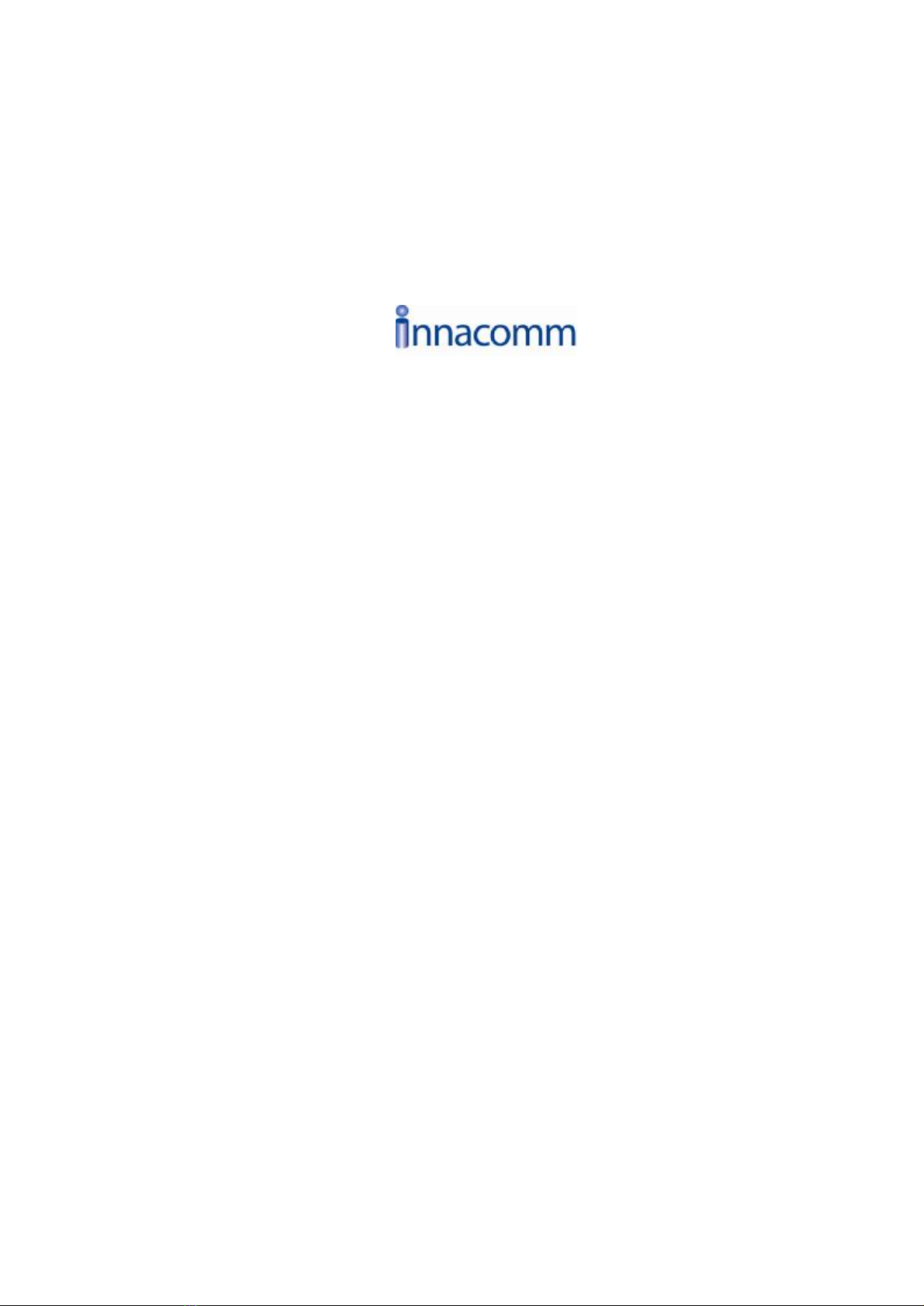
W3400
Four-portADSL2+Wireless
Router
Usermanual
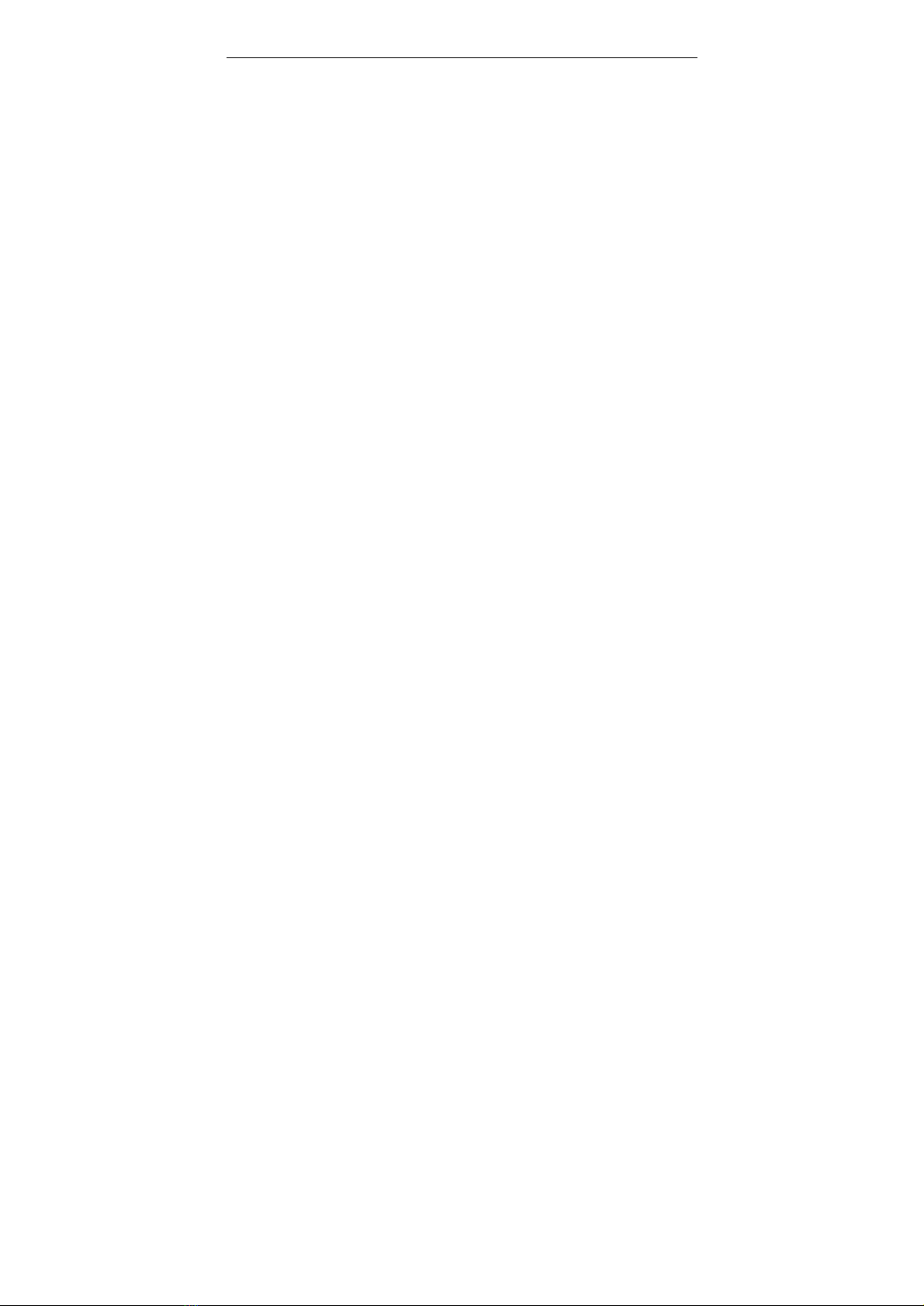
UserManual
ii

UserManual
i
Contents
1Introduction........................................................................... 误!未定义书签。
1.1SafetyCautions................................................. 误!未定义书签。
1.2LEDsandInterfaces.........................................................................1
1.3SystemRequirements.......................................................................5
1.4Features............................................................................................5
2HardwareInstallation............................................................................................7
3AbouttheWebConfigurator................................................................................9
3.1Access theRouter.............................................................................9
3.2Status...............................................................................................10
3.2.1System...................................................................................10
3.2.2LAN........................................................................................11
3.2.3WLAN.....................................................................................11
3.2.4WAN.......................................................................................11
3.2.5PortMapping.........................................................................12
3.2.6Statistic..................................................................................12
3.2.7ARPTable..............................................................................14
3.3Wizard.............................................................................................14
3.3.1Wizard....................................................................................14
3.4LAN..................................................................................................22
3.4.1LANSettings..........................................................................22
3.4.2DHCPSettings......................................................................23
3.5WLAN..............................................................................................28
3.5.1BasicSettings........................................................................28
3.5.2Security..................................................................................28
3.5.3AdvanceSettings..................................................................32
3.5.4Access Control......................................................................32
3.5.5WPS.......................................................................................34

UserManual
ii
3.5.6MBSSID.................................................................................35
3.6WAN................................................................................................35
3.6.1WANInterface.......................................................................36
3.6.2ATMSettings.........................................................................39
3.6.3ADSLSettings.......................................................................40
3.7Advance..........................................................................................41
3.7.1DNS.......................................................................................41
3.7.2Firewall..................................................................................42
3.7.3Virtual Server.........................................................................45
3.7.4Routing..................................................................................46
3.7.5IPQOS...................................................................................47
3.7.6Anti-dos..................................................................................48
3.7.7PortMapping.........................................................................49
3.7.8Other......................................................................................50
3.8Admin..............................................................................................53
3.8.1Access Control......................................................................53
3.8.2Commit/Reboot.....................................................................53
3.8.3Password...............................................................................54
3.8.4Backup/Restore.....................................................................55
3.8.5UpgradeFireware..................................................................55
3.8.6TimeZone..............................................................................56
3.8.7SystemLog............................................................................57
3.8.8SNMP.....................................................................................58
3.8.9TR069....................................................................................58
3.8.10 ACL........................................................................................59
3.9Diagnostic........................................................................................60
3.9.1Ping........................................................................................60
3.9.2ATMLoopback.......................................................................60
3.9.3ADSL......................................................................................61
3.9.4Diagnostic..............................................................................61

UserManual
1
Introduction
The 4portswirelessModemis arouterwithwirelesslocalarea network(WLAN)
function.It is ahigh integrated residentialbroadbandaccess device,whichprovides
one ADSL2+RJ11interface,fourbuilt-inEthernetinterfaces,and one wireless
access point. The 4portswirelessModemis fullycompliantwithADSL/2/2+
standards.The EthernetinterfacecomplieswithIEEE802.3/802.3u standards,and
the WLANinterfacecomplieswithIEEE802.11b/gstandards.This deviceprovides
high performanceaccesstoInternet, downstreamup to24Mbpsand upstreamup to
1Mbps.Computerson theLANside can sharetheInternetaccess throughthe
Ethernet interfaceorwireless access point. Theselocalcomputerscan communicate
and shareresourcesandfileswitheachotherwhen the Gaw9.5U6-4is connected to
the InternetwithDSLline.This devicecan providehigh access performance
applicationsforindividualusers, SOHOs, and small enterprises.
Support up to8permanent virtualcircuits(PVCs)
Provide one RJ11interfaceand fourbuilt-inRJ45 interfaces
IGMPSnooping and IGMPProxy
GeneralIP: NAT, PAT, DHCPserver, DHCPrelay, and DNSrelay
Routing: Static routing, RIPV1and V2

UserManual
2
Security: NAT, IPfiltering, passwordauthentication, and denialof service(DoS)
CompatiblewithIEEE 802.11b and IEEE 802.11g

UserManual
1
Application
Broadband Internet access sharing
Higherdataratebroadband sharing
Audio, video streaming, and transfer
PC fileand application sharing
Networkand online gaming
Parametersand Specifications
Parameter Specifications
SystemSpec
Chipset RTL8671BH 2lays
SDRAM 8M
SerialFlash 2M
Featureand Technical Spec
ProtocolFeature RFC 1483 Bridge
IEEE 802.1D transparent bridging
Bridge Filtering
RFC 1483 Router
RIP1&2supported
DHCP(RFC1541)Server, Relay
NetworkAddress Translation (NAT)/NetworkAddress PortTranslation
(NAPT)
DNSrelay
IGMPv1and v2
ADSLFeature SupportANSI T1.413 Issue2
Support ITU G.992.1(G.dmt)AnnexA
Support ITU G.992.2(G.lite)AnnexA
Support ITU G.992.3ADSL2 (G.dmt.bis)AnnexsA, L, M
Support ITU G.992.4ADSL2 (G.lite.bis)
Support ITU G.992.5ADSL2 plus

UserManual
2
Ethernet Feature Fullycompliant withIEEE802.3/802.3u auto-negotiation function
Support 10 base-T and 100 base-TX
Support half duplexand full duplex
Supportback pressureflowcontrolforhalfduplex,IEEE02.3xflow
controlforfull duplex
Support MDI/MDIXautocross
Wireless Feature
Standard: IEEE802.11b and IEEE 802.11g
FrequencyBand: 2.4GHz(ISMfrequencybands)
DataRate:802.11bcompliant: 11,5.5, 2,1 Mbps(DSSS/CCK);802.11g
compliant: 54, 48, 36, 24, 18, 12, 9, 6Mbps(OFDM)
Operating Channel: 802.11b/g
11: (Ch. 1-11) N.America(default)
FrequencyRange: 802.11b/g
2.412~2.462 GHz N.America(default)
Transmit Output Power:
802.11b: 16.5+/-dBm@NormalTempRange
802.11g: 14.5+/-dBm@NormalTempRange
Transmission Distance:300 metersoutdoors,100 metersindoors
coverage area (varying depending on the actualenvironment.)
Security: 64/128-bit WEP,AES,TKIP, WPA, WPA2, 802.1x
Antenna Type: singleexternalantenna,1.8dbi
1.1LEDsand Interfaces
FrontPanel
Thepageshownin thefollowing figureshowsthefront panelofthedevice.
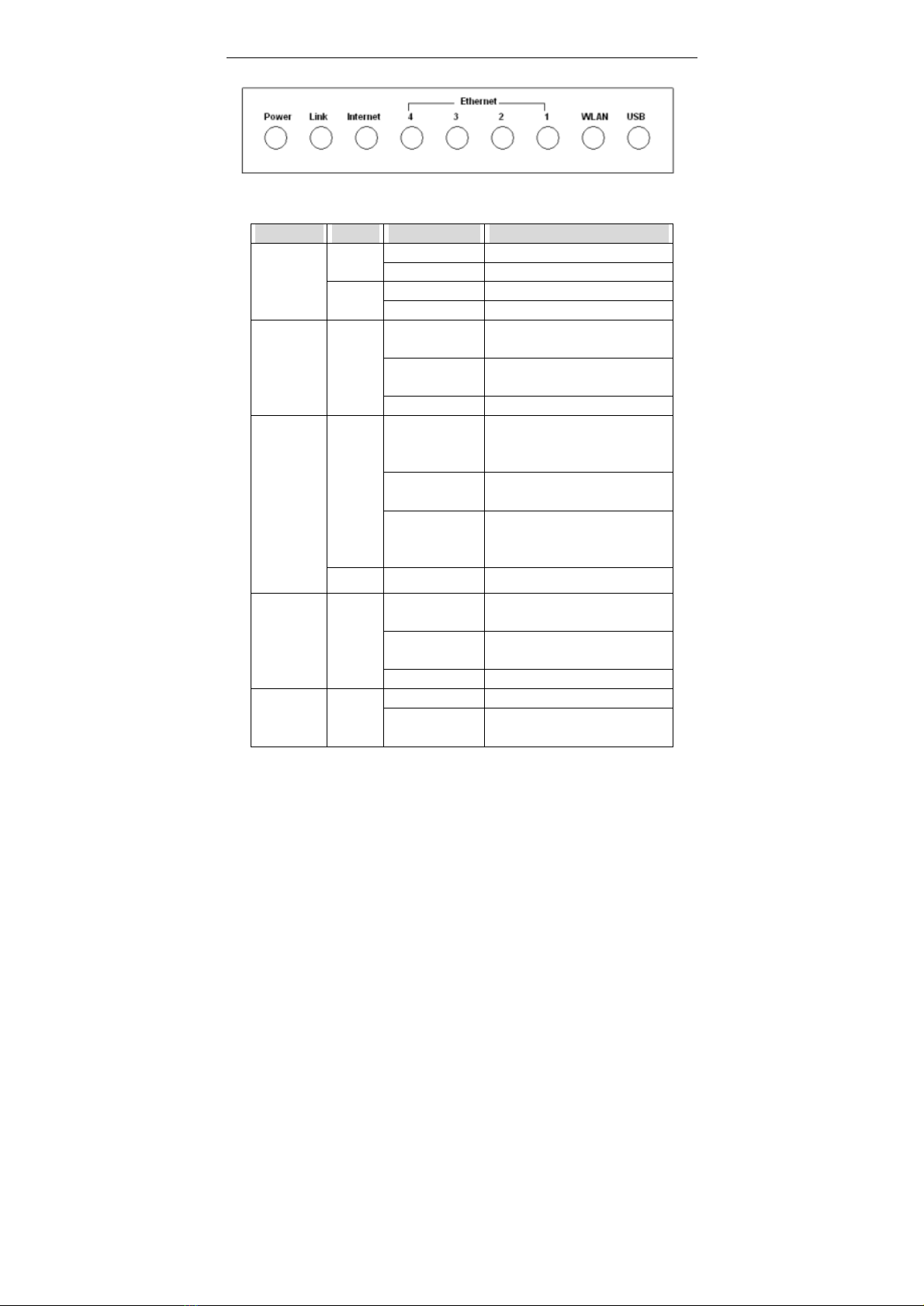
UserManual
3
Figure1Front panel
Thefollowing tabledescribestheLEDsofthedevice.
LEDs Color
Status Description
On Thedeviceispoweredon.
Green
Off Thedeviceispoweredoff.
On Thedeviceisinitializing.
Power Red Blinks Thefirmwareisupgrading.
On Thedeviceislinked
successfullytoaDSLAM.
Blinks Thedeviceisinitializing the
DSLline.
Link Green
Off TheDSLlinkisdown.
On ThedevicehasaPPP
(PPPoAorPPPoE)
connection.
Blinks Thedeviceisreceiving or
sending dataonWAN.
Green
Off Thedevicedoesnot havea
PPP(PPPoAorPPPoE)
connection.
Internet
Red On PPPoAorPPPoEisfailed.
On Thedevicehassuccessful
Ethernet connections.
Blinks The deviceisreceivingor
sending dataonLAN.
Ethernet
1/2/3/4 Green
Off TheLANisnot connected.
On Thewireless isactived.WLAN Green
Blinks The deviceisreceivingor
sending dataonWLAN.
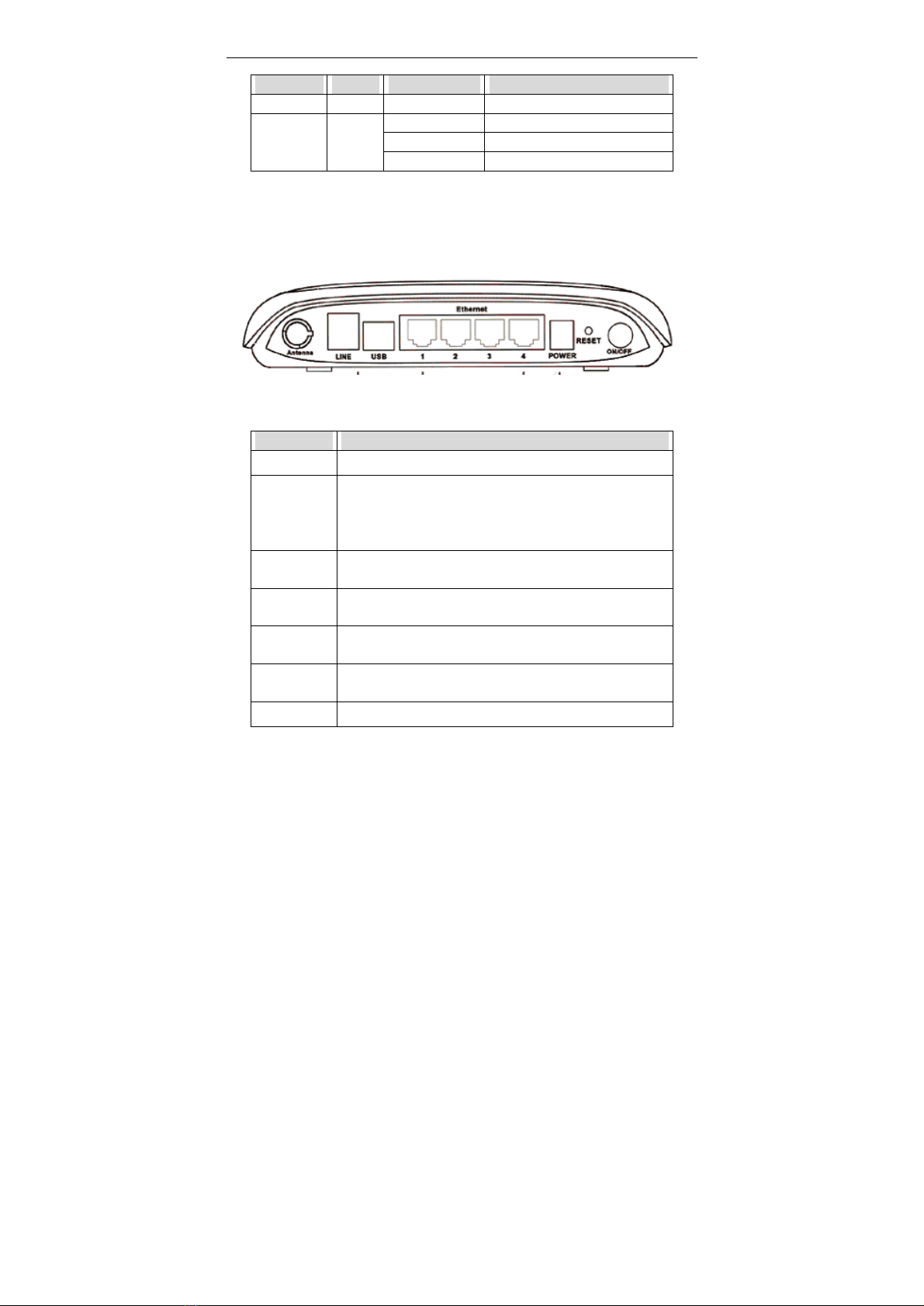
UserManual
4
LEDs Color
Status Description
Off Thewireless isnot actived.
RearPanel
Thepageshownin thefollowing figureshowstherearpanelofthedevice.
Figure2Rearpanel
Thefollowing tabledescribestheinterfacesofthedevice.
Interface
Function
ON/OFF Poweronoroff.
RESET
Resetstothefactorydefaults. Torestorefactorydefaults,
keep thedevicepowered on and pushapaperclip into
thehole. Press downthebuttonover5secondsandthen
release.
POWER Interfacethatconnectstothepoweradapter.12VDC/1
A
Ethernet
1/2/3/4 EthernetRJ-45interfacesthatconnecttotheEthernet
interfaceofthecomputerorEthernet devices.
USB ConnecttotheUSB deviceinterfaceofthePCforUSB
Ethernet connection.
LINE RJ-11interfacethatconnectstothetelephoneset
through thetelephonecable.
Antenna Thebuttonoftheantenna.
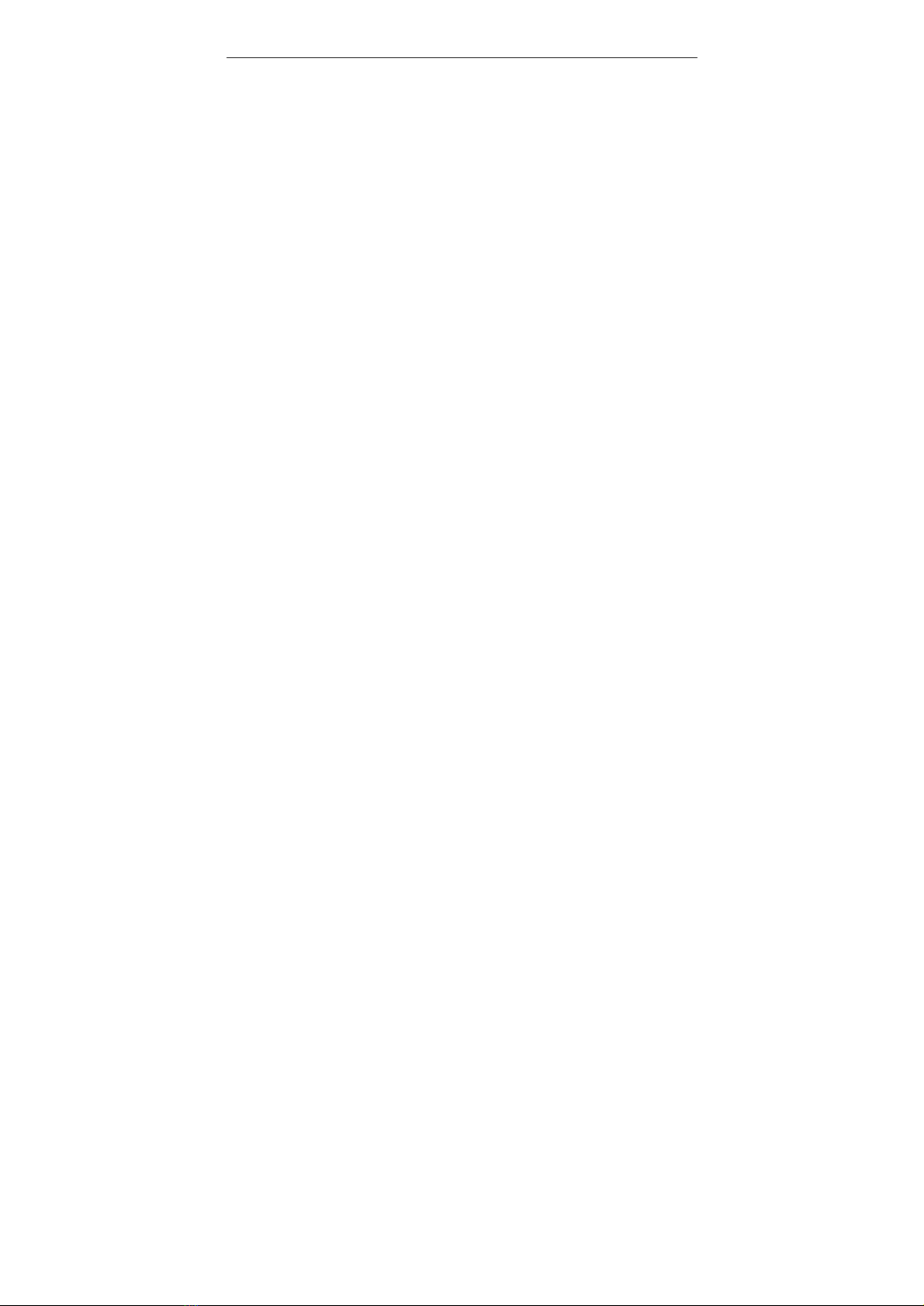
UserManual
5
1.2SystemRequirements
Recommendedsystemrequirementsareasfollows:
= A10/100 base-T Ethernet cardisinstalledonyourPC
= AhuborSwitch.(attached toseveral PCsthroughoneof Ethernetinterfaces
onthedevice)
= Operatingsystem:Windows98SE,Windows2000,WindowsME,Windows
XP orWindowsVista
= InternetExplorerV5.0orhigher,NetscapeV4.0orhigher,orfirefox1.5or
higher.
1.3Features
Thedevicesupportsthefollowing features:
= Variouslinemodes
= ExternalPPPoEdial-up access
= InternalPPPoEand PPPoAdial-up access
= Leasedlinemode
= ZeroinstallationPPPbridgemode(ZIPB)
= 1483B, 1483R, and MERaccess
= MultiplePVCs(eightatmost)and thesePVCscanbeisolatedfromeach
other
= AsinglePVCwithmultiplesessions
= MultiplePVCswithmultiplesessions
= binding ofportswithPVCs
= 802.1Qand 802.1Pprotocol
= DHCPserver
= NAT and NAPT
= Staticroute
= Firmwareupgrade: Web,TFTPand FTP
= Reset tothefactorydefaults
= DNSrelay
= Virtualserver
= DMZ
= IPAddress Mapping
= Two-levelpasswordsand usernamesand sixaccounts(at most)
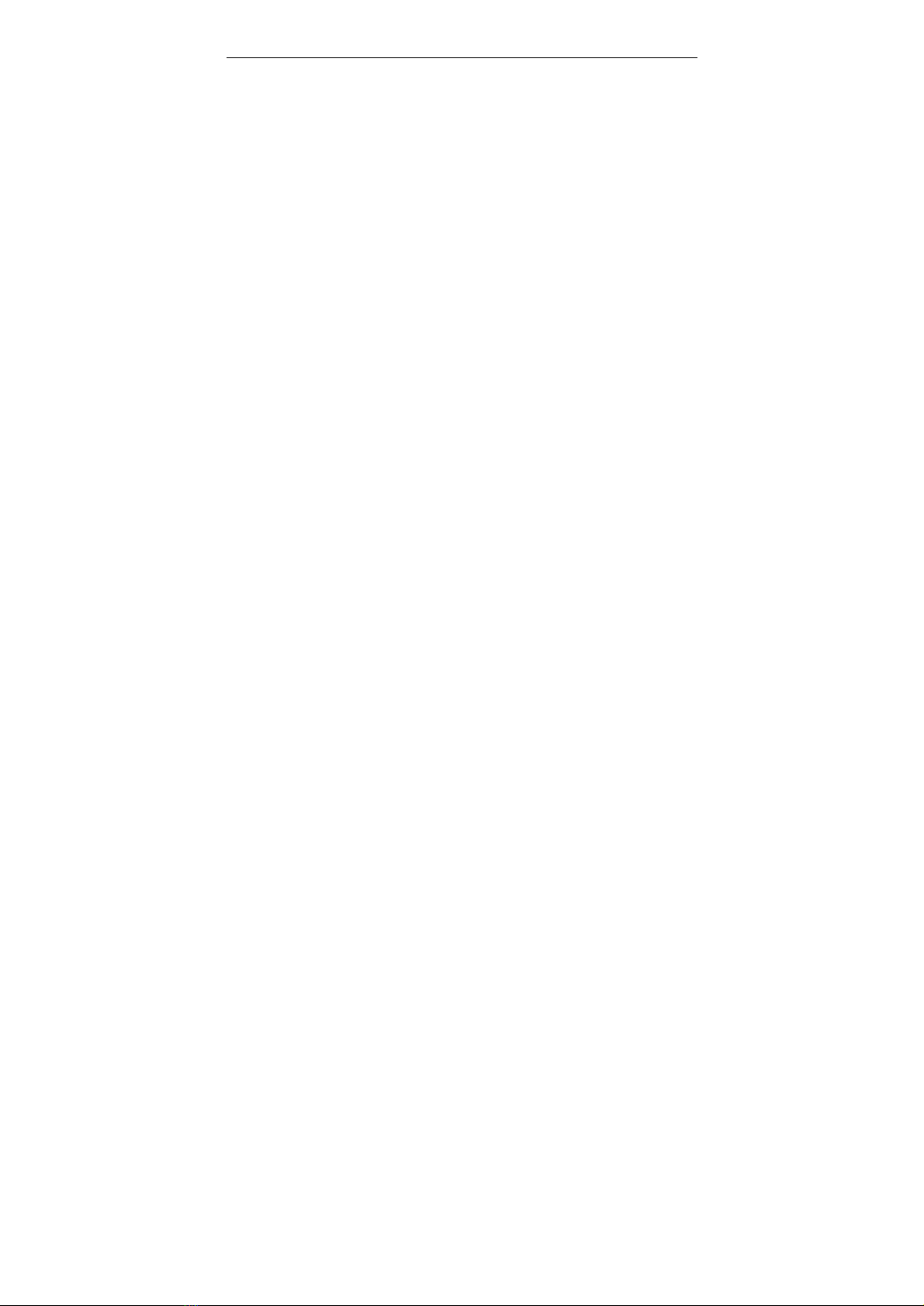
UserManual
6
= Webuserinterface
= Telnet CLI
= Systemstatusdisplay
= PAPand CHAP
= IPfilter
= IPQoS
= Remoteaccess control
= Lineconnectionstatustest
= Remotemanagement (telnet and HTTP)
= Backup and restorationofconfigurationfile
= Ethernetsupportscrossoverdetection,auto-correction andpolarity
correction.
= UPnP

UserManual
7
2HardwareInstallation
Step1 ConnecttheADSLportofthedeviceandtheModemportofthesplitter
through atelephonecable. Connect thephonetothePhoneportofthe
splitterthrough acable.Connecttheincoming linetotheLineportof
thesplitter.
Thesplitterhasthree ports.
= Line: Connect toawall phonejack(RJ-11jack)
= Modem: Connect tothelineport ofthedevice
= Phone: Connect toatelephoneset.
Step2 Connect theEthernetportofthedevicetothenetworkcardofthePC
through anEthernet line(MDI/MDIX).
Note: Usetwisted-paircablestoconnect the Hub orSwitch.
Step3 Plugoneend ofthepoweradaptertothewalloutletandconnectthe
otherend ofit tothePowerport ofthedevice.
Figure3displaystheapplicationdiagramfortheconnection ofthedevice,PC,
splitter,and thetelephonesetswhen notelephonesetisplacedbeforethe
splitter.
Figure3Connectiondiagram(without connecting telephonesetsbeforethesplitter)
Figure4displaystheapplicationdiagramfortheconnection ofthedevice, PC,
splitterandthetelephonesetswhen atelephonesetisplaced beforethe
splitter.

UserManual
8
Figure4Connectiondiagram(connecting atelephoneset beforethesplitter)
Connection1isrecommended.
Note: When connection ofFigure4isused,thefiltermustbeinstalledcloseto
the telephone lines. Donot usethe splitterinstead of the filter.
Installingatelephonedirectlybeforethesplittermayleadtoafailureof
connectionbetweenthedeviceand thecentraloffices,orfailureInternet access,
orslowtheconnection speed.Ifyoureallyneedtoaddatelephonesetbeforethe
splitter, youmustaddamicrofilterbeforeatelephoneset.Donotconnectseveral
telephonesbeforethesplitter.Moreover, donotconnectseveral telephoneswith
themicrofilter.

UserManual
9
3AbouttheWebConfigurator
Thischarpterdescribeshowtoconfigurethedevicebyusing theWeb-based
configurationutility.
3.1Access theRouter
Thefollowing isthedetaileddescriptionofaccessing thedeviceforthefirst time.
Step1 OpentheInternet Explore(IE) browserand enter http://192.168.1.1.
Step2 Inthe LOGIN pageshownin thefollowing figure.Entertheusername
and password.
= Theusernameand passwordofthesuperuserare admin and admin.
= Theusernameand passwordofthecommonuserare user and user.
Ifyou loginasthesuperusersuccessfully, thepageshowninthefollowingfigure
appears.Youcancheck, configureand modifyall thesettings.
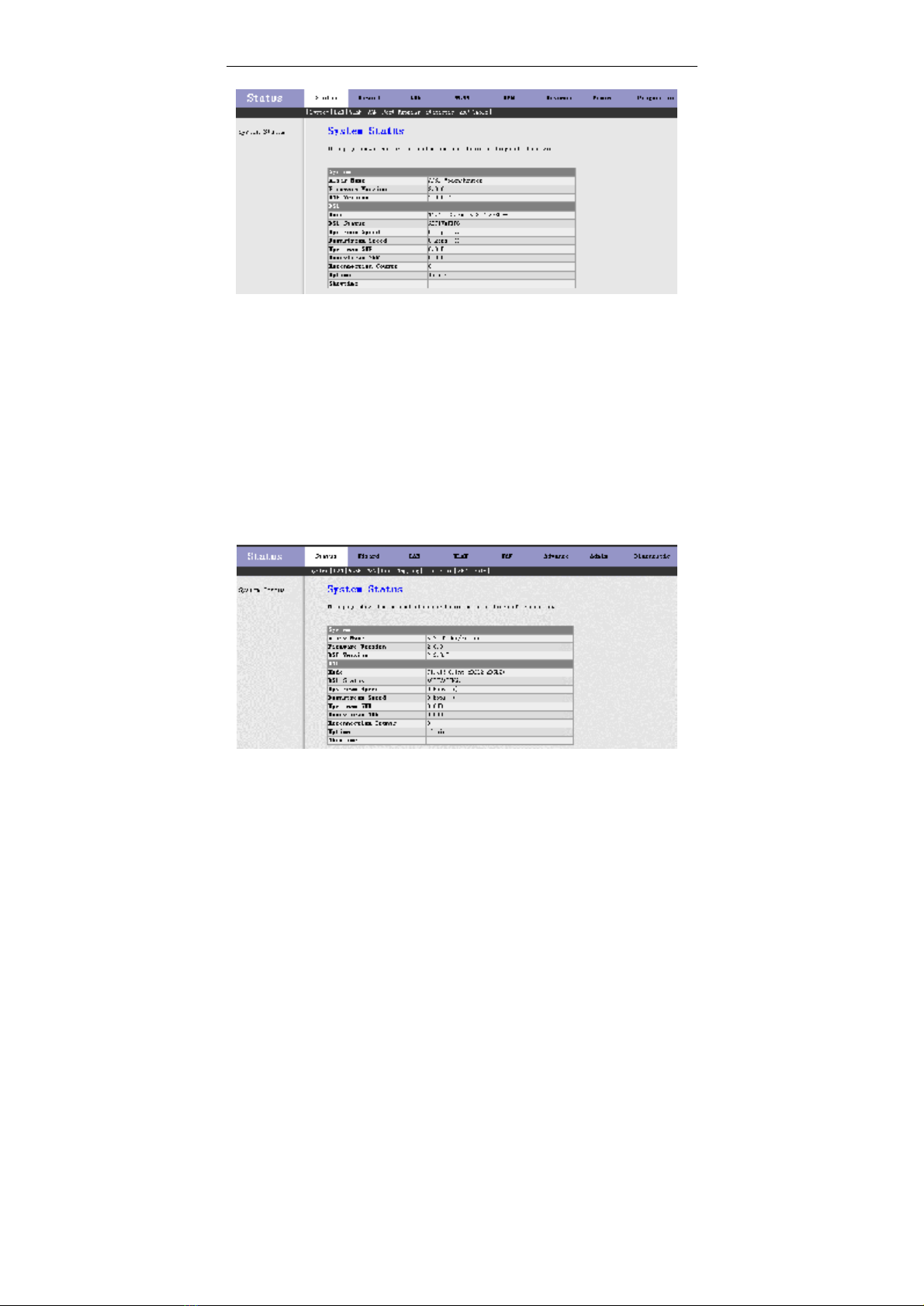
UserManual
10
Ifyou enterasacommon user, youcan check thestatusoftherouter,butcan not
changethemost ofthesettings.
3.2Status
Inthenavigation bar, choose Status.The Status pagethatisdisplayed contains:
System, LAN, WLAN, WAN, PortMapping, Statistic and ARPTable.
3.2.1System
Choose Status > System.Thepagethatisdisplayed showsthecurrentstatus
and somebasicsettingsofthedevice.

UserManual
11
3.2.2LAN
Choose Status > LAN.ThepagethatisdisplayedshowssomebasicLAN
settingsofthedevice.Inthe LAN page, youcan viewtheLANIPaddress,subnet
mask,DHCPserverstatus,MACaddress and DHCPclienttable.Ifyouwantto
configuretheLANnetwork, refertothechapter3.4.1LANSettings.
3.2.3WLAN
Choose Status > WLAN.Thepagethatisdisplayedshowssomebasicwirless
LANsettingsofthedevice.
3.2.4WAN
Choose Status > WAN.ThepagethatisdisplayedshowssomebasicWAN
settingsofthedevice.Inthe WAN page,youcanviewbasicstatusofWAN,
defaultgateway, DNSserver.IfyouwanttoconfiguretheWANnetwork,referto
thechapter3.6.1 WANInterface.
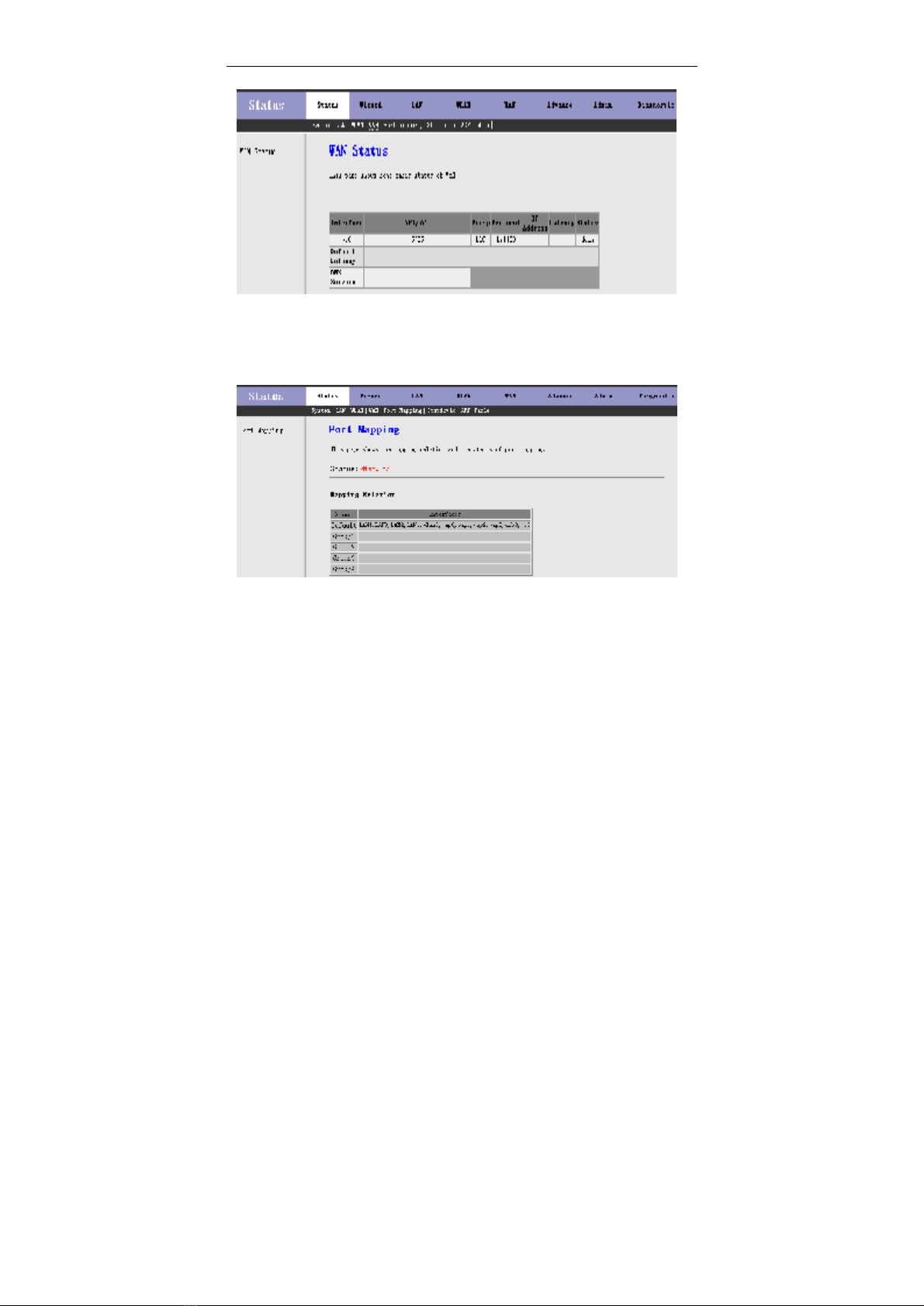
UserManual
12
3.2.5PortMapping
Choose Status > PortMapping.Thepagethat isdisplayedshowsthemapping
relationand thestatusofport mapping.
3.2.6Statistic
Choose Status > Statistic. The Statistic pagethatisdisplayedcontains Traffic
Statistic and DSLStatistic.
3.2.6.1TrafficStatistic
ChooseTrafficStatistic. Inthe TrafficStatistic page,youcanviewthestatistics
ofeachnetworkport.
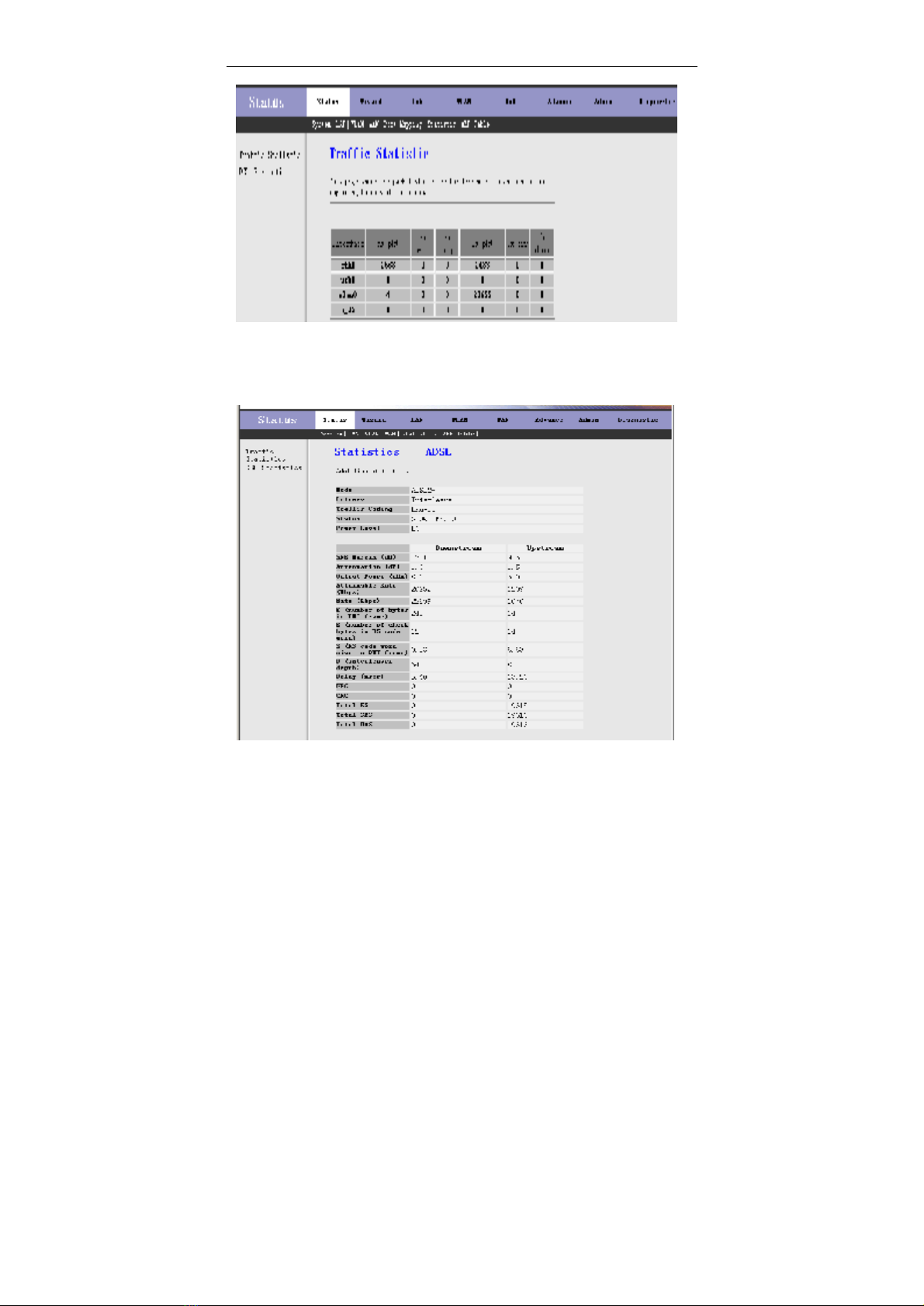
UserManual
13
3.2.6.2DSLStatistic
ChooseDSLStatistic.IntheStatistic-ADSLpage,youcanviewtheADSLline
statistics, downstreamrate, upstreamrateand otherinformation.
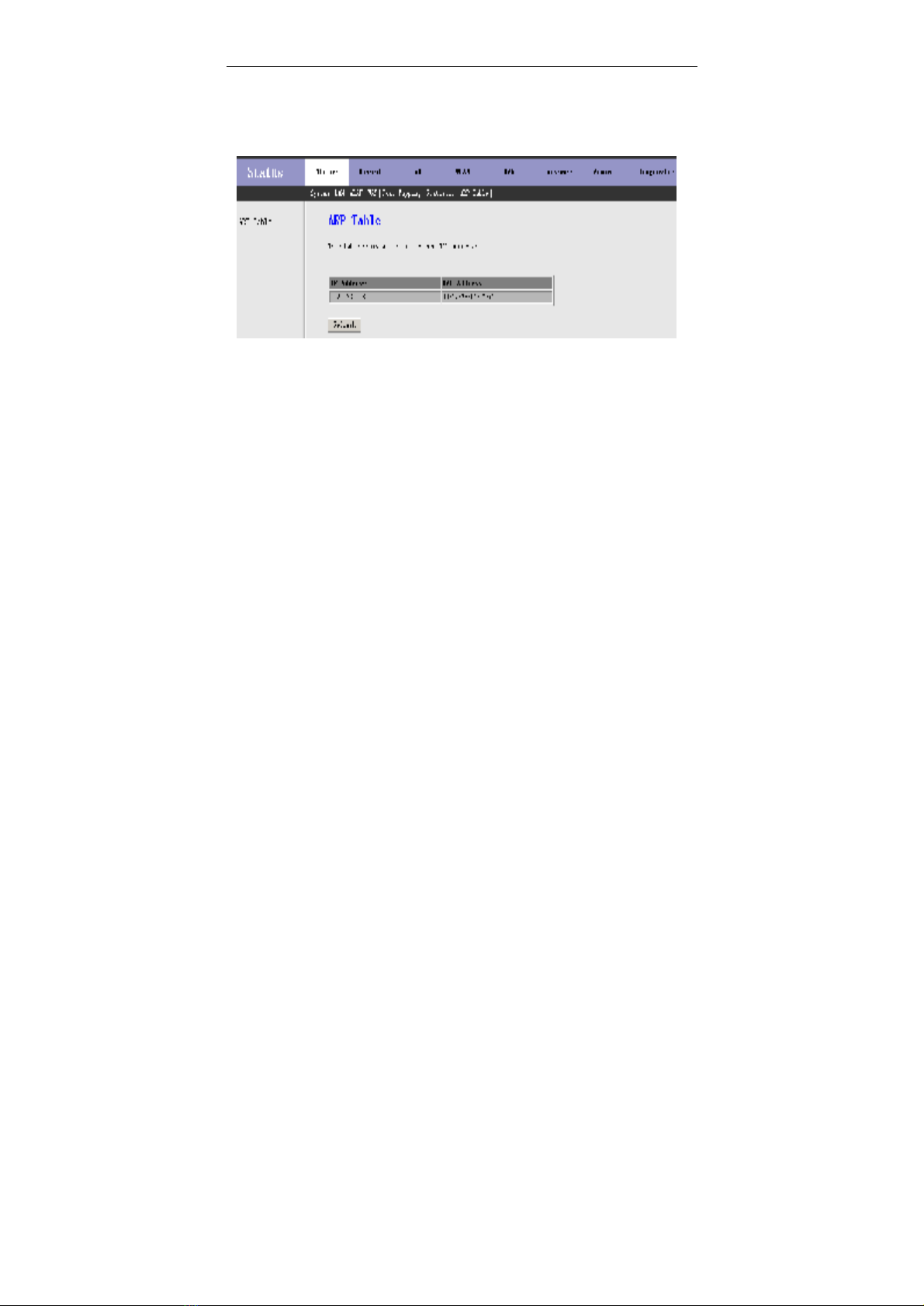
UserManual
14
3.2.7ARPTable
ChooseStatus>ARPTable.IntheARPTablepage, youcan viewthe tablewhich
showsalist oflearnedMACaddresses.
3.3Wizard
3.3.1Wizard
Wizard enablesfastandaccurateconfigurationofyourInternetconnectionand
otherimportantparameters.Thefollowingsectionsdescribethesevarious
configurationparameters.
Whensubscribingtoabroadbandservice,youshouldbeawareofthemethod,
bywhichyouareconnectedtotheInternet.YourphysicalWANdevicecan be
eitherPPP,ADSL,orboth. Thetechnicalinformation aboutthepropertiesof your
Internetconnection isprovided byyourInternetserviceprovider(ISP).For
example,yourISPshouldinformyou whetheryou areconnected totheInternet
usingastaticordynamicIPaddress,andtheprotocolthatyouuseto
communicateontheInternet.
Choose Wizard>Wizard. Inthe Wizard page,youcan configuretheVPI/VCI
number.
Table of contents
Other INNACOMM Network Router manuals
Popular Network Router manuals by other brands

MikroTik
MikroTik RouterBOARD RB2011L Quick setup guide
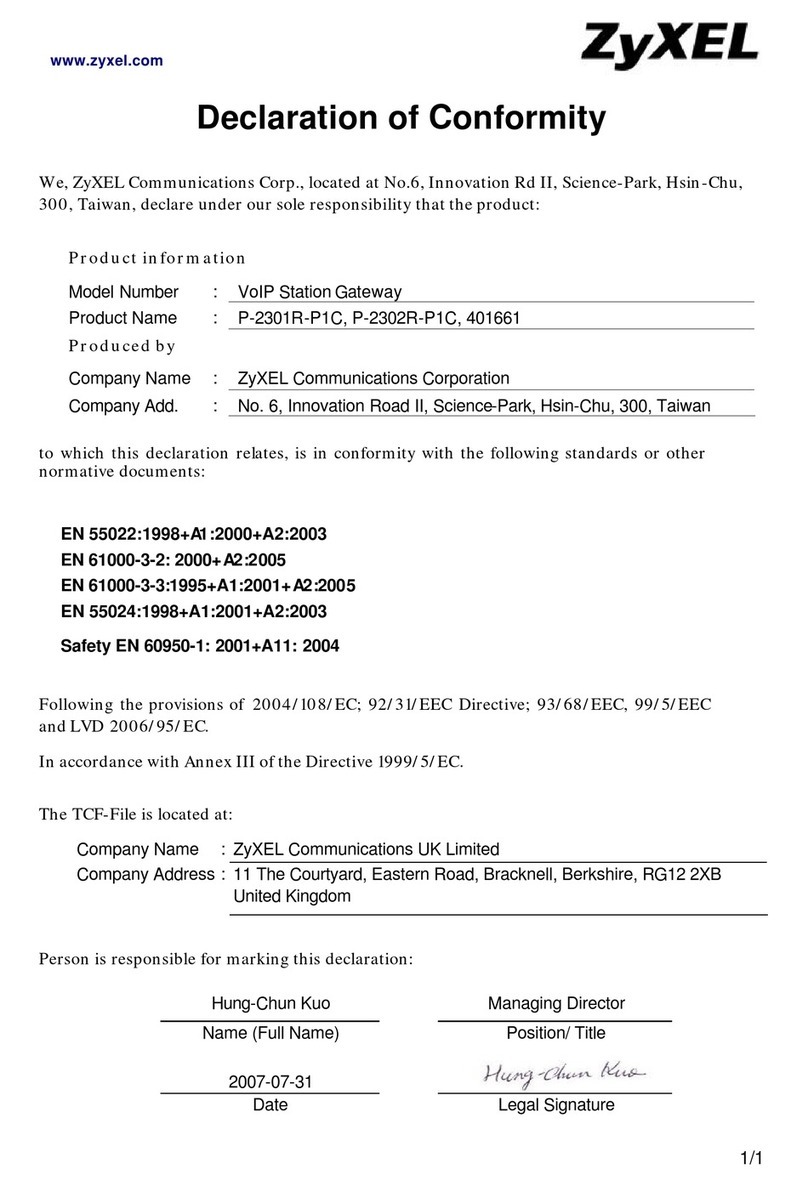
ZyXEL Communications
ZyXEL Communications P-2302R-P1C Declaration of conformity

Comnet
Comnet CNGE2FE8MSPOE Installation and operation manual

DeLOCK
DeLOCK 87588 user manual

Ubiquiti
Ubiquiti EdgeRouter 10X quick start guide

Linksys
Linksys Etherfast user guide