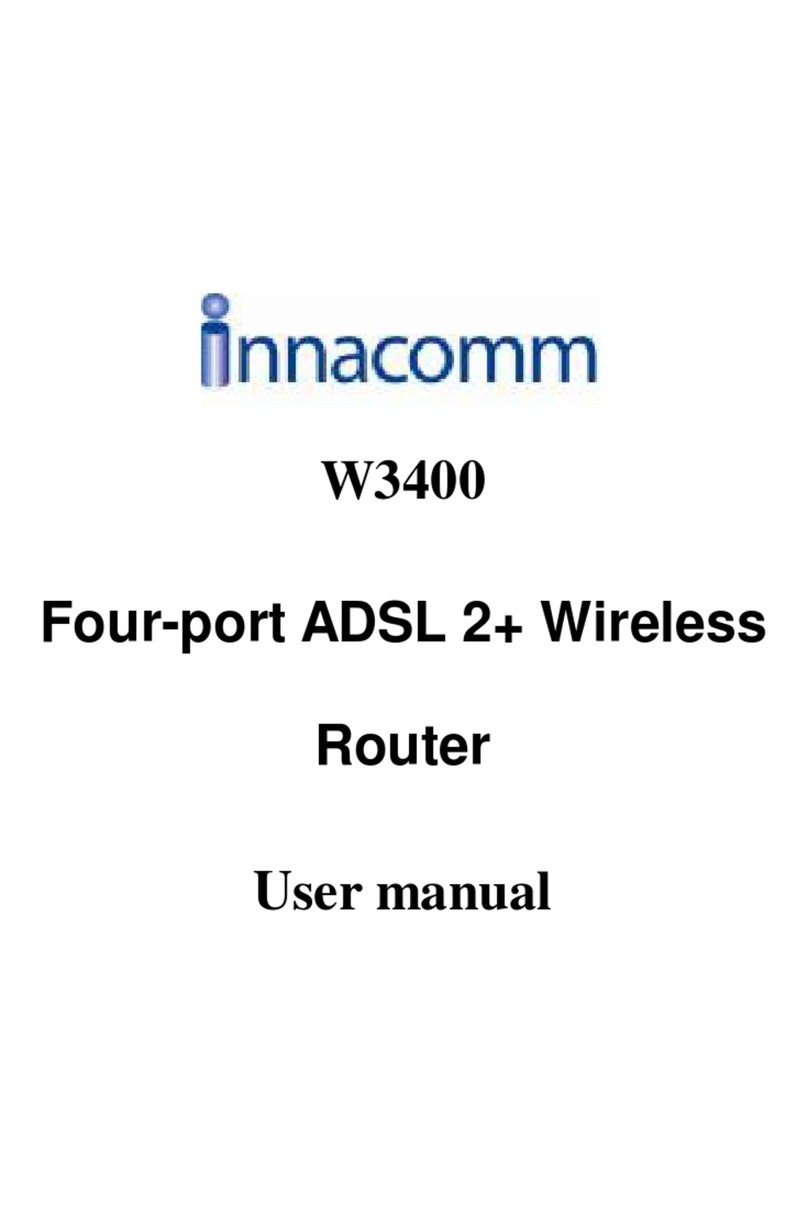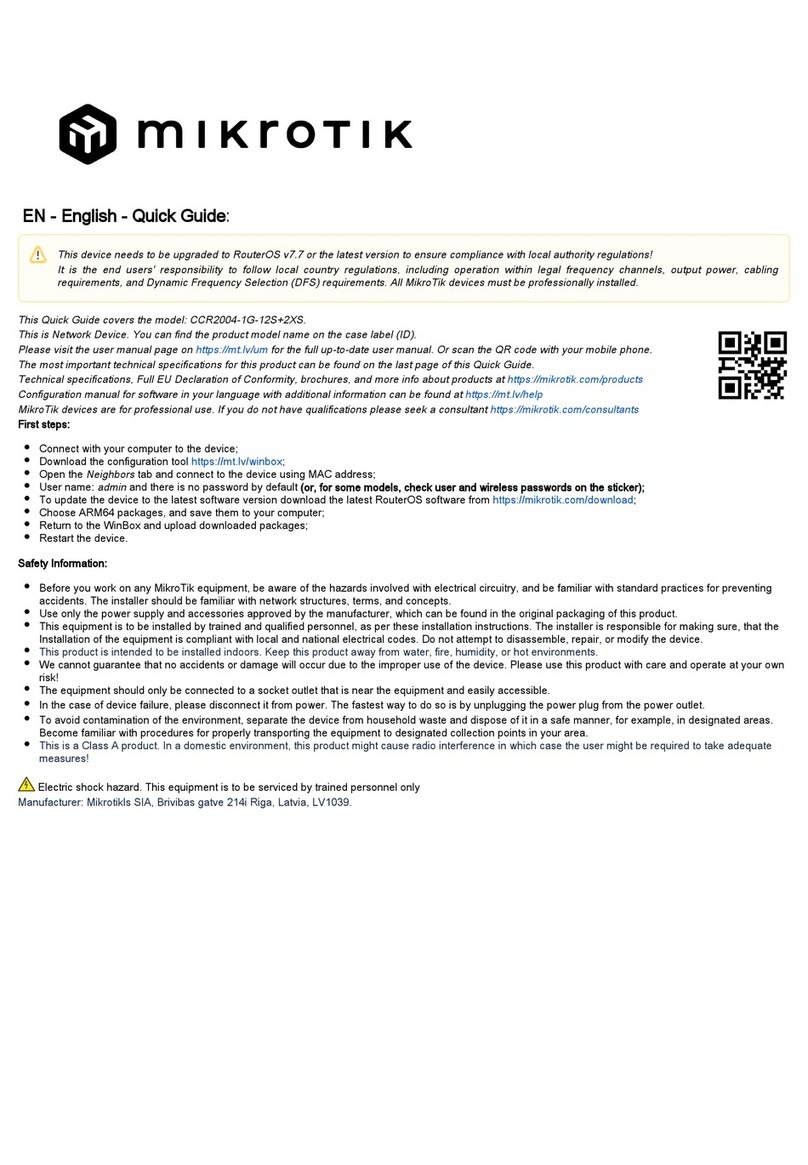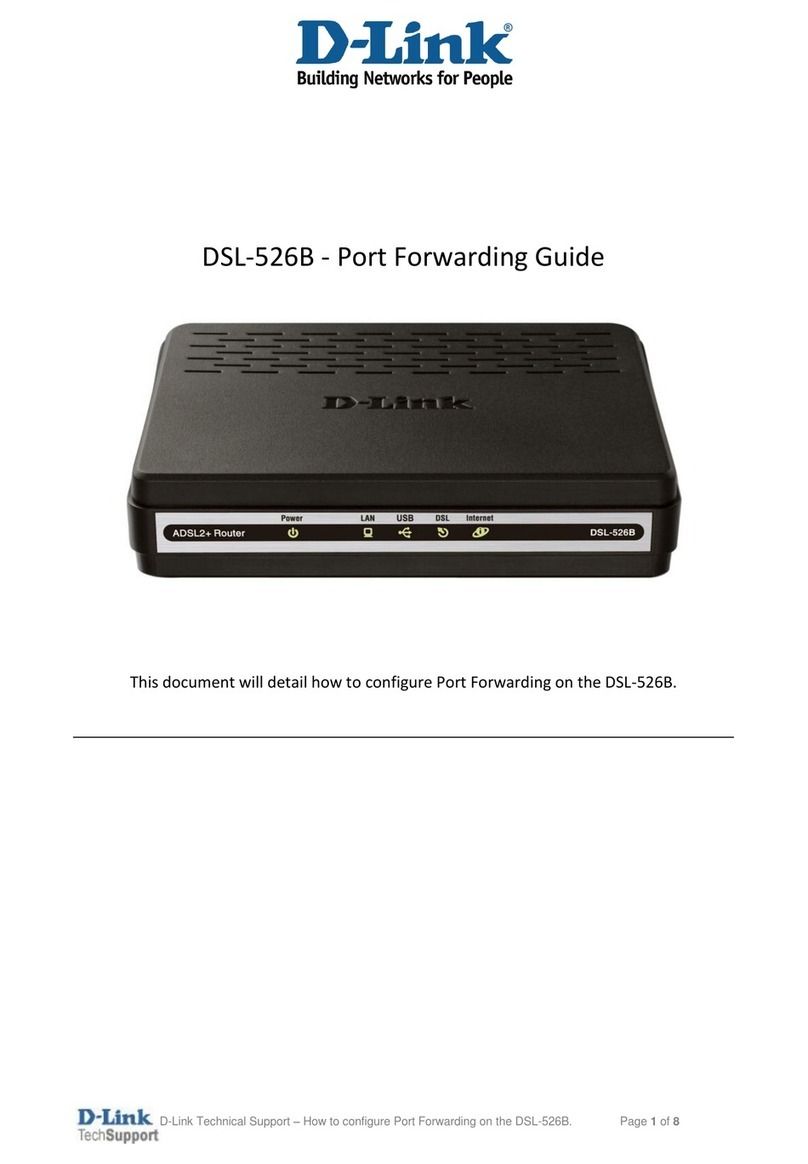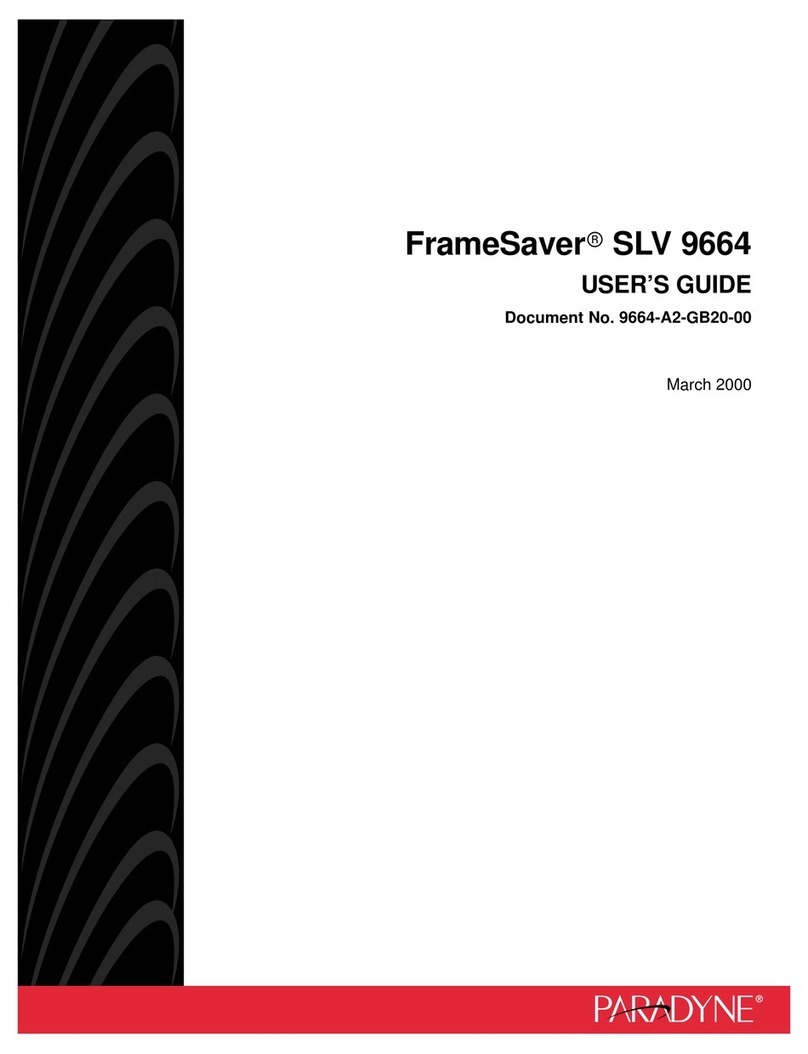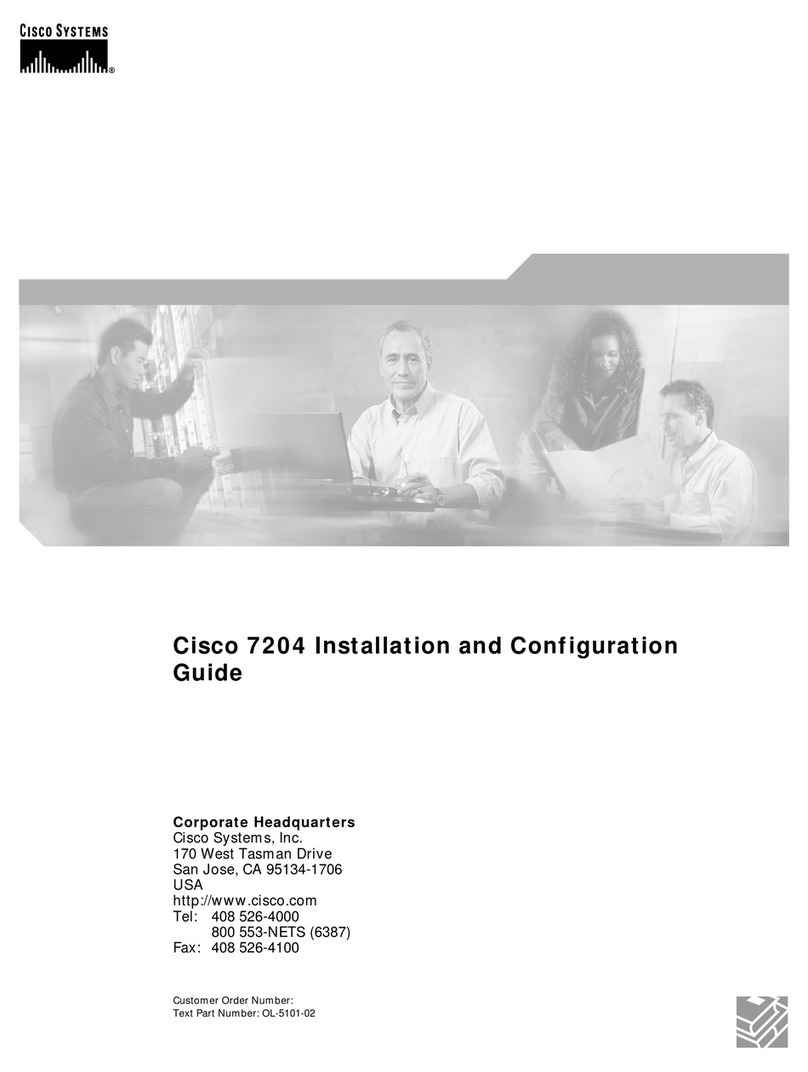INNACOMM W3100 User manual

W3100
Single-port ADSL 2+ Wireless Router
User Manual

2
Contents
1. Introduction..........................................................................................................................................................................4
1.1 Safety Cautions...........................................................................................................................................................4
1.3 Descriptions of LEDs and Interfaces..........................................................................................................................4
1.4 System Requirements.................................................................................................................................................5
1.5 Feature........................................................................................................................................................................5
2. Hardware Installation ...........................................................................................................................................................7
3. Introducing the Web Configurator........................................................................................................................................8
3.1 How to access ROUTER............................................................................................................................................8
3.2 Status..........................................................................................................................................................................8
3.2.1 System .............................................................................................................................................................9
3.2.2 LAN.................................................................................................................................................................9
3.2.3 WLAN...........................................................................................................................................................10
3.2.4 WAN..............................................................................................................................................................10
3.2.5 Statistic..........................................................................................................................................................11
3.2.5.1 Traffic Statistic ...........................................................................................................................................11
3.2.5.2 DSL Statistic...............................................................................................................................................11
3.2.6 ARP Table .....................................................................................................................................................12
3.3 Wizard ......................................................................................................................................................................12
3.3.1 Wizard ...........................................................................................................................................................13
3.4 LAN..........................................................................................................................................................................19
3.4.1 LAN Settings.................................................................................................................................................19
3.4.2 DHCP Settings...............................................................................................................................................20
3.5 WLAN......................................................................................................................................................................24
3.5.1 Basic Settings ................................................................................................................................................24
3.5.2 Security..........................................................................................................................................................26
3.5.3 Advance Settings...........................................................................................................................................28
3.5.4 Access Control...............................................................................................................................................29
3.5.5 WDS Settings ................................................................................................................................................30
3.6 WAN ........................................................................................................................................................................31
3.6.1 WAN Interface ..............................................................................................................................................31
3.6.2 ADSL Settings...............................................................................................................................................34
3.7 Advance....................................................................................................................................................................35
3.7.1 DNS...............................................................................................................................................................35
3.7.2 Firewall..........................................................................................................................................................35

3
3.7.2.1 IP\Port Filter...............................................................................................................................................36
3.7.2.2 MAC Filter .................................................................................................................................................36
3.7.2.3 URL Blocking.............................................................................................................................................37
3.7.3 Virtual Server ................................................................................................................................................38
3.7.3.1 Services.......................................................................................................................................................38
3.7.3.2 DMZ Settings .............................................................................................................................................38
3.7.4 Routing..........................................................................................................................................................39
3.7.4.1 RIP..............................................................................................................................................................39
3.7.4.2 Static Route.................................................................................................................................................40
3.7.5 IP QoS ...........................................................................................................................................................40
3.7.6 Anti-dos.........................................................................................................................................................41
3.7.7 Other..............................................................................................................................................................42
3.7.7.1 IGMP Proxy................................................................................................................................................42
3.7.7.2 UPNP..........................................................................................................................................................42
3.7.7.3 Bridge.........................................................................................................................................................43
3.7.7.4 IP PassThrough...........................................................................................................................................44
3.8 Admin.......................................................................................................................................................................44
3.8.1 Remote Access ..............................................................................................................................................44
3.8.2 Commit/Reboot .............................................................................................................................................45
3.8.3 Password........................................................................................................................................................45
3.8.4 Backup/Restore..............................................................................................................................................46
3.8.5 Upgrade Fireware ..........................................................................................................................................47
3.8.6 Time Zone......................................................................................................................................................47
3.8.7 System Log....................................................................................................................................................48
3.8.8 SNMP............................................................................................................................................................49
3.8.9 TR069............................................................................................................................................................50
3.8.10 ACL.............................................................................................................................................................51
3.9 Diagnostic.................................................................................................................................................................51
3.9.1 Ping................................................................................................................................................................51
3.9.2 ATM Loopback .............................................................................................................................................52
3.9.3 ADSL.............................................................................................................................................................52
3.9.4 Diagnostic......................................................................................................................................................53

4
1. Introduction
TheW3100 access device supports multiple line modes. It provides one 10/100Base-T Ethernet interface at
the user end. Utilizing the high-speed ADSL connection, the device provide users with broadband
connectivity to the Internet or the Intranet for high-end users as net bars, office users, etc. can provide a
downlink speed up to 24 Mbit/s and uplink speed up to 1 Mbit/s.
The device supports WLAN access, as WLAN AP or WLAN router, to internet. It is compliance with IEEE
802.11,802.11b/g specifications, and complies with WEP, WPA and WPA2 security specifications.
1.1 Safety Cautions
Follow these announcements below to pretect the device from risks and damage caused by fire or electric
power.
Use volume labels to mark the type of power.
Use the power adapter packed within the device package.
Pay attention to the power load of the outlet or prolonged lines. An overburden power outlet or
damaged lines and plugs may cause electric shock or fire accident. Check the power cords regularly. If
you find any damage, replace it at once.
Proper space left for heat radiation is necessary to avoid any damage caused by overheating to the
device. The long and thin holes on the Access Point are designed for heat radiation to make sure the
device works normally. Don’t cover these heat radiant holes.
Do not put this device close to a place where a heat source exits or high temperature occurs. Avoid the
device from direct sunshine.
Do not put this device close to a place where is over damp or watery. Do not spill any fluid on this
device.
Do not connect this device to any PC or electronic product, unless our customer engineer or your
broadband provider instructs you to do this, because any wrong connection may cause any power or fire
risk.
Do not place this device on an unstable surface or support.
1.3 Descriptions of LEDs and Interfaces
Front panel
LED Color Status Descriptions
OFF No power
GREEN Device init OK
RED Device init
POWER Green/Red
RED
BLINK
Fireware upgrade
OFF Initial self-test failed
ADSL Green
BLINK Device is detecting itself

5
LED Color Status Descriptions
ON Initial self-test of the unit is OK and ready
OFF Internet connection failed
BLINK Internet data transiting
PPP Green
ON Internet connection OK
OFF No LAN link
BLINK LAN data transiting
Ethernet
Green
ON LAN link established and active
OFF Inactive
BLINK WLAN data transiting
WIFI Green
ON Active
Rear panel
Items Usage
DSL Line RJ-11 port
Reset Resets to factory defaults. To restore factory defaults, keep
the device powered on and push a paper clip in to the hole.
Press down the button over 5 seconds and then release.
Ethernet Ethernet RJ-45 port
Power On/Off.
PWR Power connector. DC 12 Voltage/1000mA, female pole is
positive.
1.4 System Requirements
Make sure first that you have prepared these following items to guarantee the ROUTER can work normally.
Services subscriptions
An 10BaseT/100BaseT Ethernet card installed on your PC
HUB or Switch. (Attached to several PCs through one of Ethernet interfaces on the device)
Operation system: Windows 98SE, Windows 2000, Windows ME, or Windows XP
Internet Explorer V5.0 or higher, or Netscape V4.0 or higher, or firefox 1.5 or higher.
1.5 Feature
Supports various line modes
Supports external PPPoE dial-up access
Supports internal PPPoE/PPPoA dial-up access
Supports leased line mode
Supports ZIPB (Zero Installation PPP Bridge Mode)
Supports 1483B/1483R/MER access
Supports multiple PVCs(eight at most) and these PVCs can be isolated from each other
Support a single PVC with multiple sessions
Support multiple PVCs with multiple sessions

6
Supports the binding of the ports and the PVCs
Supports the 802.1Q and 802.1P protocol
Supports DHCP server
Supports NAT/NAPT
Supports static route
Supports firmware upgrade:WEB/tftp/ftp
Supports reset to factory default:reset, WEB
Supports DNS relay
Supports Virtual server
Supports DMZ functions
Supports two-level passwords and usernames
Supports WEB interface
Supports telnet CLI
Supports System status display
Supports PPP session PAP/CHAP
Supports IP filter function
Supports IP QoS function
Supports remote access control
Supports line connection status test
Supports remote management(Telnet; HTTP)
Supports configuration file backup and restoration function
Ethernet supported such as Crossover Detection & Auto-Correction and polarity correction
Supports UPnP

7
2. Hardware Installation
1、Refer to the figure below: Connect the DSL port of the device and the ROUTER port of the splitter with
a telephone cable; connect the phone to the Phone port of the splitter through a cable; connect the incoming
line to the Line port of the splitter.
The splitter has three ports:
LINE: Connects to a wall phone jack (RJ-11 jack)
ROUTER: Connects to the DSL jack of the device
PHONE: Connects to a telephone set
2、Connect the LAN port of the device to the network card of the PC via an Ethernet line (MDI/MDIX).
Note: Use twisted-pair cables to connect with the HUB/Switch.
3、Plug the power adapter to the wall outlet and then connect the other end of it to the PWR port of the
device.
Connection: Fig. 2-1 displays the application diagram for the connection of the Router, PC, splitter and
telephone set。
Fig 2-1 Connection Diagram(Without connecting telephone sets before the splitter)

8
3. Introducing the Web Configurator
3.1 How to access ROUTER
The following introductions are prepared for the first time users, it is a detail “How-To” user guide.
1、Open IE browser,then enter http://192.168.1.1 in address bar.
2、You are required to enter user name and password. See the Fig 3.2-1.
zThe super user name and password is admin/admin
Fig 3.1-1
3、If you enter as super user, the below screen will be displayed when you enter successfully.
Fig 3.1-2
After you enter router as super user, you can check, config and modify all the options. You can use the system
diagnostic function also.
If you enter as common user, you can check the status of ROUTER, but can’t change the most of options.
3.2 Status
Click Status in the menu to open the sub-menu which contains 7 items: System, LAN, WLAN, WAN, Port
Mapping, Statistic and ARP Table.

9
3.2.1 System
Click System in the sub-menu to open the screen of Fig 3.2.1. In this page, you can view the current status and
some basic settings of this router, for example, Software Version, DSL mode, Upstream Speed, Downstream
Speed, Uptime and so on.
Fig 3.2.1
3.2.2 LAN
Click LAN in the sub-menu to open the screen of Fig 3.2.2. In this page, you can view the LAN IP, DHCP
Server status, MACAddress and DHCP Client Table. If you want to config the LAN network, refer to chapter
3.4.1 “LAN Settings”.
Fig 3.2.2

10
3.2.3 WLAN
Click LAN in the sub-menu to open the screen of Fig 3.2.3. In this page, you can view the parameters of the
WLAN.
Fig 3.2.3
3.2.4 WAN
Click WAN in the sub-menu to open the screen of Fig 3.2.4. In this page, you can view basic status of WAN,
Default Gateway, DNS Server, etc. If you want to config the WAN network, refer to chapter 3.6.1 “WAN
Interface”.

11
Fig 3.2.4
3.2.5 Statistic
Click Statistic in the sub-menu to open the menu in the left bar, whick contains two items: Traffic Statistic and
DSL Statistic.
3.2.5.1 Traffic Statistic
Click Traffic Statistic in the left bar to open the screen of Fig 3.2.5.1. In this page, you can view the statistics of each
network port.
Fig 3.2.5.1
3.2.5.2 DSL Statistic
Click DSL Statistic in the left bar to open the screen of Fig 3.2.5.2. In this page, you can view the ADSL line
statistics, downstream rate, upstream rate, etc.

12
Fig 3.2.5.2
3.2.6 ARP Table
Click ARP Table in the sub-menu to open the screen of Fig 3.2.6. In this page, you can view the talbe which shows a
list of learned MAC addresses.
Fig 3.2.6
3.3 Wizard
Click Wizard in the menu to open the sub-menu which contains one item: Wizard.

13
3.3.1 Wizard
Wizard enables speedy and accurate configuration of your Internet connection and other important parameters.
The following sections describe these various configuration parameters. Whether you configure these parameters
or use the default ones, click 'Next' to enable your Internet connection.
When subscribing to a broadband service, you should be aware of the method by which you are connected to the
Internet. Your physical WAN device can be either Ethernet, DSL, or both. Technical information regarding the
properties of your Internet connection should be provided by your Internet Service Provider (ISP). For example,
your ISP should inform you whether you are connected to the Internet using a static or dynamic IP address, or
what protocols, such as PPPOA or PPPoE, you will be using to communicate over the Internet.
Click Wizard in the sub-menu to open the screen of Fig 3.3.1-1. In this page, you can config the VPI/VCI
number.
Fig 3.3.1-1
Be sure to use the correct Virtual Path Identifier (VPI) and Virtual Channel Identifier (VCI) numbers assigned to
you. The valid range for VPI is 0 to 255 and for VCI is 32 to 65535(0 to 31 is reserved for local management of
ATM traffic).
Then press Next, the Fig 3.3.1-2 screen will appear. In this page, you can select the WAN Connect Type and the
encapsulation method.

14
Fig 3.3.1-2
The following table describes the fields in this screen.
Label Description
WAN Connection Type Select the WAN Connection Type here, you can select PPPoA, PPPoE,
1483 MER, 1483 Routed or 1483 Bridged.
Encapsulation Mode Select the method of encapsulation used by your ISP from the drop-down
list box. Choises are LLC/SNAP or VC-Mux.
< Back Click < Back to return to the previous screen
Next > Click Next > to go to the next screen
If you select PPPoA or PPPoE in WAN Connection Type, click Next, the screen of Fig 3.3.1-3 appears as
shown next.
Fig 3.3.1-3
The following table describes the fields of this screen.
Label Description
Obtain an IP address The dynamic IP is not fixed; your ISP assigns you the different one each

15
automatically time.
Use the following IP
address A static IP is a fixed IP that your ISP gives you.
WAN IPAddress Input the IP address of the WAN interface provided by your ISP
Enable NAT Select it to enable the NAT functions of the MODEM. If you are not to
enable NAT and intend the user of the MODEM to access the Internet
normally, you must add a route on the uplink equipment; otherwise the
access to the Internet will fail. Normally, it is required to enable NAT.
< Back Click < Back to return to the previous screen
Next > Click Next > to go to the next screen
Then click Next, the screen of Fig3.3.1-4 appears as shown next.
Fig 3.3.1-4
The following table describes the fields of this screen.
Label Description
PPP Username
PPP Password The username and password apply to PPPoE and PPPoAencapsulation
only. Make sure that you have entered the correct username and password.
PPP Connection Type Choices are Continuous, Connect on Demand and Manual.
< Back Click < Back to return to the previous screen
Next > Click Next > to go to the next screen
Then click Next, the screen of Fig3.3.1-5 appears as shown next.

16
Fig 3.3.1-5
The following table describes the fields of this screen.
Label Description
LAN IP Enter the IP address of your ROUTER in dotted decimal notation, for
example, 192.168.1.1(factory default)
LAN Netmask Type the subnet mask of LAN IP.
Enable Secondary IP Select this check box to enable the secondary LAN IP
Secondary LAN IP Enter the secondary IP address of your ROUTER in dotted decimal
notation, for example, 192.168.100.1(factory default)
Secondary LAN Netmask Type the subnet mask of the secondary LAN IP
Enable DHCP Server Select this check box to enable the DHCP Server
Start IP This field specifies the first of the contiguous addresses in the IP address
pool.
End IP This field specifies the last of the contiguous addresses in the IP address
pool.
< Back Click < Back to return to the previous screen
Next > Click Next > to go to the next screen
If you finish the settings of this page, click Next, the screen appears as shown next.

17
Fig 3.3.1-7
If you select 1483 MER in Fig 3.3.1-2, the screen appears as shown next.
Fig 3.3.1-8
The following table describes the fields of this screen.

18
Label Description
Obtain an IP address
automatically The MODEM will obtain a (WAN) IP address automatically and at this
time it will enable DHCP Client functions. The WAN IP address is
obtained from the uplink equipment like BAS and the uplink equipment is
required to enable the DHCP Server functions.
Use the following IP
address If you want to input the WAN ip address by yourself. Check this entry and
then input related data in the field.
WAN IPAddress Input the IP address of the WAN interface provided by your ISP
WAN Subnet Mask Input the subnet mask concerned to the IP address of the WAN interface
provided by your ISP.
Default Gateway You can input the IP address of the default gateway by yourself, click this
entry and then input related data in the fields.
Obtain DNS server
addresses automatically To obtain the IP address of the DNS server assigned by the uplink
equipment such as BAS.
Use the following DNS
server addresses If you want to input the IP address of the DNS server by yourself, click
this entry and then input related data in the fields.
Primary DNS server Input the IP address of the primary DNS server here.
Secondary DNS server Input the IP address of the secondary DNS server provided by your ISP
here.
Enable NAT Select it to enable the NAT functions of the MODEM. If you are not to
enable NAT and intend the user of the MODEM to access the Internet
normally, you must add a route on the uplink equipment; otherwise the
access to the Internet will fail. Normally, it is required to enable NAT.
< Back Click < Back to return to the previous screen
Next > Click Next > to go to the next screen
If you finish the settings of this page, click Next, the screen of Fig 3.3.1-6 appears. The settings of this screen see
above paragraphs.
If you select 1483 Routed in Fig 3.3.1-2, the screen of Fig 3.3.1-9 appears as shown next.
Fig 3.3.1-9

19
The following table describes the fields of this screen.
Label Description
None
Obtain an IP address
automatically The dynamic IP is not fixed; your ISP assigns you the different one each
time.
Use the following IP
address A static IP is a fixed IP that your ISP gives you.
WAN IPAddress Input the IP address of the WAN interface provided by your ISP
WAN Subnet Mask Input the subnet mask concerned to the IP address of the WAN interface
provided by your ISP.
Obtain DNS server
addresses automatically To obtain the IP address of the DNS server assigned by the uplink
equipment such as BAS.
Use the following DNS
server addresses If you want to input the IP address of the DNS server by yourself, click
this entry and then input related data in the fields.
Primary DNS server Input the IP address of the primary DNS server here.
Secondary DNS server Input the IP address of the secondary DNS server provided by your ISP
here.
Enable NAT Select it to enable the NAT functions of the MODEM. If you are not to
enable NAT and intend the user of the MODEM to access the Internet
normally, you must add a route on the uplink equipment; otherwise the
access to the Internet will fail. Normally, it is required to enable NAT.
< Back Click < Back to return to the previous screen
Next > Click Next > to go to the next screen
3.4 LAN
Click LAN in the menu to open the sub-menu which contains 2 items: LAN Settings and DHCP Settings. You can
use the LAN configuration to define an IP address for the DSL Router and configure the DHCP server.
3.4.1 LAN Settings
On this screen you can change the device's IP address. The preset IP address is 192.168.1.1. This is the Private IP
address of the DSL Router. This is the address under which the device can be reached in the local network. It can
be freely assigned from the block of available addresses.
Click LAN Settings in the sub-menu to open the screen of Fig 3.4.1. In this page you can config the LAN
network.

20
Fig 3.4.1
The following table describes the fields of this screen.
Label Description
IPAddress Input the IP of Local area network interface here.
Subnet Mask We recommend that you use an address from a block that is reserved for
private use. This address block is 192.168.1.1- 192.168.255.254
Secondary IP Select this checkbox to enable the secondary LAN IP. The two LAN IP
must be in the different network.
Apply Changes Click this button to save the settings of this page.
3.4.2 DHCP Settings
DHCP (Dynamic Host Configuration Protocol) allows the individual client (computers) to obain the TCP/IP
configuration at start-up from the centralize DHCP server. You can configure this router as a DHCP server or
disable it. DHCP server can assign IP address, an IP default gateway and DNS server to DHCP clients. This
router can also act as a surrogate DHCP server (DHCP Proxy) where it relays IP address assignment from an
actual real DHCP server to clients.
If the DHCP was disabled, the screen of Fig 3.4.2-1 appears. You can enable/disable DHCP Server or DHCP Proxy.
Table of contents
Other INNACOMM Network Router manuals