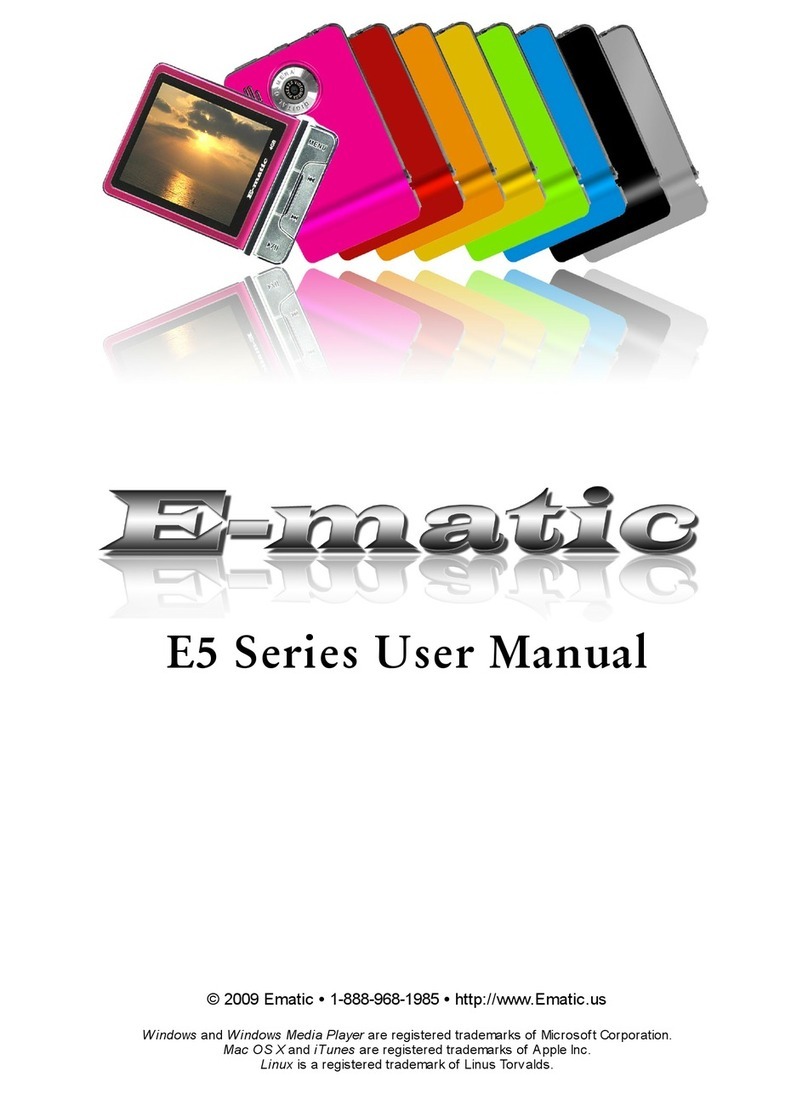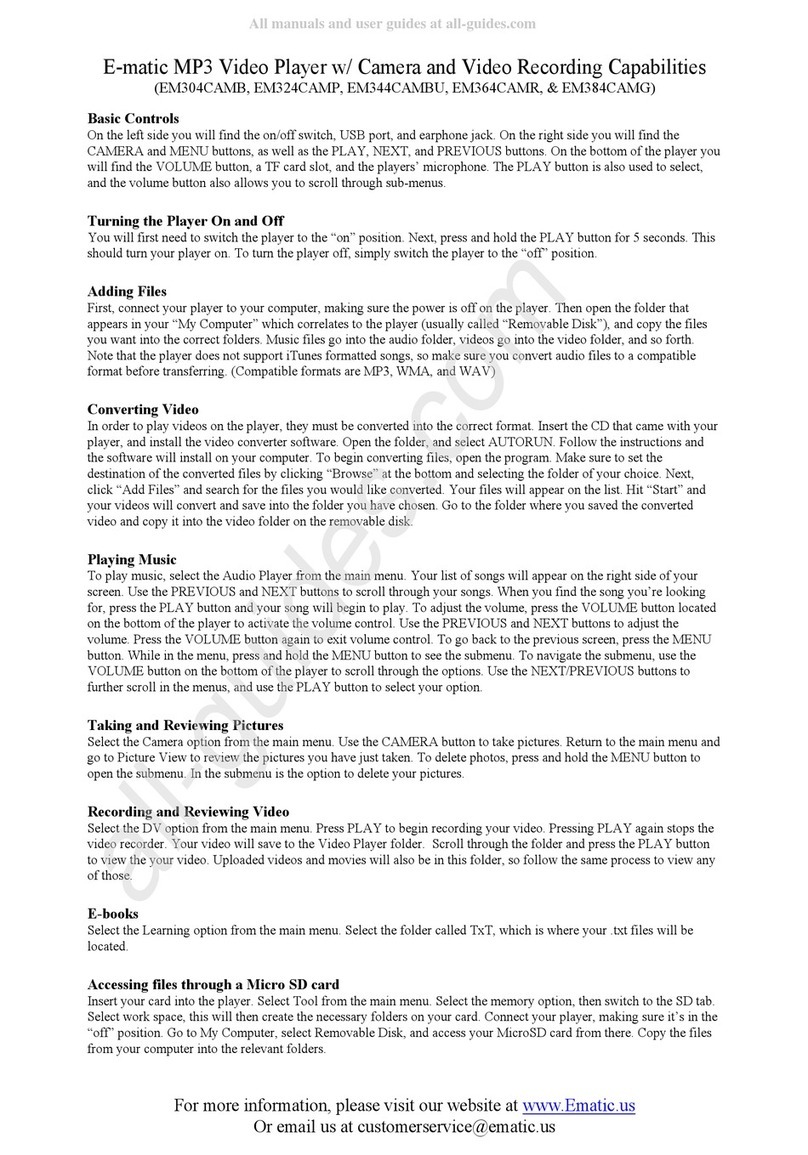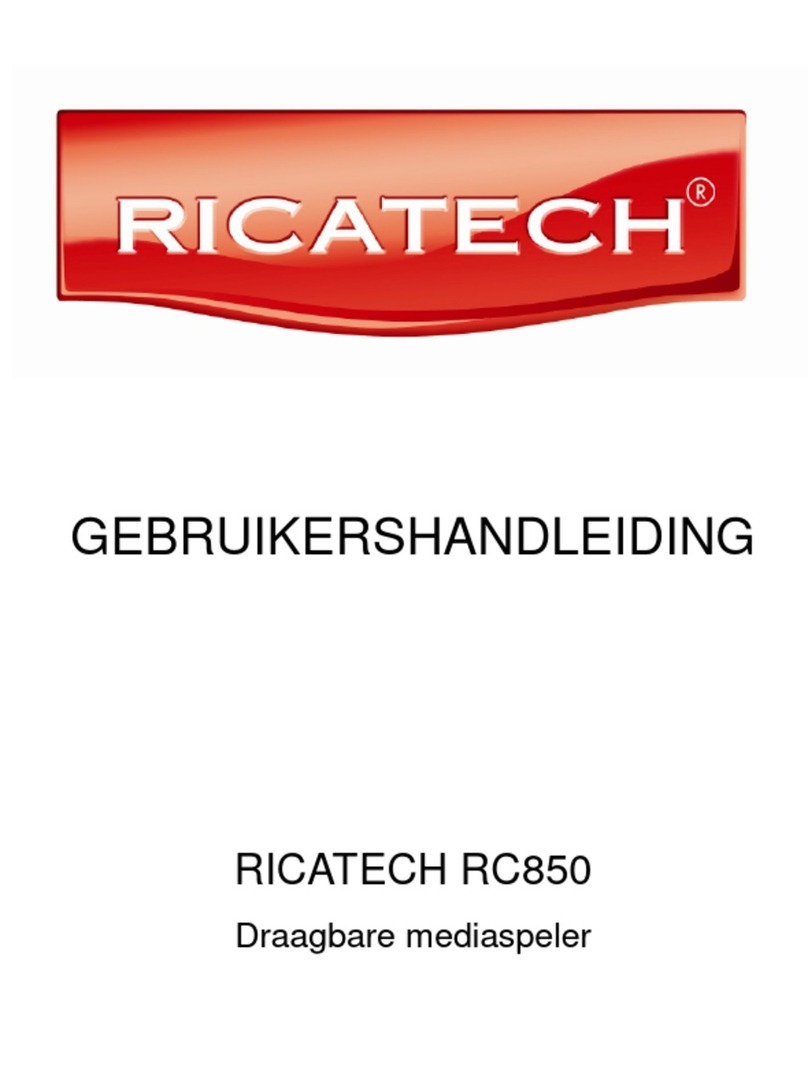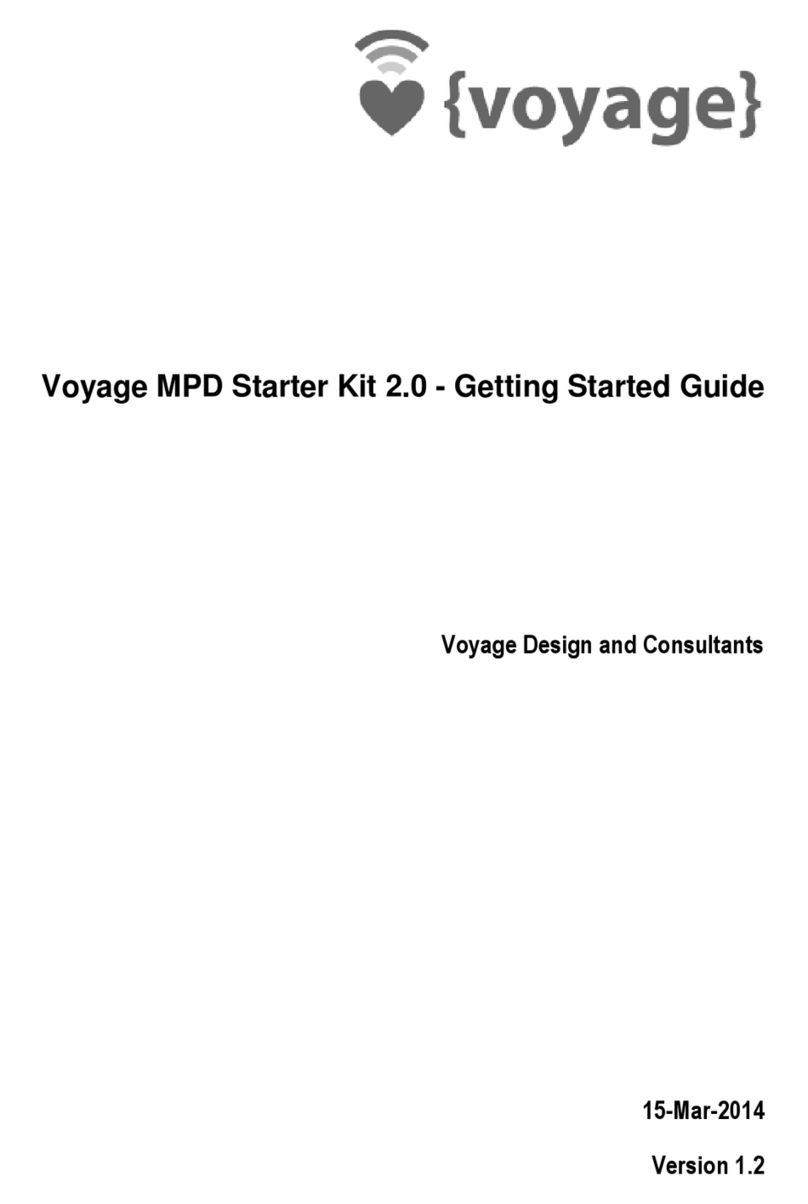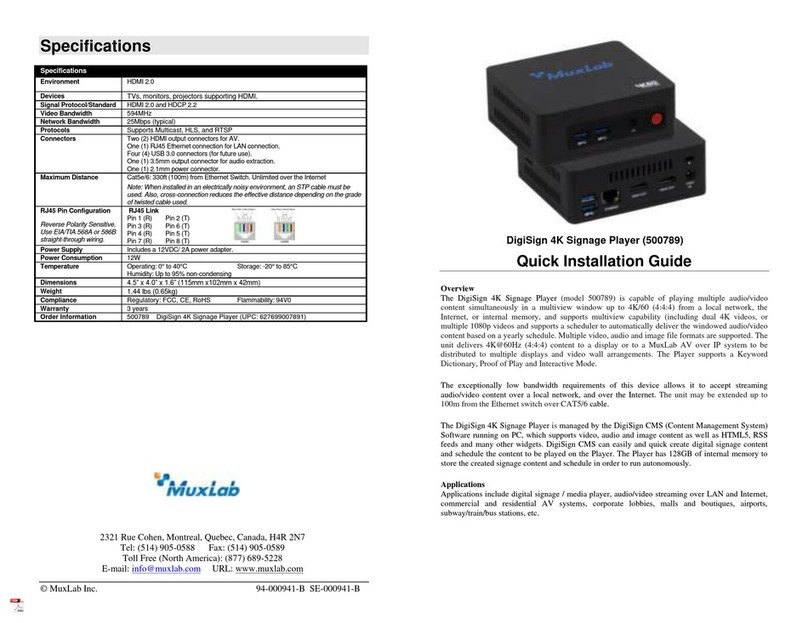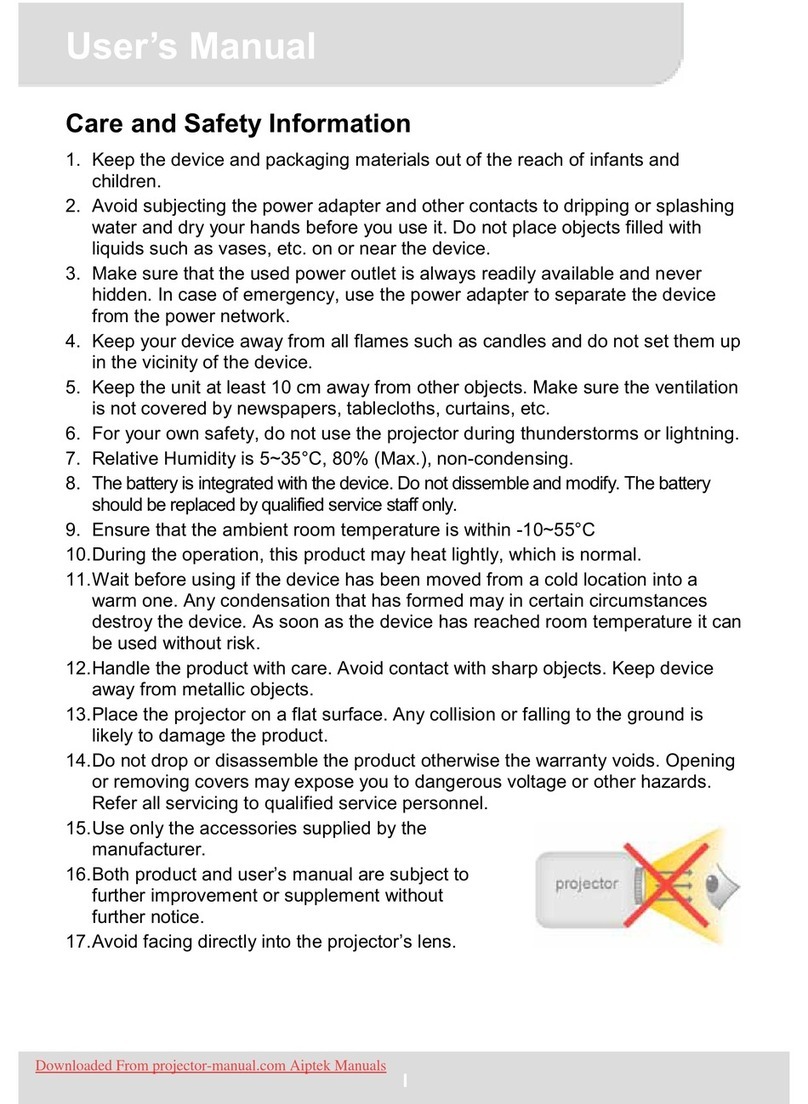E-matic E6 Series User manual

All manuals and user guides at all-guides.com
all-guides.com

E6 Series Quick Start Guide Page 2 of 8
All manuals and user guides at all-guides.com

E6 Series Quick Start Guide Page 3 of 8
2.0 Connecting the Player to Your Computer
Charging the Battery
The player has a built-in battery that ust be charged before the player can be used. To
charge the battery, turn on the player, then use the included USB cable to connect it to a
turned-on co puter. The player will display a screen that says ‘USB Connected.’ Wait
15 seconds, then press the EXIT button and the screen will change to a large
recharging battery icon (indicating the player is properly charging). Let the player
charge for 4 Hours.
Disconnecting the Player from Your Computer
To disconnect the player fro the co puter you should use the Windows safely re ove
process. See the User Manual for ore infor ation.
Installing Video Conversion Soft are
Before videos can be played on your new player, videos ust be
converted to a video for at recognized by the player. The
conversion is done with Windows-co patible software that ca e
with your player. Follow these steps to install the software: (1)
Place the included CD into your co puter's disc drive. (2) Click Start > My Computer,
and then double-click the disc drive. (3) Double-click Setup.exe and co plete the
installation. If Windows asks to allow the installation, click ALLOW. The installation
progra will first install the Arcsoft Video Downloader, and then the E- atic video
converter.
Converting Video for Use ith the Player
Follow these steps to convert videos to a for at that is
co patible with the player:
1. Turn on your player and connect it to your co puter with the USB cable.
2. Click Start > All Programs > Media Player Utilities > Video Converter.
You cannot convert copy-
protected DVDs.
Linux
®
and Mac OS X
®
users should refer to the User
Manual.
All manuals and user guides at all-guides.com

E6 Series Quick Start Guide Page 4 of 8
Choose a folder in which to save the converted files by clicking the red icon beside
the Output File field.
You can save the converted files to your co puter, and copy the to the player
later, or save the directly to the player itself. When saving the converted files
directly to the player, save to the player's VI EO folder by selecting the green icon
in the botto and locating the VIDEO folder on the player.
3. Click Input File and navigate to the folder with the original videos and select one or
ore video files (To select ore than one video at a ti e click on each video while
holding the ctrl key or clicking and drag the ouse box over the ). The video files
will appear in the converters conversion list.
4. Click the two-arrow Begin button ( ) to start converting and saving your videos.
Copying Media Files to your Player
To use edia files on your player, you ust copy the fro your co puter:
1. Turn on your player and connect it to your co puter with the USB cable.
2. Open a window to the player’s internal folders: Double-click My Computer, and then
double-click the drive that corresponds to the player. It will probably be labeled
EMATIC MP3.
3. Open a second window to the folder(s) on your hard drive containing your usic,
video, or other edia.
4. Drag-and-drop edia files fro your co puter’s folders to the player's folders. In
order to work properly, edia files ust be copied to the following directories:
Music files are copied to the MUSIC folder. You can use subfolders.
Video files are copied to the VI EO folder.
I age files are copied to the PICTURES folder.
E-book files are copied to the TXT folder.
5. Disconnect the player fro the co puter using the safe
re oval ethod discussed in the User Manual.
Using Windo s Media Player 11
®
’s Sync Function
If you sync your player with Windows Media Player, follow these steps when initially
syncing the device:
1. Turn the player ON and use the USB cable to connect it to your co puter.
2. Run Windows Media Player. If this is the first ti e connecting the player to
Windows Media Player, the progra will ask you to na e the device. Choose a
na e and click Finish.
3. If you want Windows to auto atically sync your player, right click the Sync tab,
highlight the player’s na e with the ouse cursor, and then click Set Up Sync
fro the sub enu that appears. In the Device Setup window, click the box next
to Sync this device automatically, add or re ove playlists you want to sync fro
the playlists to sync box, and then click Finish.
If the edia is not
copied to the appropriate
folder it will not appear on
the player
All manuals and user guides at all-guides.com

E6 Series Quick Start Guide Page 5 of 8
4. If you want to anually sync the player, click the Sync tab. Highlight the files you
want transferred to your device, drag the into the Sync List colu n, and then
click Start Sync to begin transferring the to the player. When the process is
co plete, you should be able to see the song files on the player through My
Computer.
Note: See the full list of supported for ats under “Technical Specifications” on pg. 27 of
User Manual to deter ine which synced songs will be supported by the player.
3.0 Using the Player
Turning the Player On and Off
To turn the player ON, press and hold the player's ON/OFF button it there until the
display turns on.
To turn the player OFF, press and hold the player's ON/OFF button until the display
turns off.
Desktop (Main Menu) Navigation
To enter into any of the odes on the Desktop (Main Menu), si ply
tap once on the ode’s icon.
File List Navigation
To scroll up or down Tap the up or down arrows on the scroll bar
To highlight a file Tap the file once
To view/watch/listen to a file Tap the file twice
To delete a file Highlight a file, then tap the delete/trash icon at the
botto of the screen
To access a previous directory Tap the previous arrow in the upper left corner of the
screen
To go back to the previous ode
Tap the back icon at the botto of the screen
To return to the desktop Tap the desktop icon at the botto of the screen or
press the EXIT button
Pay special
attention to whether these
instructions indicate whether
to tap/press or tap/press
and hold
a button/icon!
All manuals and user guides at all-guides.com

E6 Series Quick Start Guide Page 6 of 8
Audio Player Function
In Music ode:
To pause/resu e Tap the PLAY/PAUSE icon
To skip to previous/next song
in playlist
Tap the NEXT/FAST FORWARD or
PREVIOUS/REWIND arrows
To rewind/fast-forward song Tap and Hold the PREVIOUS/REWIND or
NEXT/FAST-FORWARD arrows
To access options enu Tap the ‘Setting’ icon
To change volu e Drag the Volu e Slider
To view song library Tap the ‘Browser’ icon and select a ethod of file
organization
To return to Desktop Tap the ‘Desktop’ icon at the botto of the screen or
press the EXIT button
Video Player Function
After selecting a file to view in the Video ode file list:
To bring up video enu Tap the iddle of the screen
To PLAY/PAUSE Tap the PLAY/PAUSE icon
To skip to previous/next video Tap the PREVIOUS/REWIND or NEXT/FAST
FORWARD arrows
To change the volu e Tap the SPEAKER icon, and Drag the volu e slider
To rewind/fast-forward video Tap and Hold the PREVIOUS/REWIND or
NEXT/FAST-FORWARD arrows
To go back to Video file list Tap the agnifier icon, then tap MainDir
To return to Desktop Press the EXIT button
All manuals and user guides at all-guides.com
all-guides.com

E6 Series Quick Start Guide Page 7 of 8
Ca era Function
To get to ca era ode, tap the Camera icon on the Desktop, then tap twice on Capture.
While in Capture ode:
To take picture Tap the iddle of the screen and Press the
CAMERA icon
To access options enu Tap the gear icon
To view photos Tap the agnifier icon
To return to Desktop Press the EXIT button
DV (Digital Video) Function
To get to ca era ode, tap the Camera icon on the Desktop, then tap twice on Record.
While in DV ode:
To begin/stop recording Tap the Start Recording icon to begin, and Tap
the File and Exit icon to stop
To select special effects Tap the agic wand icon
To play recorded videos Tap the agnifier icon , then select a video to
play
To return to desktop Press the EXIT button
Extras
Use the following table as a quick reference for extra odes:
In order to:
Enter ode:
Button to perfor ost basic function:
Exit button:
View pictures Photo Tap twice on the file you want to view EXIT
Record audio Applications-
Recorder
Tap the Start/stop recording icon to begin
recording
EXIT
Read e-books EBook Scroll by tapping PgUp/PgDn icons EXIT
Listen to FM radio Radio Insert earphones, tune frequencies by tapping
arrow buttons
EXIT
Change settings Syste
Settings
Change settings. (See User Guide) EXIT
All manuals and user guides at all-guides.com

E6 Series Quick Start Guide Page 8 of 8
Adding a microSD/TransFlash Card
To use the extra storage space provided by a icroSD card: (1) switch the player off.
(2) Insert the card into the icroSD/TF card slot. (3) Switch the player on. (4) Tap
System Setting on the esktop. (4) Tap on Other Settings, tap twice on Format Card,
then tap ‘yes’ in the window that pops up.
You can access the files on your icroSD card through ost file lists by tapping the
‘previous directory’ arrow in the upper-left corner of the screen , until you see
the directory ‘Card Me ory.’ You can also access icroSD card content through
Explorer ode, which is accessed through the Desktop (see section 7.2 for ore
infor ation). When a icroSD card is inserted, there will be a “Card Me ory”
directory in the Explorer ode, which you can open to access your files.
Using your Player as a Webcam
To use your player as a Webca , first connect the player to your co puter with the
USB cable. When the USB connection screen appears on the player, press the
player’s MENU/EXIT button twice to access the Desktop. Next, tap the Camera
ode on the Desktop, then tap PC Camera twice. In Windows, the ca era should
now appear in My Computer as USB Video evice, after which it can be used with
any webca -capable progra s.
Supported Formats
I ages: JPG, PNG, GIF, BMP, TIFF i ages that are unco pressed, TIFF i ages that
are co pressed via Pack Bits, Group 3 fax i ages, and Group 4 fax i ages.
Videos: RM, RMVB, AVI, WMV, and FLV videos at a resolution of 320x240 or s aller.
Larger videos will not play on the device and ay result in a alfunction. Videos with
other for ats can be converted using the conversion software.
Audio: MP3, WAV, OGG, FLAC, APE and unprotected WMA. Protected WMA audio
files, and M4A/M4P files (any AAC-encoded audio) fro iTunes
®
are not supported.
E-Books: TXT
All manuals and user guides at all-guides.com
Other manuals for E6 Series
3
Table of contents
Other E-matic Media Player manuals