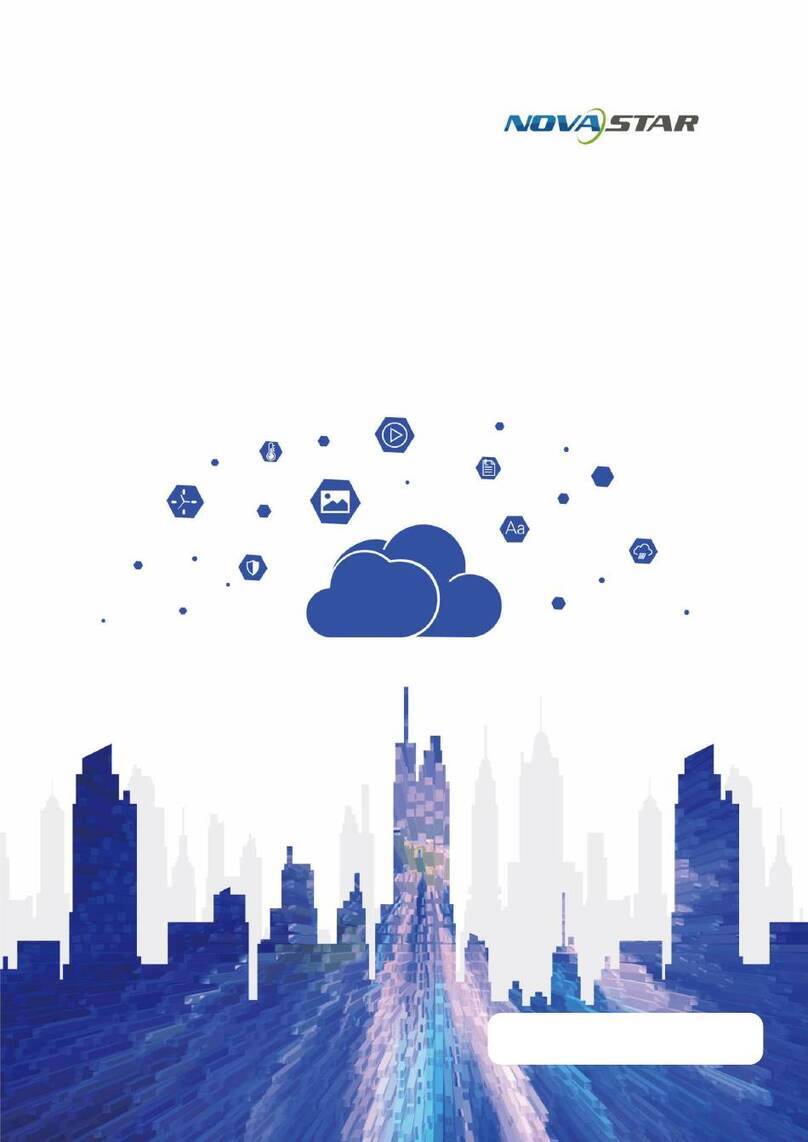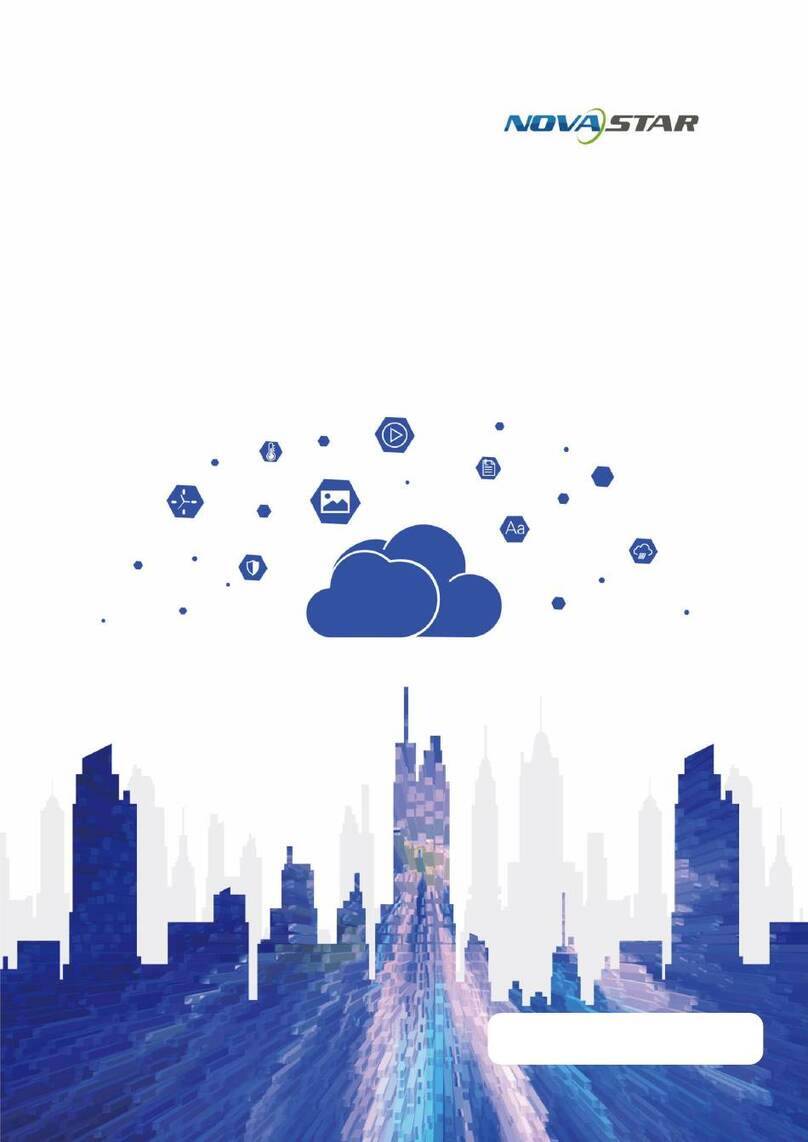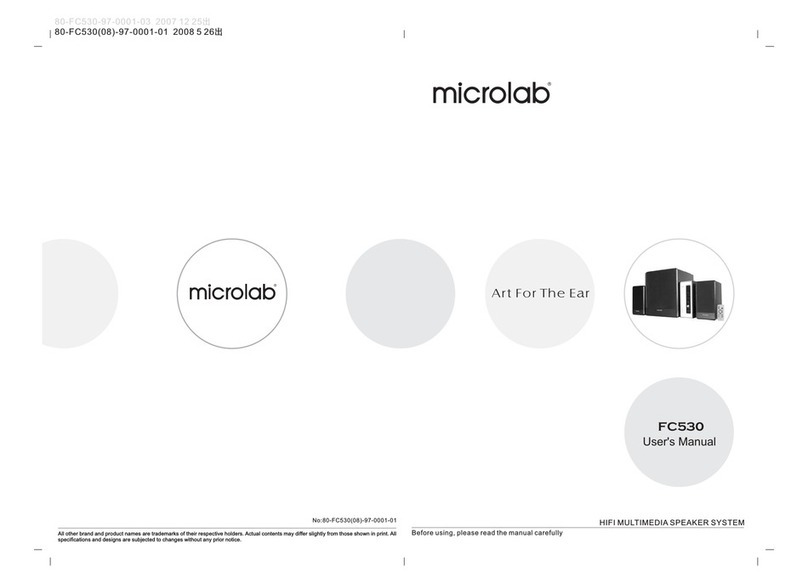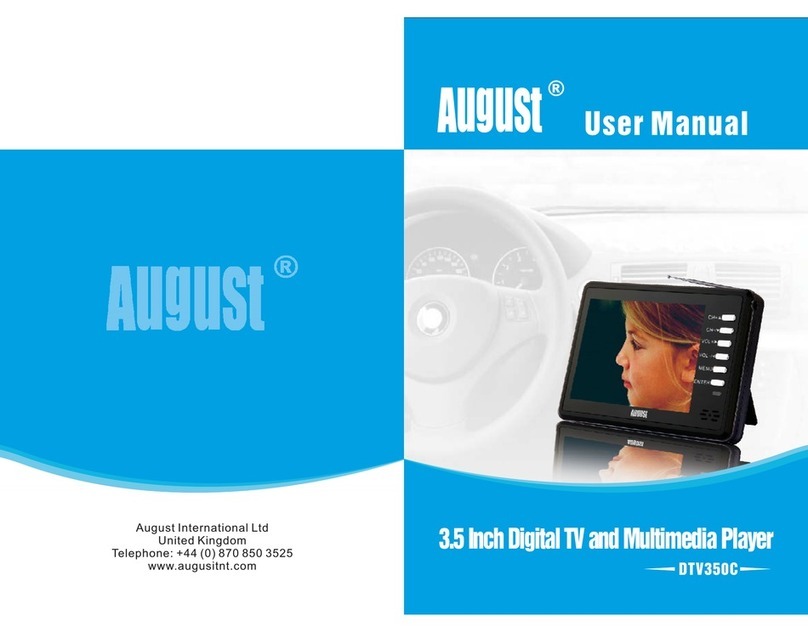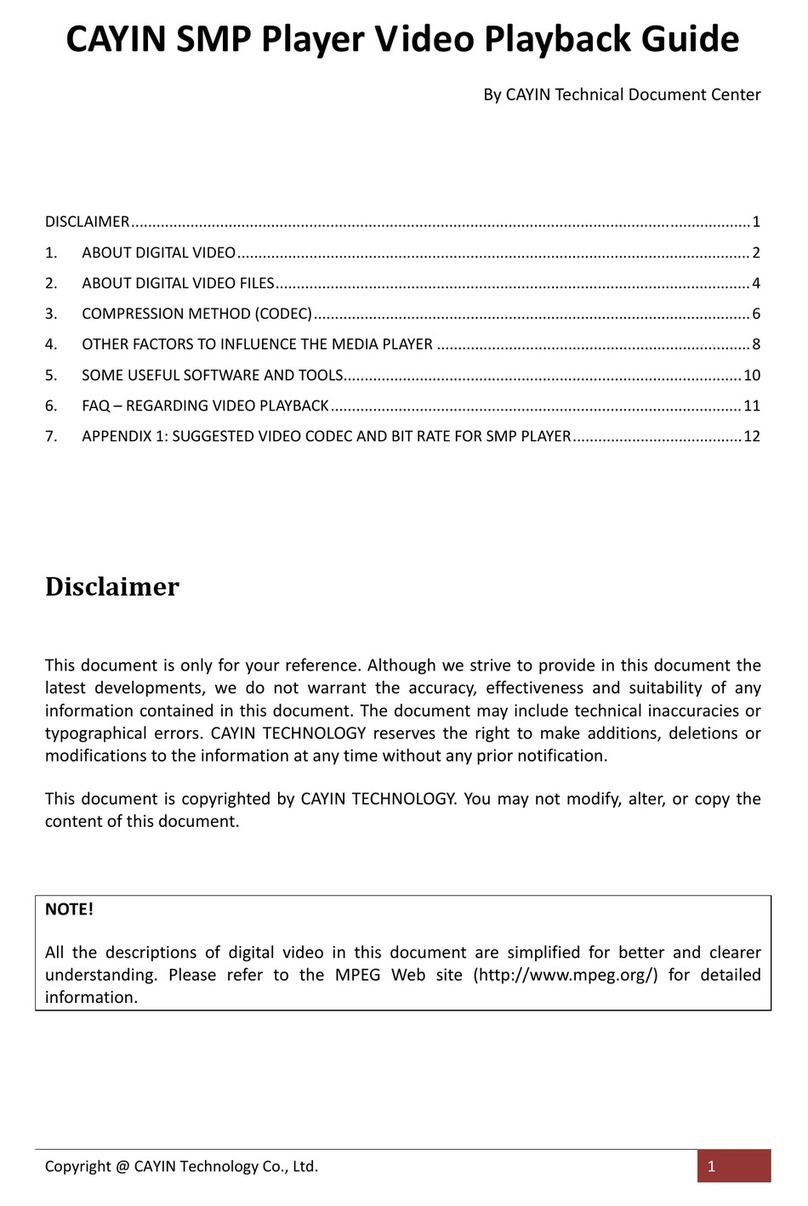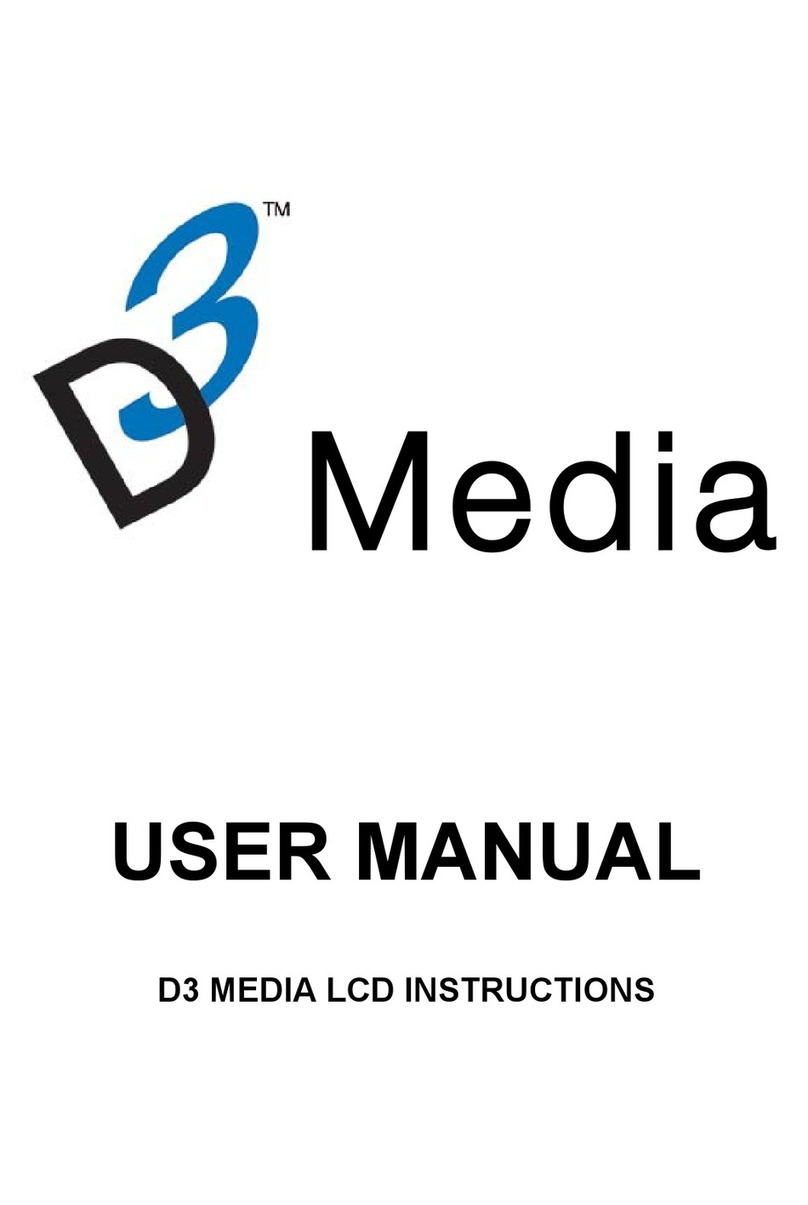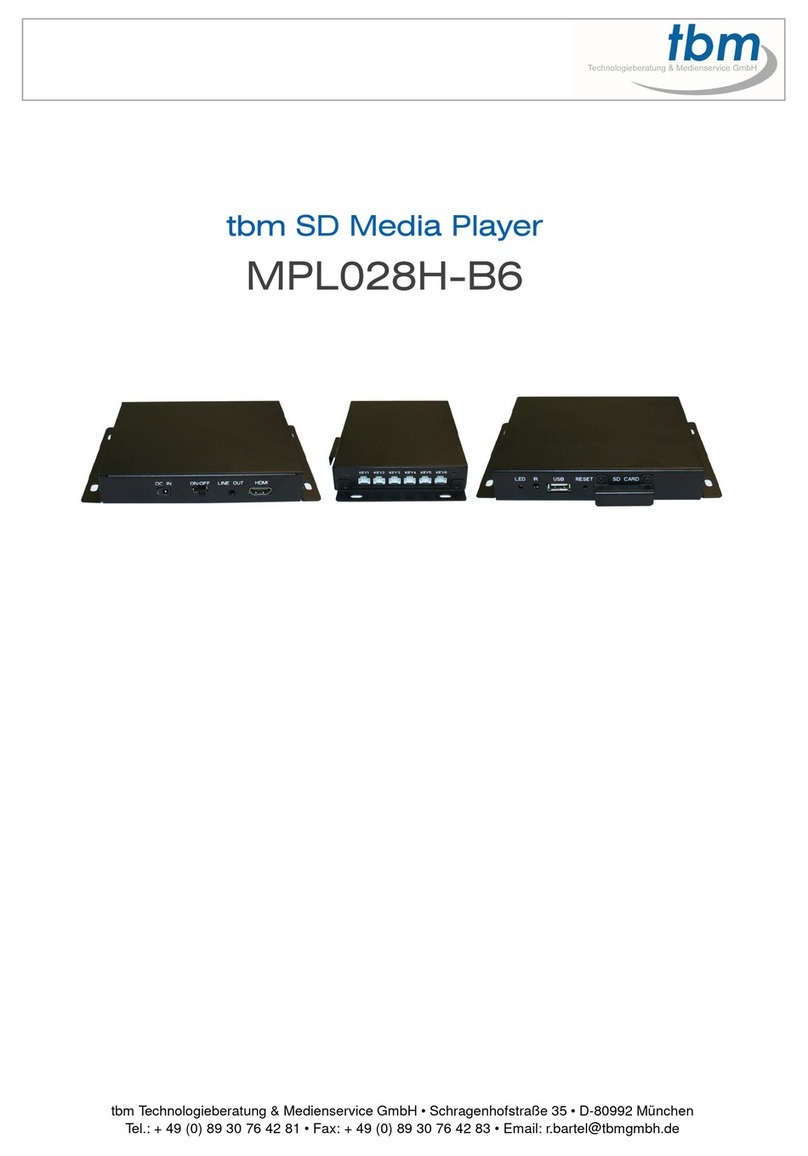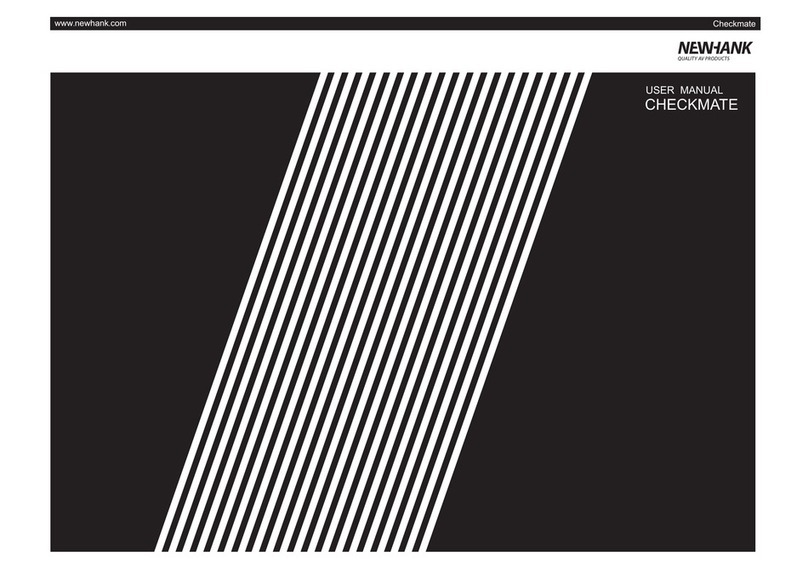NovaStar PBOX150 User manual

User’s Manual
Dual-mode Multimedia Player PBOX150
Rev1.0.0 NS120100107
XI'AN NOVASTAR TECH CO., LTD

Statement
Welcome to use the product from Xi’an NovaStar Tech Co., Ltd. (hereinafter referred to as
“NovaStar”). It is our great pleasure to offer this manual to help you understand and use the
product. We have striven for precision and reliability during the compilation of this manual.
The contents of this manual are subject to change without notice. If you have any problem in
use or you have any suggestion, please feel free to contact us according to the contact
information provided in this manual. We will do our utmost to satisfy your needs. We would
like to express our sincere thanks to your suggestions and make assessment for adoption as
soon as possible
Copyright
All the intellectual property rights involved in this document belong to NovaStar. Unauthorized
duplication is a violation of applicable laws.
Trademark
is the registered trademark of NovaStar.
XI'AN NOVASTAR TECH CO., LTD

FCC Caution
Any Changes or modifications not expressly approved by the party responsible for compliance could
void the user’s authority to operate the equipment.
This device complies with part 15 of the FCC Rules. Operation is subject to the following two
conditions: (1) This device may not cause harmful interference, and (2) this device must accept any
interference received, including interference that may cause undesired operation.
Note: This equipment has been tested and found to comply with the limits for a Class B digital device,
pursuant to part 15 of the FCC Rules. These limits are designed to provide reasonable protection
against harmful interference in a residential installation. This equipment generates, uses and can
radiate radio frequency energy and, if not installed and used in accordance with the instructions, may
cause harmful interference to radio communications. However, there is no guarantee that interference
will not occur in a particular installation. If this equipment does cause harmful interference to radio or
television reception, which can be determined by turning the equipment off and on, the user is
encouraged to try to correct the interference by one or more of the following measures:
—Reorient or relocate the receiving antenna.
—Increase the separation between the equipment and receiver.
—Connect the equipment into an outlet on a circuit different from that to which the receiver is
connected.
—Consult the dealer or an experienced radio/TV technician for help.
This equipment complies with FCC radiation exposure limits set forth for an uncontrolled
environment .This equipment should be installed and operated with minimum distance 20cm
between the radiator& your body.
This transmitter must not be co-located or operating in conjunction with any other antenna or
transmitter.
XI'AN NOVASTAR TECH CO., LTD

Dual-mode Multimedia Player PBOX150 User’s Manual
www.novastar.tech 3
TABLE OF CONTENTS
1BRIEF INTRODUCTION OF PBOX150 ................................................................................................................ 5
2APPEARANCE .................................................................................................................................................. 6
3NETWORK CONNECTIONS..................................................................................................................... 7
3.1 NETWORK CABLE................................................................................................................................................ 8
3.2 LAN..................................................................................................................................................................... 8
3.3 WIFI..................................................................................................................................................................... 9
3.3.1 Mode I: WiFi control card does not connect with external network ................................................................ 10
3.3.2
Mode II: connect the WiFi card with external network by wireless network
.......................... 11
3.3.3
Mode III: connect the WiFi card with external network by network cables
............................ 12
3.3.4
Mode IV: WiFi card opens the bridge connection mode
............................................................. 13
3.4 IP SEARCHING .................................................................................................................................................. 14
4ADVANCED LOGIN..........................................................................................................................................15
5SOFTWARE INSTALLATION .............................................................................................................................16
6OPERATION FLOWCHART ...............................................................................................................................16
7SWITCH OF PLAY MODE .................................................................................................................................16
8OPERATION OF ASYNCHRONOUS PLAY MODE ..............................................................................17
9OPERATION OF SYNCHRONOUS PLAY MODE.................................................................................17
10 SCREEN CONFIGURATION BY APPLYING NOVALCT-PLUTO ....................................................17
10.1 START LED DISPLAY BY RECEIVING CARD CONFIGURATION FILES ..................................................................... 18
10.2 START LED DISPLAY MANUALLY ....................................................................................................................... 20
10.2.1
Smart setting
............................................................................................................................................ 20
10.2.2
Screen configuration
.............................................................................................................................. 24
11 PROGRAM EDITING AND PUBLISHING BY APPLYING PLUTOMANAGER ..........................................................29
11.1 EDITING PLAY PROGRAM .................................................................................................................................. 30
11.2 EDITING SIGN LIST............................................................................................................................................ 32
11.3 SETTING THE SIZE OF DISPLAY WINDOW........................................................................................................... 32
11.4 CONFIGURING PLAYLIST DIRECTORY ................................................................................................................. 33
11.5 PUBLISH............................................................................................................................................................ 34
11.5.1
Online publish
.......................................................................................................................................... 34
XI'AN NOVASTAR TECH CO., LTD

Dual-mode Multimedia Player PBOX150 User’s Manual
www.novastar.tech 4
11.5.2 Offline export ............................................................................................................................................... 38
11.5.3 Publish temporary content........................................................................................................................... 38
11.5.4 Immediate notification................................................................................................................................. 39
12 REMOTE CLUSTER PLAY& CONTROL SYSTEM..................................................................................................41
13 SPECIFICATIONS .............................................................................................................................................43
XI'AN NOVASTAR TECH CO., LTD
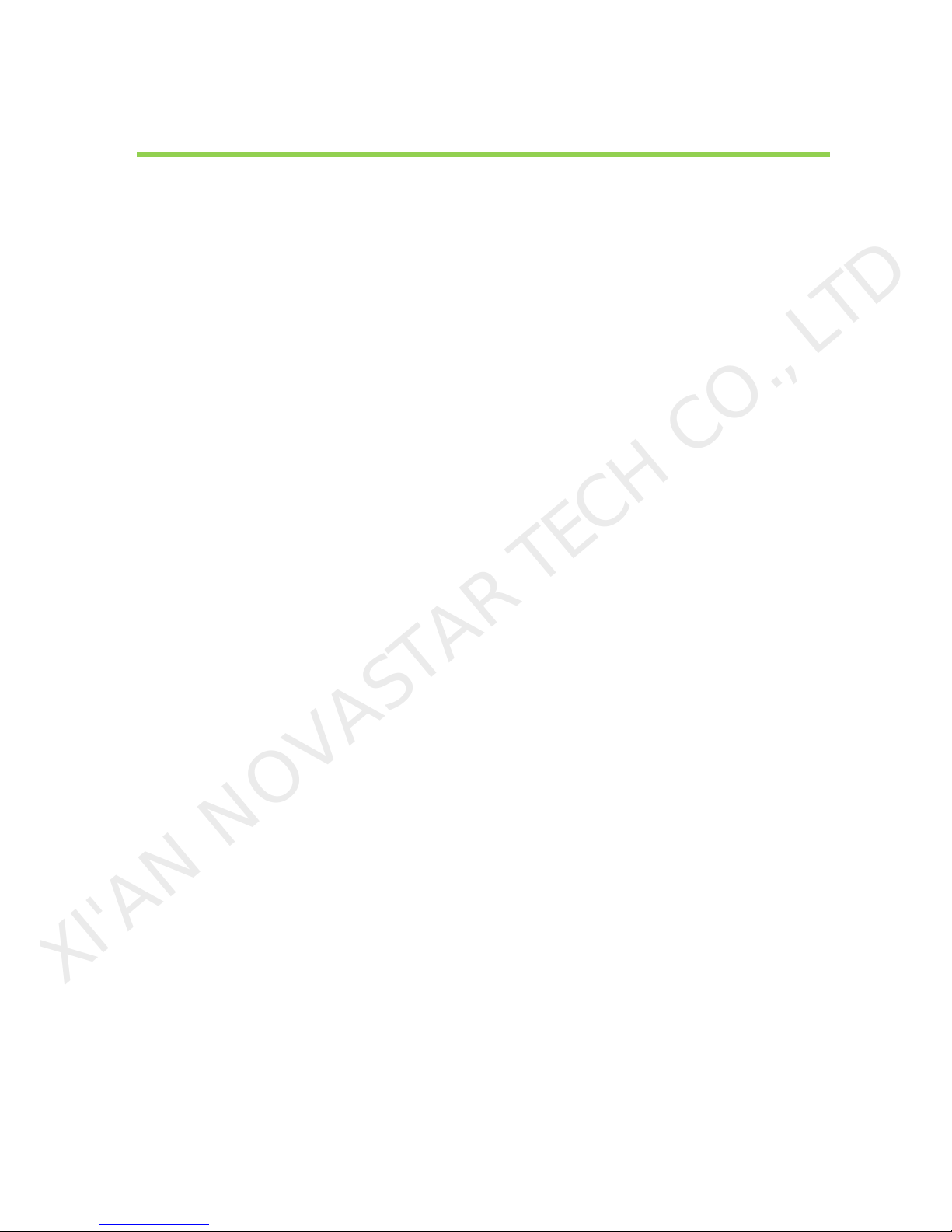
Dual-mode Multimedia Player PBOX150 User’s Manual
www.novastar.tech 5
1 Brief Introduction of PBOX150
In order to support traditional digital signage and provide a better entry into full-color LED
display industry for clients to carry out media business, NovaStar has launched dual-mode
media player PBOX150. Synchronous and asynchronous dual-mode switch is supported, which
has made it more convenient for clients to use.
1) Synchronous and asynchronous dual-mode and supporting full zoom of video input in
synchronous mode;
2) Supporting HDMI Loop;
3) Supporting WiFi function to enable wireless communication;
4) WiFi function supports AP+Sta at the same time and you can build your LAN while
connecting public network;
5) Supporting load capability of 600,000 and maximum width of 2048 and maximum height
of 1024;
6) Supporting redundancy backup of Gigabit Ethernet port;
7) Supporting audio output with stereo dual-channel;
8) Supporting local USB drive playing;
9) Supporting local USB drive playing of imported program;
10) Supporting three ways of brightness adjustment: timing adjustment, automatic
adjustment and manual adjustment;
11) Supporting screen lock and blackout;
12) Supporting screen on/off via power;
13) Supporting SD card memory expansion;
XI'AN NOVASTAR TECH CO., LTD

Dual-mode Multimedia Player PBOX150 User’s Manual
www.novastar.tech 6
14) Supporting remote cluster control and play via Internet;
15) Supporting various media formats such as analog clock, animation, picture, text, scrolling
text, digital clock, positive and negative timing, Chinese traditional calendar etc;
16) Supporting playing with transparent background;
17) Supporting chips: driving IC of Macroblock, CHIPONE, Sumacro, Mingyang, IT, Bright Way,
Hangzhou Silan etc. supported in cascading mode;
18) Support full-color static to 32 scan;
19) Field frequency of 60Hz;
20) Settable gray level and supporting a maximum gray level of 16bits 65536 grades;
21) Refresh frequency: scanning screen can achieve 3840Hz and static screen can achieve
6000Hz;
22) Supporting brightness and chroma calibration;
23) Able to connect function card MFN300;
2 Appearance
VIDEO SWITCH
Audio and video Switching
Light on in HDMI mode and off in asynchronous mode.
WiFi
Connecting antenna
SD CARD
Plugging SD card
XI'AN NOVASTAR TECH CO., LTD
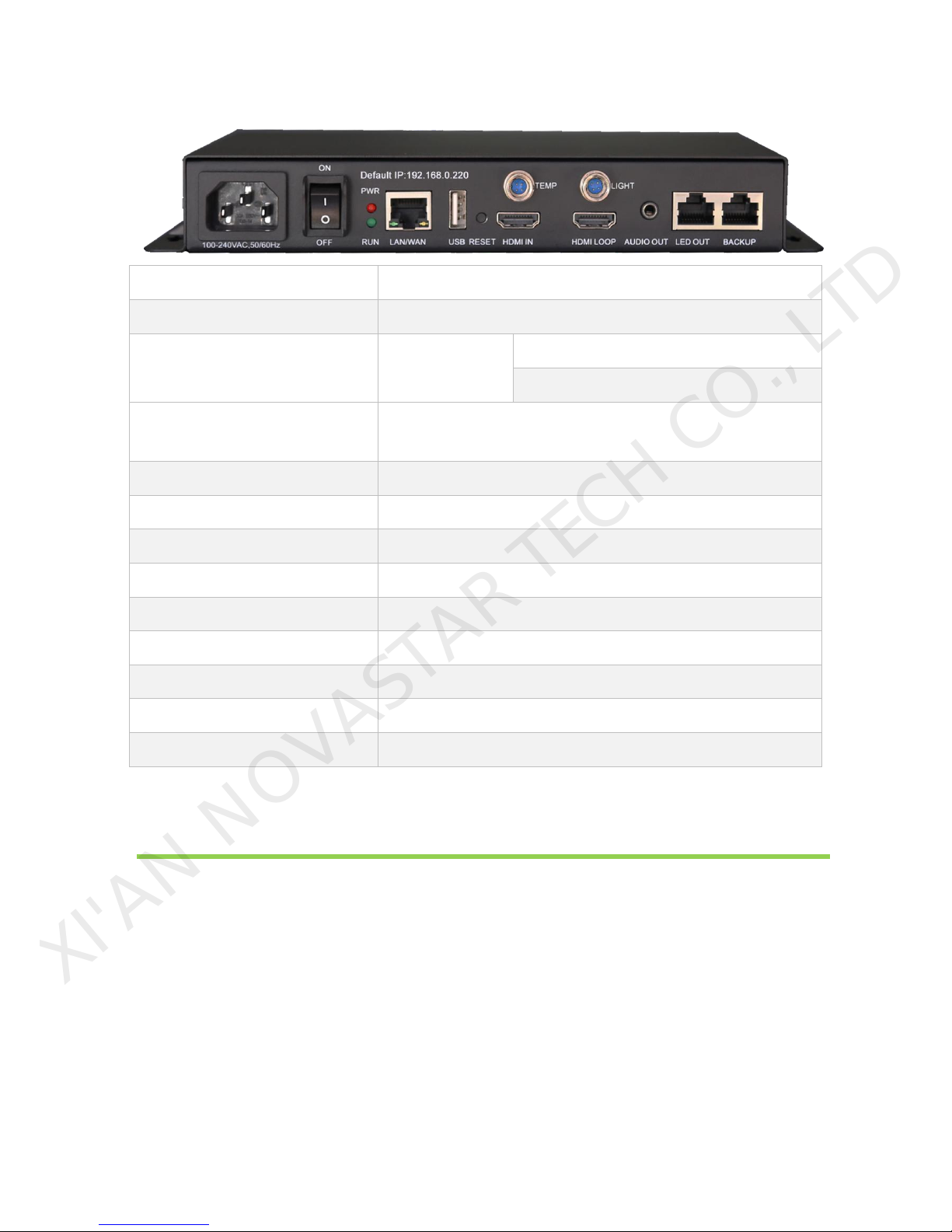
Dual-mode Multimedia Player PBOX150 User’s Manual
www.novastar.tech 7
100~240AV.50/60Hz
Power interface
Default IP
Default IP of PBOX150 is: 192.168.0.220
PWR&RUN
Status
indicator
PWR: power indicator
RUN: signal indicator
LAN/WAN
100M interface connecting to control computer or to
the Internet.
USB
USB interface for mainstream USB drive
RESET
Factory reset button
TEMP
interface for temperature sensor
LIGHT
interface for light sensor
HDMI IN
HDMI input
HDMI LOOP
HDMI Loop output
AUDIO OUT
Audio output
LED OUT
Gigabit Ethernet port, LED output
BACKUP
Gigabit Ethernet port, LED backup output
3Network Connections
PBOX150 can be connected to play& control computer through three modes: network cable,
LAN and WiFi.
XI'AN NOVASTAR TECH CO., LTD

Dual-mode Multimedia Player PBOX150 User’s Manual
www.novastar.tech 8
3.1 Network cable
Fig. 3-1Network cable
3.2 LAN
Fig. 3-2 LAN
XI'AN NOVASTAR TECH CO., LTD

Dual-mode Multimedia Player PBOX150 User’s Manual
www.novastar.tech 9
3.3 Wifi
Tips:
1) The WiFi function of PBOX150 has DHCP service which is disabled and in route mode by
default.
2) Please do not directly switch PSD100-WiFi into local area networks by network cables at
the time of DHCP opening. As the DHCP of this card will conflict with the DHCP service for
routers in the local area network at the time of opening and meanwhile, IP addresses will
be distributed simultaneously.
3) When the PSD100-WiFi switches into routers, Huawei, TP-link, Tenda and net gear brands
are recommended for the guarantee of stability.
4) When the bridge feature is used, the superior router under bridge connection shall have
the WDS function, otherwise, bridge connection will fail. Mutual bridge connection can be
realized among PSD100-WiFi systems and for superior router, it is allowed to pre-confirm
whether the WDS of the superior router can be enabled. The mode is generally enabled.
5) The default factory settings of control card are that DHCP service is disable.
6) The default factory settings of control card are that router mode, users could select the
bridge mode according network interface.
XI'AN NOVASTAR TECH CO., LTD

Dual-mode Multimedia Player PBOX150 User’s Manual
www.novastar.tech 10
3.3.1 Mode I: WiFi control card does not connect with external
network
Tip: In this case, publishing and management terminal devices cannot connect external
network. PBOX150 itself can build a new network through its connected WiFi.
1) Connect PSD100-WiFi to user computers by network cables;
2) Set computer's IP address as static IP: 192.168.10. *;
3) Open the browser and input 192.168.10.1 in the address bar, to enter the setting interface
of wireless routers. Both the Login User and the password are admin by default. Enter the
DHCP server >DHCP service and open DHCP services;
XI'AN NOVASTAR TECH CO., LTD
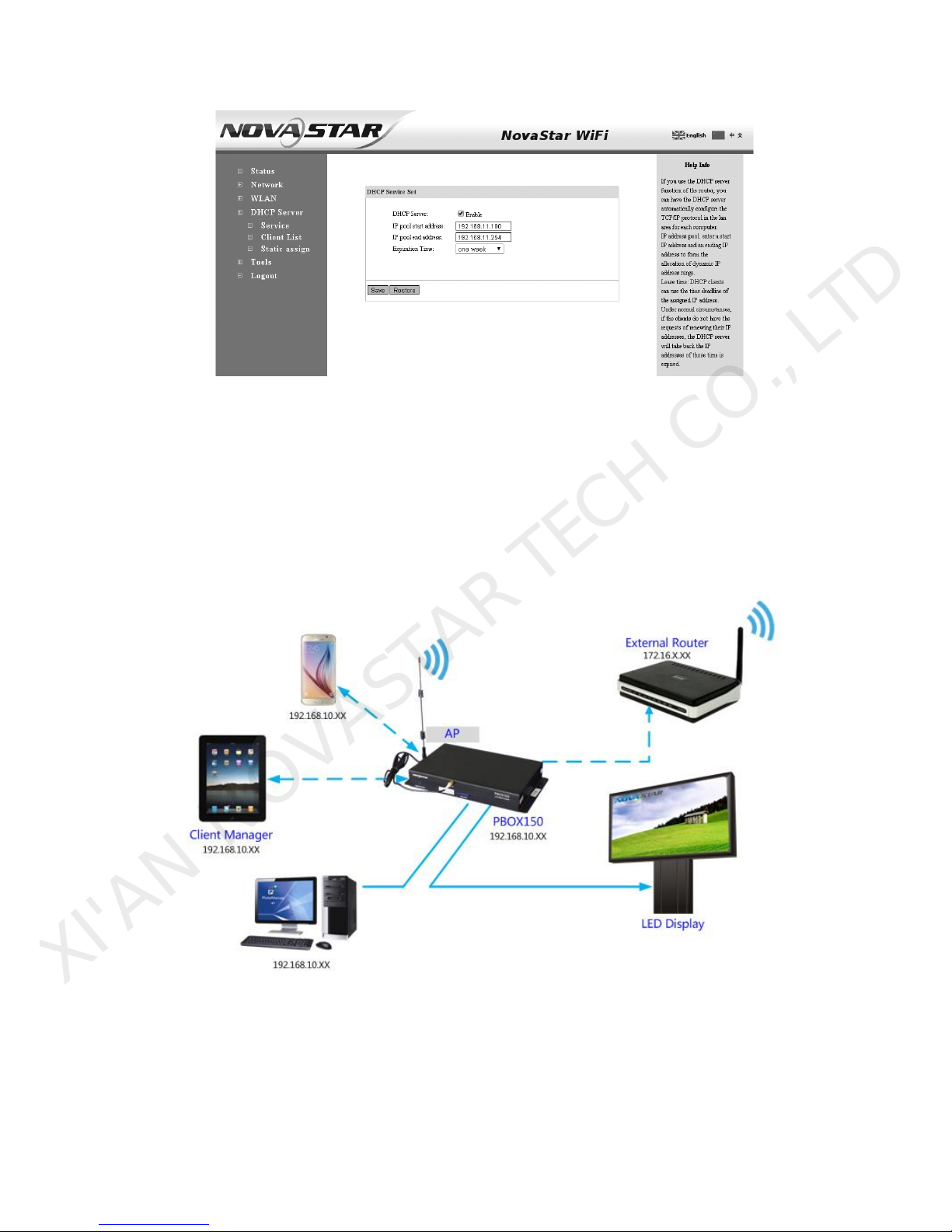
Dual-mode Multimedia Player PBOX150 User’s Manual
www.novastar.tech 11
4) Use mobile device to search the hot spots of the WiFi module for connection: The SSID is
nova****** (check information label) and the default password is 0123456789.
3.3.2 Mode II: connect the WiFi card with external network by
wireless network
1) Set computer's IP address as static IP: 192.168.10. *;
2) Open the browser and input 192.168.10.1 in the address bar, to enter the setting interface of
wireless routers. Both the Login User and the password are admin by default. Enter the DHCP
XI'AN NOVASTAR TECH CO., LTD

Dual-mode Multimedia Player PBOX150 User’s Manual
www.novastar.tech 12
server ->DHCP service and open DHCP services. Conduct wireless setting -> scanning hot
spots and decide the spot for connection:
3) The connection status is displayed as connected (see the Figure above), when it is allowed to
use mobile device for searching the hot spots of the WiFi module for connection: The SSID is
nova****** (check information label) and the default password is 0123456789;
3.3.3 Mode III: connect the WiFi card with external network
by network cables
Note: Please close the DHCP service before setting wireless network parameters.
Connect PSD100-WiFi to external routers by network cables and then use mobile devices for
WiFi hot spots searching: The SSID is nova****** (check information label) and the default
password is 0123456789;
XI'AN NOVASTAR TECH CO., LTD
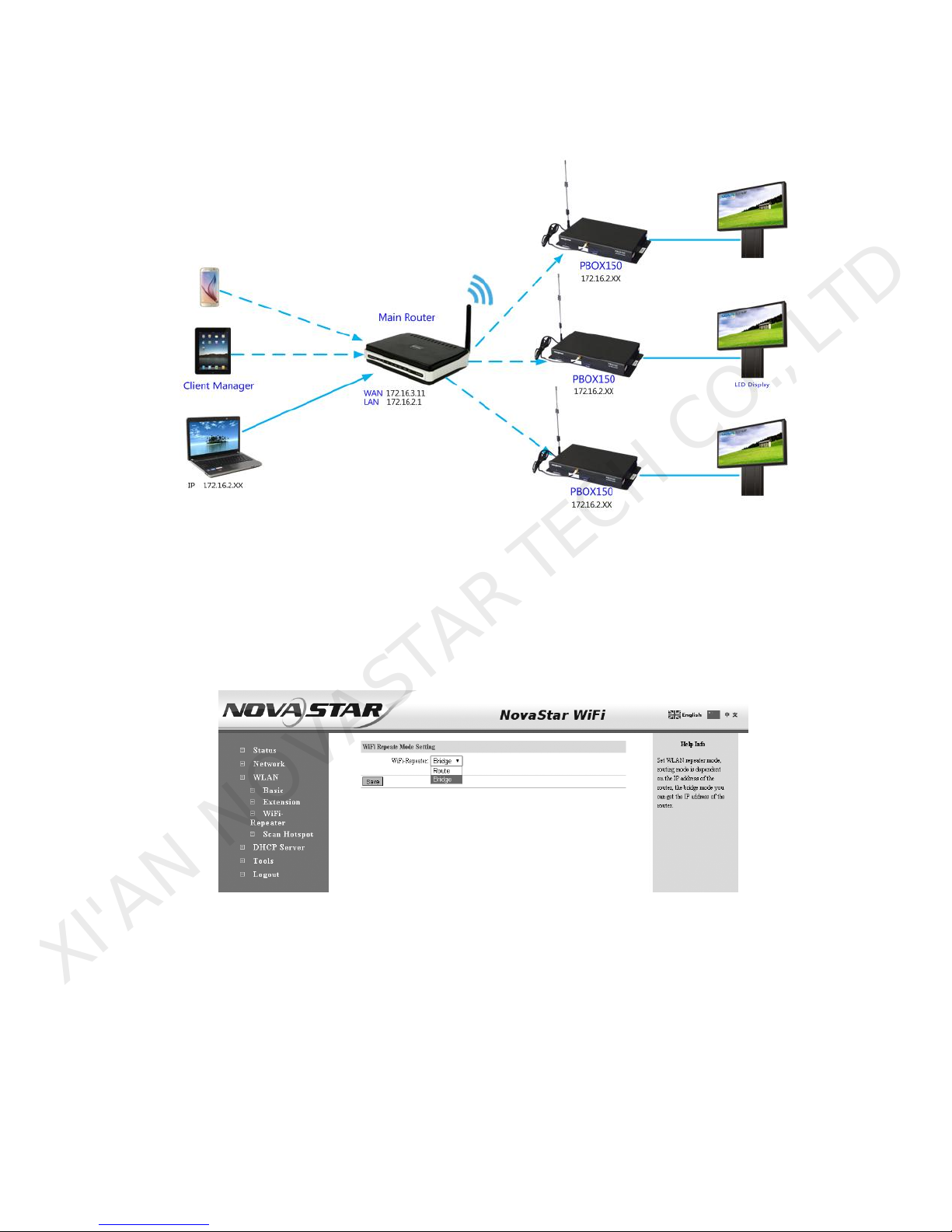
Dual-mode Multimedia Player PBOX150 User’s Manual
www.novastar.tech 13
3.3.4 Mode IV: WiFi card opens the bridge connection mode
Note: Please close the DHCP service before setting wireless network parameters.
1) Open the browser and input 192.168.10.1 in the address bar, to enter the setting interface
of wireless routers. Both the Login User and the password are admin by default. Upon
successful login, configure the Relay mode -> Bridge connection;
2) After configuration, select Wireless setting -> Scan hot spots and select the hot spot for
connection. Then reset the computer IP to auto obtain. The topological graph of bridge
connection mode is as shown in the figure.
Note: Please refer to the PSD100-WiFi User Guide for mode bridge connection schemes.
XI'AN NOVASTAR TECH CO., LTD
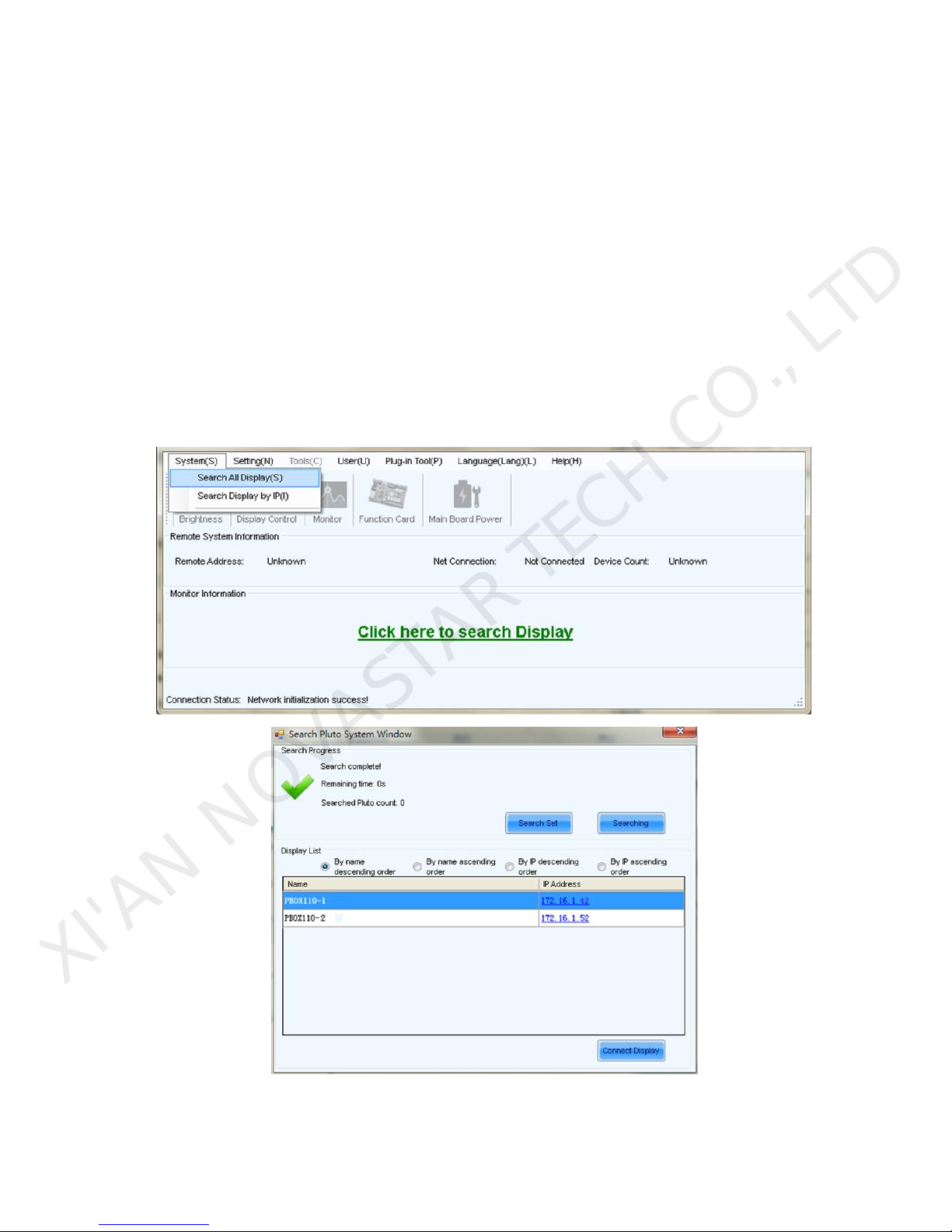
Dual-mode Multimedia Player PBOX150 User’s Manual
www.novastar.tech 14
3.4 IP Searching
Tip: If the DHCP service is enabled, both the IP addresses of the laptop and the control card are
192.168.10. *. If the DHCP service is disabled and external routers are connected by network
cables, laptop and control card all use the IP addresses distributed by external routers. After
the wireless control card is successfully connected, the IP addresses of the laptop and the
control card are in the same network segment, for easier software search.
Run Nova LCT-Pluto on play& control computer, click System->Search All Display(s);
Fig. 3-3 Searching Pluto system
XI'AN NOVASTAR TECH CO., LTD
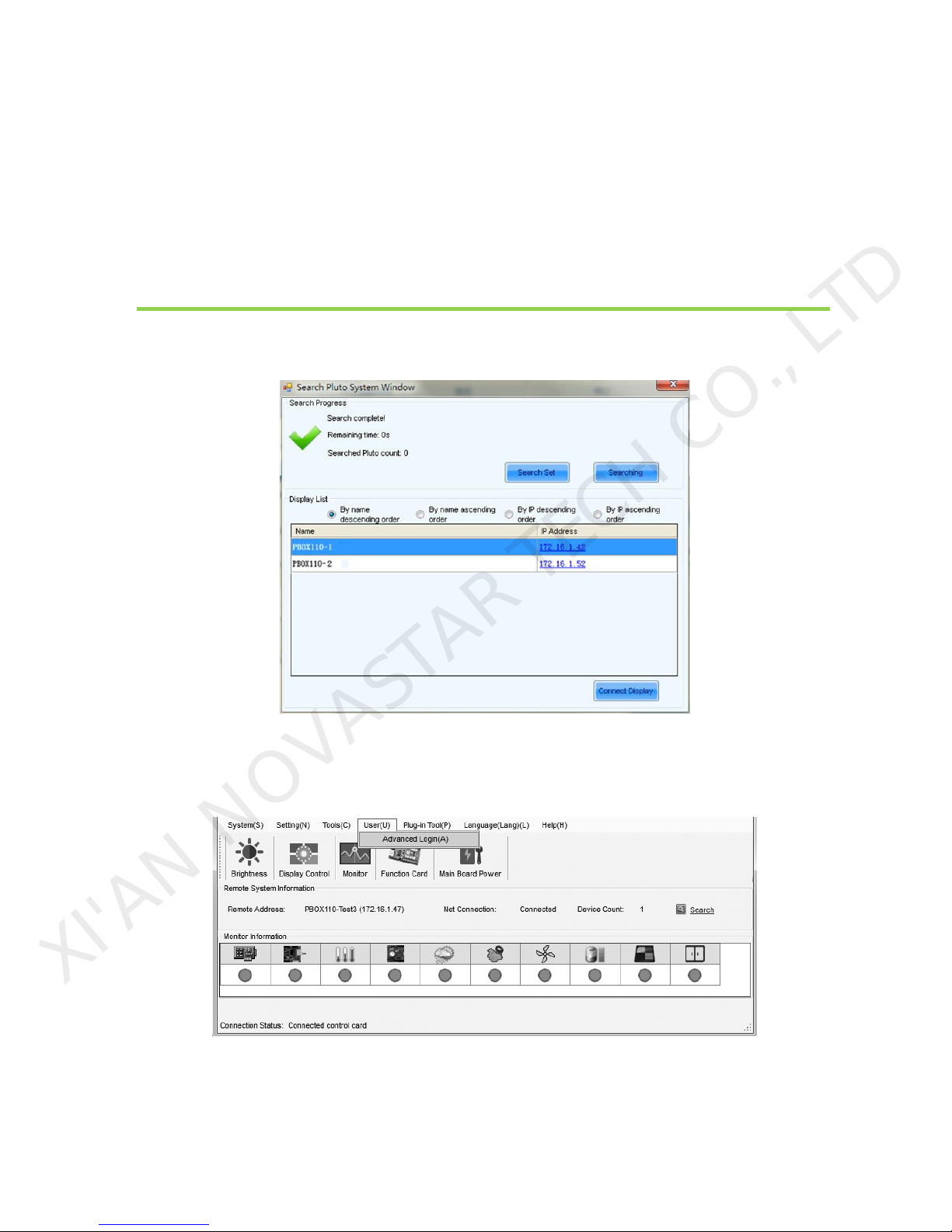
Dual-mode Multimedia Player PBOX150 User’s Manual
www.novastar.tech 15
Double click on the display and the operation interface of IP modification will shown.
You can modify IP address directly or choose to obtain IP automatically.
Click Send after setting is completed.
4 Advanced Login
Select the display to be connected from the list you have searched and click connect display;
Fig. 4-1 Connect display
Click User ->Advanced Login and then enter the password: “admin”, click Login;
Fig. 4-2 Advanced Login
XI'AN NOVASTAR TECH CO., LTD
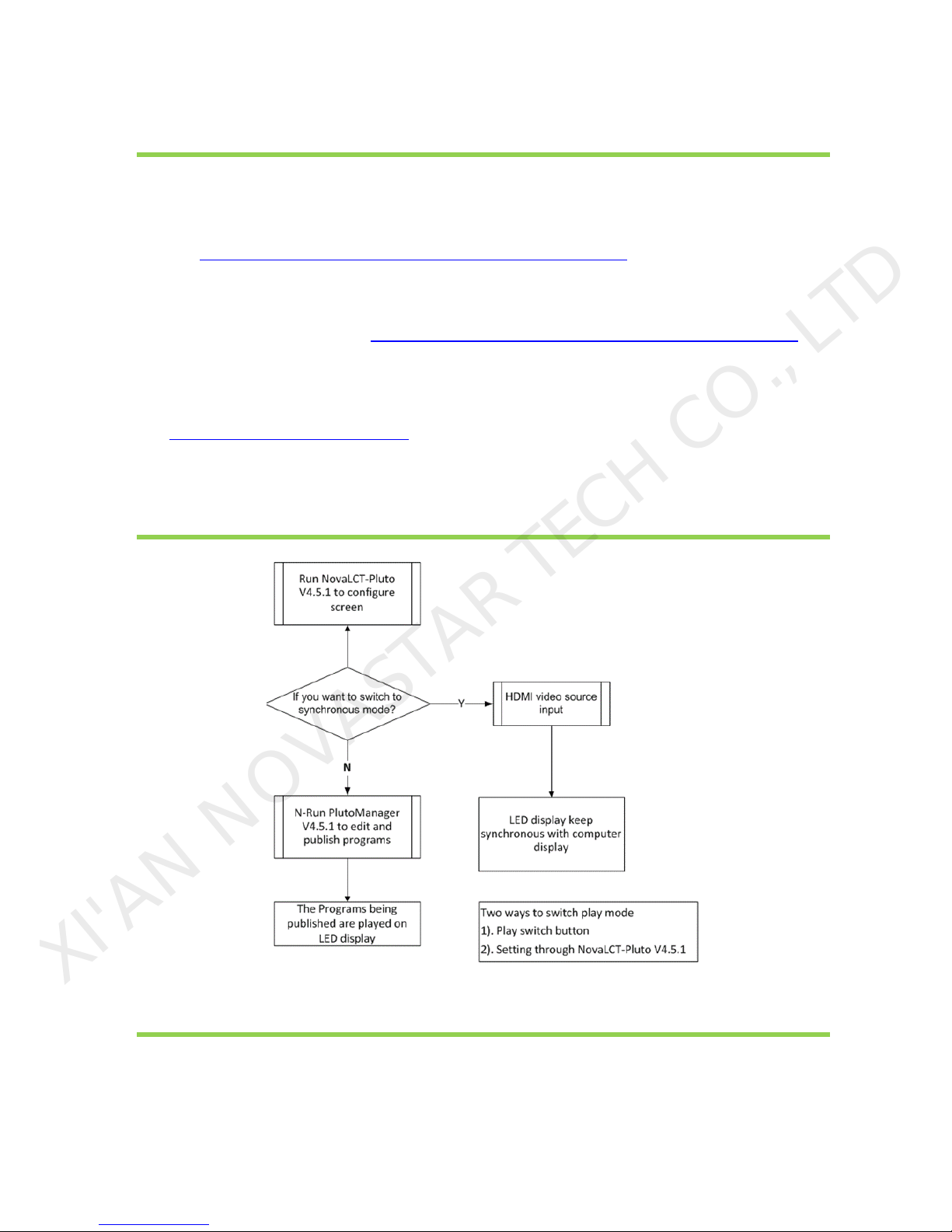
Dual-mode Multimedia Player PBOX150 User’s Manual
www.novastar.tech 16
5 Software Installation
Click the link below to download higher versions of NovaLCT-Pluto V4.5.1, the
configuration software of display screen:
http://www.novastar.tech/xzzx/rjzl/dssxt//rjzl/ybxt/62.html
Click the link below to download higher versions of PlutoManager V4.5.1,the
play& control software :http://www.novastar.tech/xzzx/rjzl/dssxt//rjzl/ybxt/63.html
Cluster management: Click the link below to download service platform
NovaCloud and central management software Mc-go
http://www.novaicloud.com/
6 Operation Flowchart
7 Switch of Play Mode
PBOX150 supports synchronous and asynchronous modes of playing. In addition,
these two modes could switch quickly from one to the other.
XI'AN NOVASTAR TECH CO., LTD

Dual-mode Multimedia Player PBOX150 User’s Manual
www.novastar.tech 17
The video source of PBOX150 is HDMI input in synchronous play mode.
Program editing and sending need to work together with play& control software
PlutoManager in asynchronous play mode
The following two methods for switching of play mode are provided to select:
Methods I: Switching by button. Press “SWITCH” on the front panel of PBOX150 and the
indicator light is on showing the current play mode is switched to synchronous.
Methods II: Switching by software. Run Nova LCT-Pluto. Click “Screen Configuration” under
Settings and then select input source configuration.
Note: PBOX150 will default to synchronous mode after power on if HDMI input source has the
access to signal.
8Operation of Asynchronous Play Mode
Run play& control software PlutoManager on control computer to set program window, edit
mode and send. (Please view the operating steps in 10 Program Editing and Publishing by
Applying PlutoMnager).
9Operation of Synchronous Play Mode
HDMI input source could obtain images on computer automatically and keep synchronous
with computer display. Then edit program on computer to play in real time.
10 Screen Configuration by Applying NovaLCT-Pluto
This chapter is only an introduction of the basic configuration of display screen. Please view the
XI'AN NOVASTAR TECH CO., LTD
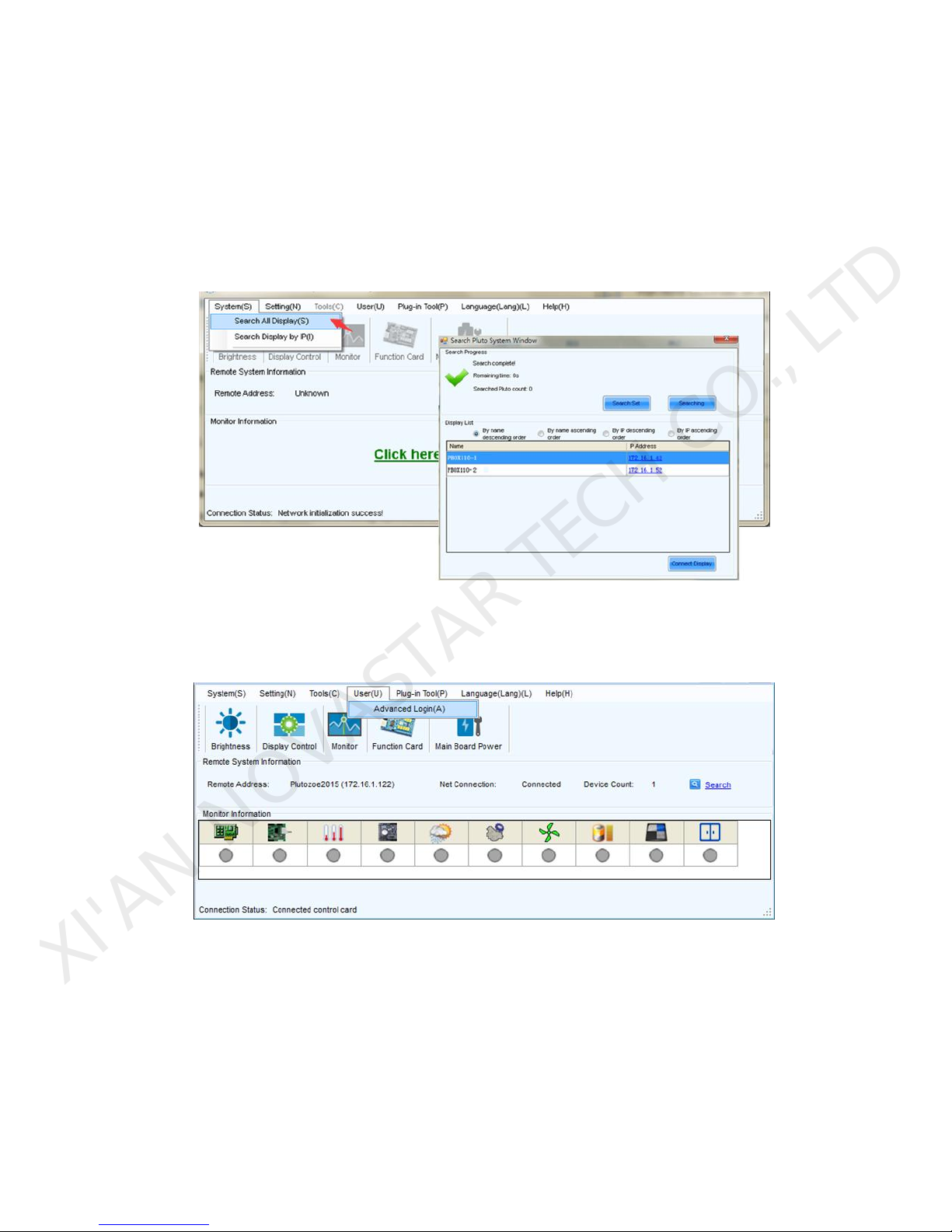
Dual-mode Multimedia Player PBOX150 User’s Manual
www.novastar.tech 18
operating instructions of NovaLCT-Pluto in NovaLCT-Pluto User's Manual.
Run Nova LCT-Pluto on the computer.
1) Click System(S)→Search All Display(S). LCT will search current connected display. The result is
shown as below and click Connect Display.
Fig. 10-1 Searching and linking display
2) Advanced login. The initial password is: admin.
Fig. 10-2 Advanced login
10.1 Start LED display by receiving card configuration files
Precondition: There are saved configuration files in advance or ask display provider and Nova
for configuration files.
XI'AN NOVASTAR TECH CO., LTD
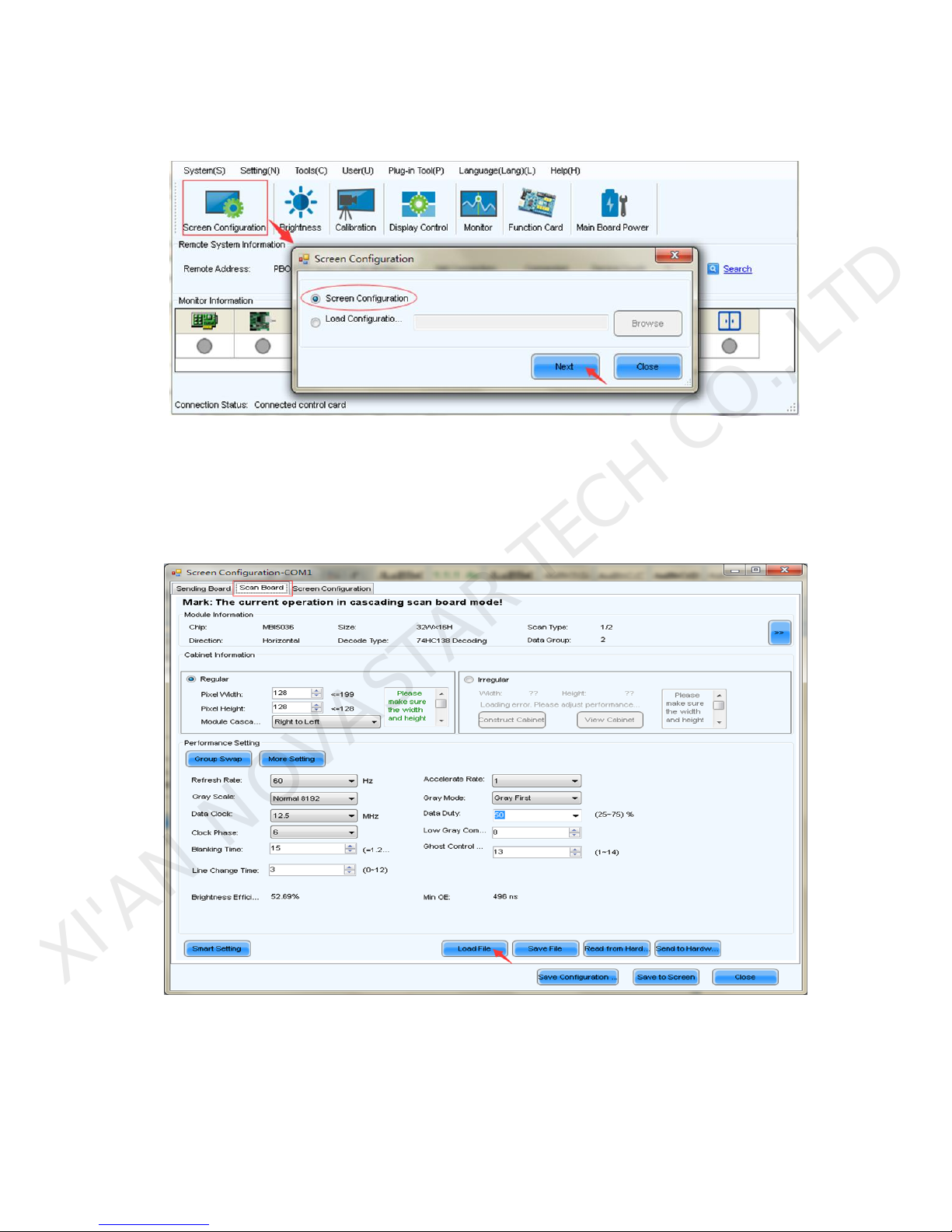
Dual-mode Multimedia Player PBOX150 User’s Manual
www.novastar.tech 19
Advantage: start display by configuration files without setting by users.
Enter “Scan Board” interface and click “Load File” to import configuration file of scan
board in .rcfg format. Click “Save to Screen” and the data won’t lost if the power is
terminated.
Fig. 10-3 Starting LED display by configuration files of scan board
XI'AN NOVASTAR TECH CO., LTD
Other manuals for PBOX150
1
Table of contents
Other NovaStar Media Player manuals

NovaStar
NovaStar taurus series User manual

NovaStar
NovaStar TCB300 User manual

NovaStar
NovaStar PBOX150 User manual

NovaStar
NovaStar taurus series User manual

NovaStar
NovaStar taurus series User manual

NovaStar
NovaStar taurus series User manual

NovaStar
NovaStar taurus series User manual

NovaStar
NovaStar taurus series User manual

NovaStar
NovaStar taurus series User manual

NovaStar
NovaStar taurus series User manual