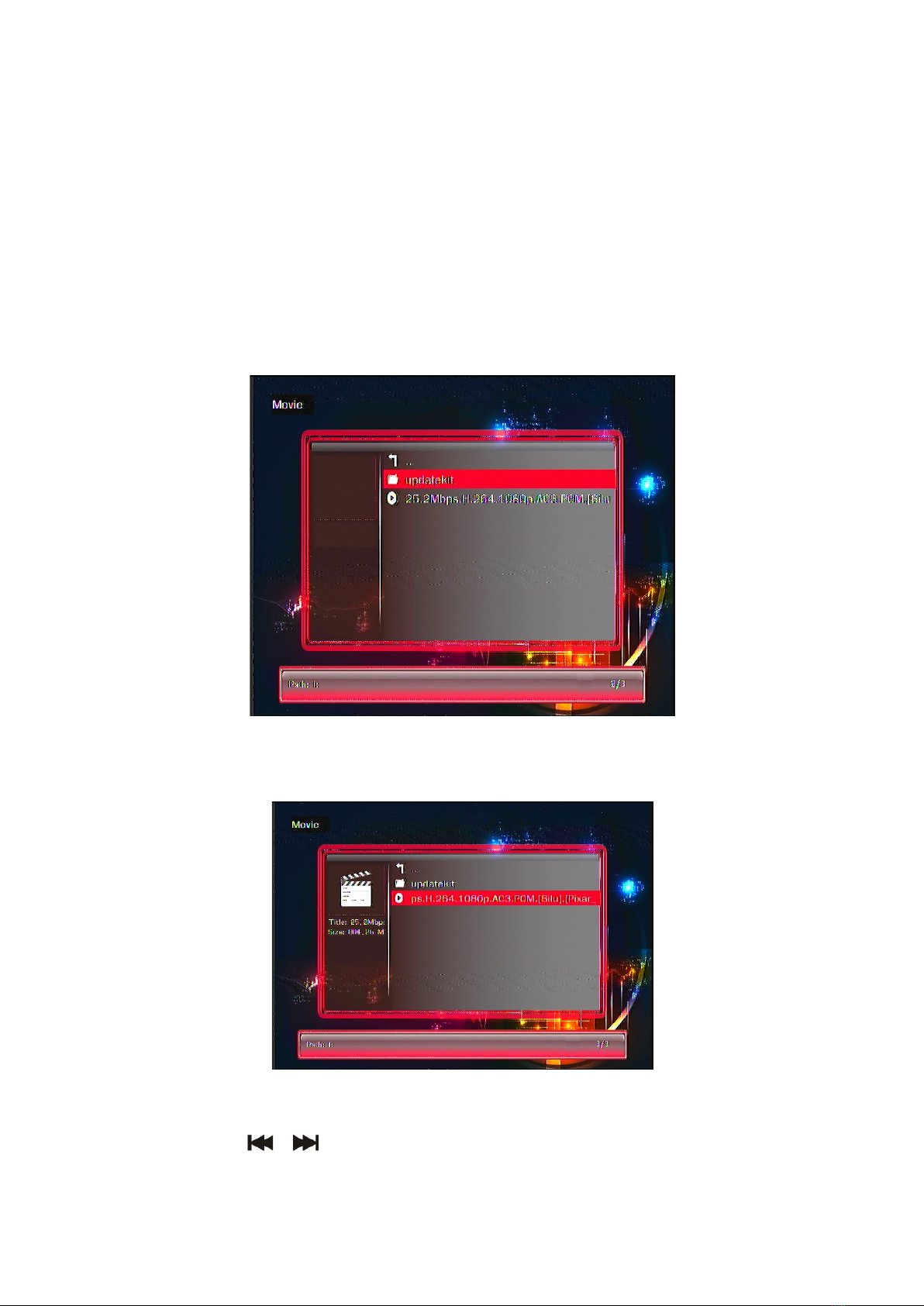3. Technical Standard
Video
Decoding Format Max resolution
Max Stream Max Frames
MPEG 1
1920*1080
100 Mbps
30fps
MPEG 2 100 Mbps
MPEG 4-XVID 100 Mbps
H.264 70 Mbps
H.263 100 Mbps
WMV9/VC1 100 Mbps
RMVB 30 Mbps
Video Format: MKV, AVI, TS, TP, MP4/M4V, MOV, VOB, PMP,
RM/RMVB, MPG, M2TS, FLV, WMV
Audio
Bit Rate 30Kb/s ~ 320Kb/s
MP3, WMA, OGG, FLAC, APE, AAC, AC3, DTS
Stereo Audio Output: 2.0V +- 0.2Vp
Frequency Range:20Hz-20KHz ≤2db(1KHz Odb)
SNR:More than 80dB(1kHz0dB)
Dynamic Range: Greater than 80 dB(1kHz0dB)
THD:0.04%
Audio Distortion: Lower than test level
Crosstalk: More than 80 dB(1kHz0dB)
Photo JPG, JPEG, BMP, GIF, PNG
Interface AV(Display resolution up to 720*576/720*480)
HDMI(Display resolution up to 1920*1080)
YPbPr(Display resolution up to 1920*1080)
Storage USB for USB host to external storages
SD/MMC
Size Naked Player: 63(L) * 75 (W) * 14 (H) mm
Weight N.W.: About 0.07KG; G.W.: About 0.38KG
Power Power adapter input: AC 100-240V, 50/60Hz;
Device power needed: DC 5V-2A
Standard
Accessories
Power Adapter, Power cable, Remote control, User manual,
3 to 1 CVBS AV Cable
(Subject to the real accessories and any changed without notice)