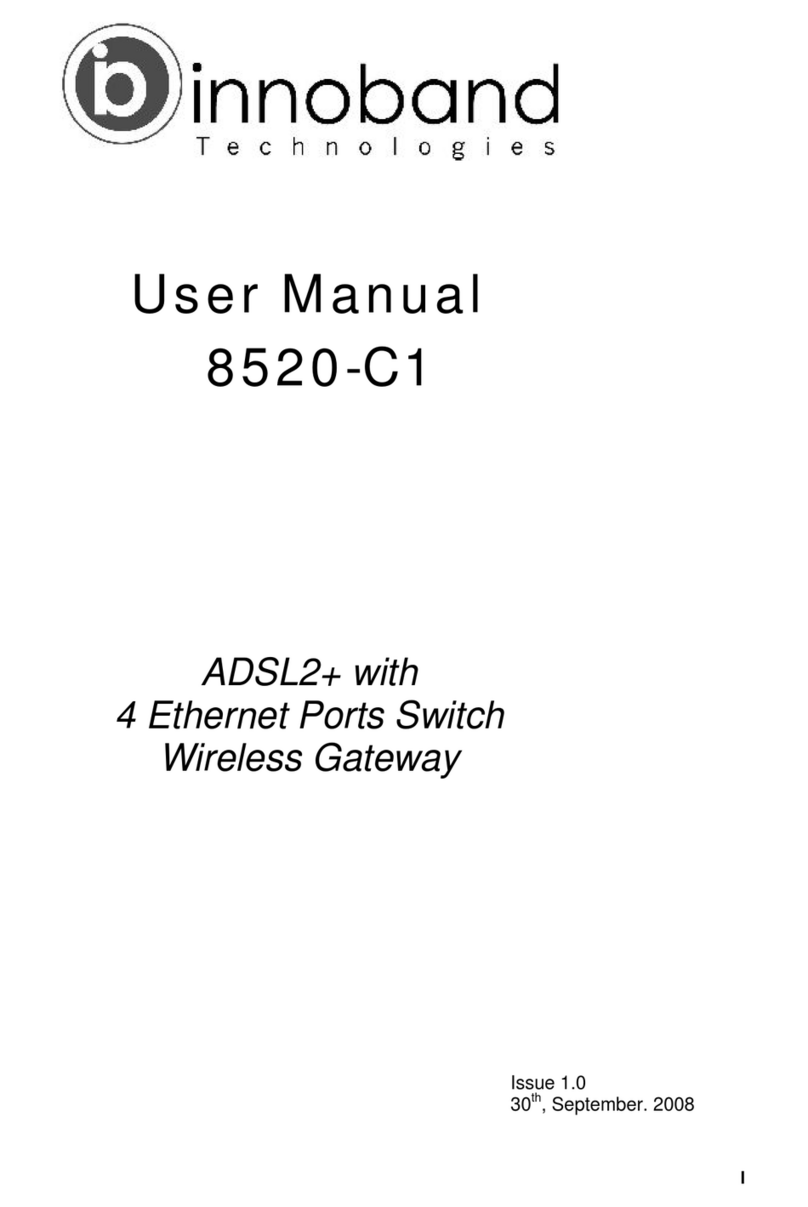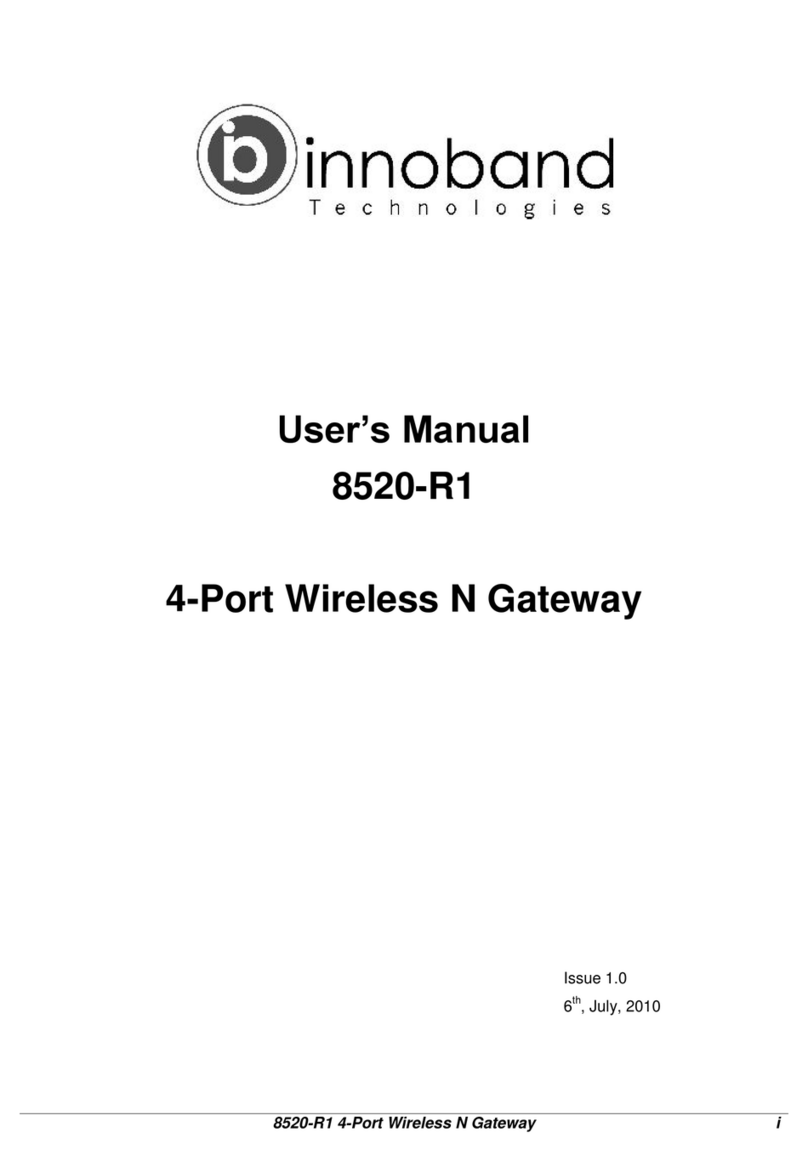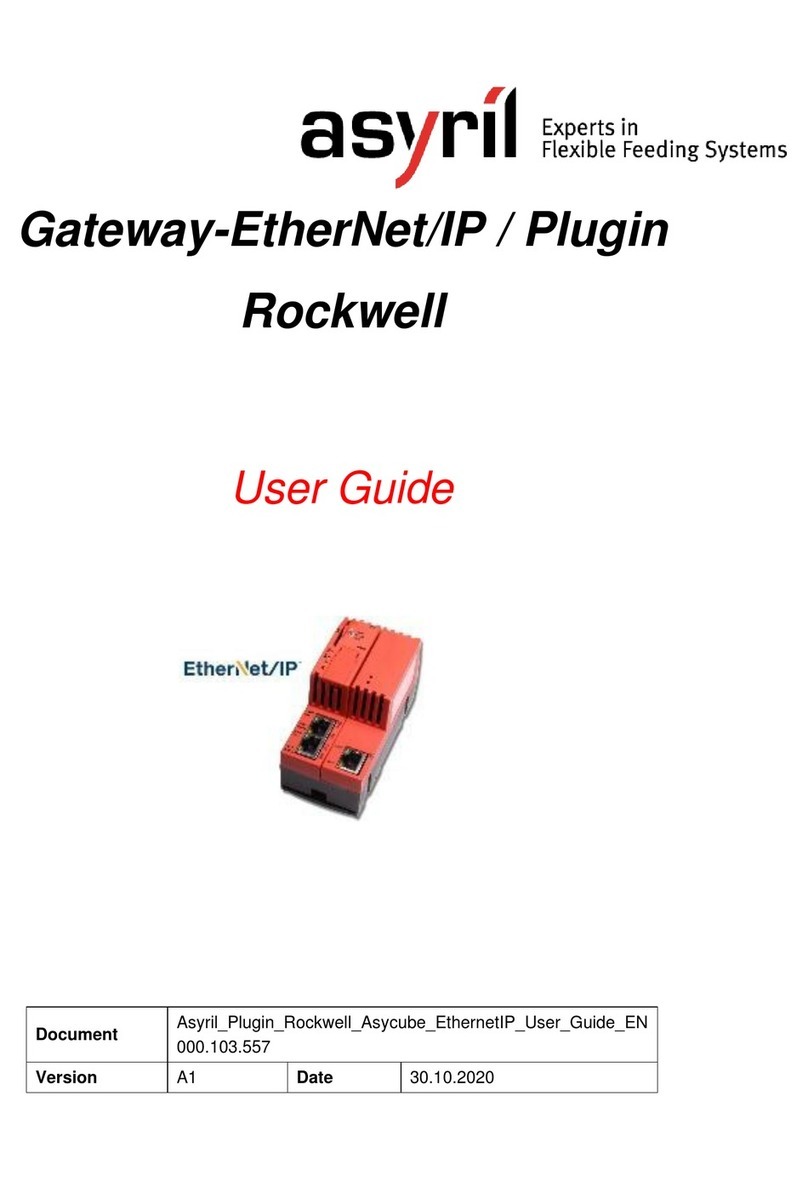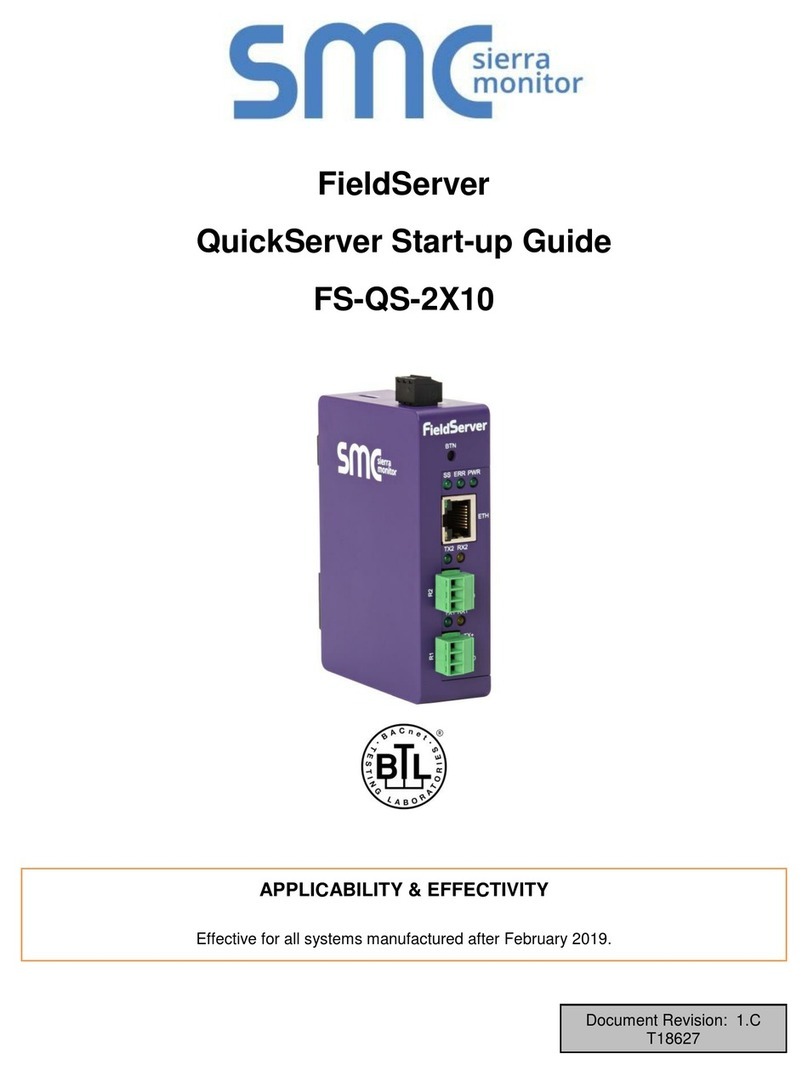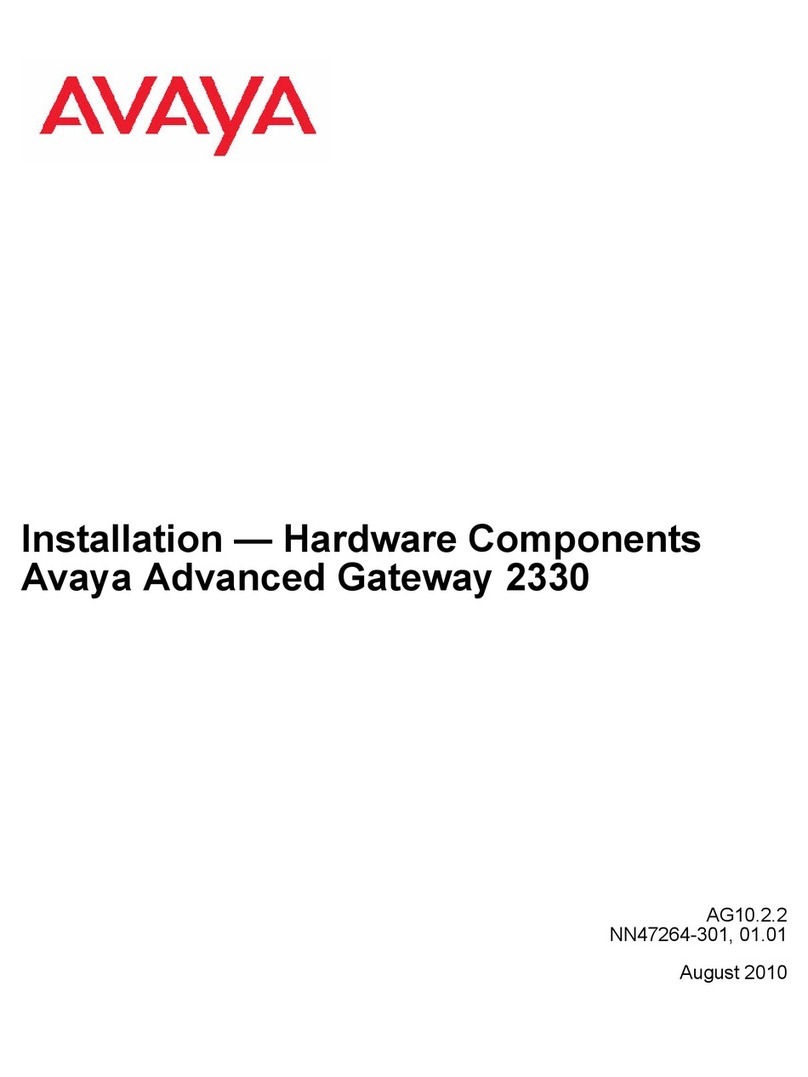Innoband 8120-B1 User manual

User Manual
8120-B1
ADSL2+ with
4 Ethernet Ports Switch
Gateway
Issue 1.0
22nd July. 2008
I

8120-B1 User’s Guide
II
User Manual
Innoband 8120-B1
Information in this document is subject to change without notice and does not represent a commitment on
the part of Innoband Technologies, Inc. The software described in this document is furnished under a
license agreement and may be used or copied only in accordance with the terms of the license agreement.
It is against the law to copy the software on any other medium except as specifically allowed in the license
agreement. The licensee may make one copy of the software for backup purposes. No part of this manual
may be reproduced or transmitted in any form or by any means, electronic or mechanical, including
photocopying and recording, for any purpose without the written permission of Innoband Technologies,
Inc.
All contents are Copyright © 2006 Innoband, Inc. All rights reserved.
Manual Version 1.0
July 2008
Innoband is a trademark of Innoband Technologies, Inc. The trademarks, logos and service marks
(“Marks”) displayed on this manual are the property of Innoband or other third parties. Users are not
permitted to use these Marks without the prior written consent of Innoband or such third party that may
own the Mark. IBM is a registered trademark of International Business Machines Corporation. Intel and
Pentium are registered trademarks of Intel Corporation. Microsoft, MS-DOS, Windows, and the Windows
logo are registered trademarks of Microsoft Corporation. All other products are trademarks or registered
trademarks of their respective owners.

8120-B1 User’s Guide
III
T
Ta
ab
bl
le
e
o
of
f
C
Co
on
nt
te
en
nt
ts
s
1Introduction.................................................................................................1
Features ................................................................................................................................1
Device Requirements ...........................................................................................................2
2Getting to know the device........................................................................3
Parts Check...........................................................................................................................3
Front Panel............................................................................................................................4
Rear Panel ............................................................................................................................5
3Connecting your device.............................................................................6
Connecting the Hardware.....................................................................................................6
Step 1. Connect the WAN port to ADSL network .........................................................................7
Step 2. Connect the Ethernet cable ..............................................................................................7
Step 3. Attach the power connector.............................................................................................. 7
Step 4. Configure your Ethernet PCs............................................................................................7
Next step........................................................................................................................................7
4Getting Started with the Web pages.........................................................8
Accessing the Web pages....................................................................................................8
Commonly used buttons.....................................................................................................10
Testing your Setup..............................................................................................................10
Default device settings........................................................................................................11
5Device Information ...................................................................................12
Summary.............................................................................................................................12
WAN ....................................................................................................................................12
Statistics ..............................................................................................................................13
Route...................................................................................................................................15
ARP .....................................................................................................................................15
DHCP (shown in router mode)...........................................................................................15
6Advanced Setup........................................................................................16
WAN ....................................................................................................................................16
PPP over ATM (PPPoA) and PPP over Ethernet (PPPoE)........................................................19
MAC Encapsulation Routing (MER)............................................................................................21
IP over ATM (IPoA)......................................................................................................................22
Bridging........................................................................................................................................23
LAN......................................................................................................................................24
NAT (Network Access Translation)....................................................................................25
Virtual Server...............................................................................................................................25
Port Triggering.............................................................................................................................26
DMZ Host.....................................................................................................................................27

8120-B1 User’s Guide
IV
ALG..............................................................................................................................................28
Security ...............................................................................................................................29
IP Filtering....................................................................................................................................29
Parental Control ..................................................................................................................32
URL Filter.....................................................................................................................................33
Quality of Service................................................................................................................34
Queue Configuration ...................................................................................................................35
QoS Classification .......................................................................................................................36
Routing ................................................................................................................................38
Default Gateway.......................................................................................................................... 38
Static Route .................................................................................................................................38
RIP...............................................................................................................................................39
DNS.....................................................................................................................................40
DNS Server..................................................................................................................................40
Dynamic DNS..............................................................................................................................40
DSL......................................................................................................................................41
Interface Group ...................................................................................................................42
IPSec...................................................................................................................................44
7Diagnostics................................................................................................46
Diagnostics..........................................................................................................................46
8Management..............................................................................................47
Settings ...............................................................................................................................47
Backup.........................................................................................................................................47
Update .........................................................................................................................................47
Restore Default............................................................................................................................48
System Log .........................................................................................................................48
TR-069 Client......................................................................................................................49
Internet Time .......................................................................................................................50
Access Control....................................................................................................................50
Service.........................................................................................................................................50
IP Address ...................................................................................................................................51
Password.....................................................................................................................................52
Update Software .................................................................................................................53
Save / Reboot .....................................................................................................................53
Appendix A - Configuring the Internet Settings...............................................54
Configuring Ethernet PCs...................................................................................................54
Before you begin.......................................................................................................................... 54
Windows Vista PCs.....................................................................................................................54
Windows XP PCs ........................................................................................................................ 54
Windows 2000 PCs.....................................................................................................................55
Assigning static Internet information to your PCs .......................................................................55
Appendix B - Troubleshooting...........................................................................56

8120-B1 User’s Guide
V
Troubleshooting Suggestions.............................................................................................56
Diagnosing Problem using IP Utilities ................................................................................57
Ping..............................................................................................................................................57
Nslookup......................................................................................................................................58
Appendix C - Glossary ........................................................................................59
Appendix D - Specification .................................................................................66
Appendix E - Warranties .....................................................................................68
Appendix F - Regulation......................................................................................70
Appendix G - Contact information.....................................................................73

8120-B1 User’s Guide
1 Introduction
Congratulations on becoming the owner of 8120-B1, ADSL2+ with 4 port Ethernet
gateway. You will now be able to access the Internet using your high-speed
connection.
The 8120-B1 is a gateway integrating ADSL2+ and 4 Ethernet ports into one device,
providing the most flexibility and efficiency to you. You can connect devices such as
PCs, Set-Top-Box, ATA, servers, phones, and so on easily through Ethernet and/or
wireless interfaces to enjoy data, voice, and video services immediately using high
speed connection.
This User’s Guide will show you how to connect your 8120-B1 gateway and how to
configure its settings to make the most use of your new product.
Features
The list below contains the main features of the device 8120-B1 and may be useful to
users with knowledge of networking protocols. The chapters throughout this guide will
provide you with information to get the most out of your device.
The features include:
zHigh Speed Asymmetrical Data Transmission on Twisted Copper Pair Wire
zADSL over existing wire infrastructure
zCompatible and interoperable with most central office site ADSL DSLAM or
Multi-service Access Systems.
zEthernet interface automatic speed-sensing and crossover correction supports
up to 100 Mbps downstream and 100 Mbps upstream rates
zIntegrated four-port 10/100BaseTX Ethernet switch with automatic
speed-sensing and crossover detection
zSupports multiple Networking protocols such as PPP, Routing, RIP and so on
zSupports DHCP client and server for IP management
zSupports Port Forwarding (virtual server) and MAC address filtering
zNetwork address translation (NAT) functions to provide security for your LAN and
multiple PCs surfing Internet simultaneously.
zConfiguration and management by Web-browser through the Ethernet interface
and remotely through WAN interface
zFirmware Supports TR-069 protocol which allows ACS to configure the device
remotely
zUpgradeable through HTTP (web browser)
1

8120-B1 User’s Guide
Device Requirements
In order to use the device, you must have the following:
DSL High speed broadband Internet service
Instructions from your ISP on what type of Internet access you will be using, and
the IP addresses needed to set up access
One or more computers, each containing an Ethernet card (10Base-T/100Base-T
network interface card (NIC)).
For system configuration using the supplied web-based program: a web browser
such as Internet Explorer v4 or later, or Netscape v4 or later. Note that version 4
of each browser is the minimum version requirement – for optimum display
quality, use Internet Explorer v5, or Netscape v6.1
Note
You do not need to use a hub or switch in order to connect more than one
Ethernet PC to the device. Instead, you can connect up to four Ethernet
PCs directly to the device using the ports labeled LAN1 to LAN4 on the
rear panel.
2

8120-B1 User’s Guide
2 Getting to know the device
Parts Check
In addition to this document, your package should arrive containing the following:
The device (8120-B1)
Ethernet cable (RJ-45)
Standard phone line cable (RJ-11)
Power adapter
8120-B1 device
RJ-45 Cable
Ethernet Cable
RJ-11 Cable
Standard Phone Line Cable
Power adapter
Figure 1: Package Contents
3

8120-B1 User’s Guide
Front Panel
The front panel of the device 8120-B1 will be described here.
Figure 2: Front Panel and LEDs
LED definitions from left to right:
Label Color Function
PWR Green Off : No power
On : Power on
DSL Green Off : No DSL connection
On : DSL line sync up successful
Blink : DSL Line sync up in progress
PPP Green
Off : No data being transmitted
On : Data being transmitted
LAN Green Off : No Ethernet connection
On : Ethernet connected
ALM Red Lit or blinking after device booting up indicates data error
4

8120-B1 User’s Guide
Rear Panel
The rear panel of the device 8120-B1 will be described here.
Figure 3: Rear Panel Connections
Connector definitions from left to right:
Label Function
DSL DSL Jack: Connects to the ADSL network
LAN1 ~ LAN4 Connects the device via Ethernet to your devices in LAN
Reset Button: Press and hold for 7 seconds will reset the device
to default settings
RES
ON/OFF Power Switch: Turns On or Off the device
PWR Power Jack: Connects to the supplied power adapter
5

8120-B1 User’s Guide
3 Connecting your device
This chapter provides basic instructions for connecting the device to a computer or
LAN and to the Internet.
In addition to configuring the device, you need to configure the Internet properties of
your computer(s). For more details, see the Configuring Ethernet PCs section in
Appendix A.
This chapter assumes that you have already subscribed to a broadband service with
an Internet service provider (ISP). These instructions provide a basic configuration
that should be compatible with your home or small office network setup. Refer to the
subsequent chapters for additional configuration instructions.
Connecting the Hardware
This section describes how to connect the device to the power outlet and to your
computer(s) or network.
WARNING
Before you begin, turn the power off for all devices. These include
your computer(s), your LAN hub/switch (if applicable), and the device.
The diagram below illustrates the hardware connections. The layout of the ports on
your device may vary from the layout shown. Refer to the steps that follow for specific
instructions.
Figure 4: Overview of Hardware Connections
6

8120-B1 User’s Guide
Step 1. Connect the WAN port to ADSL network
Using the phone cable (RJ-11), connect the WAN port to the ADSL network which has
the high speed internet connection.
Step 2. Connect the Ethernet cable
Connect up to four single Ethernet computers or to a HUB/Switch directly to the
device via Ethernet cable(s).
Note that the cables do not need to be crossover cables; the switch provides MDI and
MDIX auto-detection.
Step 3. Attach the power connector
Connect the power adapter to the power jack on the back of the device and plug the
adapter into a wall outlet or power strip. Turn on and boot up your computer(s) and
any LAN devices such as hubs or switches. Also, turn on the device by pressing the
on/off button; the PWR LED and ACT LED should be lit green.
Step 4. Configure your Ethernet PCs
You must also configure the Internet properties on your Ethernet PCs. See
Configuring Ethernet PCs section.
Next step
After setting up and configuring the device and PCs, you can log on to the device by
following the instructions in “Getting Started with the Web pages” on chapter 4. The
chapter includes a section called Testing your Setup, which enables you to verify that
the device is working properly.
7

8120-B1 User’s Guide
4 Getting Started with the Web pages
The device includes a series of Web pages that provide an interface to the software
installed on the device. It enables you to configure the device settings to meet the
needs of your network. You can access it through a web browser on a PC connected
to the device.
Accessing the Web pages
To access the web pages, you need the following:
A laptop or PC connected to the LAN or WLAN port on the device.
A web browser installed on the PC. The minimum browser version requirement is
Internet Explorer v4 or Netscape v4. For best display quality, use the latest version of
Internet Explorer, Netscape or Mozilla Firefox from any of the LAN computers. Launch
your web browser, type the default IP address of the device http://192.168.1.1 in the
web address (or location) box, and press [Enter]. When prompted, enter the default
username/password: admin/admin to access the configuration web page, if you have
not yet changed the username and password. Please be informed that username and
password strings are case-sentitive.
Figure 5: Login Page
The Menu comprises of:
Device Information:provides the basic information of the system. It includes sub
menus: Summary, WAN, Statistics, Route, ARP, and DHCP (shown in router mode).
8

8120-B1 User’s Guide
Advanced Setup: provides information about the current configuration of various
system features with options to change the configuration. It includes the sub menus:
WAN, LAN, NAT, Security, Parental Control, Quality of Service, Routing, DNS, DSL,
Interface Group, and IPsec.
Diagnostic: provides the diagnostic utility to check the LAN and Wireless physical
connection and ADSL connection as well.
Management: provides the administration utilities. It includes the sub menus: Settings,
System Log, TR-069 Client, Internet Time, Access Control, Update Software, and
Save/Reboot.
9

8120-B1 User’s Guide
Commonly used buttons
The following buttons are used throughout the web pages:
Button Function
Click this button to refresh the information on this
page to get the real time updated information.
Click this button to create an entry into the list.
Click this button to delete (remove) an entry from the
list.
Check button – these appear on many configuration
pages. You will be asked to check if you want this
feature be selected.
This button appears on every configuration page.
Click on this button once you are through with the
changes and decide to save the made changes.
Allows you to upgrade to the new configuration file
attached using the Browse button.
Browse to your file location for Upgrading software or
new configuration.
The following terms are used throughout this guide in association with these buttons:
Click – point the mouse arrow over the button, menu entry or link on the screen and
click the left mouse button. This performs an action, such as displaying a new page or
performing the action specific to the button on which left mouse button is clicked.
Select – usually is used when describing which radio button to select from a list, or
which entry to select from a drop-down list. Point the mouse arrow over the entry and
left-click to select it. This does not perform an action – you will also be required to click
on a button, menu entry or link in order to proceed.
Testing your Setup
Once you have connected your hardware and configured your PCs, any computer on
your LAN should be able to use the device to access the Internet.
To test the connection, turn on the device, wait a few seconds until the device finishes
booting up, then verify that the LEDs are illuminated as follows:
LED Behavior
Solid green to indicate that the device is turned on. If
this light is not on, check the power cable
attachment. Also, check the on/off button in the rear
panel to see if it’s in the “on” position.
PWR
Solid green to indicate that the device can
communicate with your LAN.
LAN
Solid green to indicate that the device has
successfully established a connection with your ISP.
DSL
Should be blinking or solid green if data being
transmitted
PPP
ALM Lit or blinking after device booting up indicates data error
10

8120-B1 User’s Guide
If the LEDs illuminate as expected, test your Internet connection from a LAN computer.
To do this, open your web browser, and type the URL of any external website (such
as http://www.yahoo.com).
If the LEDs do not illuminate as expected, you may need to configure your Internet
access settings using the information provided by your ISP. If the LEDs still do not
illuminate as expected or the web page is not displayed, see Troubleshooting section
or contact your ISP for assistance.
Default device settings
The device is preconfigured with default settings for use with a typical home or small
office network.
The table below lists some of the most important default settings; these and other
features are described fully in the subsequent chapters. If you are familiar with
network configuration, review these settings to verify that they meet the needs of your
network. Follow the instructions to change them if necessary. If you are unfamiliar with
these settings, try using the device without modification, or contact your ISP for
assistance.
Option Default Setting Explanation/Instructions
User/Password admin/admin User name and password to access
the device
LAN Port
IP Address
Assigned static IP
address:
192.168.1.1
Subnet mask:
255.255.255.0
This is the IP address of the LAN port
on the device. The LAN port connects
the device to your Ethernet network.
Typically, you will not need to change
this address. See Local Network
section.
DHCP
(Dynamic Host
Configuration
Protocol)
DHCP server enabled
with the following pool
of addresses:
192.168.1.2
through
192.168.1.254
The device maintains a pool of private
IP addresses for dynamic assignment
to your LAN computers. To use this
service, you must have set up your
computers to accept IP information
dynamically, as described in DHCP
Server section.
(Please be noted that
the default DHCP IP
address pool may be
different in each
firmware version.)
WARNING
We strongly recommend that you contact your ISP prior to changing the
default configuration.
11

8120-B1 User’s Guide
5 Device Information
The Device Information web page menu includes the following submenus:
Summary
WAN
Statistics
Route
ARP
DHCP (shown in router mode)
Summary
The Summary Page of the device shows the following information: Board ID, Software
version, Bootloader (CFE) version, and LAN MAC address. Also, ADSL line upstream
and downstream sync up rates, LAN IP address, Default Gateway, Primary DNS
Server and Secondary DNS Server are shown as well.
Figure 6: Device Information
WAN
The WAN information of the device shows detailed information about the WAN
connection such as DSL port information (VPI/VCI, UBR/CBR/VBR, etc.), Protocol,
IGMP enabled or disabled, QoS enabled or disabled, IP address of WAN port and so
on.
12

8120-B1 User’s Guide
Figure 7: WAN Port Information
Statistics
The Statistics Page of the device shows two interfaces: data transmissions in
received direction and data transmissions in transmitted direction. Each interface
shows information such as total bytes, packets, error count and drop count of LAN
port, WAN port, ATM, and ADSL.
Figure 8: Device LAN Port Statistics Information
Figure 9: Device WAN Port Statistics Information
13

8120-B1 User’s Guide
Figure 10: Device ATM Statistics Information
Figure 11: Device ADSL Statistics Information
14

8120-B1 User’s Guide
Route
The Route Page of the device shows the route table. It contains Destination IP
address, Gateway, Subnet Mask, Flag, Metric, Service, and Interface.
Figure 12: Device Route Table Information
ARP
The ARP Page of the device shows the ARP table mapping the IP address and
related MAC address. The ARP table contains IP address, Flag, HW address, and
Device Interface.
Figure 13: Device ARP Table Information
DHCP (shown in router mode)
The DHCP Page of the device shows the DHCP table in which DHCP server of the
device assigns the IP address to the PC requesting an IP address. The DHCP table
contains Hostname, MAC address, IP address, and Expires In.
Figure 14: Device DHCP Table Information
15
Table of contents
Other Innoband Gateway manuals
Popular Gateway manuals by other brands

NetComm
NetComm V422 quick start guide
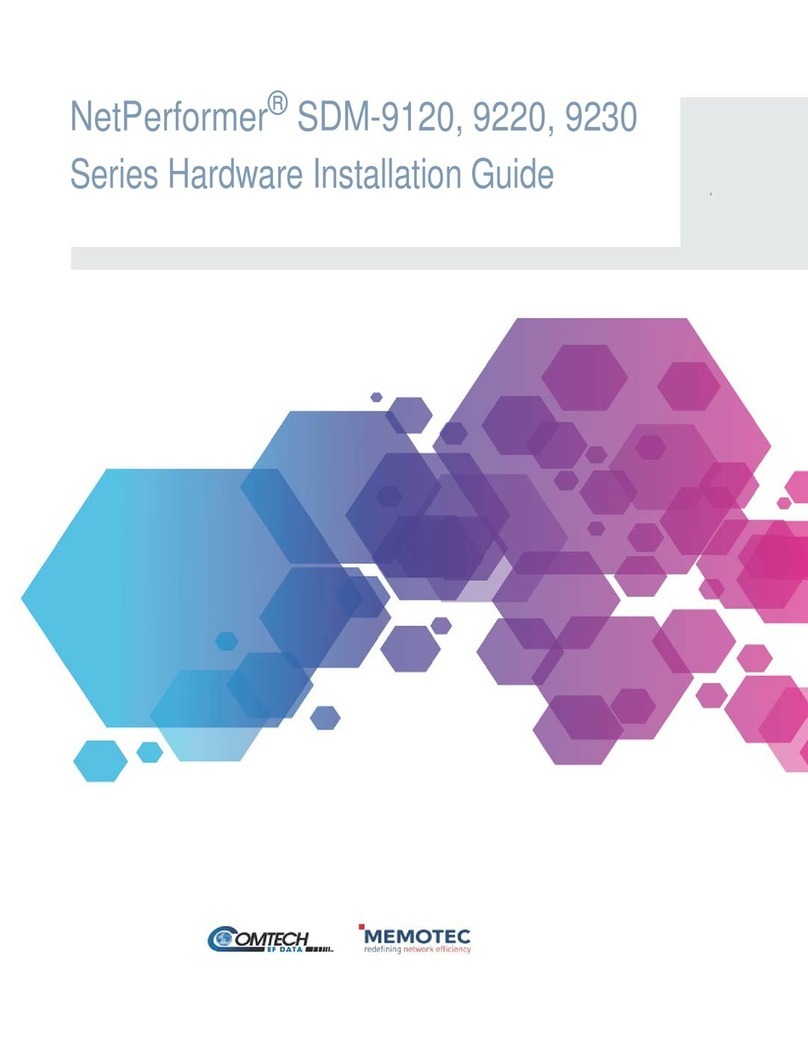
Comtech EF Data
Comtech EF Data NetPerformer SDM-9 Series Hardware installation guide

WELLTECH
WELLTECH IAD 161 user manual

Johnson Controls
Johnson Controls MAP 1850 quick start guide

Billion
Billion BiGuard S10 Specifications

LevelOne
LevelOne AMG-2102 Quick installation guide