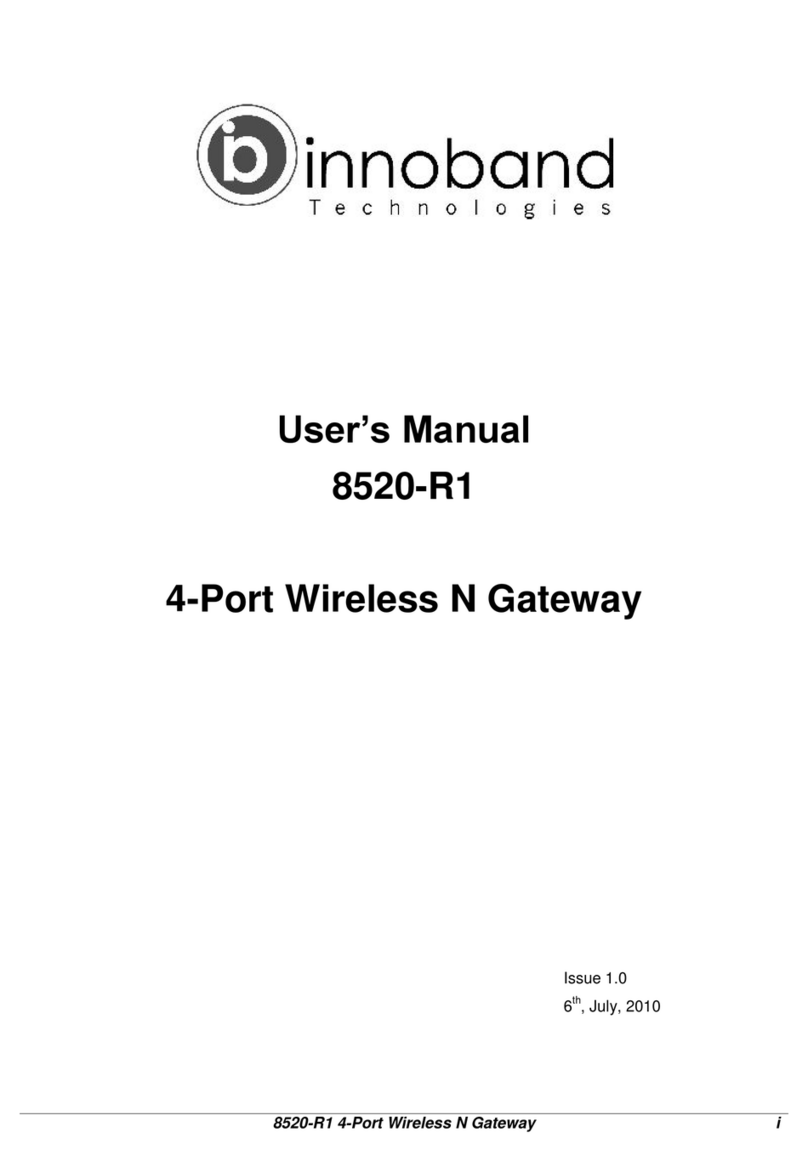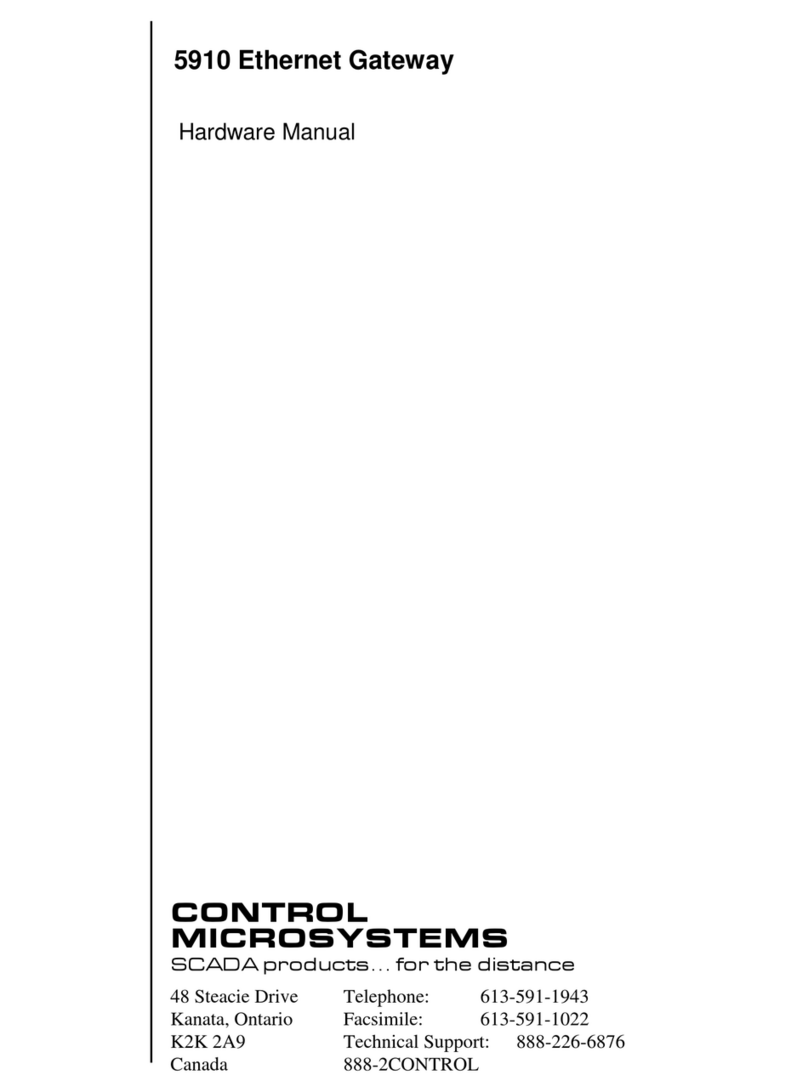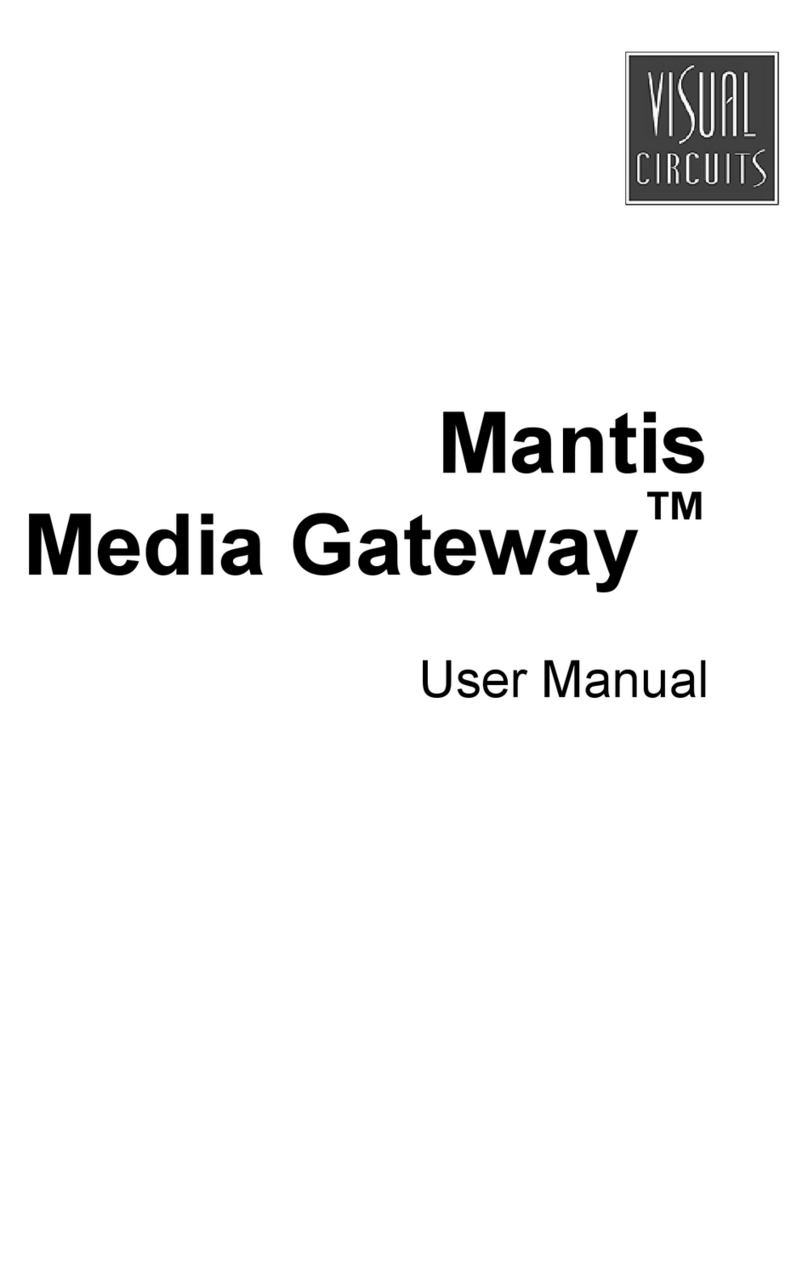Innoband 8520-C1 User manual
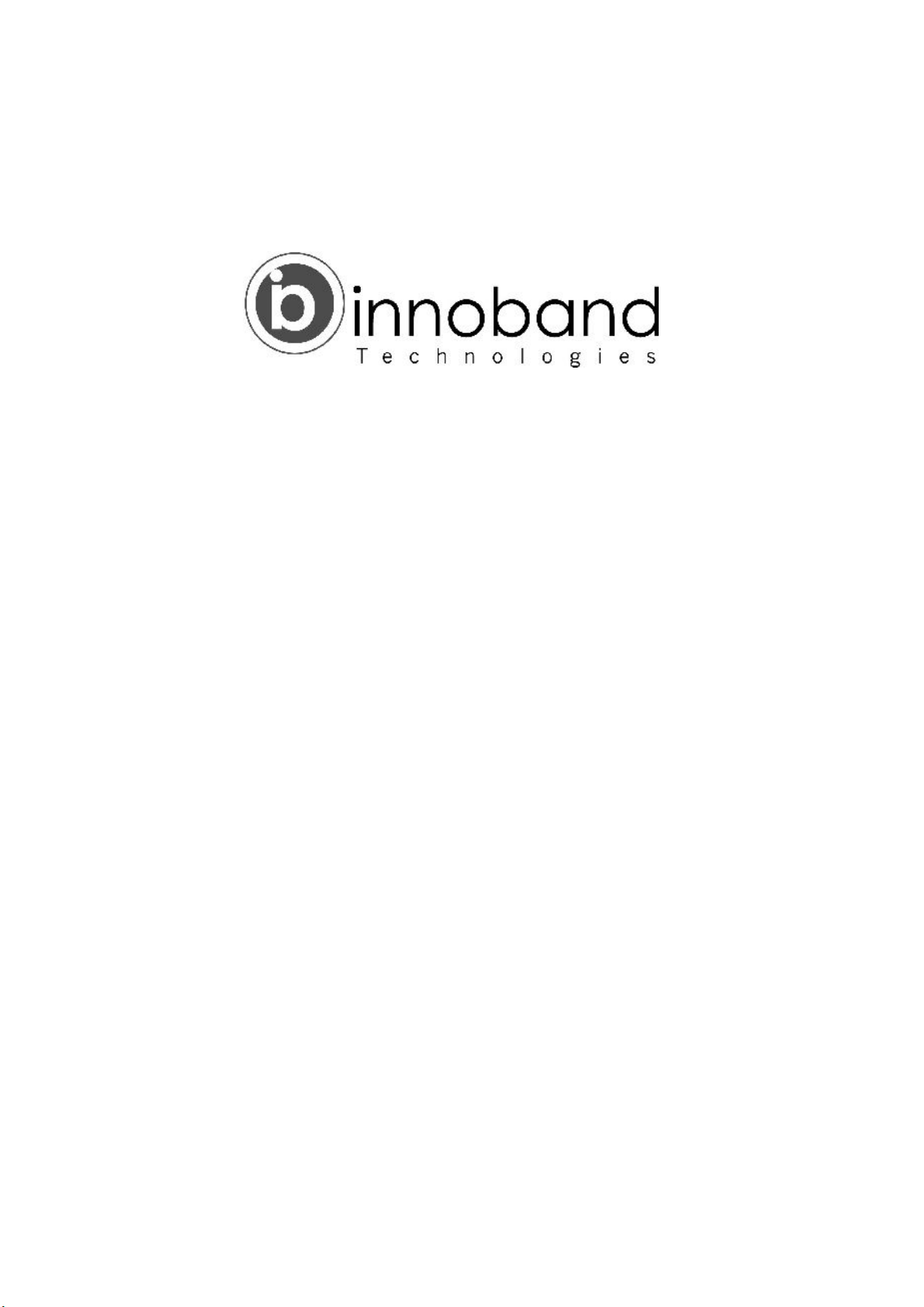
I
User Manual
8520-C1
ADSL2+ with
4 Ethernet Ports Switch
Wireless Gateway
Issue 1.0
30th, September. 2008

8520-C1 User Manual
II
User Manual
Innoband 8520-C1
Information in this document is subject to change without notice and does not represent a commitment on
the part of Innoband Technologies, Inc. The software described in this document is furnished under a
license agreement and may be used or copied only in accordance with the terms of the license agreement.
It is against the law to copy the software on any other medium except as specifically allowed in the license
agreement. The licensee may make one copy of the software for backup purposes. No part of this manual
may be reproduced or transmitted in any form or by any means, electronic or mechanical, including
photocopying and recording, for any purpose without the written permission of Innoband Technologies,
Inc.
All contents are Copyright © 2008 Innoband, Inc. All rights reserved.
Manual Version 1.0
September 2008
Innoband is a trademark of Innoband Technologies, Inc. The trademarks, logos and service marks
(“Marks”) displayed on this manual are the property of Innoband or other third parties. Users are not
permitted to use these Marks without the prior written consent of Innoband or such third party that may
own the Mark. IBM is a registered trademark of International Business Machines Corporation. Intel and
Pentium are registered trademarks of Intel Corporation. Microsoft, MS-DOS, Windows, and the Windows
logo are registered trademarks of Microsoft Corporation. All other products are trademarks or registered
trademarks of their respective owners.

8520-C1 User Manual
III
T
Ta
ab
bl
le
e
o
of
f
C
Co
on
nt
te
en
nt
ts
s
1Introduction.................................................................................................1
Features................................................................................................................................1
Device Requirements...........................................................................................................2
2Getting to know the device........................................................................3
What is in the box .................................................................................................................3
8520-C1 Front Panel............................................................................................................4
8520-C1 Rear Panel.............................................................................................................5
3Connecting your device.............................................................................6
Connecting the Hardware.....................................................................................................6
Step 1. Connect the DSL cable and optional telephone line ........................................................ 7
Step 2. Connect the Ethernet cable ..............................................................................................7
Step 3. Attach the power connector..............................................................................................7
Step 4. Configure your Ethernet PCs............................................................................................ 7
Step 5. Connect Wireless PCs......................................................................................................7
Next step........................................................................................................................................7
4Getting Start with the Web pages.............................................................8
Accessing the Web pages....................................................................................................8
Commonly used buttons.....................................................................................................11
Help information..................................................................................................................11
Testing your Setup..............................................................................................................12
Default device settings........................................................................................................13
5Home..........................................................................................................14
Overview Page....................................................................................................................14
Basic Overview............................................................................................................................14
Advanced Overview.....................................................................................................................15
Status – Routing Table................................................................................................................16
Status – DHCP Table..................................................................................................................16
Status – Wireless Connection.....................................................................................................16
Status – ARP Table.....................................................................................................................17
Status – Traffic Statistics.............................................................................................................17
Trouble Shooting.................................................................................................................18
6Configuration............................................................................................19
Quick Setup.........................................................................................................................19
Configuring ATM PVC.................................................................................................................20
Configuring the Connection Type................................................................................................20
Configuring the WAN IP Settings if PPP over ATM (PPPoA) or PPP over Ethernet (PPPoE)..20
Configuring the WAN IP Settings if RFC1483 (Routed) .............................................................23
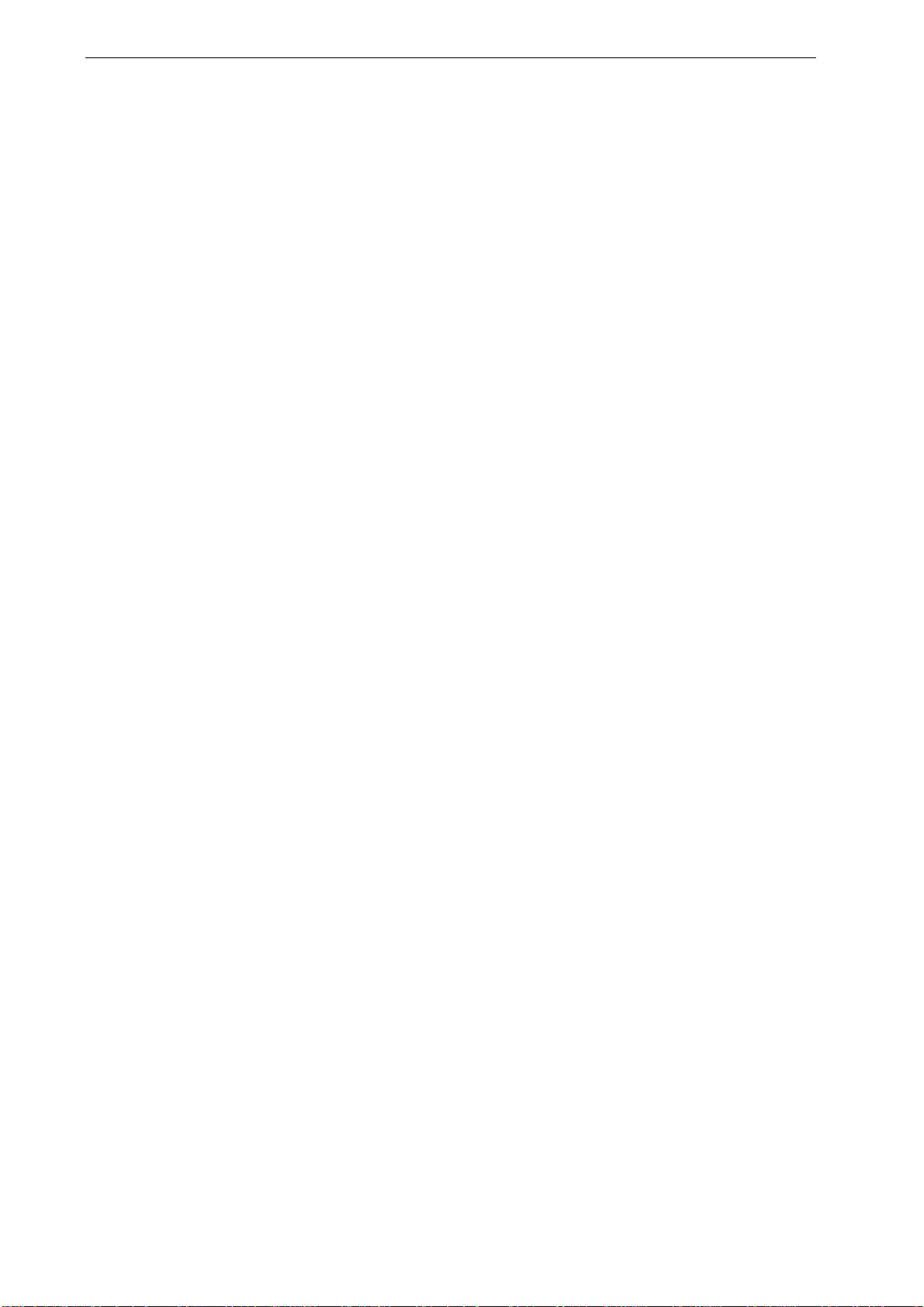
8520-C1 User Manual
IV
Configuring the WAN IP Settings if Bridging...............................................................................24
Wireless Network Page for 8520-C1..................................................................................25
Default..........................................................................................................................................25
Basic Settings..............................................................................................................................25
Advanced Settings.......................................................................................................................27
MAC Filtering...............................................................................................................................28
Internet Connection Page...................................................................................................29
Connections.................................................................................................................................29
ADSL Configuration.....................................................................................................................30
MAC Spoofing..............................................................................................................................31
Local Network (LAN) Page.................................................................................................32
IP Address ...................................................................................................................................32
DNS Client...................................................................................................................................33
DNS Relay...................................................................................................................................33
DNS Local Host...........................................................................................................................34
VLAN............................................................................................................................................35
DHCP server Page.............................................................................................................36
Global Settings.............................................................................................................................36
Server Settings............................................................................................................................37
Port - PVC Page.................................................................................................................39
7Security......................................................................................................40
IP Filtering...........................................................................................................................40
IP Filter Settings...........................................................................................................................41
Domain Filtering..................................................................................................................42
Port Forwarding Configuration ...........................................................................................43
Virtual Server ......................................................................................................................44
8Services.....................................................................................................45
IGMP Proxy.........................................................................................................................45
IP Routing............................................................................................................................45
Static Routing...............................................................................................................................45
Dynamic Routing .........................................................................................................................46
Scan PVC............................................................................................................................47
UPnP...................................................................................................................................48
9DSL Home..................................................................................................49
Management Server...........................................................................................................49
CWM Parameters...............................................................................................................50
10 Port Statistics............................................................................................52
Raw-Ethernet......................................................................................................................52
Basic: ...........................................................................................................................................52
Advanced:....................................................................................................................................53
DSL (A1)..............................................................................................................................54
Basic: ...........................................................................................................................................54
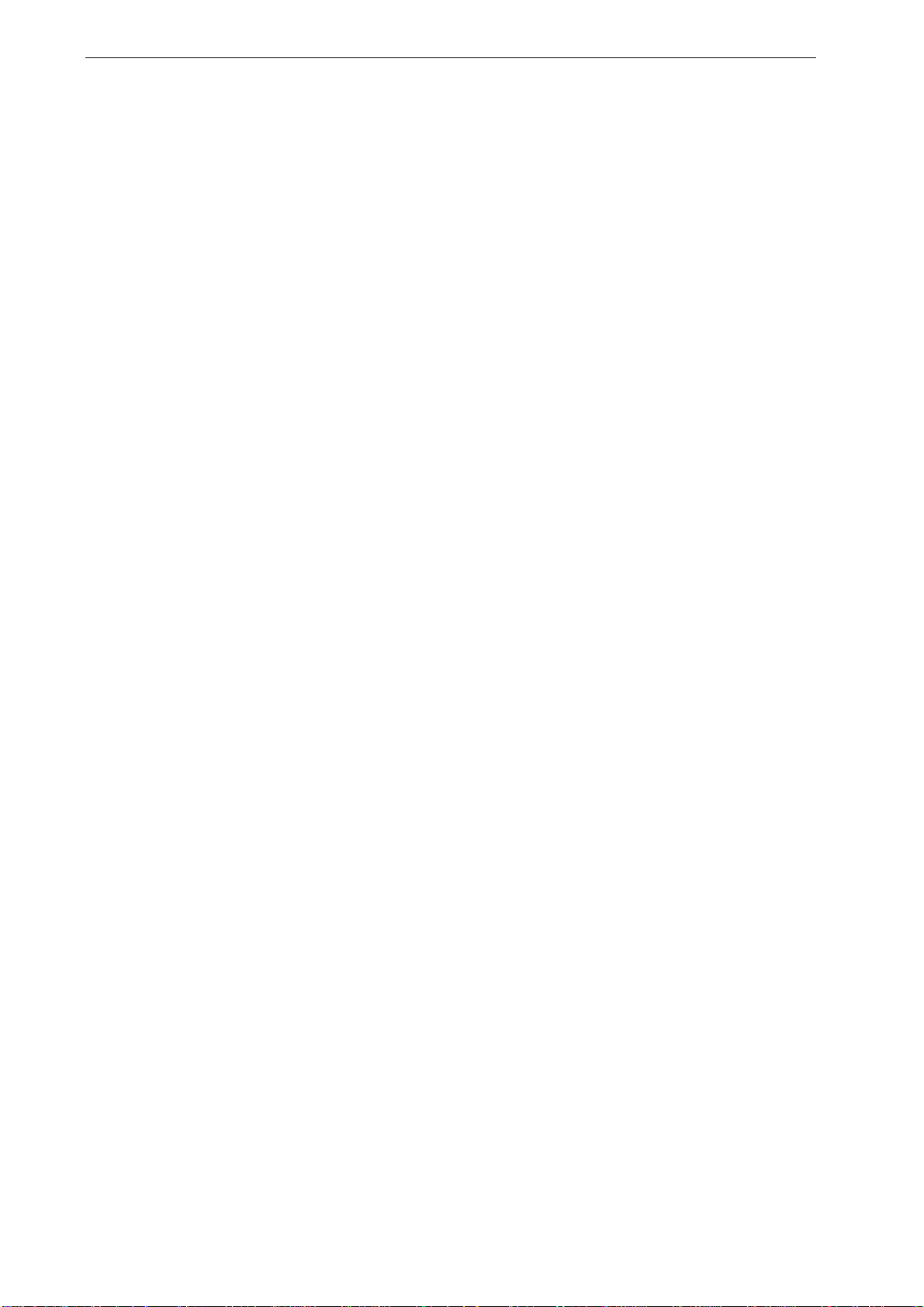
8520-C1 User Manual
V
Advanced:....................................................................................................................................55
Wireless...............................................................................................................................56
Basic: ...........................................................................................................................................56
Advanced:....................................................................................................................................57
Ethernet...............................................................................................................................58
Basic: ...........................................................................................................................................58
Advanced:....................................................................................................................................58
11 Admin.........................................................................................................59
Firmware Upgrade..............................................................................................................59
Backup & Restore...............................................................................................................60
Reboot.................................................................................................................................61
Remote Access...................................................................................................................62
Change Password..............................................................................................................63
Time Zone...........................................................................................................................64
SNTP Client:................................................................................................................................64
SNTPServer:...............................................................................................................................65
12 Appendix A - Configuring the Internet Settings....................................66
Configuring Ethernet PCs...................................................................................................66
Before you begin..........................................................................................................................66
Windows Vista PCs.....................................................................................................................66
Windows XP PCs ........................................................................................................................66
Windows 2000 PCs.....................................................................................................................67
Windows NT 4.0 workstations.....................................................................................................67
Assigning static Internet information to your PCs .......................................................................68
Configuring Wireless PCs...................................................................................................69
Positioning the wireless PCs.......................................................................................................69
Wireless PC cards and drivers....................................................................................................69
Configuring PC access to your Wireless device.........................................................................69
13 Appendix B - IP Addresses, Network Masks, and Subnets.................70
IP Addresses.......................................................................................................................70
Structure of an IP address...........................................................................................................70
Network classes...........................................................................................................................70
Subnet masks.....................................................................................................................71
14 Appendix C - Troubleshooting................................................................72
Troubleshooting Suggestions.............................................................................................72
Diagnosing Problem using IP Utilities................................................................................74
Ping..............................................................................................................................................74
nslookup.......................................................................................................................................74
15 Appendix D - Glossary.............................................................................76
16 Appendix E - Specification......................................................................83
17 Appendix F - Warranties..........................................................................85

8520-C1 User Manual
VI
18 Appendix G - Regulation..........................................................................87
19 Appendix H - Contact Information..........................................................90
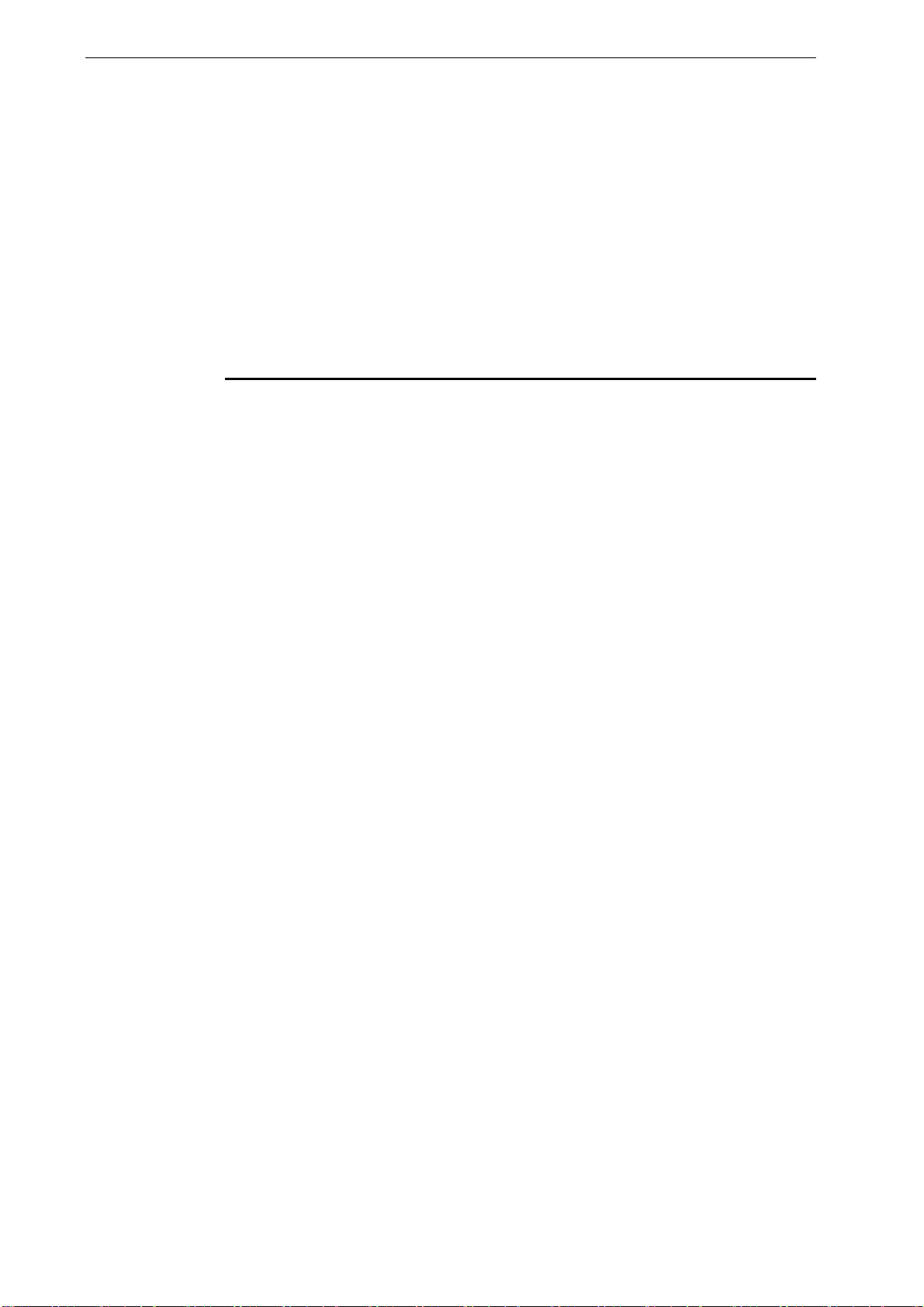
8520-C1 User Manual
1
1 Introduction
Congratulations on becoming the owner of the 8520-C1, ADSL2+ Wireless Gateway.
You will now be able to access the Internet using your high-speed DSL connection.
This User Manual will show you how to connect your 8520-C1 ADSL2+ Wireless
Gateway, and how to customize its configuration to fit into the network.
Features
The list below contains the main features of the device and may be useful to users
with knowledge of networking protocols. If you are not an experienced user, the
chapters throughout this guide will provide you with enough information to configure
your device to fit into the network.
The features include:
zCompliant with ITU-T G.992.1 (G.dmt), G.992.2 (G.lite), G.992.3
(G.dmt.bis/ADSL2), G.992.5 (ADSL2+) and ANSI T1.413 Issue 2; compatible
and interoperable with major Central Office side ADSL DSLAM or Multi-service
Access System
zADSL2+ compliance raises downward link rate up to 24 Mbps and
enhanced upstream rate up to 3 Mbps* per ADSL2/2+ Annex M *Actual
maximum rate depends on network configuration and operating conditions
zEnhanced performance of Impulse Noise Protection to ensure video
streaming over copper wires
z802.11g WLAN supports up to 54Mbps transmission rate as well as Wi-Fi
WEP/WPA/WPA2 for data security
zBuild-in four-port 10/100 Base-TX Ethernet switch for PC or LAN
connection, supports automatic 10/100M speed-sensing and MDI/MDI-X
crossover detection-and-correction
zRFC2684 /1483 bridged and routed PDU encapsulations over ATM over
ADSL support bridging, MER, IPoA, PPPoA and PPPoE
zInterchangeable between Bridge or Router mode
zSupports 802.1Q tagged VLAN and 802.1p as well as standard compliant
IP QoS for multiple services / triple play deployment
zConfiguration and management locally or remotely via CLI/Telnet, web,
SNMP or DSL Home™
zFirmware upgradeable through TFTP or HTTP
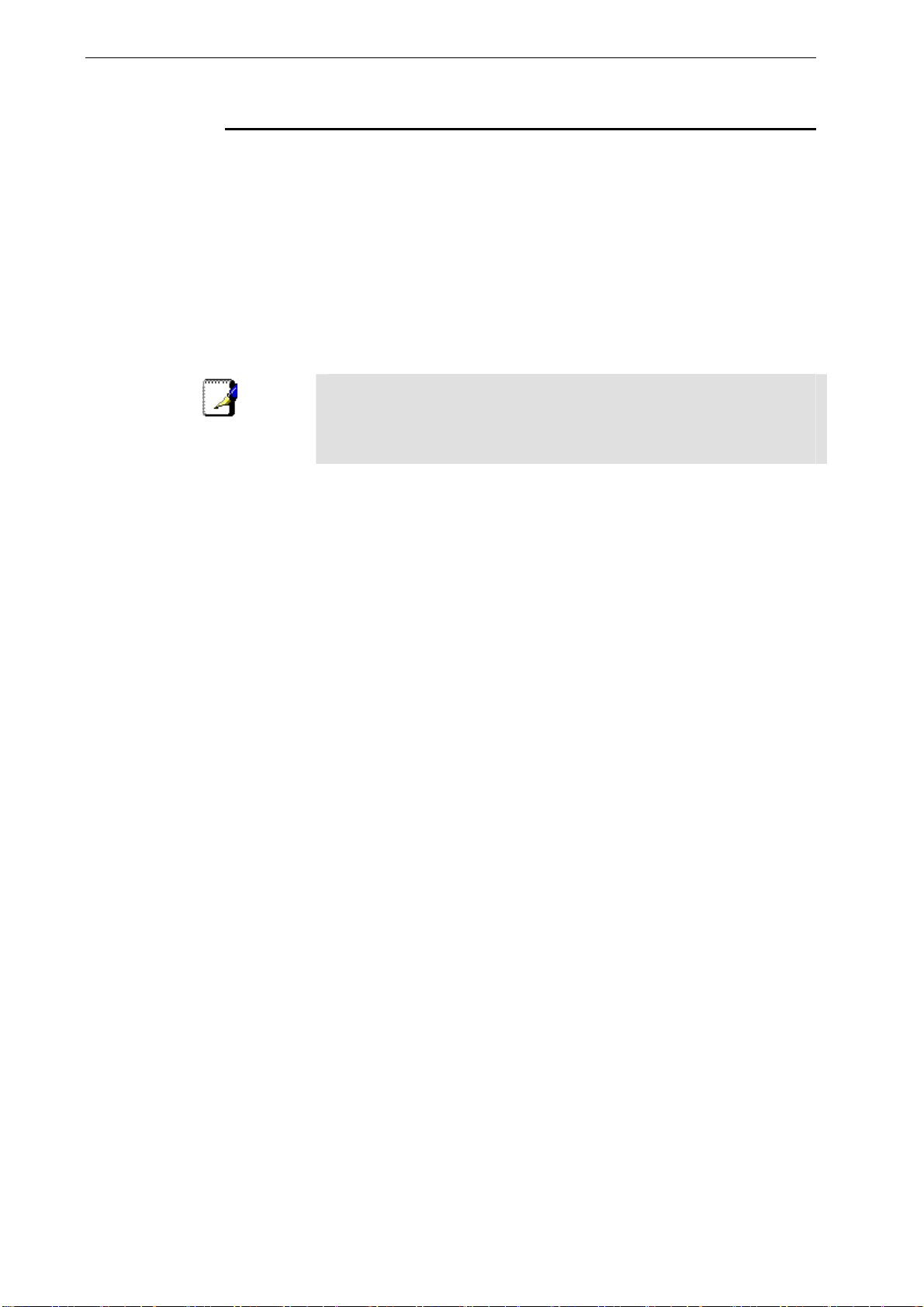
8520-C1 User Manual
2
Device Requirements
In order to use the 8520-C1, you must have the following:
DSL service up and running on your telephone line
Instructions from your ISP on what type of Internet access you will be using, and
the addresses needed to set up access
One or more computers, each containing an Ethernet card (10Base-T/100Base-T
network interface card (NIC)).
For system configuration using the supplied web-based program: a web browser
such as Internet Explorer v4 or later or Netscape v4 or later is required. Note that
version 4 of each browser is the minimum version requirement – for optimum
display quality, use latest web browser.
Note
You do not need to use a hub or switch in order to connect more than one
Ethernet PC to the device. Instead, you can connect up to four Ethernet
PCs directly to the device using the ports labeled LAN1 to LAN4 on the
rear panel.
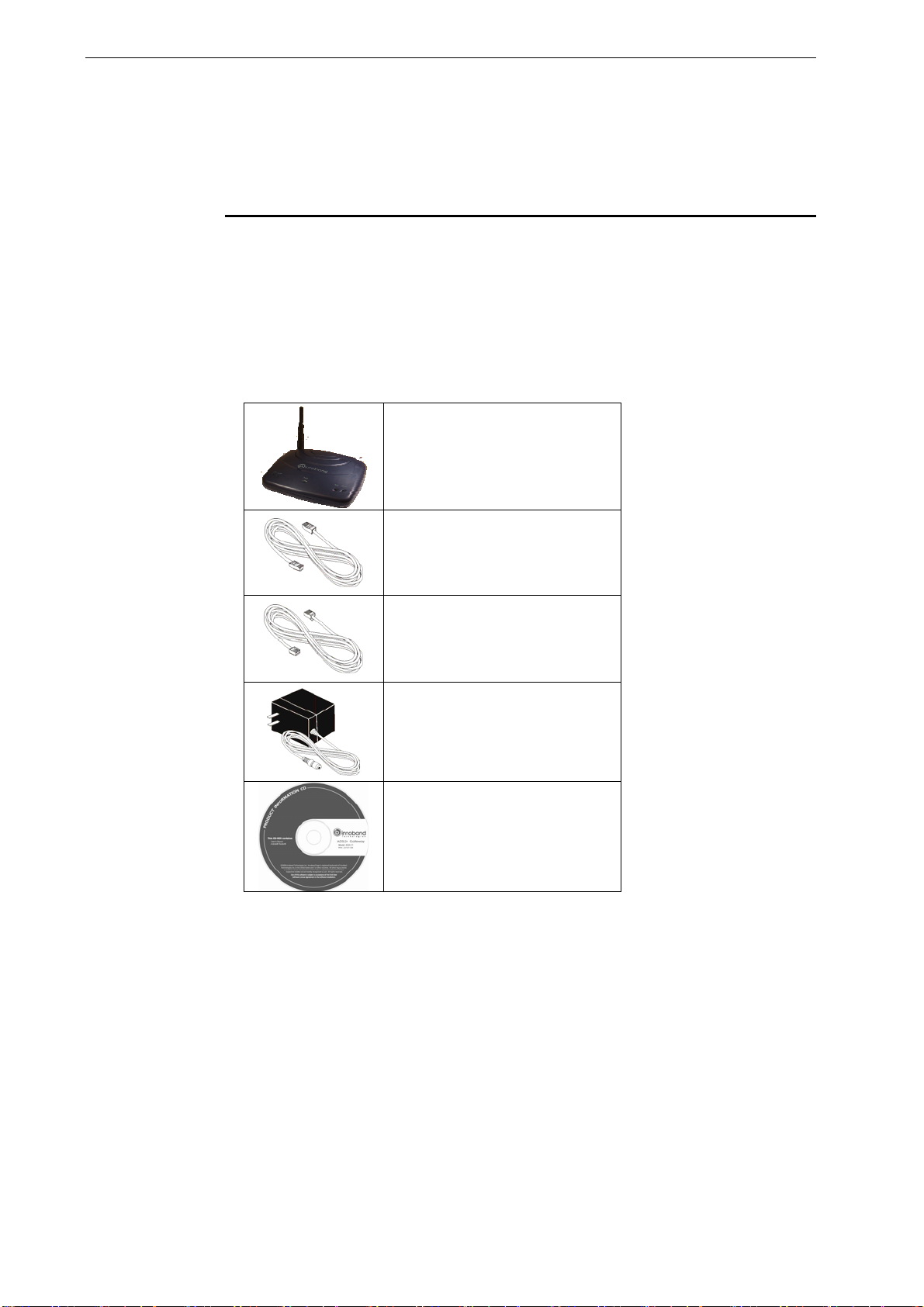
8520-C1 User Manual
3
2 Getting to know the device
What is in the box
In addition to this document, your package should arrive containing the following:
The device (8520-C1)
Ethernet cable ( RJ-45 )
Standard phone / DSL line cable ( RJ-11 )
Power adapter
User Manual CD
Figure 1: DSL Modem Package Contents
8520-C1
ADSL device unit
Ethernet cable RJ-45
Standard phone/DSL line cable
RJ-11
Power adapter
User’s Manual CD

8520-C1 User Manual
4
8520-C1 Front Panel
The front panel contains lights called Light Emitting Diodes (LEDs) that indicate the
status of the unit.
Figure 2: Front Panel and LEDs
Label Color Function
LAN Green
On: LAN link established and active
Off: No LAN link
Blink: Data being transmitted
Wireless
(WLAN) Green On: Wireless function enabled
Off: Wireless function disabled
PWR Green
On: device is powered on
Off: device is powered off
DSL Green
On: DSL link reaches showtime, which means
that your device has successfully connected
to your ISP’s DSL network.
Off: DSL link not in showtime, your device has
not successfully connected to your ISP’s DSL
network.
Blink: Try to connect to ISP’s DSL network
PPP Green On: When data being transmitted.
Off: No data being transmitted.

8520-C1 User Manual
5
8520-C1 Rear Panel
The 8520-C1 rear panel contains the ports for the unit's data and power connections.
Figure 3: 8520-C1 Rear Panel Connections
Label Function
Power Switch ON/OFF switch
Power Jack Connects to the supplied power adapter
LAN1 ~ LAN4 Connects the device via Ethernet to your devices in
LAN
WLAN Press and hold this button for at least 6 seconds to
enable Wireless AP function or disable it
RES A reset button to reset the device or reset to default
settings
DSL Jack Connects to the ISP DSL network
Wireless Antenna Used to radiate the wireless signal
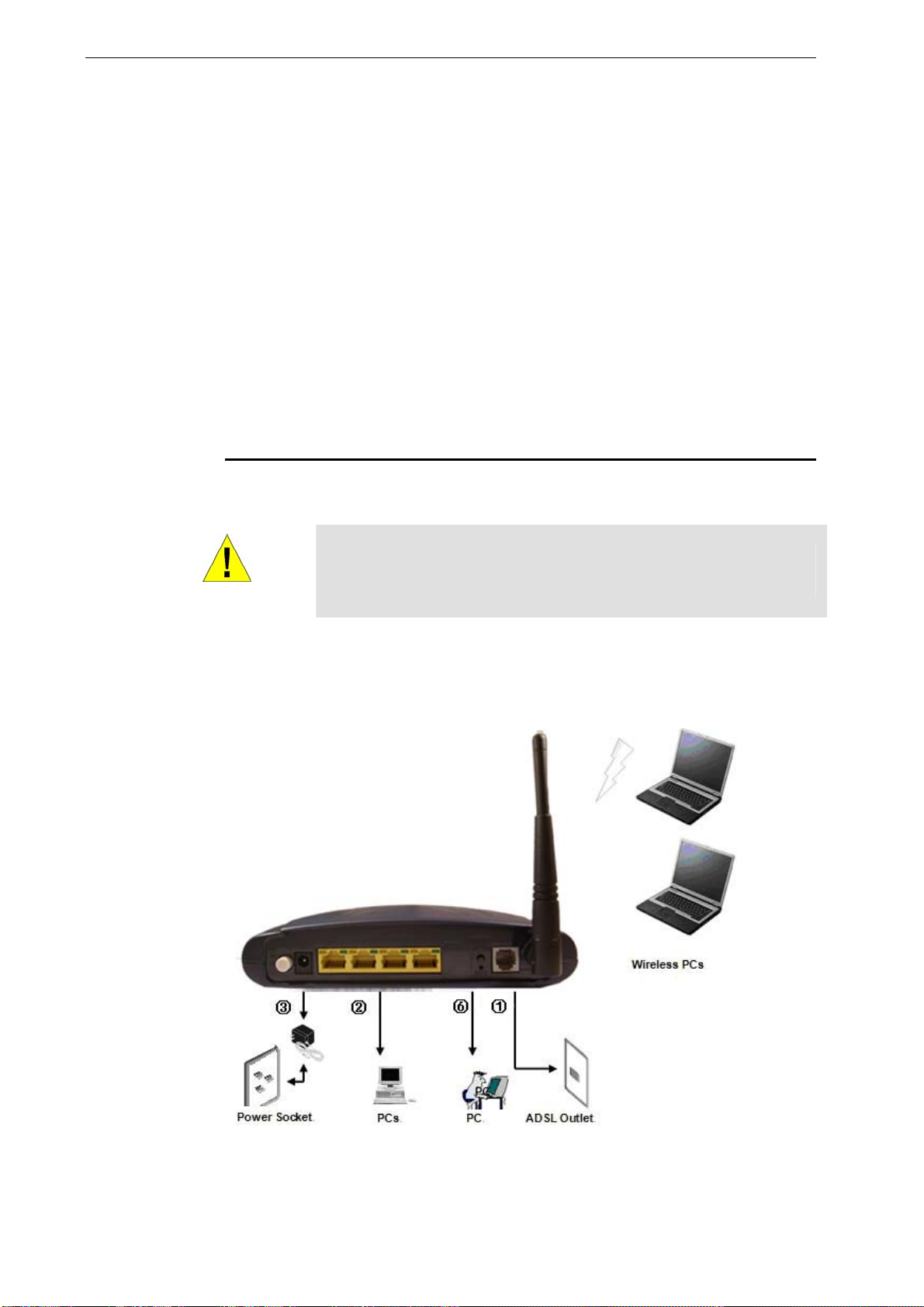
8520-C1 User Manual
6
3 Connecting your device
This chapter provides basic instructions for connecting the device to a computer or
LAN and to the Internet.
In addition to configuring the device, you need to configure the Internet properties of
your computer(s). For more details, see the following sections inAppendix A:
Configuring Ethernet PCs section
Configuring Wireless PCs section
This chapter assumes that you have already established a DSL service with your
Internet service provider (ISP). These instructions provide a basic configuration that
should be compatible with your home or small office network setup. Refer to the
subsequent chapters for additional configuration instructions.
Connecting the Hardware
This section describes how to connect the device to the power outlet and your
computer(s) or network.
WARNING
Before you begin, turn the power off for all devices. These include
your computer(s), your LAN hub/switch (if applicable), and the device.
The diagram below illustrates the hardware connections. The layout of the ports on
your device may vary from the layout shown. Refer to the steps that follow for specific
instructions.
Figure 4: Overview of Hardware Connections for 8520-C1

8520-C1 User Manual
7
Step 1. Connect the DSL cable and optional telephone line
Connect one end of the provided phone cable to the port labeled DSL on the rear
panel of the device. Connect the other end to ADSL splitter.
Step 2. Connect the Ethernet cable
Connect up to four single Ethernet computers or to a HUB/Switch directly to the
device via Ethernet cable(s).
Note that the cables do not need to be crossover cables.
Step 3. Attach the power connector
Connect the AC power adapter to the Power connector on the back of the device and
plug the adapter into a wall outlet or power strip. Turn on and boot up your computer(s)
and any LAN devices such as hubs or switches.
Step 4. Configure your Ethernet PCs
You must also configure the Internet properties on your Ethernet PCs. See
Configuring Ethernet PCs section.
Step 5. Connect Wireless PCs
You can setup a Wireless LAN that enables Wireless PCs to access the Internet via
the device.
You must configure your Wireless computer(s) in order to access your device. For
complete instructions, see Configuring Wireless PCs section.
Next step
After setting up and configuring the device and PCs, you can log on to the device by
following the instructions in “Getting Started with the Web pages” on chapter 4. The
chapter includes a section called Testing your Setup, which enables you to verify that
the device is working properly.
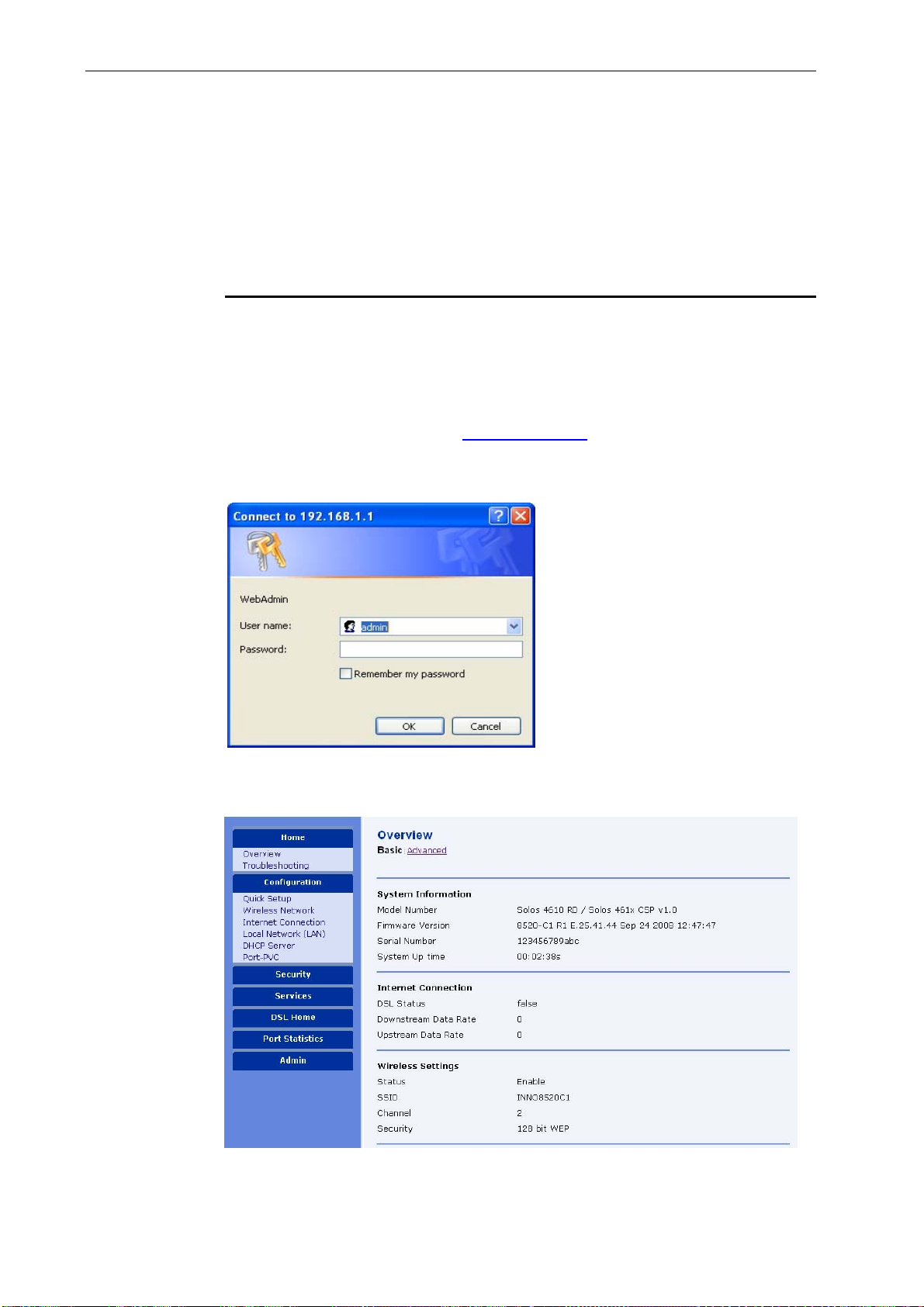
8520-C1 User Manual
8
4 Getting Start with the Web pages
The DSL Modem includes a series of Web pages that provide an interface to the
software installed on the device. It enables you to configure the device settings to
meet the needs of your network. You can access it through a web browser on a PC
connected to the device.
Accessing the Web pages
To access the web pages, you need the following:
A laptop or PC connected to the LAN or WLAN port on the device.
A web browser installed on the PC. The minimum browser version requirement is
Internet Explorer v4 or Netscape v4. For the best display quality, use latest version of
Internet Explorer, Netscape or Mozilla Firefox from any of the LAN computers, launch
your web browser, type the URL, http://192.168.1.1 in the web address (or location)
box, and press [Enter]. Then enter the default username and password: admin/admin
to access the configuration web page, if you have not changed the username and
password.
The home page opens displaying the overview of device:
Figure 5 : Overview –Home

8520-C1 User Manual
9
The Menu comprises:
Home (My DSL Modem):provides overview and troubleshooting of the system. It
includes the sub menus Overview and Troubleshooting. By default, the page
Overview is displayed after the login.
Configuration: provides information about the current configuration of various system
features with options to change the configuration. It includes the sub menus Quick
Setup, Wireless Network, Internet Connection, Local Network, DHCP Server, and
Port-PVC.
Security: provides filtering, forwarding, and setting up the virtual server. It includes
the sub menus IP Filtering, Domain Filtering, Port Filtering, and Virtual Server.
Service: provides services such as IGMP Proxy (enabling the system to issue IGMP
host messages on behalf of hosts that the system discovered through standard IGMP
interfaces), IP Routing, ScanPVC and UPnP.
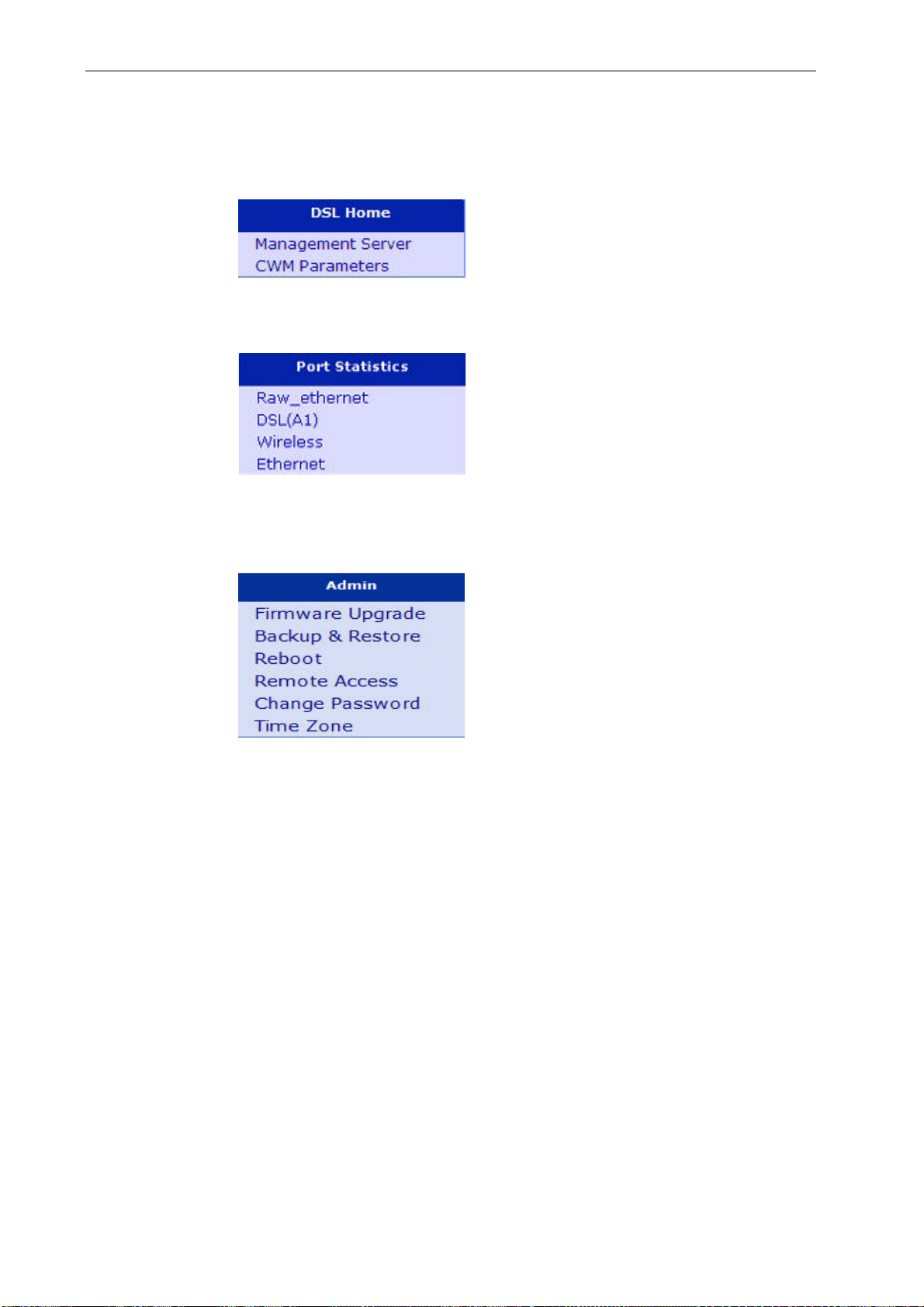
8520-C1 User Manual
10
DSL Home: Let you view the values of DSL home parameters. Those parameters are
related to the ACS (Auto-Configuration Server). The device registers itself into ACS
and then ACS is able to provision, configure and retrieve settings of the device. The
communication is based on TR-069 protocol. There are two submenu are provided,
Management Server and CWM Parameters.
Port Statistics: Let you view the values of port parameters such as Raw_ethernet,
DSL (A1), Wireless, and Ethernet.
Admin: provides the administration utilities such as firmware upgrade, backup &
restore, reboot, remote access, change password and Time Zone.

8520-C1 User Manual
11
Commonly used buttons
The following buttons are used throughout the web pages:
Button Function
You may need to configure the default settings on
more than one Web page. Click on this button once
you have changed the configuration on your current
page and are ready to move on to the next.
This button appears on every configuration page.
Click on this button if at any time you decide that you
do not want to change the existing settings.
Radio buttons – these appear on many configuration
pages. You will be asked to select one radio button
from the selection of two or more available. You
cannot select more than one radio button at a time.
This button appears on every configuration page.
Click on this button once you are through with the
changes and decide to apply the made changes.
You may need to browse to find a file which needs to
be uploaded for new configuration.
This button allows you to upgrade to the new
configuration file attached using the Browse button.
The following terms are used throughout this guide in association with these buttons:
Click – point the mouse arrow over the button, menu entry or link on the screen and
click the left mouse button. This performs an action, such as displaying a new page or
performing the action specific to the button on which left mouse button is clicked.
Select – usually used when describing which radio button to select from a list, or
which entry to select from a drop-down list. Point the mouse arrow over the entry and
left-click to select it. This does not perform an action – you will also be required to click
on a button, menu entry or link in order to proceed.
Help information
To view the help, click the desired menu or submenu. The related help information
appears in the right pane.

8520-C1 User Manual
12
Testing your Setup
Once you have connected your hardware and configured your PCs, any computer on
your LAN should be able to use the device’s DSL connection to access the Internet.
To test the connection, turn on the device, wait for 30 seconds and then verify that the
LEDs are illuminated as follows:
LED Behavior
Power
(PWR) Solid green to indicate that the device is turned on. If
this light is not on, check the power cable
attachment.
Wireless
(WLAN) Solid green to indicate that the Wireless LAN
function is operational.
LAN Solid green to indicate that the device can
communicate with your LAN.
DSL Flashing on/off while trying to SYNC UP with ISP CO
site. Solid green to indicate that the device has
successfully established a connection with your ISP.
PPP On when data are being transmitted. Off when no data are
being transmitted.
Table 1. LED Indicators
If the LEDs illuminate as expected, test your Internet connection from a LAN computer.
To do this, open your web browser, and type the URLof any external website (such as
http://www.yahoo.com).
If the LEDs do not illuminate as expected, you may need to configure your Internet
access settings using the information provided by your ISP. If the LEDs still do not
illuminate as expected or the web page is not displayed, see Troubleshooting section
or contact your ISP for assistance.
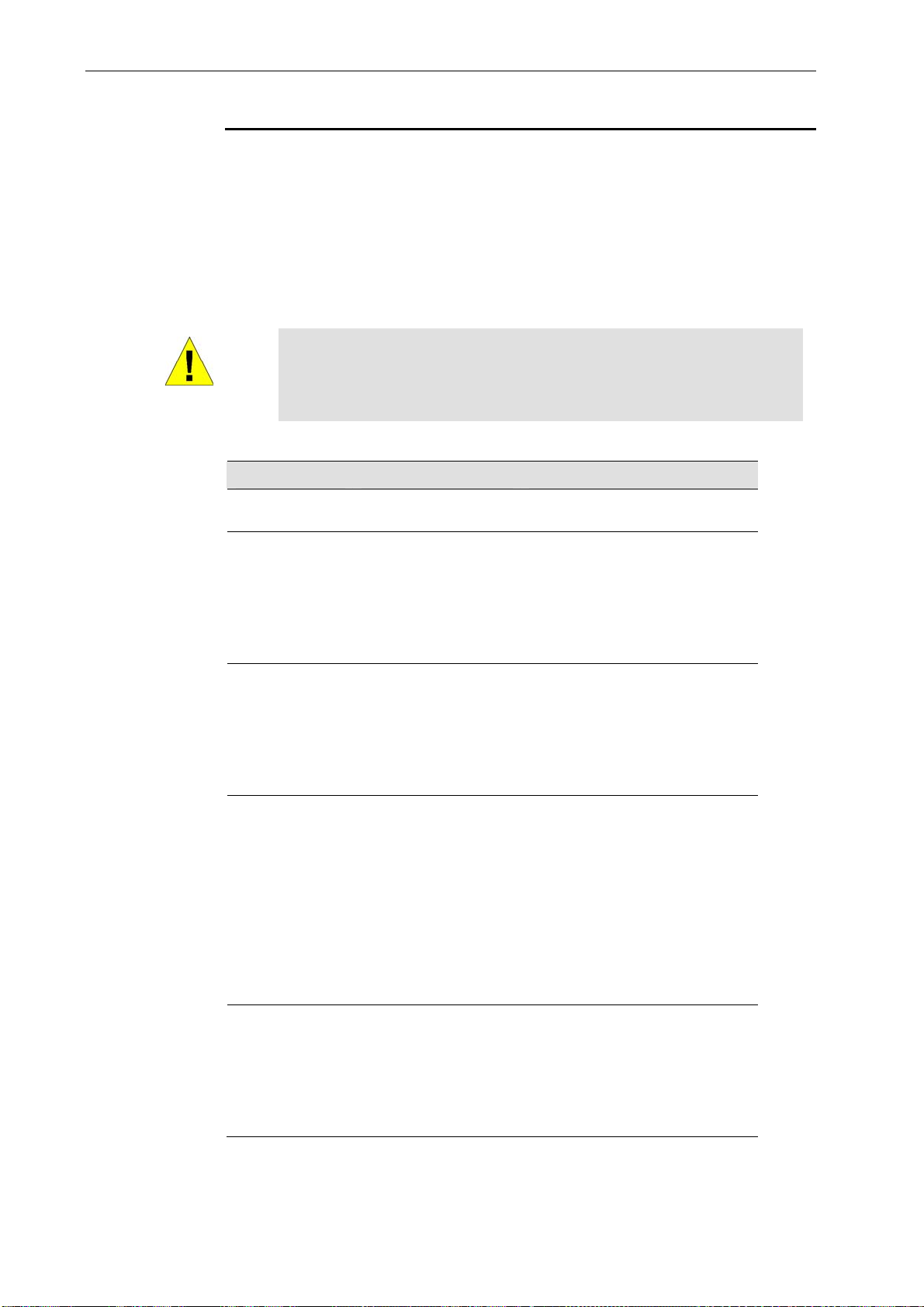
8520-C1 User Manual
13
Default device settings
In addition to handling the DSL connection to your ISP, the DSL Modem can provide a
variety of services to your network. The device is preconfigured with default settings
for use with a typical home or small office network.
The table below lists some of the most important default settings; these and other
features are described fully in the subsequent chapters. If you are familiar with
network configuration, review these settings to verify that they meet the needs of your
network. Follow the instructions to change them if necessary. If you are unfamiliar with
these settings, try using the device without modification, or contact your ISP for
assistance.
WARNING
We strongly recommend that you contact your ISP prior to changing the
default configuration.
Option Default Setting Explanation/Instructions
User/Password admin/admin User name and password to
access the device
DSL Port IP
Address Unnumbered
interface:
192.168.1.1
Subnet mask:
255.255.255.255
This is the temporary public IP
address of the WAN port on the
device. It is an unnumbered
interface that is replaced as soon
as your ISP assigns a ‘real’ IP
address. See Quick Setup
section.
LAN Port
IP Address Assigned static IP
address:
192.168.1.1
Subnet mask:
255.255.255.0
This is the IP address of the LAN
port on the device. The LAN port
connects the device to your
Ethernet network. Typically, you
will not need to change this
address. See Local Network
section.
DHCP
(Dynamic Host
Configuration
Protocol)
DHCP server enabled
with the following pool
of addresses:
192.168.1.2
through
192.168.1.21
(Please be noted that
the default DHCP IP
address pool may be
different in each
firmware version.)
The device maintains a pool of
private IP addresses for dynamic
assignment to your LAN
computers. To use this service,
you must have set up your
computers to accept IP
information dynamically, as
described in DHCP Server
section.
Wi-Fi WEP 128 Enable.
WEP Key
pre-generated
Security enabled to avoid any
unwanted access on your
network. WEP key is
pre-generated for your
convenience. You can locate the
WEP Key information at the
bottom of the 8520-C1.

8520-C1 User Manual
14
5 Home
The Home web page menu includes the following submenus:
Overview
Trouble Shooting
Overview Page
The overview of the device contains most of the basic information like
System Information (equipment vendor, model number, chipset part number, chipset
version number),
Internet Information (ADSL port, downstream rate, upstream rate, default Gateway,
Primary DNS Server, Secondary DNS server),
Wireless Setting Information (Status, SSID, Channel, Security),
LAN Port information (MAC address, IP address, Subnet Mask and DHCP server).
Basic Overview
Figure 6 : Overview – Basic
Table of contents
Other Innoband Gateway manuals
Popular Gateway manuals by other brands
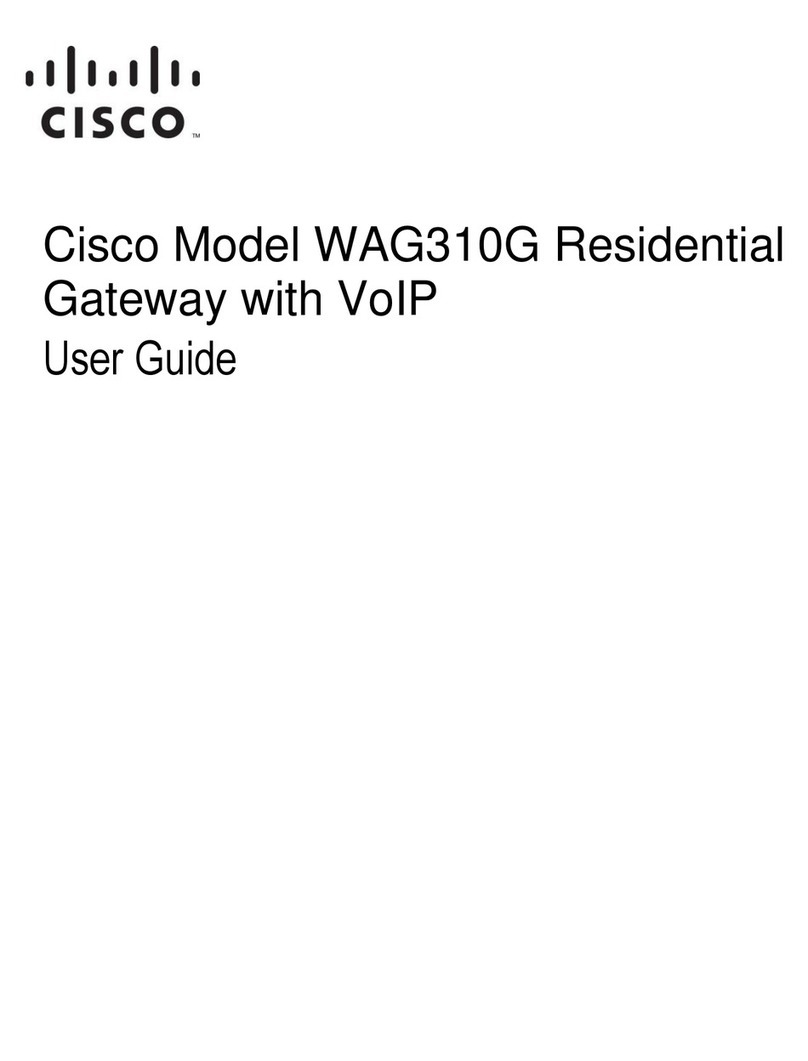
Cisco
Cisco Linksys WAG310G user guide

Envertech
Envertech EnverBridge User's operating manual

IAI
IAI RCM-GW-PR Operation manual
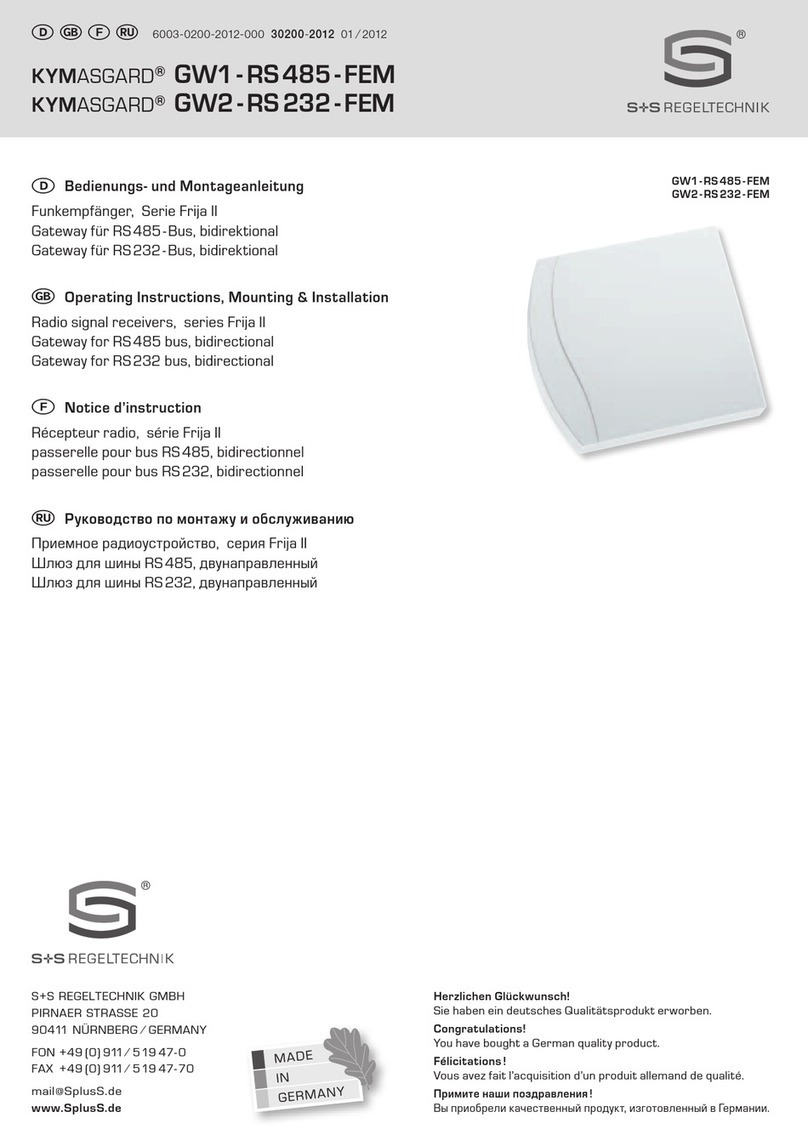
S+S Regeltechnik
S+S Regeltechnik KYMASGARD GW1-RS485-FEM Operating Instructions, Mounting & Installation
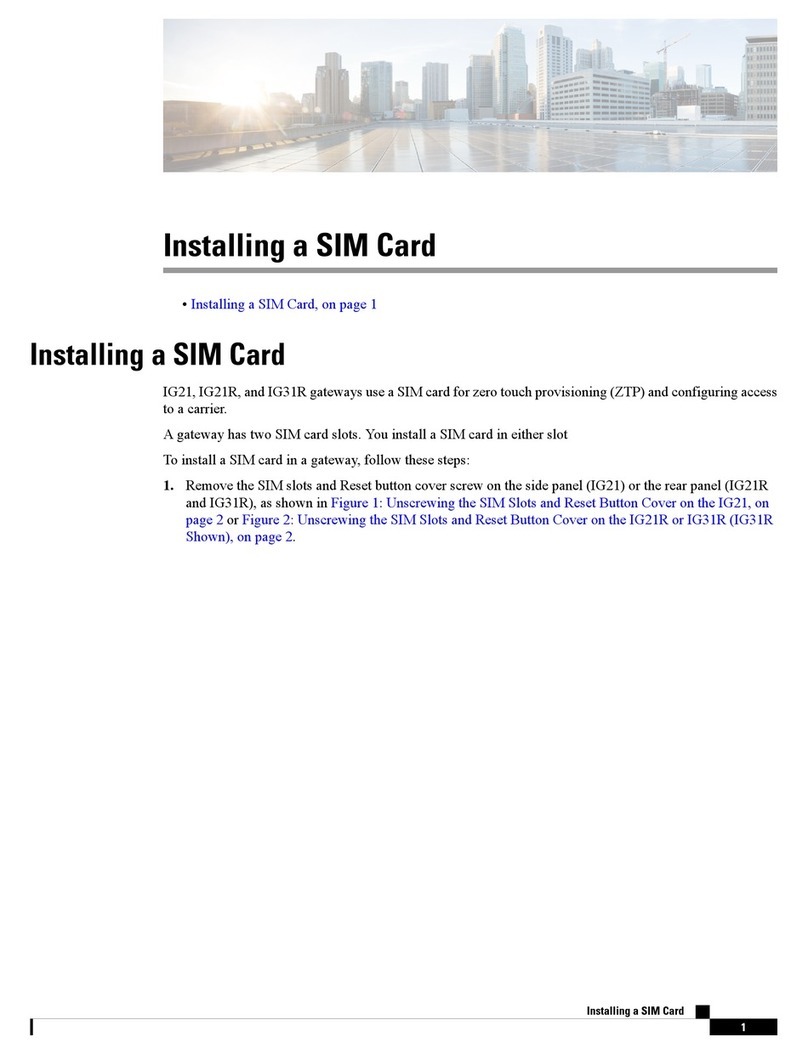
Cisco
Cisco IG21 Series Installing
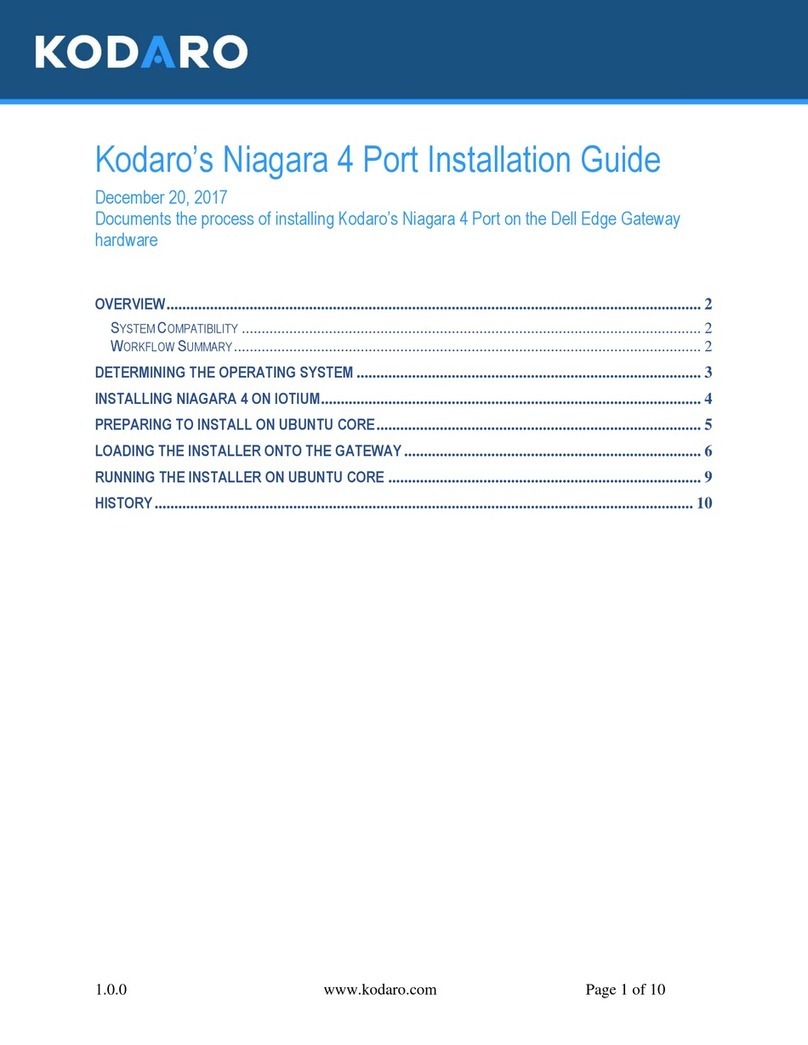
Kodaro
Kodaro Niagara 4 installation guide