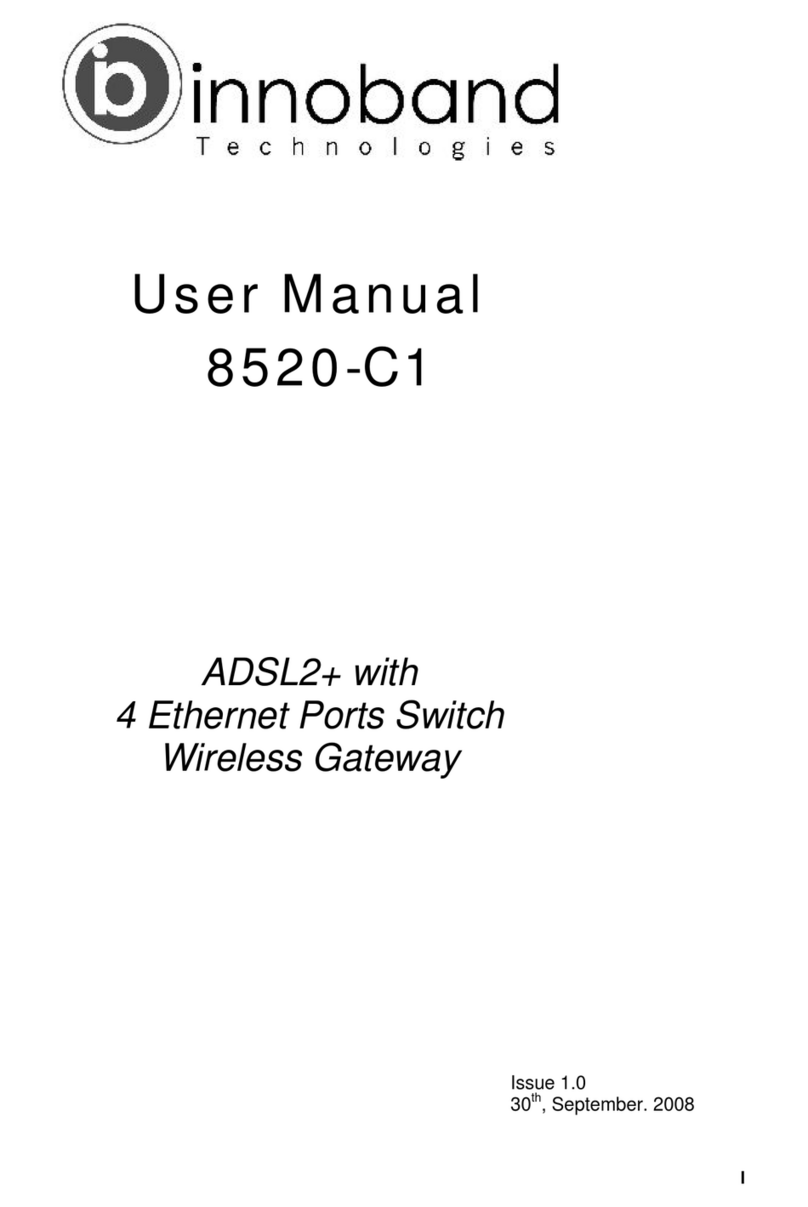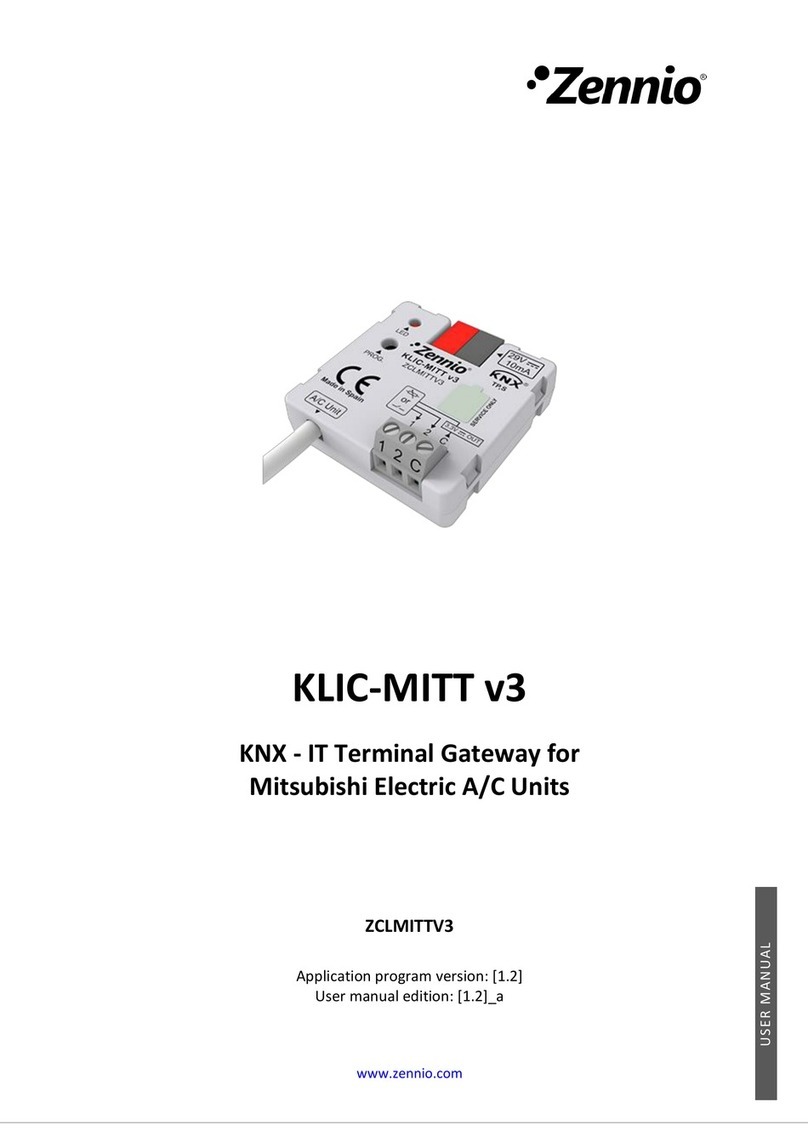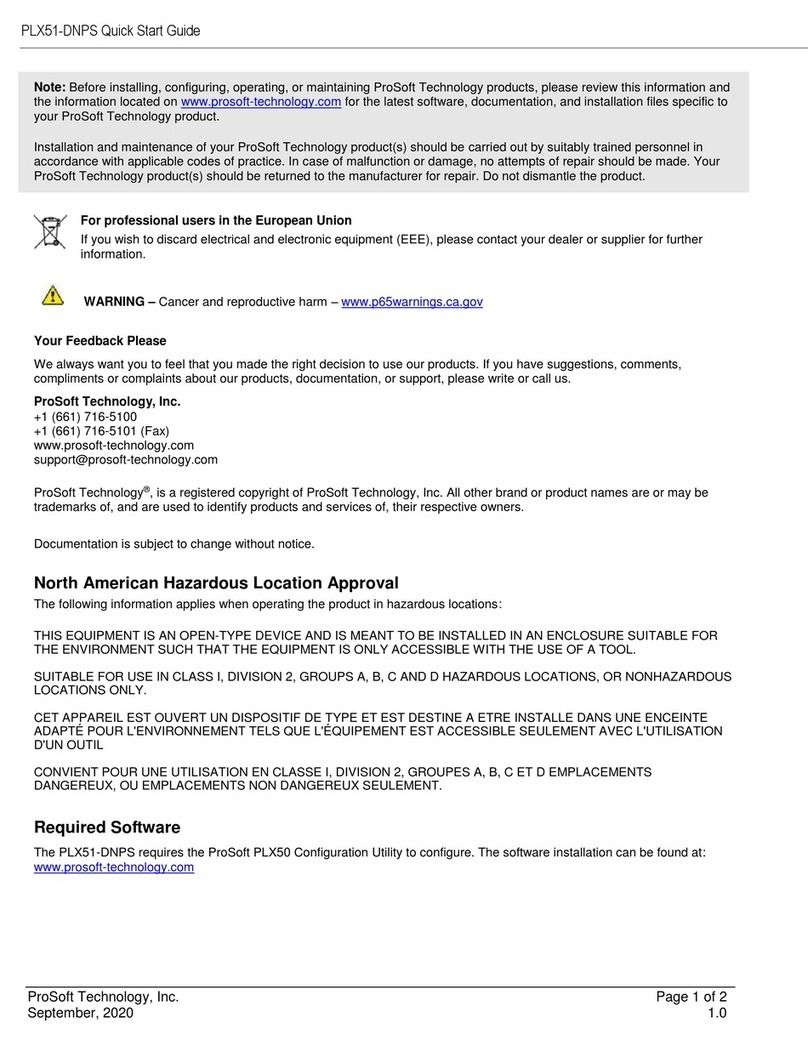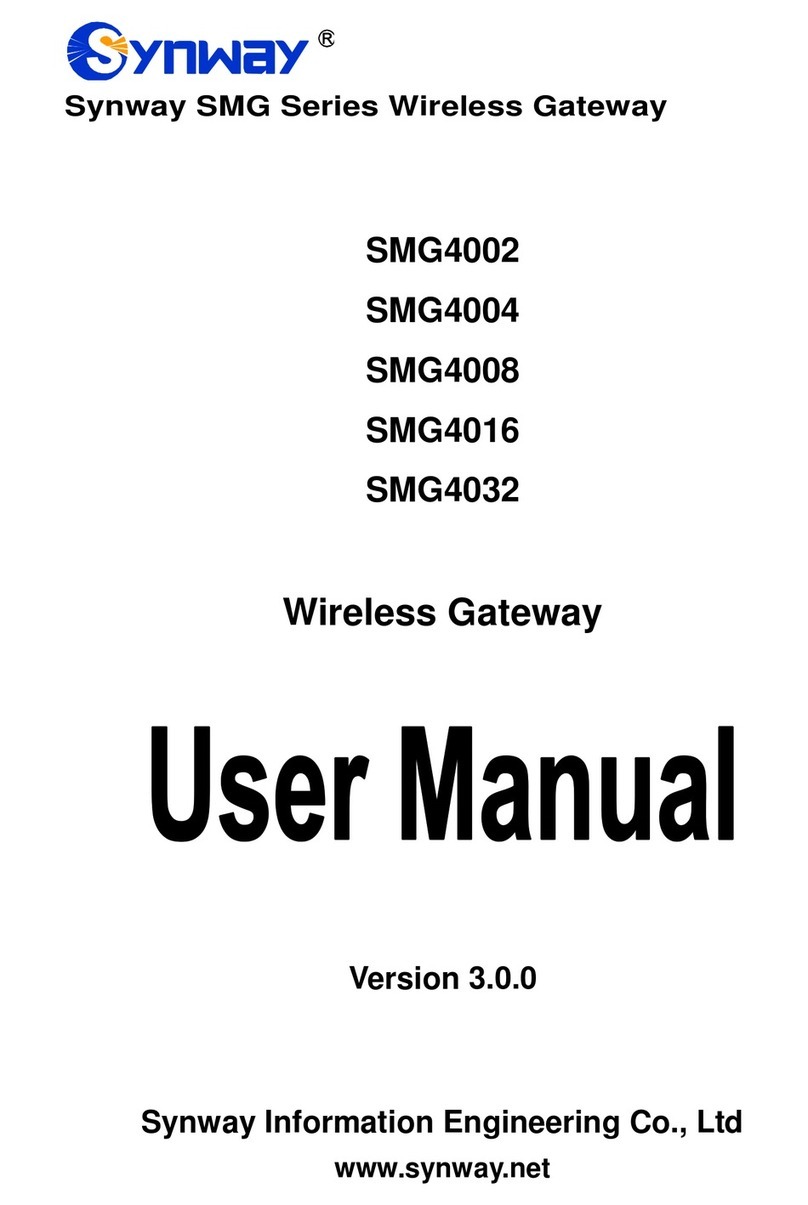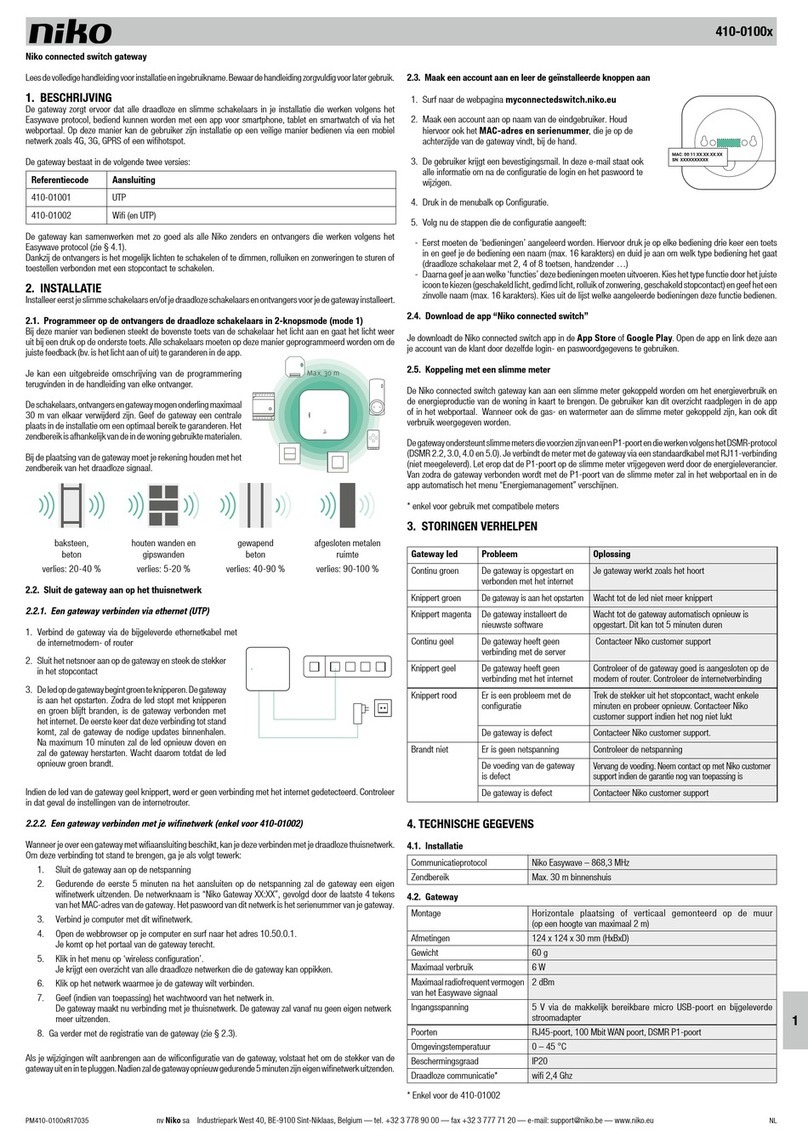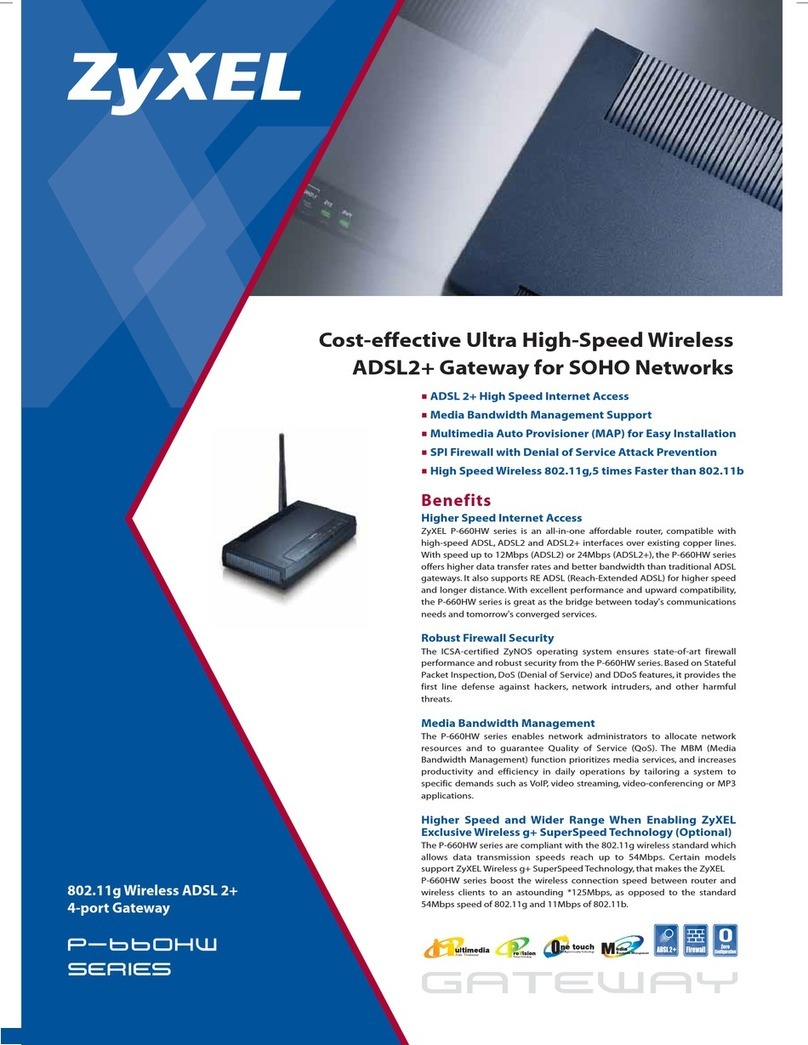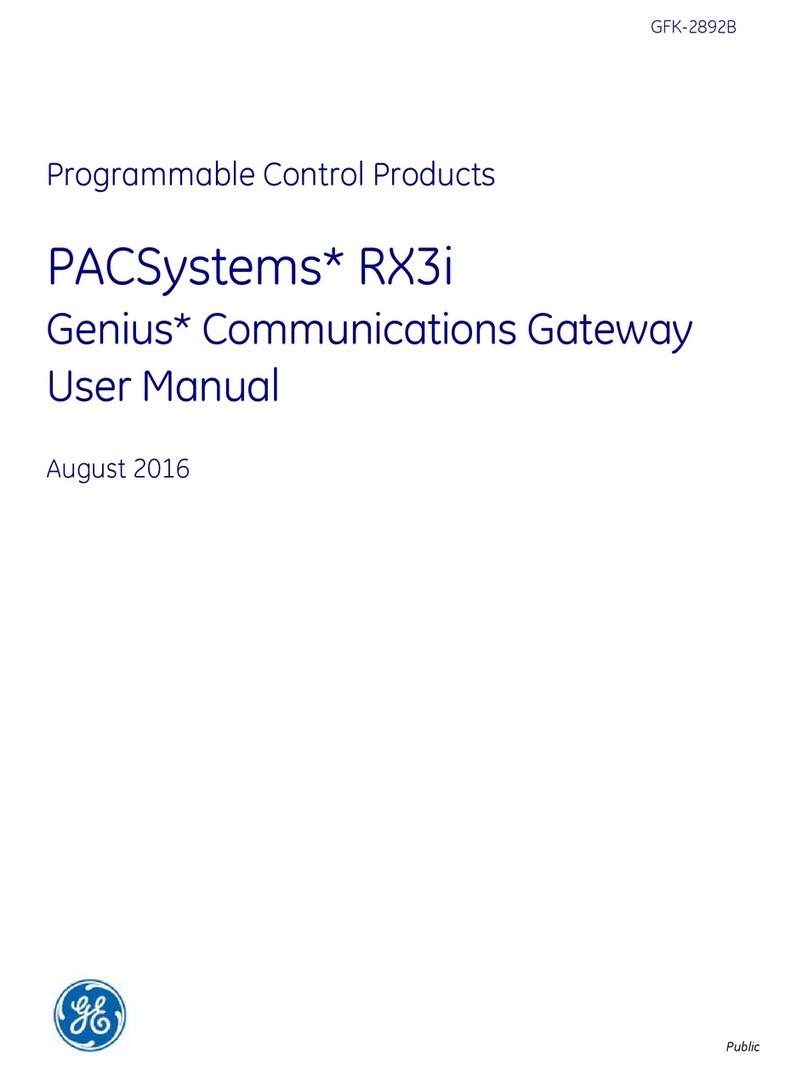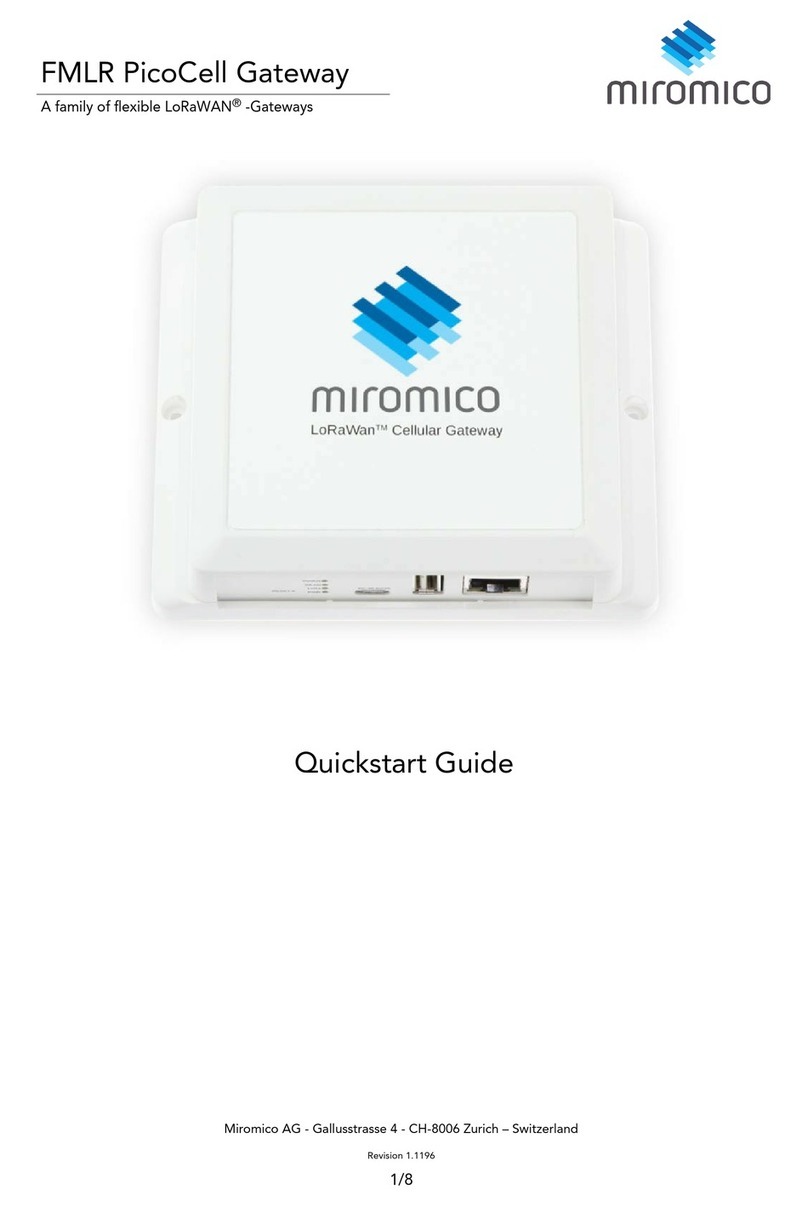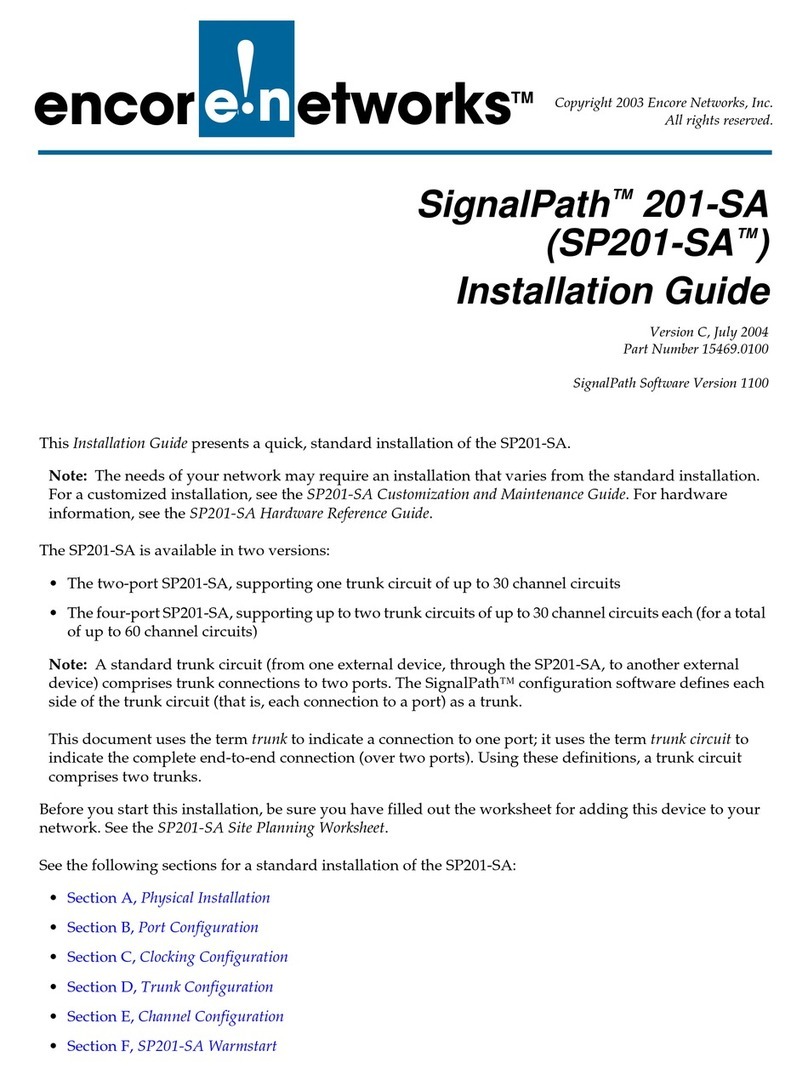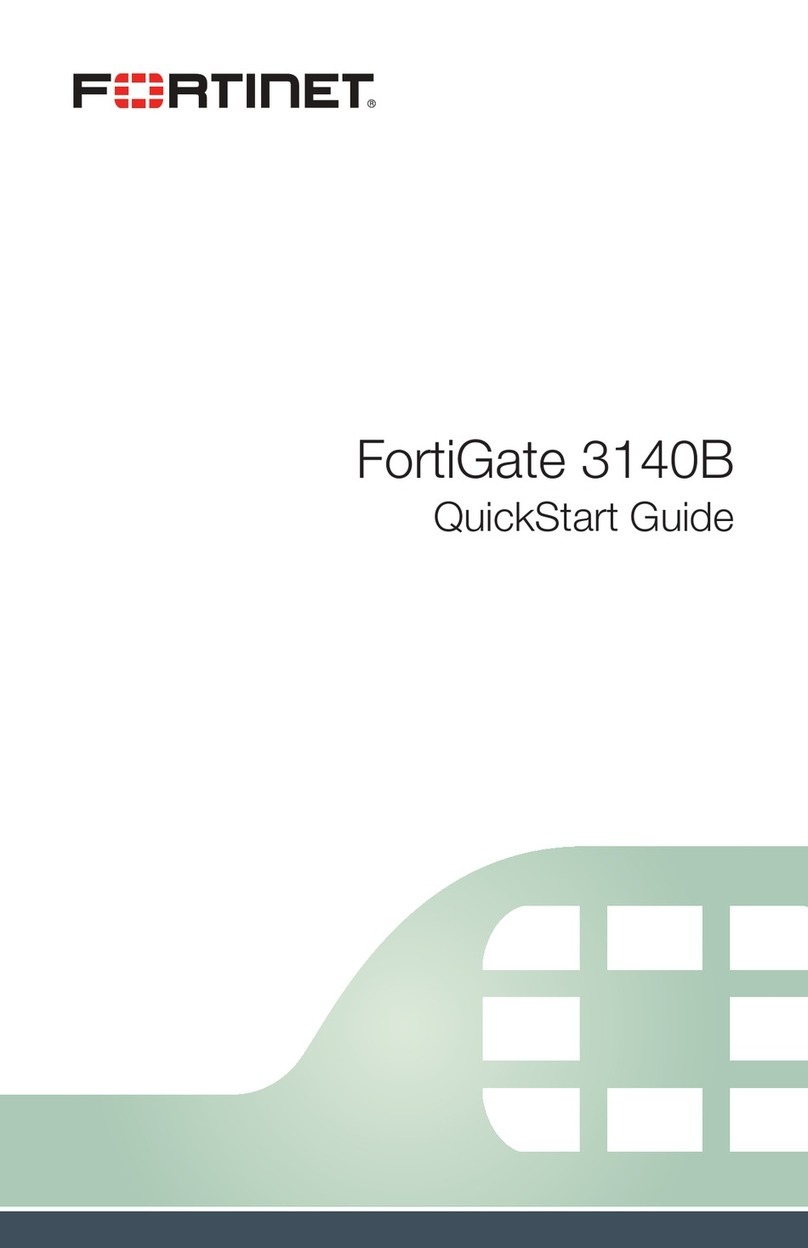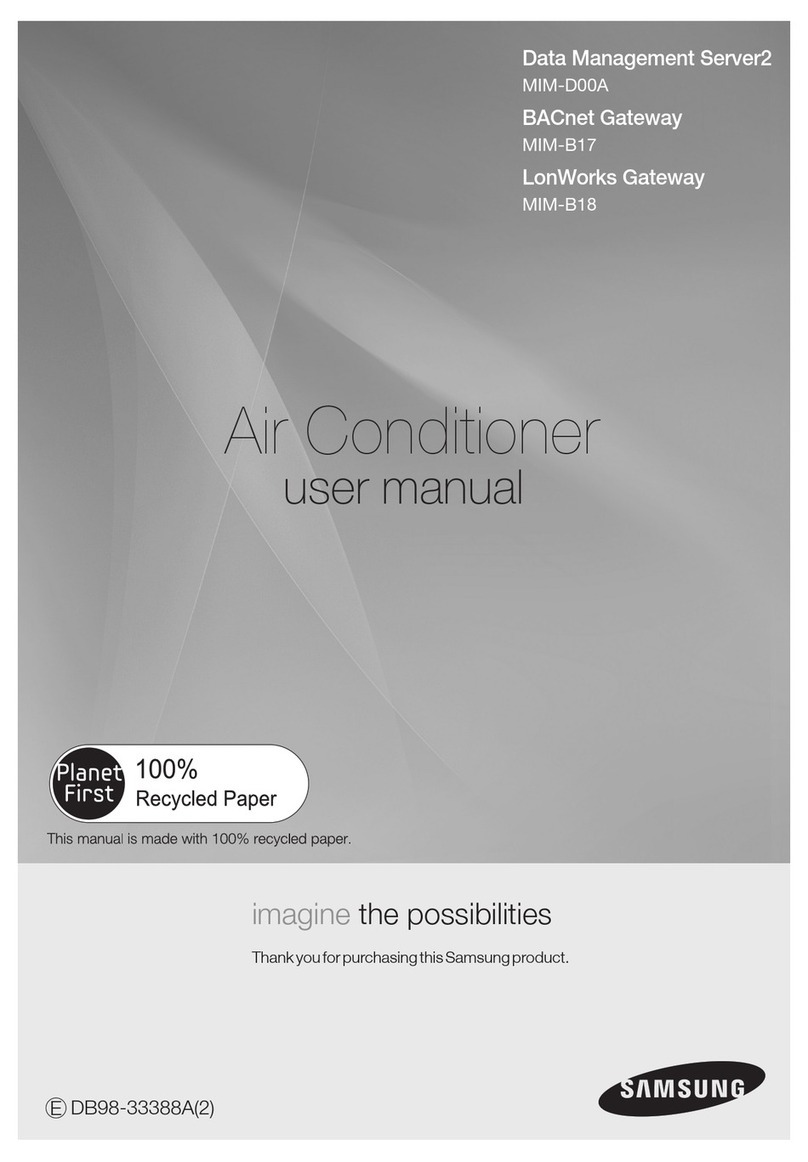Innoband 8520-R1 User manual

8520-R1 4-Port Wireless N Gateway
i
User’s Manual
8520-R1
4-Port Wireless N Gateway
Issue 1.0
6th, July, 2010

8520-R1 4-Port Wireless N Gateway
ii
User Manual
Innoband 8520-R1
Information in this document is subject to change without notice and does not represent a commitment on the
part of Innoband Technologies, Inc. The software described in this document is furnished under a license
agreement and may be used or copied only in accordance with the terms of the license agreement. It is
against the law to copy the software on any other medium except as specifically allowed in the license
agreement. The licensee may make one copy of the software for backup purposes. No part of this manual
may be reproduced or transmitted in any form or by any means, electronic or mechanical, including
photocopying and recording, for any purpose without the written permission of Innoband Technologies, Inc.
All contents are Copyright © 2010 Innoband, Inc. All rights reserved.
Manual Version 1.0
July 2010
Innoband is a trademark of Innoband Technologies, Inc. The trademarks, logos and service marks (“Marks”)
displayed on this manual are the property of Innoband or other third parties. Users are not permitted to use
these Marks without the prior written consent of Innoband or such third party that may own the Mark. IBM is a
registered trademark of International Business Machines Corporation. Intel and Pentium are registered
trademarks of Intel Corporation. Microsoft, MS-DOS, Windows, and the Windows logo are registered
trademarks of Microsoft Corporation. All other products are trademarks or registered trademarks of their
respective owners.

8520-R1 4-Port Wireless N Gateway
iii
Contents
CHAPTER 1 INTRODUCTION......................................................................................................6
1.1 FEATURES ...................................................................................................................................7
1.2 SYSTEM REQUIREMENT...............................................................................................................9
1.3 PACKET CONTENTS .....................................................................................................................9
CHAPTER 2 KNOWING THE 4 PORT WIRELESS N GATEWAY........................................10
2.1 FRONT PANEL............................................................................................................................10
2.2 BACK PANEL .............................................................................................................................11
2.3 CONNECTION MECHANISM .......................................................................................................12
CHAPTER 3 SETTING UP THE TCP/IP IN WINDOWS..........................................................14
3.1 WINDOWS ME /98....................................................................................................................15
3.2 WINDOWS 2000 ........................................................................................................................16
3.3 WINDOWS XP ...........................................................................................................................17
3.4 WINDOWS VISTA.......................................................................................................................18
3.5 WINDOWS 7 ..............................................................................................................................19
CHAPTER 4 DEVICE ADMINISTRATION ...............................................................................20
4.1 LOGIN .......................................................................................................................................20
4.2 SETUP WIZARD .........................................................................................................................22
4.3 LAN .........................................................................................................................................28
4.4 WIRELESS .................................................................................................................................29
4.4.1 Wireless –Basic Settings ..................................................................................................30
4.4.2 Wireless –Advanced Setting.............................................................................................32
4.4.3 Wireless –Security............................................................................................................34
4.4.4 Wireless –Access Control.................................................................................................36
4.4.5 Wireless –WDS.................................................................................................................38
4.4.6 Wireless –WPS .................................................................................................................39
4.4.7 Wireless –MBSSID...........................................................................................................40
4.5 WAN ........................................................................................................................................42
4.5.1 WAN –Channel Config.....................................................................................................43
4.5.1.1 WAN –Channel Config –Bridge Mode....................................................................45
4.5.1.2 WAN –Channel Config –MER (Mac Encapsulation Routing) Mode......................47
4.5.1.3 WAN –Channel Config –PPPoE Mode ...................................................................50
4.5.1.4 WAN –Channel Config –PPPoA Mode ...................................................................53
4.5.1.5 WAN –Channel Config –1483 Routed Mode..........................................................56
4.5.2 WAN –ATM Settings.........................................................................................................59
4.5.3 WAN –ADSL Settings.......................................................................................................61
4.6 SERVICE ....................................................................................................................................62

8520-R1 4-Port Wireless N Gateway
iv
4.6.1 Service –DHCP Settings..................................................................................................63
4.6.2 Service –DNS...................................................................................................................65
4.6.2.1 Service –DNS –DNS Server....................................................................................66
4.6.2.2 Service –DNS –DDNS Server.................................................................................67
4.6.3 Service –Firewall.............................................................................................................68
4.6.3.1 Service –Firewall –IP/Port Filtering........................................................................69
4.6.3.2 Service –Firewall –MAC Filtering..........................................................................71
4.6.3.3 Service –Firewall –Port Forwarding........................................................................73
4.6.3.4 Service –Firewall –URL Blocking ..........................................................................74
4.6.3.5 Service –Firewall –Domain Blocking .....................................................................76
4.6.3.6 Service –Firewall –DMZ.........................................................................................77
4.6.4 Service –IGMP Proxy......................................................................................................78
4.6.5 Service –UPnP.................................................................................................................79
4.6.6 Service –RIP ....................................................................................................................80
4.7ADVANCE..................................................................................................................................81
4.7.1 Advance –ARP table ........................................................................................................82
4.7.2 Advance –Bridging ..........................................................................................................83
4.7.3 Advance –Routing............................................................................................................84
4.7.4 Advance –SNMP ..............................................................................................................86
4.7.5 Advance –Port Mapping..................................................................................................87
4.7.6 Advance –IP QoS.............................................................................................................88
4.7.7 Advance –Remote Access.................................................................................................90
4.7.8 Advance –Others..............................................................................................................91
4.8 DIAGNOSTIC..............................................................................................................................92
4.8.1 Diagnostic –Ping.............................................................................................................93
4.8.2 Diagnostic –ATM Loopback ............................................................................................94
4.8.3 Diagnostic –ADSL ...........................................................................................................95
4.8.4 Diagnostic –Diagnostic Test............................................................................................96
4.9ADMIN ......................................................................................................................................97
4.9.1 Admin –Commit/Reboot...................................................................................................97
4.9.2 Admin –Backup/Restore...................................................................................................98
4.9.3 Admin –System log...........................................................................................................99
4.9.4 Admin –Password ..........................................................................................................100
4.9.5 Admin –Upgrade Firmware...........................................................................................101
4.9.6 Admin –ACL...................................................................................................................102
4.9.7 Admin –Time Zone .........................................................................................................103
4.9.8 Admin –TR-069..............................................................................................................104
4.10 STATISTICS ............................................................................................................................106
4.10.1 Statistics –Interface......................................................................................................106
4.10.2 Statistics –ADSL...........................................................................................................106
APPENDIXA: ROUTER TERMS ..............................................................................................107

8520-R1 4-Port Wireless N Gateway
v
APPENDIX B: FREQUENTLYASKED QUESTIONS ............................................................109
APPENDIX C: TROUBLESHOOTING GUIDE .......................................................................113
APPENDIX D: UPNP SETTING ON WINDOWS XP(OPTIONAL)......................................116
APPENDIX E: GLOSSARY.........................................................................................................120
APPENDIX F: REGULATION....................................................................................................127
APPENDIX G: WARRANTIES...................................................................................................129
APPENDIX H: CONTACT INFORMATION............................................................................131

8520-R1 4-Port Wireless N Gateway
6
Chapter 1 Introduction
Congratulations on your purchase of this outstanding 4-Ports 11n Wireless ADSL2/2+ Router. This
device is an IEEE 802.11n Wireless and 4 Port Switch built-in ADSL 2/2+ Router that allows
ADSL/ADSL2/ADSL2+ connectivity while providing Wireless LAN capabilities for residential, industries and
SOHO environments. Wireless 11n is the 300Mbps wireless networking standard that’s almost 5 times faster
than the widely deployed Wireless-G or the so-called 11g products found in homes, businesses, and public
wireless hotspots around the world.
ADSL2/2+ is a transmission technology used to carry user data over a single twisted-pair line between the
Central Office and the Customer Premises. The downstream data rates can go up to 24 Mbps and the
upstream data rates can go up to 1Mbps with length reach up to 22Kft for ADSL2/2+ connection and
300Mbps transfer data rate for the 11n connection. This device allows ADSL2/2+ connectivity while providing
Wireless LAN capabilities for home or office users. This asymmetric nature lends itself to applications such as
Internet access and video delivery. With minimum setup, you can install and use the router within minutes.

8520-R1 4-Port Wireless N Gateway
7
1.1 Features
ADSL Standards Compliance
Full rate ANSI T1.413 Issue2, ITU-T G.992.1 and ITU-T G.992.2 standards compliant.
ITU G.992.3, ITU G.992.5 ADSL2/2+ standards compliant.
Support Annex A, M and Annex L specifications.
Downstream and Upstream data rates up to 24Mbps and 1Mbps.
ATM and PPP Protocols
Support ATM AAL0, AAL2 & AAL5.
Support ITU-T I.610 OAM F4/F5.
Support up to 8 PVCs.
Multiple Protocols over AAL5 (RFC 2684 / RFC 1483).
Support Bridged and Routed Ethernet Encapsulation.
Support VC and LLC based Multiplexing.
Support PPPoA (RFC 2364) standard.
Support PPPoE (RFC 2516) standard.
Traffic classes: UBR, CBR and VBR-rt, VBR-nrt.
Network Protocols & Features
IP Routing –RIPv1 and RIPv2.
Support Static Routing.
DHCP Server, Relay and Client.
Support DNS Relay.
Support DDNS features.
Support SNMP functionality.
Support IP QoS features.
Support IGMP functionality
Support IP Filter and MAC Filter functionality.
URL Blocking feature supported.
Support Port Forwarding features.
Support DMZ functionality.
Support NAT and NAPT (PAT) functionality with extensive ALG supported.
Support VPN Pass-Through.
Built-in Firewall features.

8520-R1 4-Port Wireless N Gateway
8
Bridging
Support IEEE 802.1d Transparent Bridging.
Support IGMP Snooping.
Support MAC Learning Address features.
IEEE 802.11n Wireless Standards
IEEE 802.11n/g/b standards compliant.
Support data rates up to 300Mbps (Auto-Rate Capable).
Support OFDM (64QAM, 16QAM, QPSK, BPSK) and DSSS (DBPSK, DQPSK, CCK)
modulation.
Support WEP/WPA/WPA2/802.1X Encryption for data security.
Support Wireless Access Control functionality.
Support Hidden SSID.
Support WDS features.
Support WPS features.
Support 2.412GHZ ~ 2.484GHz frequency ranges.
Management
Web-based Configuration / Management.
Support FTP/TFTP/Telnet Management / Configuration.
Support Remote Access Management / Configuration.
Support TR-069.
Firmware upgrade and Reset to default via Web management.
Restore factory default setting via Web or hardware reset button.
WAN and LAN connection statistics.
Support Password Authentication.
Device System Log.
Built-in Diagnostic Test.
UPnP
Support UPnP functionality.
Ethernet Standards
Built-in 4 Ports 10/100Mbps Ethernet Switch which compliant with IEEE 802.3x standards
Automatic MDI/MDI-X crossover for 100BASE-TX and 10BASE-T ports.
Auto-negotiation and speed-auto-sensing support.
Port based VLAN supported in any combination.

8520-R1 4-Port Wireless N Gateway
9
1.2 System Requirement
Check and confirm that your system meets to the following minimum requirements:
Personal computer ( PC/Notebook ).
Pentium III compatible processor and above.
Ethernet LAN card or IEEE 802.11n/g/b Wireless adaptor installed with TCP/IP protocol.
64 MB RAM or more.
50 MB of free disk space ( Minimum ).
Internet Browser.
CD-ROM Drive.
1.3 Packet Contents
The 4-port Wireless N Gateway package contains the following items:
One 4-port Wireless N Gateway
One Power Adapter
One RJ-11 ADSL Cable
One RJ-45 Ethernet Cable
One CD-ROM ( Manual / Specsheet )
If any of the above items are damaged or missing, please contact your dealer immediately.

8520-R1 4-Port Wireless N Gateway
10
Chapter 2 Knowing the 4 Port Wireless N Gateway
2.1 Front Panel
The 4-port Wireless N Gateway’s LEDs indicators display information about the device’s status.
PWR
Lights up when 4-port Wireless N Gateway is powered on.
1
Blinking when Port 1 of this 4-port Wireless N Gateway is sending or receiving data.
2
Blinking when Port 2 of this 4-port Wireless N Gateway is sending or receiving data.
3
Blinking when Port 3 of this 4-port Wireless N Gateway is sending or receiving data.
4
Blinking when Port 4 of this 4-port Wireless N Gateway is sending or receiving data.
WLAN
Lights up when Wireless system is ready.
Blinking when router is sending or receiving data via wireless.
DSL
Lights up when a successful ADSL2/2+ connection is established.
Blinking when it is attempting to make anADSL connection with ISP.
PPP/ACT
Lights up when PPPoE or PPPoA connection is successfully authenticated. Blinking when
sending or receiving data.
WPS
Blinking when WPS is in progress.

8520-R1 4-Port Wireless N Gateway
11
2.2 Back Panel
The back panel of the 4-port Wireless N Gateway contains ADSL, Ethernet Switches, Reset, Power
Adapter connection and 2.4GHz Dipole Antenna connector.
ADSL
Port for connecting to the ADSL2/2+ Service Provider.
WPS
Wi-Fi Protected Setup button
Ports 1~4
Four 10/100Mbps Ethernet Ports for connecting to the network devices
Power
Power adapter connector.
ON/OFF
Power ON/OFF Switch
Antenna
2.4GHz Dipole Antenna.
To “Reset” the 4-port Wireless N Gateway to factory defaults:
Ensure that the device is powered on.
Press the Reset button for more than 5 seconds and release. Wait for 30 seconds after release
the Reset button. Do not power off the device during the reset process.
The default settings are now restored after 30 seconds.
To “Reboot”the 4-port Wireless N Gateway:
Ensure that the device is powered on.
Press the Reset button for 2~5 seconds and release. Wait for 30 seconds after release the Reset
button.
To setup WPS via WPS button:
Press the WPS button for 2 seconds and release. The Wireless LED will be blinking to establish
WPS connection.
RESET Button:
To Reboot & Restore the 4 Ports 11g Wireless ADSL2/2+ Router to factory
defaults.
!

8520-R1 4-Port Wireless N Gateway
12
2.3 Connection Mechanism
This section describes the hardware connection mechanism of 4-port Wireless N Gateway on your Local
Area Network (LAN) connected to the Internet, how to configure your 4-port Wireless N Gateway for Internet
access or how to manually configure your Internet connection.
You need to prepare the following items before you can establish an Internet connection through your
4-port Wireless N Gateway:
1. A computer/notebook which must have an installed Ethernet Adaptor and an Ethernet Cable, or
2. A computer/notebook which have Wireless-b or Wireless-g wireless adaptor properly installed.
3. ADSL/ADSL2/ADSL2+ service account and configuration information provided by your Internet
Service Provider (ISP). You will need one or more of the following configuration parameters to
connect your 4-port Wireless N Gateway to the Internet:
a. VPI/VCI parameters
b. Multiplexing Method or Protocol Type or Encapsulation Type
c. Host and Domain Names
d. ISP Login Name and Password
e. ISP Domain Name Server (DNS) Address
f. Fixed or Static IPAddress.
Figure below shows the overall hardware connection mechanism of your 4-port Wireless N Gateway.

8520-R1 4-Port Wireless N Gateway
13
Following are the steps to properly connect your 4-port Wireless N Gateway:
1. Turn off your computer/notebook.
2. Connect the ADSL port of your 4-port Wireless N Gateway to the wall jack of the
ADSL/ADSL2/ADSL2+ Line with a RJ-11 cable.
3. Connect the Ethernet cable (RJ-45) from your 4-port Wireless N Gateway (Switch) to the Ethernet
Adaptor in your computer.
4. Connect the Power adaptor to the 4-port Wireless N Gateway and plug it into a Power outlet.
5. Turn on your computer.
6. Refer to the next section to setup or configure your system’s Network Adaptor.
The Power light will light up after turning on the 4-Port Wireless N
Gateway.
!
Use the Power Adaptor exclusively in combination with the equipment
supplied and do not use any other kind of power adaptor for the
equipment.
!
!
This product’s Wireless is pre-configured with the latest Wireless
Encryption:
SSID: INNOBAND8520R1
Security Key: Unique MAC Address of the device; found at the bottom of
the device or on the side of the retail box.

8520-R1 4-Port Wireless N Gateway
14
Chapter 3 Setting up the TCP/IP in Windows
The instruction in this chapter will help you configure your computers to be able to communicate with this
4-port Wireless N Gateway.
Computers access the Internet using a protocol called TCP/IP (Transmission Control Protocol/ Internet
Protocol). Each computer/notebook on your network must have TCP/IP installed and selected as its
networking protocol. If a Network Interface Card (NIC) is already installed in your PC, then TCP/IP is probably
already installed as well.
The following description assumes 4-port Wireless N Gateway been set to factory default. (If not, please
hold the reset button down for 5~10 seconds). The default of the 4-port Wireless N Gateway’s LAN IP is
192.168.1.1.
Follow the procedures below to set your computer/notebook function as a DHCP Client.
!
Restart and Reboot your Windows system might be necessary after setting your
computer function as a DHCP Client. In order to properly activate your choice, click
“OK”to restart your Windows system.

8520-R1 4-Port Wireless N Gateway
15
3.1 Windows ME / 98
Step 1: Click Start→Settings→Control Panel.
Step 2:Double-click the Network icon.
Step 4: Go to IPAddress icon and select
Obtain an IP address.
automatically.
Step 3: Go to Configuration icon, select network
adapter installed and click Properties.
Step 5: Go to Gateway icon and erase all
previous setting.
Step 6: Go to DNS Configuration icon, select
Disable DNS and click OK.
1
2
1
2

8520-R1 4-Port Wireless N Gateway
16
3.2 Windows 2000
Step 1: Click Start→Settings→Control Panel.
Step 4:Select Internet Protocol (TCP/IP) and click
Properties.
Step 2:Double-click the Network and Dial-up
Connections.
Step 5:Select Obtain an IP address automatically
and DNS server address automatically.
Then, click OK.
Step 3: Right Click the Local Area Connection and
select Properties.
1
2
1
2
3
1
2

8520-R1 4-Port Wireless N Gateway
17
3.3 Windows XP
1
Step 1: Click Start→Control Panel→Classic View.
Step 4:Go to General icon, select Internet Protocol
(TCP/IP) and click Properties.
Step 2: Double-click the Network Connections.
Step 5:Go to General icon, select Obtain an IP
address automatically and DNS server
address automatically.
Then, click OK.
Step 3: Right Click on the Local Area Connection and
select Properties.
1
2
1
3
1
2
2

8520-R1 4-Port Wireless N Gateway
18
3.4 Windows Vista
Step 1: Click Start→Control Panel.
Step 4:Right Click on the Local Area Connection
and select Properties.
Step 2: Double-click the Network and Sharing Center.
Step 5:Go to General icon, select Internet Protocol
Version 4 (TCP/Ipv4)and click Properties.
Step 3: Click on the Manage network connections.
1
2
2
1
Step 6:Go to General icon, select Obtain an IP
address automatically and DNS server
address automatically.
Then, click OK.
1
2
3
1
2

8520-R1 4-Port Wireless N Gateway
19
3.5 Windows 7
Step 1: Click Start→Control Panel.
Step 4:Right click on the Local Area Connection
and select Properties.
Step 2: Click the View network status and tasks.
Step 3: Click on the Change adapter settings.
2
1
Step 5:Select Internet Protocol Version 4
(TCP/IPv4) and click Properties.
1
2
Step 6:Go to General icon, select Obtain an IP
address automatically and DNS server
address automatically.
3
1
2

8520-R1 4-Port Wireless N Gateway
20
Chapter 4 Device Administration
For your convenience, an Administrative Utility has been programmed into 4-port Wireless N Gateway.
This chapter will explain all the functions in this utility. All the 4-port Wireless N Gateway based administrative
tasks are performed through this web utility.
4.1 Login
To access the 4-port Wireless N Gateway Configuration screens, follow the following steps will enable
you to log into the 4-port Wireless N Gateway:
1.
Launch your web browser, and enter the 4-port Wireless N Gateway’s IP Address:
“192.168.1.1”
in the
address field then press the “Enter” key to login.
2. Enter your user name and password in the respective text boxes. The default user name and
password is “admin”.
Table of contents
Other Innoband Gateway manuals