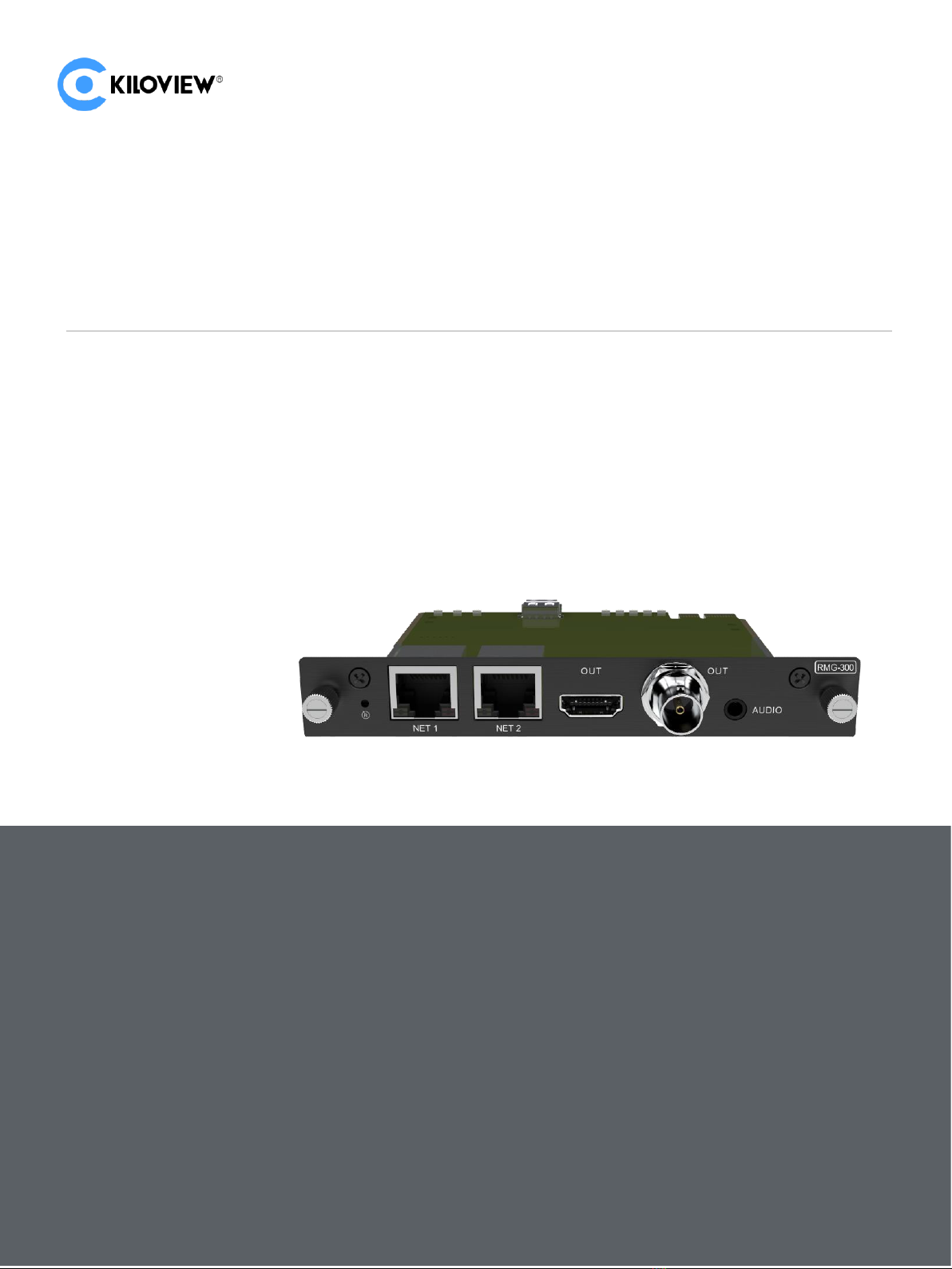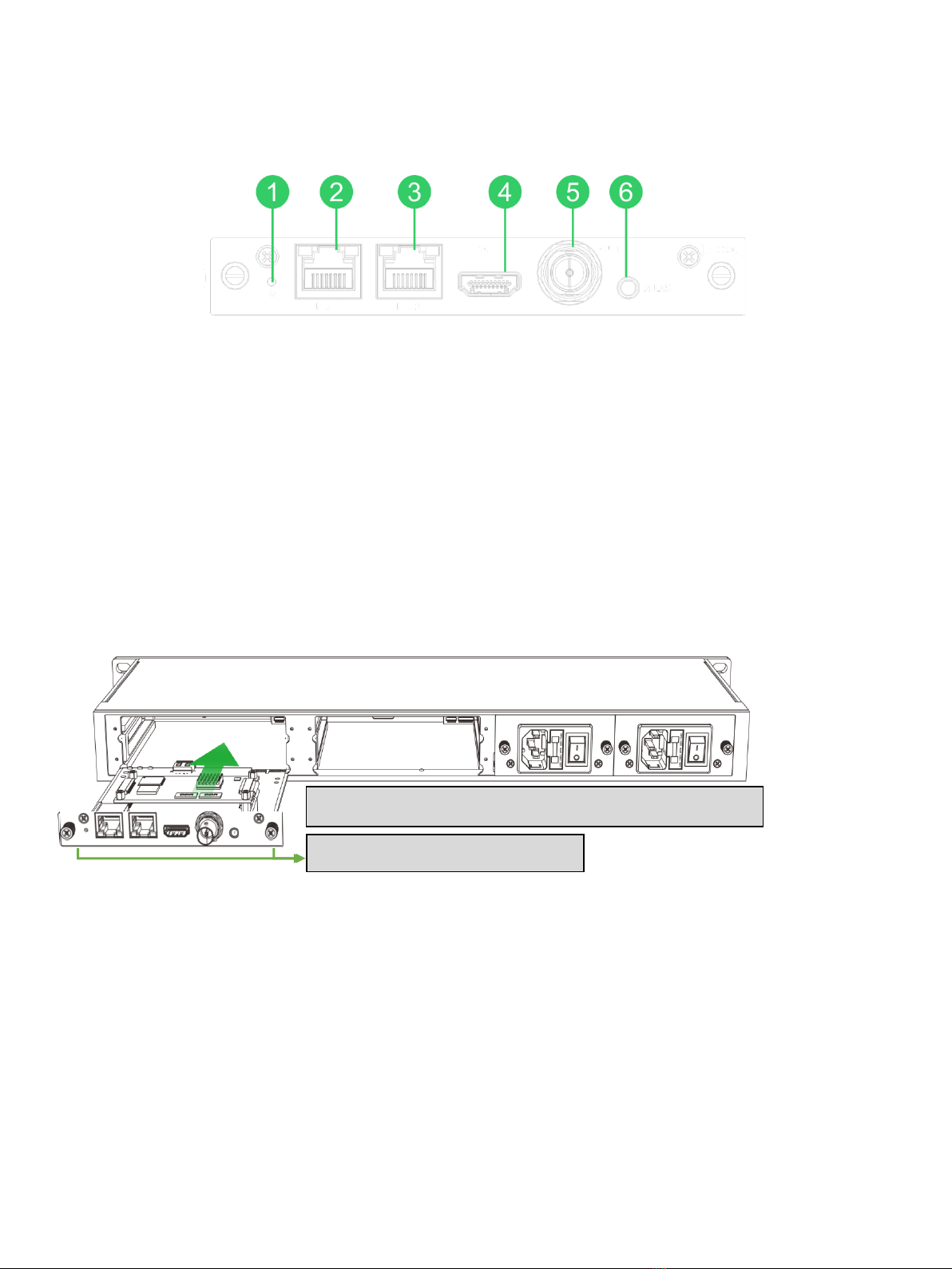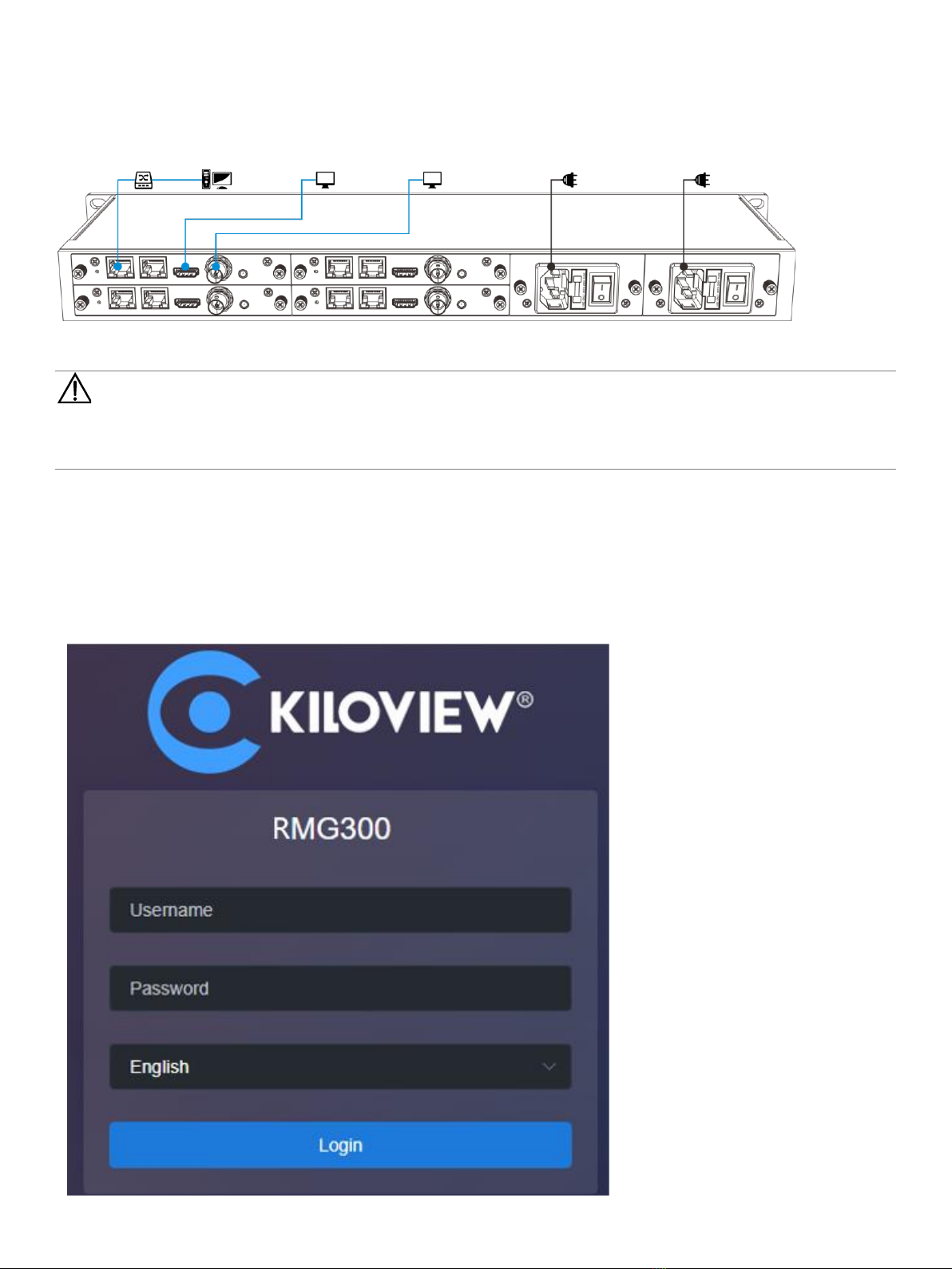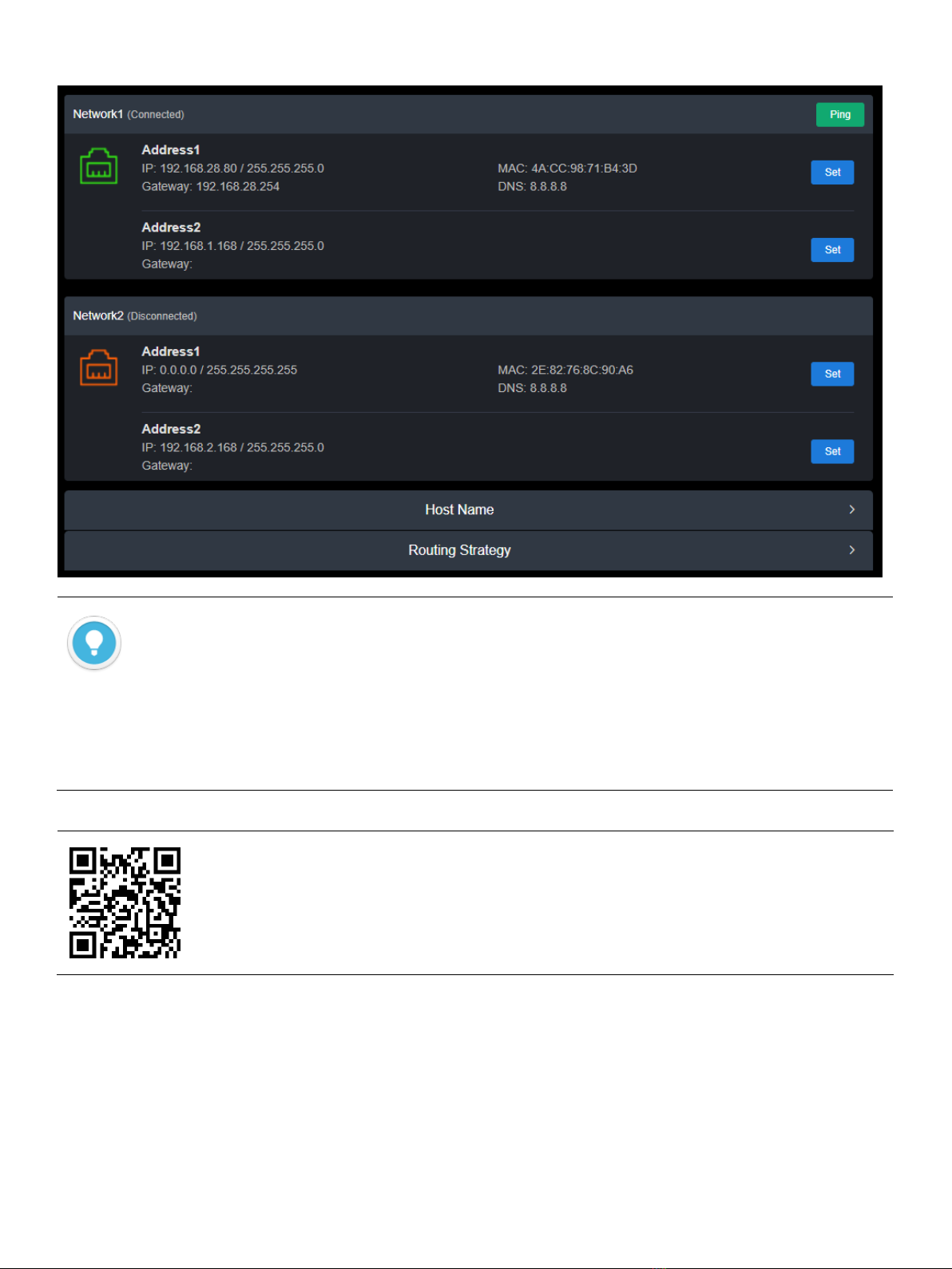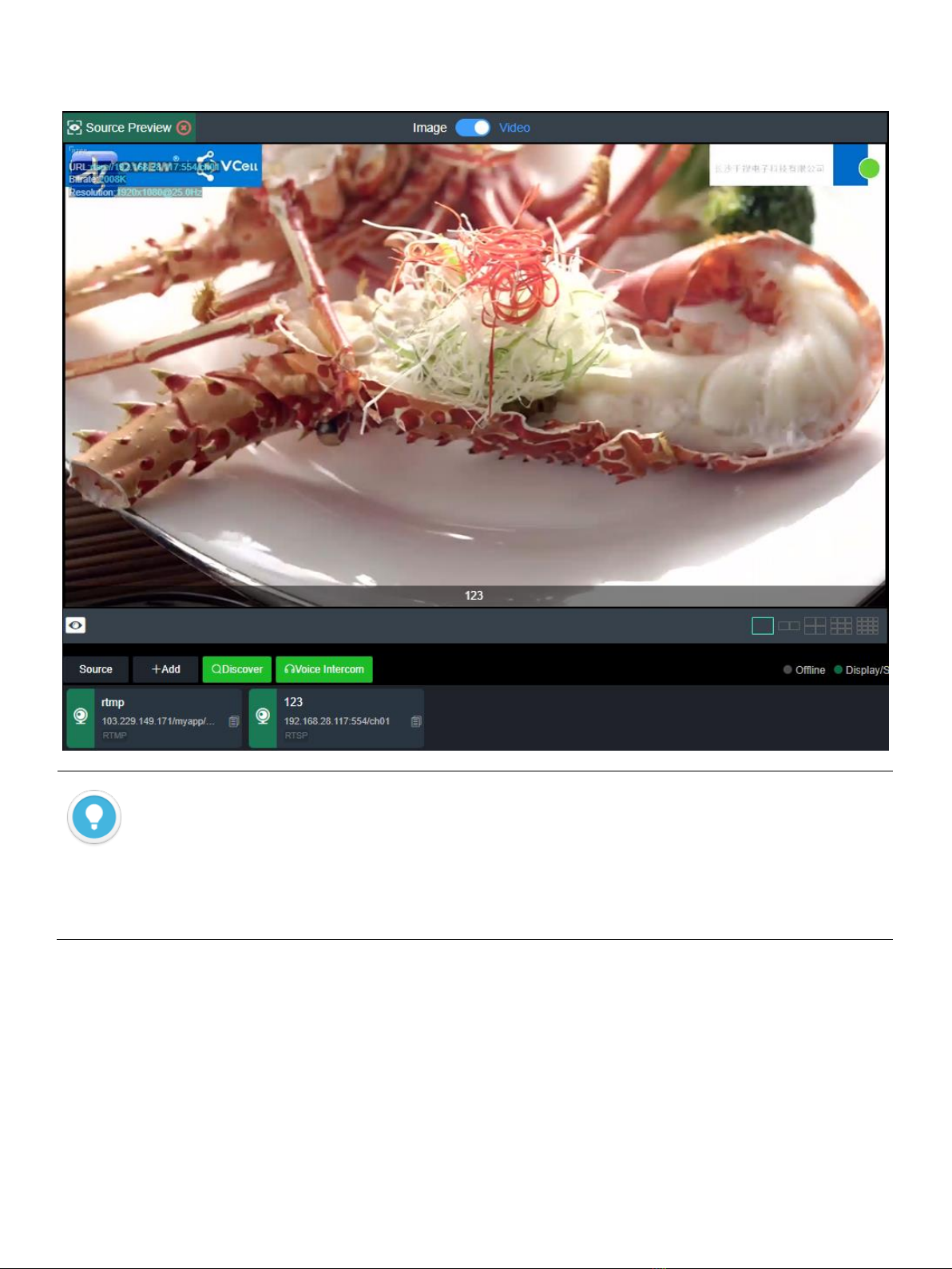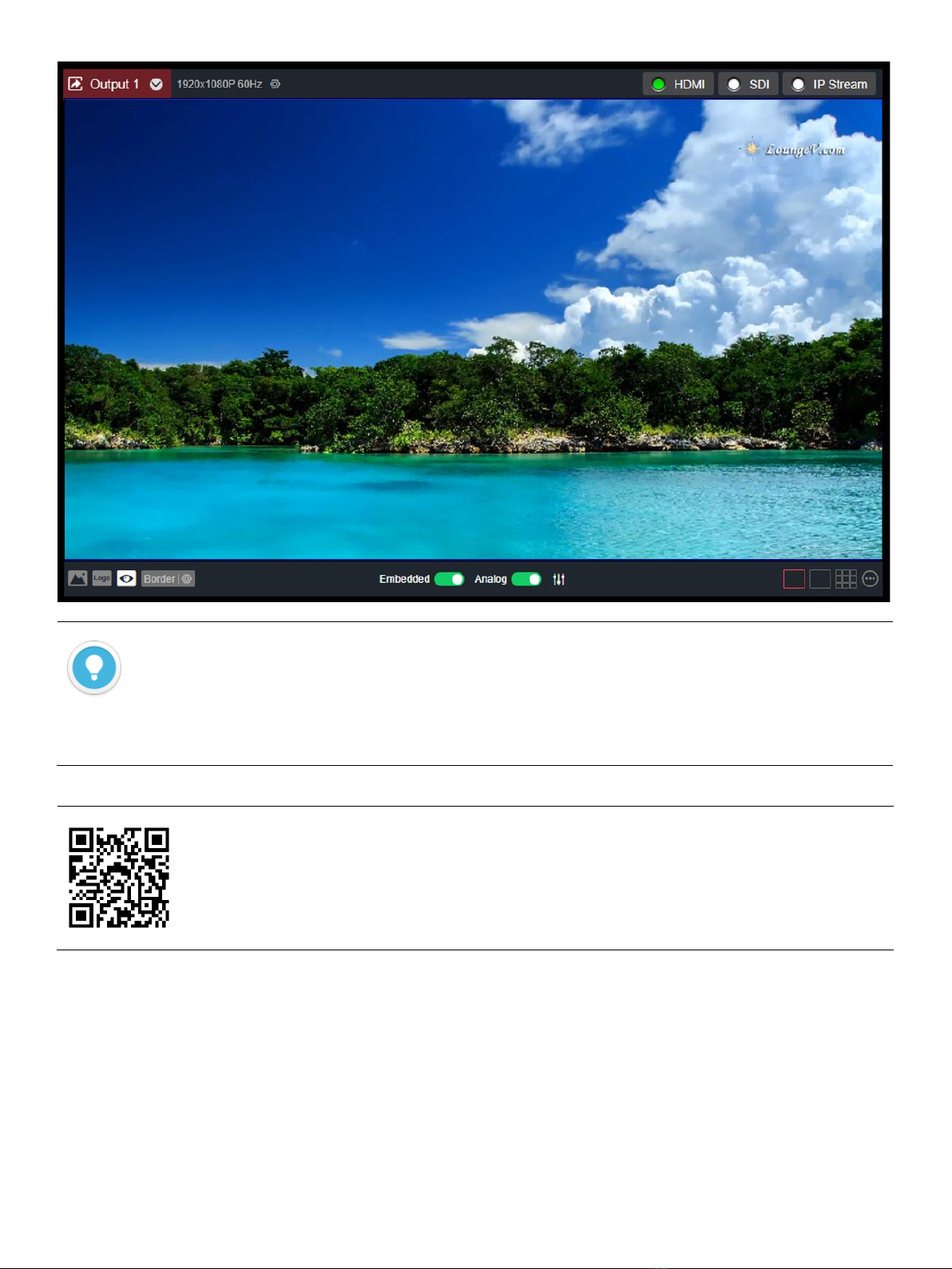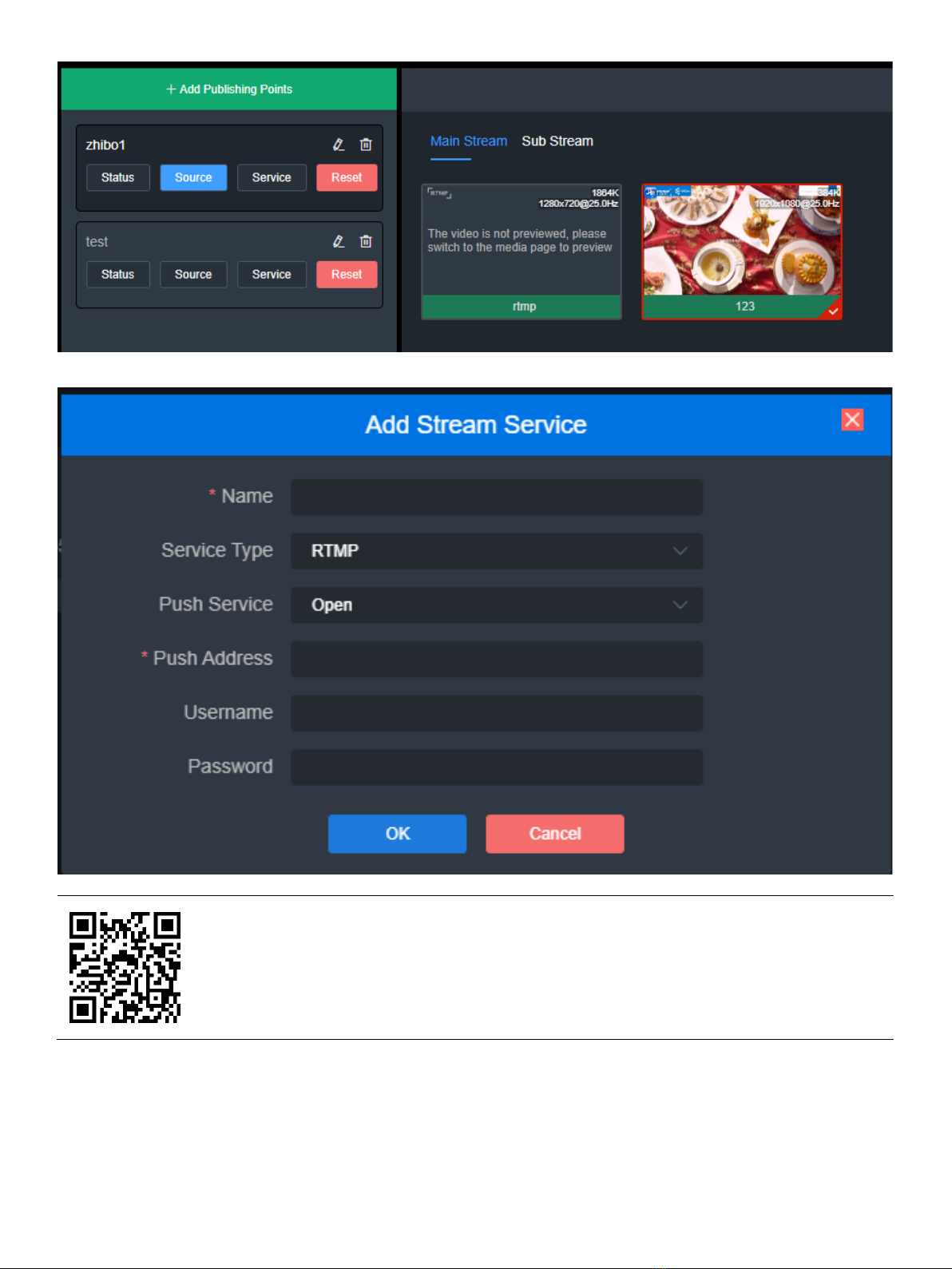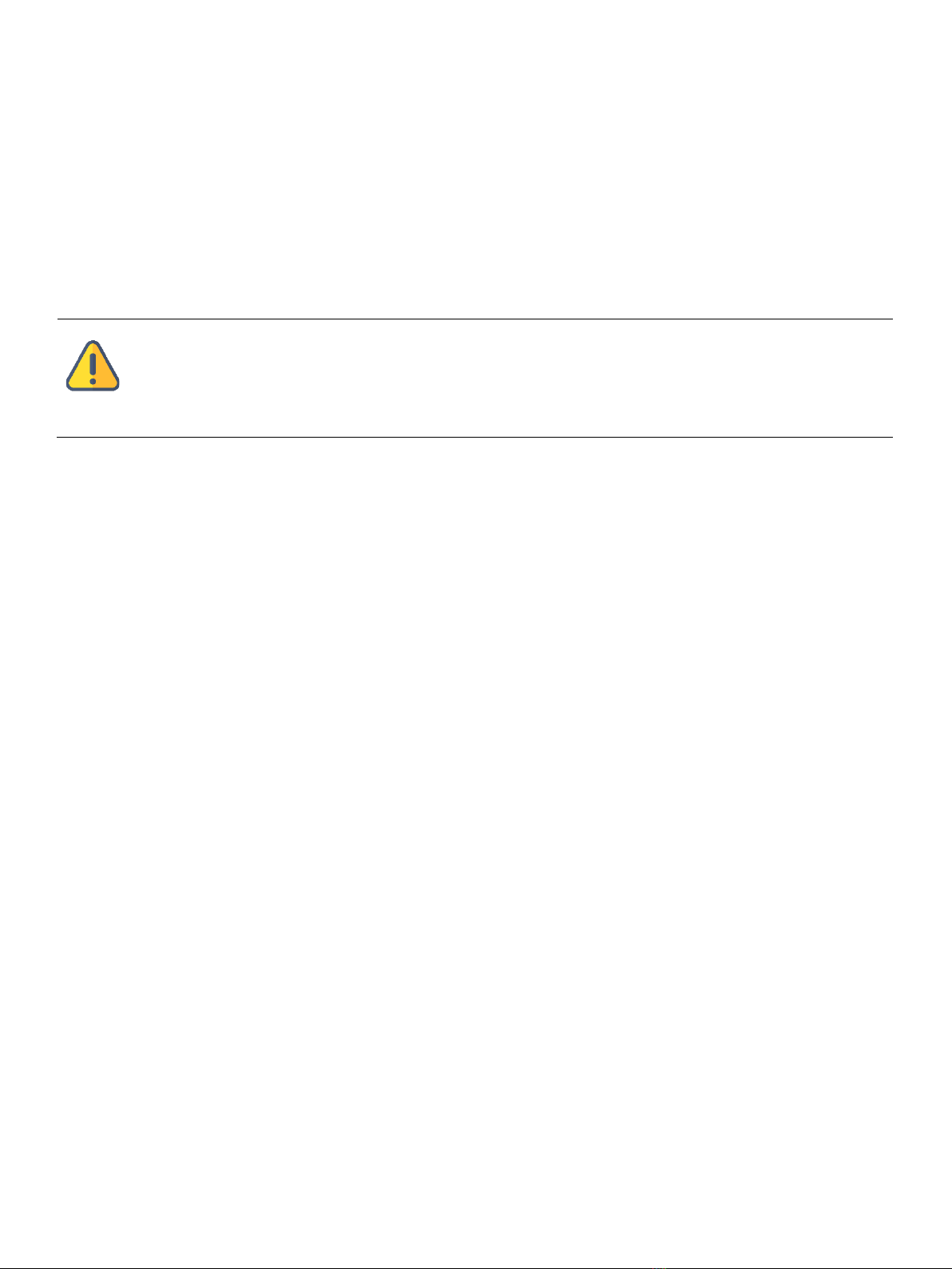If using the device for the first time, please configure the device IP address based on your working network.
4.Decoding and Output
4.1 Add video source
In the lower left of the "Media", click "Add", and then select the "Source Type" and configure the parameters
in the pop-up dialog box, and click "OK" to add the video source to the video list.
Introduction
⚫To login with the default address, make sure that the computer is configured under the same network segment
(192.168.1.*, * refers to numbers between 1-255 except 168)!
⚫After change the device IP, please restore the computer network to the working network IP address.
⚫If the RMG-300 device is connected to the network by Ethernet port 2, the default IP address is: 192.168.2.168!
⚫To ensure information security, it is recommended to change your password immediately after your first login.
⚫
Due to the browser compatibility issues, it is recommended to use Chrome, Firefox or Edge.
For more information about the configurations, please refer to:
https://www.kiloview.com/en/support/docs/RMG-300/