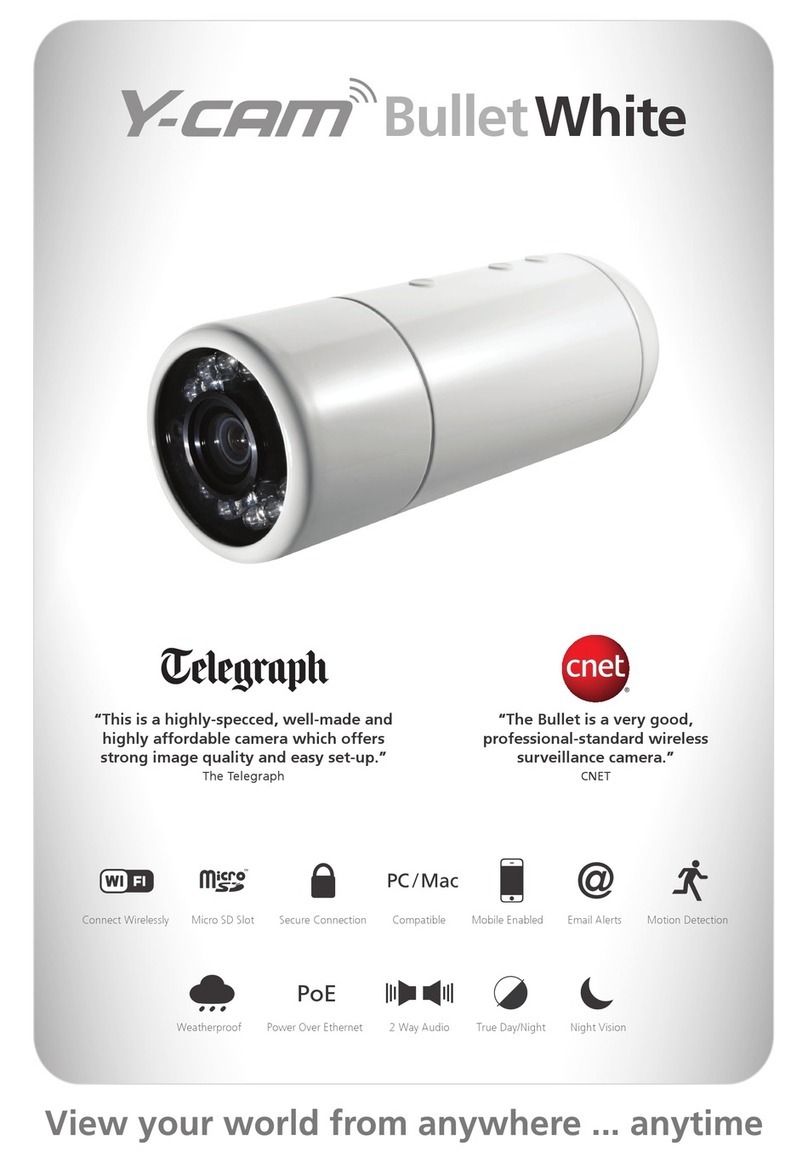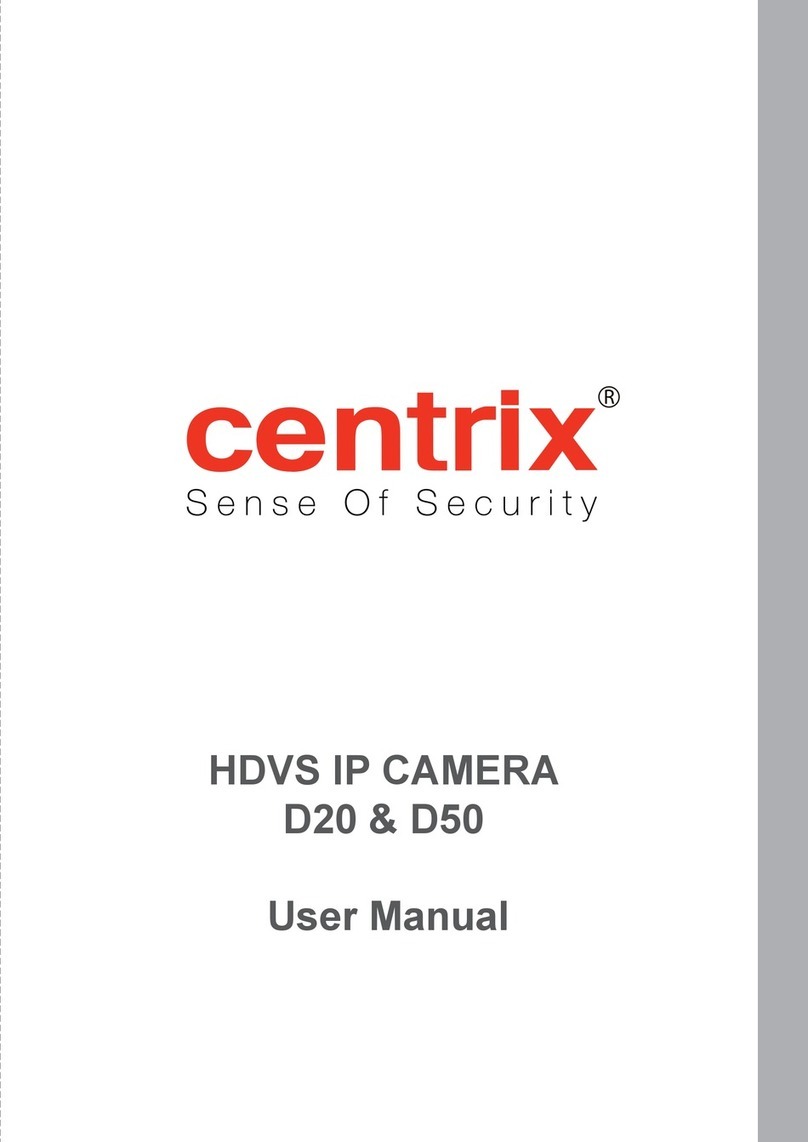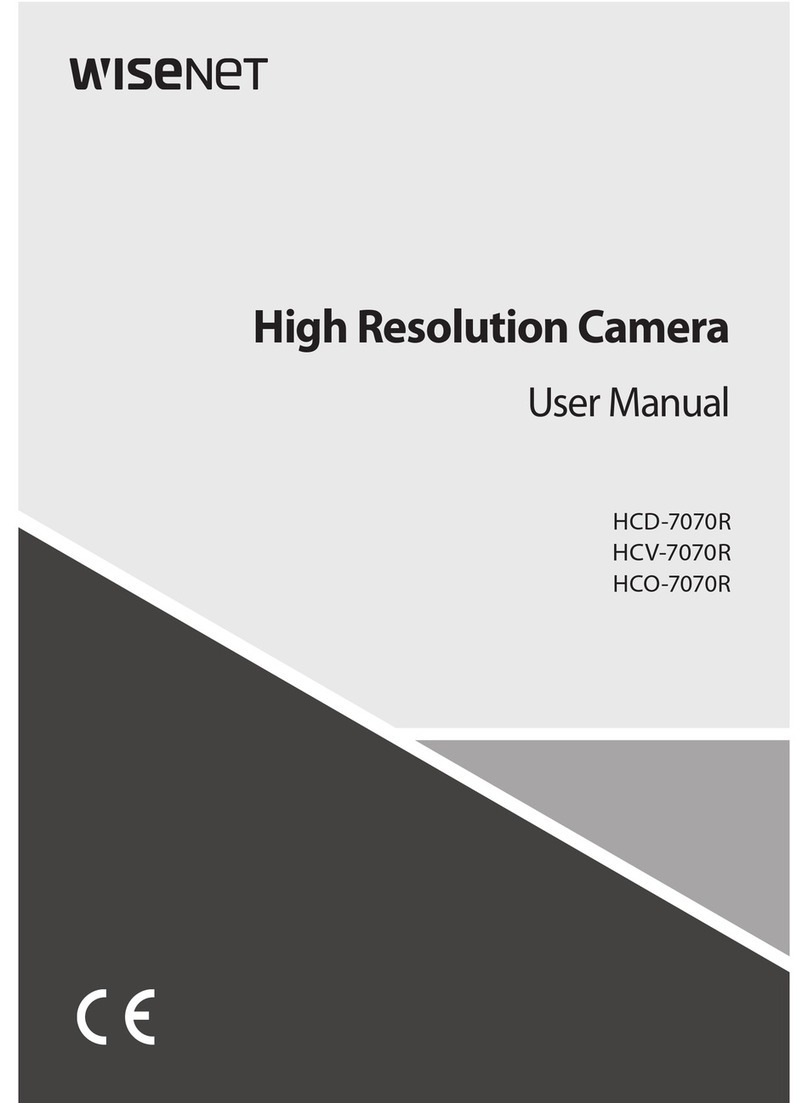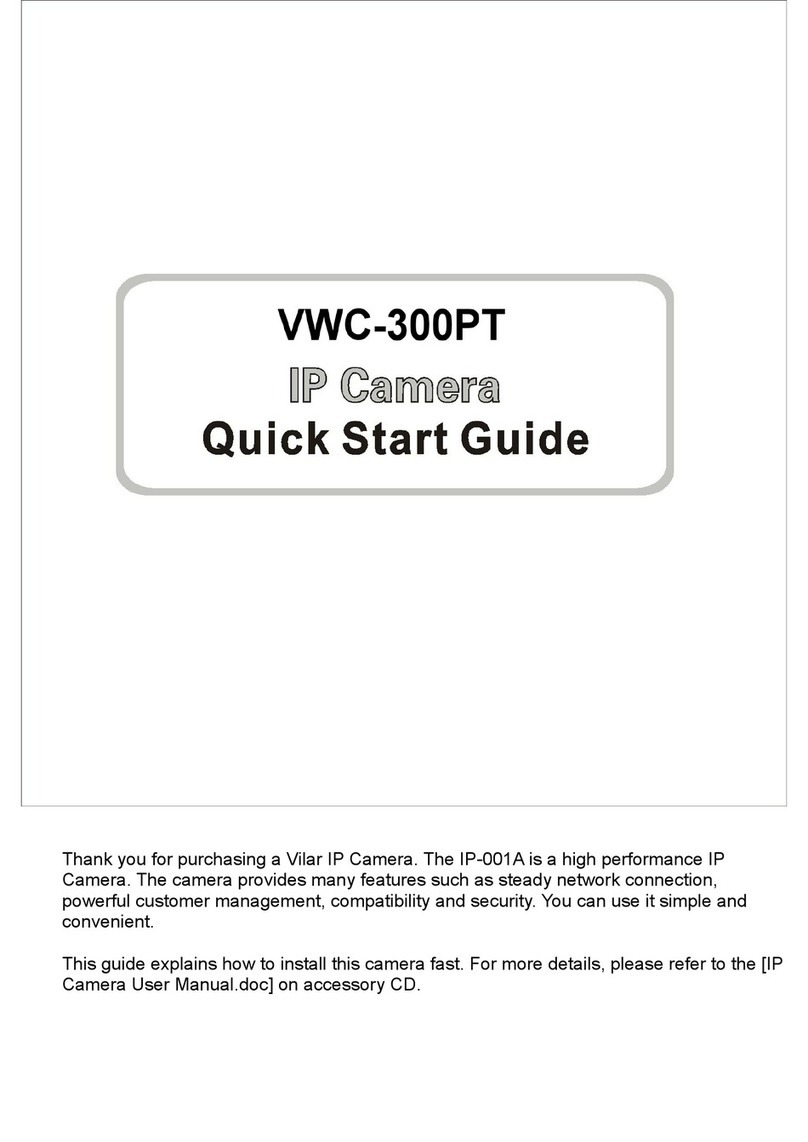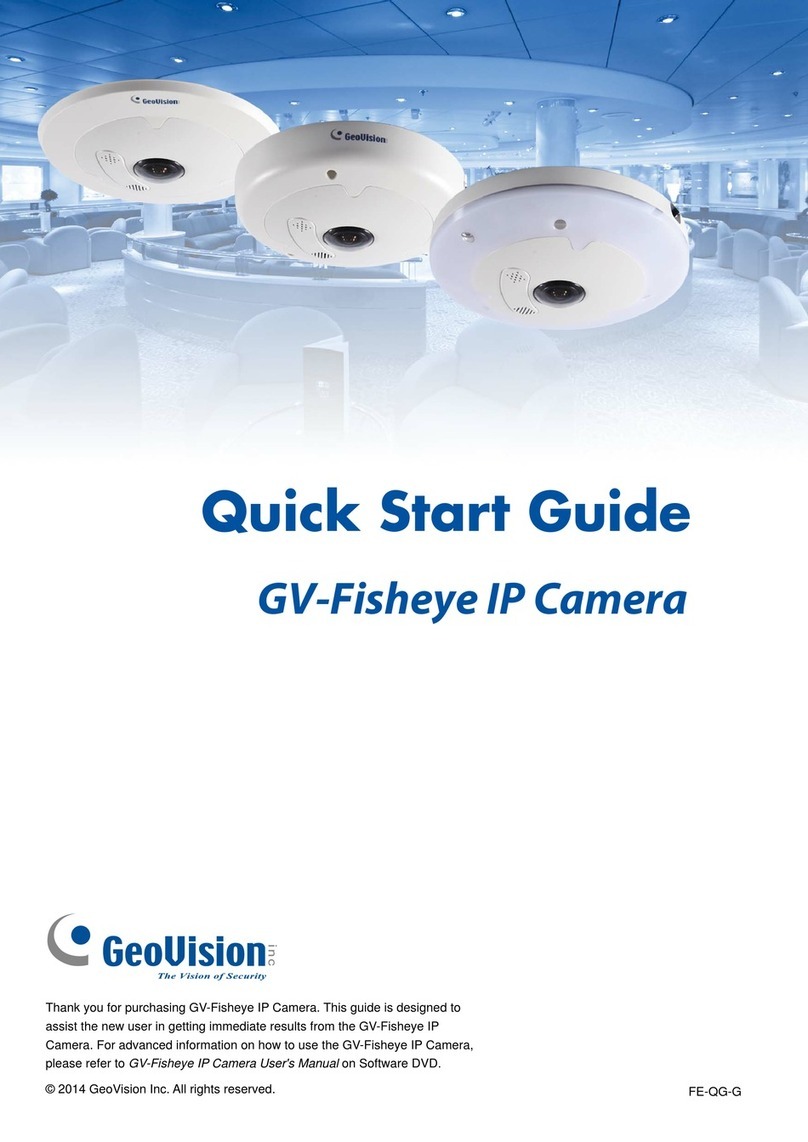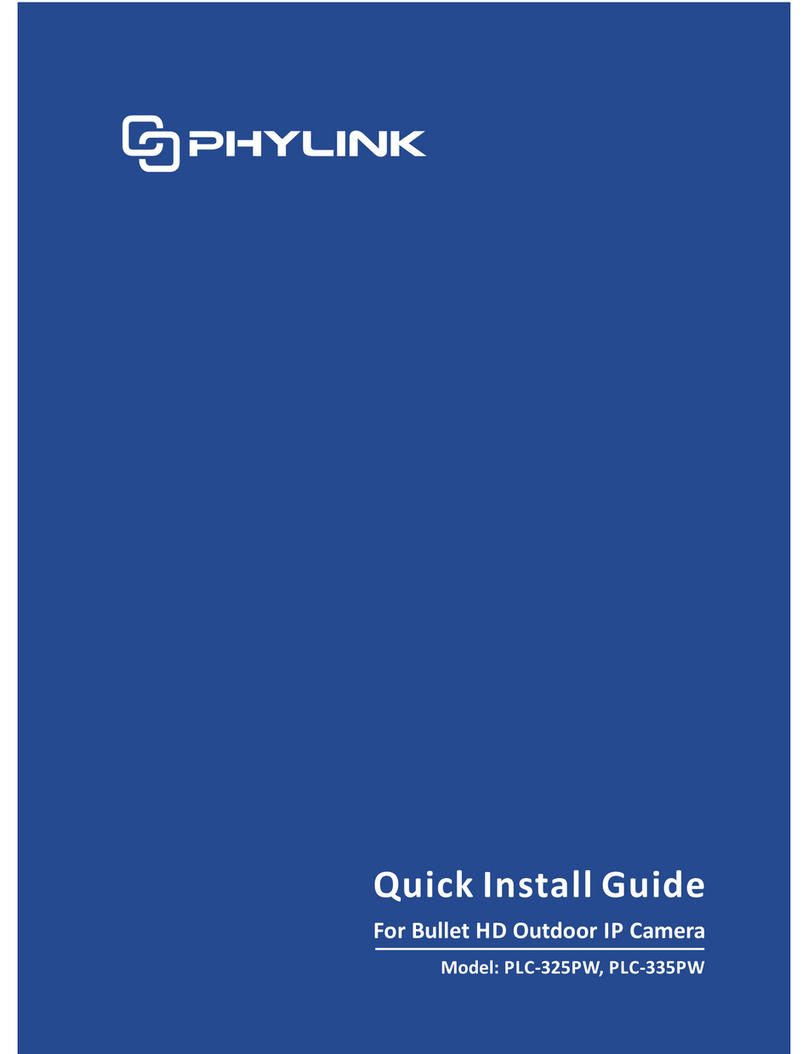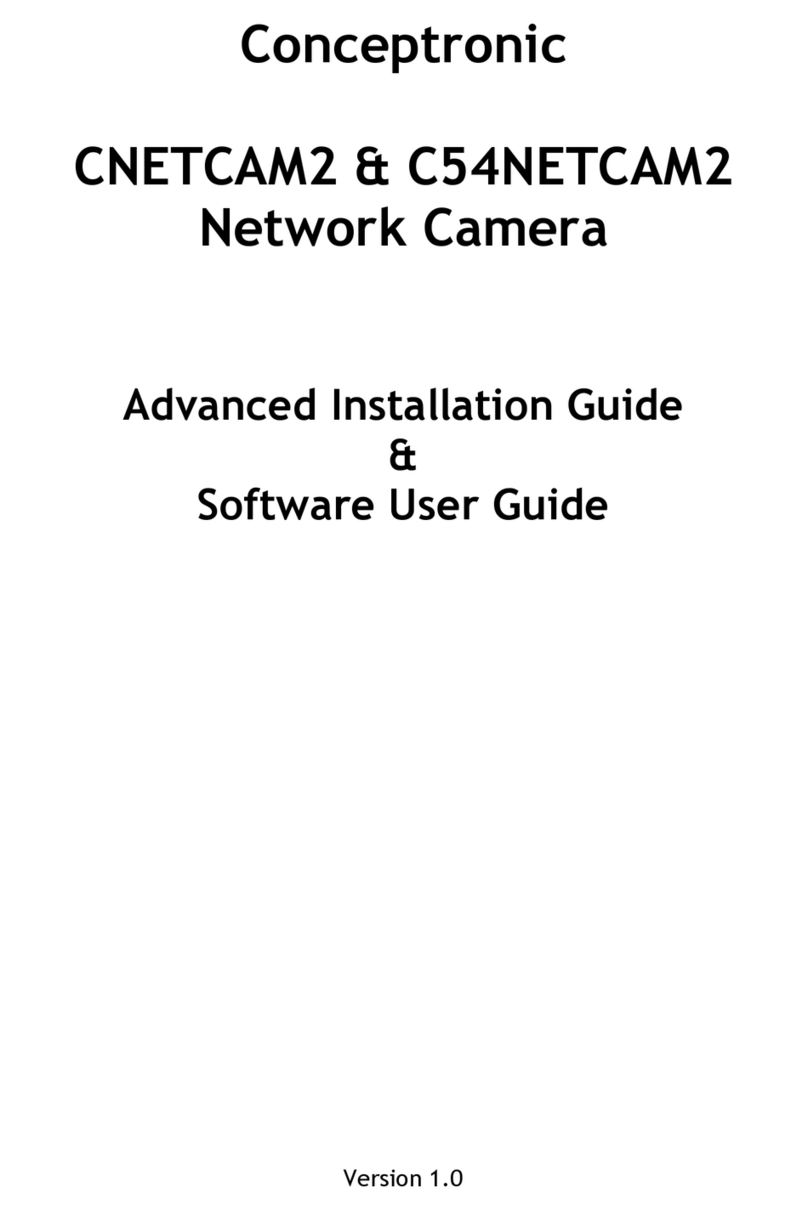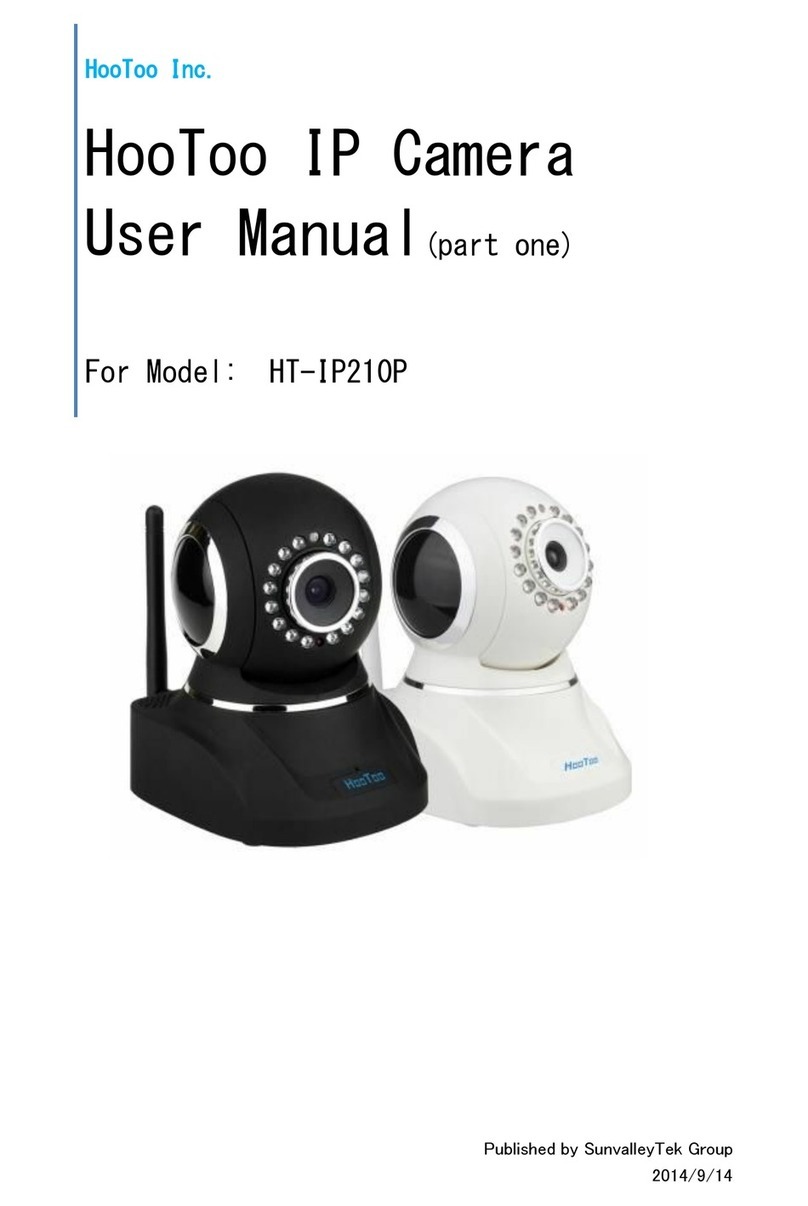Innoband 350-C-CM08-00 User manual

Version 0.1
Innoband 350-C-CM08-00
HD IP Camera
User Manual
Visit www.innobandsense.com/help for the most updated
User Manual and other product information and tips!
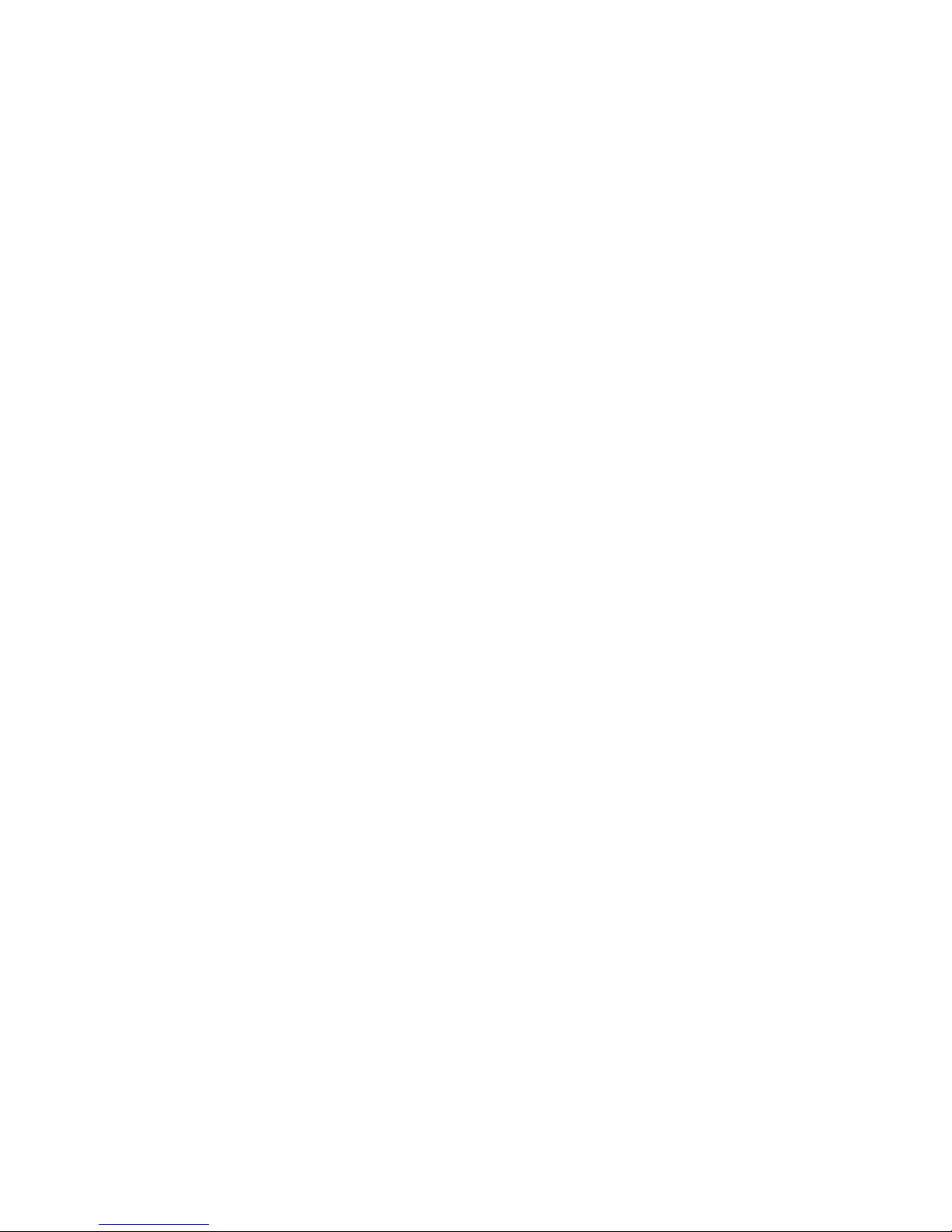
Version 0.1
User Manual
Innoband 350-C-CM08-00
Information in this document is subject to change without notice and does not represent a commitment on the part of
Innoband Technologies, Inc. The software described in this document is furnished under a license agreement and
may be used or copied only in accordance with the terms of the license agreement. It is against the law to copy the
software on any other medium except as specifically allowed in the license agreement. The licensee may make one
copy of the software for backup purposes. No part of this manual may be reproduced or transmitted in any form or by
any means, electronic or mechanical, including photocopying and recording, for any purpose without the written
permission of Innoband Technologies, Inc.
All contents are Copyright © 2014 Innoband, Inc. All rights reserved.
Manual Version 0.1
April 2014
Innoband is a trademark of Innoband Technologies, Inc. The trademarks, logos and service marks (“Marks”)
displayed on this manual are the property of Innoband or other third parties. Users are not permitted to use these
Marks without the prior written consent of Innoband or such third party that may own the Mark. IBM is a registered
trademark of International Business Machines Corporation. Intel and Pentium are registered trademarks of Intel
Corporation. Microsoft, MS-DOS, Windows, and the Windows logo are registered trademarks of Microsoft
Corporation. All other products are trademarks or registered trademarks of their respective owners.
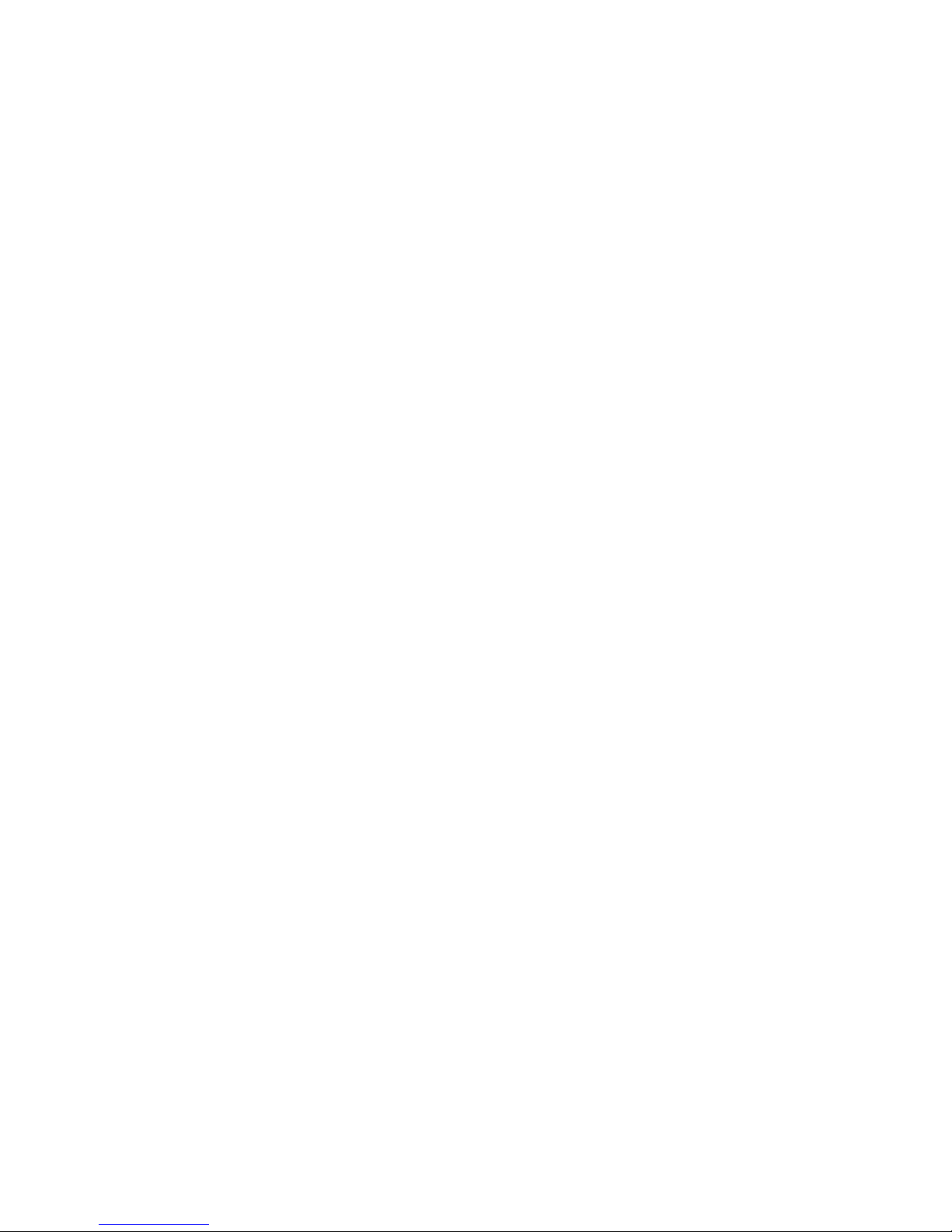
Table Content
Getting started...................................................................................................... 4
Unpacking...............................................................................................................4
Install the Hardware.................................................................................................4
Using the Setup Wizard............................................................................................4
Configuring the Camera.......................................................................................... 6
Configuring the Camera in Innoband SENSE................................................................6
Configure the Camera for Wireless Connection ..........................................................10
Installing Plug-ins.................................................................................................. 15
Configuring Camera Snapshots................................................................................ 15
Certifications....................................................................................................... 18
FCC...................................................................................................................... 18
Warning ...............................................................................................................18
Warranty............................................................................................................ 19
Contact information ............................................................................................. 21
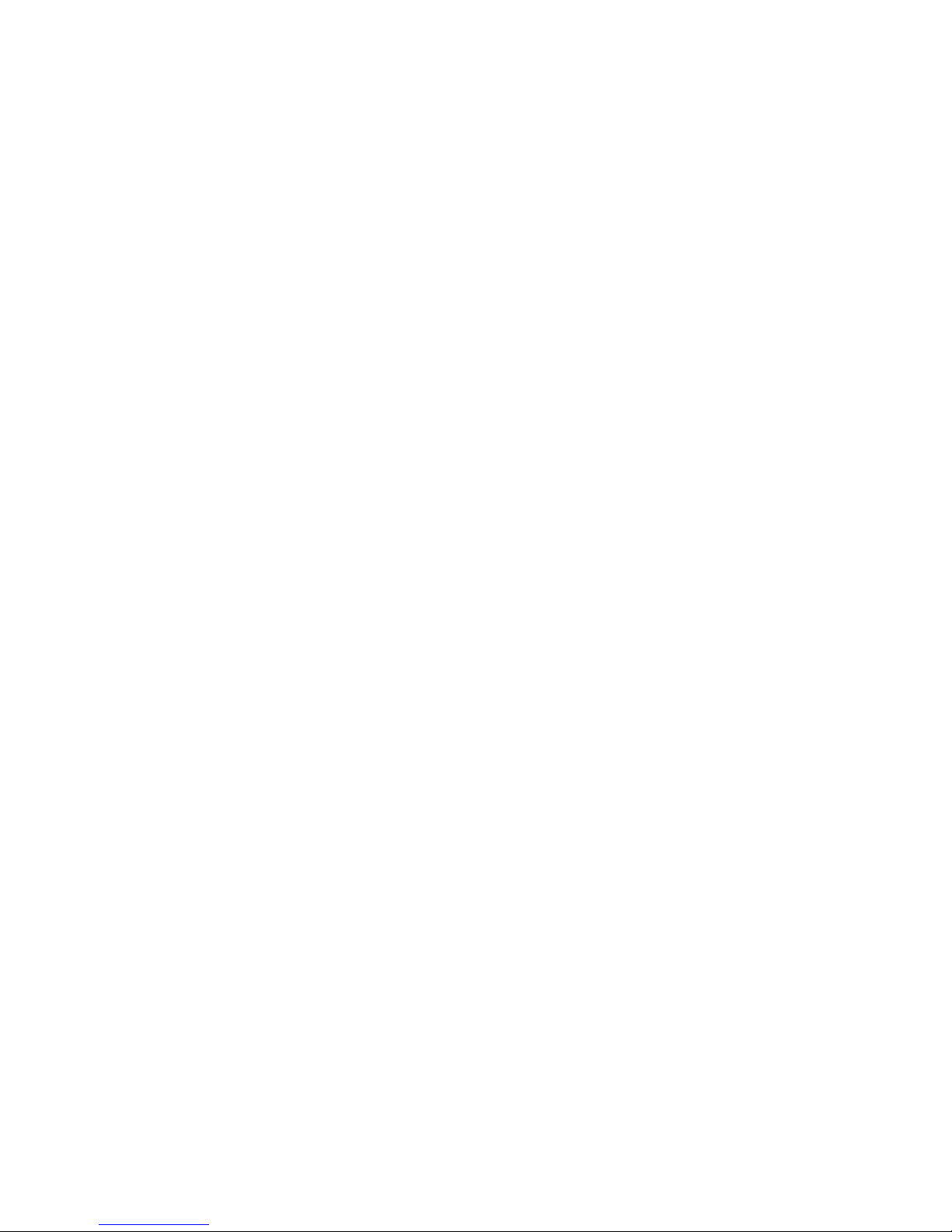
4
Getting started
Unpacking
Check the contents of the package against the pack contents checklist below. If any of the
items is missing, then contact the dealer from whom the equipment was purchased.
•Main IP Camera Unit
•Antenna
•Mounting bracket
•Quick Start Guide
•AC/DC Power Adapter
•Ethernet Cable
Install the Hardware
1. Unpack IP Camera from the package.
2. Install the antenna on the camera.
3. Use the supplied Ethernet cable and connect the IP Camera’s Network port to an
available port on the home or office network router.
4. Power on the camera using the supplied power adapter.
5. Wait about 60 seconds until the camera stops panning. The network LED will blink in
green, while the power LED will be lit solid in red.
Using the Setup Wizard
1. Unpack the Innoband SENSE Installation CD from the package.
2. Insert the CD into a PC that’s wired or wirelessly connected to the home network
router.
3. Install the software by running SetupWizard(PC).exe for PC or InnobandSense
Package.dmg for Mac.
4. Follow the on-screen instructions and install the software.
5. Launch the ‘Innoband Setup Wizard’ by clicking on the option at the conclusion of the
software installation or the newly created desktop shortcut.
6. Follow the on-screen instructions and configure the camera with the SENSE
Commander.
7. Once you get to the ‘IpCam Management’ section of the setup, click ‘Add’ next to the
camera you wish to setup. If no camera is available, click ‘Scan Again’ to search for
the IP camera.
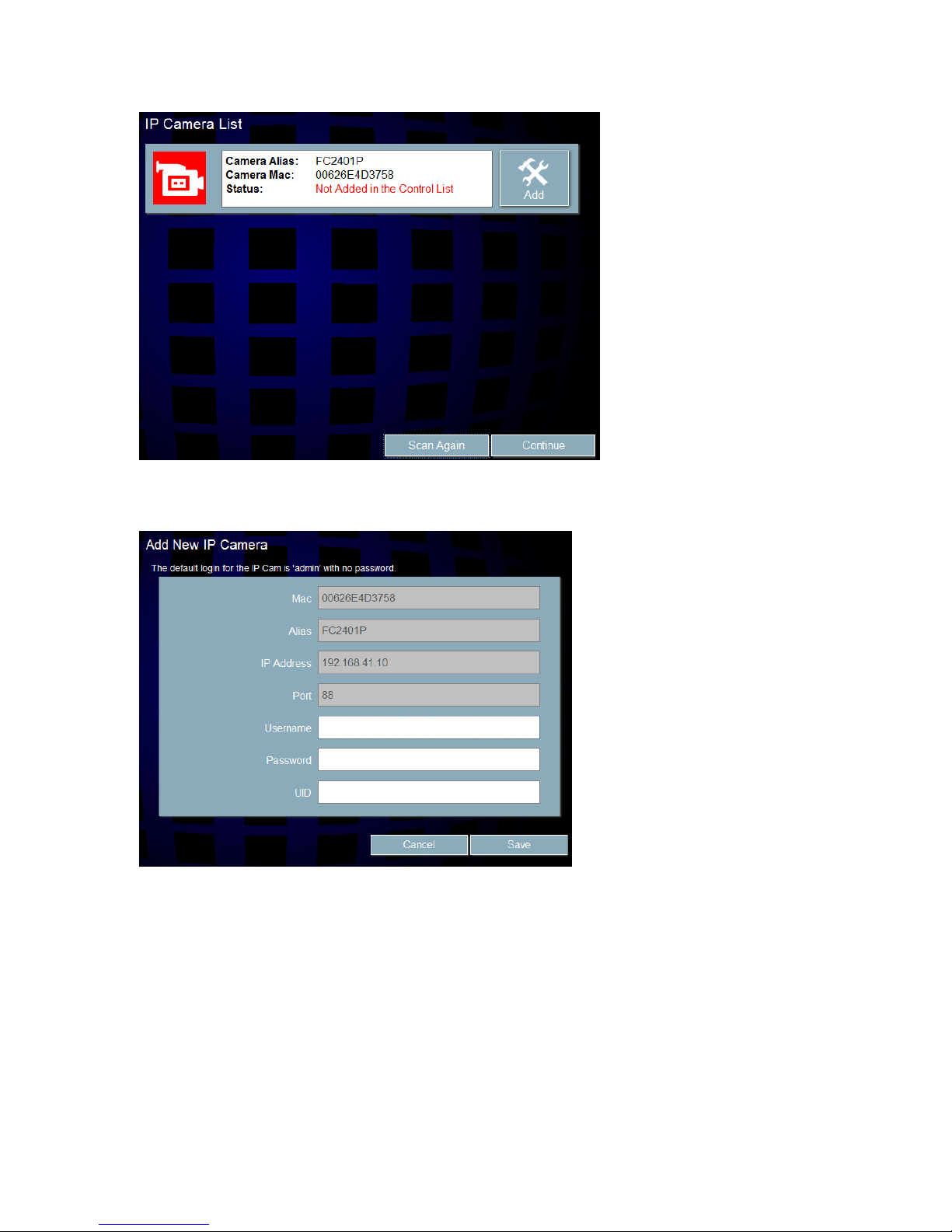
5
8. Enter the Username, Password, and UID in the text fields shown below. By default,
enter ‘admin’ for the Username and leave the Password field empty. The UID is
found on the bottom of the IP camera under the QR Code.
9. Click ‘Save’ to continue and follow the instructions to finalize the Setup.

6
Configuring the Camera
Configuring the Camera in Innoband SENSE
1. If applicable, turn on a computer that is wire or wirelessly connected to the same
network router.
2. Look for the ‘SENSE Discovery Tool’ program shortcut (created by installing the
Setup Wizard from the Installation CD earlier) on the computer’s desktop.
Launch the application by double clicking the desktop shortcut.
3. Click on the “Scan” button.
4. An IP address will be shown under “Available SENSE Commander(s)”. Make a note
of the Commander’s IP address shown in the available SENSE Commander(s) list”.
5. Double click on the IP address.
6. A browser session will automatically be launched. (Alternatively, launch a web
browser (such as Internet Explorer, Google Chrome, Apple Safari, Mozilla FireFox) on
the computer. In the URL field, enter the Commander’s IP address found using the
utility above.)
7. When prompted, enter ‘admin’ as the User Name and leave the Password field blank,
and click on ‘Log In’.
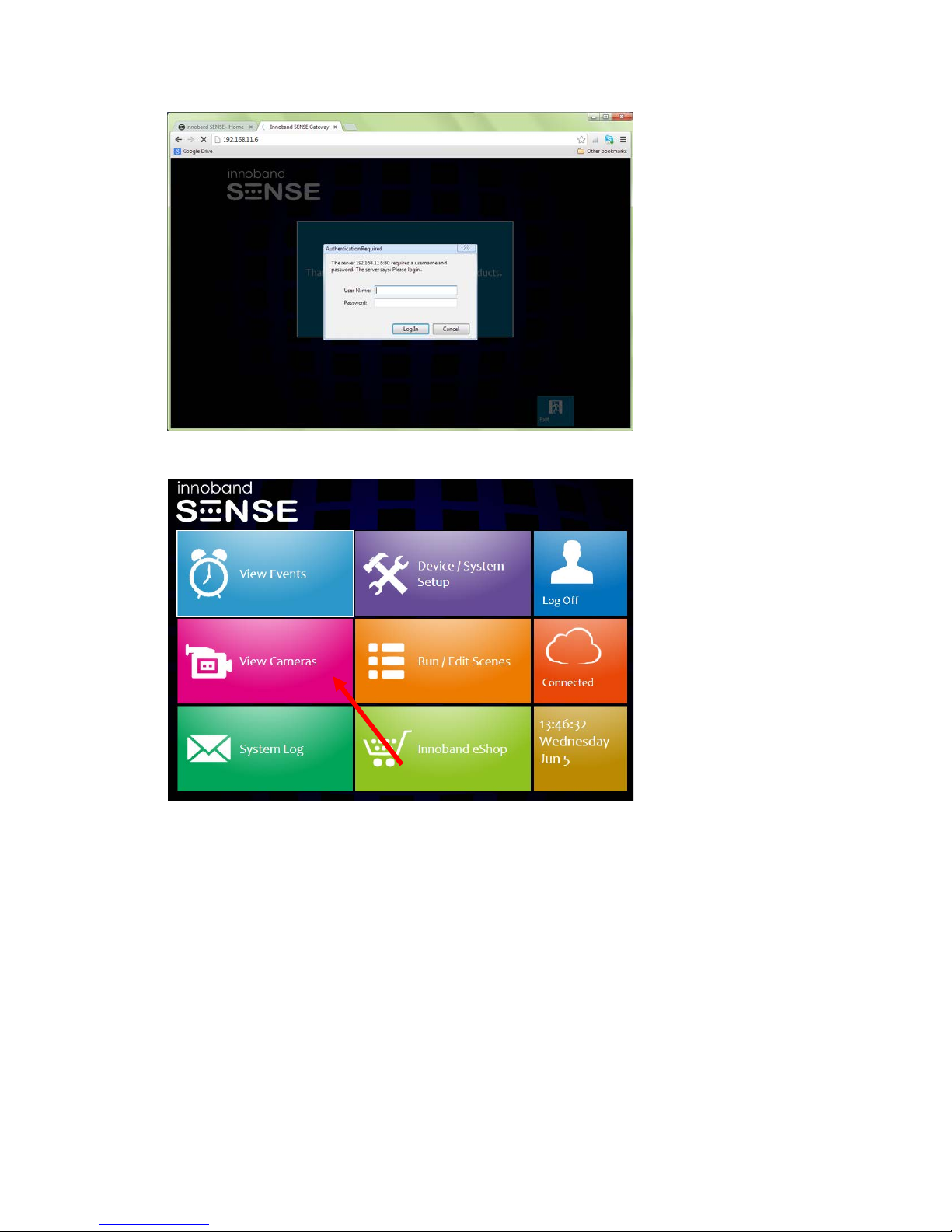
7
8. You’re now accessing the web server inside the Commander’s flash memory.
9. Select View Cameras from the Main Menu
10.If the IP Camera was paired with the SENSE Commander when it was wire connected
to the network router, a camera will already be shown in the list. If so, skip to Step
16.
11.If no cameras are available, select ‘+ Add IP Camera’ to add the IP camera that is
now connected to the network.
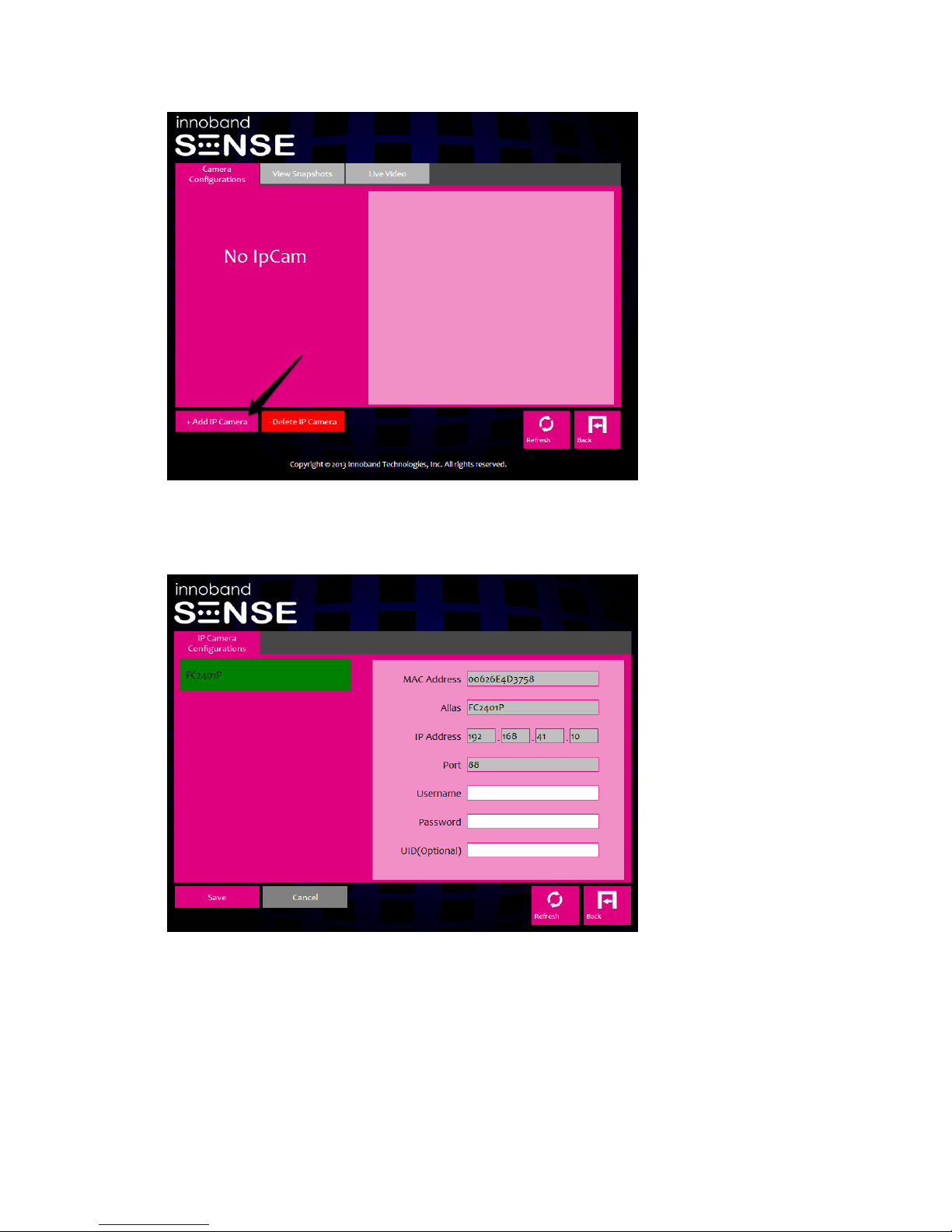
8
12.The camera will be shown on the page. Click on the name of the camera.
13.Enter the Username, Password, and UID in the text fields shown below. By default,
enter ‘admin’ for the Username and leave the Password field empty. The UID number
is found on the bottom of the IP camera under the QR Code.
14.Click ‘Save’.
15.Click on the “Live Video” Tab. Then, click on the camera’s IP address & name on the
left column, if there are more than one IP Camera installed.

9
16.If necessary, follow the on-screen instructions to install and activate Java, and the
‘cambozola’ application.
17.Live Video feed should be shown.
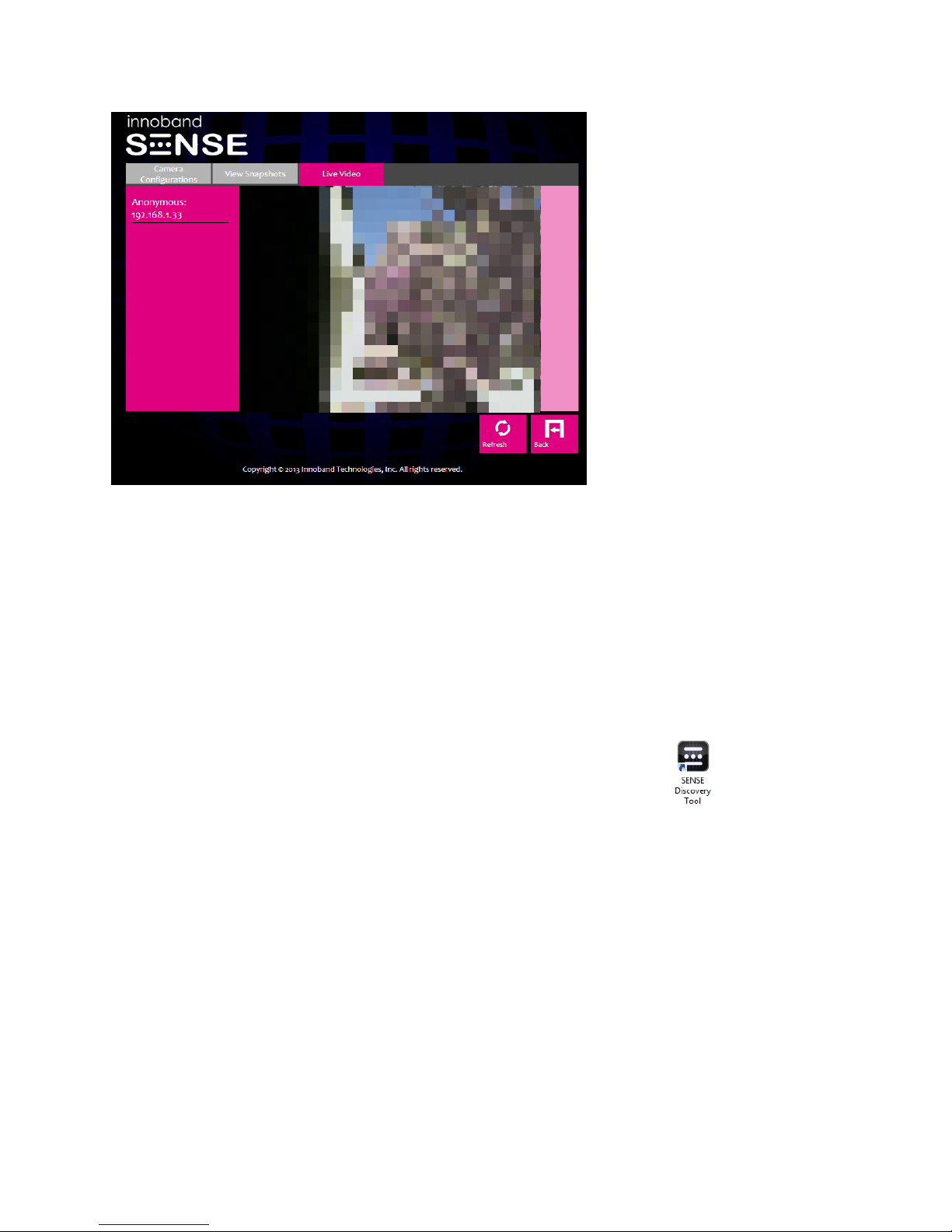
10
Configure the Camera for Wireless Connection
The HD Camera can be configured for wireless connection, but it must be first set up with
Innoband SENSE using the instructions above. Video performance may decrease depending
on your internet speed if configured wirelessly.
1. If applicable, turn on a computer that is wire or wirelessly connected to the same
network router.
2. Look for the ‘SENSE Discovery Tool’ program shortcut (created by installing the
Setup Wizard from the Installation CD earlier) on the computer’s desktop.
3. Launch the application by double clicking the desktop shortcut.
4. Select Search for IP Camera.
5. Click on the “Scan” button.

11
6. An IP address will be shown. Make a note of the IP address.
7. Double click on the IP address.
8. A browser session will automatically be launched. (Alternatively, launch a web
browser (such as Internet Explorer, Google Chrome, Apple Safari, Mozilla FireFox) on
the computer. In the URL field, enter the Camera’s IP address found using the utility
above.)
9. If prompted with a missing plug-in message, click the link to download. Install the
plug-in or extension based on your browsers instructions. Refer to the ‘Installing
Plug-ins’ section on page 15 for further help with this process.
10.When prompted, enter ‘admin’ as the User Name and leave the Password field blank,
and click ’Login’.
11.You will now be prompted to change the username and password. Create a

12
username and password to continue. Log in with the new credentials. Note that this
username and password will have to be reverted to default (‘admin’, no password) in
a later step.
12.You’re now accessing the web server inside the camera’s flash memory.
13.Click on the ‘Settings’ tab.
14.Under the ‘Network’ section to the left, select ‘Wireless Settings’.
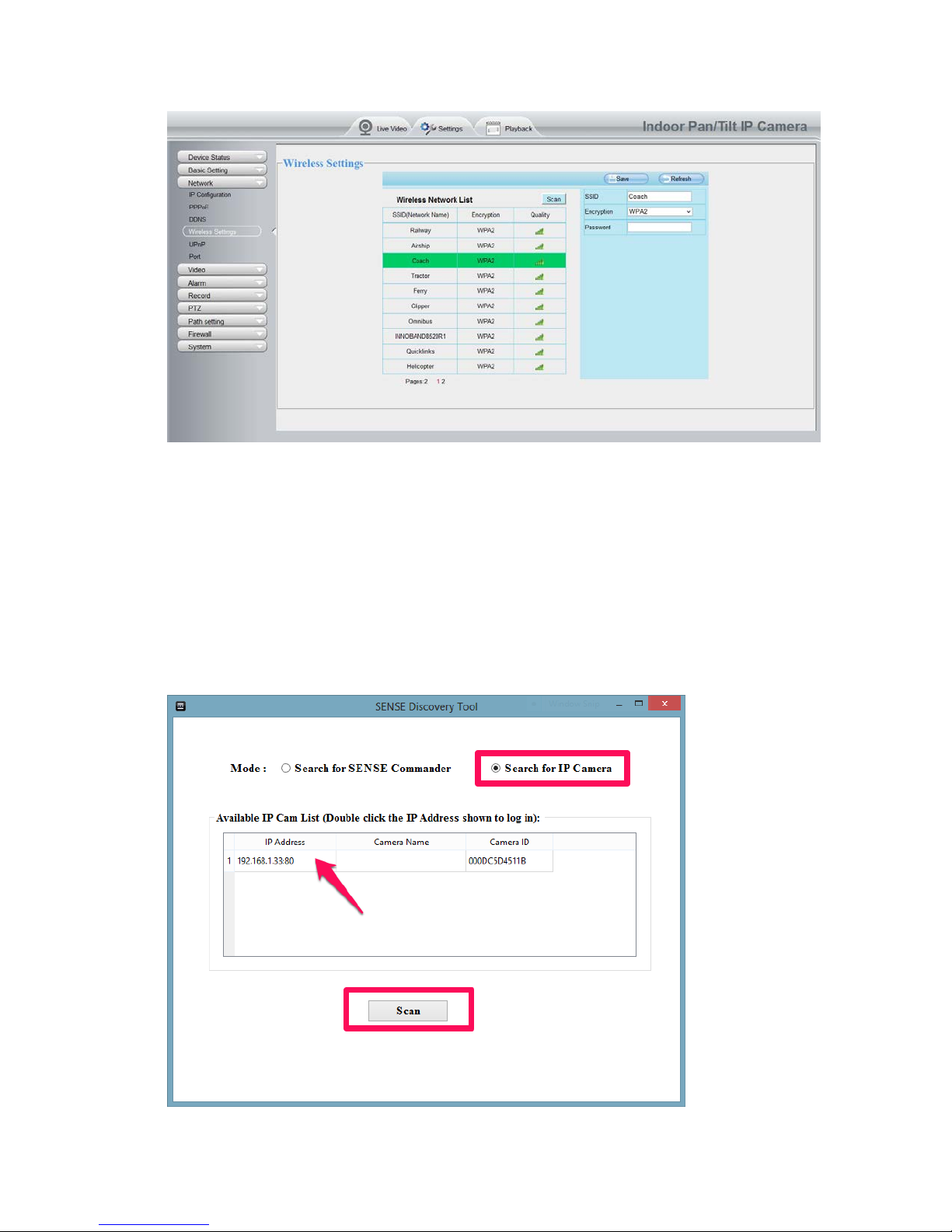
13
15.Click ‘Scan’ and select the desired network router in the Wireless Network List.
16.Enter the correct Encryption setting and password.
17.Click ‘Save’.
18.Disconnect the network cable and the power adapter from the camera.
19.Place the camera at the desired location and power on the camera.
20.Wait about 1-2 minutes after the camera stops panning for the camera to connect to
the network router.
21.Launch the ’SENSE Discovery Tool’ program shortcut (created by installing the Setup
Wizard from the Installation CD earlier) on the computer’s desktop.
22.Select Search for IP Camera.
23.Click on the “Scan” button until your IP camera appears.

14
24.An IP address will be shown. Double click on the Camera’s IP address.
25.A browser session will automatically be launched. (Alternatively, launch a web
browser (such as Internet Explorer, Google Chrome, Apple Safari, and Mozilla
Firefox) on the computer. In the URL field, enter the Camera’s IP address found
using the utility above.)
26.When prompted, enter the Username and Password created in step 11.
27.Click on the ‘Settings’ tab.
28.Under the ‘Basic Settings’ section to the left, select ‘User Accounts’.
29.Click on the account you created in the User Account list.
30.Check the ‘Change username’ and ‘Change password’ boxes. Enter the password you
created earlier in the ‘Password’ field. For ‘New username’, type in ‘admin’. Leave the
‘New password’ field empty as shown below. Click ‘Modify’ to finish.
31.You will now be sent back to the HD Camera’s web server log in page. Close the
browser window. Once this step is finished, there should be no reason to log back
into the IP Cam’s internal web server.
32.Log back into the Innoband SENSE LAN server using the Discovery Tool. If
necessary, you may need to re-enter the UID number for the HD Camera due to the
new settings.
33.You will now have access to Live Video wirelessly from the HD camera.
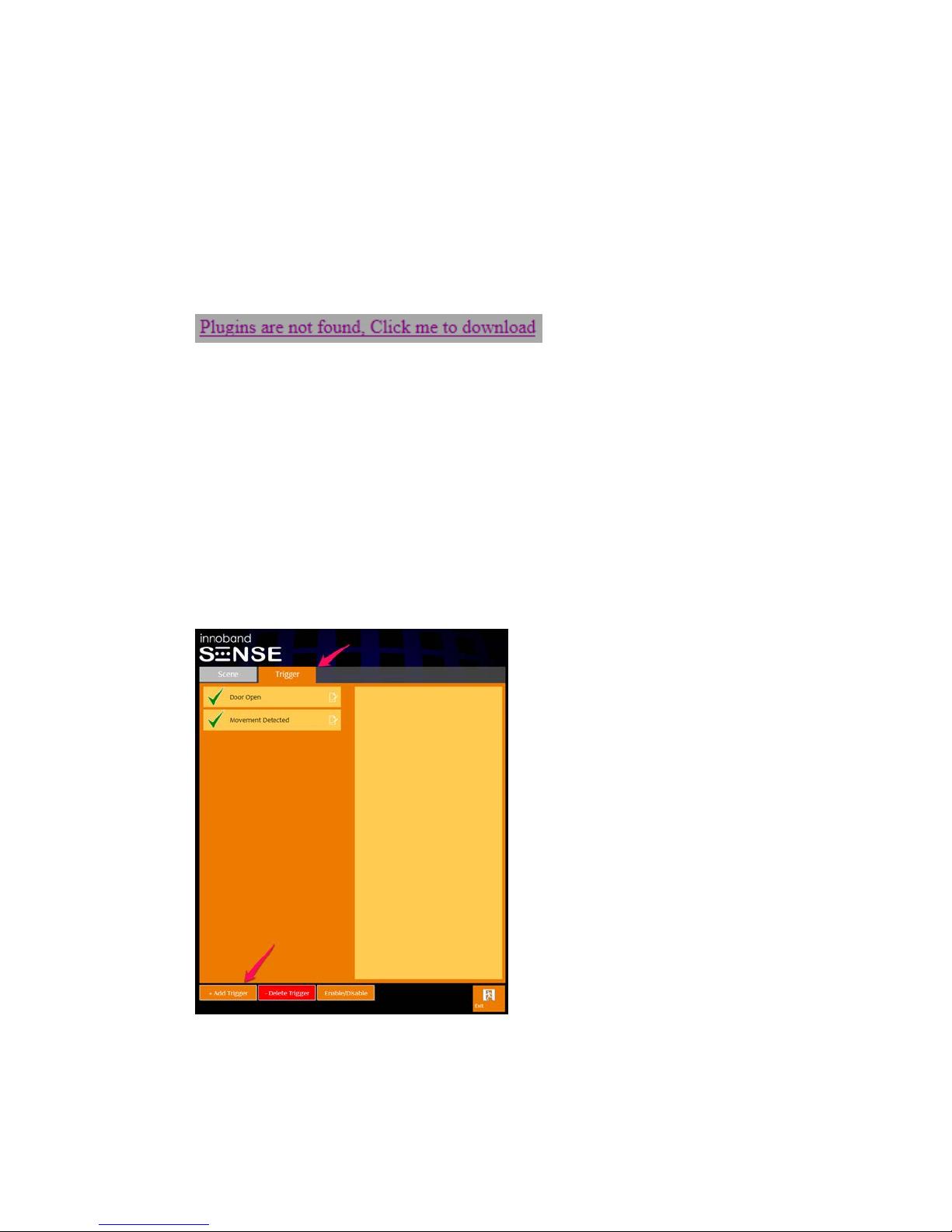
15
Installing Plug-ins
In order to access the HD Camera’s software, plug-ins will need to be installed into your
browser. For PC, it is recommended to use Google Chrome or Mozilla FireFox for the HD
Camera software. For Mac, Safari is the only compatible browser with the HD Camera
software.
1. If prompted by the message below, click on the link to download the plug-in.
2. Navigate to your browser’s Extensions page.
3. Locate the plug-in in your Downloads folder.
4. Drag and drop the plug-in file into the browser’s Extension page.
5. Follow the on-screen instructions to install the plug-in.
6. The plug-in should be seen in the Extension list if installed correctly.
Configuring Camera Snapshots
To set up camera image capturing (snapshots):
1. Pair a sensor such as window / door or motion sensor with SENSE Commander
(inclusion step in the Setup Wizard is an easy way to do so).
2. Go to Main Menu > Run / Edit Scenes > Trigger, click the 'Add Trigger' on the
lower left of the screen.
3. Click 'Add Command' button. (If applicable, name the Trigger and select the
desired Notification methods.)

16
4. Under 'Condition', select the desired window / door or motion sensor from the
drop down list, then select the desired command from the drop down list.
5. Under 'Actions', select 'IP Cam' from the drop down list. Then, select the IP
camera from the drop down list.
6. Check the box(es) for the method(s) in which you would like to be notified. If
notifications are not desired, leave the boxes unchecked.
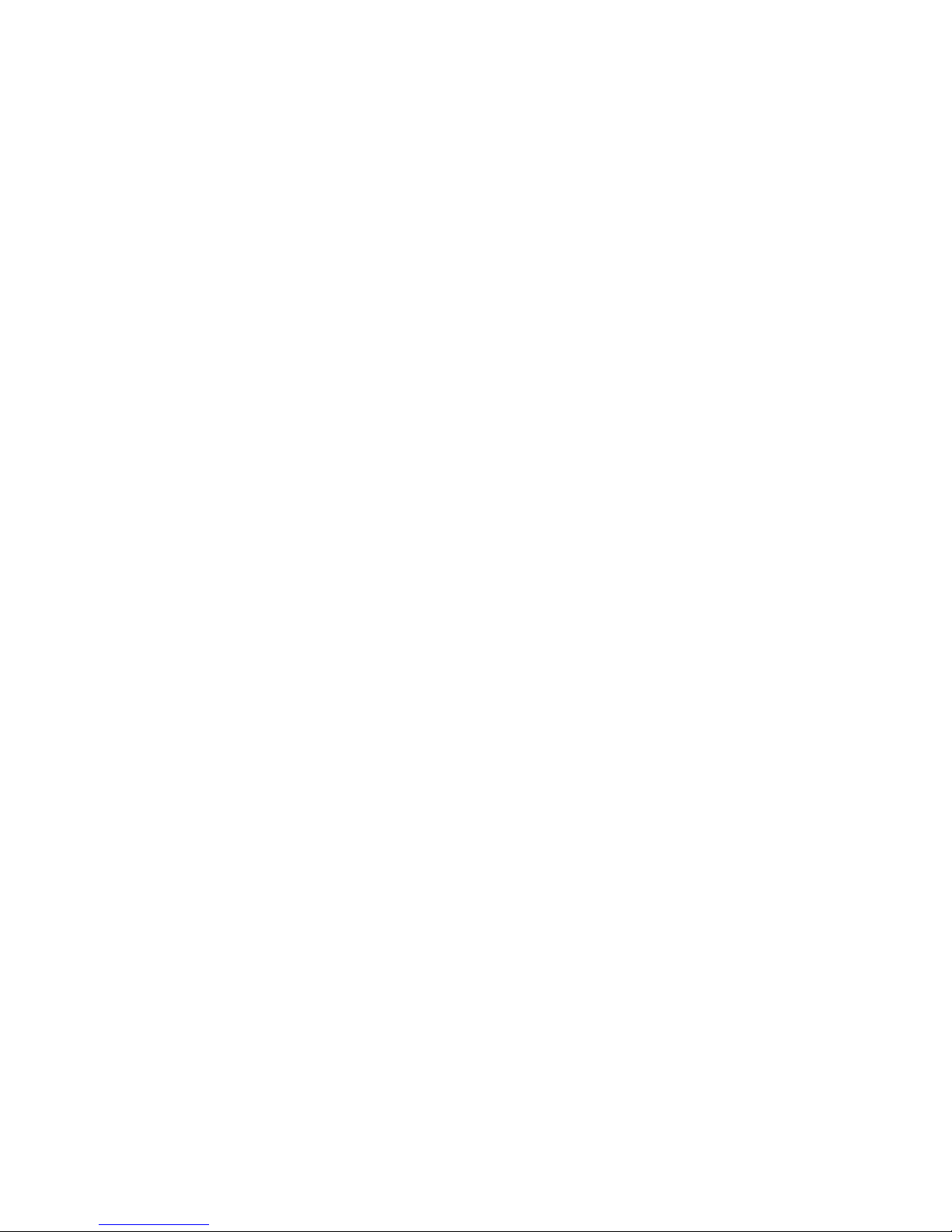
17
7. Click the 'Save' button to save the configuration.
8. Click the 'Save' button to save the trigger that was just created.
9. When the sensor is tripped, a still image will be recorded. An email or text
message will be sent if the notification method was selected in step 6 above.
10.To view the captured image(s), go to Main Menu > View Cameras > View
Snapshots.

18
Certifications
FCC
This equipment has been tested and found to comply with the limits for a Class B digital
device, pursuant to Part 15 of the FCC Rules. These limits are designed to provide
reasonable protection against harmful interference in a residential installation. This
equipment generates, uses and can radiate radio frequency energy and, if not installed and
used in accordance with the instructions, may cause harmful interference to radio
communications. However, there is no guarantee that interference will not occur in a
particular installation. If this equipment does cause harmful interference to radio or
television reception, which can be determined by turning the equipment off and on, the user
is encouraged to try to correct the interference by one of the following measures:
- Reorient or relocate the receiving antenna.
-Increase the separation between the equipment and receiver.
- Connect the equipment into an outlet on a circuit different from that to which the
receiver is connected.
- Consult the dealer or an experienced radio/TV technician for help.
This device complies with Part 15 of the FCC Rules. Operation is subject to the following two
conditions: (1) This device may not cause harmful interference, and (2) this device must
accept any interference received, including interference that may cause undesired
operation.
FCC Caution: Any changes or modifications not expressly approved by the party responsible
for compliance could void the user's authority to operate this equipment.
This transmitter must not be co-located or operating in conjunction with any other antenna
or transmitter.
Warning
Do not dispose of electrical appliances as unsorted municipal waste, use separate collection
facilities. Contact your local government for information regarding the collection systems
available.
If electrical appliances are disposed of in landfills or dumps, hazardous substances can leak
into the groundwater and get into the food chain, damaging your health and well-being.
When replacing old appliances with new once, the retailer is legally obligated to take back
your old appliance for disposal at least for free of charge.

19
Warranty
Innoband warrants that equipment furnished will be free from defects in material and
workmanship for a period of one year from the confirmed date of purchase of the product
new from the retail location. Upon written notice of any such defect, the manufacturer will,
at its option, repair or replace the defective item under the terms of this warranty, subject
to the provisions and specific exclusions listed herein.
This warranty shall not apply to equipment that has been previously repaired or altered
outside our facilities in any way, nor will it apply if the equipment has been used in a
manner exceeding its specifications or if the serial number has been removed.
We do not assume liability for consequential damages as a result from our product use, and
in any event our liability shall not exceed the original selling price of the equipment.
The equipment warranty of Innoband Technologies, Inc. shall constitute the sole and
exclusive remedy of any Buyer of the manufacturer’s equipment and the sole and exclusive
liability of the manufacturer, its successors or assigns, in connection with equipment
purchase and in lieu of all other warranties expressed, implied or statutory, including, but
not limited to, any implied warranty of merchantability or fitness and all other obligations or
liabilities of the manufacturer, its successors, or assigns.
Fill out the next page and mail or fax to Innoband Technologies, Inc. for product
registration.

20
Registration Card
Innoband 350-C-CM08-00 Registration
Name:
Company:
Address:
City/State/Zip:
Phone:
E-mail:
Serial Number:
Purchased from:
Date of Purchase:
Please cut out the above Product Registration Card and send in with a self-addressed stamped envelope to:
Innoband Technologies, Inc.
2526 Qume Dr. Ste 20
San Jose, CA 95131
ATTN: Customer Service
Table of contents
Other Innoband IP Camera manuals