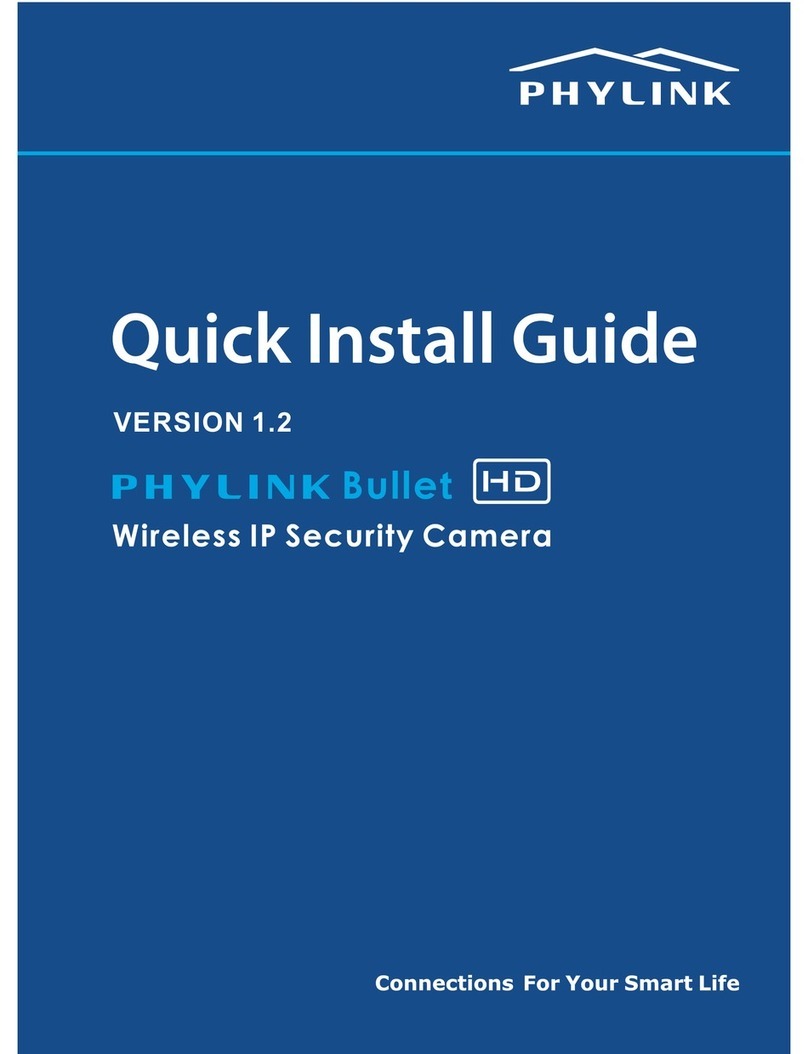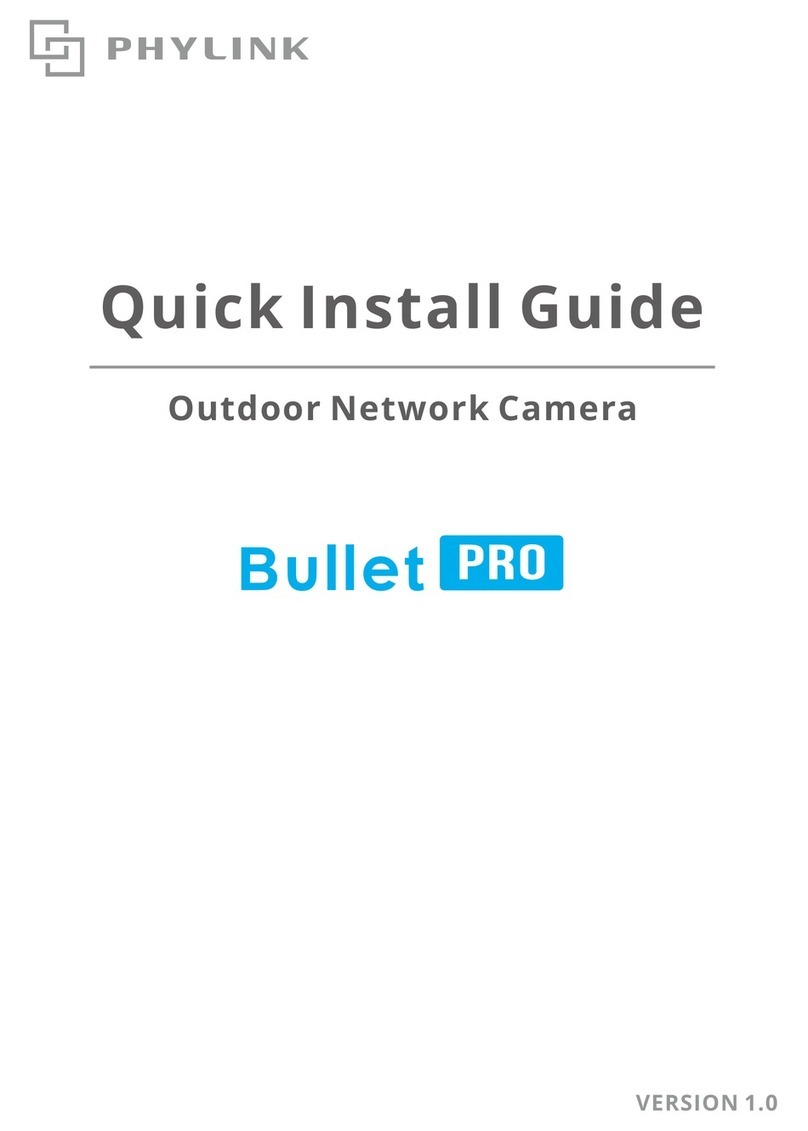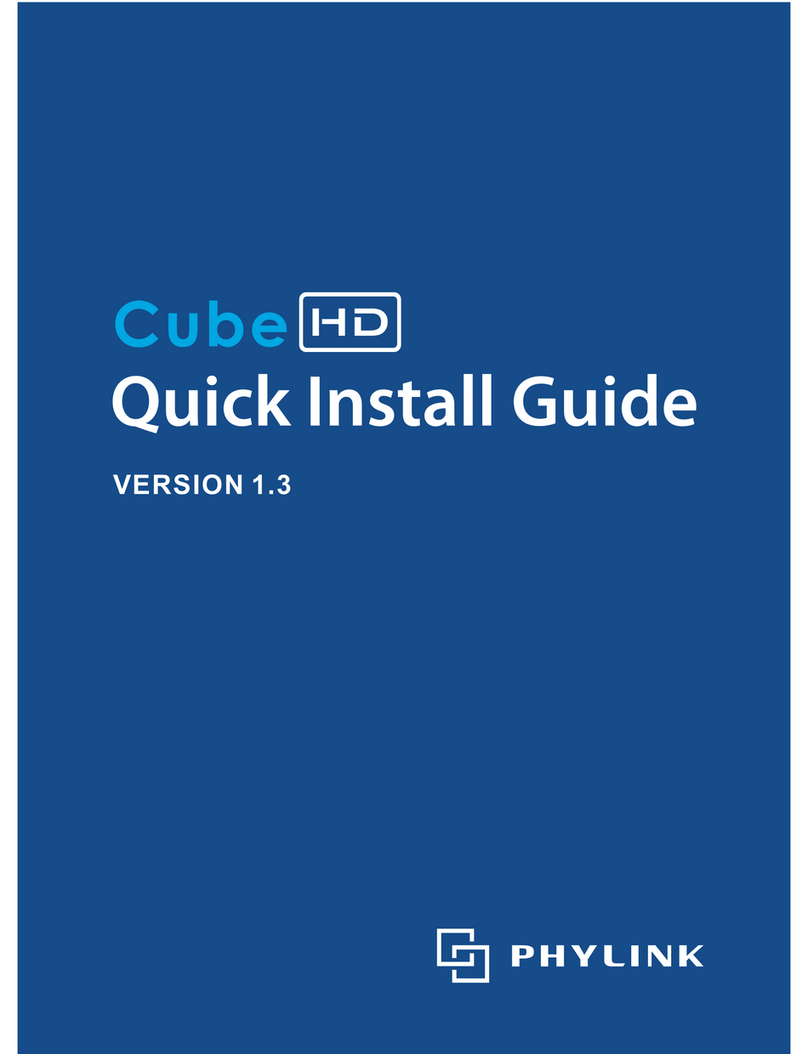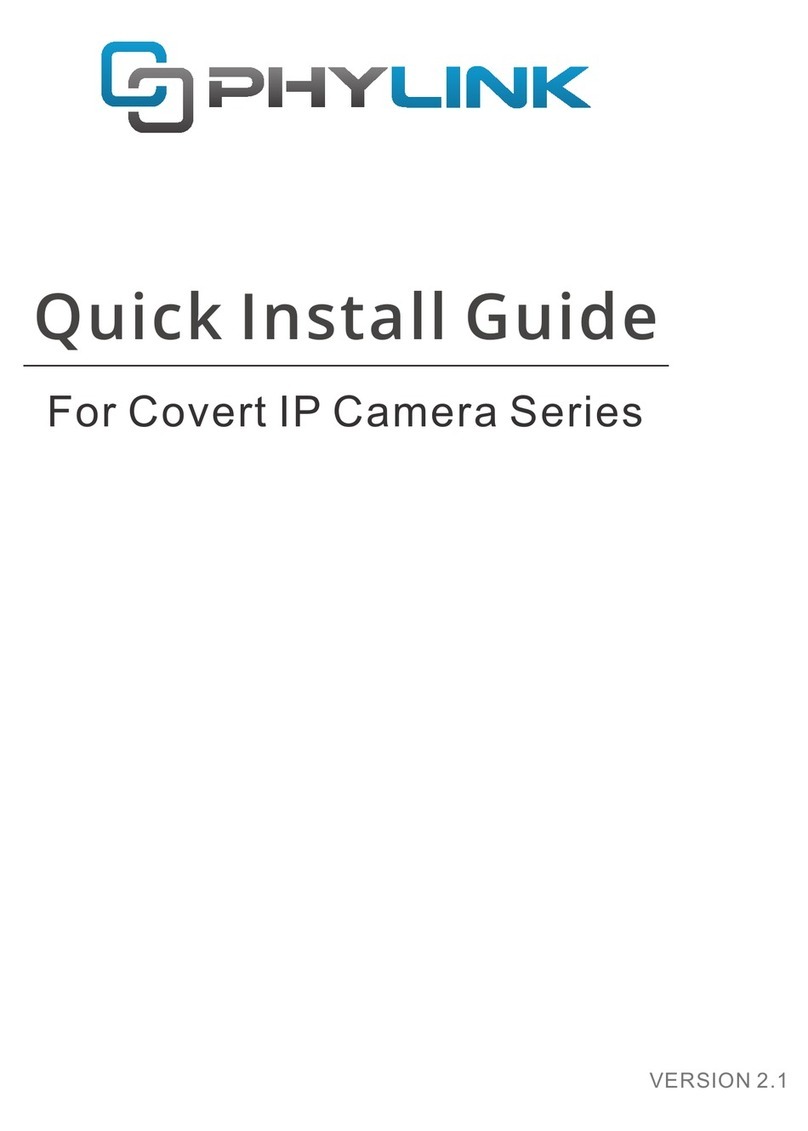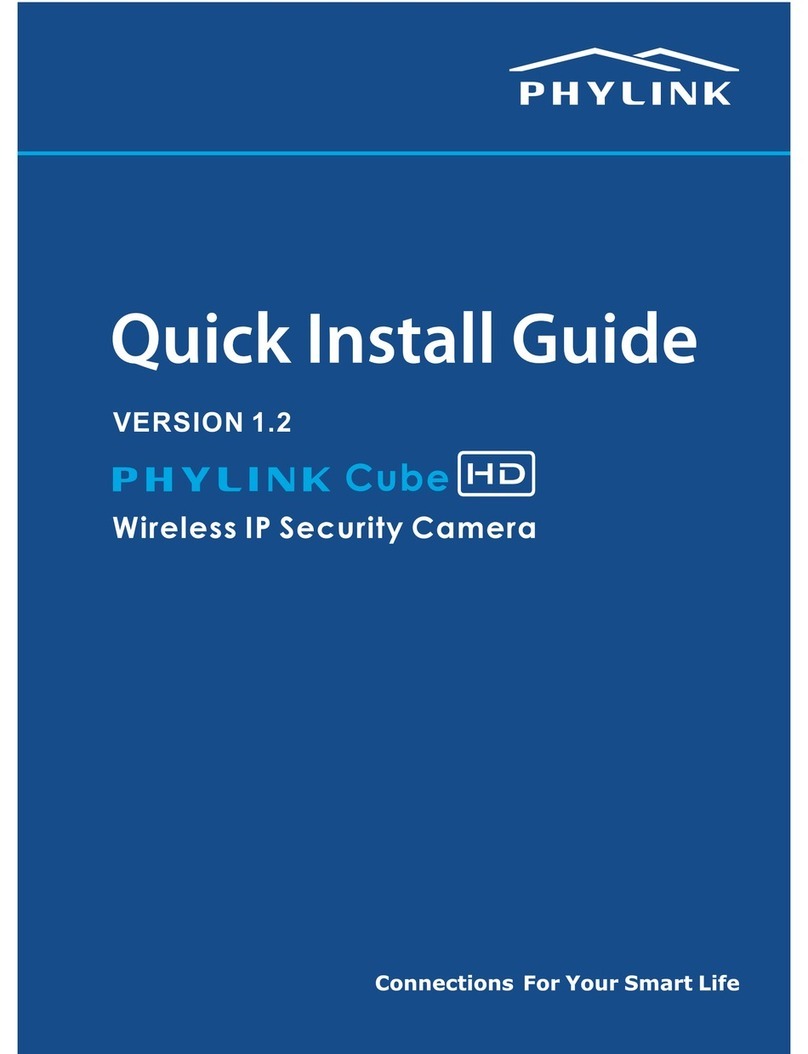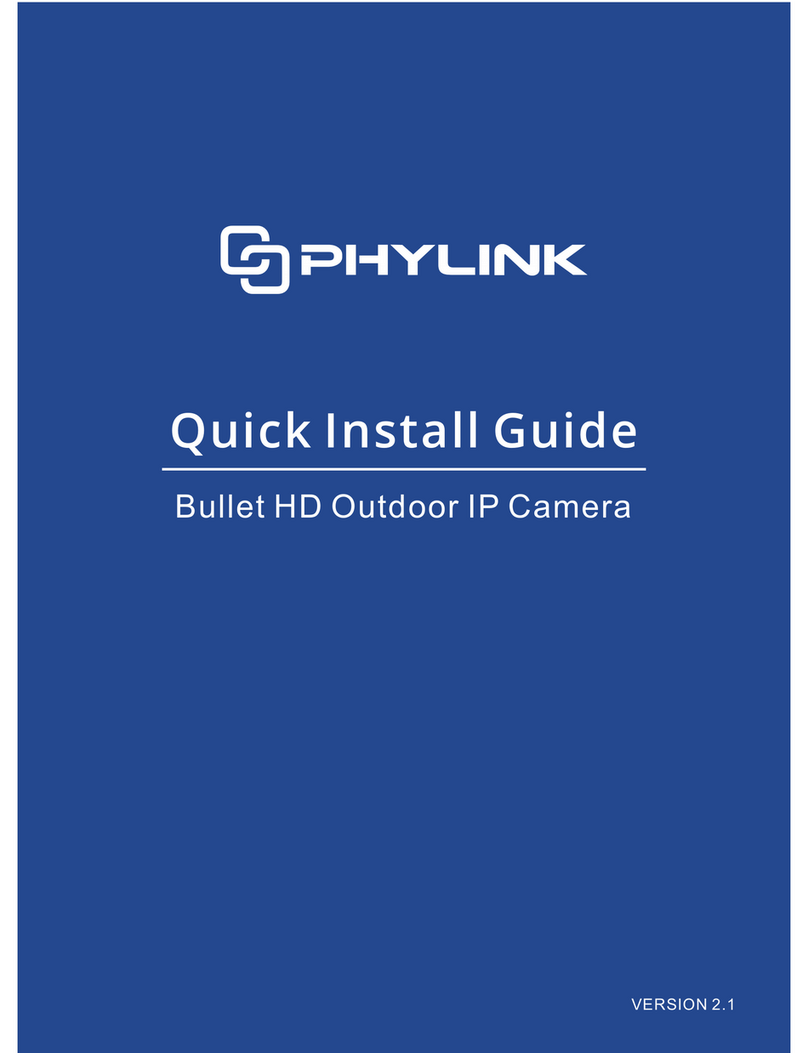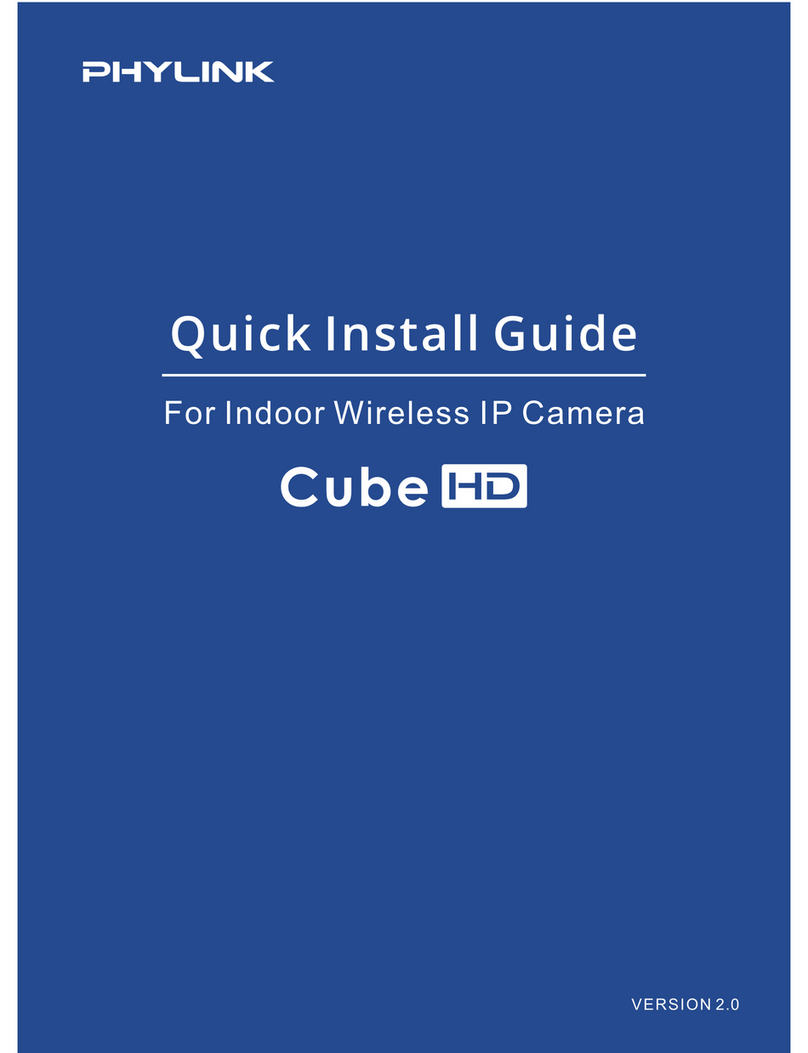Power connector
Connect to the included DC 12V power adapter.
Light Sensor
The light sensor monitors ambient lighting conditions and switches between color
and infrared accordingly.
UID Sticker on Camera Cable
The UID is the unique identifier for the camera. You can scan the QR code on the
sticker using the iOS or Android app to add a camera.
UID:VNW5V15K6RY7J4VWC7W1
Password: admin
Infrared LEDs
Illuminates the camera's field of view at night.
Status Indicator LED
When the camera is powered on, the indicator LED shows a green light and then
quickly turns off which confirms the camera has started up correctly. When the
indicator LED shows a green light again, it then means the system has started
successfully. Note that the indicator LED flashes green during data transfer and
shows red for the WPS connection status.
MicroSD Card Slot
Local storage for storing recorded images and videos. Adding a Micro SD to your
camera will allow you to record footage and motion alerts directly to memory card
for future review.
Reset / WPS Button
This button is used for both the WPS and Reset function.
To use the Reset function, push and hold the button for more than five seconds.
Note that all settings will be restored to factory default.
To use the WPS function, ensure the camera has started. Press the WPS button
located on your router and then press the WPS button on the camera for one
second within 60 seconds. While connecting, the Status Indicator LED will flash
red. Please wait until the camera reboot, then the Wi-Fi connection will be
established.