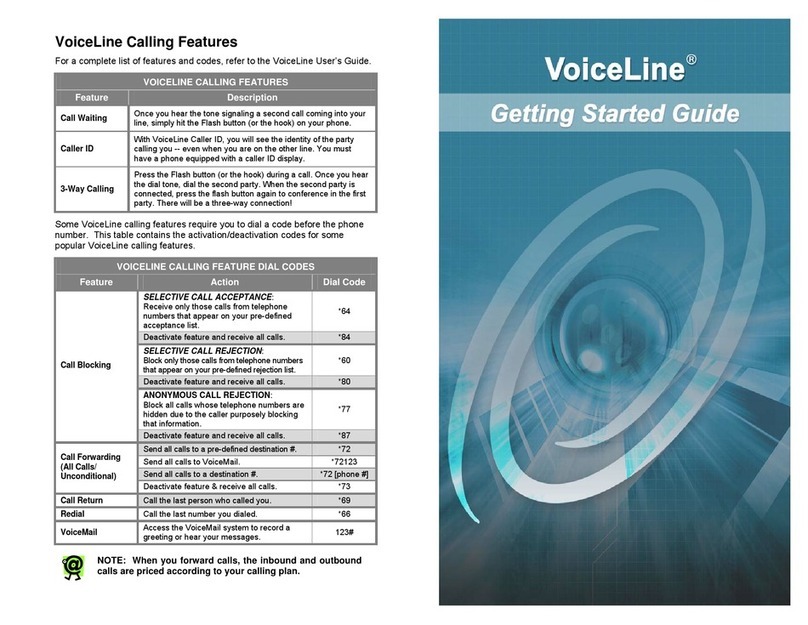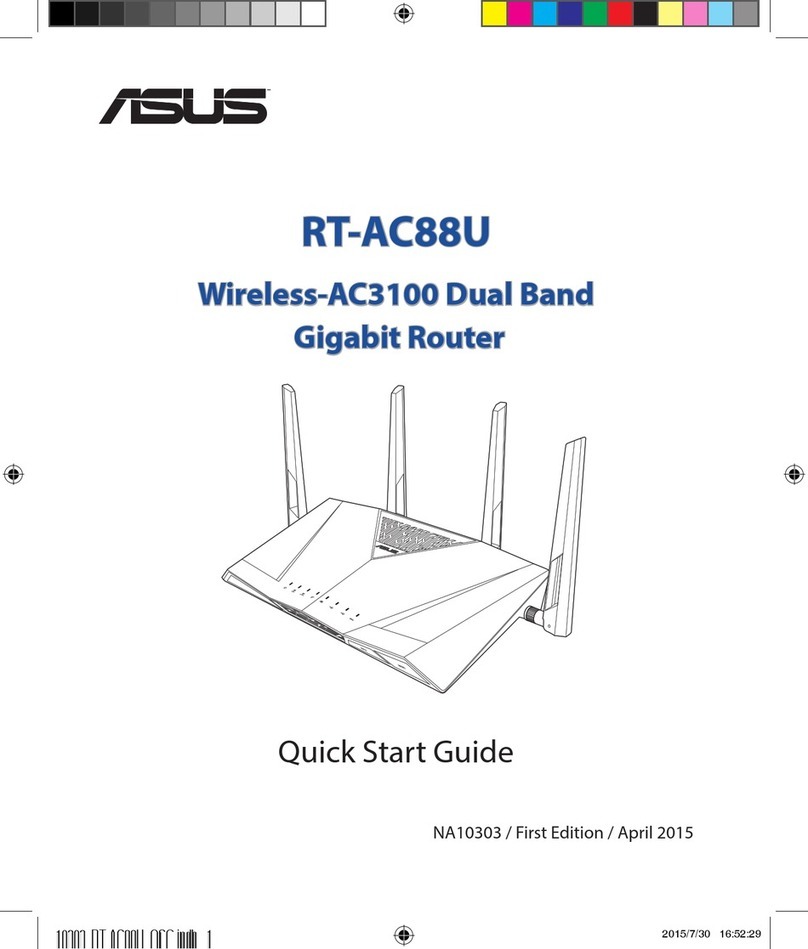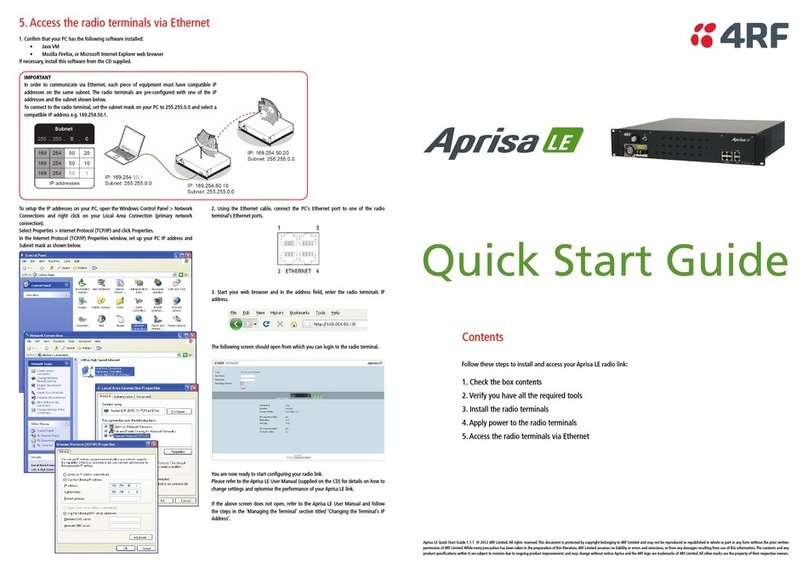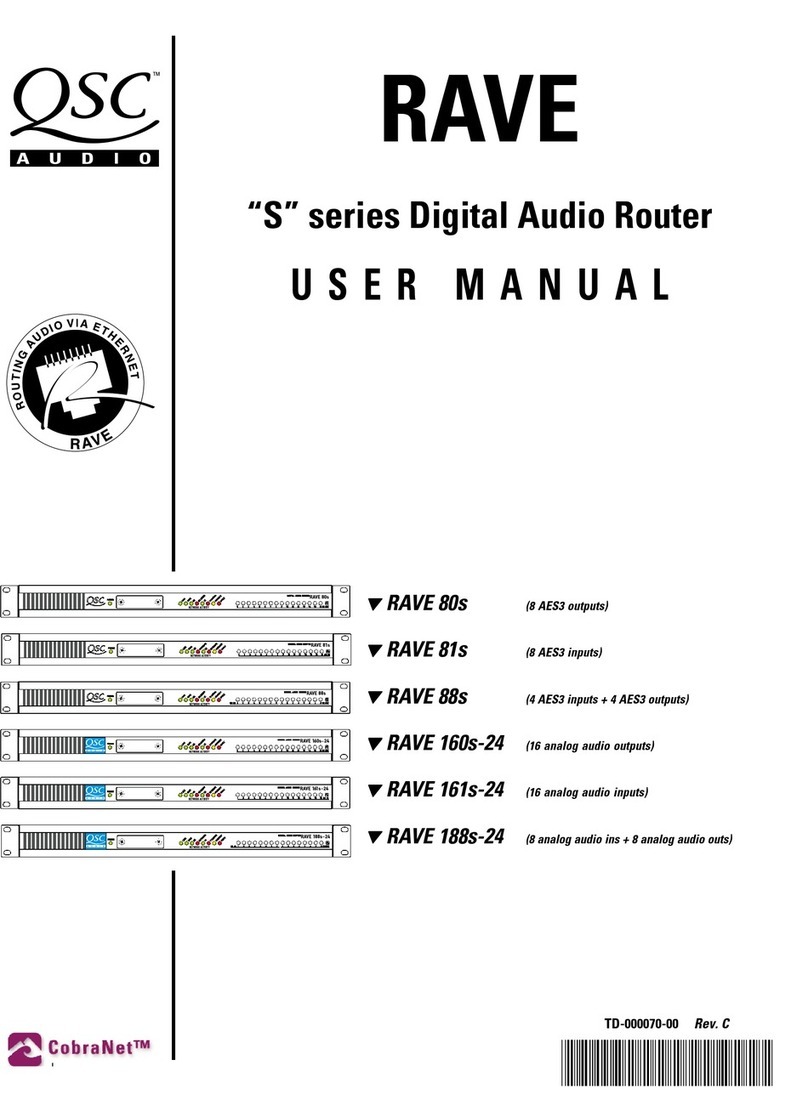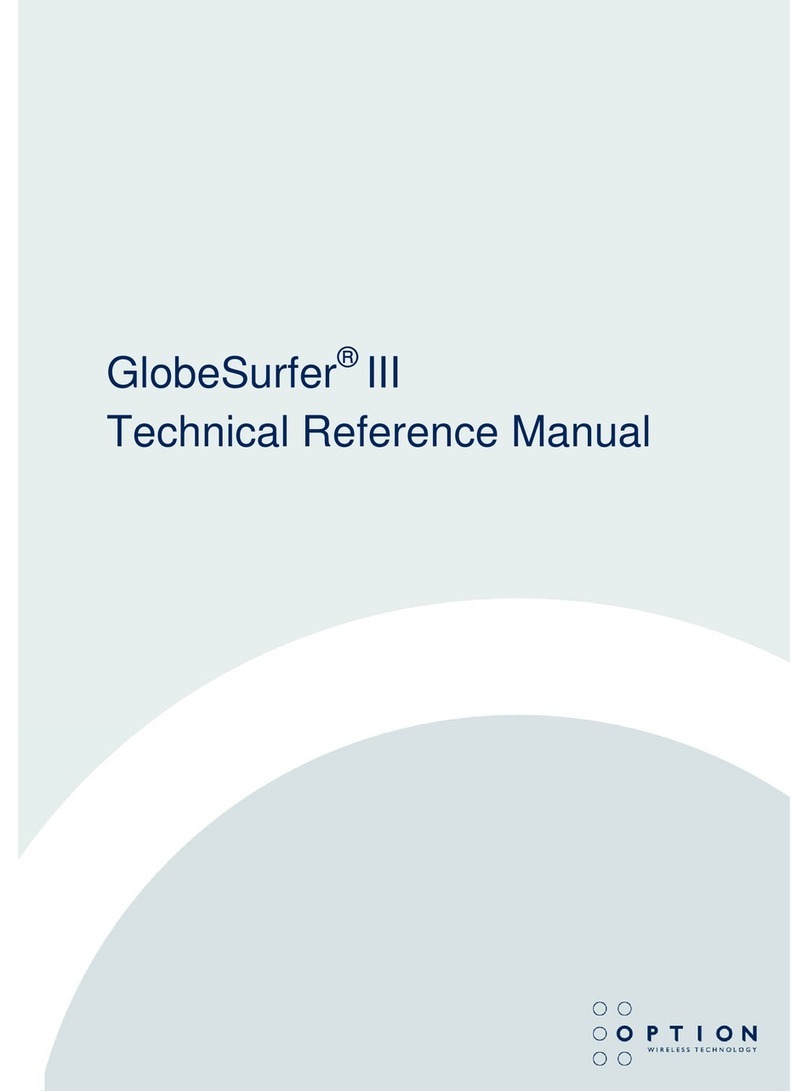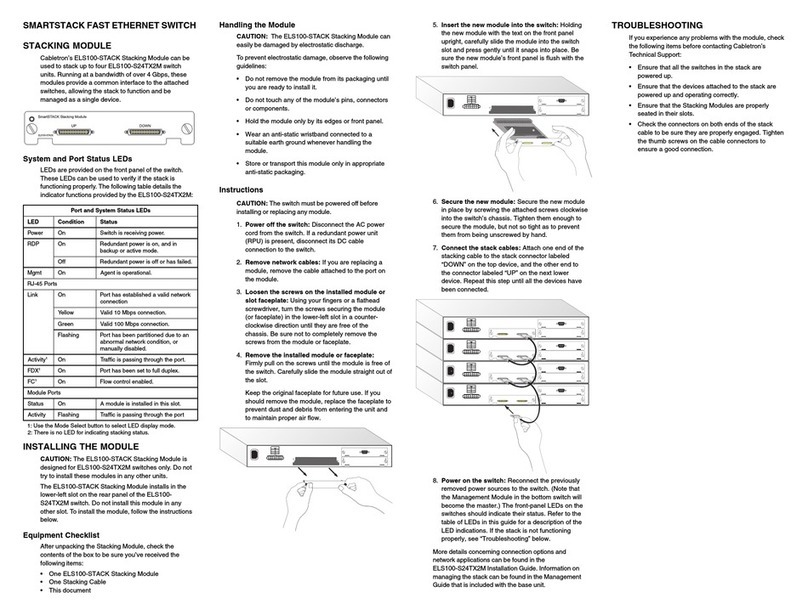InnoMedia MTA8328-1U Service manual

© 1998-2014 InnoMedia, Inc. All rights reserved. Page 1
InnoMedia MTA8328-1U Administrative Guide
InnoMedia
MTA8328-1U
Administrative Guide
Version: 1.2
January, 2014
www.innomedia.com

© 1998-2014 InnoMedia, Inc. All rights reserved. Page 2
InnoMedia MTA8328-1U Administrative Guide
About This Document
This document shows the usage of all the features available of MTA8328-1U. It includes features, feature
descriptions, and their associated provisioning tags. More details about the provisioning tags and the
default values are given in the Appendix (A2) section.
Revision History
Date
Version
Notes
2013/09/17
V1.0
Based on firmware V1.0.4.3
2013/09/23
V1.1
Based on firmware V1.0.5.2
2014/01/17
V1.2
Based on firmware V4.0.0.1

© 1998-2014 InnoMedia, Inc. All rights reserved. Page 3
InnoMedia MTA8328-1U Administrative Guide
Table of Contents
ABOUT THIS DOCUMENT...................................................................................................................................2
1INTRODUCTION .............................................................................................................................. 6
1.1 PRODUCT OVERVIEW .........................................................................................................................6
1.2 PACKAGE CONTENTS ..........................................................................................................................6
1.3 SETUP .............................................................................................................................................6
2HOME –DEVICE STATES .................................................................................................................. 8
3NETWORK ..................................................................................................................................... 10
3.1 IP ADDRESS....................................................................................................................................10
3.1.1 USB Network IP Address Setting ........................................................................................... 10
3.1.2 Ethernet ................................................................................................................................ 12
3.1.3 Host and DNS Servers ........................................................................................................... 14
3.1.4 Master DNS........................................................................................................................... 15
3.1.5 TOS Setting ........................................................................................................................... 15
3.1.6 VLAN ..................................................................................................................................... 16
3.1.7 Dynamic DNS ........................................................................................................................ 17
4TELEPHONY................................................................................................................................... 19
4.1 PROFILE CONFIG .............................................................................................................................19
4.1.1 Profile Setting ....................................................................................................................... 19
4.1.2 SIP Server Setting .................................................................................................................. 20
4.1.3 Codec Setting ........................................................................................................................ 24
4.1.4 SIP Timer Setting................................................................................................................... 25
4.1.5 DigitMap Setting................................................................................................................... 27
4.1.6 Feature and Service Code Setting ......................................................................................... 31
4.1.7 Fax Setting ............................................................................................................................ 34
4.2 PORT CONFIG .................................................................................................................................35
4.2.1 SIP Account Setting ............................................................................................................... 35
4.2.2 Features Setting .................................................................................................................... 37
4.2.3 Line Setting ........................................................................................................................... 39
4.2.4 Speed Dial ............................................................................................................................. 39
4.3 TELEPHONY REGION AND MISC SETTING ..............................................................................................40

© 1998-2014 InnoMedia, Inc. All rights reserved. Page 4
InnoMedia MTA8328-1U Administrative Guide
4.3.1 Media Port Setting................................................................................................................ 40
4.3.2 Regional Setting.................................................................................................................... 41
4.3.3 Tone Cadence Setting ........................................................................................................... 43
4.3.4 Ring Cadence Setting ............................................................................................................ 46
4.4 LINE DIAGNOSTICS...........................................................................................................................48
4.4.1 GR909 Test............................................................................................................................ 48
5SYSTEM......................................................................................................................................... 50
5.1 ACCOUNT SETTINGS.........................................................................................................................50
5.1.1 Administrator Account Setting ............................................................................................. 50
5.1.2 User Account Setting ............................................................................................................ 50
5.2 FIRMWARE UPLOAD.........................................................................................................................51
5.3 REBOOT.........................................................................................................................................51
5.4 RESTORE TO FACTORY ......................................................................................................................51
5.5 RESTORE USER SETTING....................................................................................................................52
5.6 PAGE PERMISSION...........................................................................................................................53
5.7 PROVISIONING SETTING ....................................................................................................................54
5.7.1 Provision Server Setting ........................................................................................................ 54
5.8 EMS SETTING.................................................................................................................................57
5.8.1 EMS Server ............................................................................................................................ 57
5.9 SNMP SETTING..............................................................................................................................60
5.10 TRACE LOG.....................................................................................................................................60
5.10.1 Trace Log Setting ............................................................................................................. 60
5.11 REMOTE ACCESS .............................................................................................................................62
5.11.1 Remote Access Setting ..................................................................................................... 62
5.12 SYSTEM TIME .................................................................................................................................63
5.12.1 Time Setting ..................................................................................................................... 63
5.13 LANGUAGE.....................................................................................................................................65
5.14 PING HOST.....................................................................................................................................65
5.15 CONFIG FILE ...................................................................................................................................66
5.15.1 System Config................................................................................................................... 66
5.16 CERTIFICATE &KEY..........................................................................................................................66
6TROUBLESHOOTING...................................................................................................................... 68
6.1.1 Telephone has no dial tone................................................................................................... 68

© 1998-2014 InnoMedia, Inc. All rights reserved. Page 5
InnoMedia MTA8328-1U Administrative Guide
7HARDWARE SPECIFICATIONS ........................................................................................................ 69
APPENDIX A1. LED STATES ..................................................................................................................... 70
APPENDIX A2. DEFAULT VALUES AND ALLOWABLE VALUES................................................................... 72

© 1998-2014 InnoMedia, Inc. All rights reserved. Page 6
InnoMedia MTA8328-1U Administrative Guide
1Introduction
1.1 Product Overview
MTA8328-1U uses your broadband connection to deliver voice quality and features equivalent to those of
the PSTN. It is compatible with standard analog telephone sets, and it is very easy to install and configure.
MTA8328-1U can be connected via a USB cable (to a PC or laptop) to obtain network connectivity.
1.2 Package Contents
The MTA8328-1U package comes with the following items:
Item List
Quantity
MTA device
1
USB Cable
1
1.3 Setup
This section provides a step-by-step procedure to install the MTA8328-1U and setup the system for
connecting to a broadband network.
Follow these steps to setup the MTA.
Step 1
Install the host driver software; make sure the driver is successfully installed.
** Please be aware, skipping this step or incorrectly installing the driver will result in the
failure of later activities in this manual.
** For more information, please go to our host driver installation guide.
Step 2
Network –Connect the USB cable into the “PC USB” port on the MTA and connect the
other end into an available USB port on the PC or laptop
Step 3
Phone –Connect your phone to the “PHONE” port on the MTA.

© 1998-2014 InnoMedia, Inc. All rights reserved. Page 7
InnoMedia MTA8328-1U Administrative Guide
Figure 1. Setup the MTA device to the PC In Addition to Router/Broadband Device Setup
Step 4
Dial ***1 to obtain an IP address to get the connection for MTA8328-1U
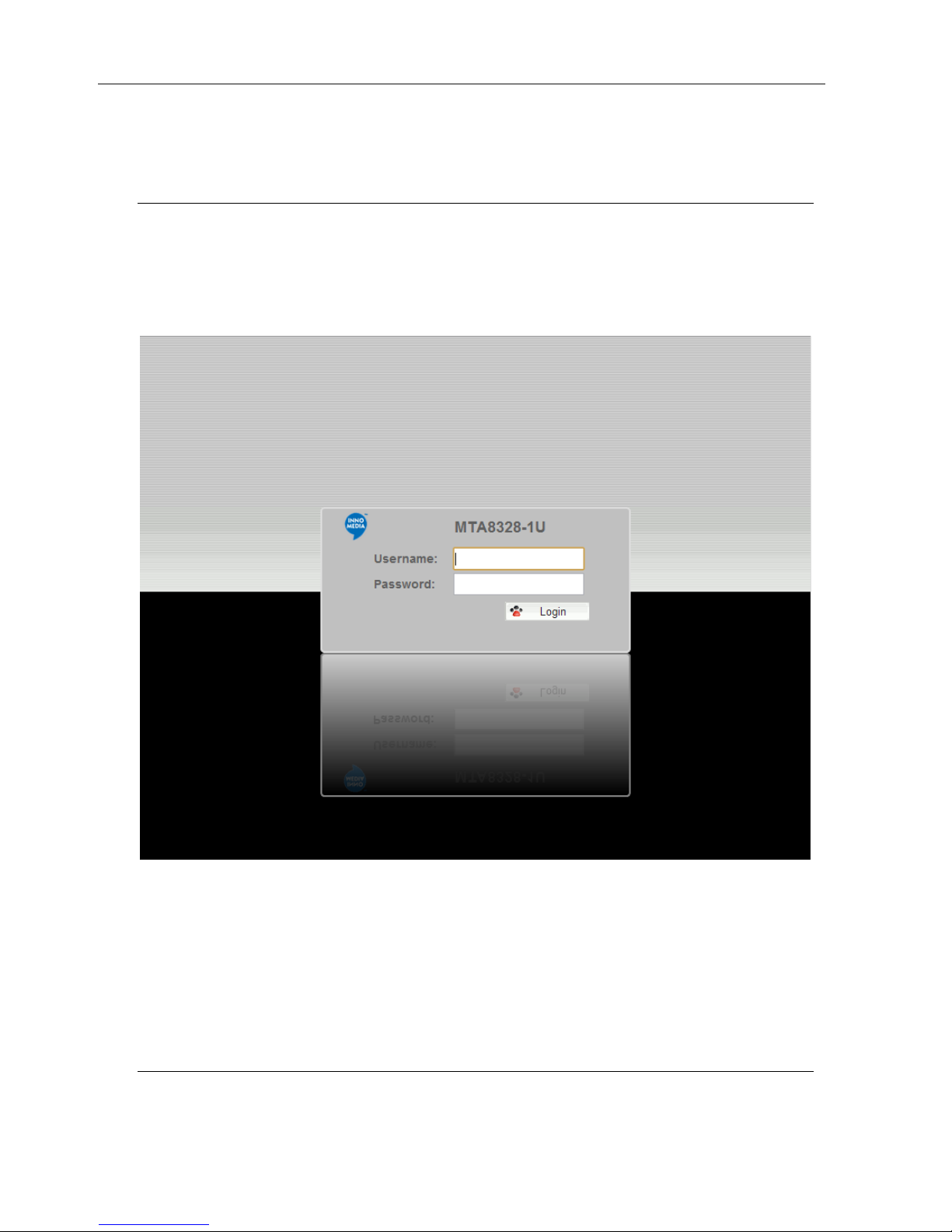
© 1998-2014 InnoMedia, Inc. All rights reserved. Page 8
InnoMedia MTA8328-1U Administrative Guide
2Home –Device States
Login Screen
Setup and Configuration of the MTA8328-1U can be managed via a Web Browser interface. Once the
MTA is connected as outlined in Figure 1 proceed to access and configure the MTA8328-1U via a Web
Browser interface.
Figure 2. Login Screen (Username and Password)
The default Username is: admin
The default Password is: password
Note: The username and password are based on the desire of the service provider.

© 1998-2014 InnoMedia, Inc. All rights reserved. Page 9
InnoMedia MTA8328-1U Administrative Guide
Home Page
The Home page displays the device’s current status.
Figure 3. Current status of MTA8328-1U network connection, Account Registration, and Firmware
Information
Channel Information
VoIP SIP User ID, Name, Registration Status, and Line State.
System Information
MAC Address, Date and Time, System Up Time, and Last Provisioning Status.
Version Information
Hardware Version and Firmware Version.
Network Information
Network connection information and type of connection.
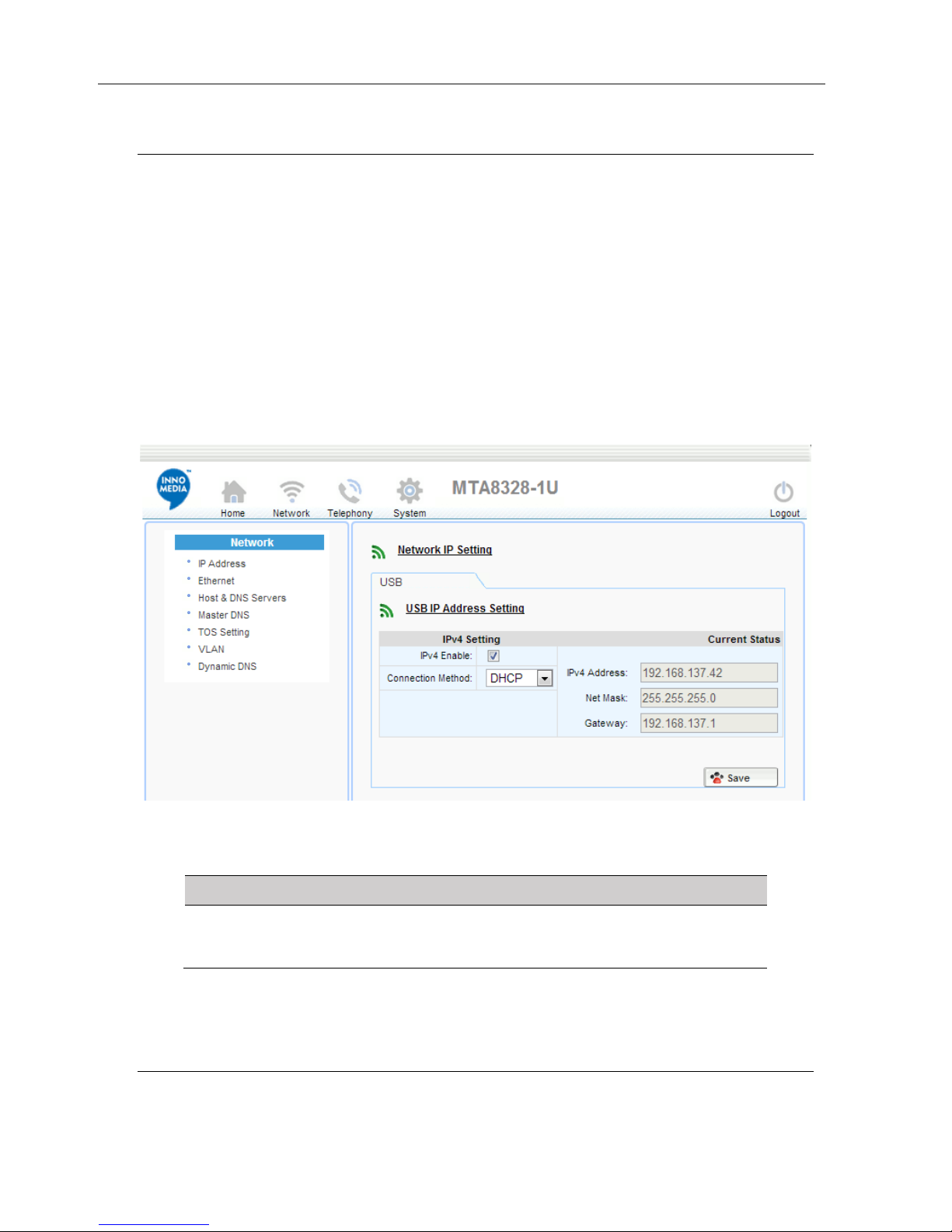
© 1998-2014 InnoMedia, Inc. All rights reserved. Page 10
InnoMedia MTA8328-1U Administrative Guide
3Network
The Network page allows to configure the MTA8328-1U network parameters.
3.1 IP Address
Configuring the IP address parameters for this device. The MTA 8328-1U supports the following methods
to acquire IP address: DHCP and Fixed IP.
3.1.1 USB Network IP Address Setting
Configure the IPv4 IP address for the device. Click the “IP Address” menu from the left panel.
Note: The marked area of Figure 4 will only be displayed when Fixed IP is selected.
Figure 4. USB Network IP Address Setting
IPv4 Setting
Field Name
Description
Prov Tag
IPv4 Enabled
Enable IPv4.
Network.Inter
face.%d.IPV4.
Enable

© 1998-2014 InnoMedia, Inc. All rights reserved. Page 11
InnoMedia MTA8328-1U Administrative Guide
Connection
Method
Available options:
DHCP
Fixed IP
DHCP:
Network.Inter
face.%d.IPV4.
DHCP
Fixed IP: Gateway
Network.Inter
face.%d.IPV4.
Gateway
Fixed IP: NetMask
Network.Inter
face.%d.IPV4.
NetMask
Fixed IP: IPV4
Address
Network.Inter
face.%d.IPV4.
IPAddr

© 1998-2014 InnoMedia, Inc. All rights reserved. Page 12
InnoMedia MTA8328-1U Administrative Guide
3.1.2 Ethernet
Figure 5. Ethernet Setting
Figure 6. Autonegotiation Disabled
Field Name
Description
Prov Tag
Enable MAC
cloning
Allows you to enable MAC Cloning, and set
the MAC Address you wish to clone.
Network.Inter
face.%d.Mac.E
nableMacCloni
ng
WAN Mac Address
Enter the Mac address you wish to clone.
Network.Inter
face.%d.Mac.M
ACClone
Link Setting
Allows you to set MTA8328-1U Link Mode
and Link Speed. If Auto-Negotiation is
Enabled, Link Mode and Link Speed are
Auto-negotiated, and if Disabled, you can
configure the Link Mode and Link Speed.
When Auto-negotiation is disabled, more
options are available for you to configure.
Note: Both Link Mode and Link Speed
Provisioning Tags should be added at the
same time.
Autonegotiation
When this box is checked, both the MTA and
the connected switch will automatically
negotiate link mode and speed.
Check the tags of
Link Mode and Link
Speed.
Link Mode
Force Ethernet connection to desired duplex
mode. (This option will not be displayed if
Autonegotiation mode is enabled)
Network.Inter
face.%d.Link.
Mode
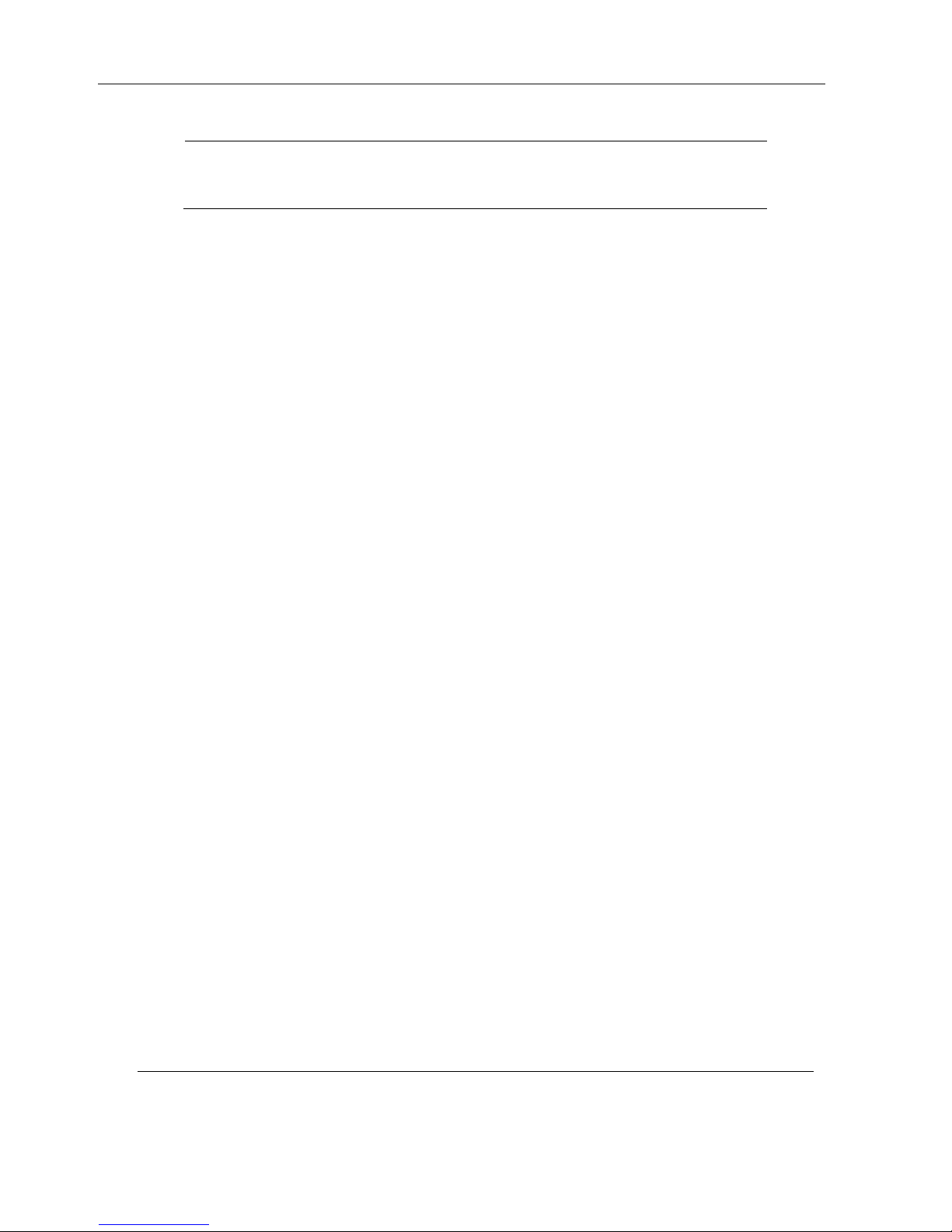
© 1998-2014 InnoMedia, Inc. All rights reserved. Page 13
InnoMedia MTA8328-1U Administrative Guide
Link Speed
Force Ethernet connection to desired link
speed. (This option will not be displayed if
Autonegotiation mode is enabled)
Network.Inter
face.%d.Link.
Speed
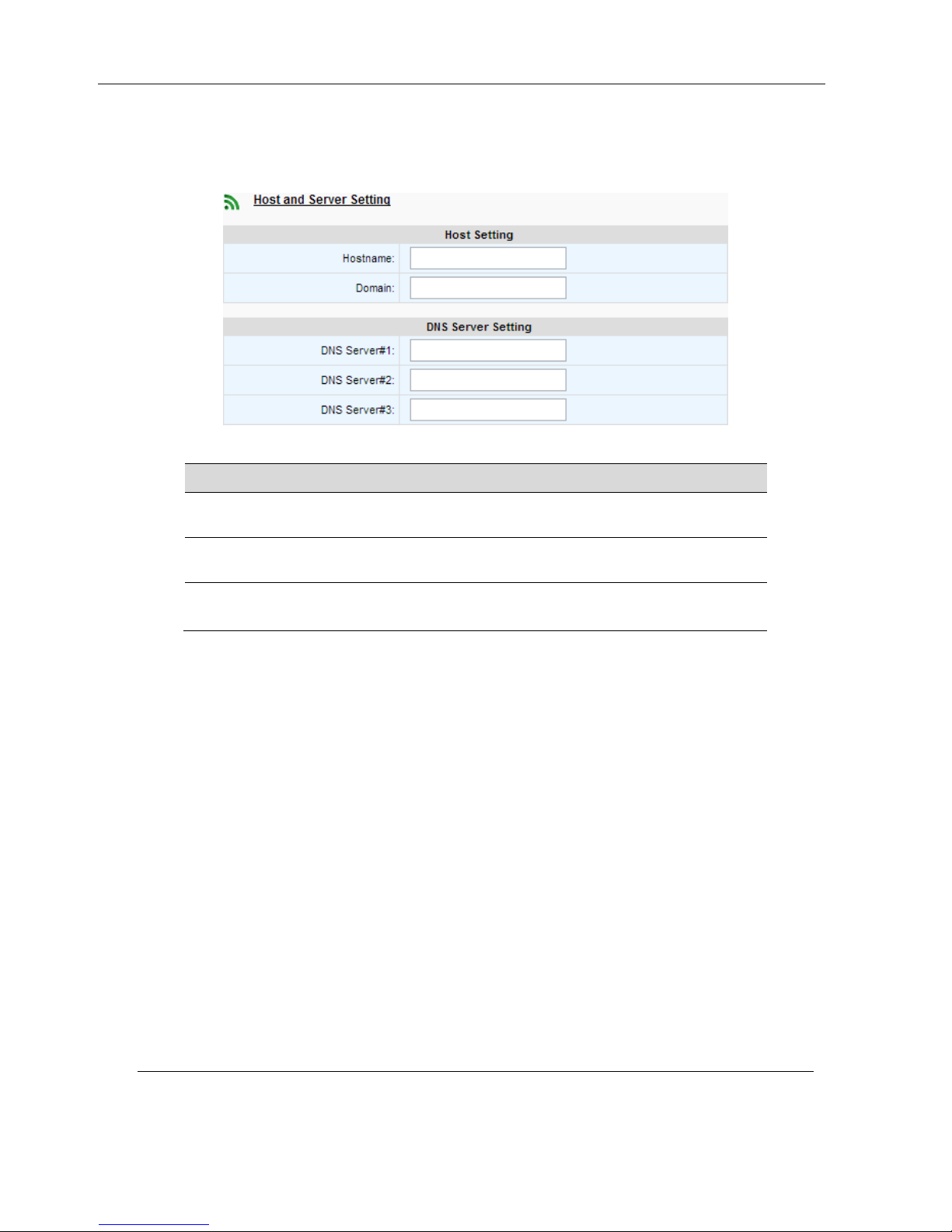
© 1998-2014 InnoMedia, Inc. All rights reserved. Page 14
InnoMedia MTA8328-1U Administrative Guide
3.1.3 Host and DNS Servers
Configure the host and the DNS server information provided by your network operator.
Figure 7. Configuring the host information on the device
Field Name
Description
Prov Tag
Host Name
Configure the host name for the device.
Network.Hostn
ame
Domain
Configure the domain name for the device.
Network.Domai
n
DNS Server Setting
Allows configuration of up to three DNS
Servers.
Network.DNS.%
d.Server

© 1998-2014 InnoMedia, Inc. All rights reserved. Page 15
InnoMedia MTA8328-1U Administrative Guide
3.1.4 Master DNS
“Master DNS” is the IP address of the domain name server specified by the telephony service provider
rather than the internet service provider. If “Master DNS” is configured, the MTA gets related services
from this configured server and performs voice communication functions. The MTA acquires DNS server
information from the following methods in the priority shown.
1. Master DNS
2. DHCP Option (USB Network IP Address Setting)
3. Manually configured DNS (Host and DNS Servers)
Figure 8. Configuring the Master DNS Information
Field Name
Description
Prov Tag
DNS Server
Configure the DNS information specified by
the VoIP service provider.
System.Master
DNS.%d.Server
3.1.5 TOS Setting
ToS (Type of Service) is a part of the IPv4 header which is used for precedence, or in other words
categorizing traffic classes. In summary, the higher the value of the IP Precedence field, the higher the
priority of the IP packet. In the more modern form, the ToS is used for DSCP.
Figure 9. ToS Setting

© 1998-2014 InnoMedia, Inc. All rights reserved. Page 16
InnoMedia MTA8328-1U Administrative Guide
Field Name
Description
Prov Tag
TOS Setting
Host Traffic1
Network.Inter
face.%d.DSCP.
Host
VoIP Signal Traffic
Network.Inter
face.%d.DSCP.
Signal
Voice Traffic
Network.Inter
face.%d.DSCP.
RTP
3.1.6 VLAN
Configure the VLAN (virtual LAN) to connect a VLAN switch and perform appropriate designations for LAN
traffic demarcations. Enable VLAN, enable TOS Priority and configure VLAN values and priorities.
Figure 10. VLAN Setting
Field Name
Description
Prov Tag
Enable VLAN
Tagging
Check the option box if you want to enable
the LAN port VLAN Setting.
Network.Inter
face.%d.VLAN.
Enable
1Contact InnoMedia for feature availability.

© 1998-2014 InnoMedia, Inc. All rights reserved. Page 17
InnoMedia MTA8328-1U Administrative Guide
Enable TOS to
Priority Mapping
Check the option box if you want to enable
the LAN port priority mapping feature.
Network.Inter
face.%d.VLAN.
TosMap
VLAN ID for Host
Traffic2
Enter the LAN port traffic VLAN ID in the
field
Network.Inter
face.%d.VLAN.
VID
VLAN Priority for
Host Traffic3
Enter the LAN port Traffic Priority value in
the field.
Network.Inter
face.%d.VLAN.
Priority
VLAN ID for Signal
Traffic
Enter the VLAN ID for Voice Signaling in the
field.
Network.Inter
face.%d.VLAN.
SigVID
VLAN Priority for
Signal Traffic
Enter the priority value for Voice Signaling in
the field.
Network.Inter
face.%d.VLAN.
SigPriority
VLAN ID for Voice
Traffic
Enter the VLAN ID for Voice Traffic in the
field.
Network.Inter
face.%d.VLAN.
RtpVID
VLAN Priority for
Voice Traffic
Enter the priority value for Voice Traffic in
the field.
Network.Inter
face.%d.VLAN.
RtpPriority
3.1.7 Dynamic DNS
Dynamic DNS (DDNS) updates a name server in the Domain Name System (DNS) with the active DNS
configuration of its configured hostnames, addresses or other information.
If this feature is used, click the “Add” button and the DDNS Entry Setting Page will display, as shown in
below.
2Contact InnoMedia for feature availability.
3Contact InnoMedia for feature availability.

© 1998-2014 InnoMedia, Inc. All rights reserved. Page 18
InnoMedia MTA8328-1U Administrative Guide
Figure 11. DDNS Setting
Field Name
Description
Prov Tag
Service Provider
The DDNS service provider.
Network.DDNS.
%d.ServicePro
vider
Dynamic DNS
Enable
DDNS Setting allows you to configure your
Dynamic DNS Service Provider.
Network.DDNS.
%d.Enable
Domain Name
The domain name that is assigned to this
MTA device.
Network.DDNS.
%d.DomainName
User Name
The user name used for the selected DDNS
to authenticate this MTA device.
Network.DDNS.
%d.UserName
User Password
The password used for the selected DDNS to
authenticate this MTA device.
Network.DDNS.
%d.Password
Check Interval
The interval for this MTA device to check its
IP address, and to report to the DDNS if IP
address has changed.
Network.DDNS.
%d.CheckInter
val
Force Update
Interval
The interval for this MTA device to update
its current IP address to the DDNS no matter
IP address has changed or not.
Network.DDNS.
%d.ForceInter
val

© 1998-2014 InnoMedia, Inc. All rights reserved. Page 19
InnoMedia MTA8328-1U Administrative Guide
4Telephony
The Telephony section is used to configure SIP Parameters such as the SIP Proxy, SIP Domain and SIP User
Account.
Figure 12 Configuring Telephony options
4.1 Profile Config
Profile List –List of profiles created. Up to 4 profiles can be created.
Profiles include SIP Server/Proxy Settings, Codec Settings, SIP Timer Settings, Digitmap Settings, FXS
Settings, Feature and Service Code Settings, Fax Settings and Regional Settings which are described in the
following sections.
Add
Click Add to create a new profile. Then enter the desired Profile
Name in the Profile Name field
Save
Save a profile.
Edit
Edit the existing profile.
Delete
Delete the profile.
4.1.1 Profile Setting
Figure 13. Setting up the profile name.
Field Name
Description
Prov Tag
Profile Name
Set up your profile name
VoipConfig.Pr
ofileSetting.
%d.ProfileNam
e

© 1998-2014 InnoMedia, Inc. All rights reserved. Page 20
InnoMedia MTA8328-1U Administrative Guide
Figure 14. Up to 4 Profile ID(s) can be created and displayed.
Profile ID
Up to 4 profiles can be created. (The profile
ID correspond with the No. in Profile List.)
VoipConfig.Pr
ofileSetting.
%d.profileID
4.1.2 SIP Server Setting
Figure 15. SIP Server Settings
Table of contents
Other InnoMedia Network Router manuals
Popular Network Router manuals by other brands

HP
HP FlexNetwork MSR3064 installation guide

NETGEAR
NETGEAR GS748TNA Software user manual
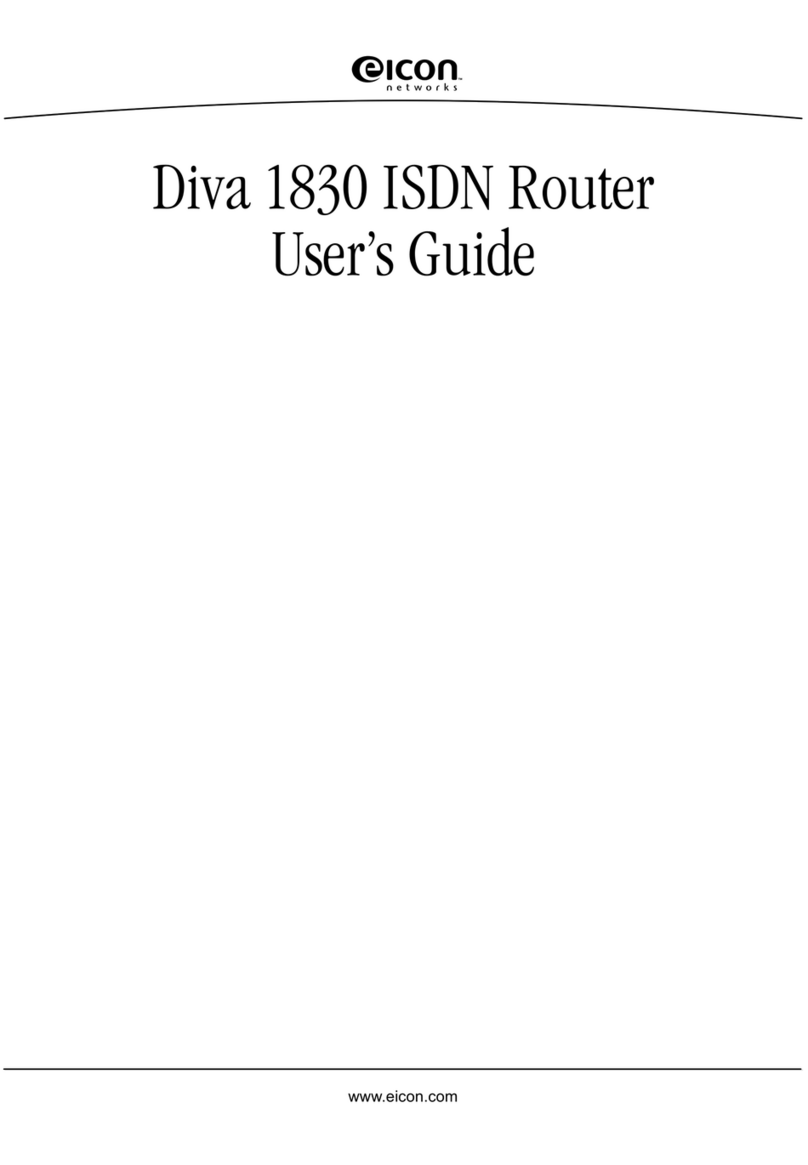
Eicon Networks
Eicon Networks Diva 1830 user guide
Freescale Semiconductor
Freescale Semiconductor TWR-MCF52259-Ethenet user manual

Dimplex
Dimplex WPM 2006 plus operating instructions
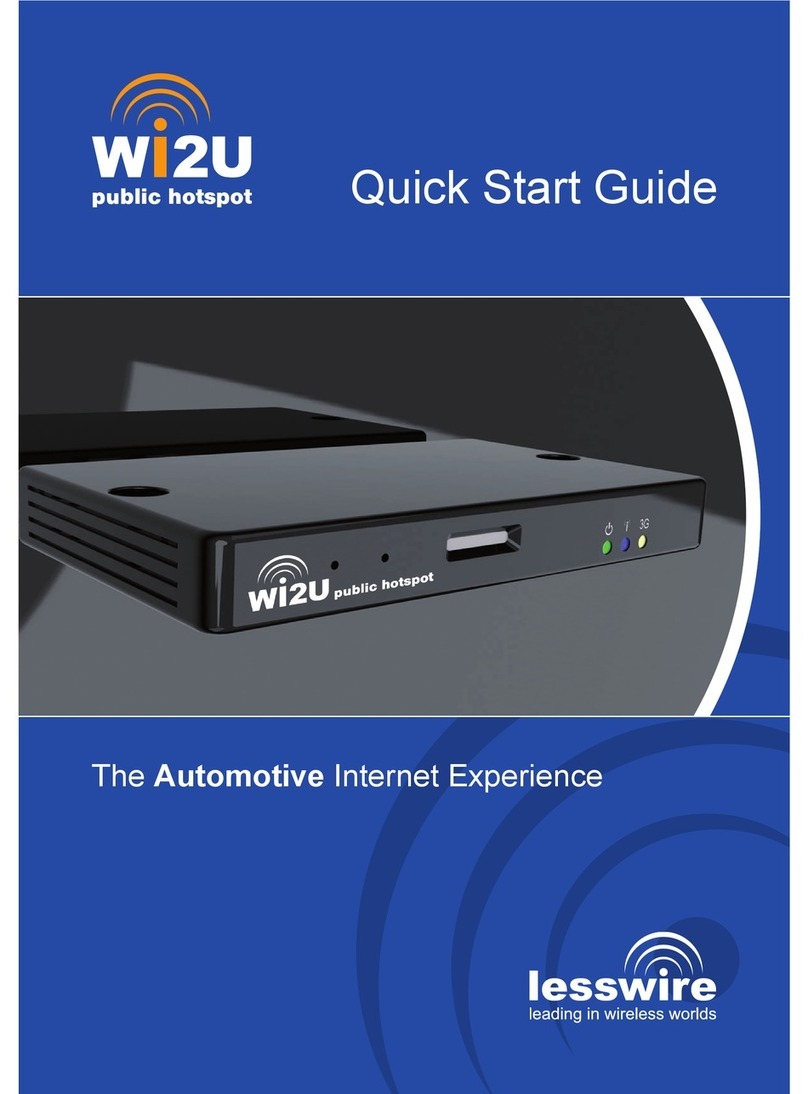
Lesswire
Lesswire Wi2U quick start guide