Asus RT-AC88U User manual
Other Asus Network Router manuals
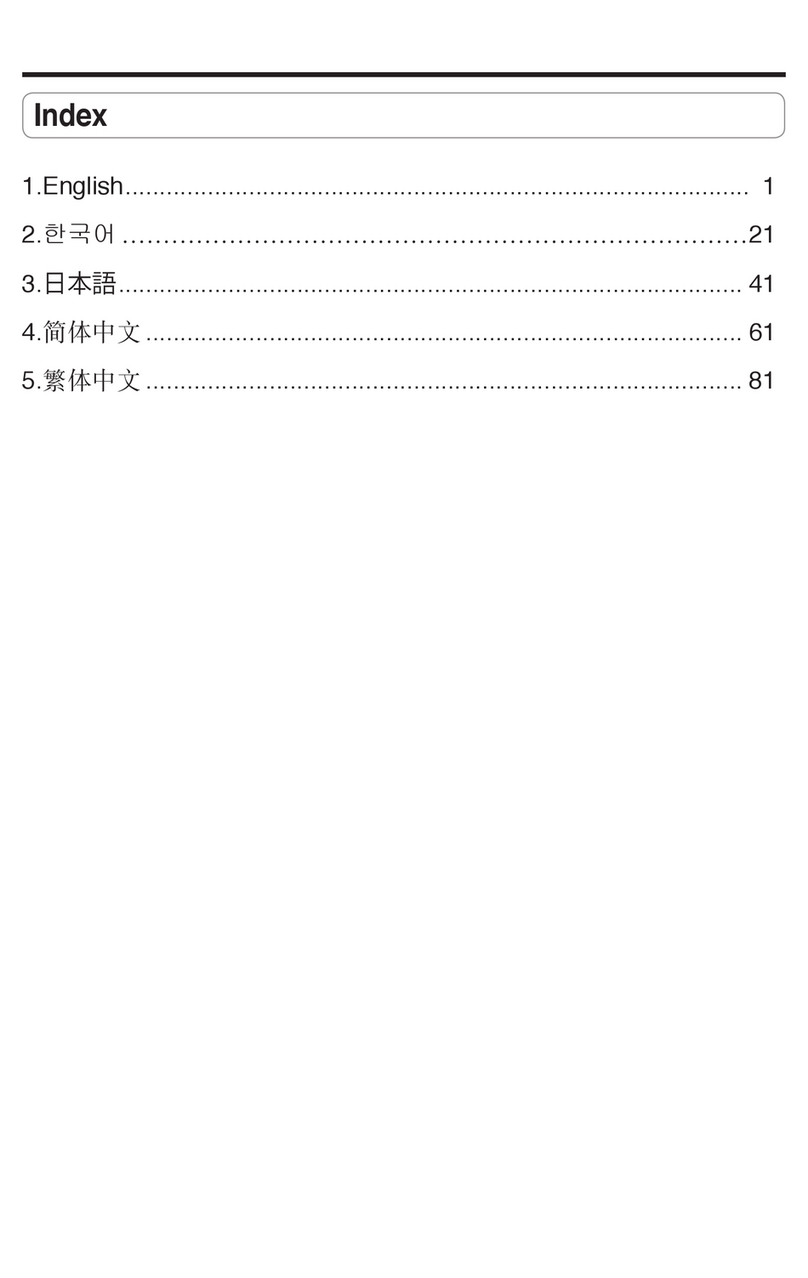
Asus
Asus WL-500gP User manual
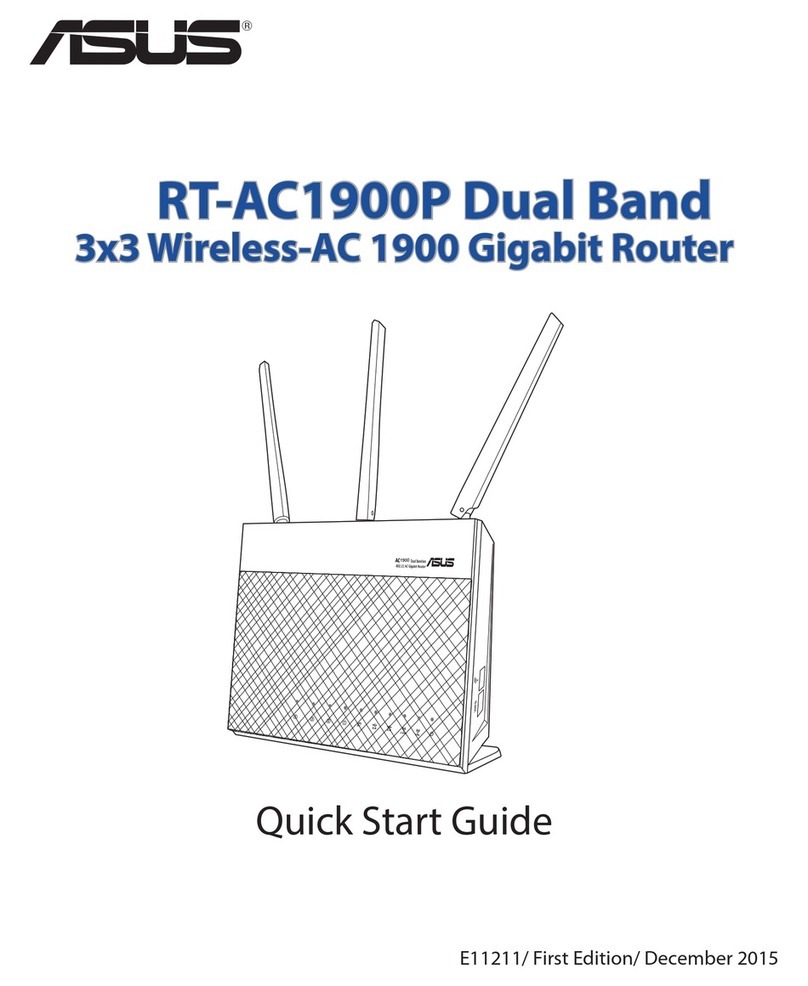
Asus
Asus RT-AC1900P User manual

Asus
Asus ROG Rapture GT-AC5300 User manual
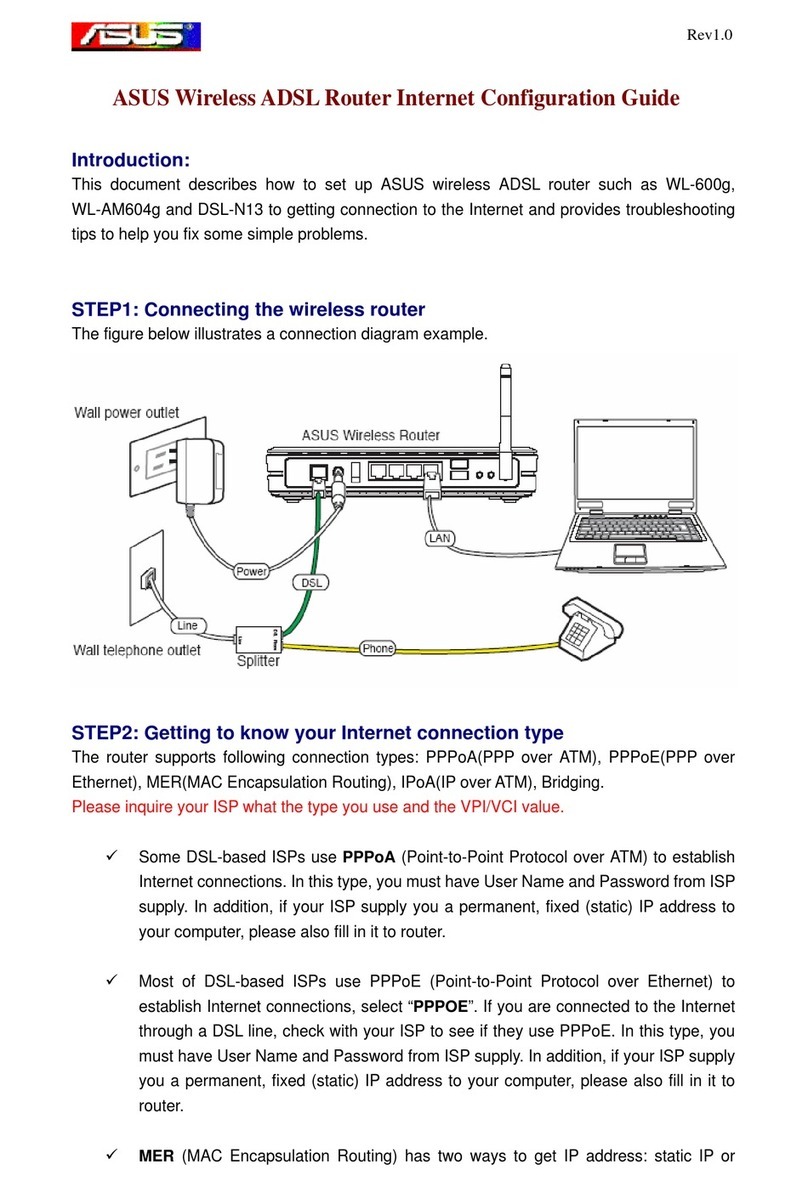
Asus
Asus WL-600g User manual

Asus
Asus RT-AC86U User manual

Asus
Asus DSL-AC87VG User manual
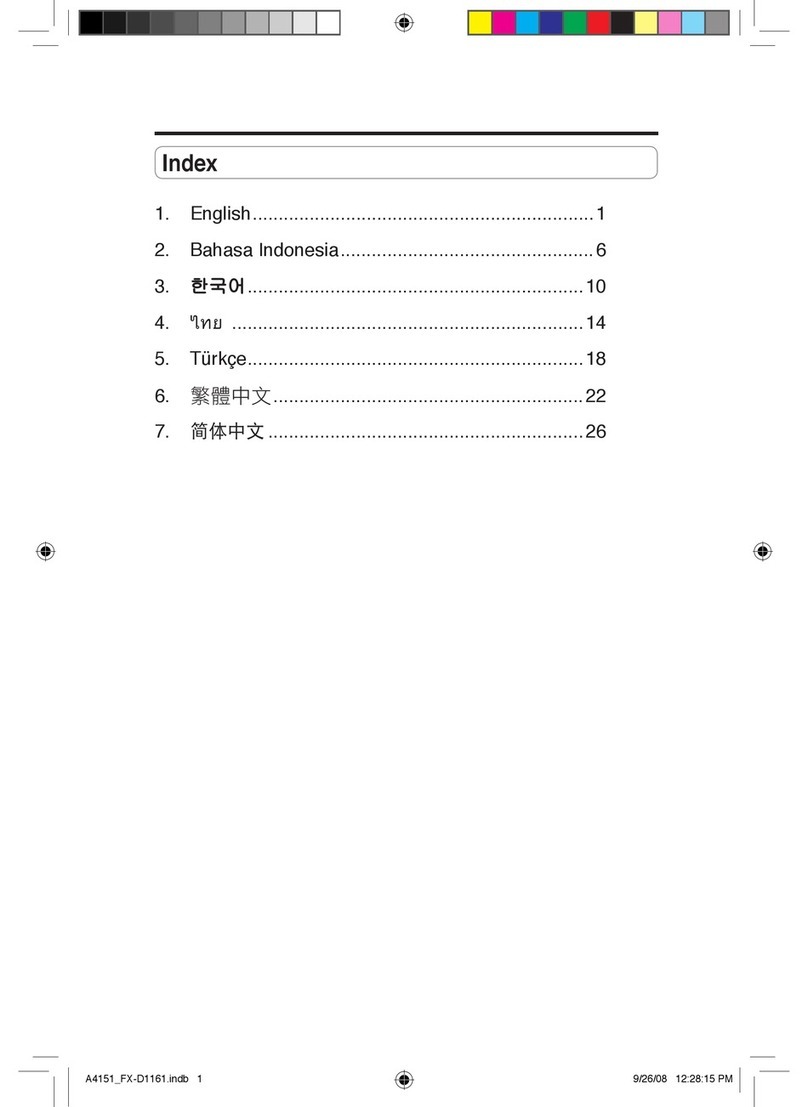
Asus
Asus FX-D1161 User manual

Asus
Asus RT-AC66U B1 User manual

Asus
Asus AiMesh-AC1750 User manual

Asus
Asus RT-AX56U User manual

Asus
Asus DSL-AC68U User manual

Asus
Asus 4G-AX56 User manual

Asus
Asus RT-AC1200 Instruction manual

Asus
Asus ROG Rapture GT-AC2900 User manual

Asus
Asus RT-AC66U B1 User manual
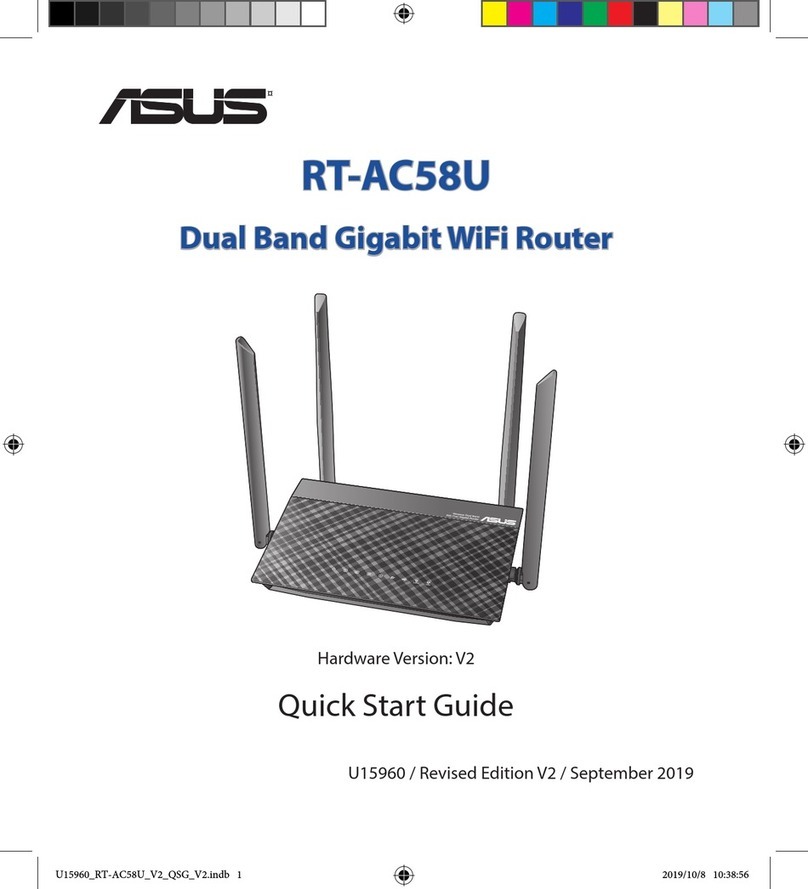
Asus
Asus RT-AC58U User manual

Asus
Asus RT-AX6U User manual

Asus
Asus RT-N16 User manual

Asus
Asus RT-AC2900 User manual

Asus
Asus WL-AM604 User manual































