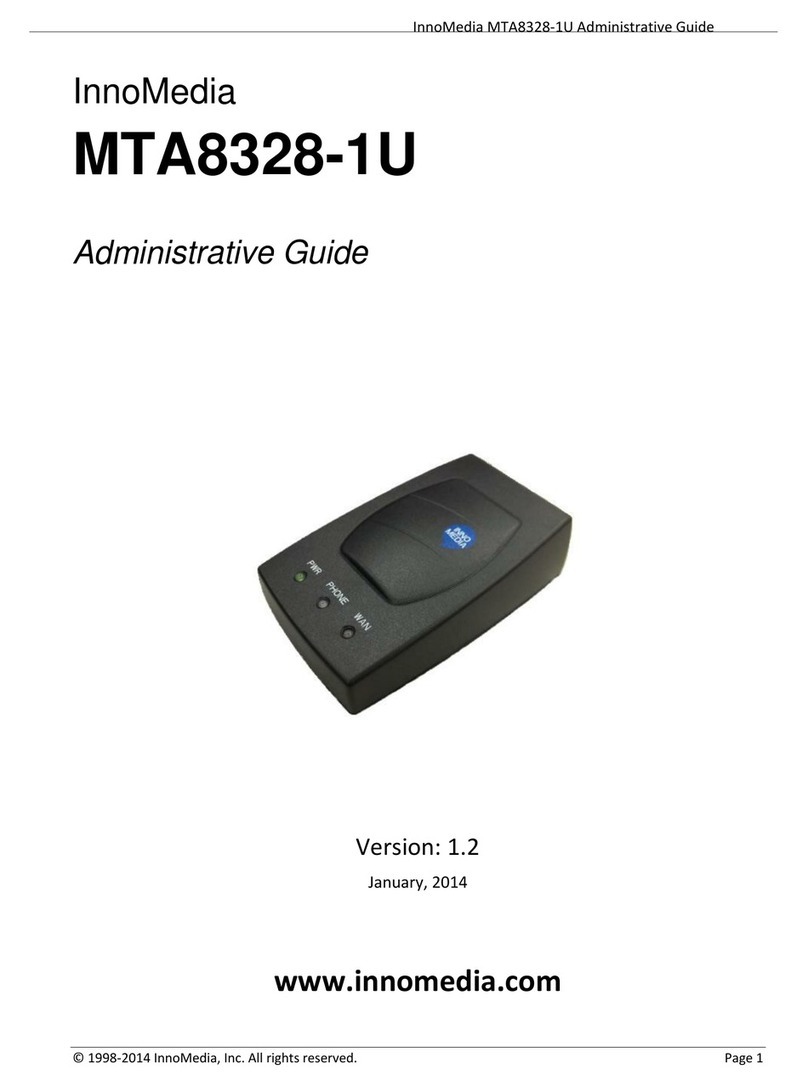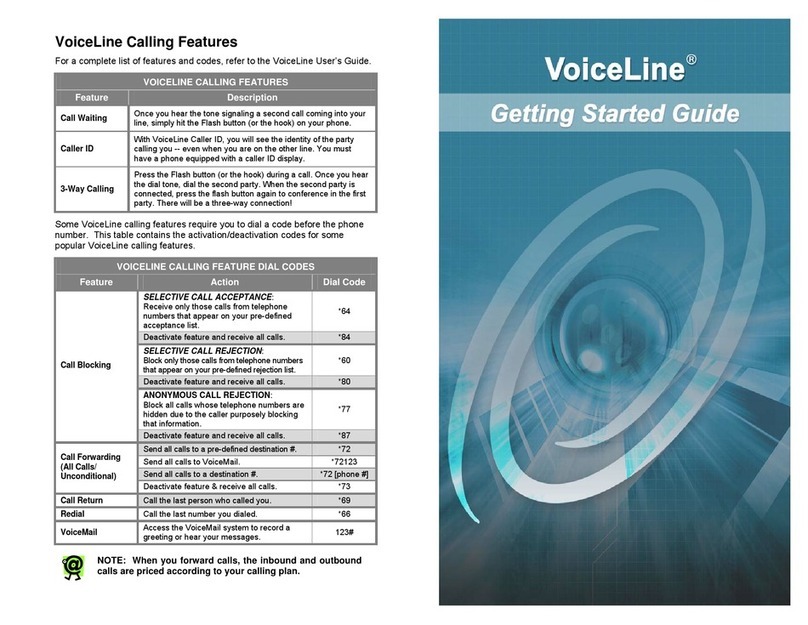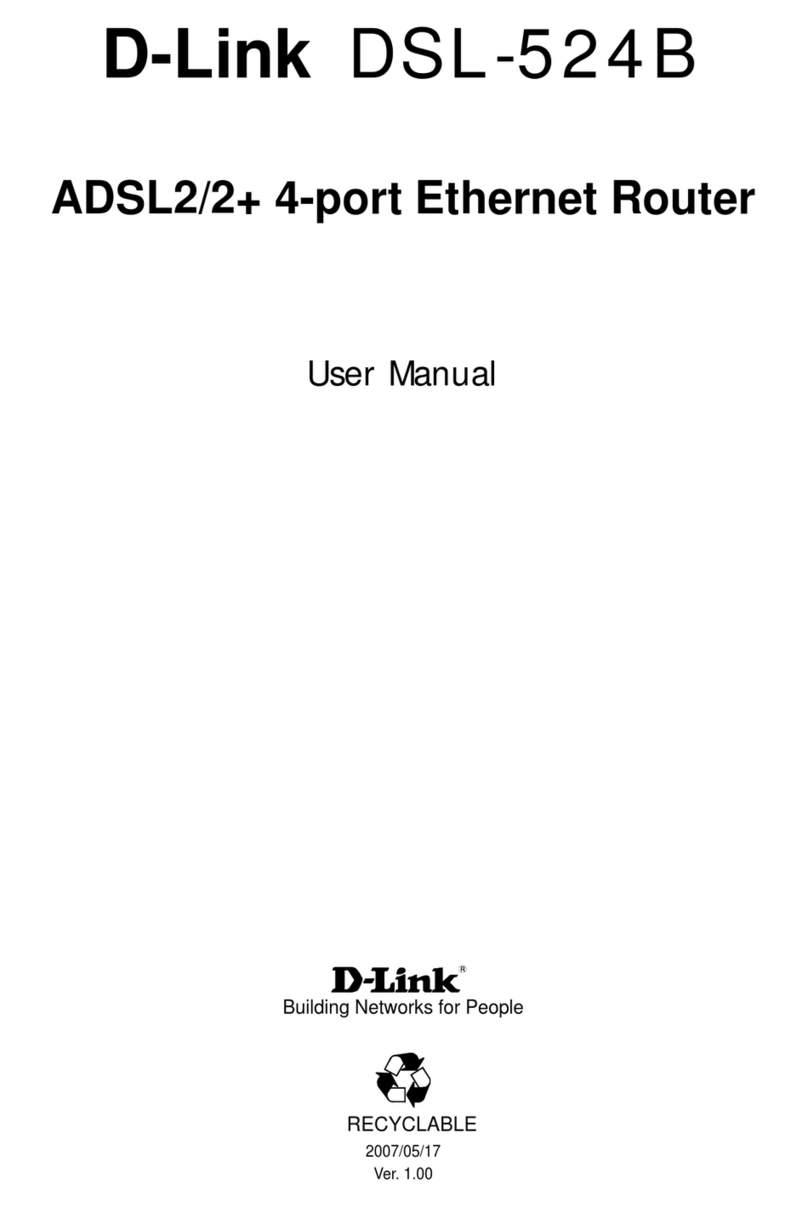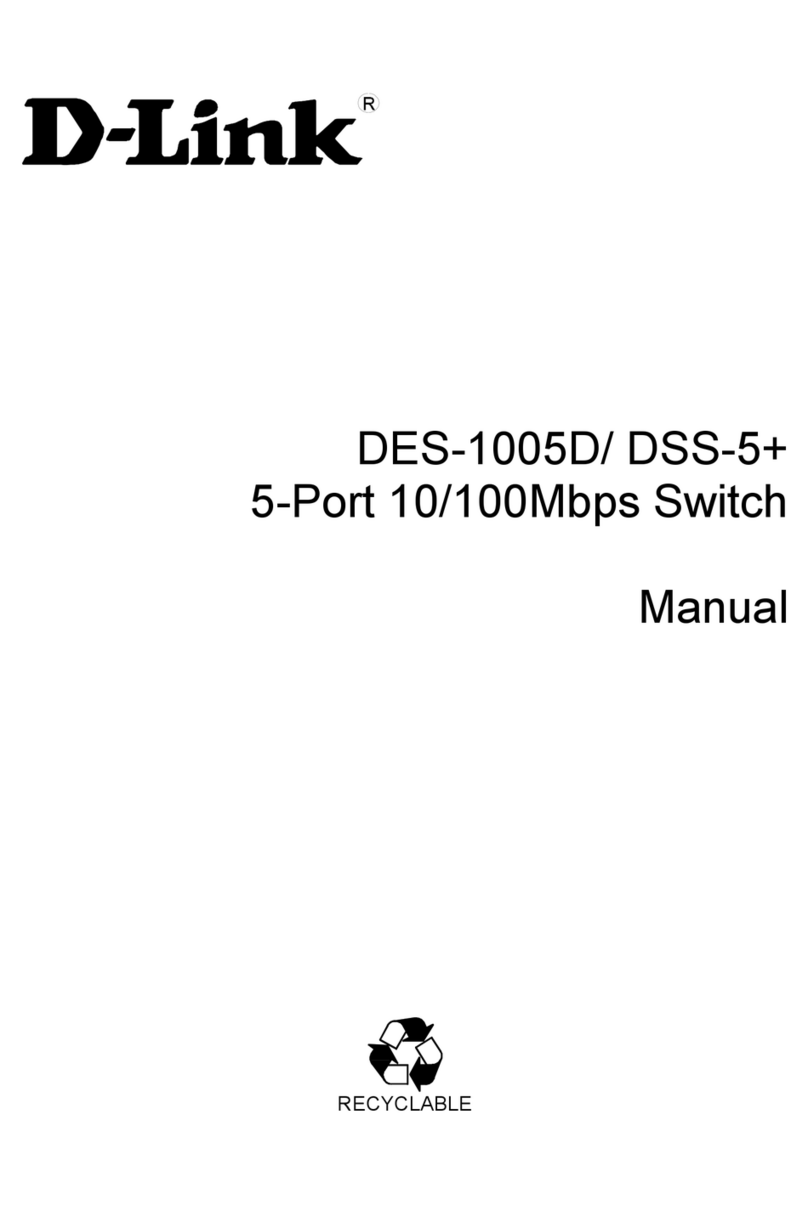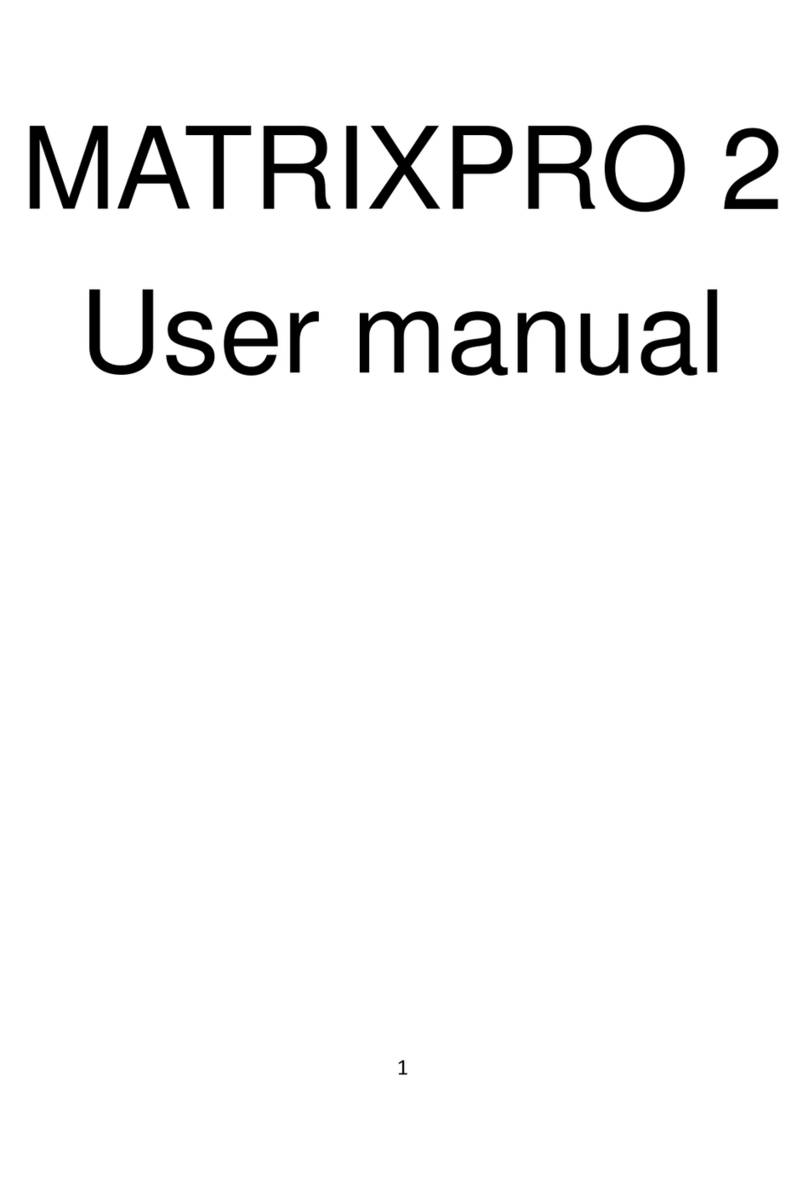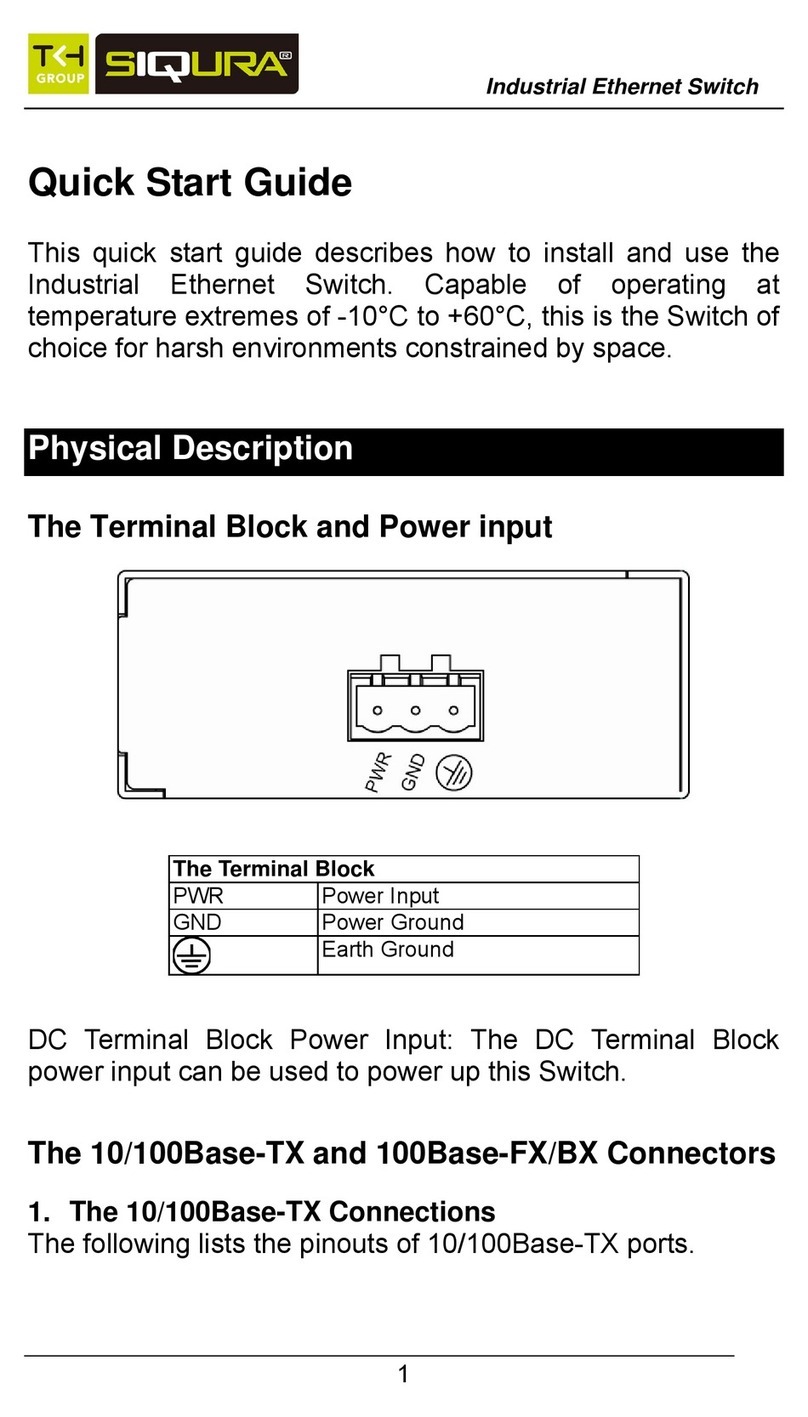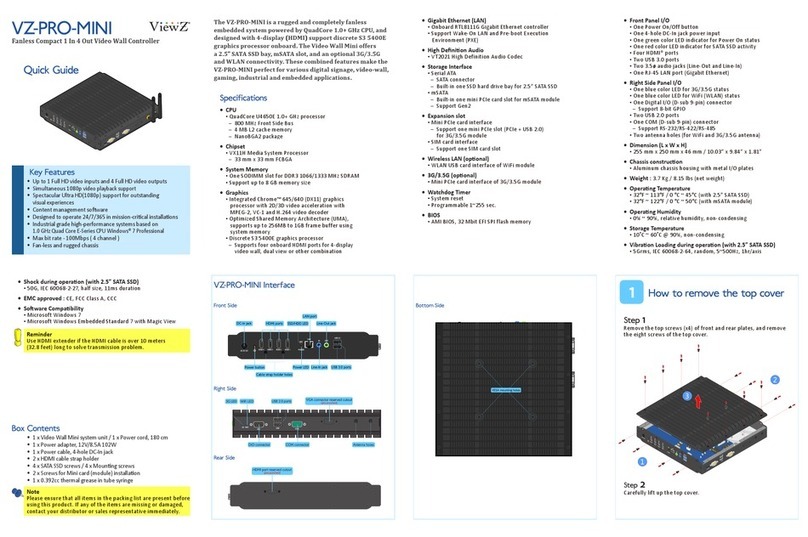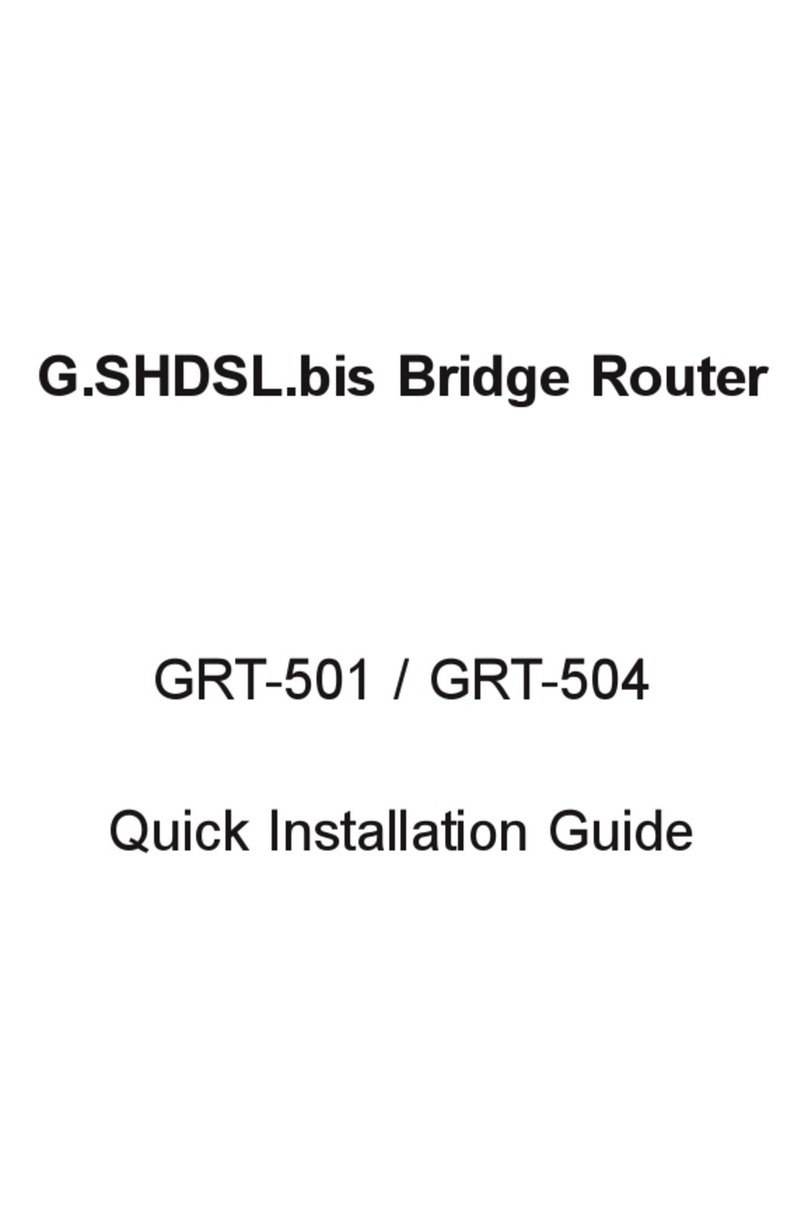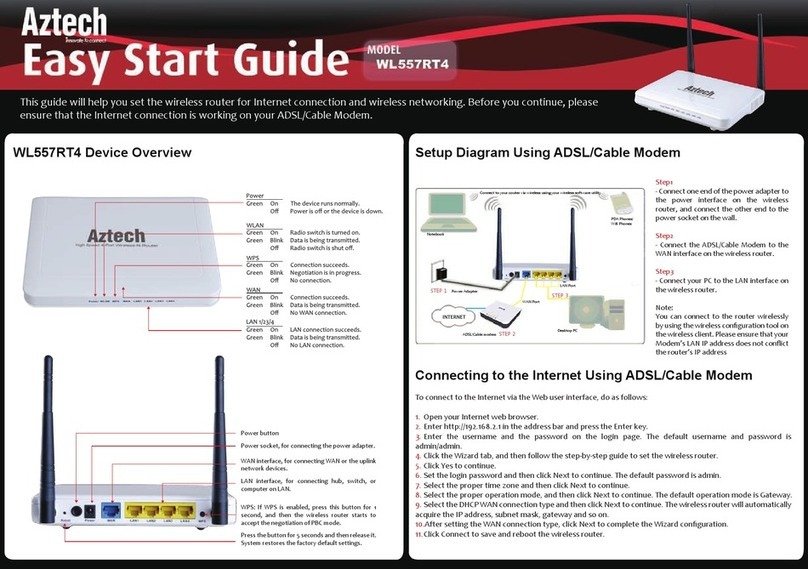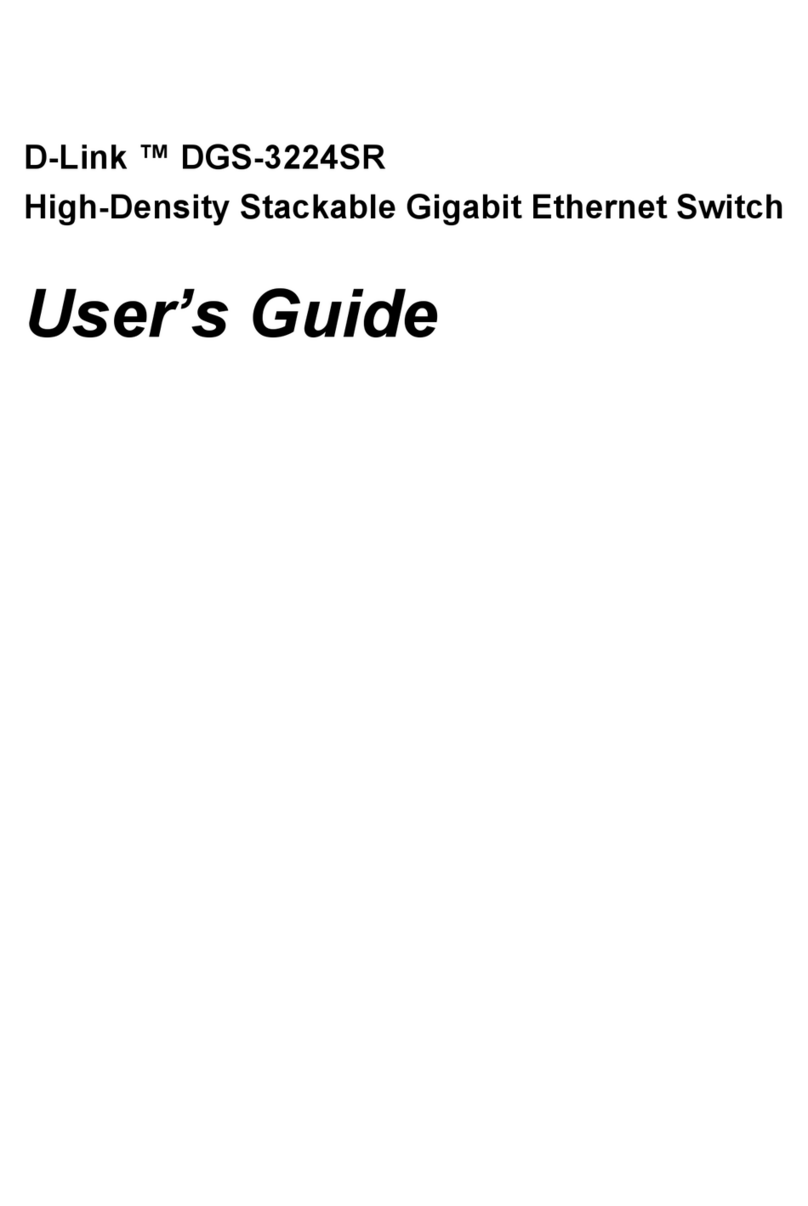InnoMedia MTA8328-1 Service manual

© 2016 InnoMedia, Inc. All rights reserved. Page 1
InnoMedia MTA8328-1 Administrative Guide
InnoMedia
MTA8328-1E
Administrative Guide
Feb 2016
www.innomedia.com

© 2016 InnoMedia, Inc. All rights reserved. Page 2
InnoMedia MTA8328-1 Administrative Guide
About This Document
This document shows the usage of all the features available of MTA8328-1. It includes features, feature
descriptions, and their associated provisioning tags. More details about the provisioning tags and the
default values are given in the Appendix (A2) section.
Revision History
Date
Version
Notes
2013/08/27
V1.0
Based on firmware V1.0.3.4
2013/09/23
V1.1
Based on firmware V1.0.5.2
2013/10/16
V1.2
Based on firmware V1.0.7.1
2014/01/08
V1.3
Based on firmware V4.0.0.2
2014/04/14
V1.4
Based on firmware V4.0.0.8
2014/04/30
V1.41
Based on firmware V4.0.0.10
2014/06/24
V1.5
Based on firmware V4.0.1.1
2014/08/08
V1.6
Based on firmware V4.0.2.1
2014/08/27
V1.7
Based on firmware V4.0.4.0
2014/10/28
V1.72
Based on firmware V4.0.4.0
Note: Adding SIP NOTIFY for GR909
2014/12/11
V1.73
Based on firmware V4.0.5.8
2015/02/05
V1.8
Based on sip firmware version V4.0.6.2
Based on IMS-sip firmware version V4.1.0.2
2015/02/27
V1.9
Based on sip firmware version V4.0.7.7
Based on IMS-sip firmware version V4.1.0.2
2016/02/19
V1.91
Based on sip firmware version V 4.0.9.1
Based on IMS-sip firmware version V4.1.0.2

© 2016 InnoMedia, Inc. All rights reserved. Page 3
InnoMedia MTA8328-1 Administrative Guide
Table of Contents
1INTRODUCTION .............................................................................................................................. 6
1.1 PRODUCT OVERVIEW .........................................................................................................................6
1.2 PACKAGE CONTENTS ..........................................................................................................................6
1.3 SETUP .............................................................................................................................................6
2HOME –DEVICE STATES .................................................................................................................. 8
3NETWORK..................................................................................................................................... 10
3.1 IP ADDRESS....................................................................................................................................10
3.1.1 Ethernet IP Address Setting .................................................................................................. 10
3.1.2 Ethernet ................................................................................................................................ 11
3.1.3 Host and DNS Servers ........................................................................................................... 12
3.1.4 Master DNS........................................................................................................................... 13
3.1.5 TOS Setting ........................................................................................................................... 13
3.1.6 Dynamic DNS ........................................................................................................................ 14
4TELEPHONY................................................................................................................................... 16
4.1 PROFILE CONFIG .............................................................................................................................16
4.1.1 Profile Setting ....................................................................................................................... 16
4.1.2 SIP Server Setting .................................................................................................................. 17
4.1.3 Codec Setting ........................................................................................................................ 21
4.1.4 SIP Timer Setting................................................................................................................... 22
4.1.5 DigitMap Setting................................................................................................................... 24
4.1.6 Feature and Service Code Setting ......................................................................................... 29
4.1.7 Fax Setting ............................................................................................................................ 30
4.1.8 CDR Setting ........................................................................................................................... 31
4.2 PORT CONFIG .................................................................................................................................32
4.2.1 SIP Account Setting ............................................................................................................... 32
4.2.2 Features Setting.................................................................................................................... 33
4.2.3 Line Setting ........................................................................................................................... 34
4.2.4 Speed Dial ............................................................................................................................. 35
4.2.5 IMS related SIP settings ........................................................................................................ 35
4.3 TELEPHONY REGION AND MISC SETTING ..............................................................................................36

© 2016 InnoMedia, Inc. All rights reserved. Page 4
InnoMedia MTA8328-1 Administrative Guide
4.3.1 Media Port Setting................................................................................................................ 36
4.3.2 Regional Setting.................................................................................................................... 37
4.3.3 Tone Cadence Setting ........................................................................................................... 38
4.3.4 Ring Cadence Setting ............................................................................................................ 40
4.4 LINE DIAGNOSTICS...........................................................................................................................41
4.4.1 GR909 Tests: triggering from the WEB Administrative Console ........................................... 41
4.4.2 GR909 Tests: triggering from SIP NOTIFY Message.............................................................. 42
5SYSTEM......................................................................................................................................... 43
5.1 ACCOUNT SETTINGS.........................................................................................................................43
5.1.1 Administrator Account Setting ............................................................................................. 43
5.1.2 User Account Setting ............................................................................................................ 43
5.2 PAGE PERMISSION...........................................................................................................................44
5.3 FIRMWARE UPLOAD.........................................................................................................................45
5.4 REBOOT.........................................................................................................................................45
5.5 RESTORE TO FACTORY ......................................................................................................................46
5.6 RESTORE USER SETTING....................................................................................................................46
5.7 PROVISIONING SETTING ....................................................................................................................47
5.7.1 Provision Server Setting ........................................................................................................ 47
5.8 EMS SETTING.................................................................................................................................50
5.8.1 EMS Server............................................................................................................................ 50
5.9 SNMP SETTING..............................................................................................................................52
5.10 TRACE LOG.....................................................................................................................................52
5.10.1 Trace Log Setting ............................................................................................................. 52
5.11 REMOTE ACCESS .............................................................................................................................55
5.11.1 Remote Access Setting ..................................................................................................... 55
5.12 SYSTEM TIME .................................................................................................................................56
5.12.1 Time Setting ..................................................................................................................... 56
5.13 LANGUAGE.....................................................................................................................................57
5.14 PING HOST.....................................................................................................................................57
5.15 CONFIG FILE ...................................................................................................................................58
5.15.1 System Config................................................................................................................... 58
5.16 CERTIFICATE &KEY..........................................................................................................................58
6TROUBLESHOOTING...................................................................................................................... 59

© 2016 InnoMedia, Inc. All rights reserved. Page 5
InnoMedia MTA8328-1 Administrative Guide
6.1.1 Telephone has no dial tone................................................................................................... 59
APPENDIX A1. LED STATES ..................................................................................................................... 60

© 2016 InnoMedia, Inc. All rights reserved. Page 6
InnoMedia MTA8328-1 Administrative Guide
1Introduction
1.1 Product Overview
MTA8328-1 uses your broadband connection to deliver voice quality and features equivalent to those of
the PSTN. It is compatible with standard analog telephone sets, and it is very easy to install and configure.
MTA8328-1 can be connected via Ethernet (to a router or a corporate LAN network) to obtain network
connectivity.
1.2 Package Contents
The MTA8328-1 package comes with the following items:
Item List
Quantity
MTA device
1
AC/DC Power Adapter
1
USB Cable
1
Ethernet Cable
1
1.3 Setup
This section provides a step-by-step procedure to install the MTA8328-1 and setup the system for
connecting to a broadband network.
Follow these steps to setup the MTA to the router or network.
Step 1
Network –Connect the Ethernet cable into the “WAN” port on the MTA and connect the
other end into an available Ethernet port on the router LAN port or Ethernet switch port.
Step 2
Phone –Connect your phone to the “PHONE” port on the MTA.
Step 3
Power –Connect the supplied black USB cable into the micro USB port “PWR” on the MTA
and connect the other end of the USB cable “Type A” into the AC/DC adapter, then
connect the AC/DC adapter to a power outlet.
Step 4
Go off-hook on the connected telephone and dial “***1” and listen to the IP address
played out by the device. Please make a note of the IP address which can be used later to
access the device web GUI.
Access to InnoMedia web site to download the administrative user’s guide for detailed
descriptions of MTA8328-1E.
http://www.innomedia.com/documentation-center/

© 2016 InnoMedia, Inc. All rights reserved. Page 7
InnoMedia MTA8328-1 Administrative Guide
Figure 1. Setup the MTA device to the router or network switch
(press ***1 on the phone to obtain IP address of the MTA)

© 2016 InnoMedia, Inc. All rights reserved. Page 8
InnoMedia MTA8328-1 Administrative Guide
2Home –Device States
Login Screen
Setup and Configuration of the MTA8328-1 can be managed via a Web Browser interface. Once the MTA
is connected as outlined in Figure 1 proceed to access and configure the MTA8328-1 via a Web Browser
interface with a PC connected on the same router as the MTA, or on the same LAN network as the MTA.
Figure 2. Login Screen (Username and Password)
The default Username is: admin
The default Password is: password
Press ***1 on the phone which connects to the MTA and get IP address of the MTA.
Note: The username and password are based on the desire of the service provider.

© 2016 InnoMedia, Inc. All rights reserved. Page 9
InnoMedia MTA8328-1 Administrative Guide
Home Page
The Home page displays the device’s current status.
Figure 3. Current status of MTA8328-1 network connection, account registration, and firmware
information
Registration
Successfully REGISTERED with SIP proxy
Not currently REGISTERED with SIP proxy
Account disabled
State
on hook state
off hook state
Channel Information
VoIP SIP User ID, Name, Registration Status, and Line State.
System Information
MAC Address, Date and Time, System Up Time, and Last Provisioning Status.
Version Information
Hardware Version and Firmware Version.
Network Information
Network connection information and type of connection.

© 2016 InnoMedia, Inc. All rights reserved. Page 10
InnoMedia MTA8328-1 Administrative Guide
3Network
The Network page allows to configure the MTA8328-1 network parameters.
3.1 IP Address
Configuring the IP address parameters for this device. The MTA 8328-1 supports the following methods to
acquire IP address: DHCP, Fixed IP.
3.1.1 Ethernet IP Address Setting
Configure the IPv4 IP address for the device. Click the “IP Address” menu from the left panel.
Note: The marked area of Figure 4 will only be displayed when Fixed IP is selected.
Figure 4. Ethernet IP Address Setting
3.1.1.1 IPv4 Setting
Field Name
Description
Connection
Method
Available options:
DHCP
Fixed IP

© 2016 InnoMedia, Inc. All rights reserved. Page 11
InnoMedia MTA8328-1 Administrative Guide
3.1.2 Ethernet
Figure 5. Ethernet Setting
Figure 6. Autonegotiation Disabled
Field Name
Description
Enable MAC
cloning
Allows you to enable MAC Cloning, and set
the MAC Address you wish to clone.
WAN Mac Address
Enter the Mac address you wish to clone.
Link Setting
Allows you to set MTA8328-1 Link Mode and
Link Speed. If Auto-Negotiation is Enabled,
Link Mode and Link Speed are Auto-
negotiated, and if Disabled, you can
configure the Link Mode and Link Speed.
When Auto-negotiation is disabled, more
options are available for you to configure.
Note: Both Link Mode and Link Speed
Provisioning Tags should be added at the
same time.
Autonegotiation
When this box is checked, both the MTA and
the connected switch will automatically
negotiate link mode and speed.
Link Mode
Force Ethernet connection to desired duplex
mode. (This option will not be displayed if
Autonegotiation mode is enabled)
Link Speed
Force Ethernet connection to desired link
speed. (This option will not be displayed if
Autonegotiation mode is enabled)

© 2016 InnoMedia, Inc. All rights reserved. Page 12
InnoMedia MTA8328-1 Administrative Guide
3.1.3 Host and DNS Servers
Configure the host and the DNS server information provided by your network operator.
Figure 7. Configuring the host information on the device
Field Name
Description
Host Name
Configure the host name for the device.
Domain
Configure the domain name for the device.
DNS Server Setting
Allows configuration of up to three DNS
Servers.

© 2016 InnoMedia, Inc. All rights reserved. Page 13
InnoMedia MTA8328-1 Administrative Guide
3.1.4 Master DNS
“Master DNS” is the IP address of the domain name server specified by the telephony service provider
rather than the internet service provider. If “Master DNS” is configured, the MTA gets related services
from this configured server and performs voice communication functions. The MTA acquires DNS server
information from the following methods in the priority shown.
1. Master DNS
2. DHCP Option (Ethernet IP Address Setting)
3. Manually configured DNS (Host and DNS Servers)
Figure 8. Configuring the Master DNS Information
Field Name
Description
DNS Server
Configure the DNS information specified by
the VoIP service provider.
3.1.5 TOS Setting
ToS (Type of Service) is a part of the IPv4 header which is used for precedence, or in other words
categorizing traffic classes. In summary, the higher the value of the IP Precedence field, the higher the
priority of the IP packet. In the more modern form, the ToS is used for DSCP.
Figure 9. ToS Setting

© 2016 InnoMedia, Inc. All rights reserved. Page 14
InnoMedia MTA8328-1 Administrative Guide
Field Name
Description
TOS Setting
Host Traffic: Use the configured TOS value to
tag data traffic other than SIP or RTP
packets.
VoIP Signal Traffic: Use the configured TOS
value to tag SIP signaling packets.
Voice Traffic: Use the configured TOS value
to tag RTP packets.
3.1.6 Dynamic DNS
Dynamic DNS (DDNS) updates a name server in the Domain Name System (DNS) with the active DNS
configuration of its configured hostnames, addresses or other information.
If this feature is used, click the “Add” button and the DDNS Entry Setting Page will display, as shown in
below.
Figure 10. DDNS Setting
Field Name
Description
Service Provider
The DDNS service provider.
Dynamic DNS
Enable
DDNS Setting allows you to configure your
Dynamic DNS Service Provider.
Domain Name
The domain name that is assigned to this
MTA device.
User Name
The user name used for the selected DDNS

© 2016 InnoMedia, Inc. All rights reserved. Page 15
InnoMedia MTA8328-1 Administrative Guide
to authenticate this MTA device.
User Password
The password used for the selected DDNS to
authenticate this MTA device.
Check Interval
The interval for this MTA device to check its
IP address, and to report to the DDNS if IP
address has changed.
Force Update
Interval
The interval for this MTA device to update
its current IP address to the DDNS no matter
IP address has changed or not.

© 2016 InnoMedia, Inc. All rights reserved. Page 16
InnoMedia MTA8328-1 Administrative Guide
4Telephony
The Telephony section is used to configure SIP Parameters such as the SIP Proxy, SIP Domain and SIP User
Account.
Figure 11 Configuring Telephony options
4.1 Profile Config
Profile List –List of profiles created. Up to 4 profiles can be created.
Profiles include SIP Server/Proxy Settings, Codec Settings, SIP Timer Settings, Digitmap Settings, FXS
Settings, Feature and Service Code Settings, Fax Settings and Regional Settings which are described in the
following sections.
Add
Click Add to create a new profile. Then enter the desired Profile
Name in the Profile Name field
Save
Save a profile.
Edit
Edit the existing profile.
Delete
Delete the profile.
4.1.1 Profile Setting
Figure 12. Setting up the profile name.
Field Name
Description
Profile Name
Set up your profile name

© 2016 InnoMedia, Inc. All rights reserved. Page 17
InnoMedia MTA8328-1 Administrative Guide
Figure 13. Up to 4 Profile ID(s) can be created and displayed.
Profile ID
Up to 4 profiles can be created. (The profile
ID correspond with the No. in Profile List.)
4.1.2 SIP Server Setting
Figure 14. SIP Server Settings—SIP Proxy
Figure 15. SIP Proxy Settings –SIP Option

© 2016 InnoMedia, Inc. All rights reserved. Page 18
InnoMedia MTA8328-1 Administrative Guide
Field Name
Description
SIP Proxy Server
Proxy Server
IP/FQDN of SIP Server. Can enter more than
1 proxy by separating each with a comma (,).
Local SIP Port
SIP port used by MTA
Preferred
Transport Protocol
TLS, TCP, UDP
MTA uses the defined value or the queried
result from DNS SRV. Default setting is UDP.
Enable Outbound
Proxy
Enable/Disable Outbound Proxy
Checked (enabled): the MTA does DNS
A record lookup only.
Unchecked (disabled): the MTA does
both DNS SRV and A record lookup. The
server may respond with additional A
records for SRV requests.
SIP Domain
Domain name of SIP service provider, used
as part of user URI.
Access Network
Info
RFC 3455 P-Access-Network-Info header
support.
Allowed for Reg
Retry
List of error codes that respond to REGISTER
requests. The MTA will continue to retry
register only for error codes in this list. A
negative list can be created by putting a
leading ~ in front of the list; this will cause
the MTA to not retry to REGISTER when it
sees any of these error codes. This can
prevent an infinite loop of REGISTER-
RESPONSE(s)
SIP Ping Proxy
MTA sends SIP OPTION ping message to an
assigned server as a keep-alive message.
SIP Option
100 Rel Support
Enable 100 Rel response support.
Enable Switching
Proxy in Response
to DNS SRV Priority
Change
When this item is enabled, whenever the
MTA sends REGISTER requests and the SRV
TTL has expired, it performs an SRV query
and the MTA will switch to the most
preferred SIP server (lowest priority) in the
SRV query response.
If this item is disabled, the MTA stays with
the currently registered SIP proxy and only

© 2016 InnoMedia, Inc. All rights reserved. Page 19
InnoMedia MTA8328-1 Administrative Guide
saves the SRV query results. However, if the
current SIP proxy is unreachable, or the MTA
reboots and starts a new DNS query process,
the MTA will then register to the most
preferred SIP server (lowest priority) in the
SRV query response.
Disable Rport
Support
Do not append rport (received port number)
in the Via header.
Notify Flash
Support
Send a SIP NOTIFY hook flash event message
during the call when detect a hook flash.
Info Flash Support
Send a SIP INFO hook-flash event message
during the call when detect hook flash.
Short header
Support
Send SIP Headers in short format (compact
form) to reduce message packet size.
Enable Re-
registration
Credential
Enable Re-registrations to carry the previous
successful authentication credentials.
OutOfBand DTMF
by SIP
Use SIP NOTIFY to send DTMF.
RFC2833 DTMF
Use RFC2833 for sending DTMF digits.
Available options:
Negotiated –MTA and SIP Server
negotiate if 2833 is enabled or not.
Always off –2833 is never used.
Always on –2833 is always used.
Send EndOfDial
Pound
Enable the inclusion of "#" in the INVITE
when using "#" as the end of dialing
command.
Send UA Header
Allow MTA to send UA Header in SIP
message.
UA Header Format
UA Header sent out is modifiable.
(Note: If “Short header Support” is enabled,
there will be no UA Header in SIP messages.)
Available parameters:
Model name ($MOD)
MAC ($MAC)
Version ($VER)
Config file last loaded ($CFG)
Example Syntax: $MOD $MAC $VER $CFG.
Output: SIP User-Agent: MTA-8328-1E
001099112233 V1.0.0.0

© 2016 InnoMedia, Inc. All rights reserved. Page 20
InnoMedia MTA8328-1 Administrative Guide
/Provisioning/Config/xyz.cfg
Refer at End of
3way Call
Send REFER when mixer hangs up, so the
other two parties can continue the
conversation.
Trusted Proxy Only
Use only trusted proxies. Only use proxies in
the Proxy Server list or ignore the request.
Accept rsync
When enabled, device will re-provision
when an rsync is received, and reboot if a
check-sync is received.
Call Hold with Zero
IP
Use 0.0.0.0 in SDP for hold.
Table of contents
Other InnoMedia Network Router manuals