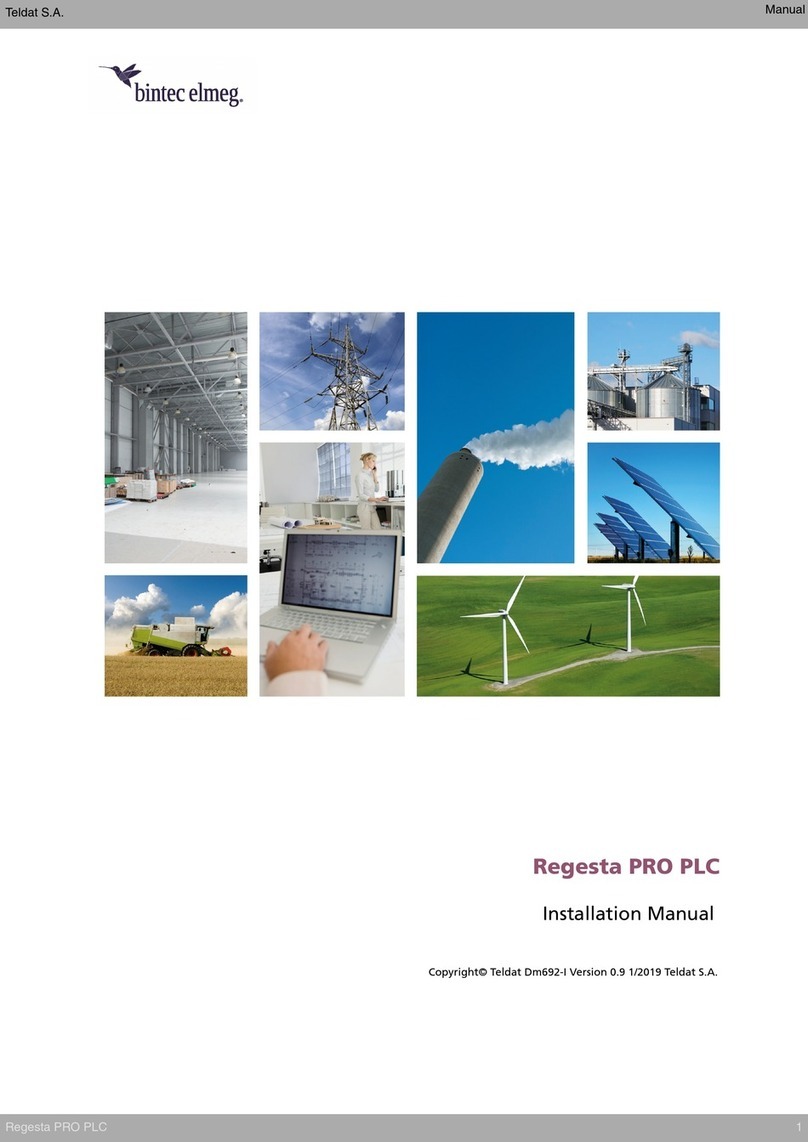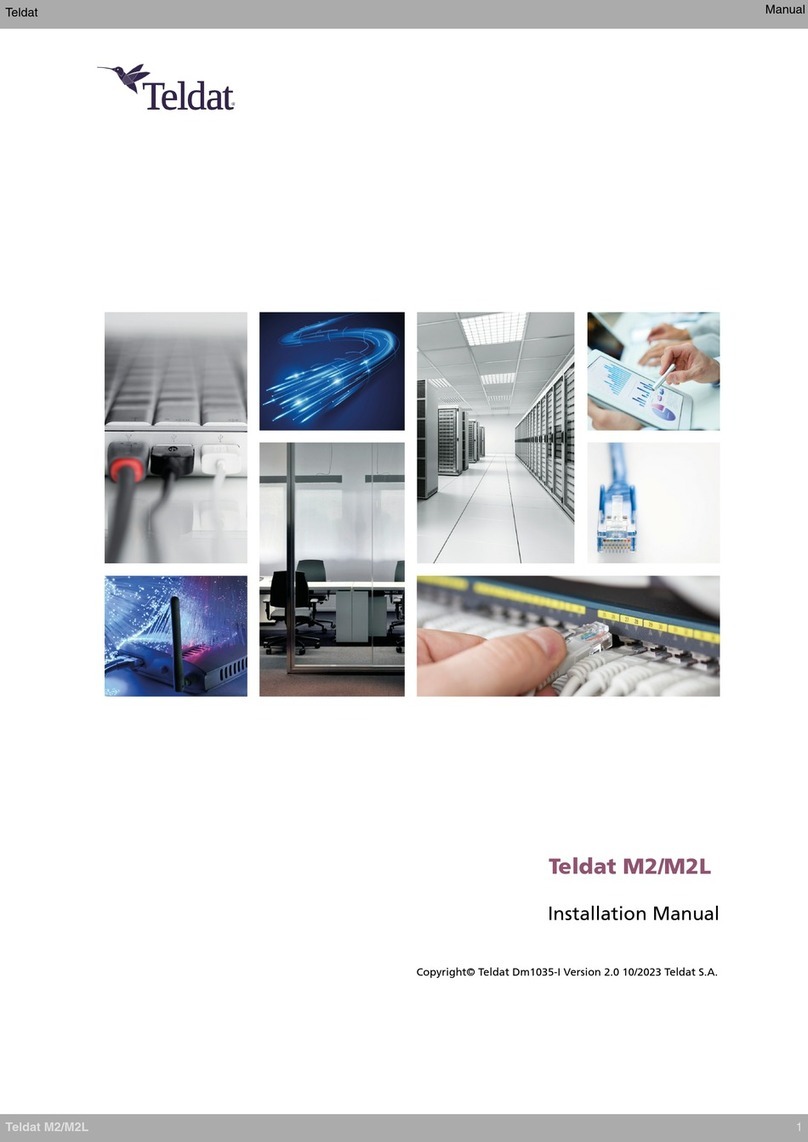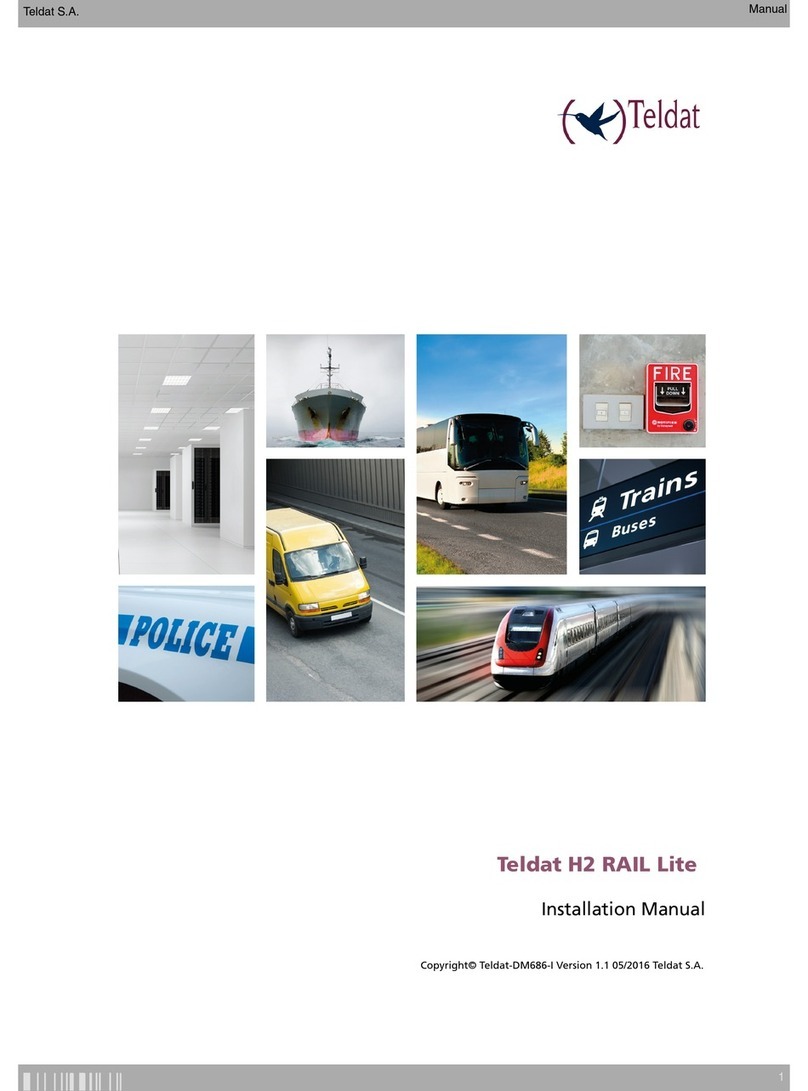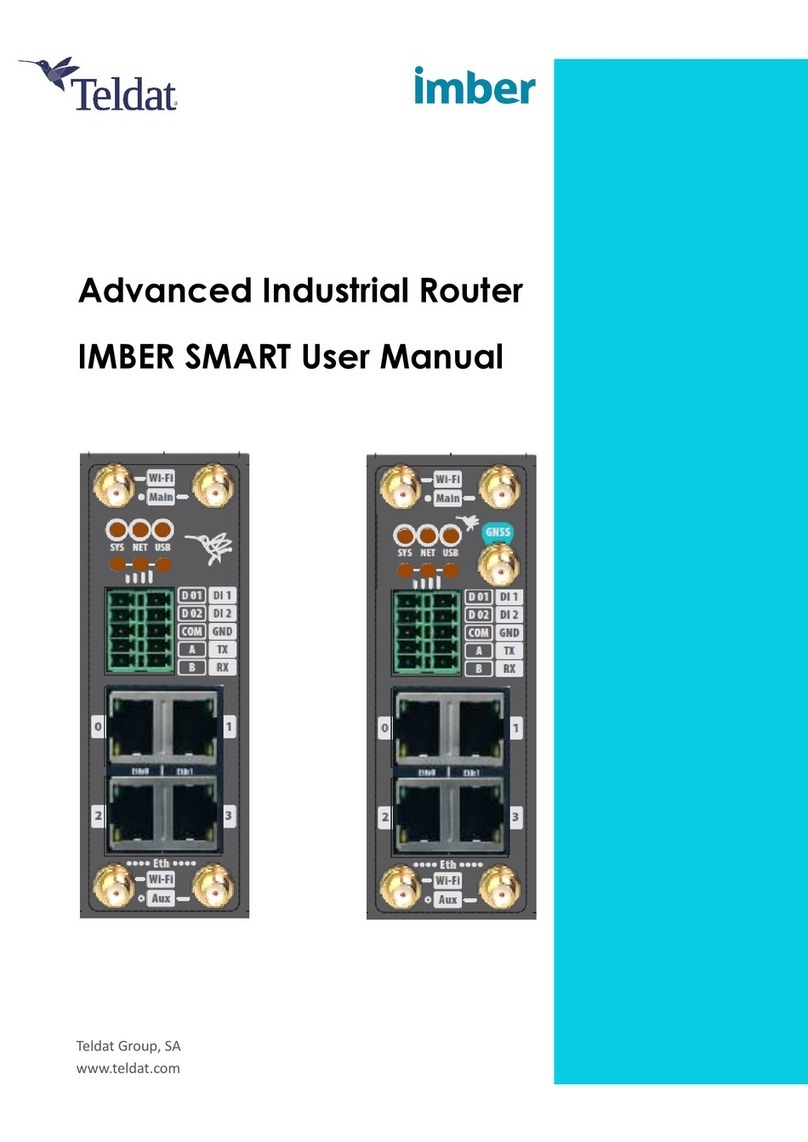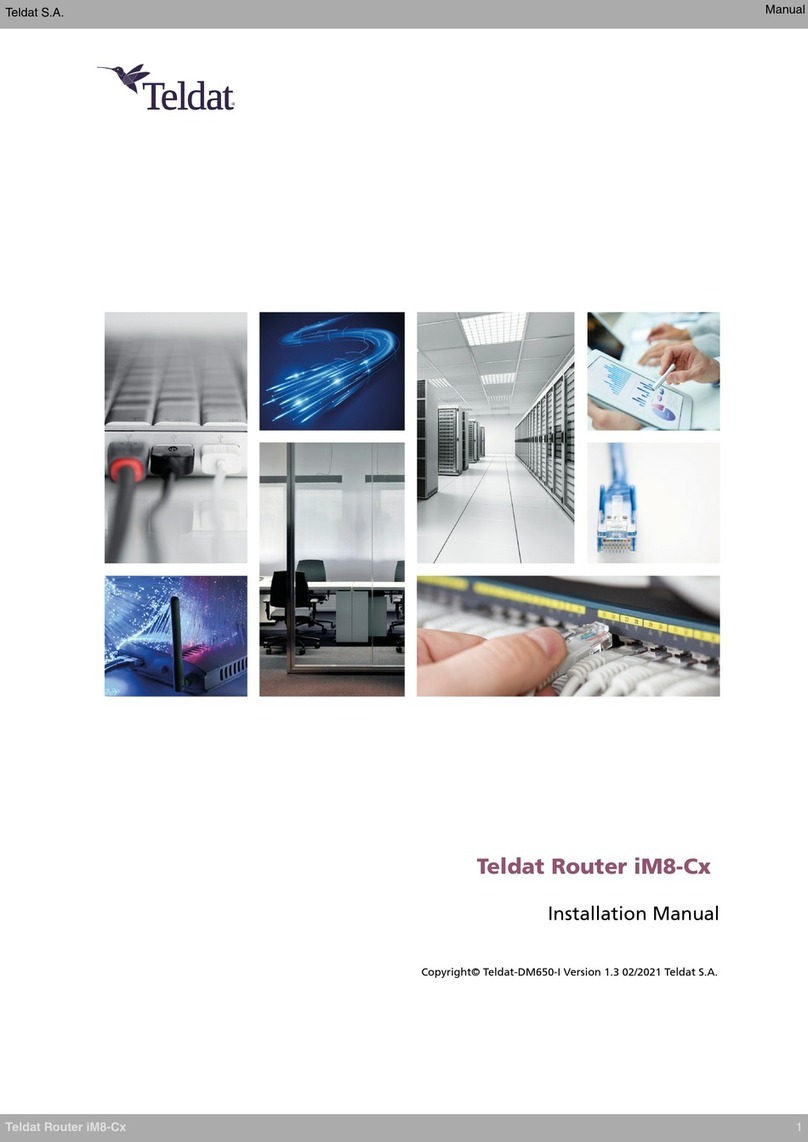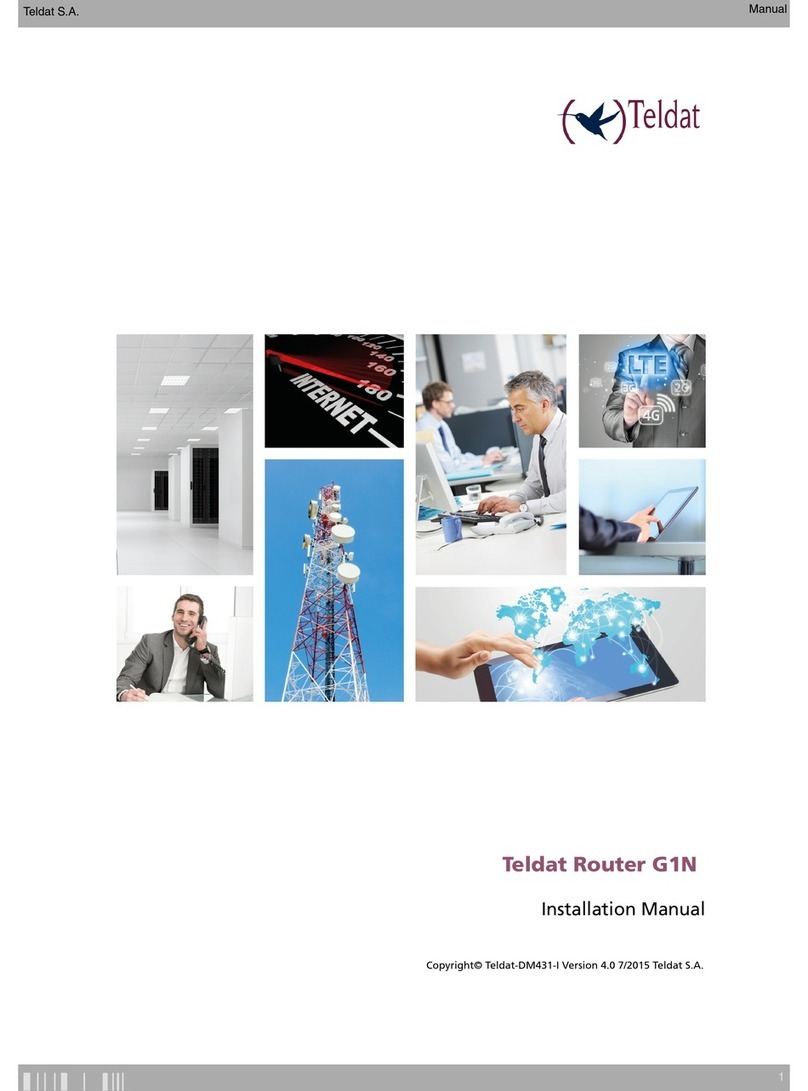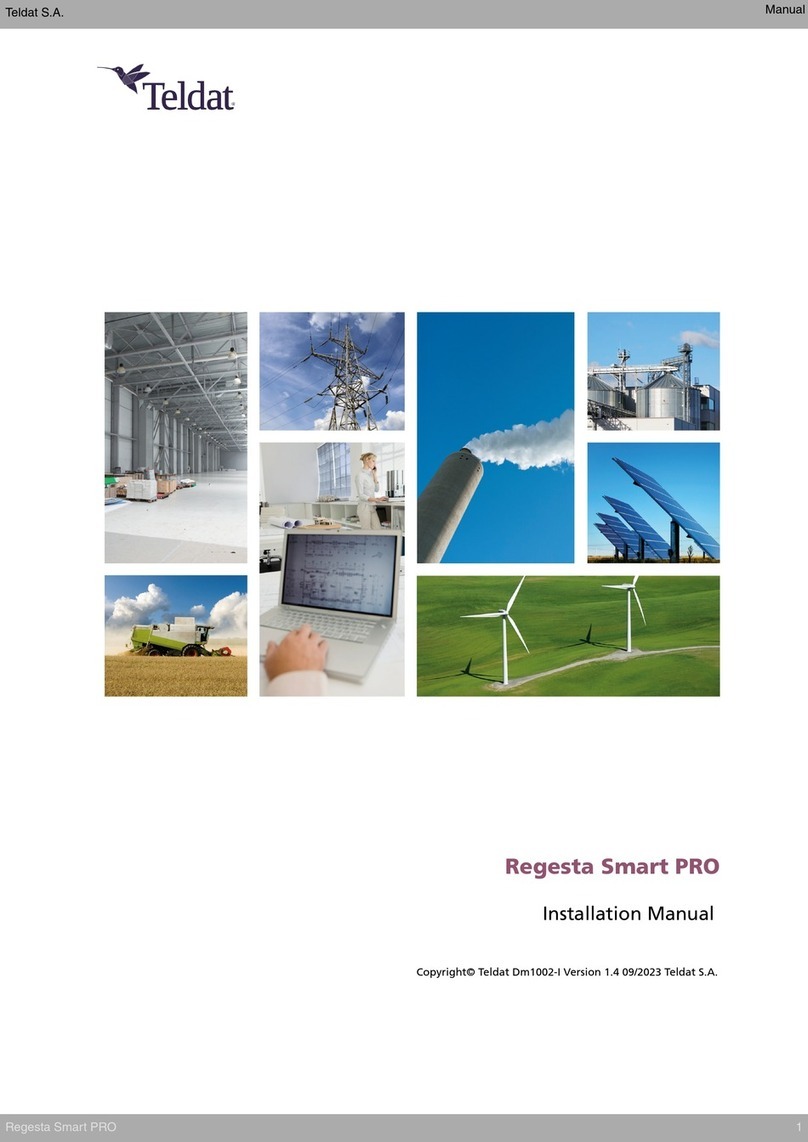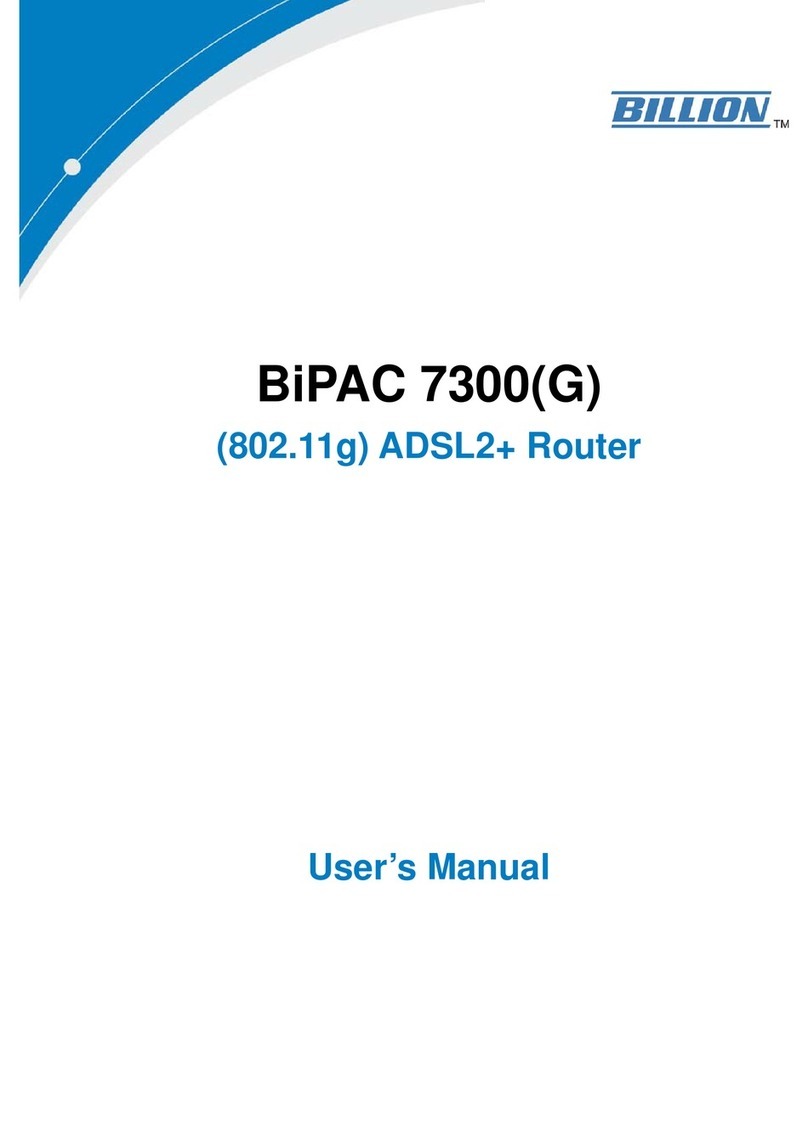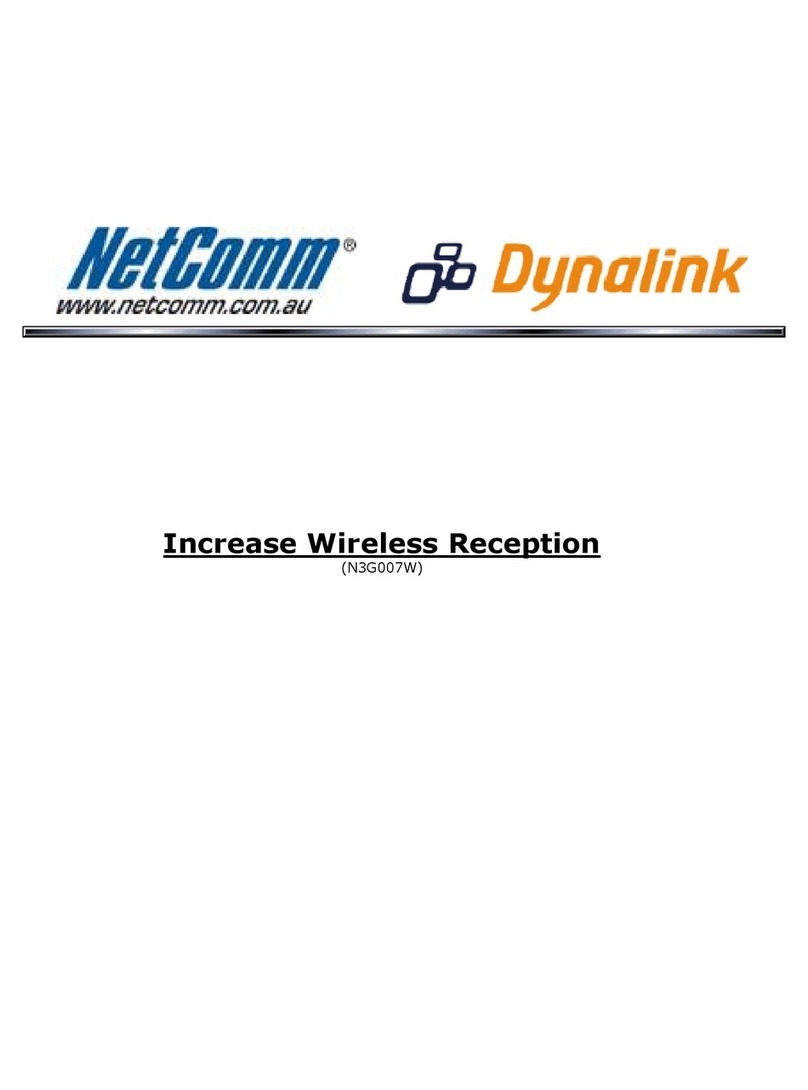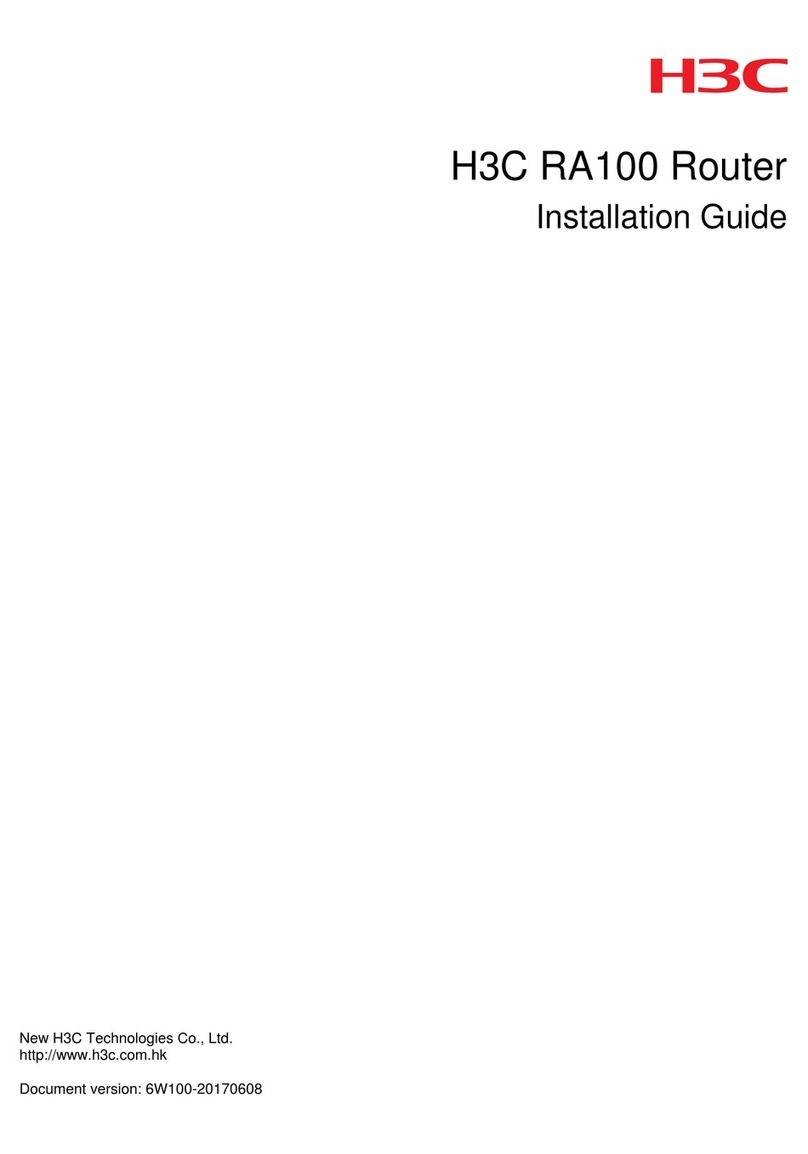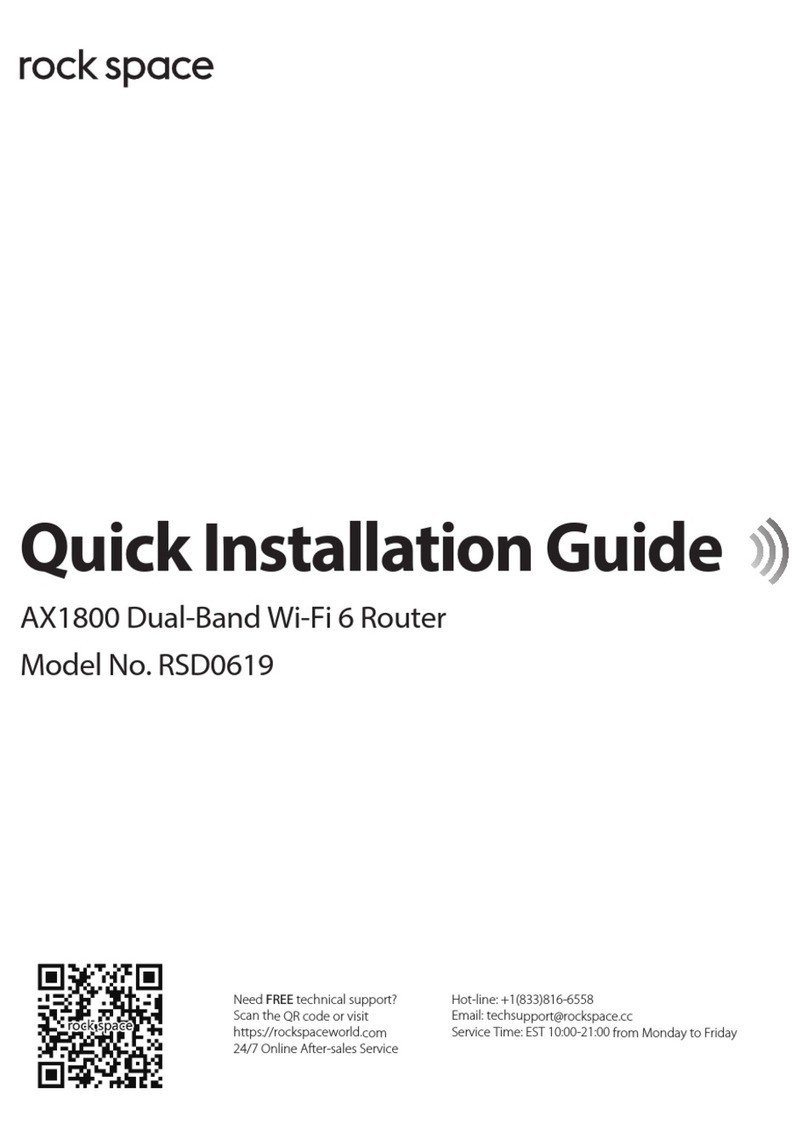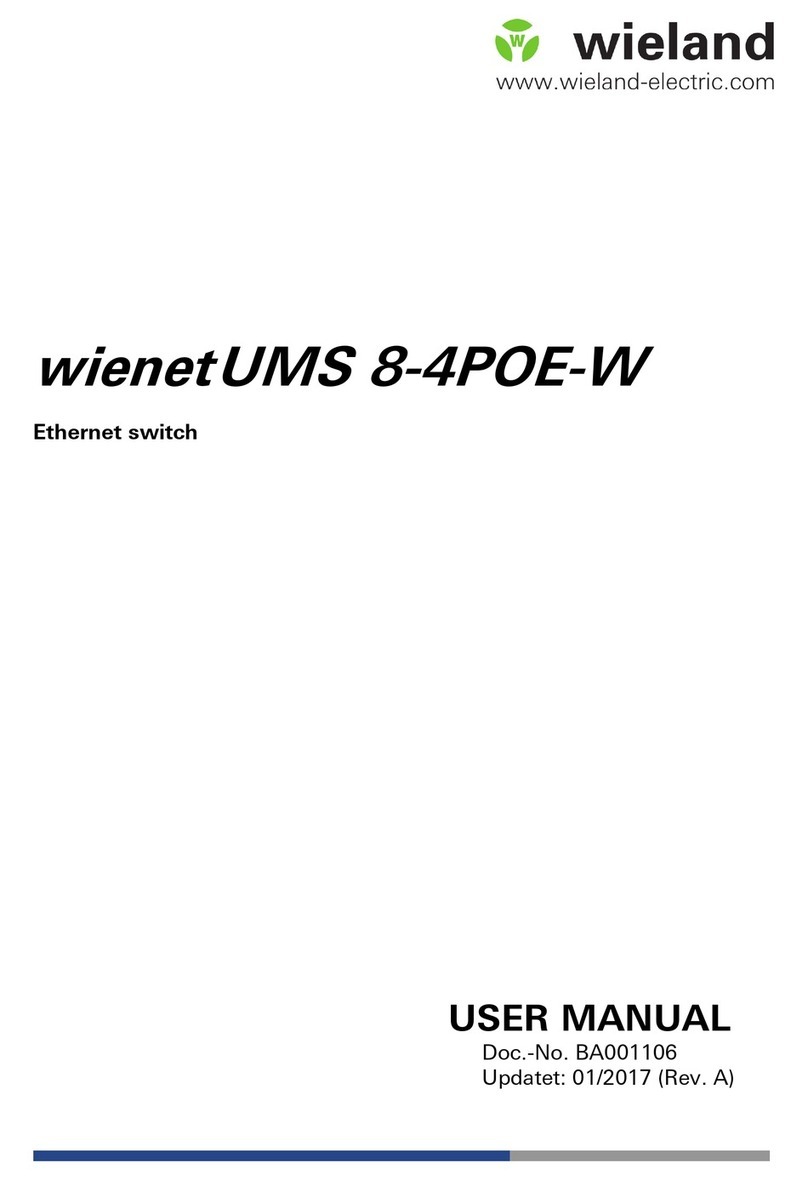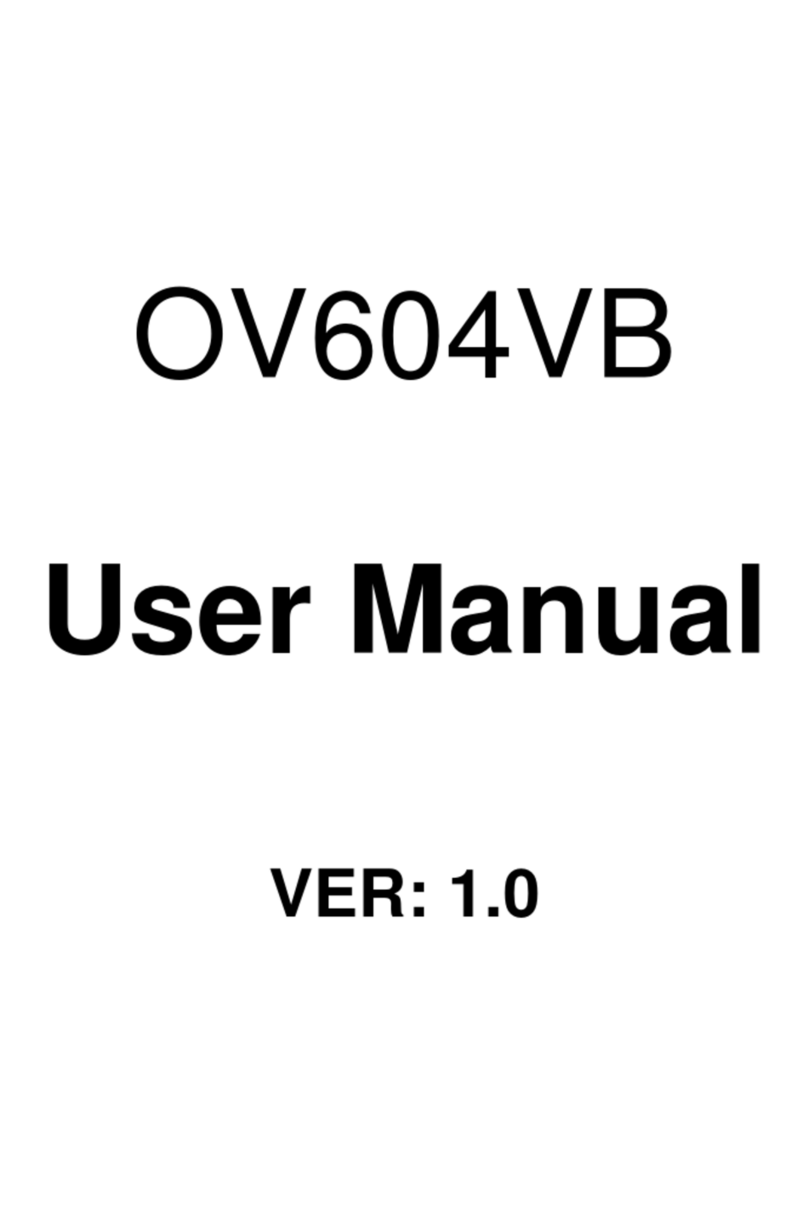the base station), physical obstacles and other RF interferences can impact their performance.
For optimum coverage, follow these steps:
• Whenever possible, place the antenna where there are no physical obstacles. Obstacles between the antenna and
the base station degrade the wireless signal. Place the antenna above ground level facing the nearest base sta-
tion.
• The density of materials also affects antennas. Place them away from any type of wall, metal screens, mirrors, etc.
• Do not place the antenna near columns, which may throw shadows and reduce the coverage area.
• Keep the antenna away from metal pipes (such as those used for plumbing, air-conditioning, etc.).
• Please bear in mind that other wireless devices (such as telephones, microwaves, etc.) can temporarily interfere
with the quality of the radio signal.
• We do not recommend installing antennas near, or between, racks containing communication devices, computers,
etc. Use an extension cable and place the device outside.
The following recommendations are applicable to all wireless devices:
• Do not touch or move the antenna while the device is transmitting or receiving.
• When the antenna is transmitting, do not touch any equipment that contains devices that radiate very close to, or
touching, any exposed part of the body (particularly the face and eyes).
• Do not install the device in areas where the atmosphere is potentially explosive.
• Wireless devices can cause interferences in other devices. Do not use the device in areas where medical equip-
ment is installed.
3.5.3 Connecting the GPS antenna
The Teldat 5Ge-Rail has an QMA connector to connect an active GPS antenna .
Since the router doesn't have any internal antennas, an active 3.3V external antenna must be installed on the Teldat
5Ge-Rail to optimize the GPS signal quality.
The cable used to connect the antennas must be valid for radio frequency (RF) signal communications of up to 1.5
GHz frequencies and impedances of 50 Ohm. Please note the quality and length of an antenna cable can affect the
quality of the RF signals transmitted and received. This, in turn, will affect the device coverage and data exchange
rates.
The following image shows the location of the GPS antenna connector.
Fig. 11: GPS Connector
For further information on GPS configuration, please see the Teldat Dm812-I GPS Interface manual.
3.5.4 Configuration connection
3.5.4.1 Configuration using the local console (CONF connector)
The Teldat 5Ge-Rail has an M12 8P A-Code female connector on the front panel that provides access to the router's
local console and can operate as an asynchronous serial port. The following image shows the CONF connector loca-
tion.
3 Components and Power Supply Teldat S.A.
14 Teldat 5Ge-Rail Router