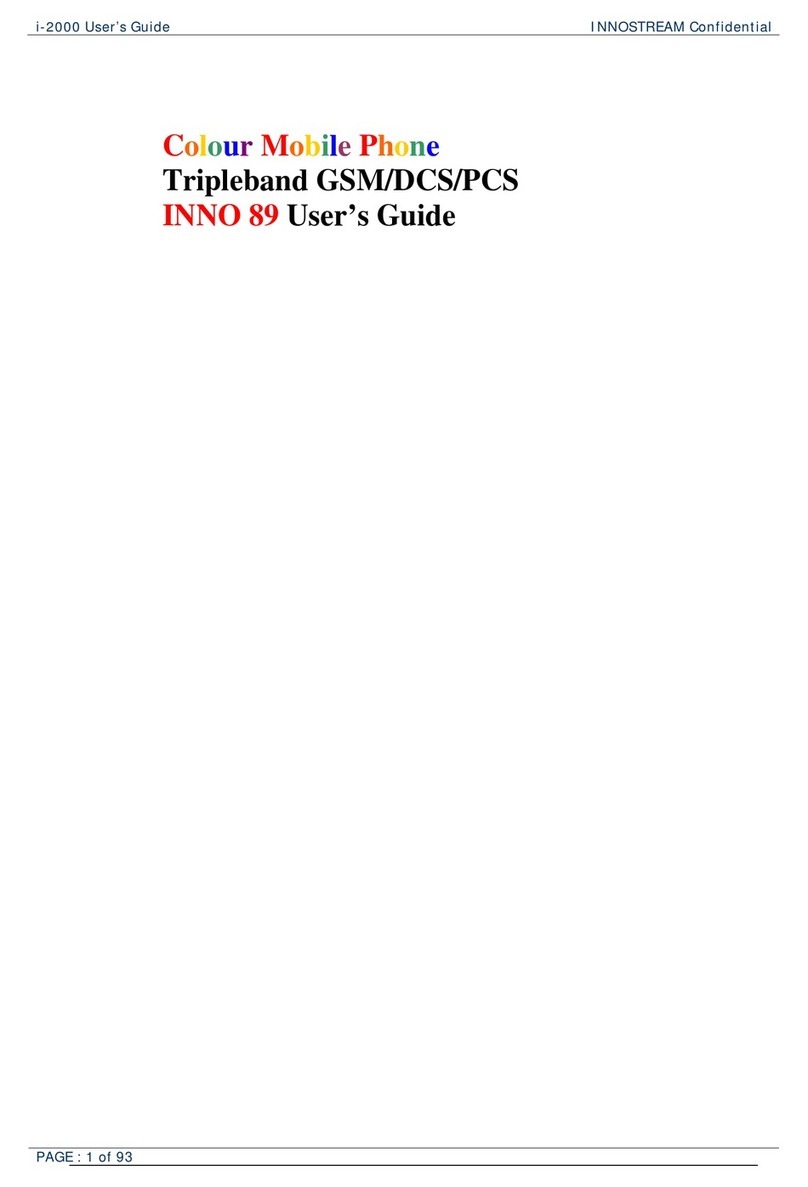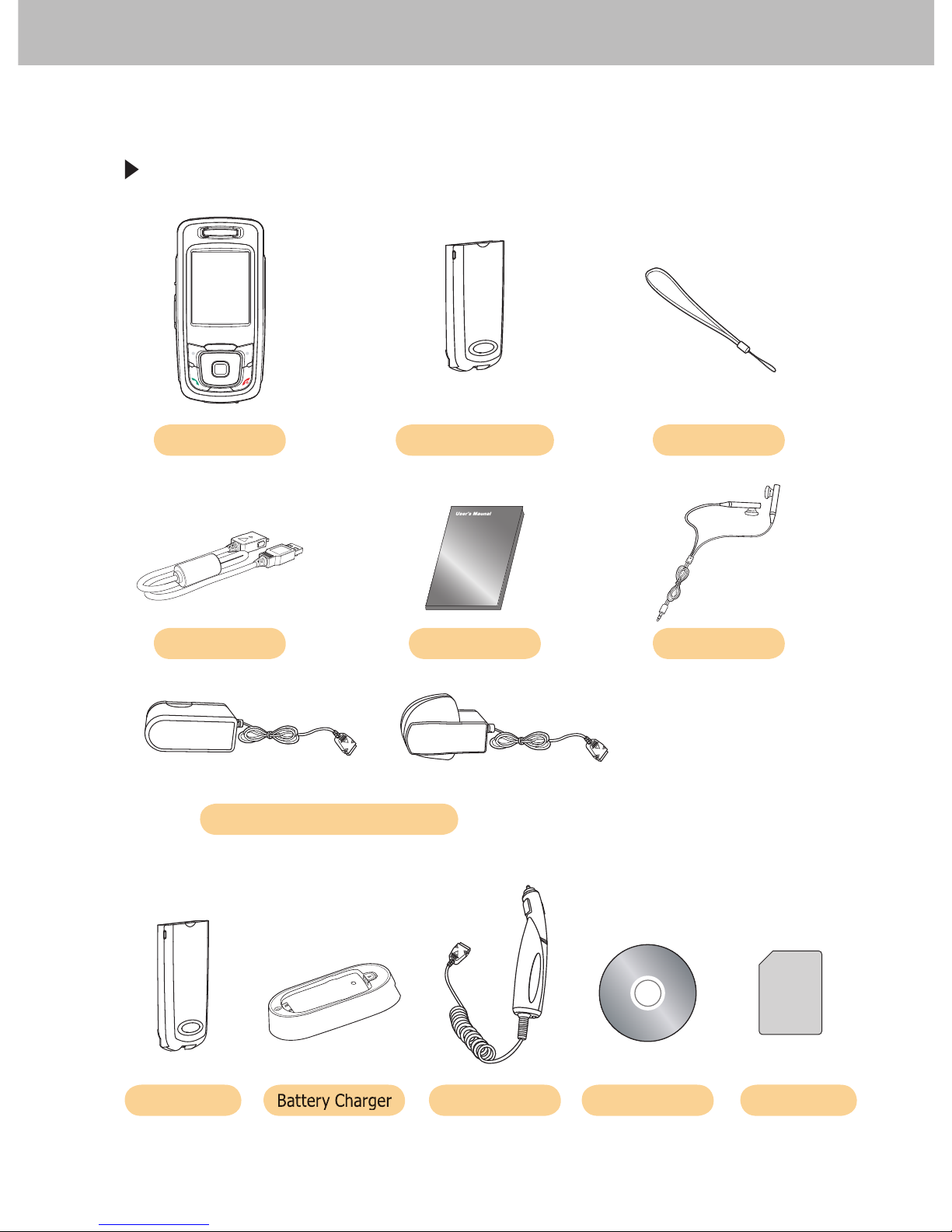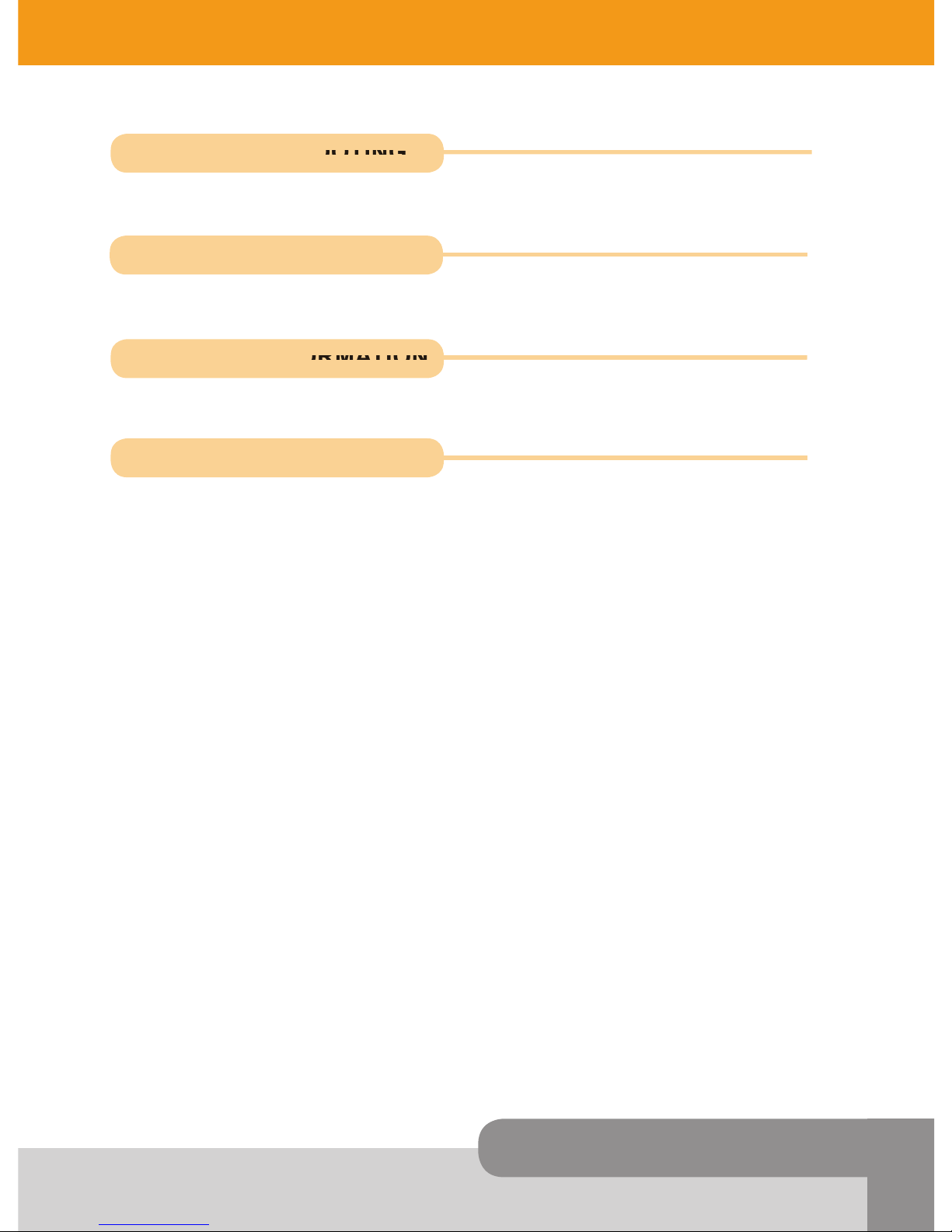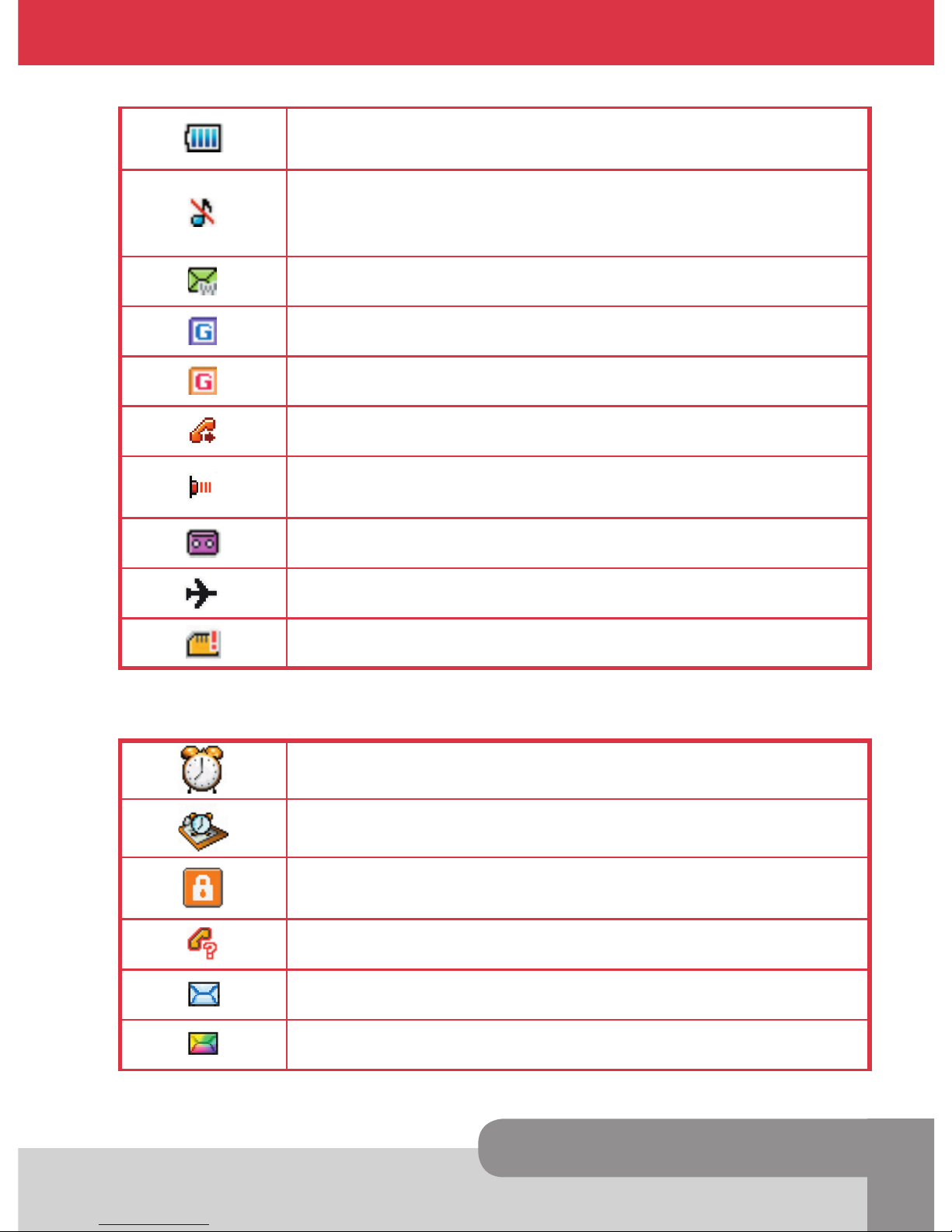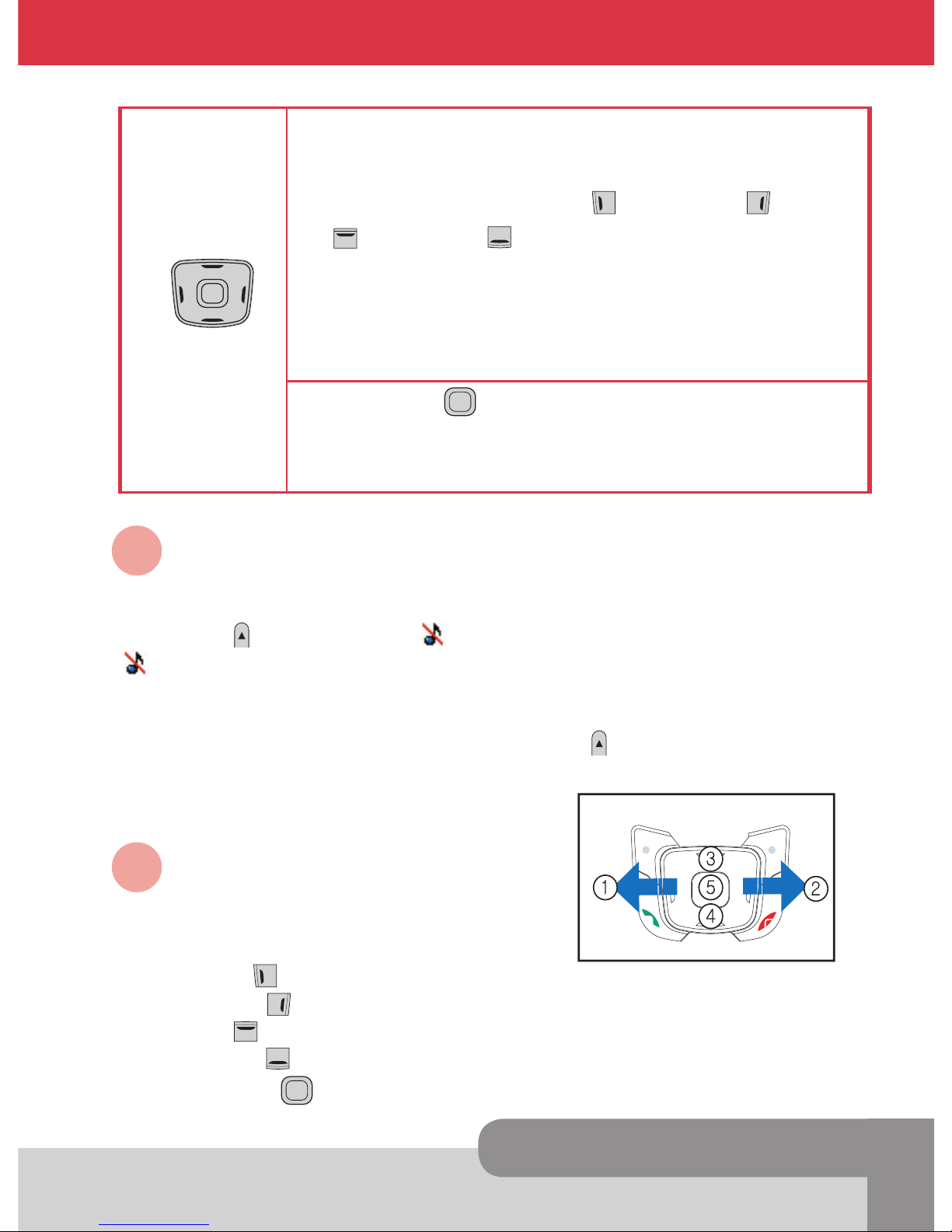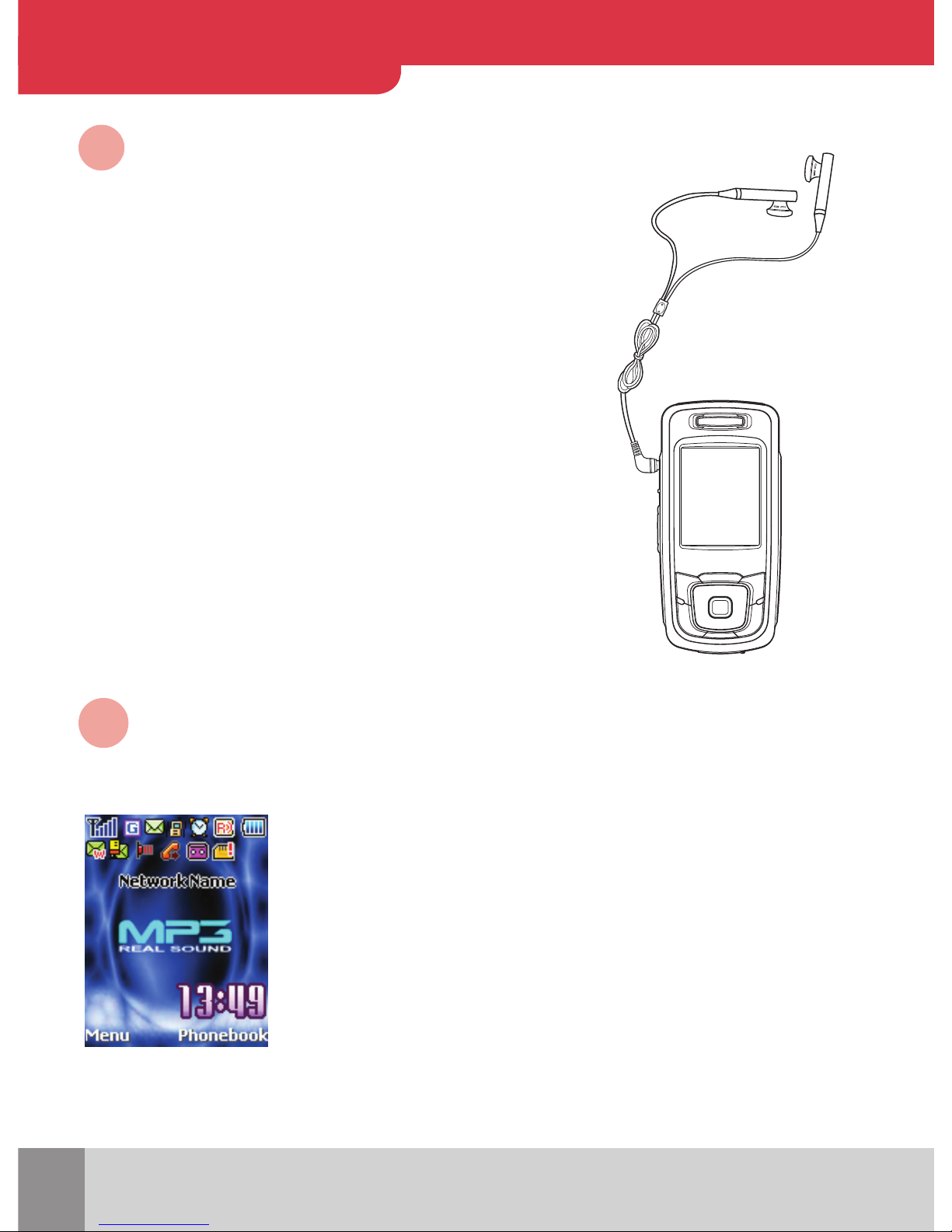INNOSTREAM INNO-P10 User manual
Other INNOSTREAM Cell Phone manuals
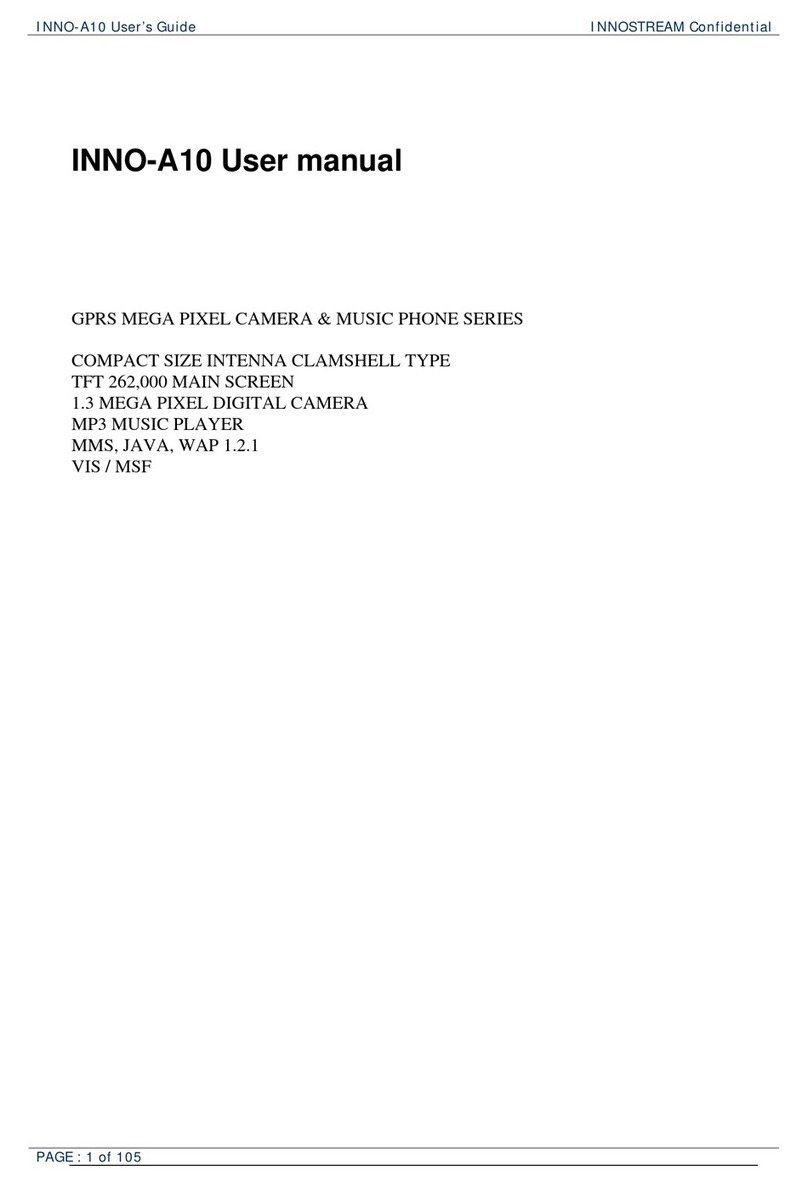
INNOSTREAM
INNOSTREAM INNO-A10 User manual

INNOSTREAM
INNOSTREAM INNO 30 User manual

INNOSTREAM
INNOSTREAM I-2100 User manual
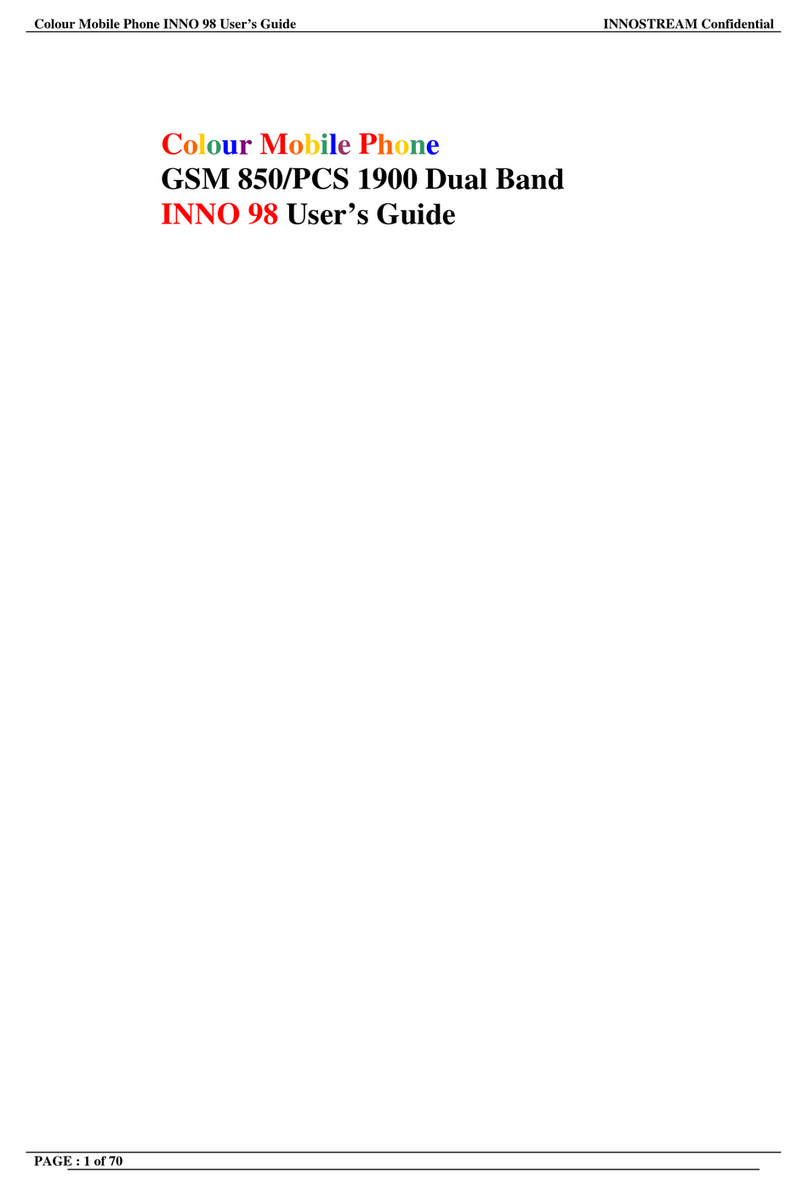
INNOSTREAM
INNOSTREAM INNO 98 User manual
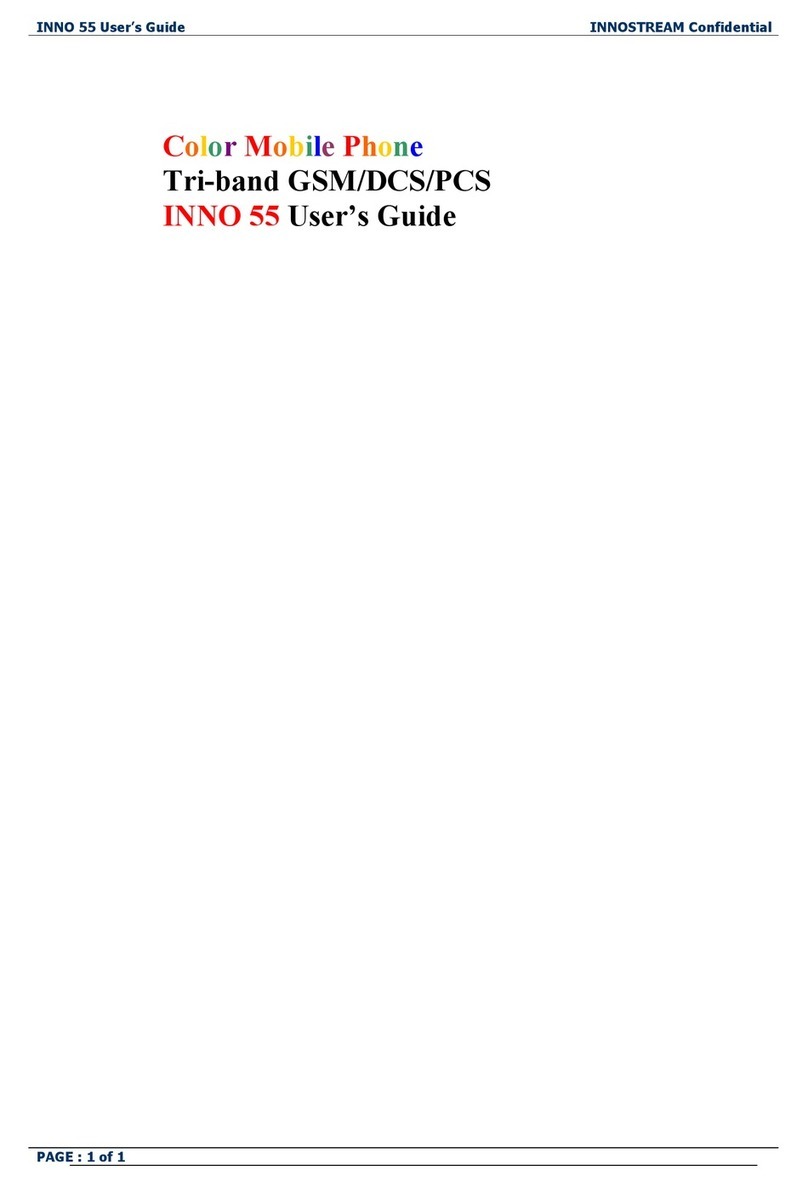
INNOSTREAM
INNOSTREAM INNO 55 User manual
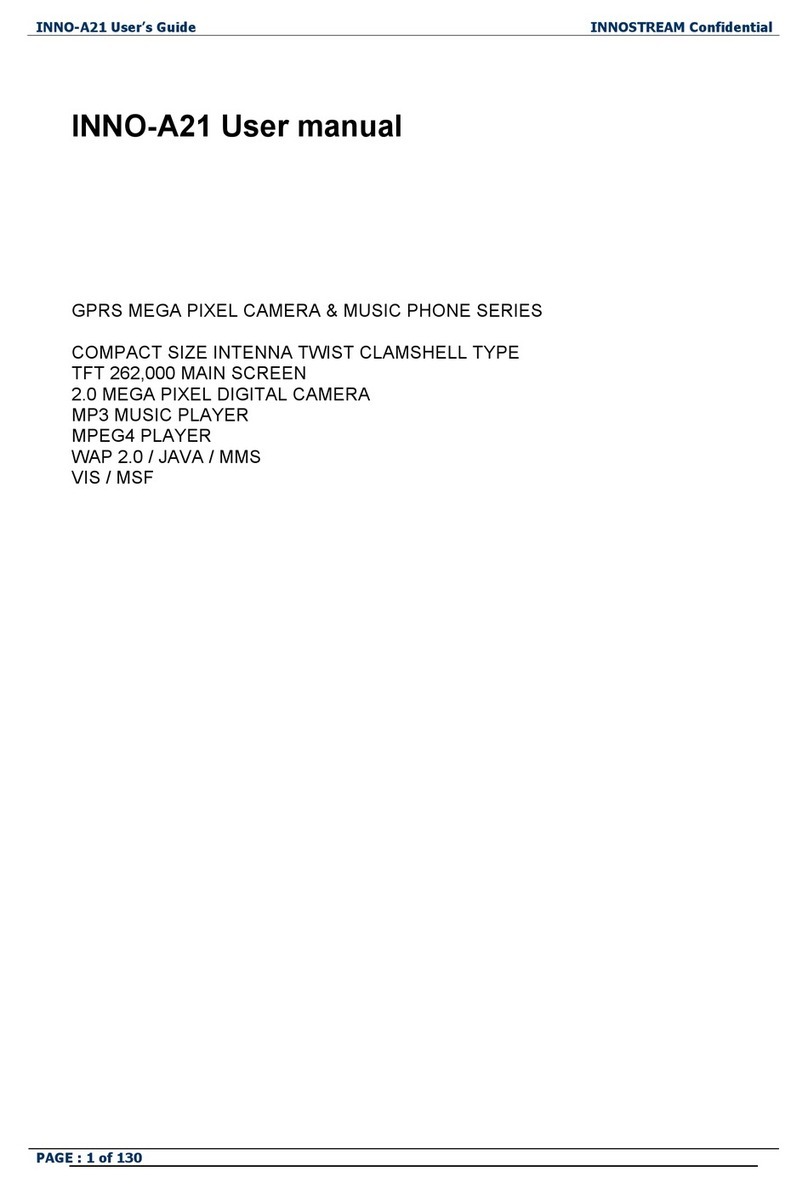
INNOSTREAM
INNOSTREAM INNO-A21 User manual

INNOSTREAM
INNOSTREAM INNO 55 User manual

INNOSTREAM
INNOSTREAM INNO89 User manual

INNOSTREAM
INNOSTREAM INNO 30 User manual
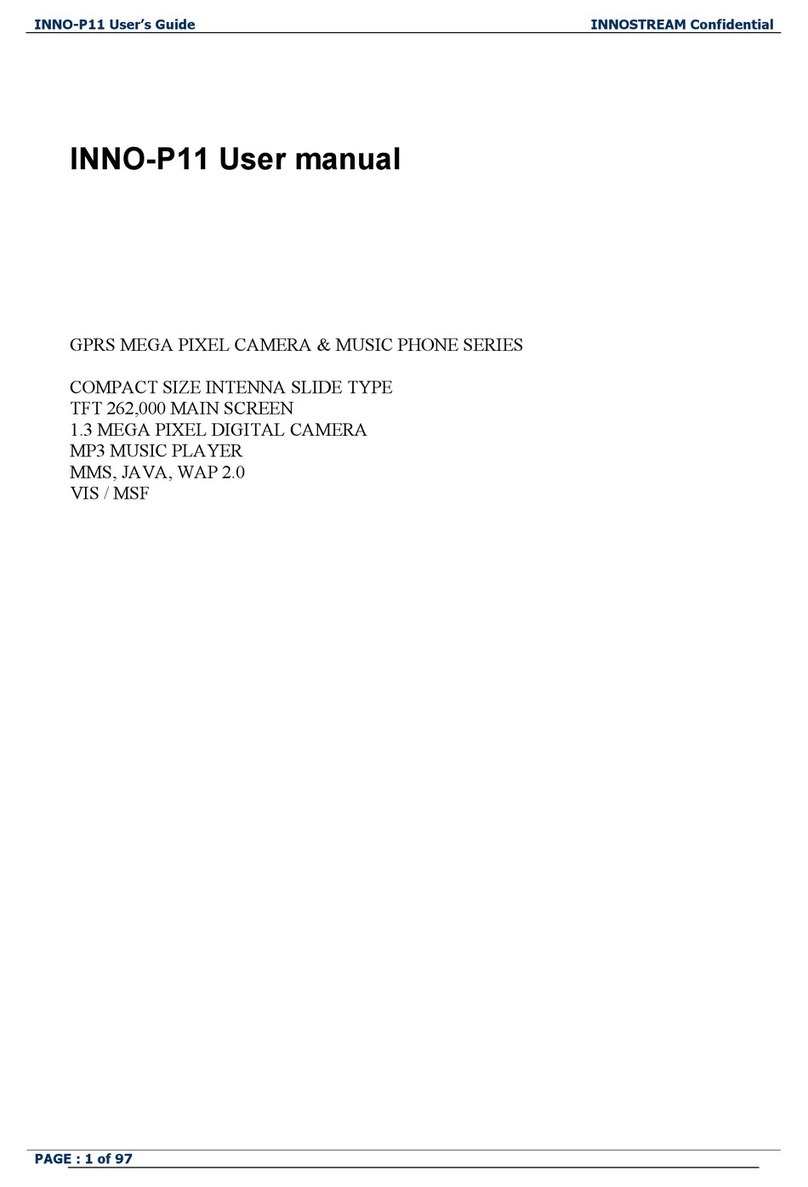
INNOSTREAM
INNOSTREAM INNO-P11 User manual