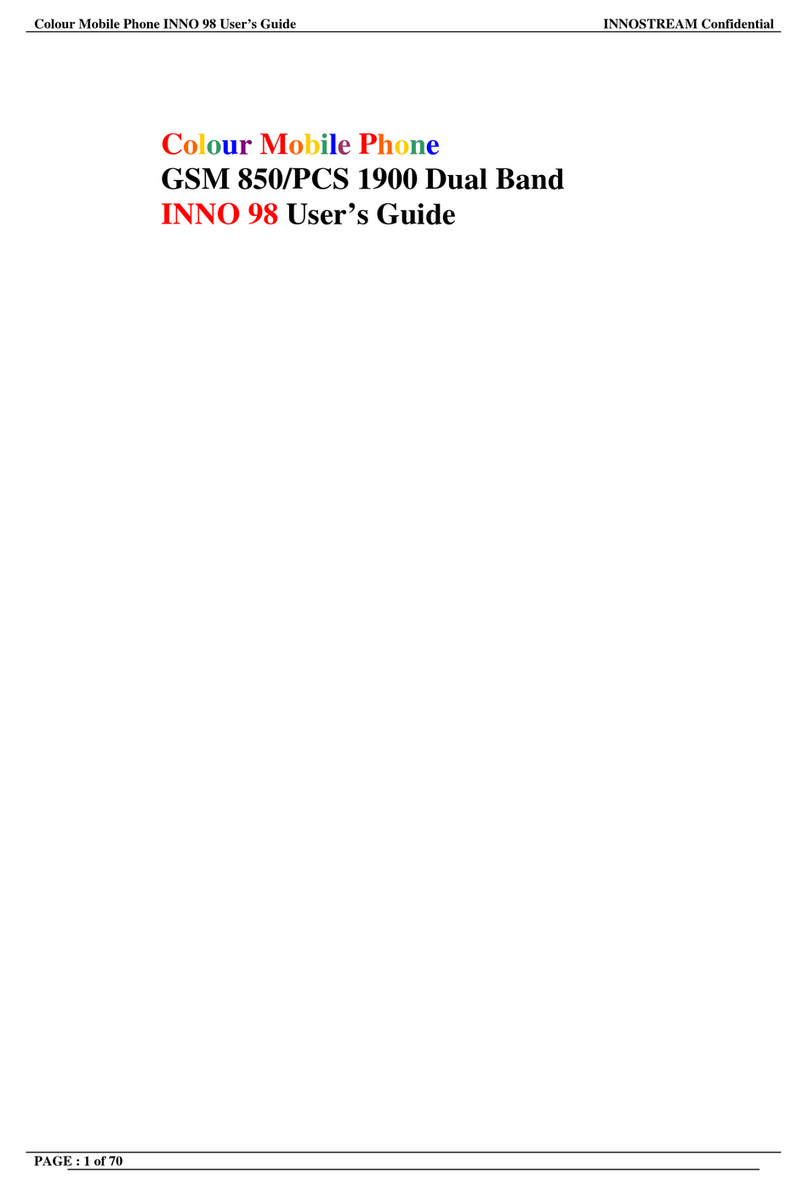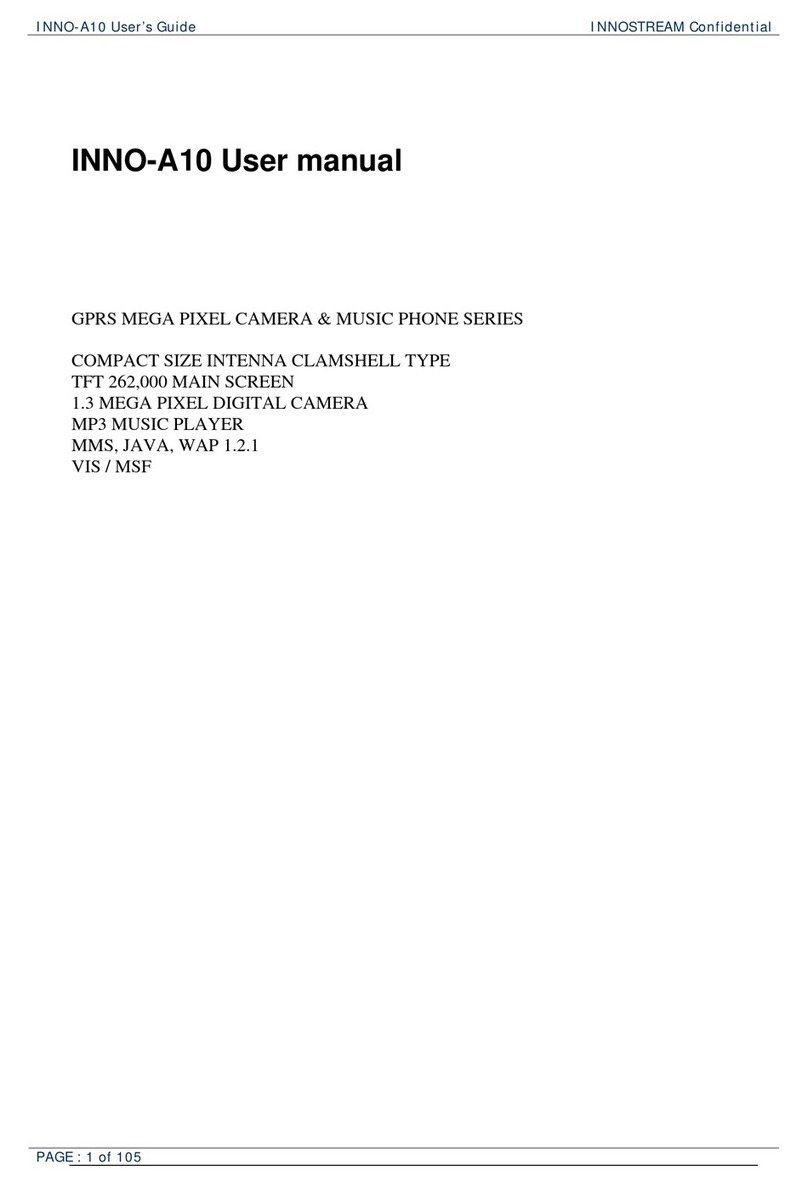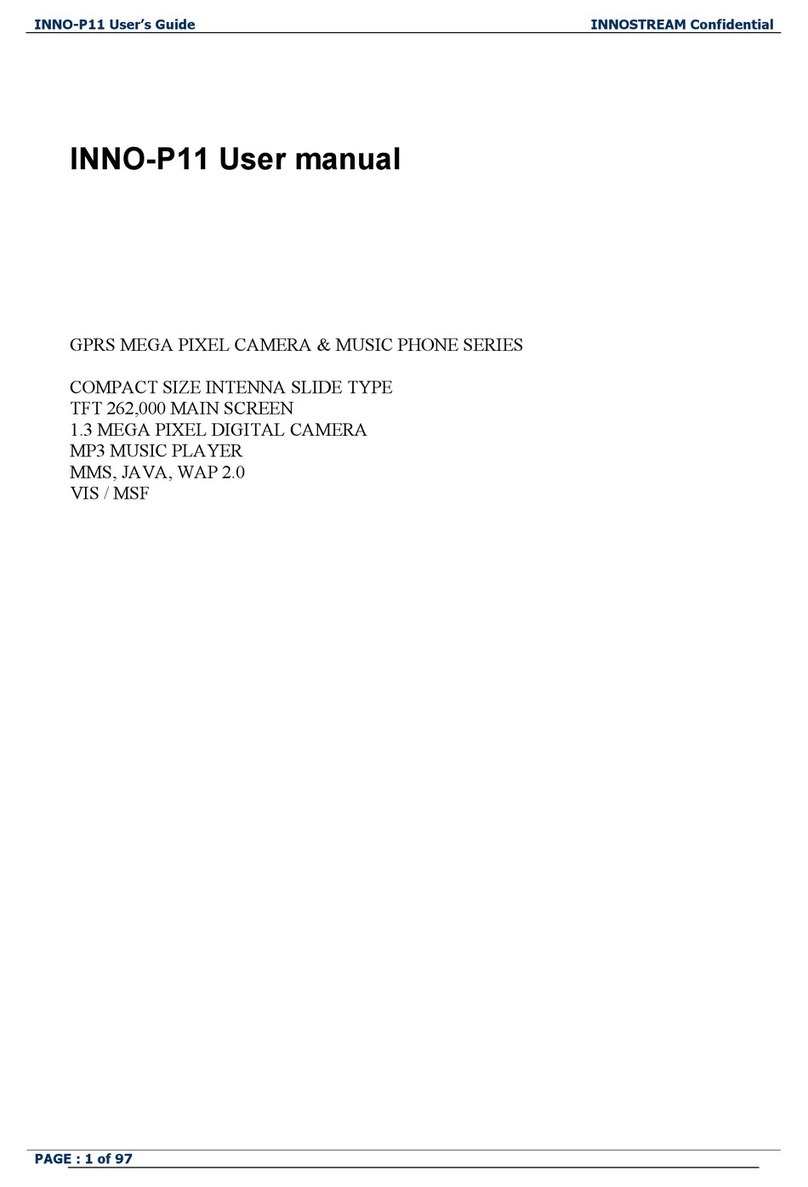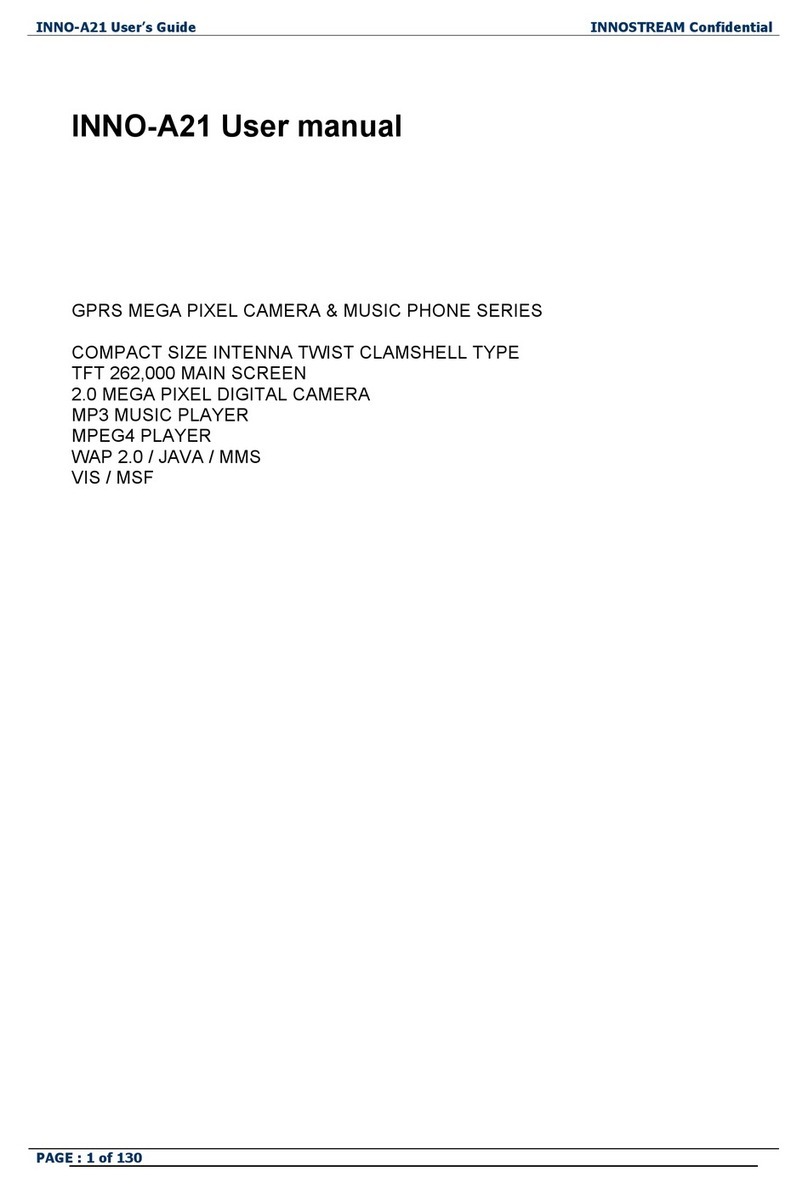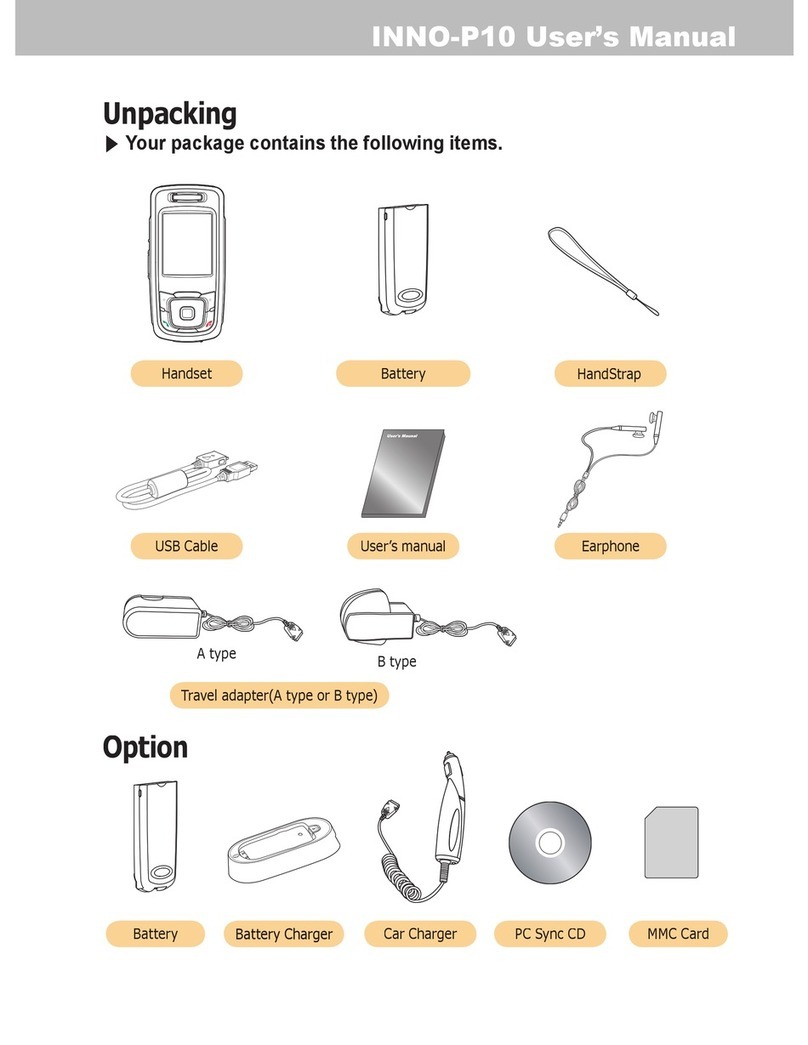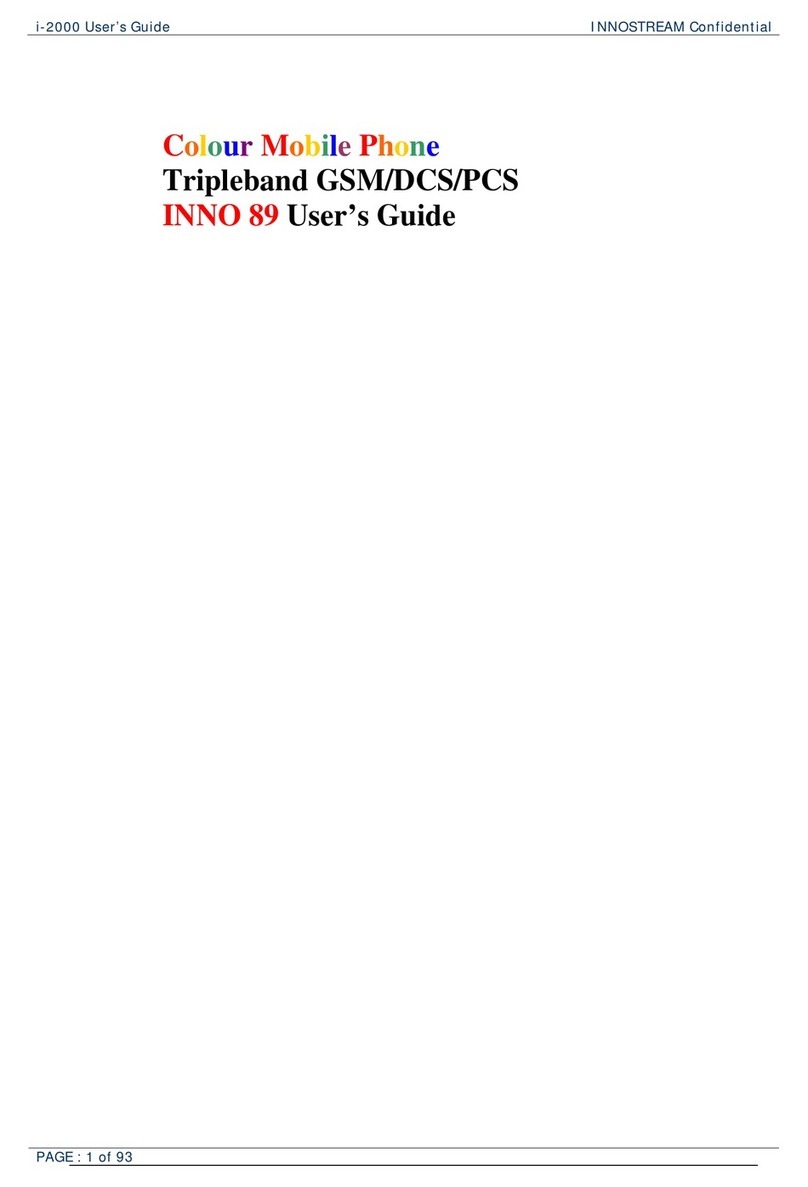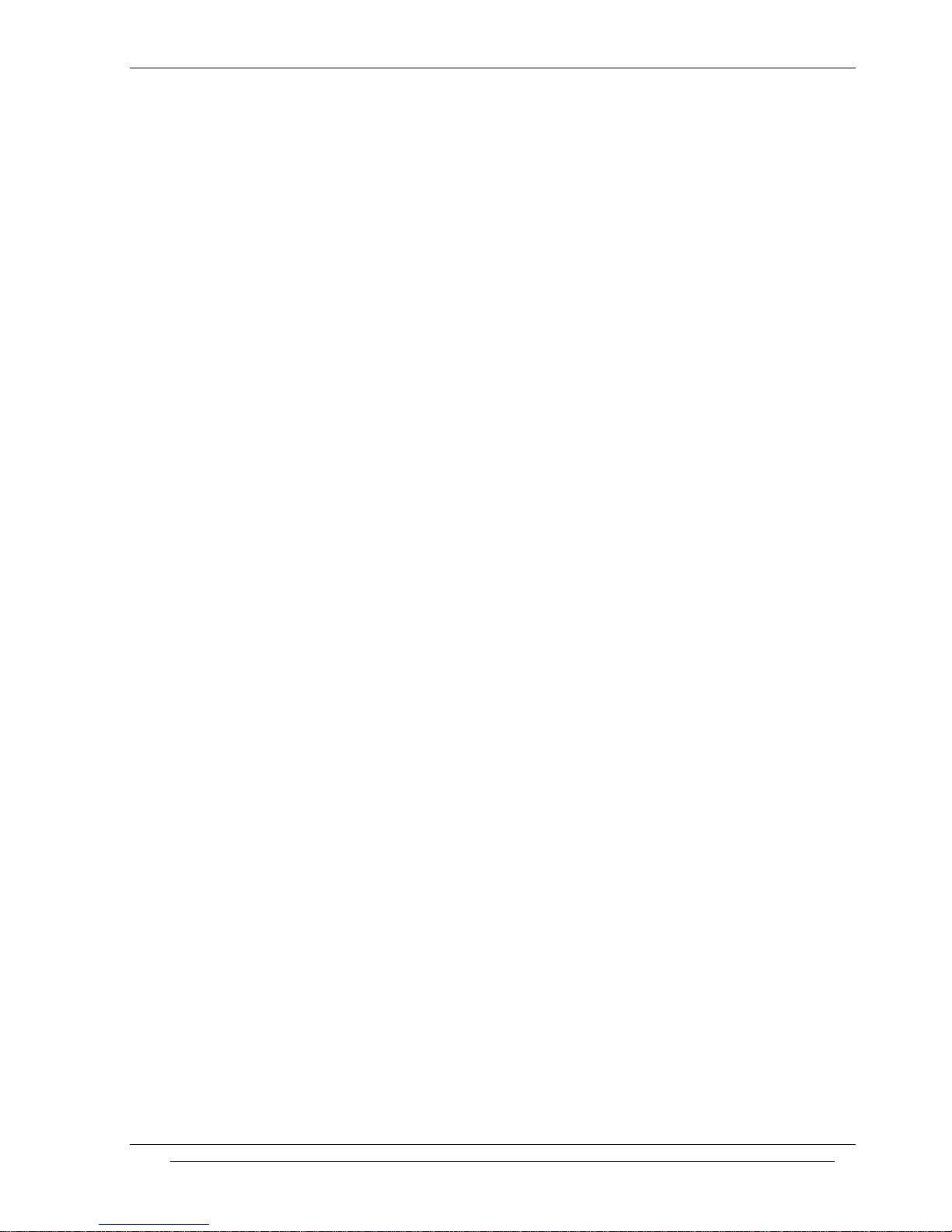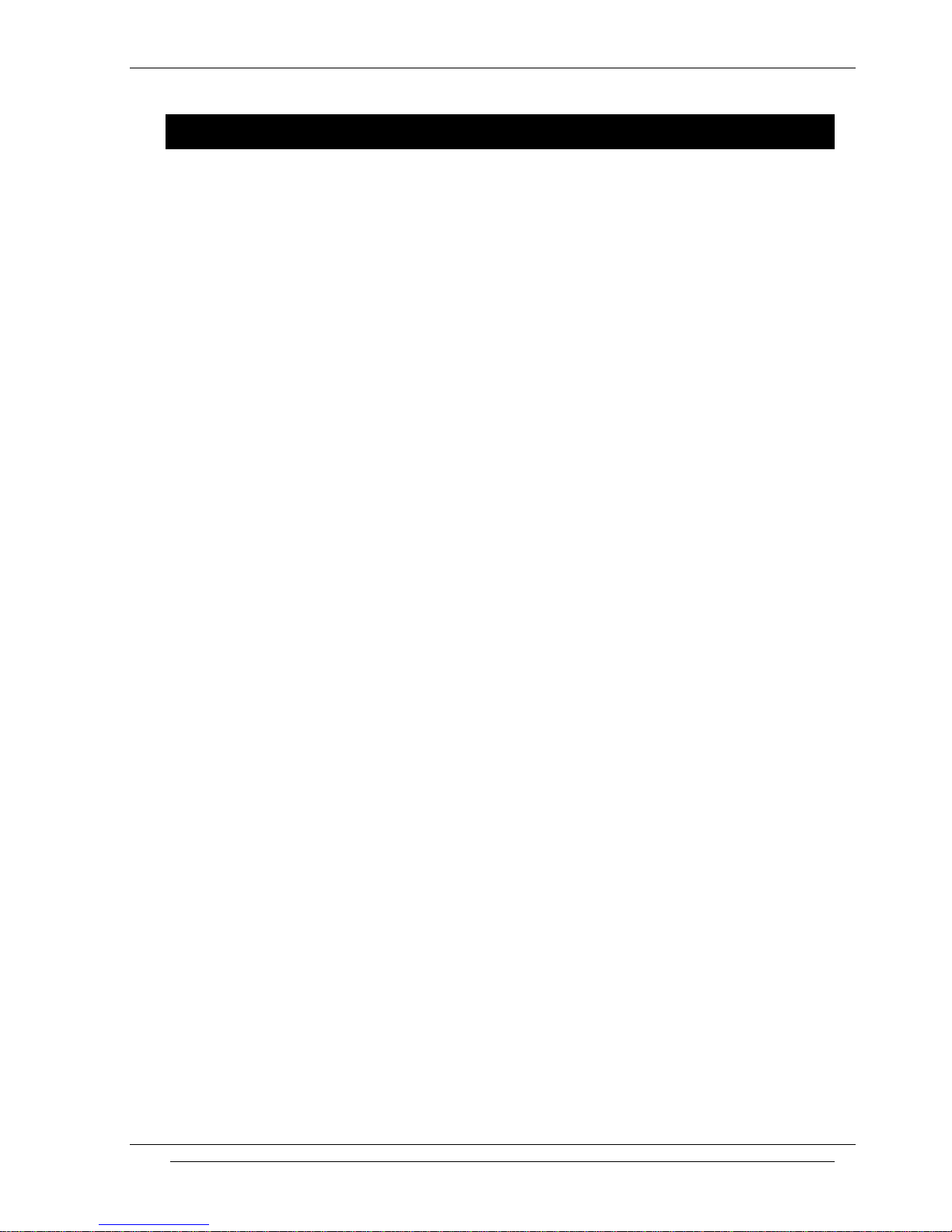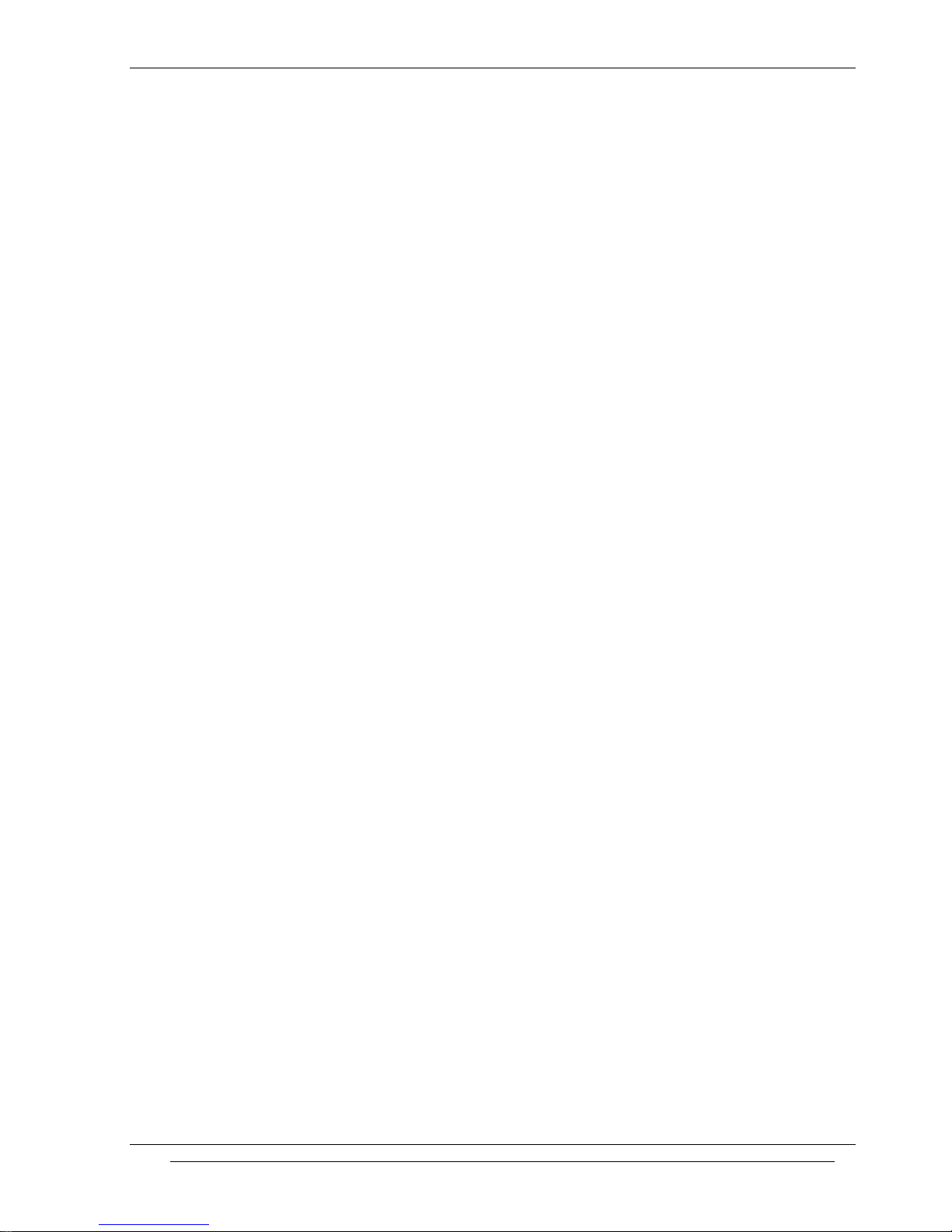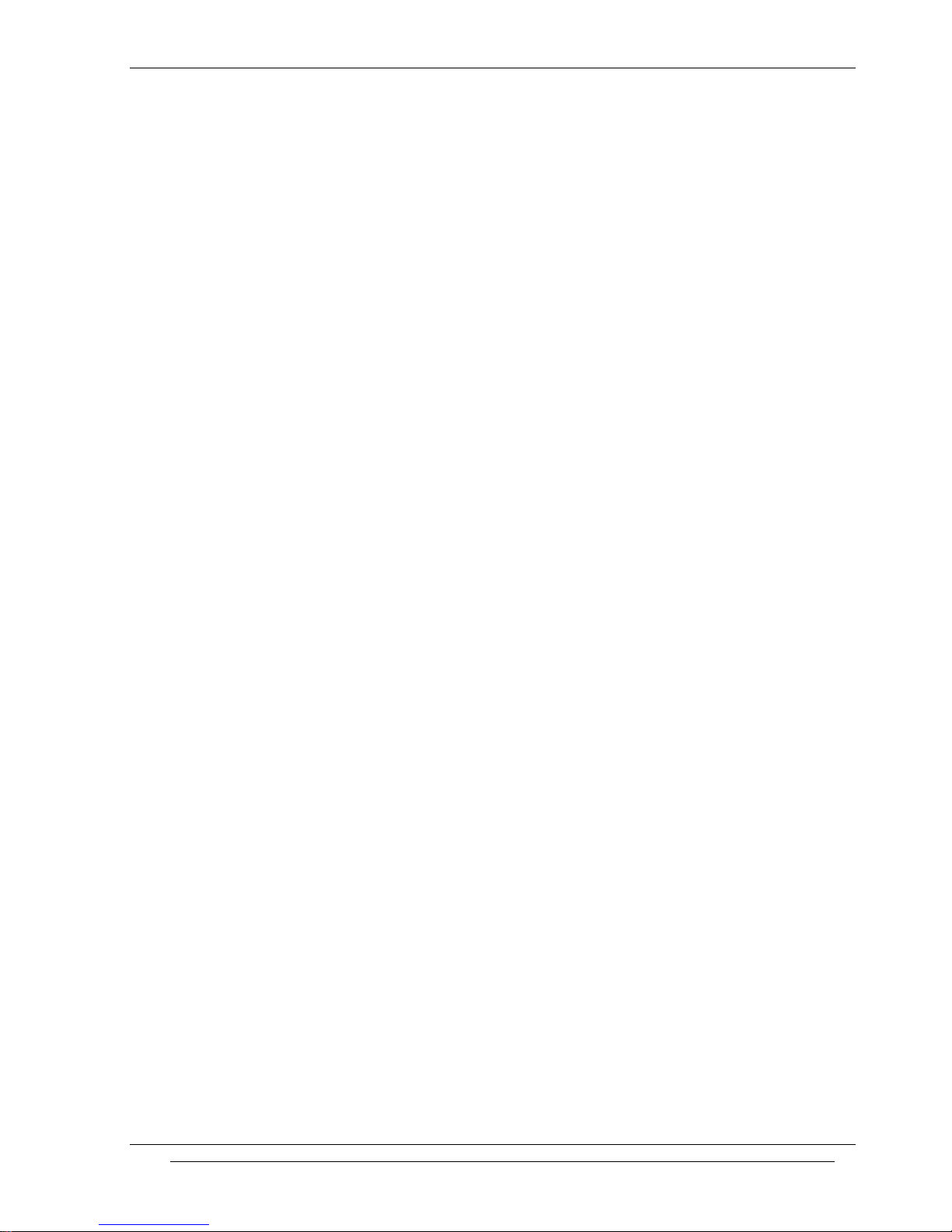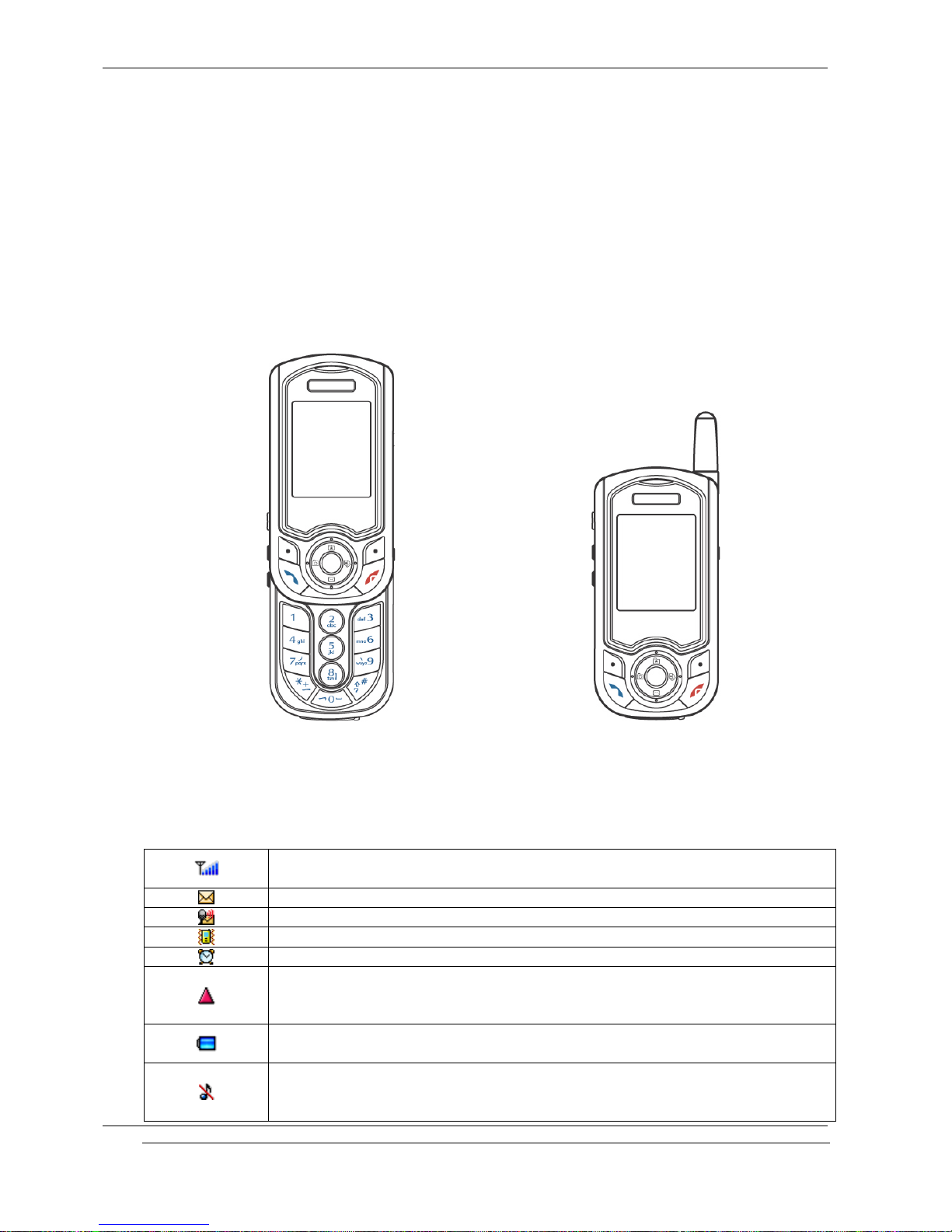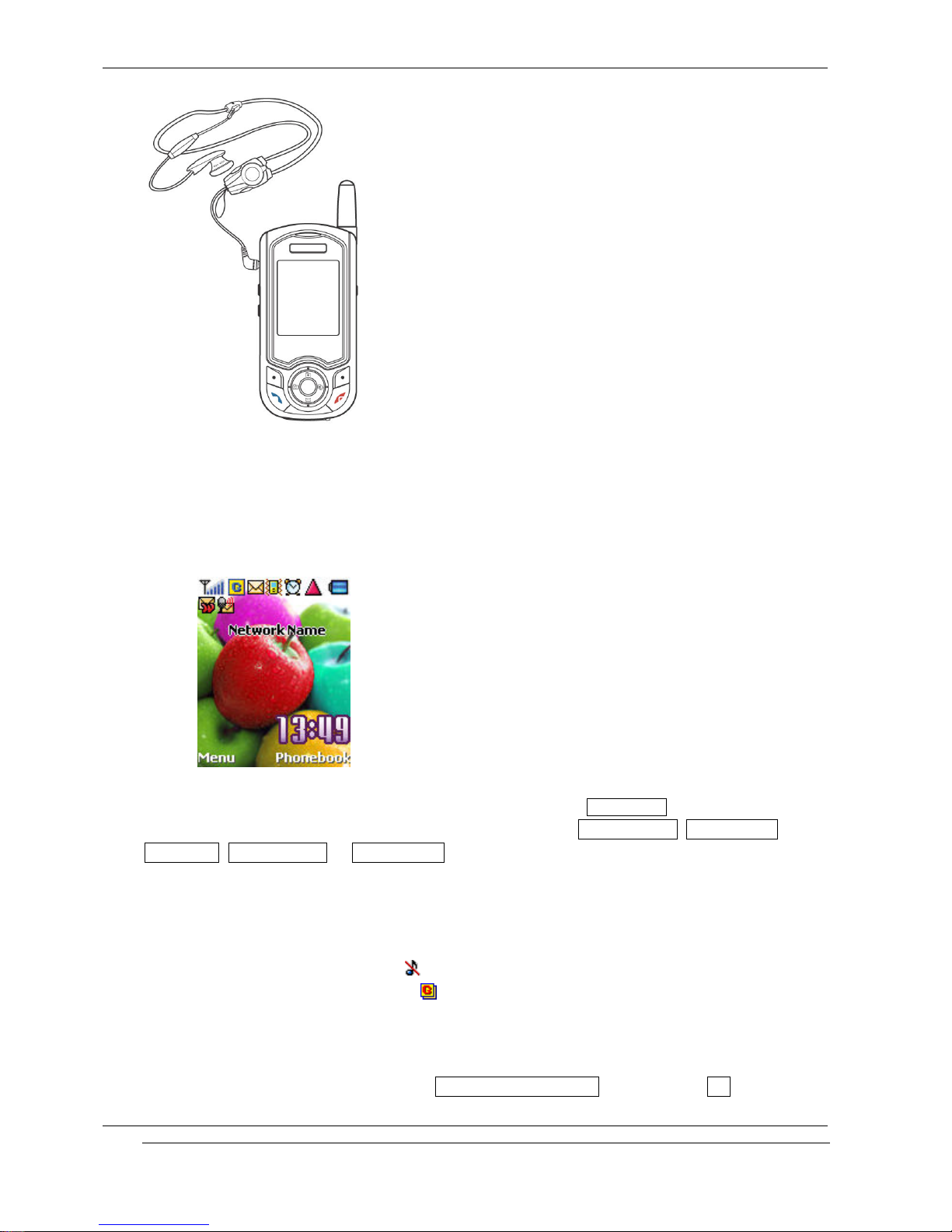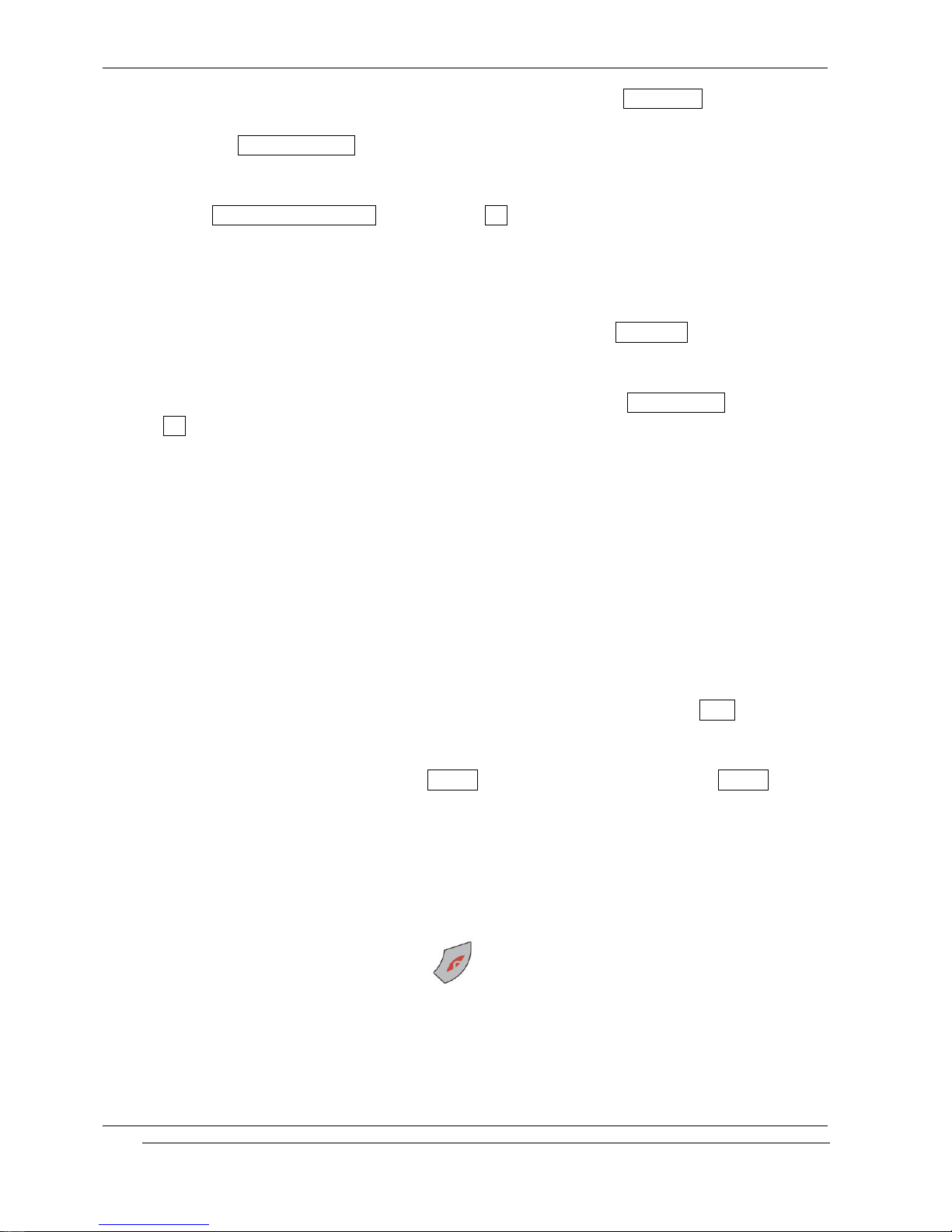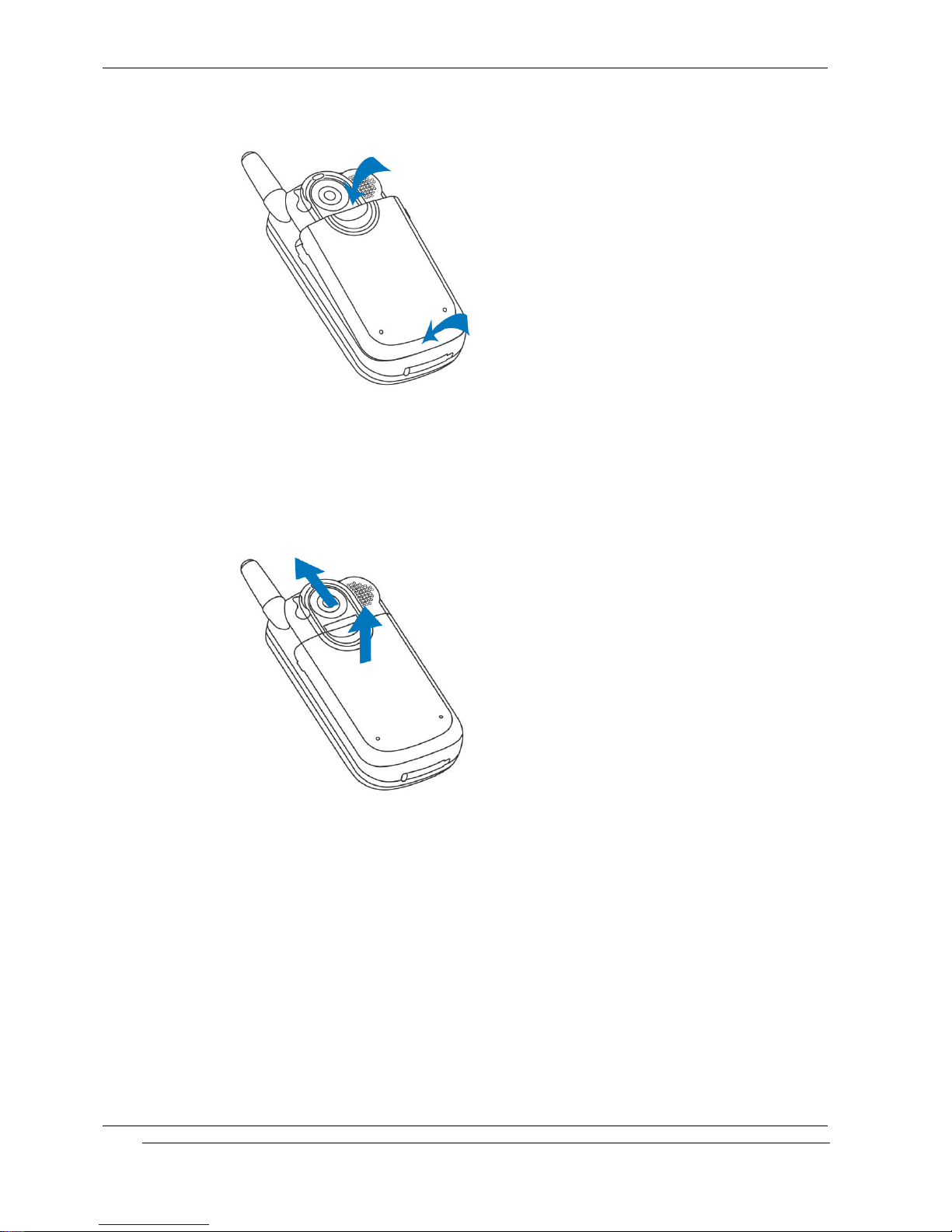PAGE : of
5.11 MAKING A CONFERENCE CALL
6. PHON BOOK
6.1 STORING A PHONE NUMBER WITH A NAME
6.2 QUICK SEARCHING FOR A NUMBER IN THE PHONEBOOK
6.3 STORING A NUMBER OF THE RECENT CALLS TO THE PHONEBOOK
6.4 SPEED LIST
6.5 USING THE PHONEBOOK OPTIONS
7.
7.7.
7. TEXT EDITING
TEXT EDITING TEXT EDITING
TEXT EDITING
7.1 INPUT MODE
7.2 T9 ABC INPUT MODE
7.3 MULTI-TAP INPUT MODE
7.4 NUMERIC INPUT MODE
7.5 SYMBOLS INPUT MODE
8.
8. 8.
8. T
TT
THE MENU MAP
HE MENU MAPHE MENU MAP
HE MENU MAP
9.
9. 9.
9. THE
THETHE
THE MENU FUNCTIONS
MENU FUNCTIONS MENU FUNCTIONS
MENU FUNCTIONS
9.1 MESSAGES
(SMS, MMS, E-mail, Voicemail, Broadcast)
9.2 CALL RECORDS
(Dialled Calls, Received Calls, Missed Calls, Delete Records, Cost & Duration, Data Counter)
9.3 PHONE SETTING
(Own Numbers, Language, Sound Setting, Display Setting, Clock Setting, Call Setting, Connection
Profile, Security Setting, My Menu Setting)
9.4 CAMERA & MEDIA
(Camera, Camcorder, Image File, Audio File, MFlash Folder, Video Folder, File Manager, Memory
Status)
9.5 ORGANISER
(Calendar, View Today Report, Alarm, Memo, Template)
9.6 NETWORK SERVICE
(Call Divert, Call Barring, Call Waiting, Caller Identity, Closed User Group, Network Selection)
9.7 GAME & UTILITY
(Games, Java, Biorhythm, Timer, calculator, Voice Memo, Melody Composer, Converter, Lady Schedule)
9.8 INTERNET
(Home, Resume, Bookmarks, Push Messages, Settings, Empty Temp Files, Go To Address,
Version Info)
9.9 SIM AT SERVICE
10. VIS
10. VIS10. VIS
10. VIS
11. DATA AND FAX
11. DATA AND FAX11. DATA AND FAX
11. DATA AND FAX
12. PHONE AND BATTER
12. PHONE AND BATTER12. PHONE AND BATTER
12. PHONE AND BATTERY CARE
Y CARE Y CARE
Y CARE
13. TROUBLE SHOOTIN
13. TROUBLE SHOOTIN13. TROUBLE SHOOTIN
13. TROUBLE SHOOTIN
14. GLOSSARY
14. GLOSSARY14. GLOSSARY
14. GLOSSARY
15. SAFETY INFORMATI
15. SAFETY INFORMATI15. SAFETY INFORMATI
15. SAFETY INFORMATION
ONON
ON
16. INDEX
16. INDEX16. INDEX
16. INDEX