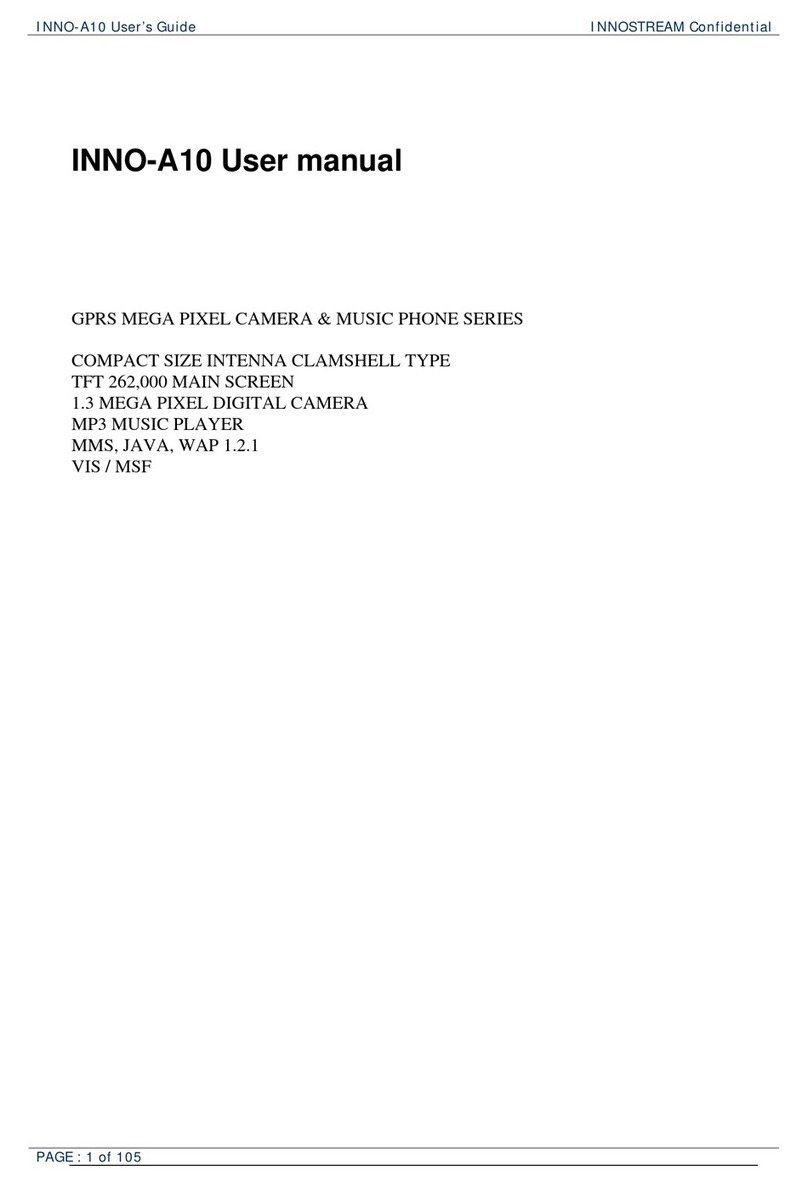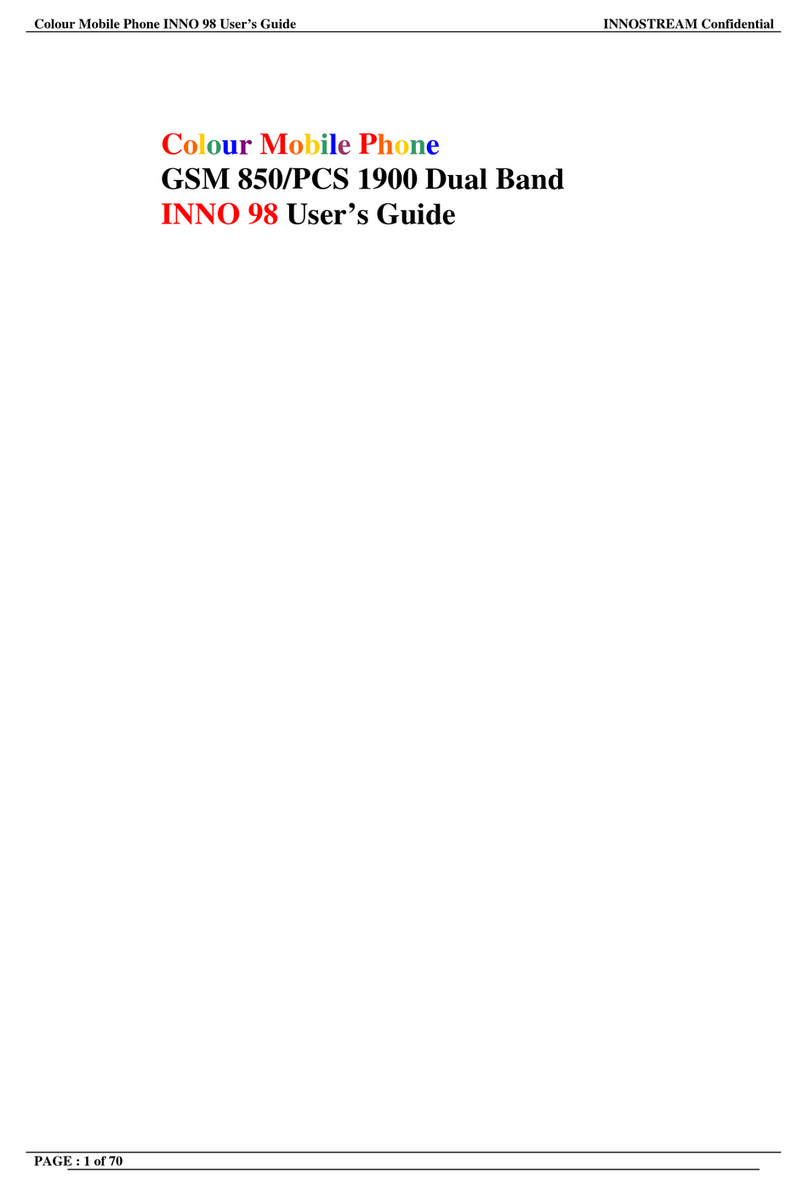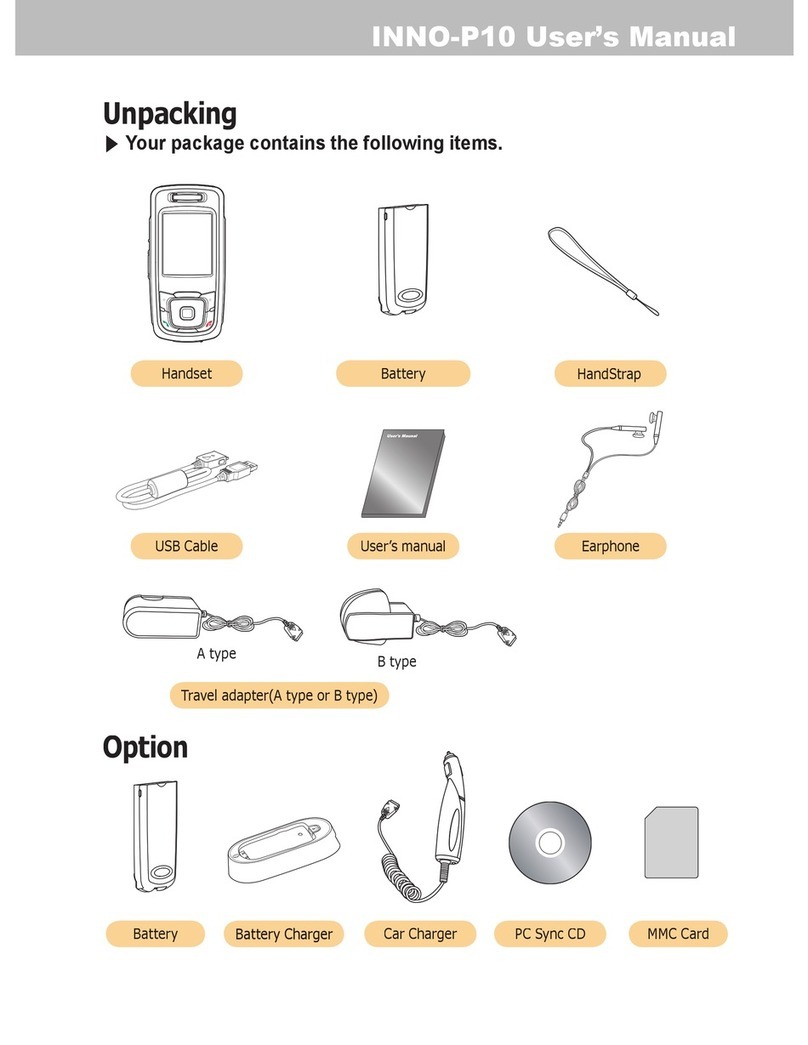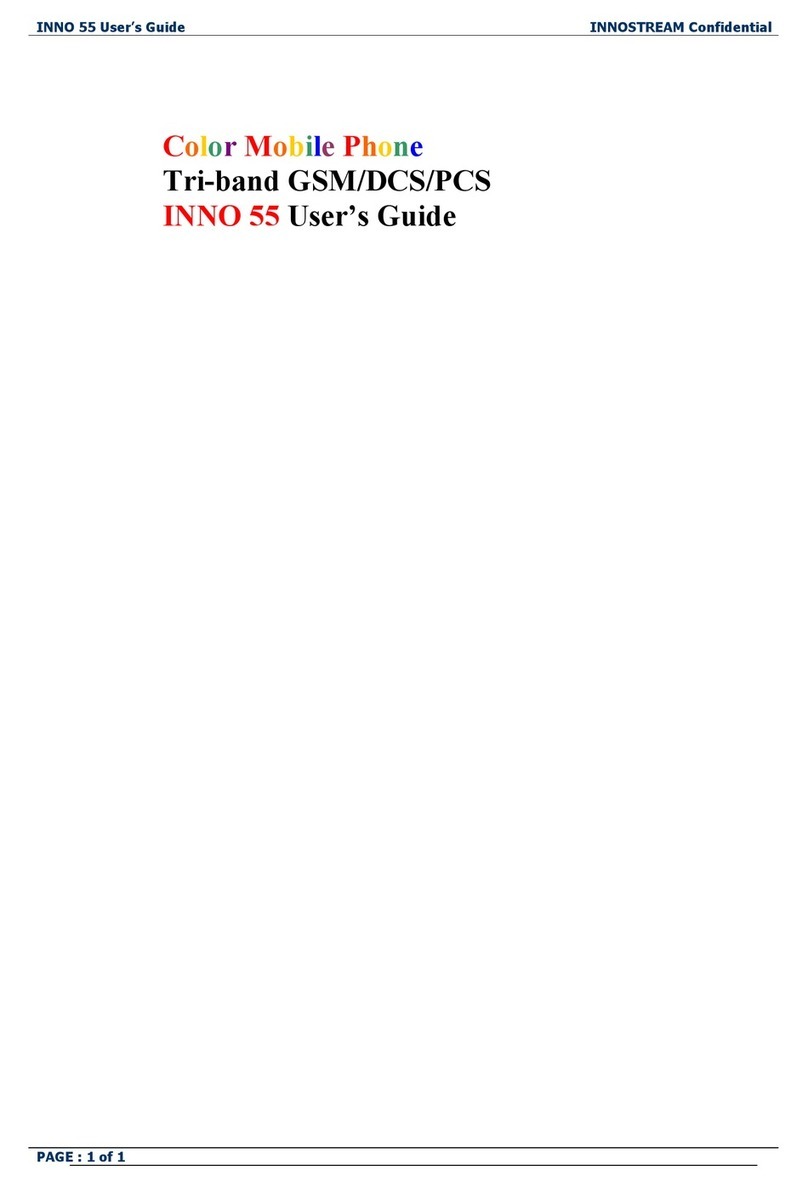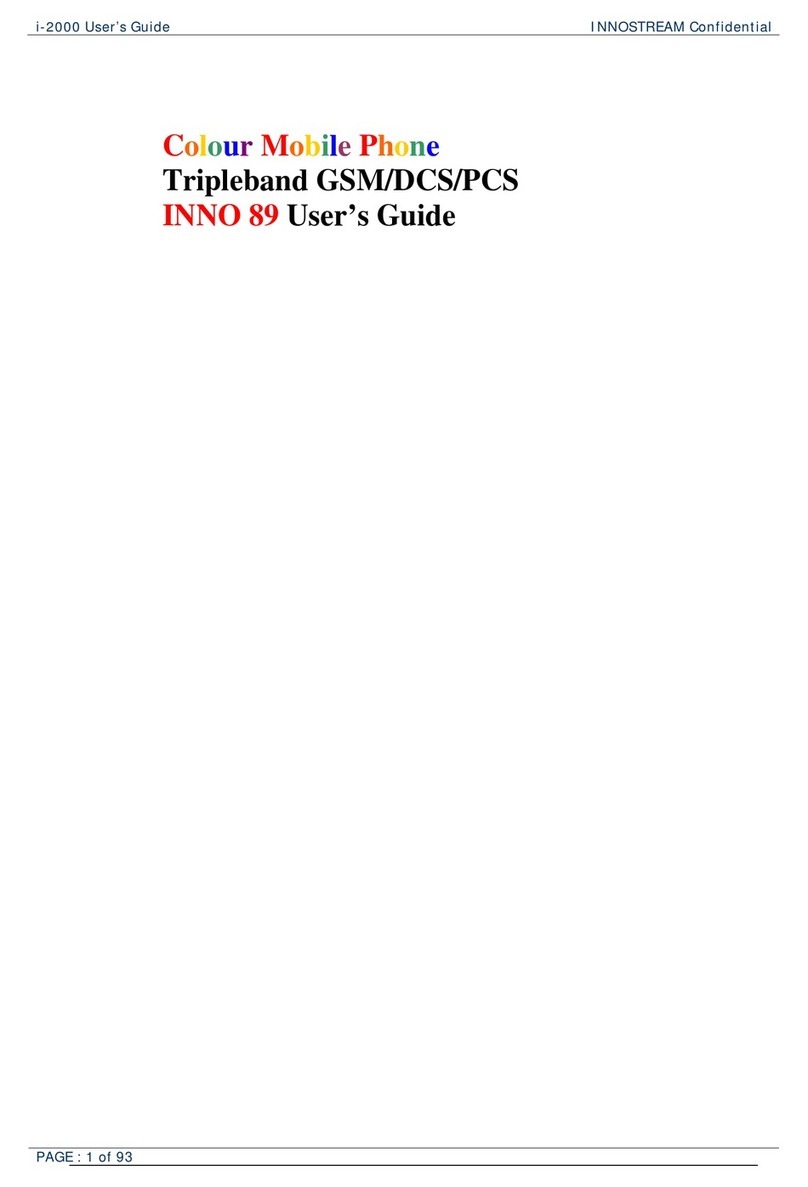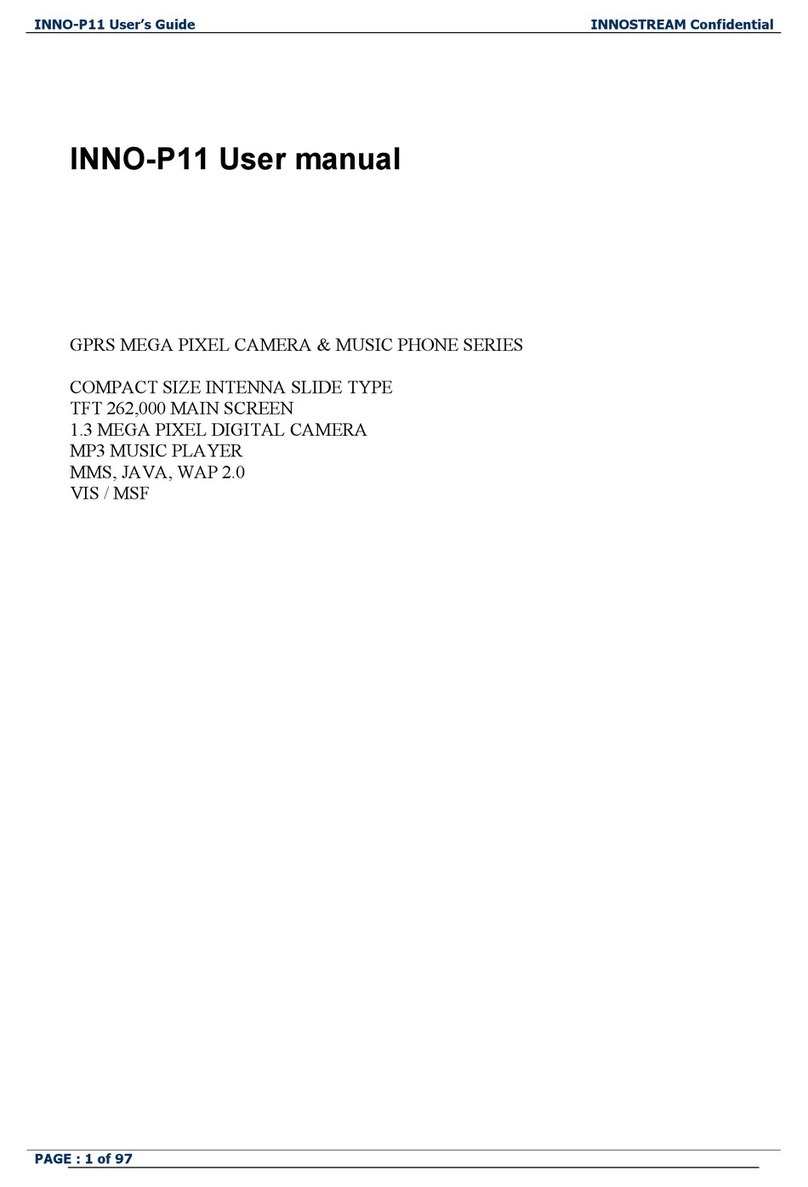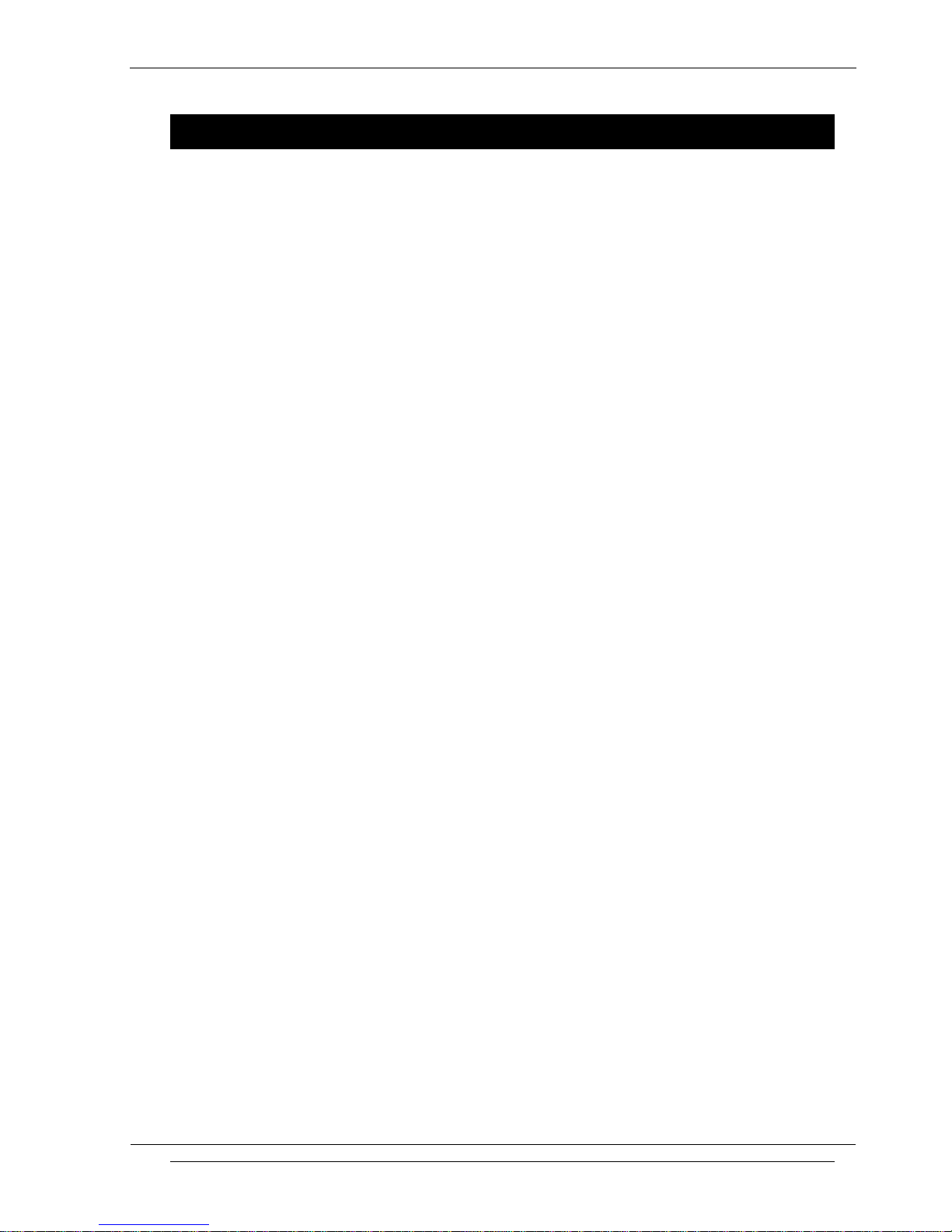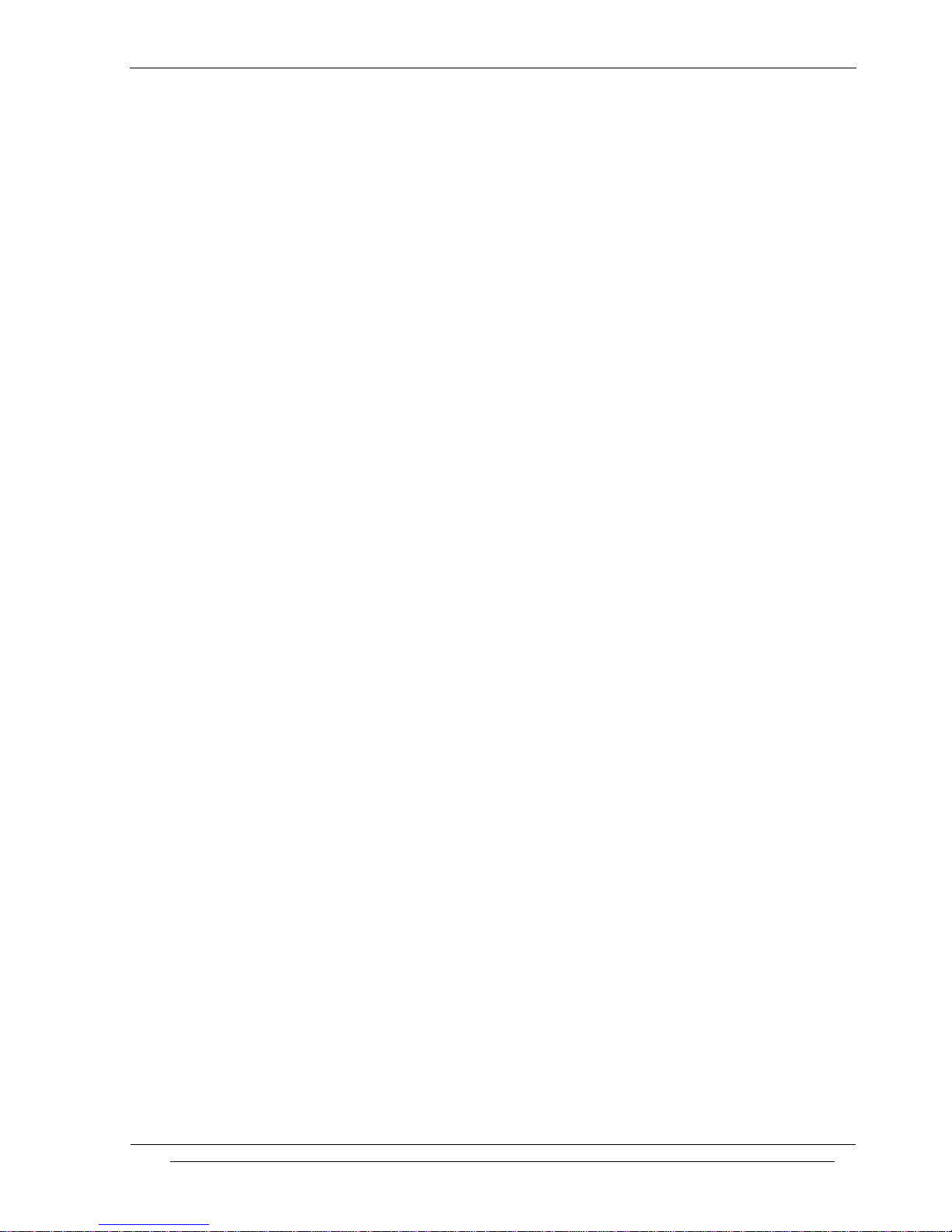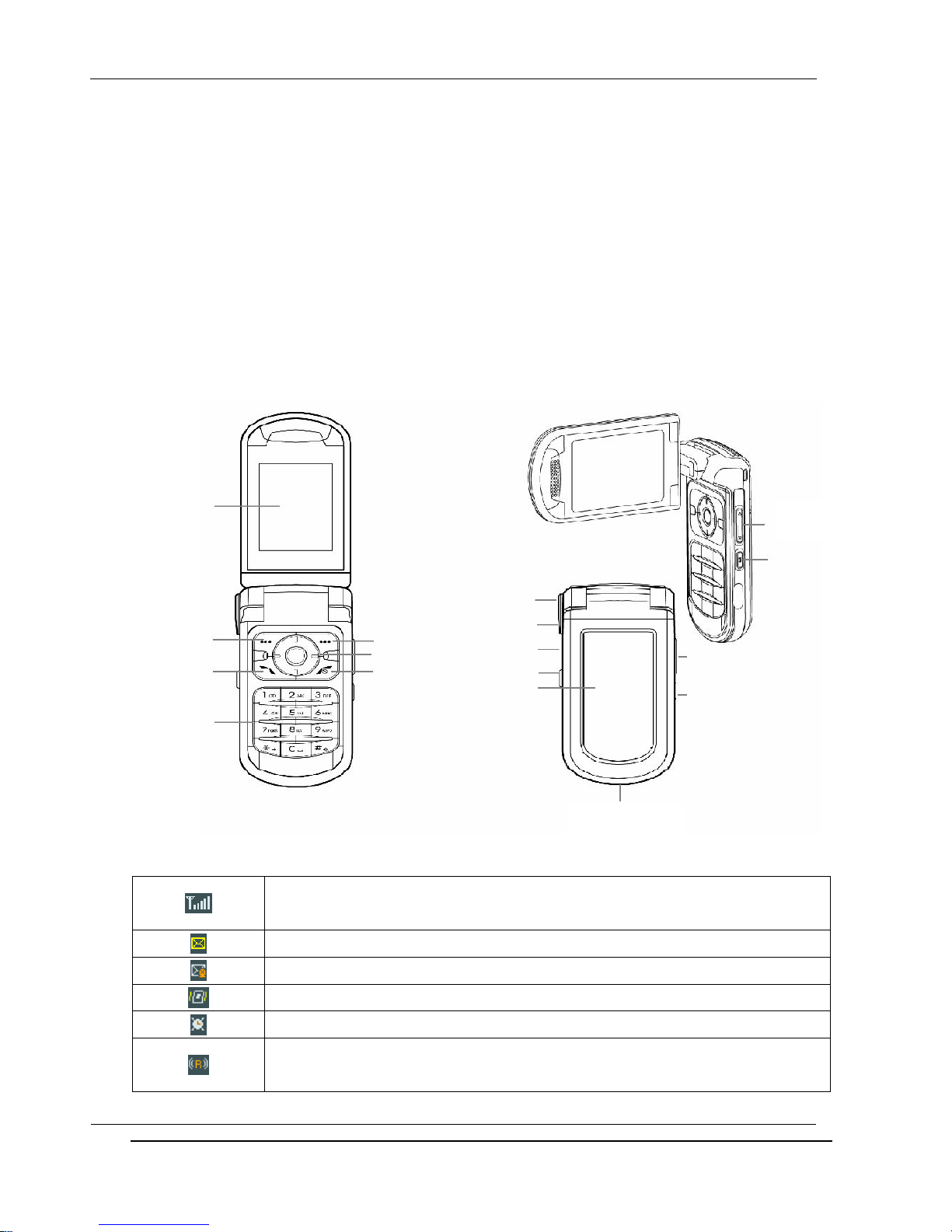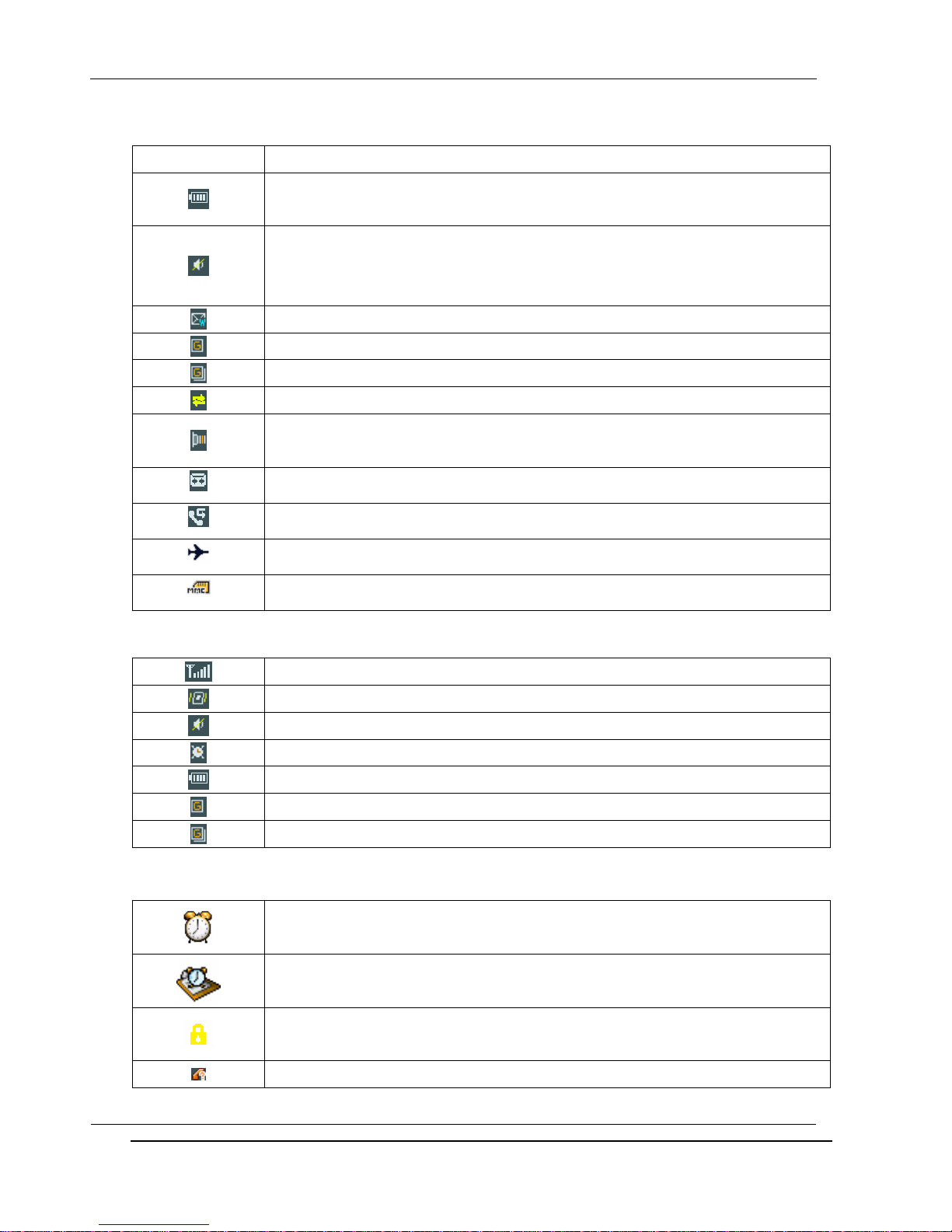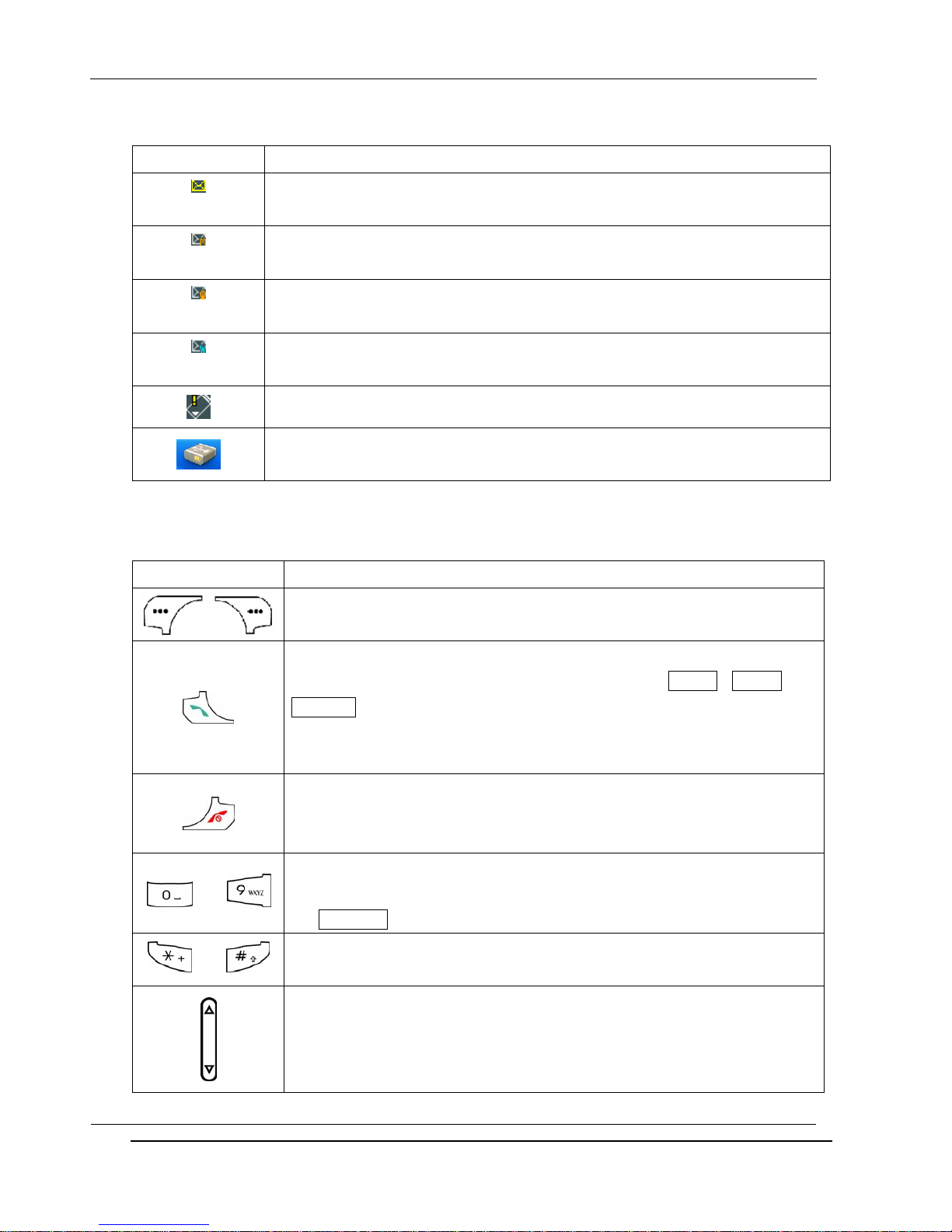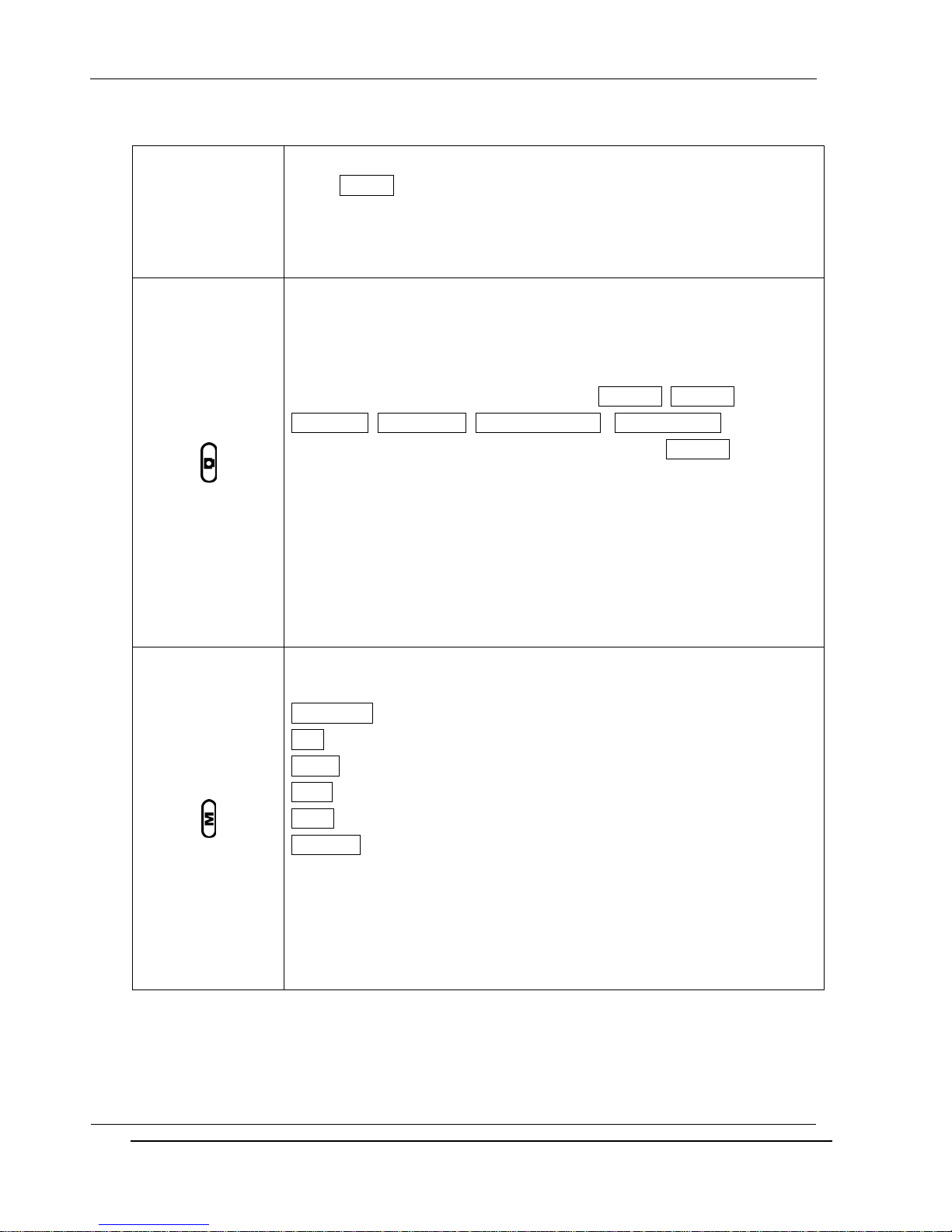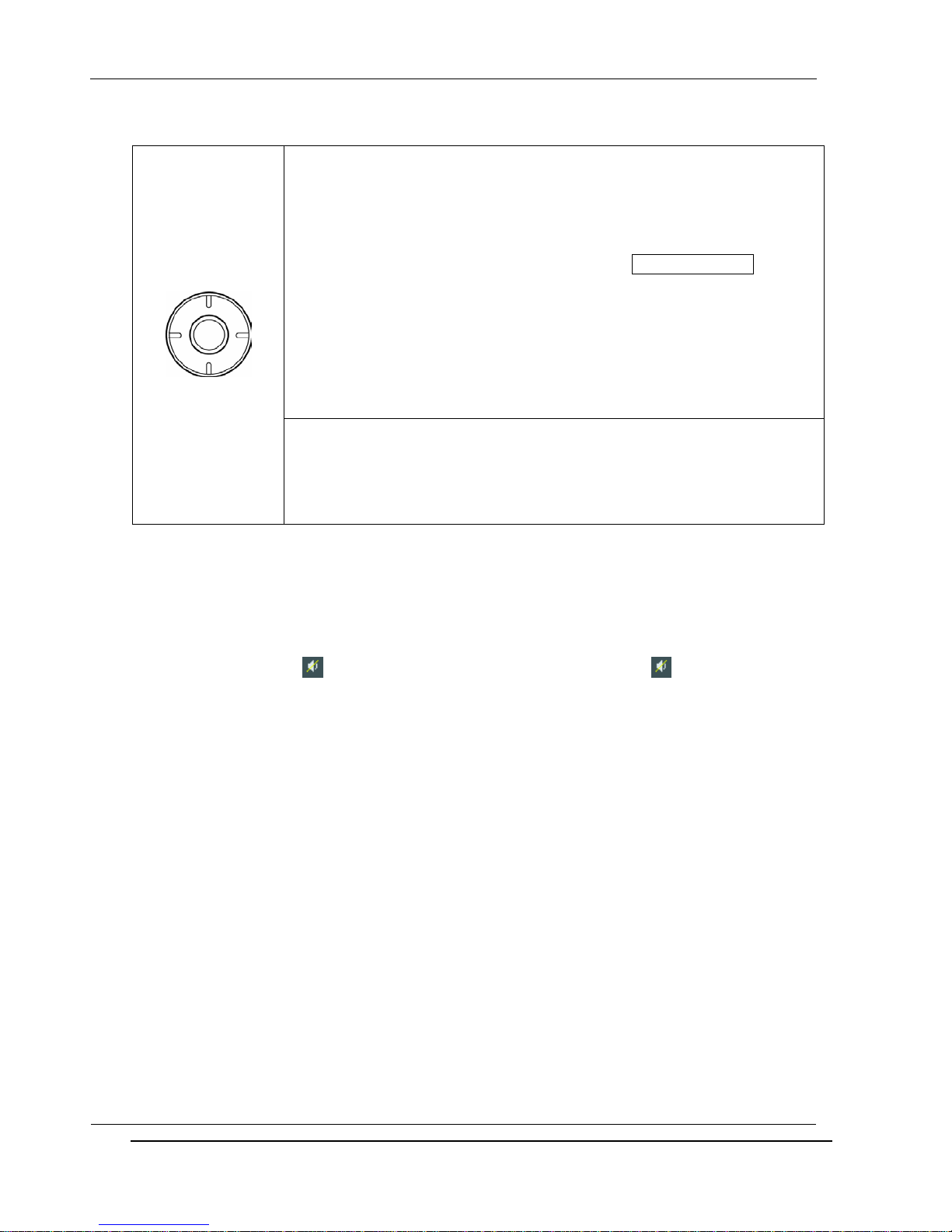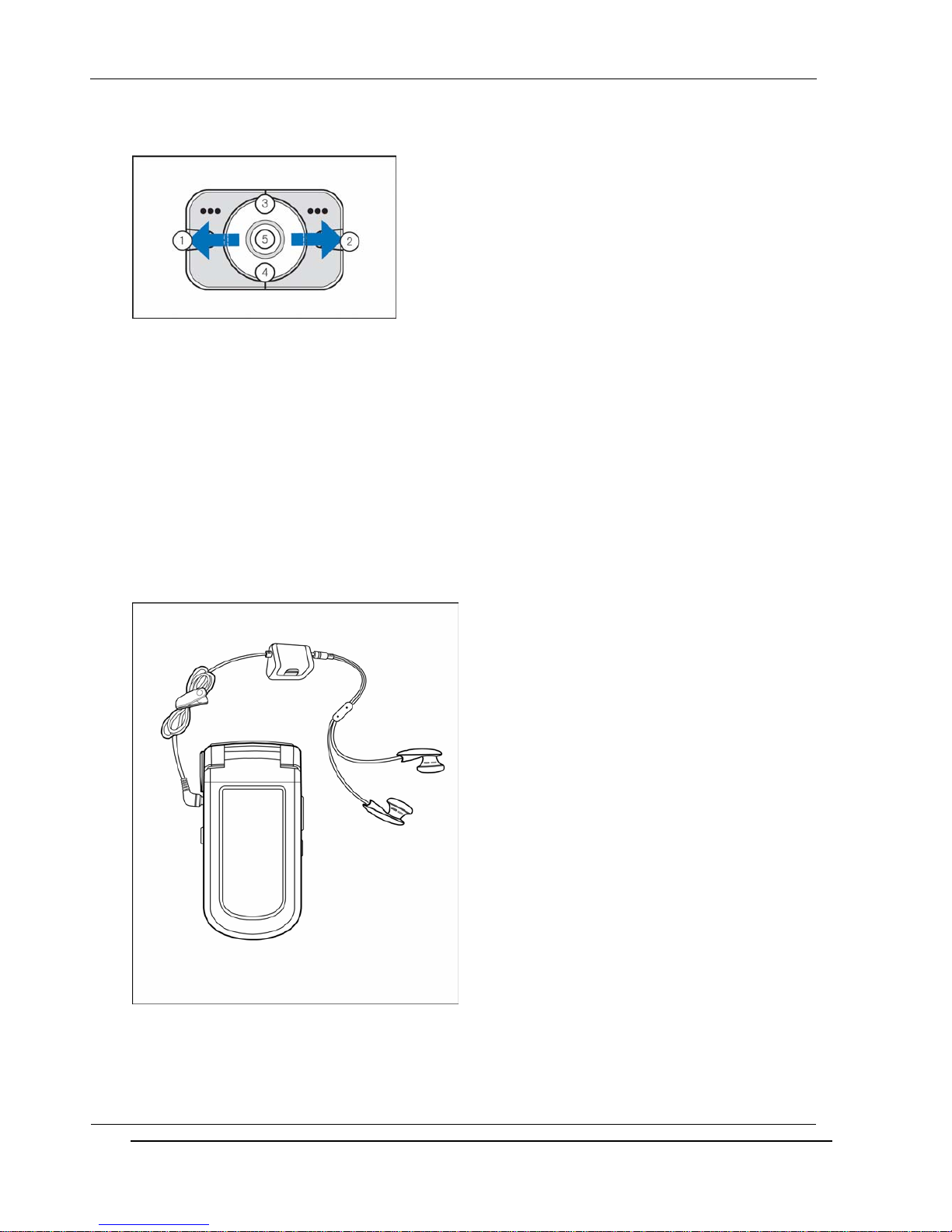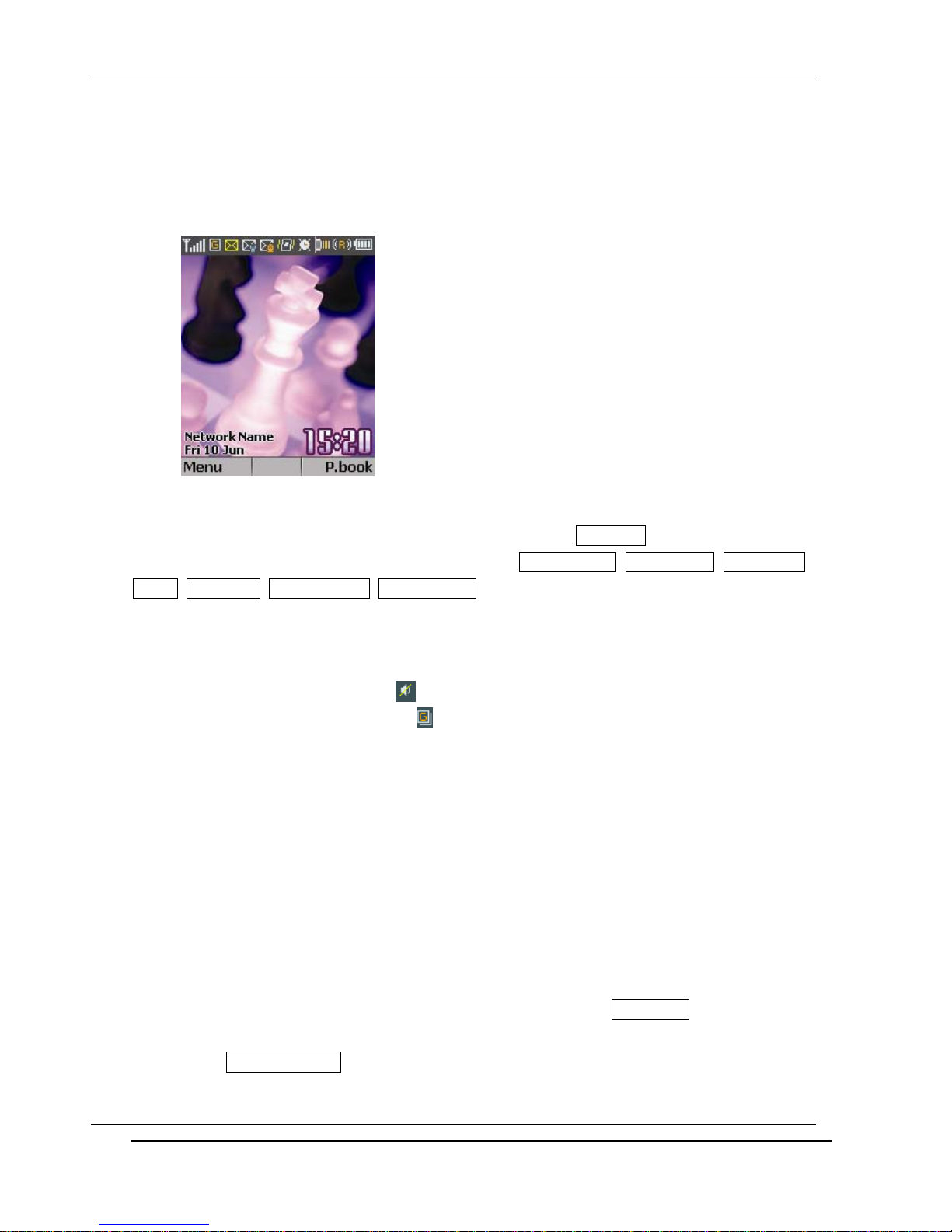INNO-A21 User’s Guide INNOSTREAM Confidential
PAGE : 3 of 130
6.1 STORING A PHONE NUMBER WITH A NAME ....................................................................
6.2 QUICK SEARCHING FOR A NUMBER IN THE PHONEBOOK ......................................................
6.3 STORING A NUMBER OF THE RECENT CALLS TO THE PHONEBOOK ...........................................
6.4 SPEED DIALS ................................................................................................
6.5 USING THE PHONEBOOK OPTIONS ............................................................................
7. MULTIMEDIA MENU & CAMERA MENU ……………………………………………………………………
8. TEXT EDITING ..................................................................................................
8.1 INPUT MODE.................................................................................................
8.2 T9 ABC INPUT MODE .......................................................................................
8.3 DICTIONARY OFF INPUT MODE ..............................................................................
8.4 NUMERIC INPUT MODEF .....................................................................................
8.5 SYMBOLS INPUT MODE ......................................................................................
8.6 DICTIONARY LANGUAGE INPUT MODE .................................................................
8.7 TEMPLATE INPUT MODE ...............................................................................
9. THE MENU MAP................................................................................................
10. THE MENU FUNCTIONS .....................................................................................
10.1 CALL LOG
(DIALLED CALLS, RECEIVED CALLS, MISSED CALLS, DELETE RECORDS, COST & DURATION, DATA
COUNTER)
10.2 MP3 ........................................................................................................
(MP3 PLAYER, MP3 PLAY LIST, PLAYER SETTING)
10.3 INTERNET
(HOME, RESUME, BOOKMARKS, PUSH MESSAGES, SETTINGS, HISTORY, GO TO ADDRESS)
10.4 CONTACTS
(PHONEBOOK, NEW CONTACT, SPEED DIALS, GROUP SETTING, COPY ALL, DELETE ALL, MEMORY STATUS)
10.5 MESSAGES
(SMS, MMS, E-MAIL, VOICEMAIL, BROADCAST)
10.6 ORGANISER
(MORNING ALARM, GENERAL ALARMS, CALENDAR, VIEW TODAY REPORT, MEMO, TEMPLATE)
10.7 APPLICATION
(SIM AT SERVICE, JAVA, FILE MANAGER, GAMES, CALCULATOR, STOPWATCH, VOICE MEMO, WORLD
TIME, ELECTRONIC DICTIONARY)
10.8 CAMERA
(STILL SHOT, SELF SHOT, CAMCORDER, PHOTO ALBUM, CAMCORDER ALBUM, CAMERA SETTING)
10.9 SETTING
(OWN NUMBERS, SOUND SETTING, DISPLAY SETTING, CLOCK SETTING, CALL SETTING, DATA
CONNECTIONS, IRDA, SECURITY SETTING, NETWORK SERVICE, NAVI-KEY SETTING)
11. VIS
12. DATA AND FAX ...............................................................................................
13. PHONE AND BATTERY CARE ..............................................................................
14. TROUBLE SHOOTING........................................................................................
15. GLOSSARY ....................................................................................................
16. SAFETY INFORMATION......................................................................................
17. INDEX ..........................................................................................................