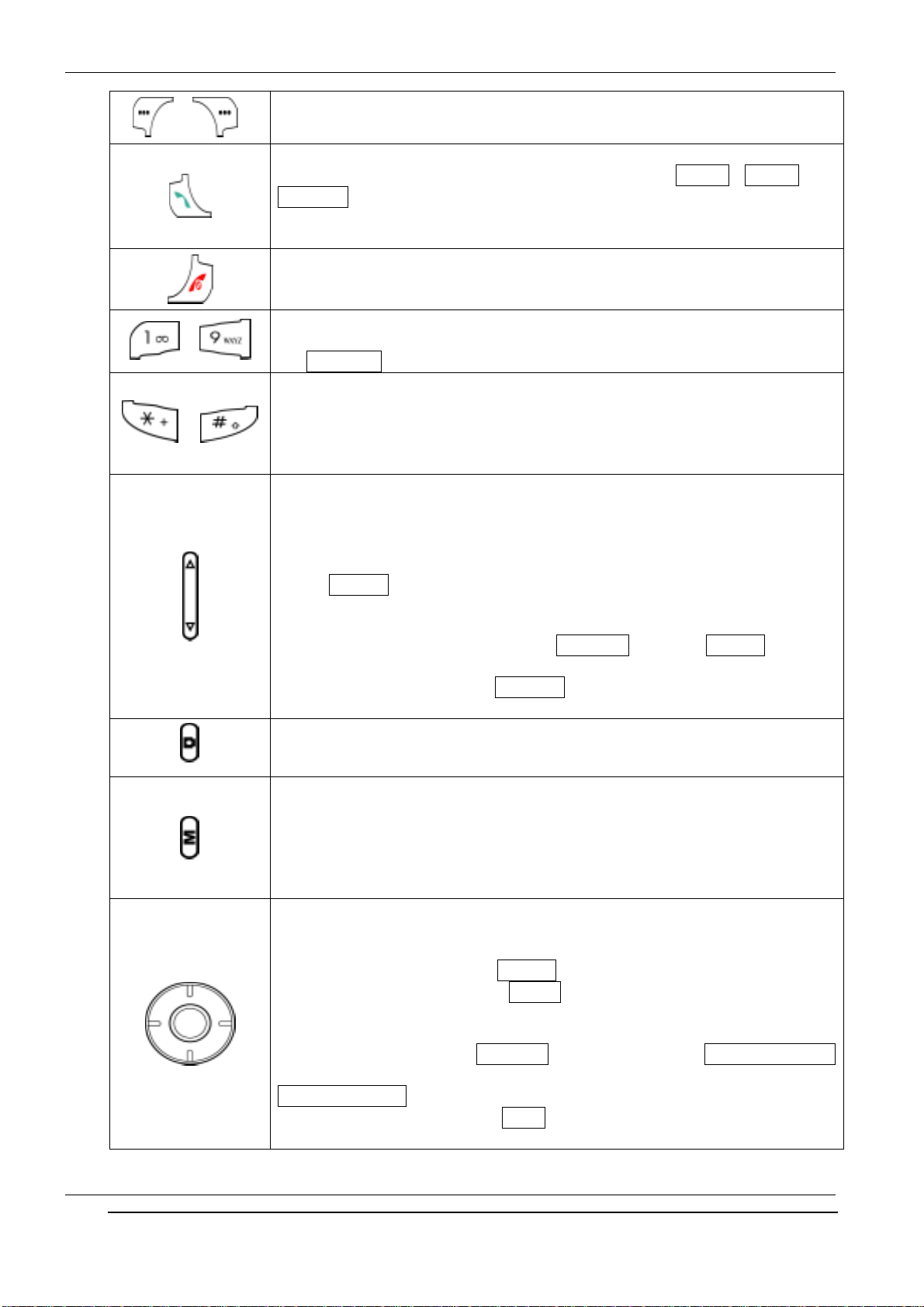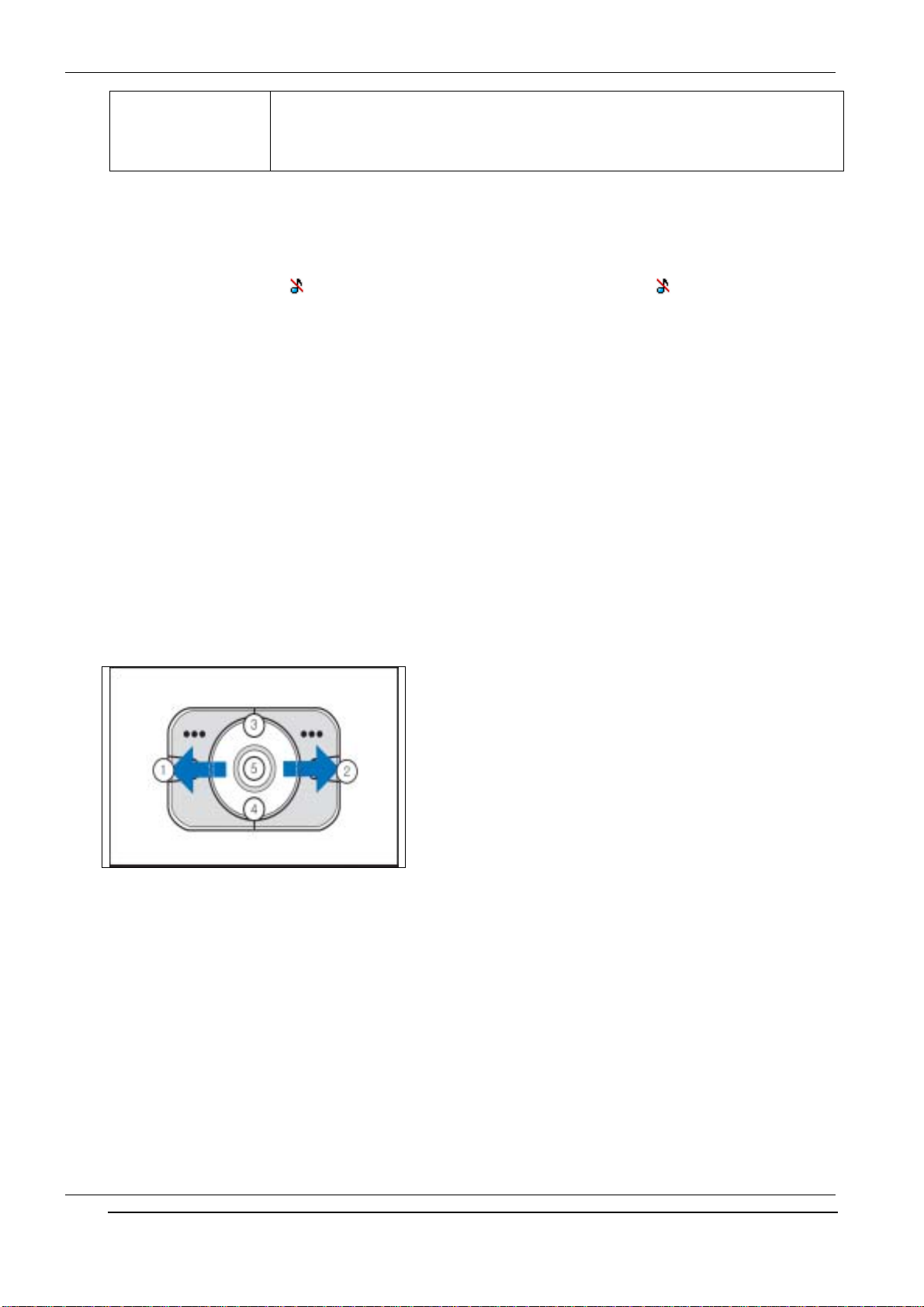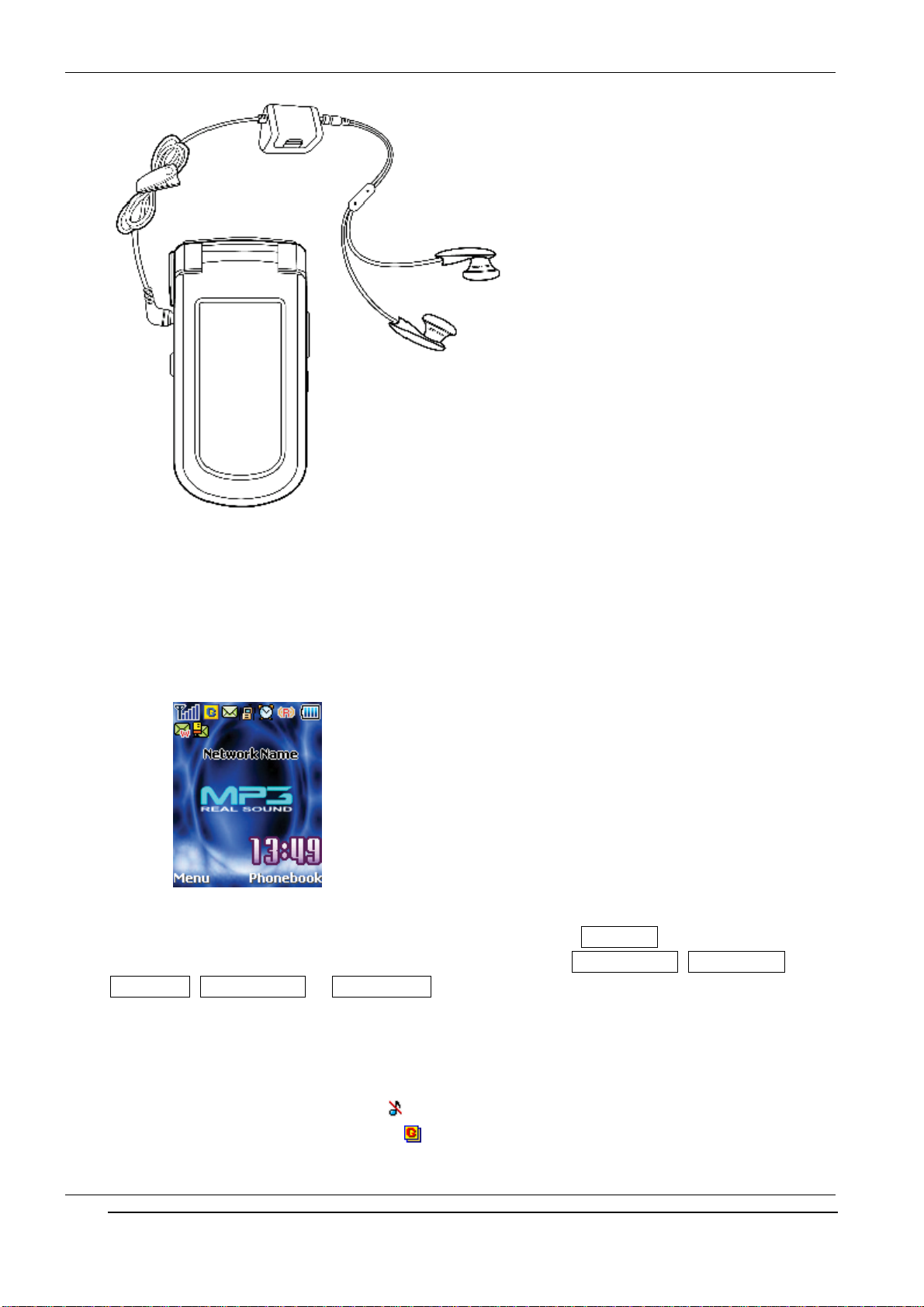INNO-A20 User’s Guide INNOSTREAM Confidential
5.9 USING THE SMS FUNCTION
5.10 USING THE LOUDSPEAKER..........................................................................................................
5.11 MAKING A CONFERENCE CALL.................................................................................................
6. PHONEBOOK ...........................................................................................................................
6.1 STORING A PHONE NUMBER WITH A NAME....................................................................................
6.2 QUICK SEARCHING FOR A NUMBER IN THE PHONEBOOK .................................................................
6.3 STORING A NUMBER OF THE RECENT CALLS TO THE PHONEBOOK ...................................................
6.4 SPEED LIST ...............................................................................................................................
6.5 USING THE PHONEBOOK OPTIONS................................................................................................
7. TEXT EDITING ........................................................................................................................
7.1 INPUT MODE ............................................................................................................................
7.2 T9 ABC INPUT MODE ...............................................................................................................
7.3 MULTI-TAP INPUT MODE...........................................................................................................
7.4 NUMERIC INPUT MODE ..............................................................................................................
7.5 SYMBOLS INPUT MODE ..............................................................................................................
7.6 T9 LANGUAGE INPUT MODE .............................................................................................
7.7 TEMPLATE INPUT MODE
8. THE MENU MAP......................................................................................................................
9. THE MENU FUNCTIONS.........................................................................................................
9.1 MESSAGES
(SMS, MMS, E-mail, Voicemail, Broadcast)
9.2 CALL RECORDS
(Dialled Calls, Received Calls, Missed Calls, Delete Records, Cost & Duration, Data Counter)
9.3 PHONE SETTING
(Own Numbers, Language, Sound Setting, Display Setting, Clock Setting, Call Setting, Data Connections,
IrDA , Security Setting, My Menu Setting)
9.4 CAMERA & MEDIA
(Camera, Camcorder, MP3, Image File, Audio File, MFlash Folder, Video Folder, File Manager,)
9.5 ORGANISER
(Calendar, View Today Report, Alarm, Memo, Template, Lady Schedule, Expense Diary)
9.6 NETWORK SERVICE
(Call Divert, Call Barring, Call Waiting, Caller Identity, Closed User Group, Network Selection)
9.7 GAME & UTILITY
(Games, Java, Biorhythm, Timer, calculator, Voice Memo, Melody Composer, Converter)
9.8 INTERNET
(Home, Resume, Bookmarks, Push Messages Inbox, Settings, History, Go To Address)
9.9 SIM AT SERVICE
10. VIS
11. DATA AND FAX.....................................................................................................................
12. PHONE AND BATTERY CARE ..............................................................................................
13. TROUBLE SHOOTING ...........................................................................................................
14. GLOSSARY .............................................................................................................................
15. SAFETY INFORMATION........................................................................................................
PAGE : 3 of 98