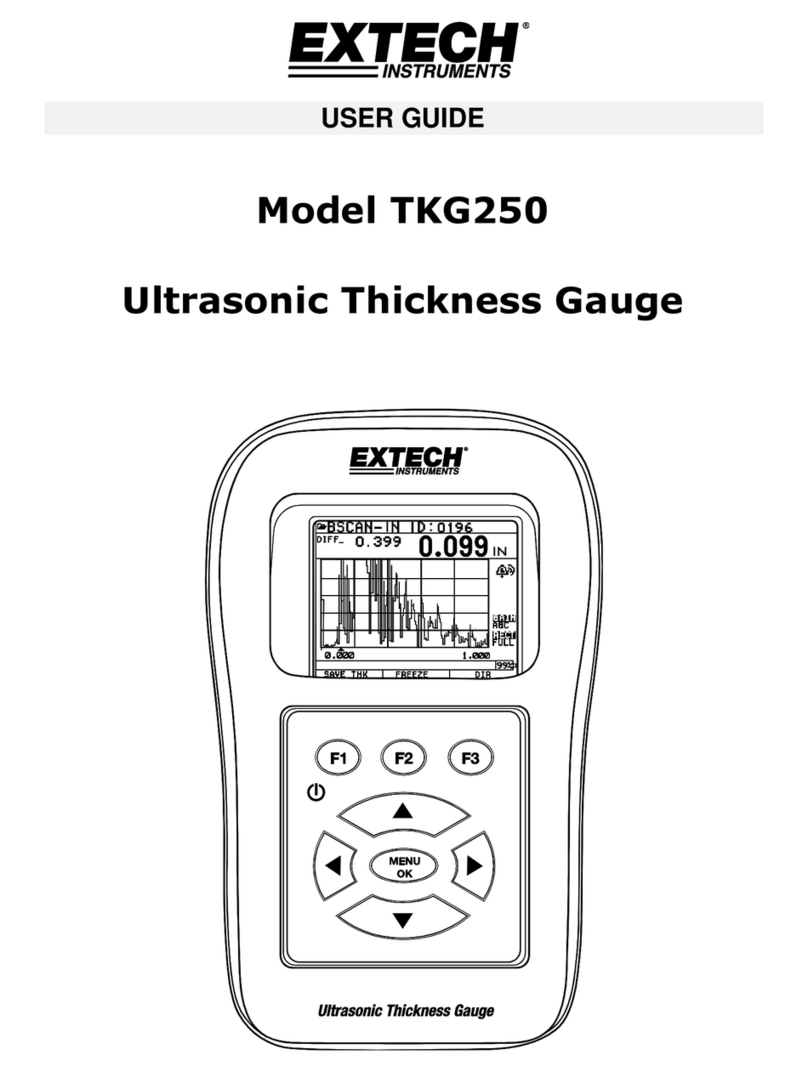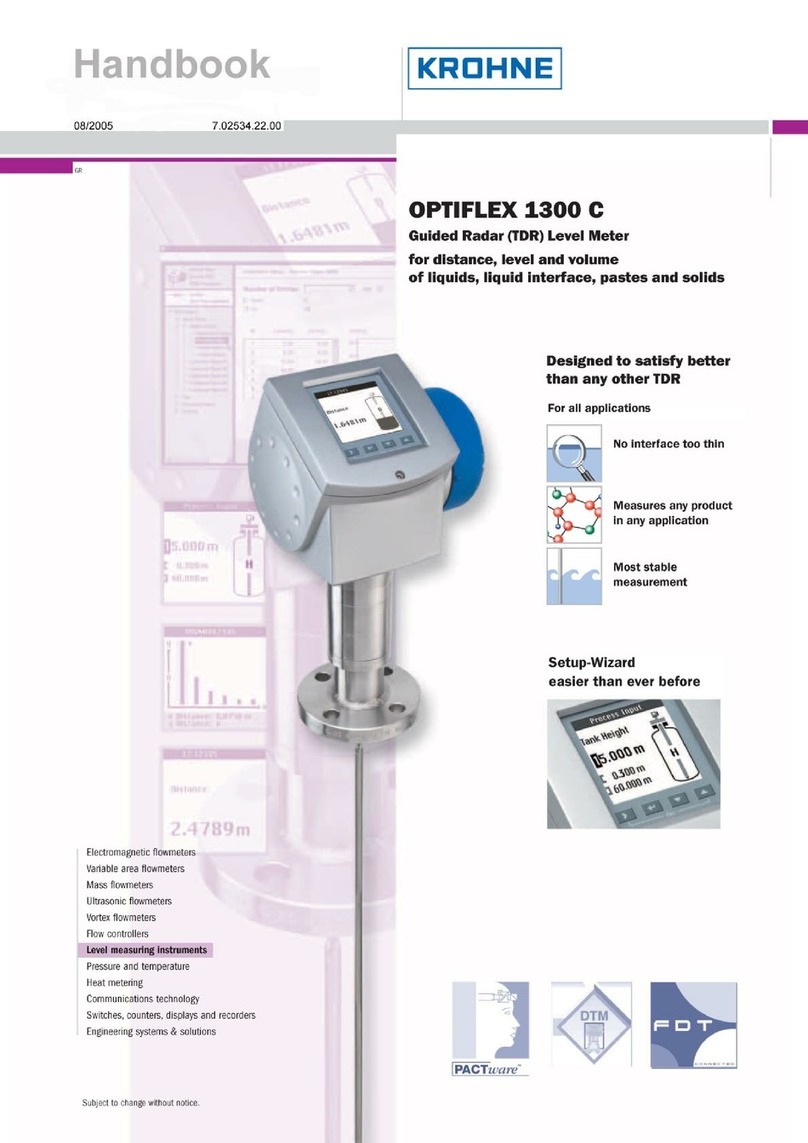Innovate LM-2 User manual

11-0122B
1
LM-2
Digital Air/Fuel Ratio Meter
User Manual
This manual assumes that firmware version 1.18 or later is installed.
Warning!
It is extremely important to avoid hot-plugging sensor connections. Do
not connect or disconnect the sensor connectors while the unit is
powered ON.
The Oxygen Sensor used in this device gets very hot in operation.
Do not touch the hot sensor. Do not let a hot sensor touch a
combustible surface. Do not use the sensor with or near flammable
liquids or gases. Failure to heed these warnings may result in severe
burns, explosions or fires.
When installed in the exhaust, the oxygen sensor MUST be connected
and operating with the LM-2 whenever the car is running. An un-
powered oxygen sensor will be quickly damaged when exposed to hot
exhaust gases.

11-0122B
2
TABLE OF CONTENT
1LM-2.........................................................................................................3
1.1Main Screen.......................................................................................5
1.2Status Bar...........................................................................................5
1.3Configuration Menu Screen ...............................................................7
2Air/Fuel Ratio Setup.................................................................................8
2.1Sensor Placement..............................................................................8
2.2Sensor Calibration..............................................................................9
2.3Calibration Schedule........................................................................10
3OBD-II....................................................................................................11
3.1Selecting OBD-II Channels on the LM-2..........................................11
3.2Check Vehicle Trouble Codes on the LM-2 .....................................12
3.3Clear Vehicle Trouble Codes on the LM-2.......................................12
3.4Selecting Channels with the LM Programmer software...................12
3.5Check and Clear Vehicle Trouble Codes with LM Programmer......13
3.6OBD II connection diagnostic trace..................................................14
4Analog Cable..........................................................................................14
4.1RPM Input ........................................................................................14
4.1.1Enable/Disable RPM.................................................................15
4.1.2Configure RPM..........................................................................15
4.1.3Attenuating a Tach Signal.........................................................16
4.2Analog Inputs ...................................................................................17
4.2.1Enable/Disable Analog Inputs...................................................17
4.2.2Wiring Analog Inputs.................................................................17
4.3Analog Outputs Factory Default Settings.........................................17
4.3.1Programming Analog Outputs..................................................18
4.3.2Advanced output programming.................................................19
4.3.3Wiring Analog Outputs ..............................................................19
5Data Logging..........................................................................................20
5.1Recording.........................................................................................21
5.2Log File Format................................................................................22
5.3Downloading Logs from Memory Card.............................................22
5.4Playback...........................................................................................22
6Software (LogWorks 3 and LM Programmer)........................................23
6.1Download the Logworks 3 software package ..................................23
6.2Installing software.............................................................................23
6.3Driver Instalation ..............................................................................23
6.4Updating Firmware...........................................................................23
6.5Changing Sensor Type ....................................................................25
Appendix A: Specifications............................................................................26
Appendix B: Limited Warranty.......................................................................27
Appendix C: Error Codes and Troubleshooting Tips ....................................28

11-0122B
3
1 LM-2
The LM-2 is a single or dual channel wideband controller with a built-in OBD
II scan tool, RPM input, four analog inputs, MTS serial I/O, SD memory card
recording and two analog outputs.
Front
MODE
Press once to
cycle through
channel display
screens. Press
and HOLD to enter
Setup Menu.
CANCEL
Press to cancel
out of menu or to
stop recording.
RECORD
Press once to
record or a second
time to stop
recording. Press
and HOLD to force
a new log.
UP
Scroll through
available
channels. Move
through menu
ENTER
Accept an entry in
the menu screen.
DOWN
Scroll through
available
channels. When in
the Move through
menu

11-0122B
4
Left
Top
Bottom
Inductive Clamp MTS Serial IN MTS Serial OUT
SD Memory Card
USB Connector
Sensor Port # 2
(Enabled with the
Dual Channel version)
Analog Cable
Sensor Port # 1
OBD-II
Connector
Power

11-0122B
5
1.1 Main Screen
There are 3 different screen view options: one channel, two channels, and
four channels. These can be cycled by momentarily pressing the MODE
button. The type of channels being displayed can be changed by using the
UP and DOWN arrows.
One Channel
Two Channels
Four Channels
1.2 Status Bar
The bottom edge of the screen is the status bar and will look something like
this:
The left most portion is the current time (which can be set via menu and is
set automatically by LM Programmer).

11-0122B
6
During Recording, an upper case ‘R’ and a counter will display on the lower
left:
Counting minutes and seconds of recording.
Similarly, during playback a upper case ‘P’ and a counter will display:
Counting elapsed time during playback.
Note: If Recording does not start (see later section), also look here, the word
“Card?” will appear if no SD card is detected when Record is selected. The
word “Full!” will appear if you have either filled the SD card, or exhausted the
available log names (see section on recording).
Moving to the right, the next two indications are O2 sensor status, which can
be one of the following:
HW - Heater Warm-up
Cal - Calibrating
O2 - Reading O2 context (lambda over 8.something)
L - Reading Lambda (or AFR)
Ex - Error, Check Appendix E for error code meanings and trouble
shooting tips
Note: If the LM-2 is a single channel model, the second indication will be
blank, not an error code.
The next indicator, “R”, will appear when a) RPM is selected for logging/use
(see menus) and b) an RPM signal is detected. Note, when RPM is enabled,
but no RPM signal is detected, this symbol will appear in lower case (“r”).
The “A” indicator means that the 4 Analog Inputs are selected for
logging/Use (see menus). It is all or nothing. The display will be blank if
disabled.
The “O” indicates that an OBD-II connection is active. This indicator will blink
at the relative ‘sample rate’, which will vary on the number of channels
selected and the vehicle’s protocol. The display will be blank if the unit is not
connected to an OBD-II port.

11-0122B
7
The blinking “M” indicates that MTS serial data is being generated. This will
blink at the relative MTS packet rate (for comparison with the O indicator). If
the unit is not the “head” unit, then this will only blink when packets are being
received via the Serial In connector.
Last, “H” indicates that the unit is the MTS head unit. If the unit is not head
this indicator will appear as a “-“
1.3 Configuration Menu Screen
To enter the Configuration Menu Screen press and hold the MODE button.
Navigating the Menu:
“ENTER” Accepts
“CANCEL” Returns one menu level
“MODE” Returns to Main Screen
UP and DOWN arrows adjust selection or value
“RECORD” has no effect
When “MODE” is first pressed, the following choices appear:
Display AFR or Lambda. Factory default setting is AFR.
Calibrate Sensors - Free Air Calibrate ALL O2 sensors connected
will be calibrated
Fuel Type Setup – Change the AFR fuel type setting. Factory
default setting is Gasoline (14.7.)
RPM – Enable/Disable RPM and Configure RPM.
OBD-II - Configure Number of Channels (0-16), Channel Use,
Get/Clear DTC codes Display in Metric/Imperial Units, and Start
Trace File.
Playback Log
Reverse/Normal Display
Set Date/Time - Set the current date/time
Wideband Sensor Type Setup – Allows to select from the Bosch
LSU 4.2 or LSU 4.9 sensor. Refer to “Changing Sensor Type”
chapter.
Note: Entering the Configuration Menus will stop recording and suspend
MTS packet output

11-0122B
8
2 Air/Fuel Ratio Setup
2.1 Sensor Placement
Optimum bung placement will vary from application to application, but using
the guideline below will ensure the longest sensor life with the most accurate
readings. Using a bung is the preferred method for mounting the oxygen
sensor in all applications.
Weld the bung at least 24 inches downstream of the exhaust port outlet
(after the collector), or 24 inches after the turbocharger if so equipped.
The bung should be welded before the X or H pipe if so equipped.
Using a clock as reference, mount the bung between the 9:00 o’clock
and 3:00 o’clock position. Welding the bung in the lower section of the
exhaust pipe can result in sensor damage caused by condensation
making contact with the sensor’s internal heating element.
A 1” bung (provided in the kit) will best protect the sensor. When fully
threaded, the sensor’s tip will sit flush with the exhaust pipe, this does
not adversely affect the readings.
The bung should always be welded before the Catalytic Converter.
Welding the bung after the catalytic converter will skew the readings
toward lean. The skew in readings will vary with engine load and the
efficiency of the catalytic converter.
Leaded fuel and two stroke applications will reduce the sensor’s life.
There are many other factors that dictate the sensor’s lifespan so it is
impossible to predict it’s total longevity.
Exhaust leaks, camshaft overlap, and open (shorty) exhausts will cause
false lean readings at light engine loads. Typically, once the engine is
under load and the exhaust gas volume increases, you will see accurate
readings.
When installed in the exhaust, the oxygen sensor must be connected to
a powered, functional LM-2 (no error codes) whenever the engine is
running. An un-powered sensor will be damaged in a short period of time
when exposed to exhaust gas.
Do not pre-warm the sensor before starting the engine, simply start the
engine as normal. Allowing the sensor to pre-warm before starting the
engine will increase the possibility of damaging the sensor from shock-
cooling.

11-0122B
9
The maximum temperature of the sensor at the bung (the sensor
mounting location) should not exceed 500
o
C or 900
o
F. If these
temperatures are exceeded in your application you should install the
Innovate Motorsports HBX-1 heat sink bung extender. (p/n 3729.)
Alternatively you can also use the optional exhaust clamp (p/n 3728) to
sample exhaust gases at the end of the tail pipe. Be aware that this
method of sampling exhaust gas is prone to give false lean readings at
light engine loads.
As the O2 sensor measures the oxygen content of the exhaust
gas to provide an accurate O2 reading, even a small pin-hole
leak in a poorly welded sensor bung will affect the accuracy
and performance of your O2 sensor. Remember, any deviation from
the instructions provided for proper sensor installation will lead to
inaccurate O2 readings.
2.2 Sensor Calibration
Innovate Motorsports’ ‘Direct Digital’ wideband measurement technology
allows you to calibrate the sensor to compensate for sensor wear and
atmospheric pressure variances. This procedure takes just a few moments
and it will ensure the most accurate readings throughout the oxygen sensor’s
life. This procedure is required anytime a NEW oxygen sensor is
installed.
It is extremely important to avoid hot-plugging sensor
connections. Do not connect or disconnect the sensor
connectors while the unit is powered ON.
The calibration procedure requires that the oxygen sensor be in free air, this
means removed from the exhaust system completely.
1. With the LM-2 powered off, connect the oxygen sensor to the sensor
cable and the other end to the sensor input on the LM-2.
Single Channel: The active sensor port is #1 which is parallel to the
power connection.
Dual Channel: Both oxygen sensors may be connected to the unit
at the same time or one at a time.
2. Connect the LM-2 to the cigarette power plug with the provided
cigarette power adapter.

11-0122B
10
3. The sensor(s) will start warming up. The LM-2 will display WXX,
where XX is the percentage of temperature reached. Notice the
status bar displaying a ‘W’.
4. Once the unit stops indicating the sensor is warming up, it is time to
trigger the calibration. Press and hold the MODE button until the
Configuration Menu appears. Select ‘Calibrate Sensors’ and press
the Enter button.
5. Confirm by selecting ‘Start Sensor Calibration’ and press the ENTER
button.
6. The display will momentarily display ‘Cal’ and then it will switch to
reading a percentage of oxygen. If the oxygen content now differs
from 20.9% by more than 0.4%, repeat the calibration.
7. The LM-2 is calibrated and ready for use.
The LM-2 must be powered by the cigarette adapter (12 volts) in
order to properly heat the Oxygen sensor and measure Air/Fuel. If
the unit is only connected to the OBDII port it will properly function
as a scan tool, but not warm up the sensor.
2.3 Calibration Schedule
Normally aspirated (daily driver)
- Calibrate before installation of new sensor
- Calibrate new sensor again after 3 month of use
- Thereafter calibrate once a year or every 20,000 miles, whichever comes
first
Turbo Application, daily driver (tuned rich)
- Calibrate before installation of new sensor
- Calibrate new sensor again after 3 month of use
- Thereafter calibrate twice a year or every 10,000 miles, whichever comes
first
Race Application
- Calibrate before first installation of new sensor
- Calibrate once per race weekend

11-0122B
11
Dyno use:
- Calibrate a new sensor
- Calibrate every 2-3 days, depending on usage
3 OBD-II
Before setting up your OBD-II channels it is important to understand that the
number and type of channels selected have a dramatic effect on response
speed and ECU connectivity. For example, older vehicles running the
ISO9141 protocol will not deliver as many channels as newer vehicles
running the CAN protocol. It is important to start with one channel, establish
the connection with the ECU, then incrementally increase the channel count.
The common symptoms for too many active channels can be seen as
channel drop outs and/or disconnections. The channel selection can be
optimized by designating certain channels as “Low Priority.” Channels
designated as “Low Priority” will be queried less often which will allow more
bandwidth for the high priority channels.
When the LM-2 first establishes the connection to the vehicle’s ECU it will
query the list of available channels, the LM-2 will then only allow a selection
from this list.
When moving the LM-2 from vehicle to vehicle is it important to reset the
channel count to 1 and set the protocol to ‘Automatic’. This will allow the LM-
2 to reestablish the available channel list and give a starting point to which
response speed can be evaluated.
3.1 Selecting OBD-II Channels on the LM-2
1. Connect the OBD-II cable to vehicle’s OBD-II port and the other end
to the LM-2
2. Start the engine.
3. Press and hold the MODE button to go into the Configuration Menu
Screen. Select OBD-II and press the ENTER button.
4. Select Configure OBD-II.
5. You will now be given the option to select a particular OBD II
protocol or you can leave it on ‘Automatic’ which will scan all
available protocol until it connects. Press ENTER.
6. Select the number of OBD II channels to read It is recommended to
start off with 1 channel and slowly increase the number, evaluating
the speed at which the ECU delivers data. Press ENTER.
7. You will now be able to scroll through all available channels and
make your selection. Note: If you are connected the unit will filter and

11-0122B
12
only display the available channels available by the ECU, otherwise
the unit will display all OBD-II channels. Press ENTER.
8. Chose if the channel is Low or High Priority. Press ENTER to move
to the next channel.
9. After all channels have been selected the unit will return to the main
screen.
It cannot be stressed enough, the number and type of channels
selected will have a dramatic affect in response speed and ECU
connectivity.
3.2 Check Vehicle Trouble Codes on the LM-2
1. Connect the OBD-II cable to vehicle’s OBD-II port and the other end to
the LM-2
2. Do not start the engine, put the key in the accessory position.
3. To view your vehicle trouble codes press and hold the MODE button to
go into the Configuration Menu Screen.
4. Select OBD-II and press the ENTER button.
5. Select “Get DTC’s”. A list (if any) of error codes will be displayed on the
screen. You may scroll up and down the list using the arrows.
6. To see the specific meaning of the error code, select it and click ENTER.
Click ENTER again to return to the list.
7. Press MODE or CANCEL to exit.
3.3 Clear Vehicle Trouble Codes on the LM-2
1. Connect the OBD-II cable to vehicle’s OBD-II port and the other end to
the LM-2
2. Do not start the engine, put the key in the accessory position.
3. To clear your vehicle trouble codes press and hold the MODE button to
go into the Configuration Menu Screen.
4. Select OBD-II and press the ENTER button.
5. Select Clear DTC Codes and press the ENTER button.
3.4 Selecting Channels with the LM Programmer software
1. Connect the LM-2 to your computer with the provided USB cable.
Connect the OBD-II cable to vehicle’s OBD-II port and the other end to the
LM-2.
2. Start the engine.
3. The LM Programmer application can be launched from Start->Programs-
>LogWorks3->LM Programmer from the Windows task bar.

11-0122B
13
4. The Inputs tab allows you to set the number of MTS channels to
generate.
5. Click the Inputs tab. Only the number of channels selected on the
Protocol/Channels page can be edited. The available values for logging
on the connected ECU are listed in the drop list for each Input. Some
vehicles will support larger lists than others.
6. Hit the ‘Program’ button to send the configuration.
3.5 Check and Clear Vehicle Trouble Codes with LM Programmer
1. Connect the LM-2 to your computer with the provided USB cable.
2. Connect the OBD-II cable to vehicle’s OBD-II port and the other end to
the LM-2.
3. Do not start the engine, put the key in the accessory position.
4. The LM Programmer application can be launched from Start-
>Programs->LogWorks3->LM Programmer from the Windows task bar.
5. Click the tab labeled “Trouble Codes.”
Standard Trouble Codes are listed both with a number and a description.
Manufacturer specific codes will generally just appear as a number, though
sometimes, the general category can be identified.
You can request that the ECU clear the pending codes using the Clear and
Refresh button at the bottom right corner of the page.

11-0122B
14
3.6 OBD II connection diagnostic trace
In the rare situation where the LM-2 is not able to connect to the vehicle’s
OBD-II protocol creating a trace file will greatly aid in diagnosing the
problem.
1. Press and hold the MODE button to go into the Configuration Menu
Screen.
2. Select OBD-II and press the ENTER button.
3. Use the ARROW buttons to scroll down to Start Trace File and press
the ENTER button. A 't' will alternate (or stay steady) in the "O" spot
on the status bar.
4. Connect the LM-2 to the vehicle’s OBD-II port. Wait one minute.
5. Wait one minute, then either press RECORD to stop, or select "Stop
Trace File" from OBD-II menu.
6. A file named OBDIIxx.TXT will be saved on the SD card (xx counts
up to 99).
7. E-mail this file along with the year, make, and model of the vehicle to
the support staff at Innovate Motorsports
4 Analog Cable
The provided analog cable has 14 stripped ends. The wire assignments are
as follows:
Analog Out 1 + (Lime Green)
Analog Out 1 – (Yellow) Analog Out 2 + (Brown/White)
Analog Out 2 – (Dark green)
Analog In 1 + (Purple)
Analog In 1 – (Black) Analog In 2 + (Grey)
Analog In 2 – (Brown)
Analog In 3 + (White)
Analog In 3 – (Red) Analog In 4 + (Peach)
Analog In 4 – (Orange)
RPM + (Black/White)
RPM – (Blue)
4.1 RPM Input
The LM-2 has a direct tach signal input signal. This input can be used to feed
a signal from the negative lead of a coil, ECU, negative lead of an injector,
or ignition box (i.e. MSD 6AL). This tach signal can be feed to the RPM +
(Black/White) wire. The negative wire (Blue) can be connected to ground if a
tach signal is not being registered.
Note: Ignitions running a multi-spark setup (i.e. MSD 6AL) must use the
provided tach signal from the ignition box.

11-0122B
15
4.1.1 Enable/Disable RPM
Enabling the RPM channel will allow you to display the channel on the
LM-2 and log it on the SD memory card. Disabling the channel will do the
exact opposite.
1. Press and hold the MODE button to go into the Configuration Menu
Screen.
2. Select RPM and press the ENTER button.
3. You will now have the option to Enable/Disable RPM.
4.1.2 Configure RPM
1. Press and hold the MODE button to go into the Configuration Menu
Screen
2. Select RPM and press the ENTER button.
3. Select Configure RPM and press the ENTER button.
4. You will now have the option of selecting the Tach input source, use
the arrows to change the selection. 0 is the input from the Analog
Cable, 1 is the input from the Inductive Clamp. Press ENTER.
5. You will now have the option to select the ‘Polarity.’ Rising Edge is
the most common way to measure a tach signal. If you find that your
readings are very erratic you should change this setting to Falling
Edge. Press ENTER.
6. Select the RPM range. Options are 10230 RPM or 20460 RPM.
Press ENTER.
7. Select Pulses per Rotation. Below are two tables to aid in your
selection:
Cylinder number and RPM calibrate number 4 Cyl engine
Cylinder
Count Pulses/Crank-
Rotation Calibrate
Number Comment
1 1/2 1 Use also when using inductive
clamp on spark wire or power wire
of COP system of 1 cylinder only
for all cylinder numbers
2 1 2 Use also when using inductive
clamp on spark wire or power wire
of Waste spark coil of 1 cylinder
only.
Waste spark system:
1 coil for every 2 cylinders.
3 1-1/2 3
4 2 4
5 2-1/2 5
6 3 6
8 4 7
10 10 8

11-0122B
16
12 12 9
Cylinder number and RPM calibrate number 2 Cycle and Rotary Engine
Cylinder
Count Pulses/Crank-
Rotation Calibrate
# Comment
1 1 2 Use also when using inductive
clamp on spark wire or power wire
of COP system of 1 cylinder only
for all cylinder numbers
Also use for rotary engine.
2 2 4 Use also when using inductive
clamp on spark wire or power wire
of Waste spark coil of 1 cylinder
only.
Waste spark system:
1 coil for every 2 cylinders.
3 3 6
4 4 8
5 5 8
6 6 9
8. Once the selection is made press ENTER. You will be brought back
to the main screen.
4.1.3 Attenuating a Tach Signal
The problem of an erratic tach signal happens if there is a lot of ringing at
high voltages. To counteract this, it is sometimes necessary to attenuate the
tach signal by about 30dB or so. This is accomplished with a 100k variable
potentiometer which can be purchased at Radio Shack or any electronics
store.
Wiring
1. Connect the tach signal to terminal A.
2. Connect terminal B to the tach signal input of the LM-2’s analog
cable which is the Black wire with a White stripe.
3. Connect the terminal C to Ground. (Do not connect this to the Blue
tach signal ground on the LM-2’s analog cable.)
Tuning RPM
1. Turn the pot all the way to the right (until no RPM is registered).

11-0122B
17
2. Start turning the pot to the left and stop when you start registering a
tach signal and the LM-2 displays an 'R' on the status bar.
4.2 Analog Inputs
The LM-2 has 4 analog inputs for external 0-5V sensors. Each input has a
corresponding positive lead (+) for the signal and a negative lead (–) for the
ground signal source. It is important to wire both of these leads to get
accurate measurements.
4.2.1
Enable/Disable Analog Inputs
1. Press and hold the MODE button to go into the Configuration Menu
Screen.
2. Select Analog Inputs and press the ENTER button.
3. You will not have the option to Enable/Disable the Analog Inputs.
4.2.2
Wiring Analog Inputs
The LM-2’s inputs are differential. A differential input does not measure a
signal relative to electrical ground. Instead it measures the relative voltage
between two signals. That is, it does not measure the '+' signal in
relationship to ground, but in relationship to the '-' signal. It measures the
'difference' between them. The following diagrams better illustrate the
correct way to wire in external sensors. Please note that the + lead is signal
positive, NOT power.
4.3 Analog Outputs Factory Default Settings
Single Channel A/F units: Analog Output 1 is programmed to output
between 0 V for an AFR of 7.35 (gasoline) and 5.0V for an AFR of 22.39.
Analog Output 2 is configured as 1.1 V for an AFR of 14 and .1 V for an AFR
of 15.

11-0122B
18
Dual Channel A/F units: Analog Output 1 and Analog Output 2 are
programmed to output between 0 V for an AFR of 7.35 and 5.0V for an AFR
of 22.39. They represent sensor 1 and sensor 2, respectively.
4.3.1 Programming Analog Outputs
1. Connect the LM-2 to your computer with the provided USB cable.
2. Power up the LM-2.
3. Launch LM Programmer. The LM Programmer application can be
launched from Start->Programs->LogWorks3->LM Programmer from
the Windows task bar.
4. Select one of the Analog output tabs. The Analog output page looks
like this:
This shows the analog output voltages versus Lambda for one of the two
analog outputs. The graph display is automatically scaled to the selected
voltages. For each output you can specify a minimum and maximum lambda
value and the associated voltages. Below the minimum and above the
maximum lambda values the output voltages stay constant at the associated
programmed voltage.

11-0122B
19
By selecting the ‘use Air-Fuel-Ratio’ button you can program the curve by
AFR instead of Lambda. This does not change the programming, only the
representation of the data. When programming by AFR the LM Programmer
converts the number to Lambda before programming the LM-2.
Click the ‘Program’ button to download the new data into the LM-2. Once the
unit is programmed the ‘Program’ button will grey out.
Note for Dual A/F channel units: You can program each analog output to
represent the data from sensor 1 or 2 by selecting the appropriate radio box.
4.3.2 Advanced output programming
The ‘Advanced’ button allows programming to set the analog out update
speed and the voltage output during sensor Warm-up and Error Condition.
The factory defaults of the analog outputs is to update the outputs 1/12 of a
second. The factory default voltage output is set for 0 volts for both the
Warm-up and Error Condition.
When setting the LM-2 to the slower response speed settings the measured
mixture data will be averaged over the response time setting before being
output.
4.3.3 Wiring Analog Outputs
The analog outputs on the LM-2 are differential. As with the analog inputs,
the negative lead (-) must be connected to ground for the readings to be
accurate. Below are the three different ways the analog outputs of the LM-2
can be wired. If you are unsure whether your analog input is differential or
not you may wire the analog output as shown in diagram 1.

11-0122B
20
5 Data Logging
The LM-2 can record up to 32 channels of information at 12 times per
second. Data can originate from the internal analog inputs, OBD-II port, or
the built-in wideband channel(s). The LM-2 can also accept other Innovate
Motorsports’ MTS (Modular Tuning System) devices through the serial IN
Other manuals for LM-2
1
Table of contents
Other Innovate Measuring Instrument manuals
Popular Measuring Instrument manuals by other brands

Oval
Oval Flowpet-5G Series instruction manual

Shodex
Shodex RSpak DE-213 Operation manual

WURM
WURM HVI-G4 quick start guide

Tuthill
Tuthill FILL-RITE TN700 Series Owners installation, operation, and safety manual

Eastron
Eastron SDM230-Modbus user manual

Worldcast Systems
Worldcast Systems audemat GOLDENEAGLE ATSC user manual