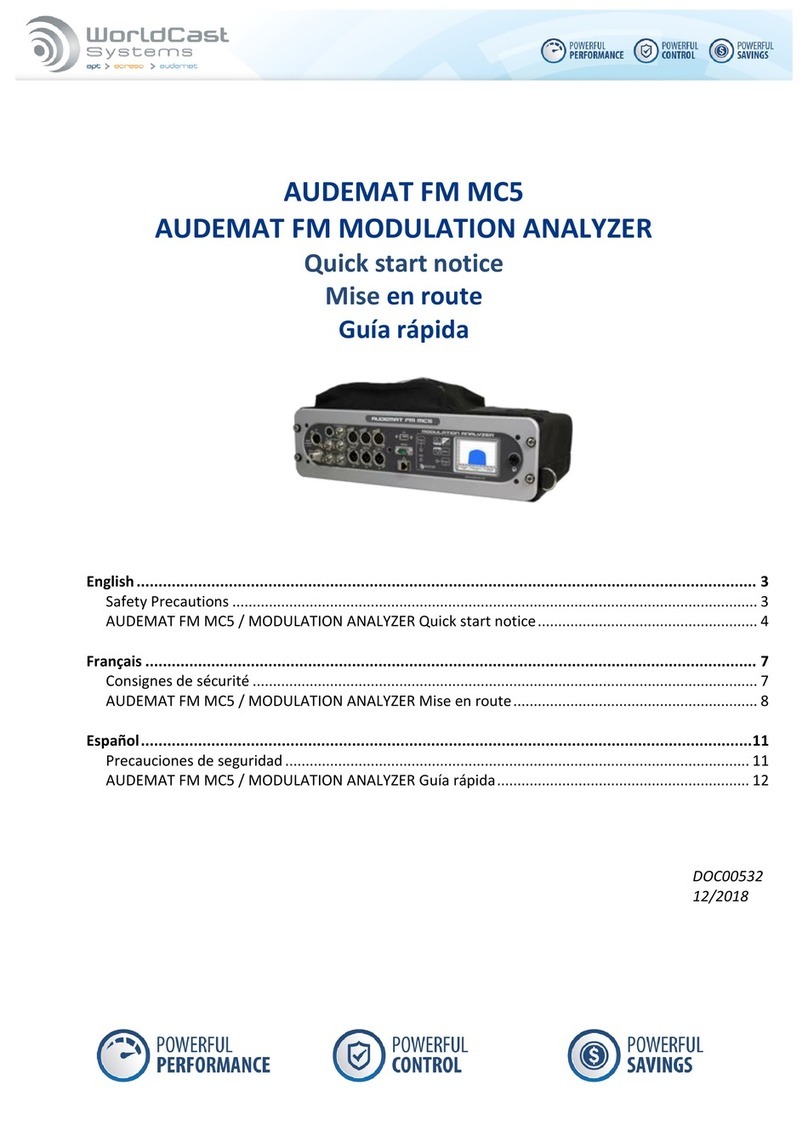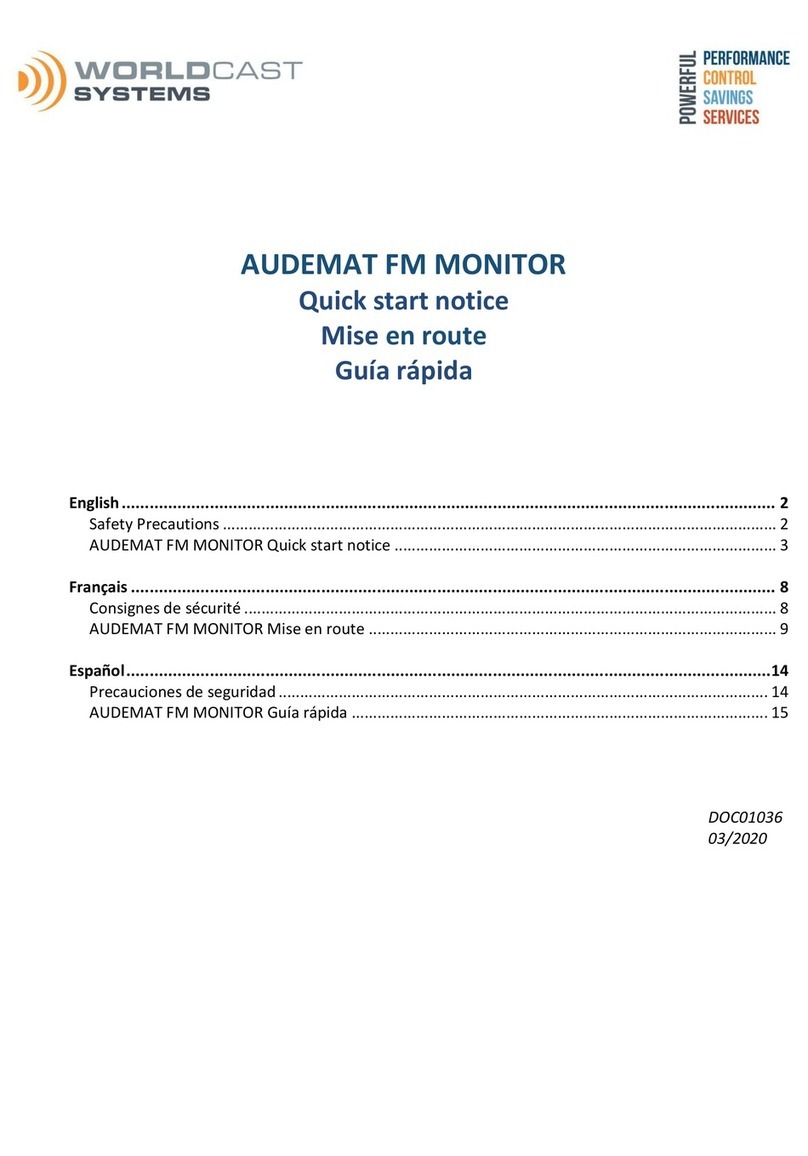GOLDENEAGLE ATSC v.3.1.x User Manual –05/2013
Page 2
Head Office : Parc d’activites Kennedy - 20, avenue Neil Armstrong –33700 Bordeaux-Merignac (France)
Tel+33(0)557928928 –Fax+33 (0)557928929 –contact@audemat.com–www.audemat.com
CONTENTS
1. INTRODUCTION.......................................................................................................................................4
1.1. General information.........................................................................................................................4
1.1.1. About Audemat.........................................................................................................................4
1.1.2. Regarding ATSC ......................................................................................................................5
1.1.3. Regarding the GOLDENEAGLE ATSC....................................................................................5
1.2. Safety instructions ...........................................................................................................................7
2. PRODUCT PRESENTATION...................................................................................................................8
2.1. List of included accessories.............................................................................................................8
2.2. General specifications .....................................................................................................................8
2.2.1. Product features.......................................................................................................................8
2.2.2. Board features..........................................................................................................................8
2.3. Front panel.......................................................................................................................................9
2.4. Rear panel .....................................................................................................................................10
3. QUICK START FOR GOLDENEAGLE ATSC.......................................................................................11
3.1. Network configuration using the front panel application................................................................11
3.2. Connecting to the network to access the remote application........................................................11
3.3. Connecting to the embedded web site to install the applications of the GOLDENEAGLE ATSC.12
4. USING THE EMBEDDED WEBSITE .....................................................................................................13
4.1. Product Id’s....................................................................................................................................13
4.2. Network..........................................................................................................................................14
4.3. Downloads.....................................................................................................................................15
5. THE FRONT PANEL APPLICATION.....................................................................................................16
5.1. Front panel presentation................................................................................................................16
5.2. Management..................................................................................................................................17
5.3. Network..........................................................................................................................................17
5.4. About..............................................................................................................................................17
5.5. Measure.........................................................................................................................................18
5.5.1. Video.......................................................................................................................................21
5.5.2. Slide Show..............................................................................................................................21
6. THE REMOTE APPLICATION...............................................................................................................22
6.1. Launching the GOLDENEAGLE ATSC application.......................................................................22
6.2. Setting preferences........................................................................................................................24
6.3. Monitoring configuration ................................................................................................................25
6.3.1. Creating a new channel..........................................................................................................25
6.3.2. RF / MPEG .............................................................................................................................26
6.3.3. MPEG (for units with the ASI input enabled)..........................................................................37
6.3.4. Monitoring scan......................................................................................................................38
6.3.5. Records ..................................................................................................................................41
6.3.6. MPEG Settings.......................................................................................................................43
6.4. Status.............................................................................................................................................44
6.4.1. Snapshot.................................................................................................................................44
6.4.2. Event log.................................................................................................................................48
6.5. Realtime.........................................................................................................................................49
6.5.1. RF Realtime............................................................................................................................49
6.5.2. Mpeg Realtime .......................................................................................................................52
6.5.2.2 Mpeg error..............................................................................................................................53
6.5.2.3 Mpeg Services........................................................................................................................53
6.5.3. Video Streaming.....................................................................................................................54
6.6. Measurements...............................................................................................................................56