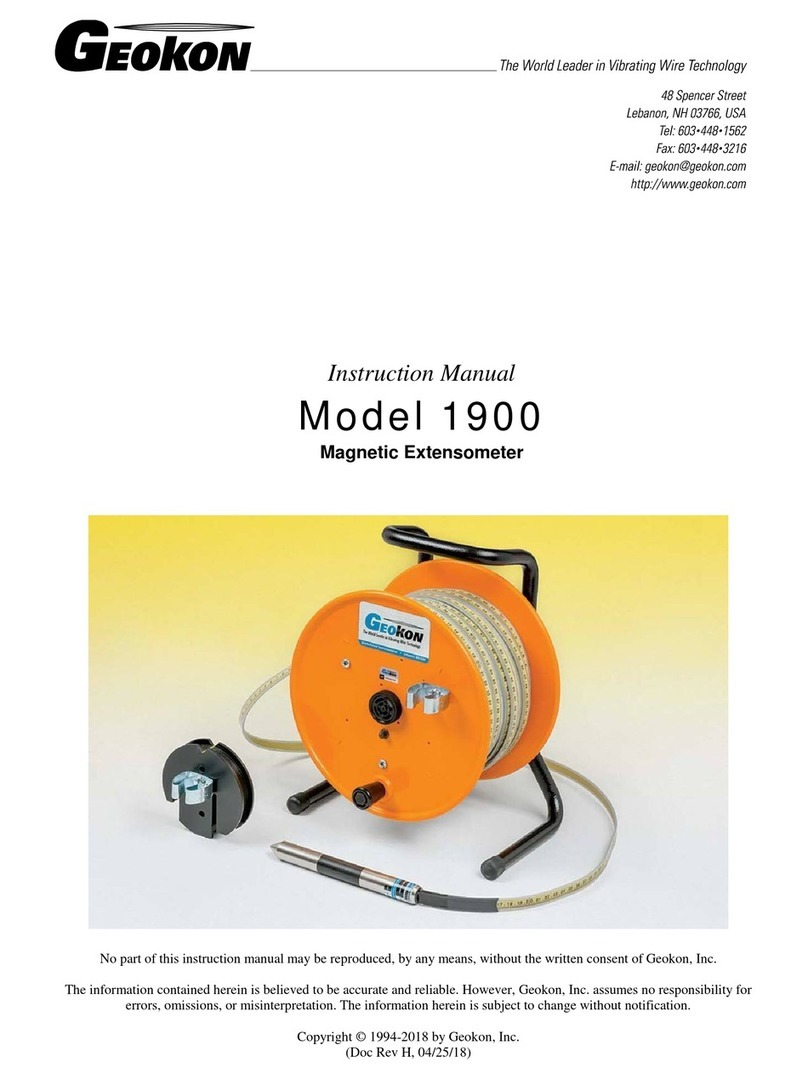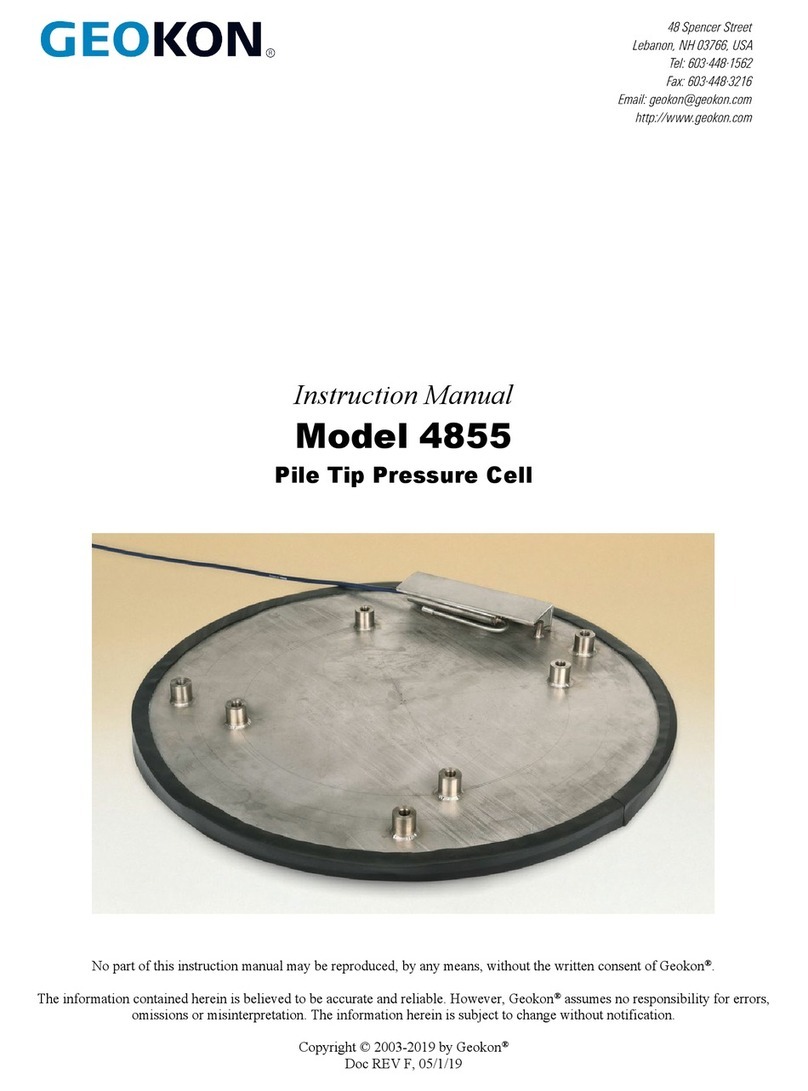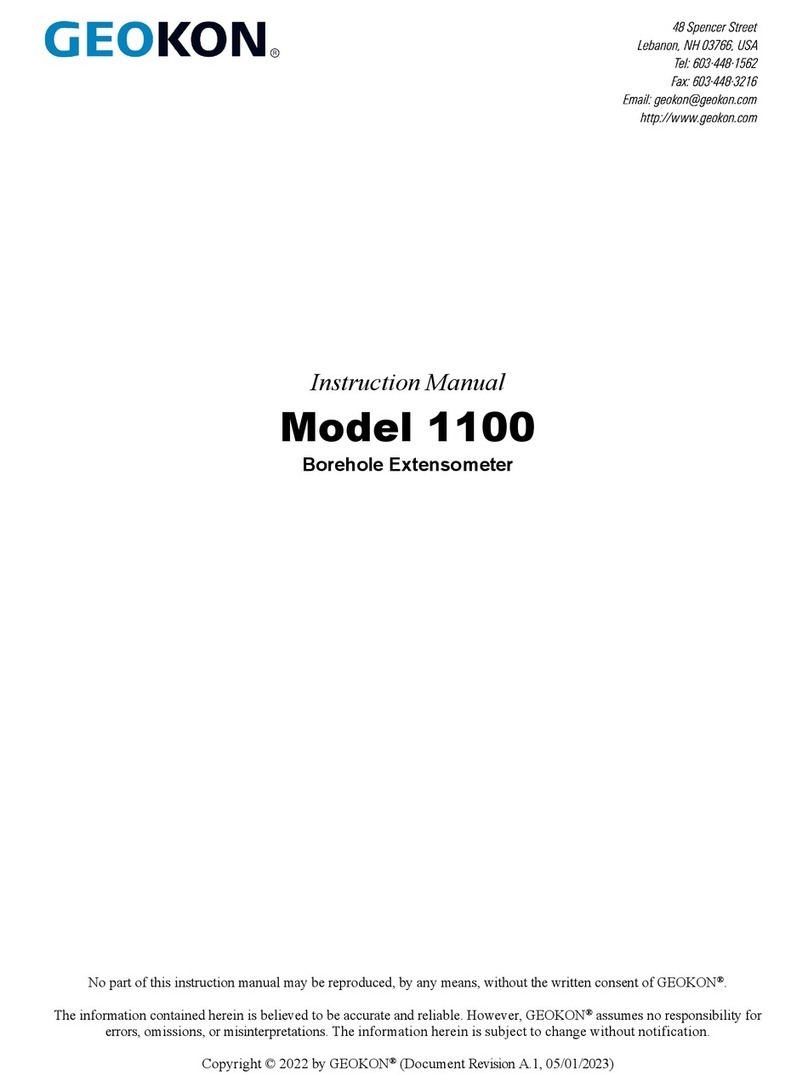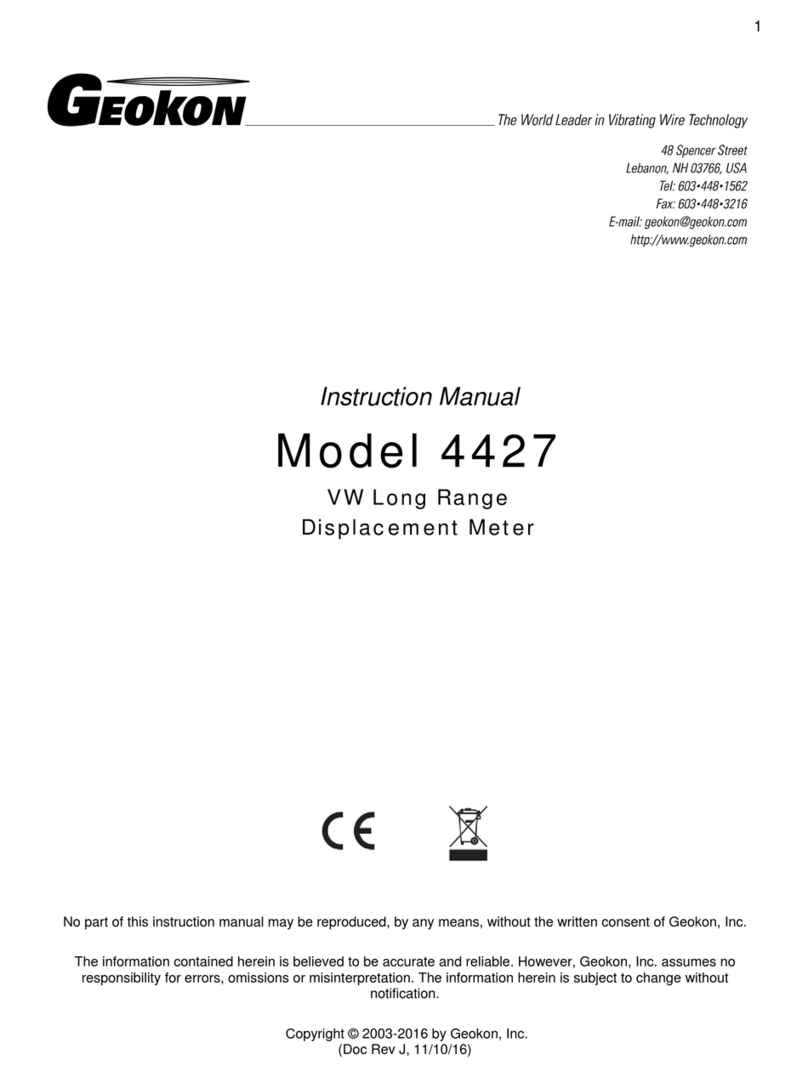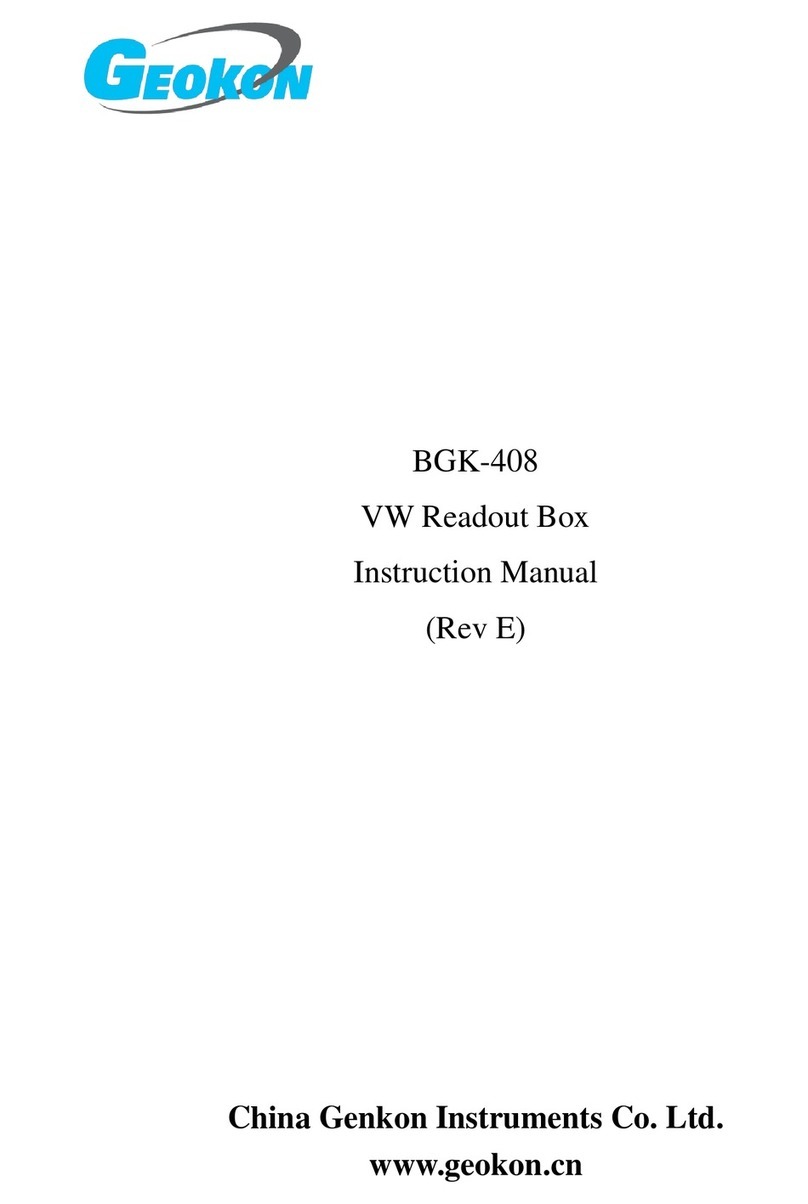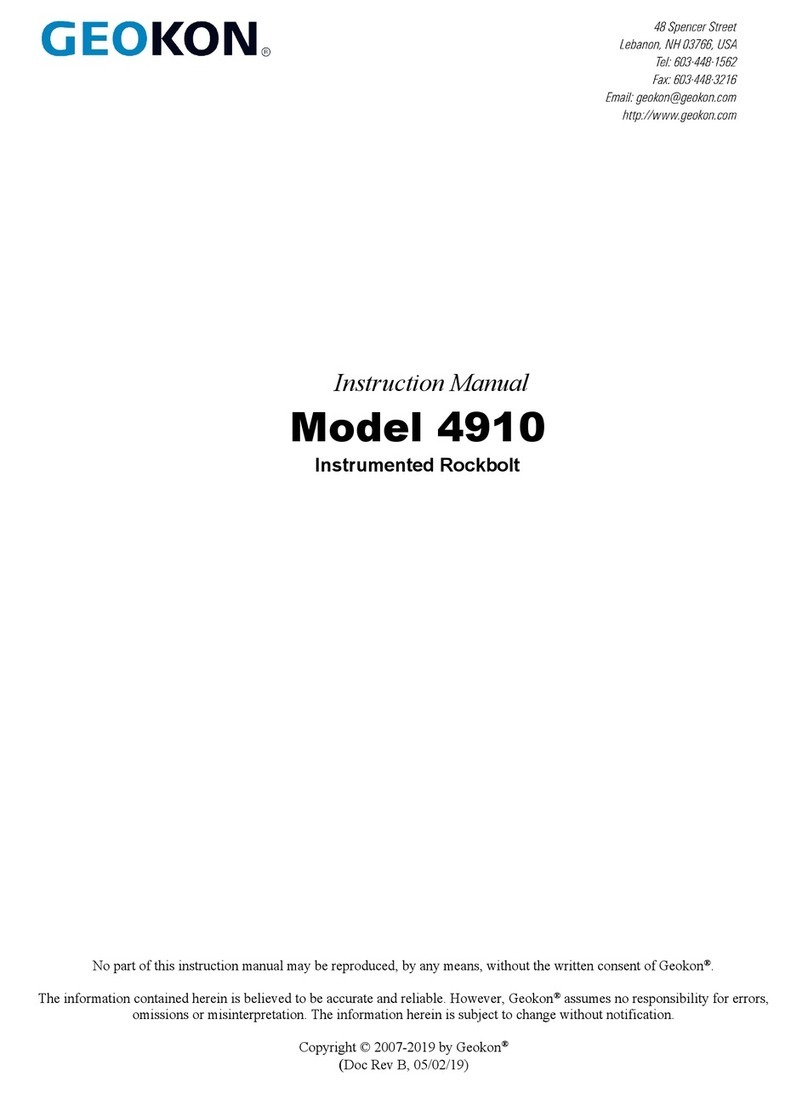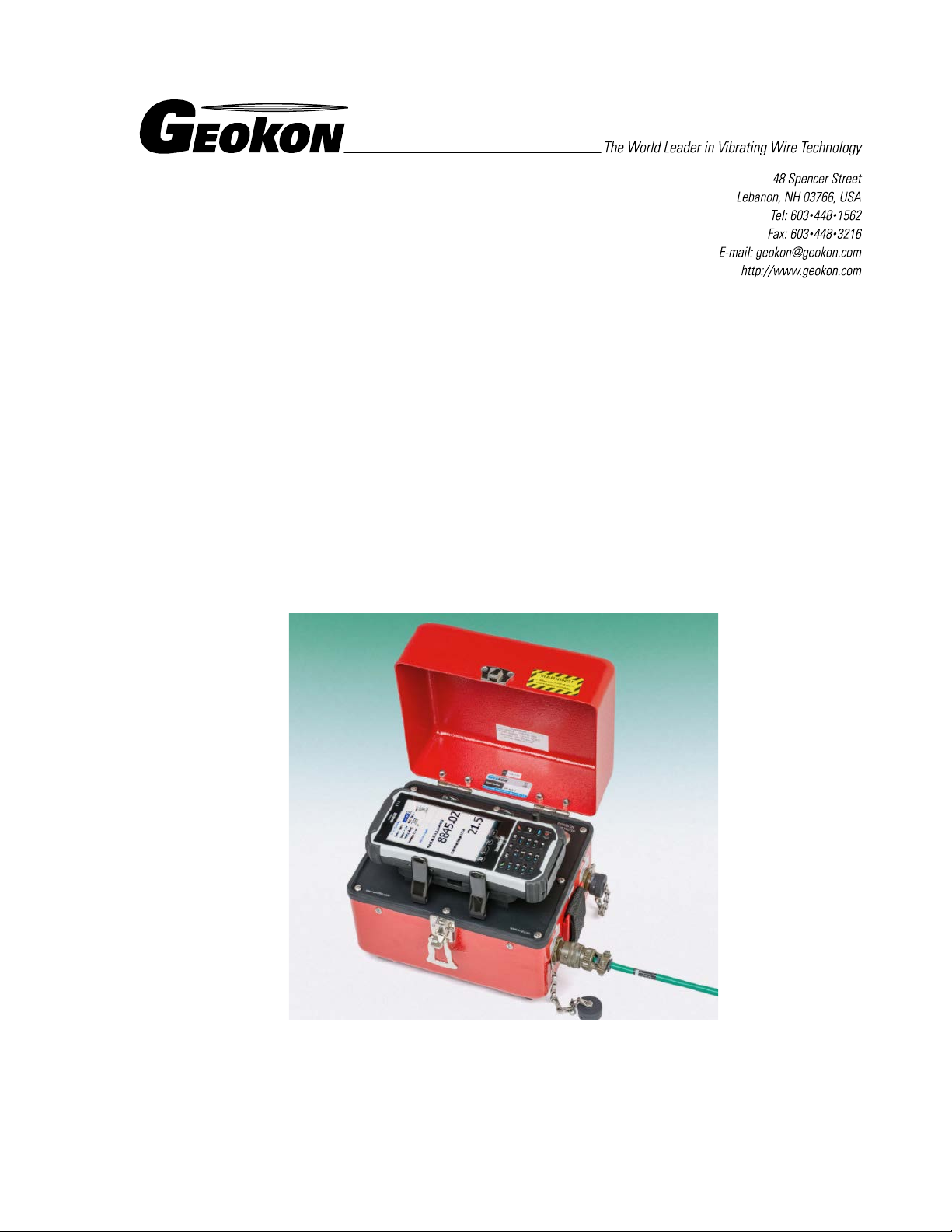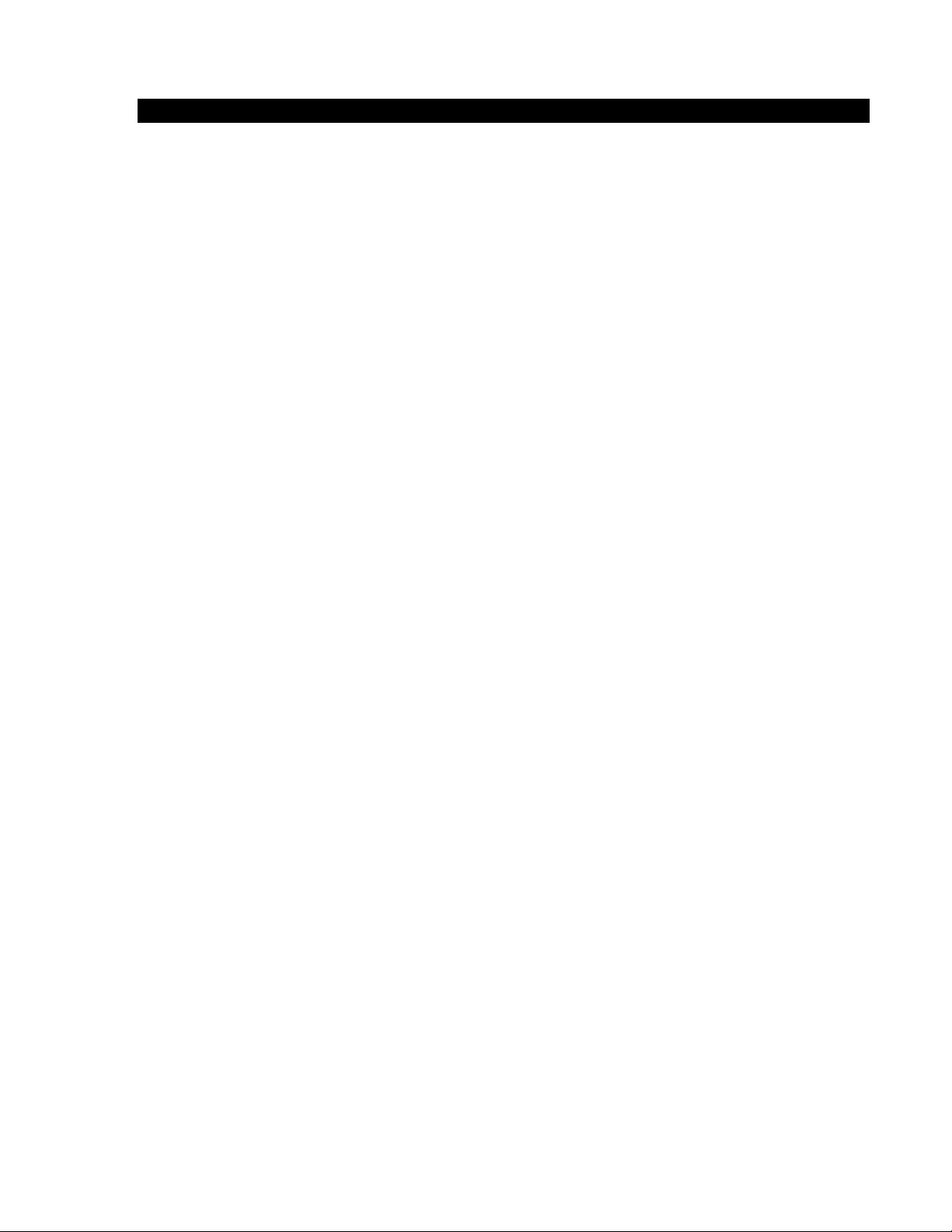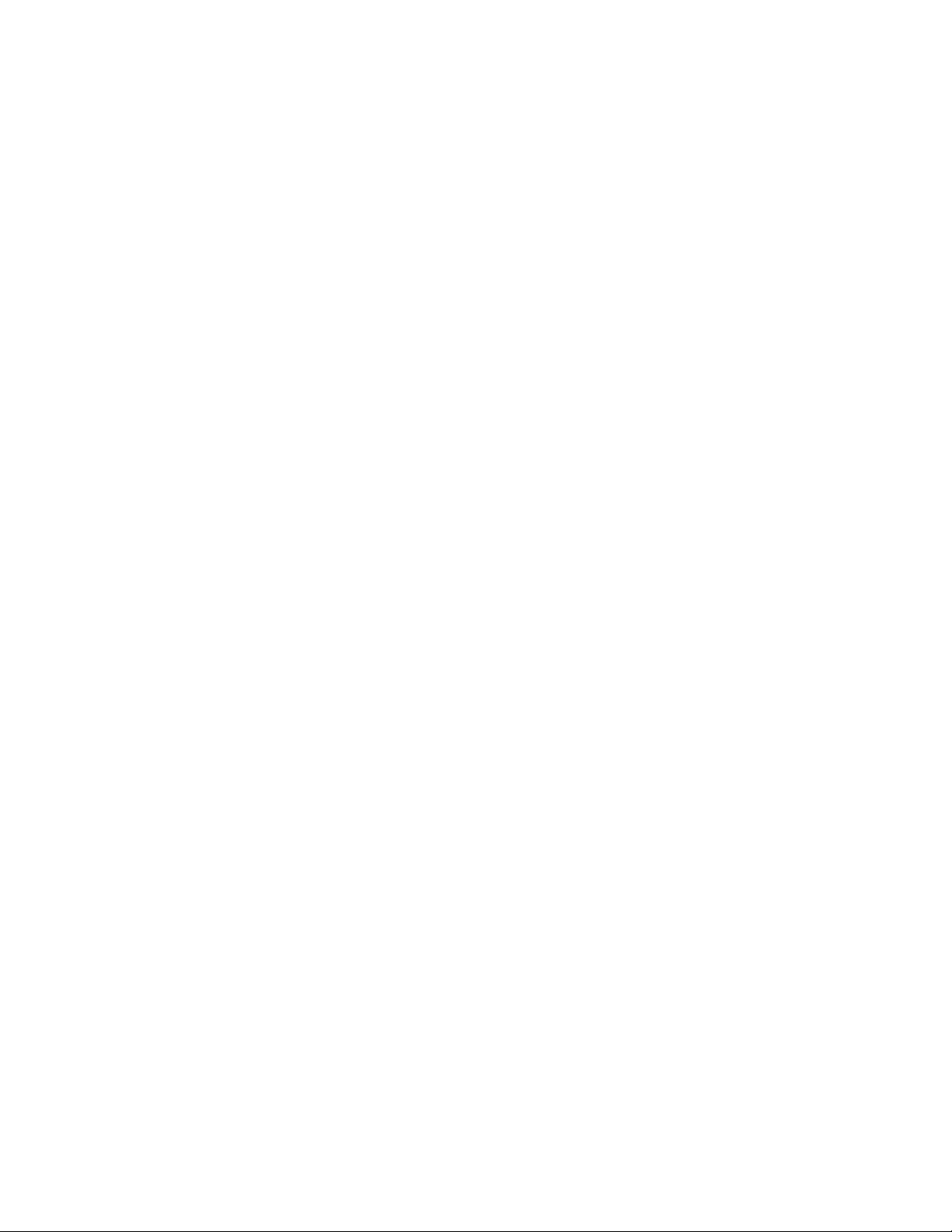FIGURES
FIGURE 1-GK-405 WITH HANDHELD PC IN CRADLE (SHOWN WITH THE FPC-2)...........................................................1
FIGURE 2-VIBRATING WIRE GAGE AND LOAD CELL CONNECTORS (SHOWN WITH THE FPC-1)....................................2
FIGURE 3-HANDHELD PC (FPC-2) RUNNING GK-405 VWRA .....................................................................................3
FIGURE 4-LIVE READINGS –RAW READINGS ...............................................................................................................5
FIGURE 5-SELECT WORKSPACE NAME .........................................................................................................................5
FIGURE 6-STARTING BLUETOOTH MANAGER ...............................................................................................................6
FIGURE 7-TURN ON BLUETOOTH ..................................................................................................................................6
FIGURE 8-ADD NEW DEVICE ........................................................................................................................................7
FIGURE 9-SELECT A BLUETOOTH DEVICE.....................................................................................................................7
FIGURE 10 -ENTER PASSCODE .......................................................................................................................................8
FIGURE 11 -NEW OUTGOING PORT................................................................................................................................8
FIGURE 12 -ADD A DEVICE............................................................................................................................................9
FIGURE 13 -COM PORT SELECTION ..............................................................................................................................9
FIGURE 14 -SERIAL PORT CHECK BOX ........................................................................................................................10
FIGURE 15 -CONNECT BUTTON....................................................................................................................................10
FIGURE 16 -ACTIVESYNC WINDOW SHOWING ACTIVE CONNECTION...........................................................................11
FIGURE 17 -WINDOWS MOBILE DEVICE CENTER ........................................................................................................12
FIGURE 18 -WINDOWS EXPLORER WINDOW DISPLAYING HHD ROOT FOLDER.............................................................13
FIGURE 19 -HANDHELD DEVICE ROOT FOLDER CONTENTS...........................................................................................13
FIGURE 20 -INSTALLATION FOLDER CONTENTS ..........................................................................................................14
FIGURE 21 -GK-405 INSTALLER AT ROOT OF HDD.....................................................................................................14
FIGURE 22 -GK-405 INSTALL SCREEN.........................................................................................................................15
FIGURE 23 -GK-405 VWRA ICON IN START->PROGRAMS..........................................................................................15
FIGURE 24 -SELECT WORKSPACE NAME .....................................................................................................................16
FIGURE 25 -WORKSPACE FOLDER SELECTION.............................................................................................................17
FIGURE 26 -WORKSPACE EXIST...................................................................................................................................17
FIGURE 27 -REMOTE MODULE NOT FOUND ..................................................................................................................18
FIGURE 28 -DEFAULT INITIAL SCREEN.........................................................................................................................18
FIGURE 29 -LIVE READINGS –RAW READINGS ...........................................................................................................19
FIGURE 30 -DISPLAY MODE DROPDOWN MENU..........................................................................................................20
FIGURE 31 -SENSOR INDEX DROPDOWN CONTROL......................................................................................................21
FIGURE 32 -MENU OPTIONS ........................................................................................................................................21
FIGURE 33 -VIEW OPTIONS..........................................................................................................................................21
FIGURE 34 -SENSOR SELECTION SCREEN.....................................................................................................................22
FIGURE 35 -PROJECT EXPLORER WITH EXPANDED PROJECTS.......................................................................................23
FIGURE 36 -CONTEXT MENU.......................................................................................................................................24
FIGURE 37 -WORKSPACE SELECTION WINDOW...........................................................................................................24
FIGURE 38 -LIST OF WORKSPACE NAMES....................................................................................................................24
FIGURE 39 -WORKSPACE FOLDER SELECTION.............................................................................................................25
FIGURE 40 -SORT ELEMENTS SUB-ITEMS ....................................................................................................................26
FIGURE 41 -APPLICATION MENU.................................................................................................................................26
FIGURE 42 -SENSOR SELECTION SCREEN,REMOTE MODULE CONNECTED..................................................................27
FIGURE 43 -LIVE READINGS MENU SELECTIONS.........................................................................................................27
FIGURE 44 -LIVE READINGS SCREEN (SENSOR SELECTED)..........................................................................................28
FIGURE 45 -MENU OPTIONS ........................................................................................................................................29
FIGURE 46 -CLEAR DATA WARNING ...........................................................................................................................29
FIGURE 47 -STORAGE CONFIGURATION DIALOG .........................................................................................................30
FIGURE 48 -VIEW OPTIONS..........................................................................................................................................31
FIGURE 49 -DISPLAYED SENSOR READINGS ................................................................................................................31
FIGURE 50 -LIVE READINGS -WITH SELECTED SENSOR (LANDSCAPE MODE) ............................................................32
FIGURE 51 -REMOTE MODULE NOT FOUND.................................................................................................................32
FIGURE 52 -DEFAULT INITIAL SCREEN........................................................................................................................32
FIGURE 53 -REMOTE CONNECT WITH... .......................................................................................................................33
FIGURE 54 -SELECT COM PORT..................................................................................................................................33