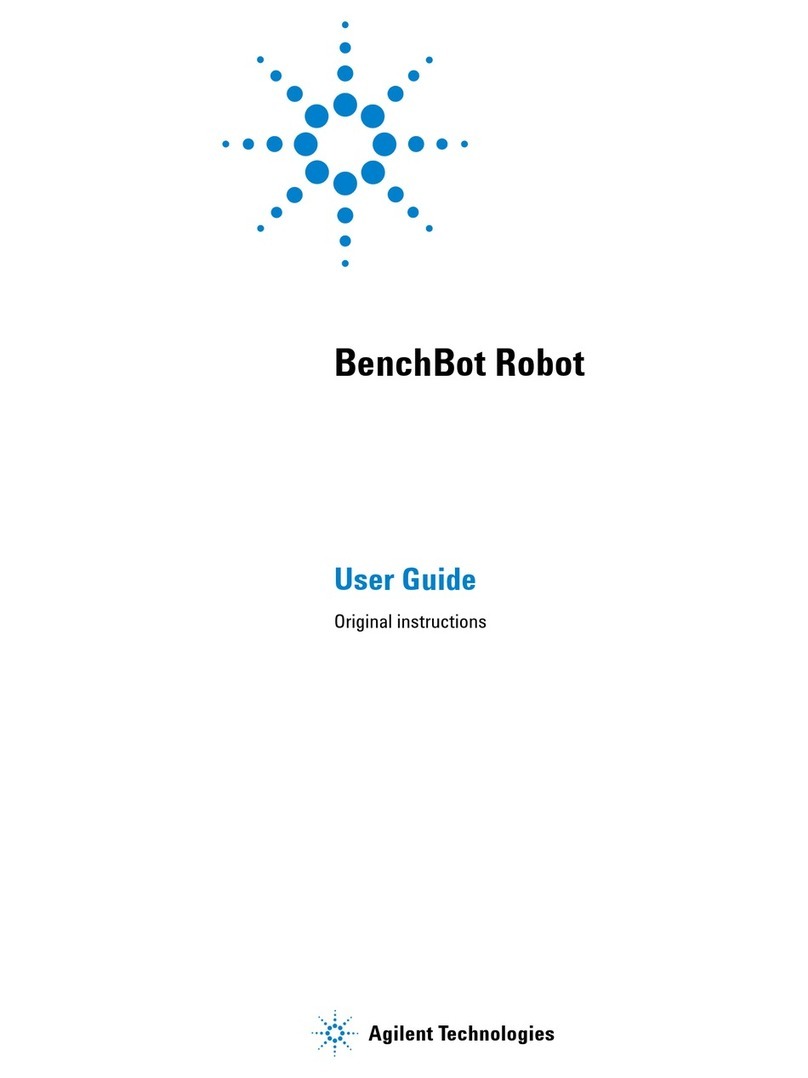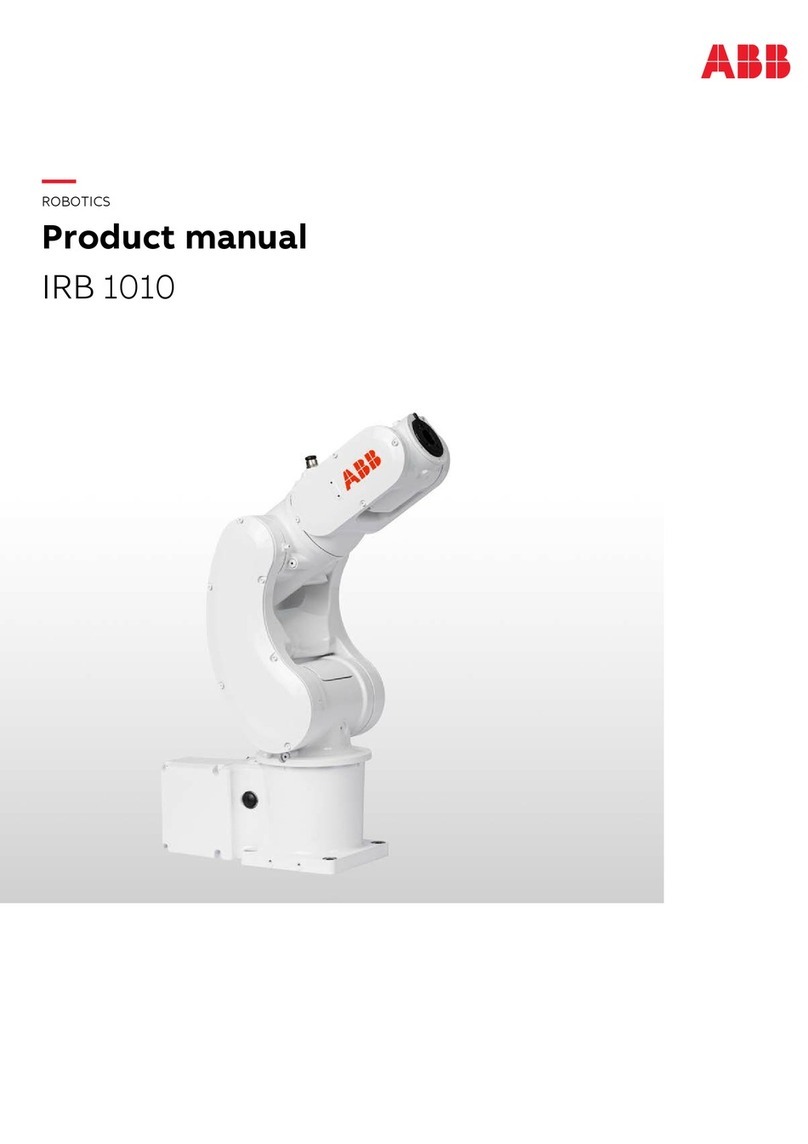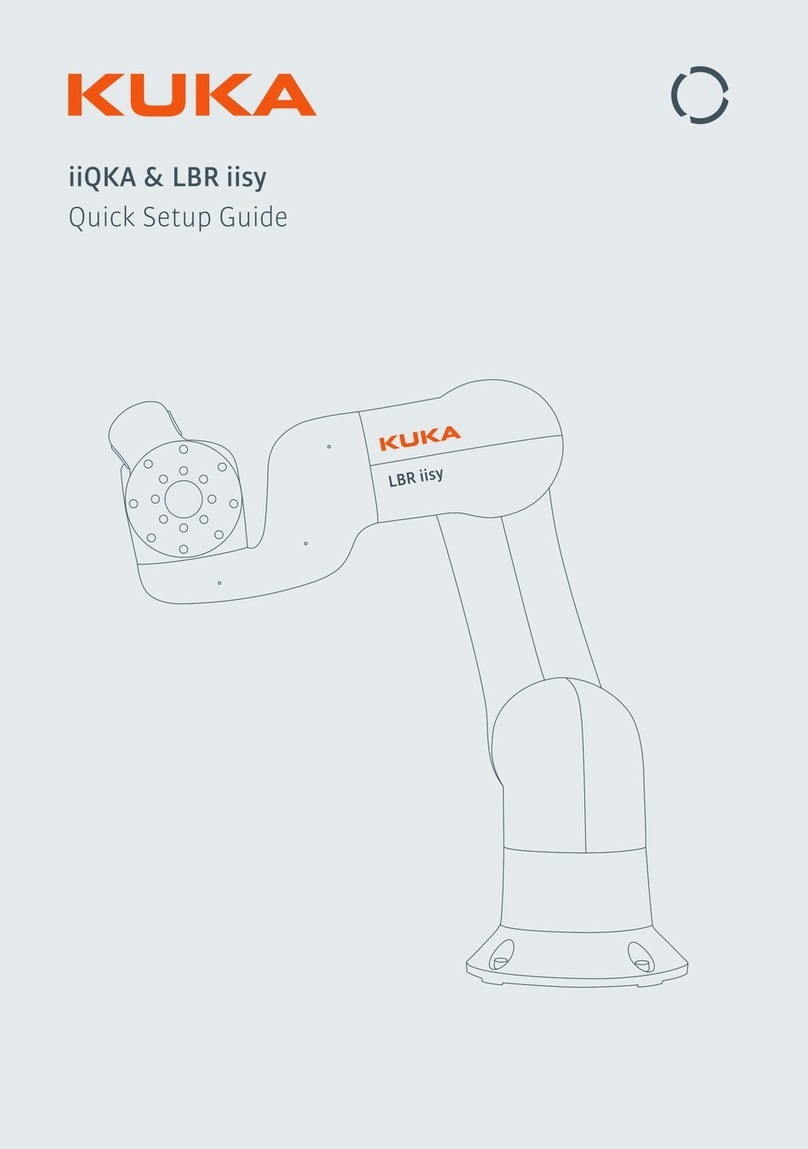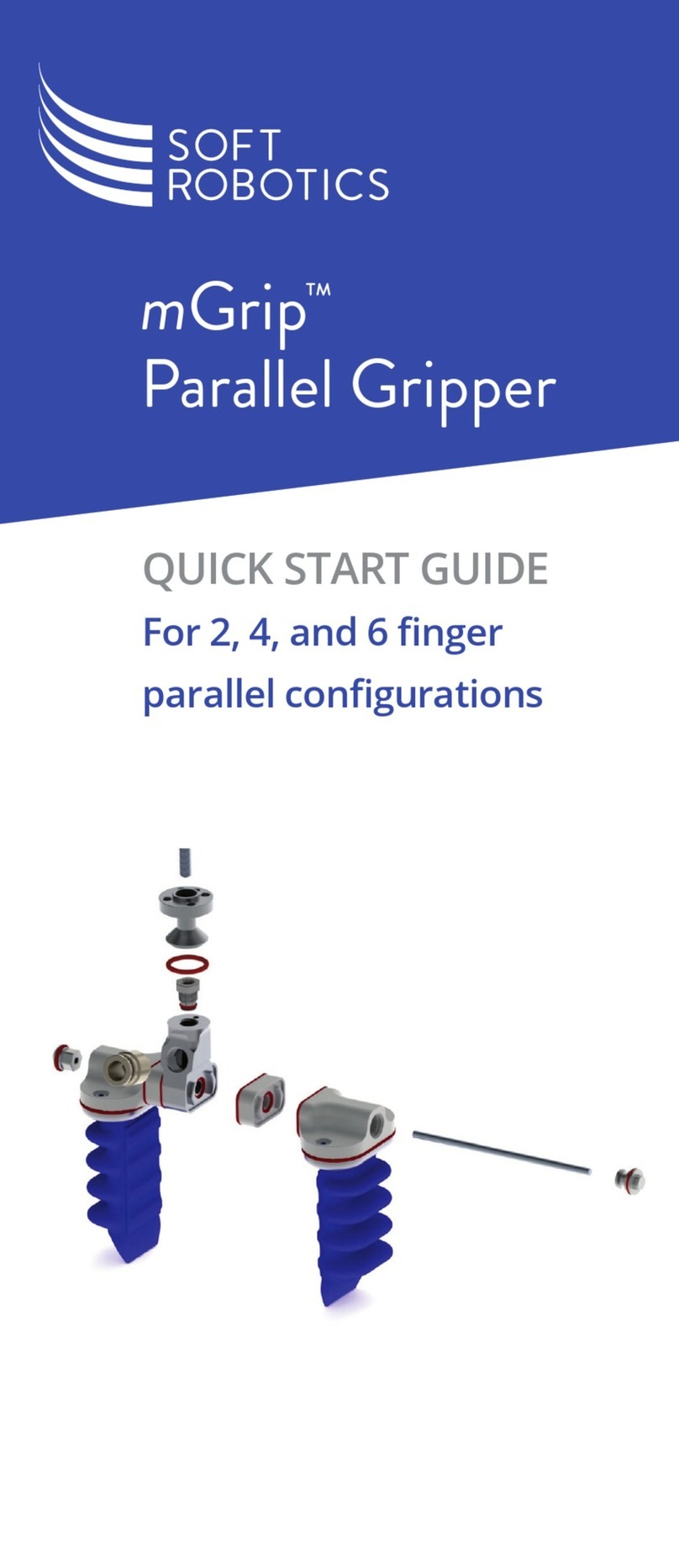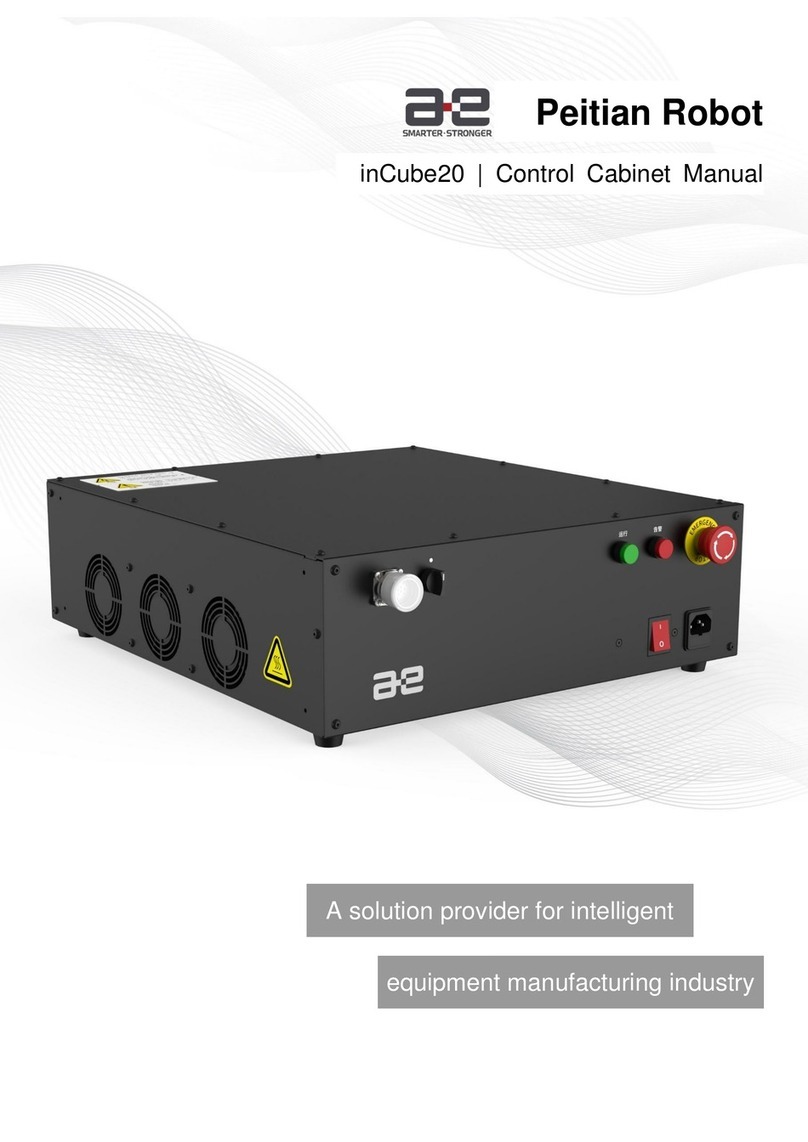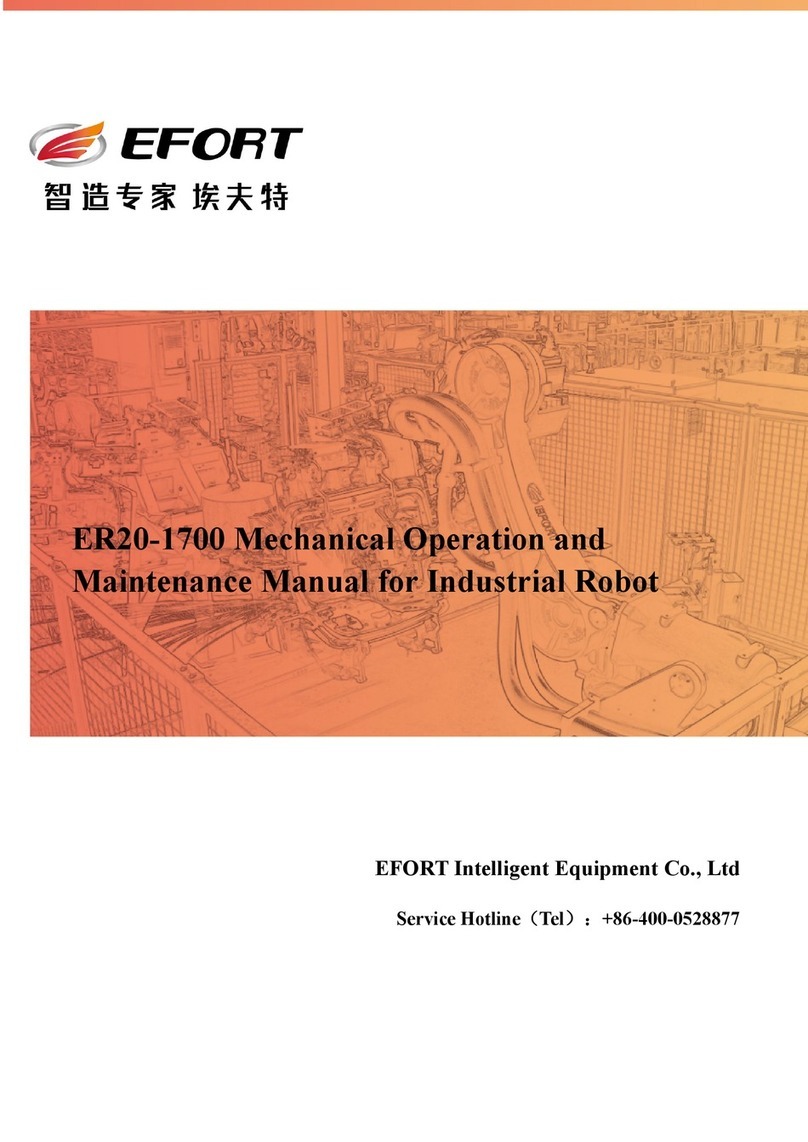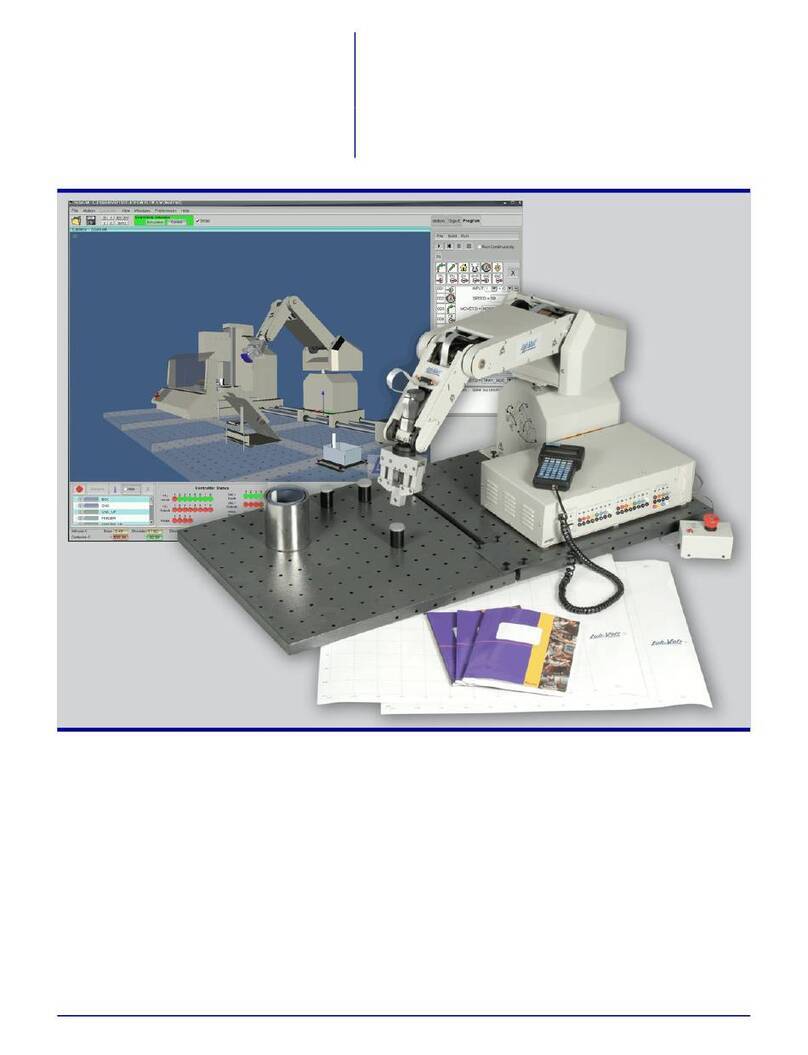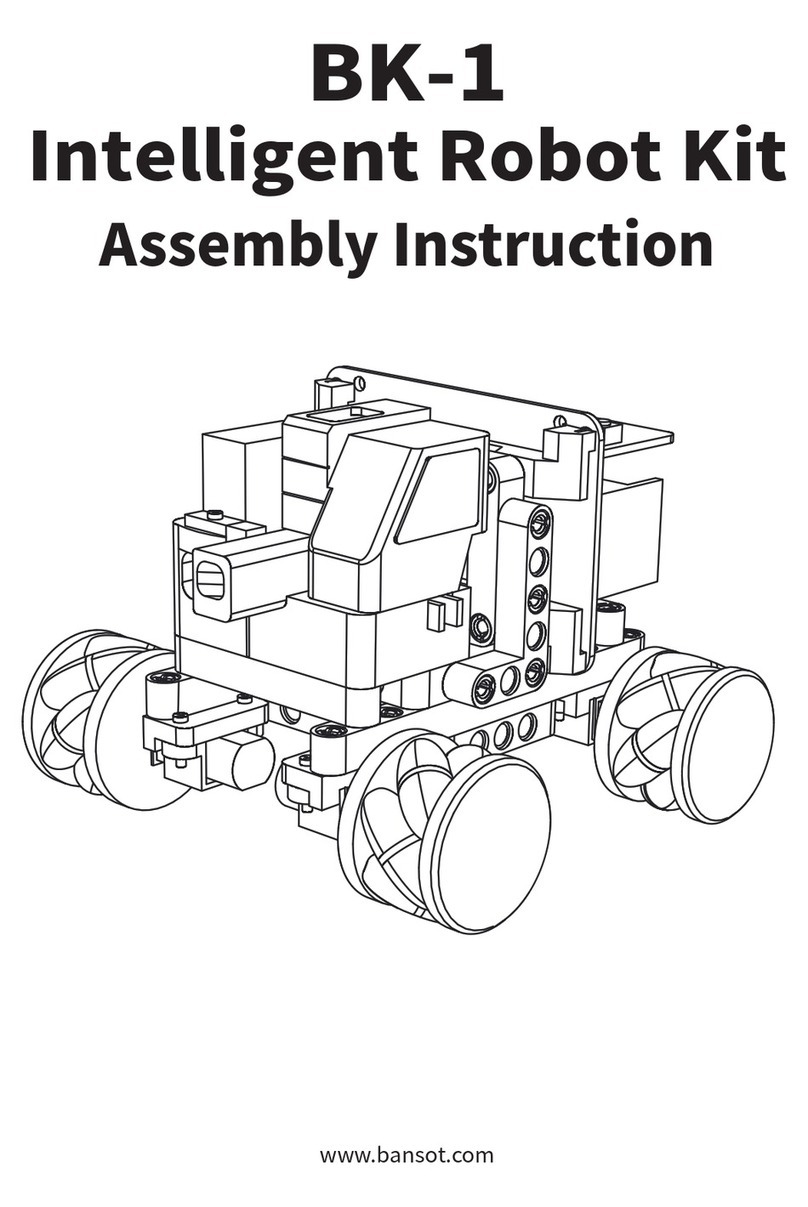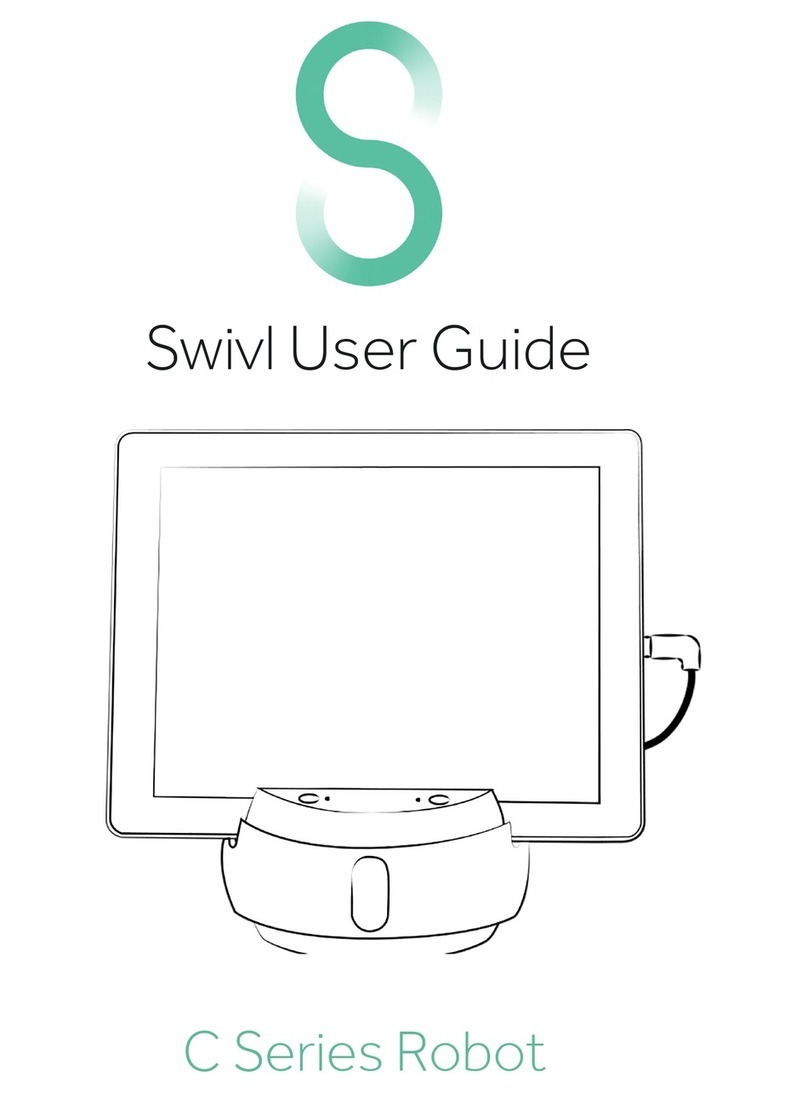Innovati Mini Hexapodinno 18-DOF User manual

Mini Hexapodinno
18-DOF Robot
Instruction Manual
Version 1.11

1
Trademark
Innovati®, , and BASIC Commander®, are registered trademarks of Innovati Inc. InnoBASIC™and cmdBUS™
are trademarks of Innovati Inc.
Copyright ©2008-2009 by Innovati Inc. All rights reserved.
In view of unceasing improvement of products, this document and the product mentioned in this document are
subject to be changed by the company without notice. It is forbidden to reproduce and distribute any part or all of
the contents of the product without the written approval or authorization by the company.
Disclaimer
The user shall undertake all the risks in the applications where this product is used. The company shall not be liable
for any direct, indirect or consequential damages due to the use of the product including but not limited to the loss
of equipment, the loss of human safety and health and the loss of profit and reputation. The product of the company
shall not be used in life saving or any related instrument and equipment. Children under 14 shall not use this
product for any related experiment without being accompanied by adults.
Errata
We hope the users may regard this document as a lively and practical instruction manual. We have put tremendous
efforts in making this instruction manual complete and correct; however, there may be unavoidable missing parts or
errors. With a view to providing the user updated and complete information in the instruction manual, we keep
improving and supplement the contents of this instruction manual. If you find any error in this manual, please
contact us via the e-mail service@innovati.com.tw. Any related update information will be disclosed on our
website. Please visit our website http://www.innovati.com.tw for more updated information.

2
Precautions
This kit comprises Servo Commander 32 and the attached CD-ROM contains instructions for use
and functions. Please refer to these for optimal effects.
The input voltage to the Servo Commander 32 must correspond to the voltage rating of the servo.
Servos provided in this kit are rated 4.8-6V; over or under voltage may cause unpredictable results,
even burnout of the motor. Make absolutely sure of the correct voltage before connecting the power
supply.
The kit provides a total of 18 servos. When operated simultaneously, they consume a large current;
make sure the power supply or battery connecting to Servo Commander 32 is capable of providing
10A of current, so as to properly operate the kit. Insufficient current may cause unexpected results
and damage of the kit.
When using a battery power supply to the module, the voltage may lower after some while of
operation and cause abnormal actions of the kit. In such case, remove and fully charge the battery
before using again. If prolonged testing and operation is required, we suggest you use a power
supply unit to ensure uniform performance.
Prior to assembling the kit, install InnoBASIC Workshop as per the content of the CD; also make sure
that the PC communicates with Servo Commander 32 via a USB Line connection, so that the entire
assembly can be accomplished.

3
Part List
Item Illustration Qty.
Specifications and instructions
Assembly Kit Parts
Main Board for
module
installation
1
PC body Main Board for
accommodating parts of the mini
hexapod robot. Six protrusions are
designed for connecting six leg
kits. The center part is for placing
different modules or power supply
according to different needs.
Leg Joint Plate 6
PC plate for connecting module
installation board and supporting
leg plate. Fix the servos at two
ends by fastening screws.
Supporting Leg
Plate 6 The supporting leg is made of PC
material and connects servo
terminal with screws.
Sonar Support
(small) 1 PC plate for module installation
and connecting the sonar module.
Sonar Back Plate
1 PC plate for connecting the sonar
module and the servo.
Servo
18
Servo provides for 180
°
rotation
movements capable of simulating
articulation behaviors; connections
with signal, power and ground are
required for the operation. Pay
attention to wire polarity. Avoid
having the servo sustained to a
same movement for a long period
of time, to prevent wearing the
motor.
Dimensions (LxWxH):
22.8x12.0x25.4 (mm)
Weight: 13.6g
Speed: 0.09 (sec/60°)
Torque: 1.6 (kg/mm)
Screw A
12 ISOT 3 x 8 mm
Screw B 72 1.7 x 5 mm

4
Screw C
4 ISOP 3 x 10 mm
Screw D
2 ISOP 3 ×6 mm
Plastic Post A
2 18mm
Plastic Post B
2 6mm
Nut
22 3 x5 mm
Module Kits
Servo Commander 32
1
Servo Commander 32 combines
the features and functions of both
BC1 and Servo Runner A. It can
store programs and control the
movements of servos. I/O Ports
and cmdBUS are also provided.
SonarA
1
SonarA module can measure the
distance of 2cm-5m by emitting
and receiving the sound waves. It
can communicate with Servo
Commander32 through cmdBUS.
Power Line with
Switch
1 Used for connecting the battery
and the module boards for
switching the power on/off.
Velcro Cable Strap 1
It is attached on the module
installation board for fixing the
power supply (battery).
Double-sided Tape 1 Used for attaching and fixing
servos.
USB Line
1
Links Servo Commander 32 with
PC, allowing downloading of PC
program to Servo Commander 32
or performing communication in
Debug Mode.

5
Cable Strap
30
Used for fixing wires, so that they
do not tangle or affect motions
unexpectedly during the operation
of the servo.
1. Tools
Phillips Screwdriver (2mm and 3 mm)
Long Nose Pliers
Screw Glue (selectively used at the joint between nut and Aluminum Plate, to prevent the nut
from loosening.)

6
2. Assembly Procedures
Step 1: Assemble the Supporting Leg Plates
Step 2: Adjust the servo to the central point
Connect the servos, Servo Commander 32 and power lines in the sequences as
illustrated below.
※While connecting the power supply, please notice that the voltage of this kit should be 6V
(please refer to Notices). It is recommended to use a voltage regulator to ensure that the
voltage is within the safe range.
While installing, please pay
attention that the left and right
leg plates should be
assembled in different
orientations. Each side has
three leg plates.
Screw A
Nut
Power supply input terminals. Please pay attention
to the polarity of the power supply. It is necessary
to connect the “+” terminal to the positive
electrode of the power supply and connect the “-”
terminal to the GND electrode.
Connect all the servos
to Servo Command 32
as shown in the figure.
Please check if the
pins are connected
correctly.
Please check if
the common
power supply is
connected with a
Jumper wire.

7
i. Connect the PC and Servo Commander 32 with a USB line.
ii. Connect the power line of the servo to the power supply. (Please make sure that
the voltage and current from the power supply are within the range required by
the servo. After the power cord is connected, the servo may make a transient
motion due to receiving a switch surge; this is normal.)
iii. Start the innoBASIC Workshop
iv. Click the “Tool” item in the menu bar on the top.
v. Click the “Motion Editor” in the pull-down menu (If a warning window appears,
it means that the BASIC Commander is not correctly connected. Please check if
the USB line is connected or unplugged, and then plug it in again to ensure a
correct connection. Exit the Motion Editor and then re-click this button.)
Click the application in the
innoBASIC Workshop folder to start
the innoBASIC Workshop.
After clicking each item, a pull-down
menu with more function items will
be displayed.
Click “Motion Editor” to start the
Motion Editor.

8
vi. If the connection is correct, the message “Downloading Editor Program...” will
be displayed on the PC screen meaning that the program is being downloaded.
Please wait a moment.
vii. After the downloading is complete, a notification window will appear. Please
make sure that each servo has been connected correctly. After confirming all the
connections, please click “OK”. (If “Cancel” is clicked, the Motion Editor will be
closed. If there is any component that is incorrectly connected at this moment,
please click “Cancel” to terminate the program.)
viii. Please check the checkbox for activating the servos on the left side to move all
the servos to their central points. Please note that the number next to it should
be 1500. If it is not 1500, please click the number directly, enter the number 1500
and then click “Enter”.
Check if all servos are at the correct positions;
Please maintain the servo at the same angle before the disk is fastened
during the assembly. In case the disk is moved, please follow this
adjustment procedure again to prevent from any unexpected movement
or damage to the parts.
If this message appears, it means that the USB
cable is not connected correctly.
The message means that the program is being
downloaded. Please do not remove the USB cable.
The message appears for notifying the
download is complete. Please make sure
that each component has been connected
correctly.

9
Step 3: Mount Servo Disks
Step 4: Assemble Connecting Plate
Notices during assembly: Please maintain
the servo at the same angle before the
disk is fastened during the assembly. In
case the disk is moved, please follow this
adjustment procedure again to prevent
from any unexpected movement or
damage to the parts.
Screws for servo disks
(provided with the
servo)
While assembling, pay attention
that all the larger side of the
center hole on the installation
plate face down as shown in the
above figure.
While assembling,
please note that the
curved edge should
face outward.
Screw B

10
Step 5: Assemble the Module Installation Board
While assembling, be careful
that all the larger sides of the
center hole on the installation
plate face down as shown in the
above figure.
While
assembling, the
curved edge
should face
outward.
Screw B
While assembling, please pay
attention to the positions for
installing the left and right
servos and module installation
board as shown in the left
figure.
While assembling, please pay attention to
the direction. The circular hole should face
forward.
Screw B

11
Step 6: Assemble the Module Installation Board and Legs
While assembling, please pay attention that the positions marked with arrows
should be aligned point to point and the two servos should be placed
perpendicular to each other.
While assembling, please pay attention
that the circular hole faces forward and
the PC board of all the legs faces
forward.
Double-sided
Tape

12
Step 7: Install the Velcro Cable Strap
Step 8: Install Servo Commander 32.
While installing the Velcro cable strap, please pass the strap
upward through Point A on the Module Installation Board and
then pass it downward through Point B.
Note: The two ends of the cable strap under the Module
Installation Board should be balanced in length as shown in the
above figure.
Screw C
Nut
While installing, please
pay attention that I/O
connecting pins are
located here.

13
While installing, please check if the Velcro
cable strap has been installed.
Screw C
Plastic Post A

14
Step 9: Install the Power Switches
A. Remove the nut and washers on the switch as shown in the following figure.
It is disassembled into the Power Line with Switch, Nut A, Washer B, Washer
C, and Nut D.
B. Assemble them in the sequences of Nut A Washer B Module Installation
Board Power Line with Switch as describe above.
Note: While installing Washer B, please pay attention that the protruded part on
Washer B should be hooked into the small hole on the Module Installation
Board as shown in the following figure.

15
C. Pass the red and white wires upward through the hole and then fix them into
the power input terminals with the screws.
While installing, please pay attention to the polarity. The red wire should be
connected to the “+” terminal and the white wire should be connected to the
“-” terminal.
Step 10: Install Servo Wires to Servo Commander 32
Connect the control lines of each servo to the corresponding pins on Servo
Commander 32. Please note whether the module IDs and servo IDs defined in the
program agree with the module IDs and servo IDs on the Servo Commander 32 to be
connected. The pin assignments for wire connection are as follows.
[Configuration of the IDs of the joints]
Inner joint: This servo is
connected to the pins with
smaller ID number, e.g.,
the position 0 in case of
0-2.
Outer joint: This servo is
connected to the pins with
larger ID number, e.g., the
position 2 in case of 0-2.
Joint part Servo ID
Inner joint
Middle joint
Outer joint
Middle joint: This servo is
connected to the pins with
intermediate ID number, e.g.,
the position 1 in case of 0-2.

16
www.innovati.com.tw
15
12
Vser
+ -
+ -
8
9
10
11
12
13
14
15
Res VIN
0
1
2
3
4
5
6
7
I/O PIN
GND
5V
VIN:6-12V
+ -
VIN GND SDA SCL EVT SYN
cmdBUS
Servo
VIN=Vser
Commander
32
Res
ID=1
15
12
ID=0
7
4
7
4
11
8
11
8
3
0
3
0
模組編號:0
伺服機編號:
4、5、6
模組編號:1
伺服機編號:
0、1、2
模組編號:1
伺服機編號:
8、9、10
模組編號:0
伺服機編號:
12、13、14
模組編號:0
伺服機編號:
8、9、10
模組編號:1
伺服機編號:
4、5、6
[Configuration of the pin assignments]
Note: The corresponding servo IDs are printed on Servo Commander 32. Pay attention that
the orange (white) wire is the signal line, the red wire is the power line, and the brown (black)
wire is the ground wire. Please connect these wires to the corresponding positions marked on
the module to avoid damage to the module and then arrange the wires orderly as shown in
the following figure.
Module ID: 0
Servo ID: 4,
5, 6
Module ID: 1
Servo ID: 0,
1, 2
Module ID: 1
Servo ID: 8,
9, 10
Module ID: 0
Servo ID: 12,
13, 14
Module ID: 0
Servo ID: 8,
9, 10
Module ID: 1
Servo ID: 4,
5, 6

17
Step 11: Install the Sonar Module
Screw C Nut
Plastic Post B
Screw D
While installing, please pay attention to adjust the ID of the sonar module to 3
according to Note 1.
Double-sided Tape
After the installation is completed,
connect the wires of the head servo
to Pin 3 of Module 0 on Servo
Commander32 and then connect the
cmdBUS.
While installing, please pay
attention to the polarity as shown in
the right figure.

18
3. Fine-tuning Initial Values of Servos
There might be some positioning errors in each servo that are possibly caused by installation
or mechanical errors. Therefore, before assembling and installing, it is necessary to perform
the adjustment so as to allow the follow-up operations to be positioned correctly.
Fine-tuning in Software:
1. Connect the PC and the Servo Commander 32 on the Mini hexapod Robot with
the USB line.
2. Connect the power line of the servo to the power supply (Please make sure that
the voltage and current from the power supply are within the range required by
the servo. After connecting the power line, the servo will make a transient
motion after receiving the switch surge, which is normal. While connecting the
power cord, please pay attention not to place your hands within the space where
the servo will move into to avoid being clamped.)
3. Start innoBASIC Workshop.
4. Click “Tool” in the menu bar on the top.
Click the application under the
innoBASIC Workshop folder to start
the innoBASIC Workshop.
After clicking each item, a pull-down
menu with more function items will be
displayed. Please click the “Tool" item.

19
5. Click the “Motion Editor” in the pull-down menu. (If a warning window appears,
it means that the BASIC Commander is not correctly connected. Please check if
the USB line is connected or unplugged, and then plug it again to ensure a
correct connection. Exit the Motion Editor and then re-click this button.)
6. If the connection is correct, the message “Downloading Editor Program...” will
be displayed on the PC screen meaning that the program is being downloaded.
Please wait a moment.
7. After the downloading is completed, a notification window will appear. Please
make sure that the fine-tuning of the mechanical parts has been performed
successfully. After confirming all the mechanical parts are correctly assembled
and tuned, please click “OK”. (If “Cancel” is clicked, the Motion Editor will be
terminated. If the mechanical part is not correctly assembled at this moment,
please click “Cancel” to terminate the program.)
Click “Motion Editor” to start the
Motion Editor.
If this message appears, it means that the USB
line is not connected correctly.
The message means that the program is being
downloaded. Please do not remove the USB line.
The message appears to notify that the
download is complete. Please make sure that
the servos have been connected correctly at
the specified positions.
Table of contents
Other Innovati Robotics manuals