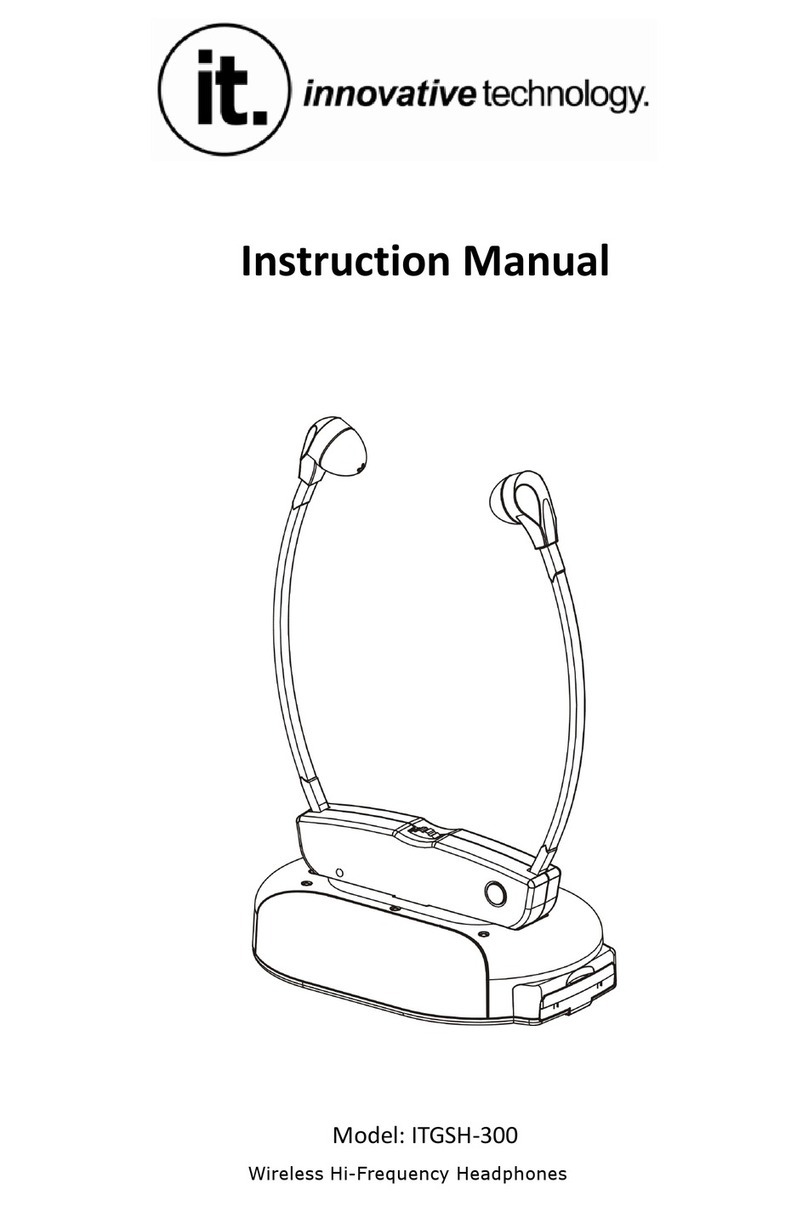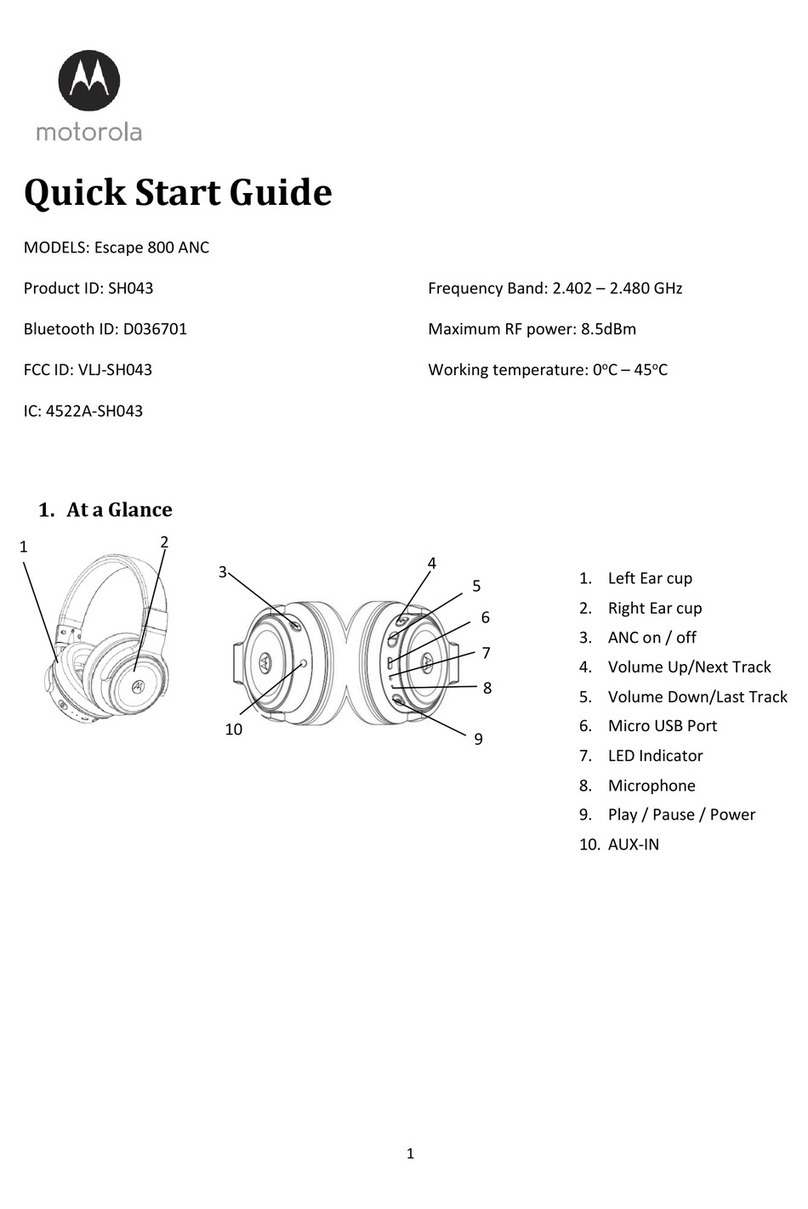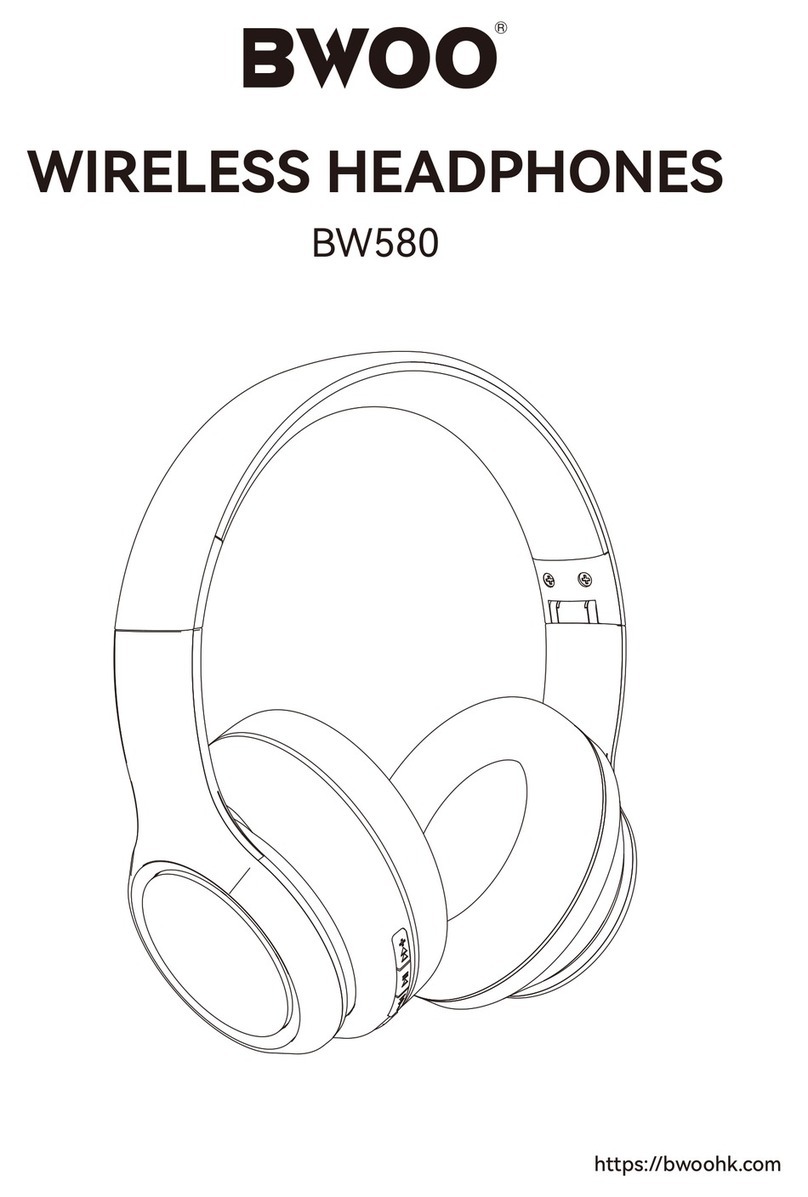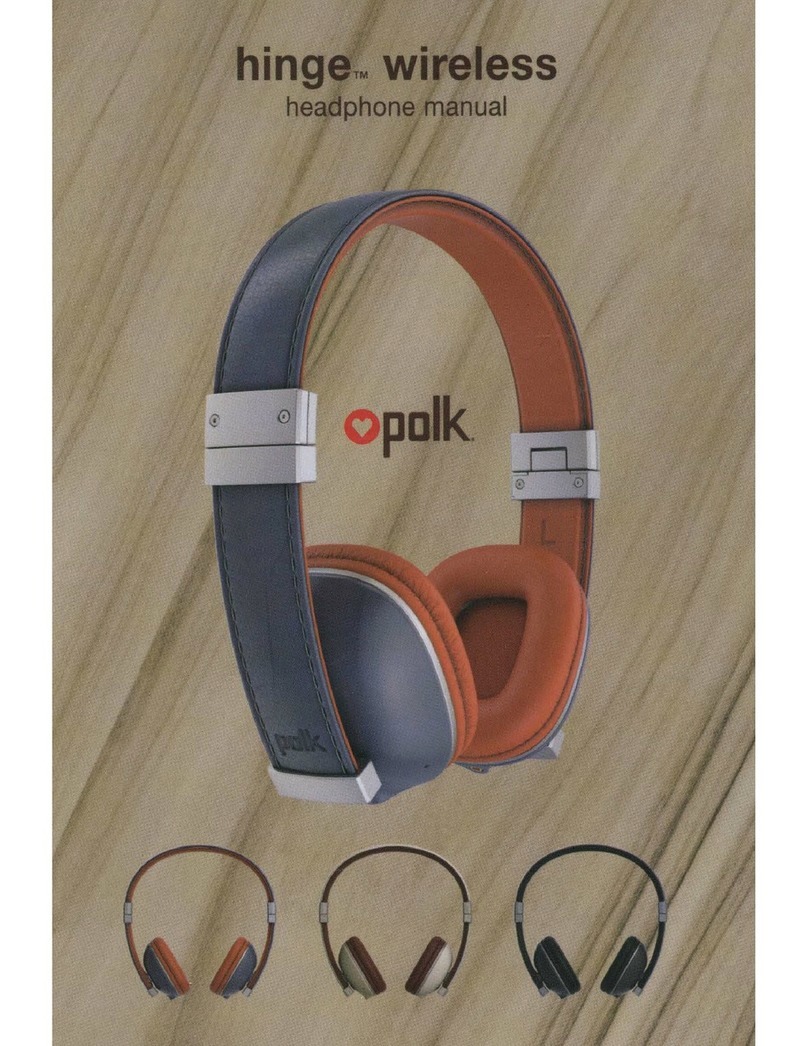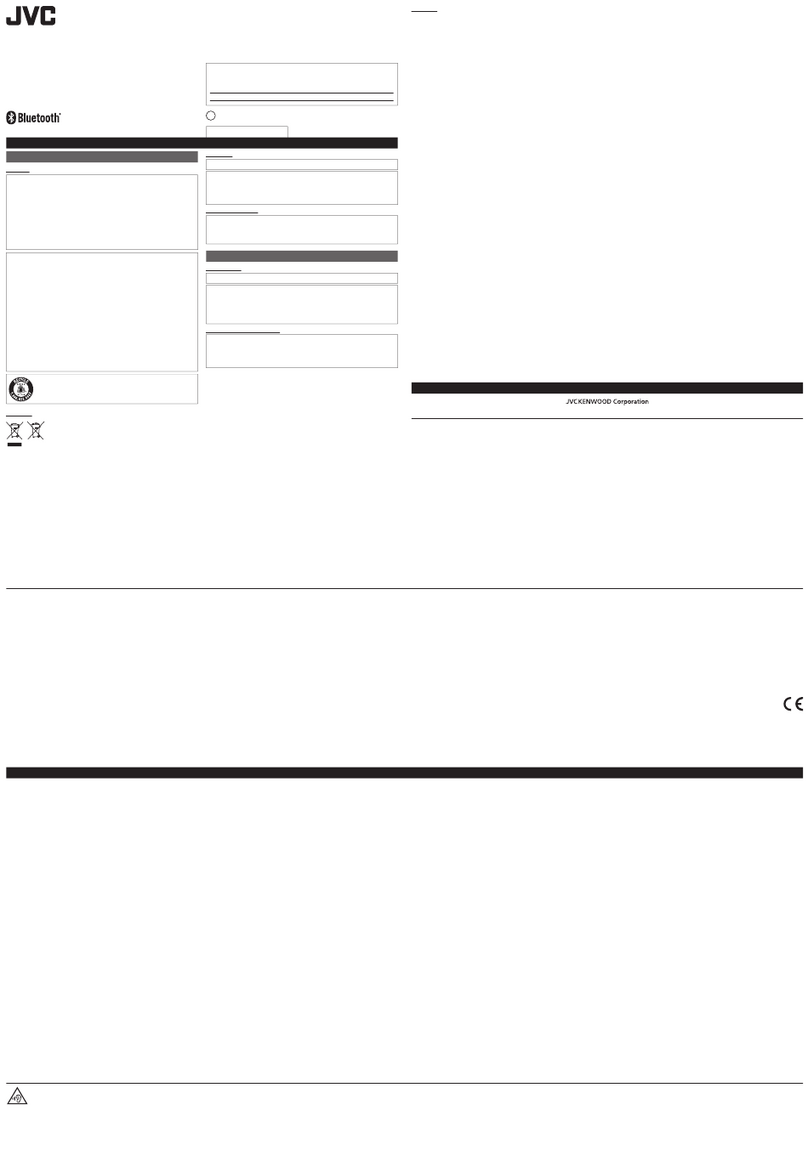Innovating Technology Tappecue User manual
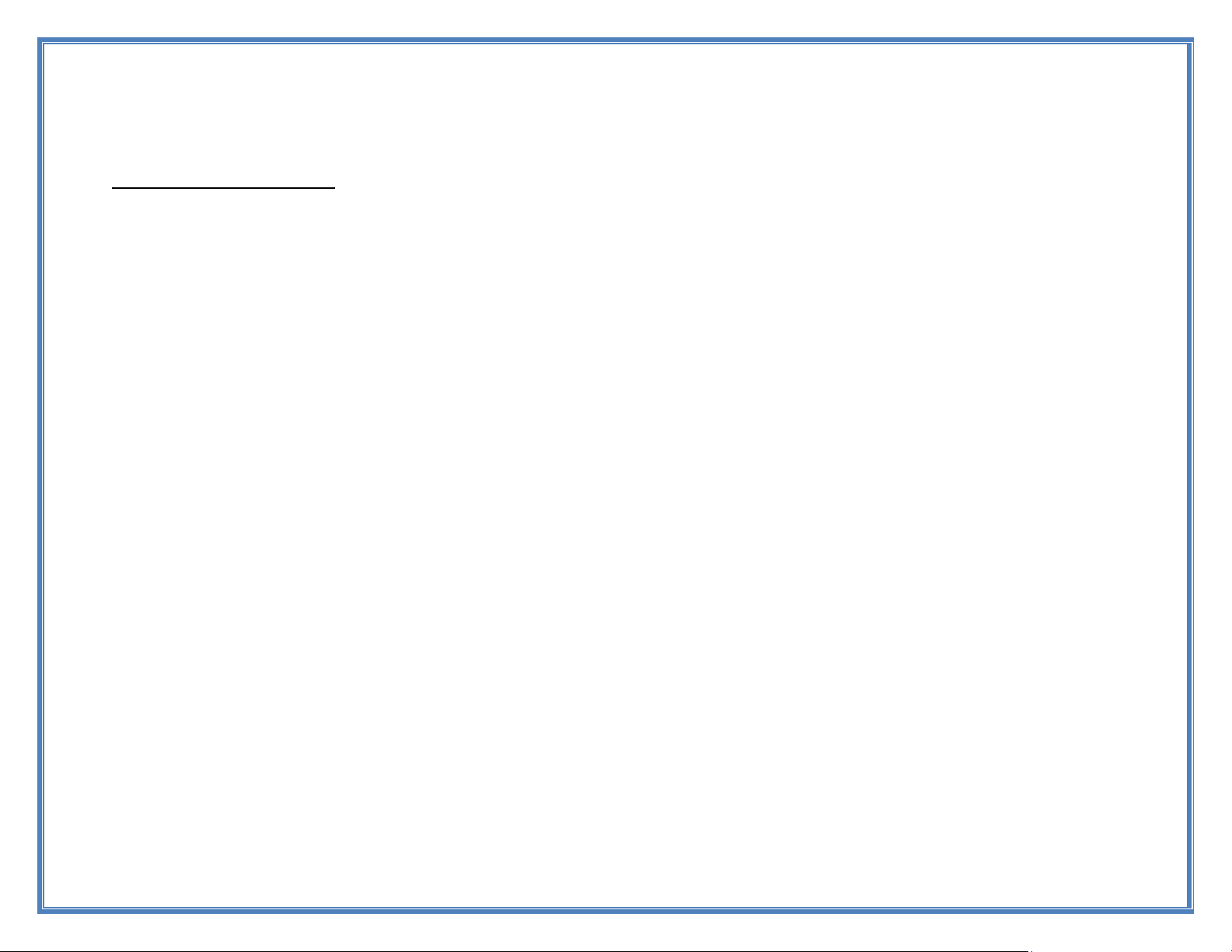
2
Table of Contents
Table of Contents............................................................................................................................... 2
Our support portal web address is https://tappecue.freshdesk.com.............................................................. 5
System Requirements ......................................................................................................................... 5
Safety Information ............................................................................................................................. 5
Government Compliances................................................................................................................... 7
Connecting Tappecue to Wi-Fi and creating an account ........................................................................... 8
Account Information..................................................................................................................... 9
Downloading the Tappecue Mobile Application................................................................................... 9
iOS devices ................................................................................................................................. 9
Android devices ..........................................................................................................................10
Beginning a Session ..........................................................................................................................10
Using the Tappecue Mobile App for the First Time..............................................................................10
Setting up your Settings Preferences...............................................................................................10
Registering Other Smartphones and Tablets.....................................................................................11
Starting a Session ........................................................................................................................11
View Current Temperatures and Alerts ...........................................................................................12
Making Changes to the Temperatures Alerts after the Session Has Been Started....................................12
Ending a Session...............................................................................................................................12
Additional Features ...........................................................................................................................13

3
Adding a New Meat Type in the App.................................................................................................13
Deleting a Meat Type......................................................................................................................13
Food and Chamber Probes Alert Behave Differently............................................................................13
Stop Probe Alerts ...........................................................................................................................14
Email Session Data.........................................................................................................................14
Guest Mode Functionality................................................................................................................14
Adding Guest Users.....................................................................................................................14
Removing Guest Users .................................................................................................................15
Managing Your Account ....................................................................................................................15
Tappecue Mobile Application Settings...............................................................................................15
Temperature Unit ........................................................................................................................15
Changing Account Information......................................................................................................15
Device Management ....................................................................................................................16
Probe Settings.............................................................................................................................16
Tappecue.com.............................................................................................................................16
Tell Others .................................................................................................................................16
Send Feedback............................................................................................................................16
Offline Mode....................................................................................................................................16
Offline FAQs ...................................................................................................................................18
Session Book....................................................................................................................................18
Maintenance and Troubleshooting .......................................................................................................21
FAQ................................................................................................................................................26
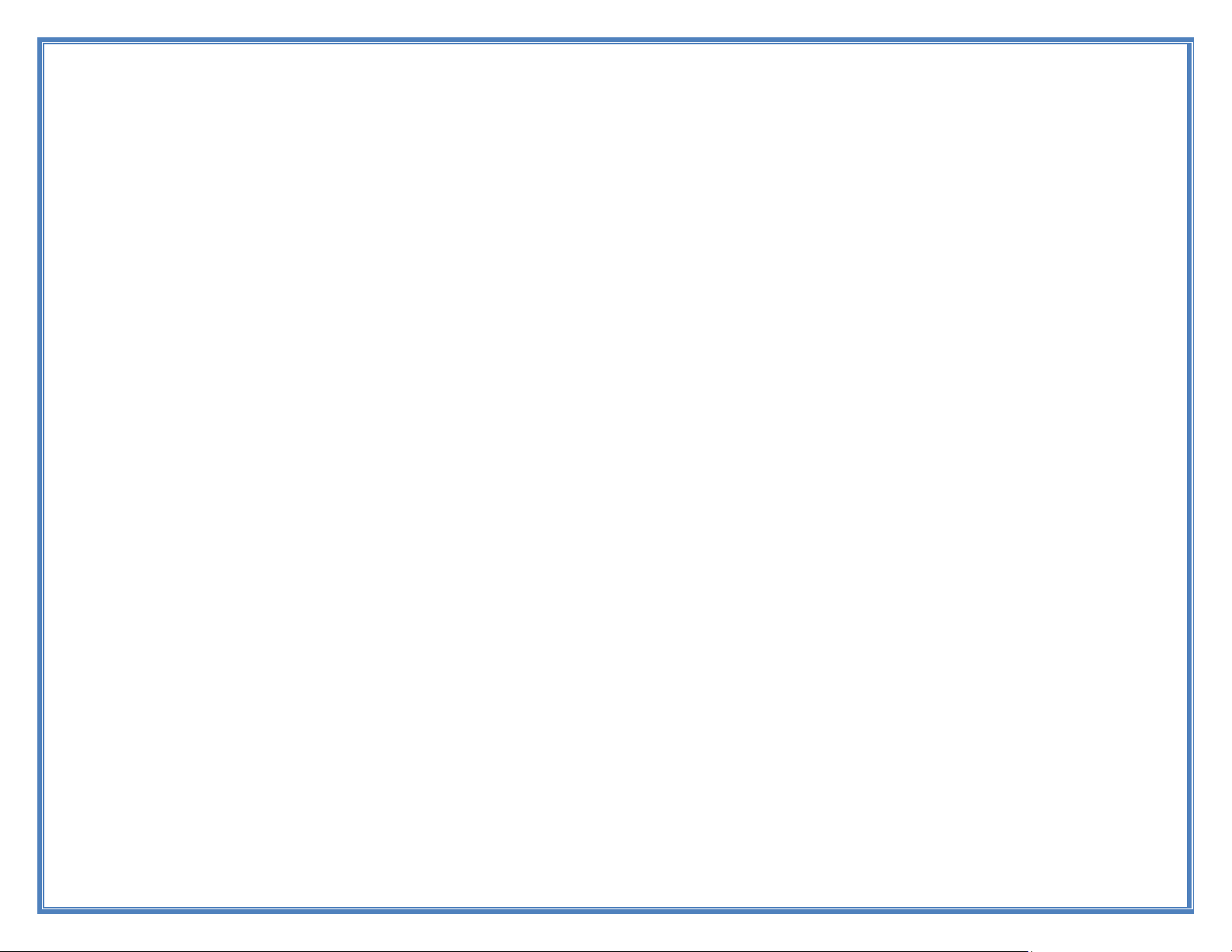
4
Specifications...................................................................................................................................29
Warranty..........................................................................................................................................30
Return Policy ...................................................................................................................................30

5
Tappecue User Manual
Congratulations on your purchase of the Tappecue temperature monitoring system! Now, no matter where you
are you will always be one tap away from your barbecue.
Monitor from Anywhere
Receive Temperature Alerts
Be an Expert BBQ Chef
OFFLINE MODE when Internet is not available.
Contact Support@innovating-solutions.com or +1(417)213-5870for any additional questions.
Our support portal web address is https://tappecue.freshdesk.com
System Requirements
You are required to have the following for proper use of the Tappecue Temperature Monitoring System:
An Internet enabled smart device –iPhone/iPod Touch with software iOS 5.x or above or an Android
Phone with Version 3.0 or above (although you may still look at the temperatures on the actual device
LCD Panel),
**For Online Use Only** Wi-Fi Router or Mobile Hotspot, with a 2.4g network with 802.11 b/g/n
Safety Information
Do not touch probes with bare hands while they are being used or after use in the grill/smoker/oven.
Tappecue is water resistant. Prone to water damage if submerged.
Tappecue Probes are not meant to be submerged in any liquid, being careful at the junction of the cable
and stainless-steel probe. Clean with damp cloth and soap.

6
Do not consume raw or undercooked meat. Consuming raw or undercooked meat leads to potential
foodborne illnesses and even death.
Probe temperatures vary ±2°F from actual temperature.
This device is intended to be operated in such case that a 20cm distance is between its antenna and all
persons.
Avoid direct contact with flame and heat of grill.
Clean before using.
You can test probe accuracy against ice water, room temperature and boiling water.
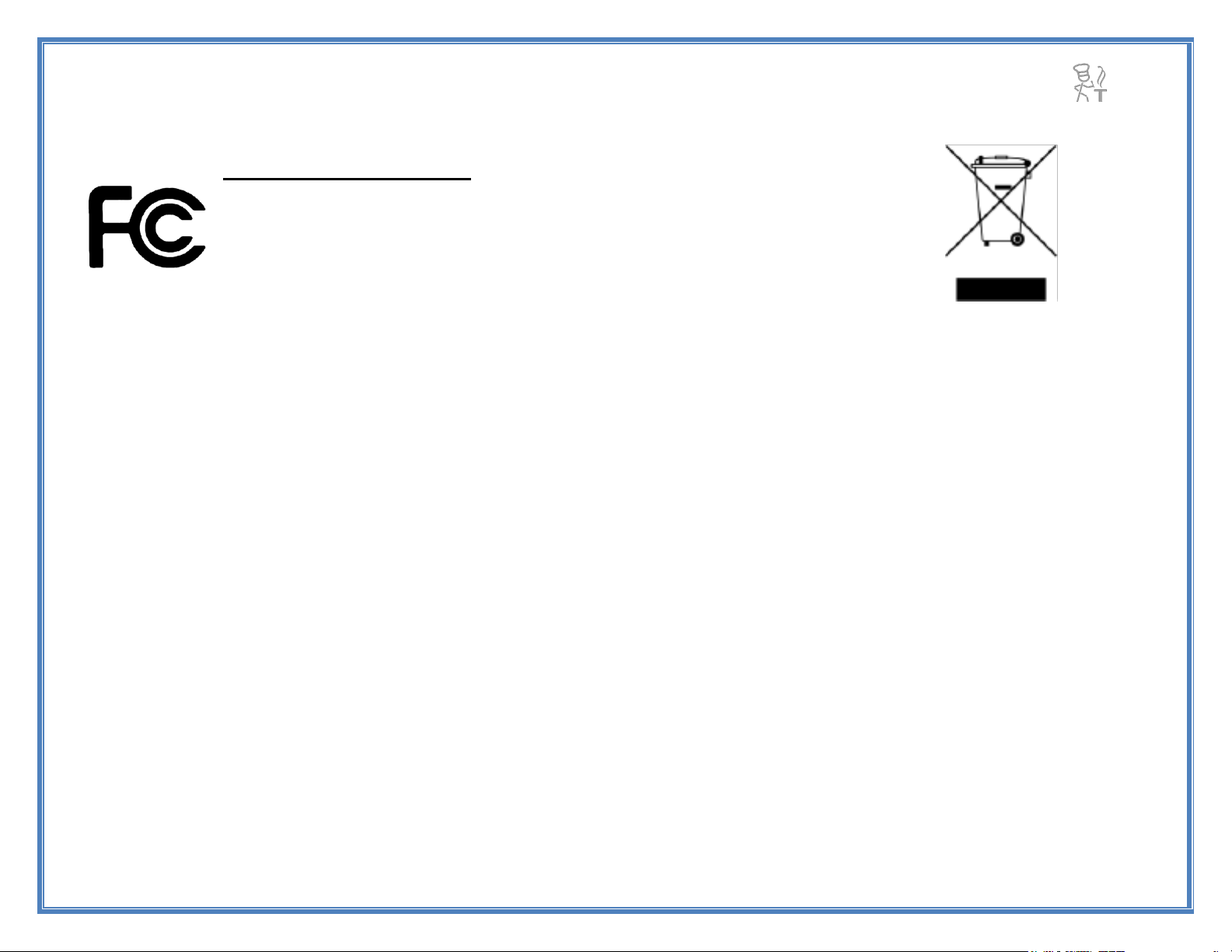
7
Government Compliances
Product Name: Tappecue 3
Model Number: T-V3.0
Tested to comply
With FCC Standards
FOR HOME OR OFFICE USE
Tappecue complies with Part 15 of the FCC Rules. Operation is subject to the following two conditions: (1) This
device may not cause harmful interference, and (2) this device must accept any interference received, including
interference that may cause undesired operation.
Responsible Party: Innovating Solutions, LLC
Address: 301 Main St. Suite D. Belton, MO 64012
Telephone Number: 417-213-5870
Our assembly contains Transmitter Module
FCC ID: 2AC7Z-ESP 32WROVER
To comply with FCC RF exposure compliance requirements, the antenna used for this transmitter must be installed
to provide a separation distance of at least 20 cm from all persons and must not be co-located or operating in
conjunction with any other antenna or transmitter.
CAUTION: Changes or modifications not expressly approved by Innovating Solutions LLC could void the user’s
authority to operate Tappecue.
NOTE: This equipment has been tested and found to comply with the limits for a Class B digital device, pursuant
to part 15 of the FCC Rules. These limits are designed to provide reasonable protection against harmful
interference in a residential installation. This equipment generates uses and can radiate radio frequency energy and,
if not installed and used in accordance with the instructions, may cause harmful interference to radio
communications. However, there is no guarantee that interference will not occur in a particular installation. If this
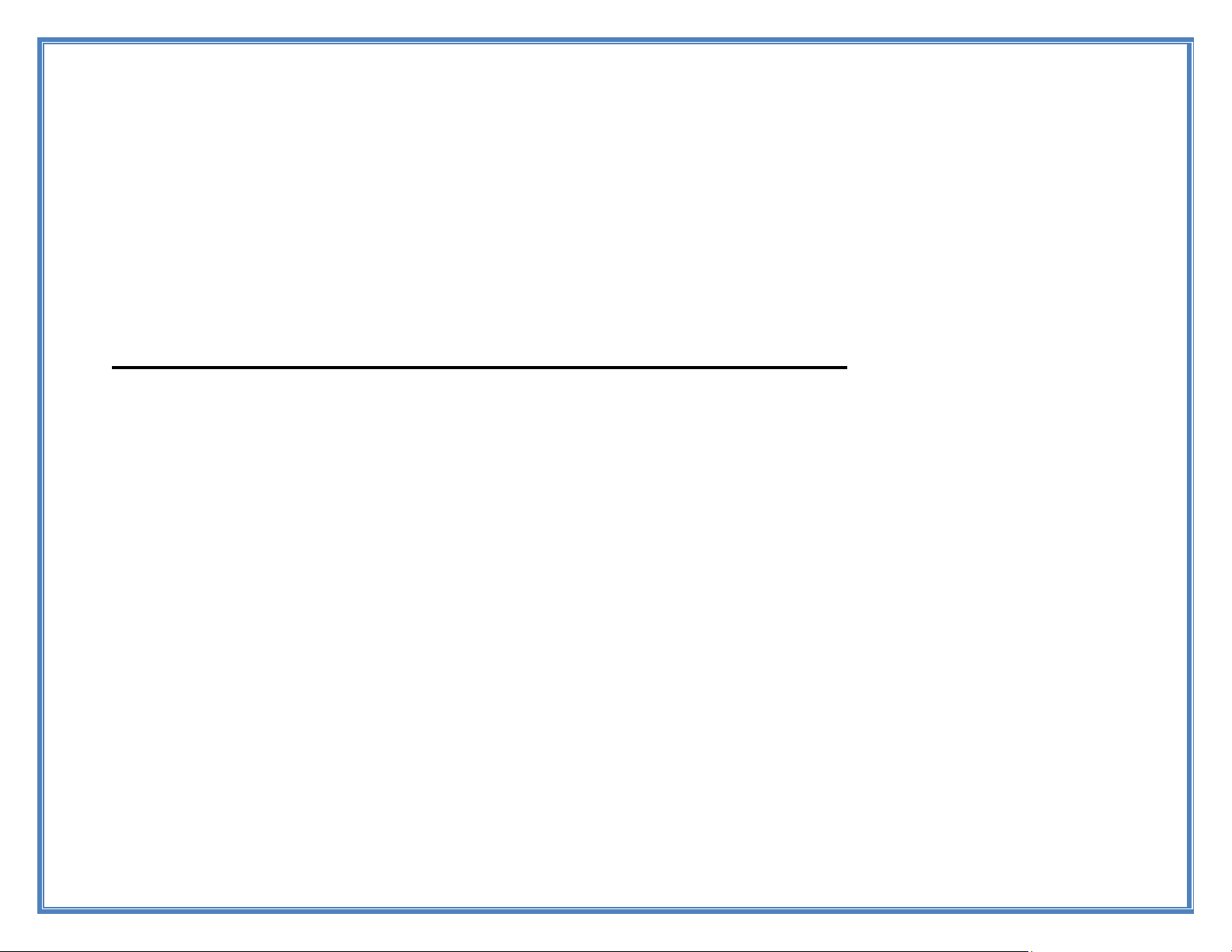
8
equipment does cause harmful interference to radio or television reception, which can be determined by turning the
equipment off and on, the user is encouraged to try to correct the interference by one or more of the following
measures:
- Reorient or relocate the receiving antenna.
- Increase the separation between the equipment and receiver.
- Connect the equipment into an outlet on a circuit different from that to which the receiver is connected.
- Consult Innovating Solutions LLC or an experienced radio/TV technician for help.
Connecting Tappecue to Wi-Fi and creating an account
Step 1. Create your Account. Select “SETUP”,
Step 2. Connect you Tappecue Touch to Wi-Fi. Select your desired Wi-Fi Network and then enter
your Wi-Fi Network Password if you have one.
a. Must be a 2.4g network with 802.11 b, g, or n
Step 3. Enter your email address and hit the enter key. If you do not have a pre-existing account set up
with this email, select “Create New”. Create a password and hit enter. Register your Tappecue/ name
your device and hit enter.
a. If you have a pre-existing email type it and hit enter. This will take you to a page that asks for your
Tappecue Account Password. Then name your Tappecue Touch.
Step 4. Set up presets. Go into the settings of your Tappecue Touch and select “Units”. From here
you can choose either Fahrenheit or Celsius. * This will only change the Tappecue Touch, you will need
to change mobile app settings as well if you prefer.
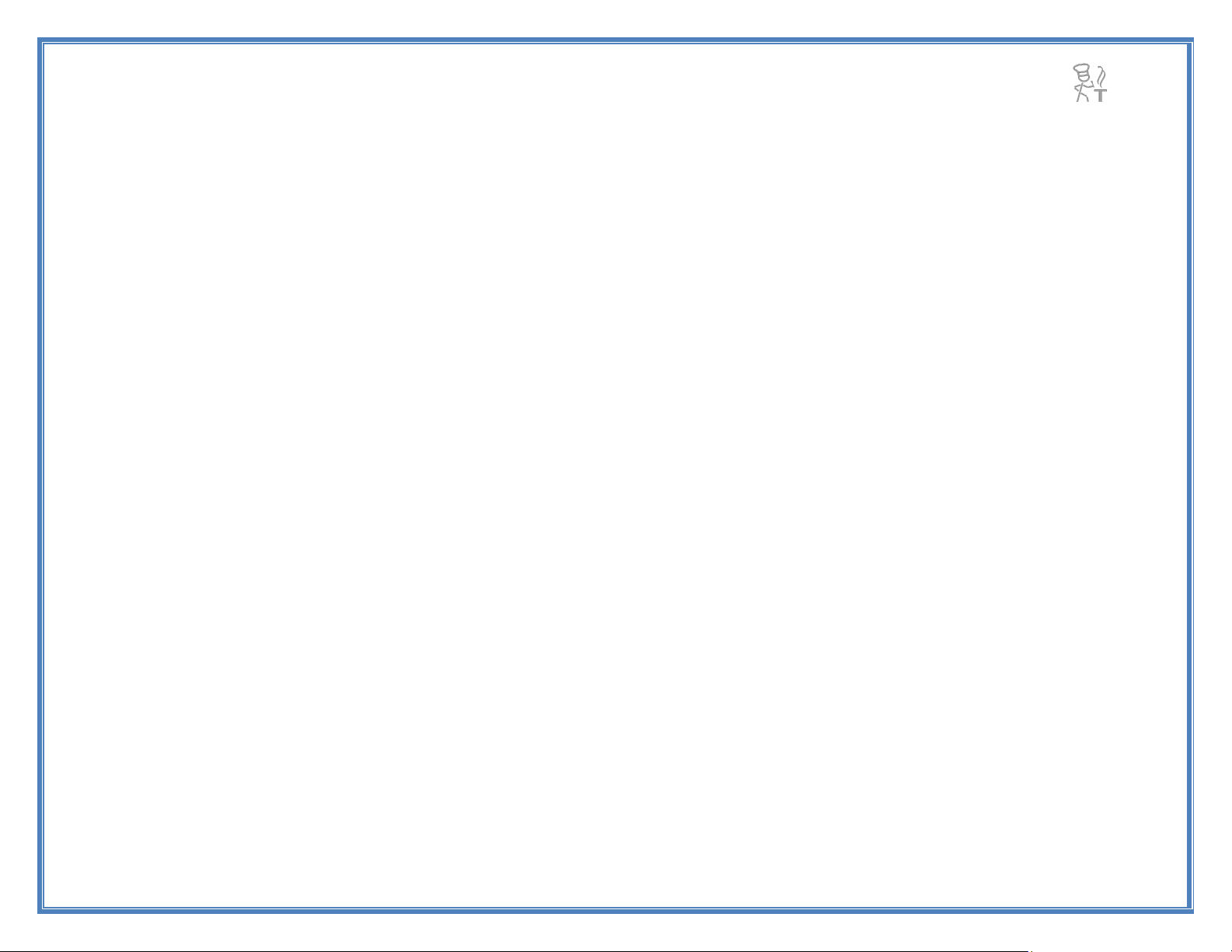
9
Step 5. Cook up your favorite meal! Download the Tappecue app from either Google Play or iTunes
App Store. Login in with the Account login and password from Step 2. Click “Start New Session”. Fill
out the information needed and then click the arrow in top right/ next button. Repeat this until you have
successfully started a new session, this will take you back to the home screen. Click “View Current
Session” and go to “Quick Temperature View”. It may take up to two minutes for the first temperature
update to be received. After the initial signal is received you will receive new temperature updates
approximately every 30 seconds.
Step 6. Power Saving Option. The battery will last 14 hours when fully charged. We recommend
charging it before you use it. There is an option to turn off the display after 10 seconds of non-use that
will extend the battery to over 20 hour called Power Save in the settings of the Tappecue. You can
enable this to extend your battery life for a cooking session. A touch of the screen will turn the screen on
for a quick view. You can always disable the Power Save at any time. You can also use the power
charging cord for unlimited power times during a cook instead of using the battery.
Account Information
*Privacy Policy
We are collecting your email address and physical address for communications between the company (Innovating Solutions LLC- Makers of Tappecue) and
you to give you upcoming information about firmware updates, new software functionality, new accessories, and other communications pertaining to Tappecue.
This information may be used in the mailing newsletter software of our choice (MailChimp, constant contacts, etc) but will not be given or sold to another third
party for any use except for our use in communicating to you about Tappecue. At any time, you may opt out of the newsletters as they are sent to you with an
unsubscribe button.
Downloading the Tappecue Mobile Application
iOS devices
If you are using an iPhone, iPod Touch, iPAD you will be able to download the app from the App Store for free.
Please remember that you will be required to have the software version iOS 6.0 or above to be able to use the

10
Tappecue mobile app. You will be allowed to download the app to as many devices as you would like in case your
friends and family would like to view your temperatures and receive alerts as well. They will just have to login as
a guest user (more information on pg 15).
Android devices
If you use an Android device you can download the app from the Google Play Store for free. You will be
required to have an Android device running at least Software version 3.0. You will be allowed to download the app
to as many devices as you would like in case your friends and family would like to view your temperatures and
receive alerts as well. They will just have to login as a guest user (more information on pg 15).
After you’ve installed the Tappecue and downloaded the app, it is time for you to begin a smoking session!
Brine your meat, marinade it, inject it, apply your rub and begin your Tappecue smoking session to get the best
flavored and juiciest meat you will ever cook. Start your session on your mobile phone so Tappecue can alert you
when your temperatures have gone out of range and when your meat is done, ready to pull out of the smoker and
let rest.
Beginning a Session
Using the Tappecue Mobile App for the First Time
Setting up your Settings Preferences
On Your Phone
You must allow push notifications for the Tappecue mobile app to be as effective. To do this on an iOS device
when you first open the mobile app it will ask you if you would like to allow push notifications. You must click
yes!
On the App
When you first login to the app you will automatically receive an alert saying your device has been added. This
means that your phone will now be able to receive Tappecue temperature alerts.

11
Registering Other Smartphones and Tablets
Registering other Smartphones and Tablets is as easy as logging into the Tappecue Mobile App with the device
you want to register using either the admin password you have created or, if you are a guest (discussed on pg 15),
using the guest password.
Starting a Session
Our team has worked countless hours to perfect the ease of use of our Tappecue mobile app and has come up
with a simple eight step process to starting a new smoking session.
8 Simple steps to start a Session:
1) Open the Tappecue app on your Android or iOS device.
2) Login in to the App and tap on Start New Session.
3) Enter Session Name and select the Tappecue that you will be using for that Session, hit next.
4) Select the appropriate meats/ chamber for your probes. We have released an update for Dual Chamber
Probes/Splitters. These allow two readings on one port. Turn the switch on if you are using Dual Chamber
Probes/Splitters to set both meats/chambers for that port. If you are using regular single channel probes do not turn
on the switch and select 1 probe setting. (We recommend that you actually stick in the probes you have selected in
the appropriate meats/chamber at this time), hit next.
5) Review your temperatures and make any changes you wish in the Minimum and Maximum text box. If you
don't wish to, the default temperatures from your settings will be used (we also recommend doing your research on
the USDA recommended meat temperatures for safe eating before making any changes to the default meat
temperatures list), hit next.
6) Now you will select what user devices you wish to alert. Make sure that you are alerting at least one.
7) Select Start Session!
8) Finally, just plug in probes and then the Tappecue and you are all set! You can now view this session by
tapping on the View Current Session at any given time during the session.

12
NOTE: The Quick Temperature View will automatically refresh every minute while on the view. The current
Temperatures button does not auto-refresh, there is a refresh button in the header to push to refresh the
temperatures manually. The Tappecue unit sends temperatures every 30 seconds or so. You can see the updated
date/time at the top of the view. Please give it a couple of minutes after the session is started to see the first
temperature reading.
View Current Temperatures and Alerts
As an admin, within the mobile app you are allowed to view (and make changes to) the current temperatures
and alerts pages. As a guest (discussed on pg.15) you may only view current temperatures and receive alerts. To
view the live temperatures, you will have to log into the app View Current Session Select the Tappecue you
are using Current Temperatures. You will then see Probes 1’s current temperature. You can scroll through
Probe 1-4 to view each temperature individually by swiping right and left.
Making Changes to the Temperatures Alerts after the Session Has Been Started
You can make changes in the min and max temperatures after the session has been started. You can do this by
selecting the specific probe you want to make a change in, select the temperature and the pencilat and then make
the change, then and simply tap on the Save Button. This will save your changes.
Ending a Session
Once you are finished with your session always remember to end the session. You can do this at any given time
by tapping on the View Current Session (Your Tappecue Name) End Session Button. Once you have ended
your session you will be asked if you would like a CSV file of your session to be emailed to you. Either select yes,
no, or cancel (more info on pg. 14). We have an excel graph with built in macros to graph the file automatically on
www.tappecue.com/data page. There is now an option to save your Session on our cloud. This is called

13
SessionBook and is an option for those of you who need offsite storage and logging for business as well as those
who don’t want to keep the files themselves or purchase excel (more info on pg. 24).
Additional Features
Adding a New Meat Type in the App
You can add a new meat type in the app from settings menu and tapping on the Meat Temperatures. There is no
limit on how many meat types you can add.
Take a scenario where you want to simmer a soup on the stove top and this is not present on your Meat list in
the app. You can add this new meat type by:
1) Going within the App’s Settings tab and clicking meat temperatures.
2) Click the Add button on the top right-hand side of the page.
2) Enter the appropriate name. In this case enter “Simmering Soup”.
3) Enter the Minimum and Maximum Temperatures of 180°F to 200°F (We highly suggest you abide by USDA
recommended temperatures as to prevent as much foodborne illnesses as possible).
4) Select the appropriate option for this Meat Type. (Food Probe/ Chamber Probe) In this case we would
recommend using chamber probe alerts because you will want your soup temperature to remain in between 180°F
and 200°F.
5) Hit Save.
Deleting a Meat Type
You can also delete a meat type from the list if needed. In the Meat Temp page, iOS users can simply swipe
from right to left to delete a meat type from the list. From the same page, Android users can tap on the meat type
on the list and then hit the delete button on the next screen.
Food and Chamber Probes Alert Behave Differently
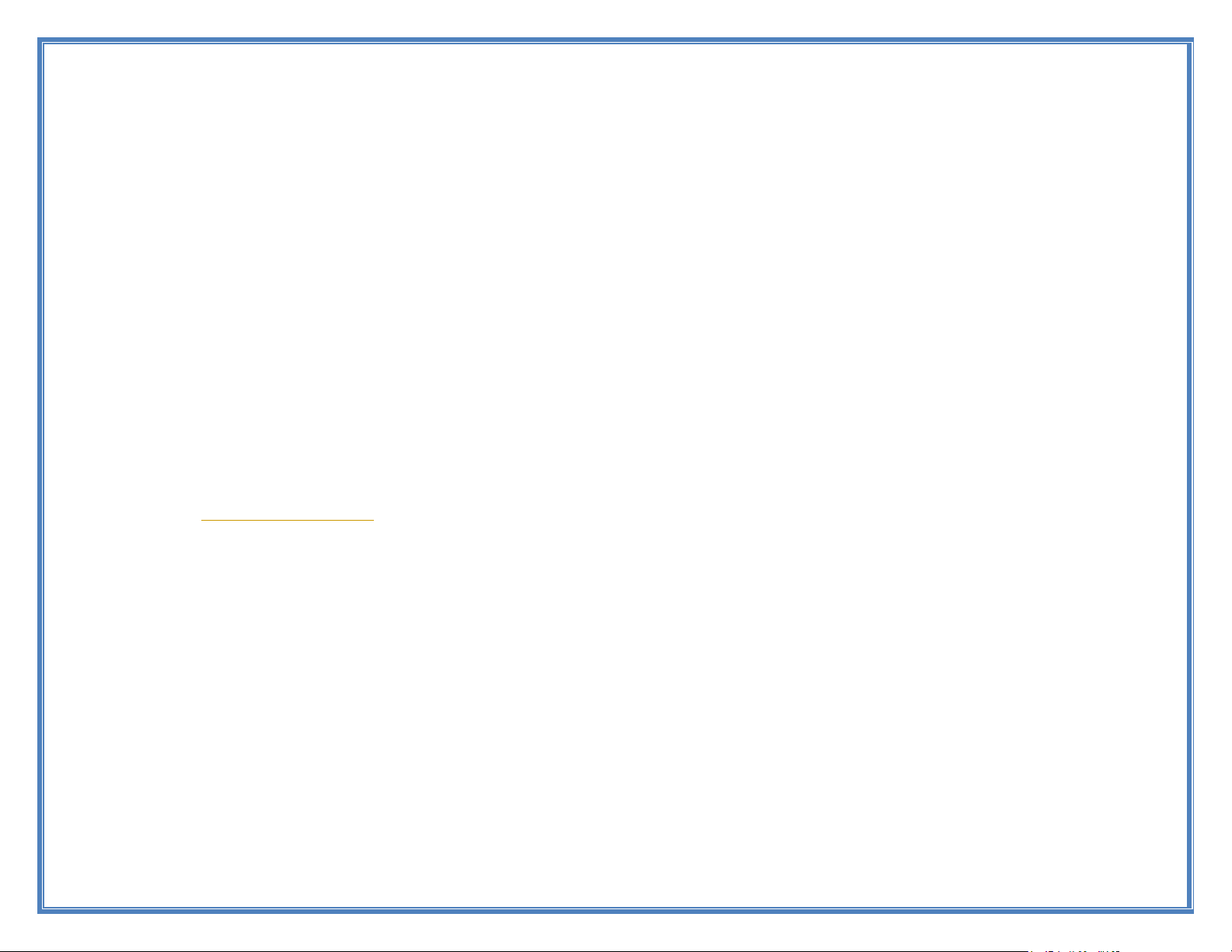
14
When you are using your temperature probes as a "food" probe, your alerts are received only once when your
meat has reached its minimum temperature and once again when it has reached its maximum temperature. If you
have already received an alert for your "food" probe, you will not receive that same alert twice (although there is a
work around in the FAQ section on pg. 26). When you are using a temperature probe as a "chamber" probe, you
will receive multiple alerts as your chamber temperature goes in and out of that set min/max range.
Stop Probe Alerts
There are times when one meat is done and one is not. The End Probe functionality gives you the ability to end
a specific probe. This can be done by selecting the specific probe and tapping on the End Probe Button.
Email Session Data
As an Admin, once you have ended your session, you will be asked if you would like to receive an email of
your results. This email comes in CSV format and can be imported into excel using the Import Wizard
functionality. Your data can then easily be graphed. If you do not know how to do this, check out our online
tutorial at www.tappecue.com or download the instructions and excel graph at http://www.tappecue.com/data
Guest Mode Functionality
Adding Guest Users
As a guest user you are allowed to view current temperatures and receive alerts, so let’s say you are smoking a
10lb. brisket overnight and you fall asleep. You chamber temperature is falling below the minimum limit or, in
other words, your fire is dying! You receive an alert except it doesn’t wake you up; luckily your guest users
received alerts as well, so Uncle Joe does wake up and gives you a call. Uncle Joe saves the brisket and saves you
from losing that $50 brisket.
1) The guest user will have to download the Tappecue app on their Android or iOS device if they already don't
have it.
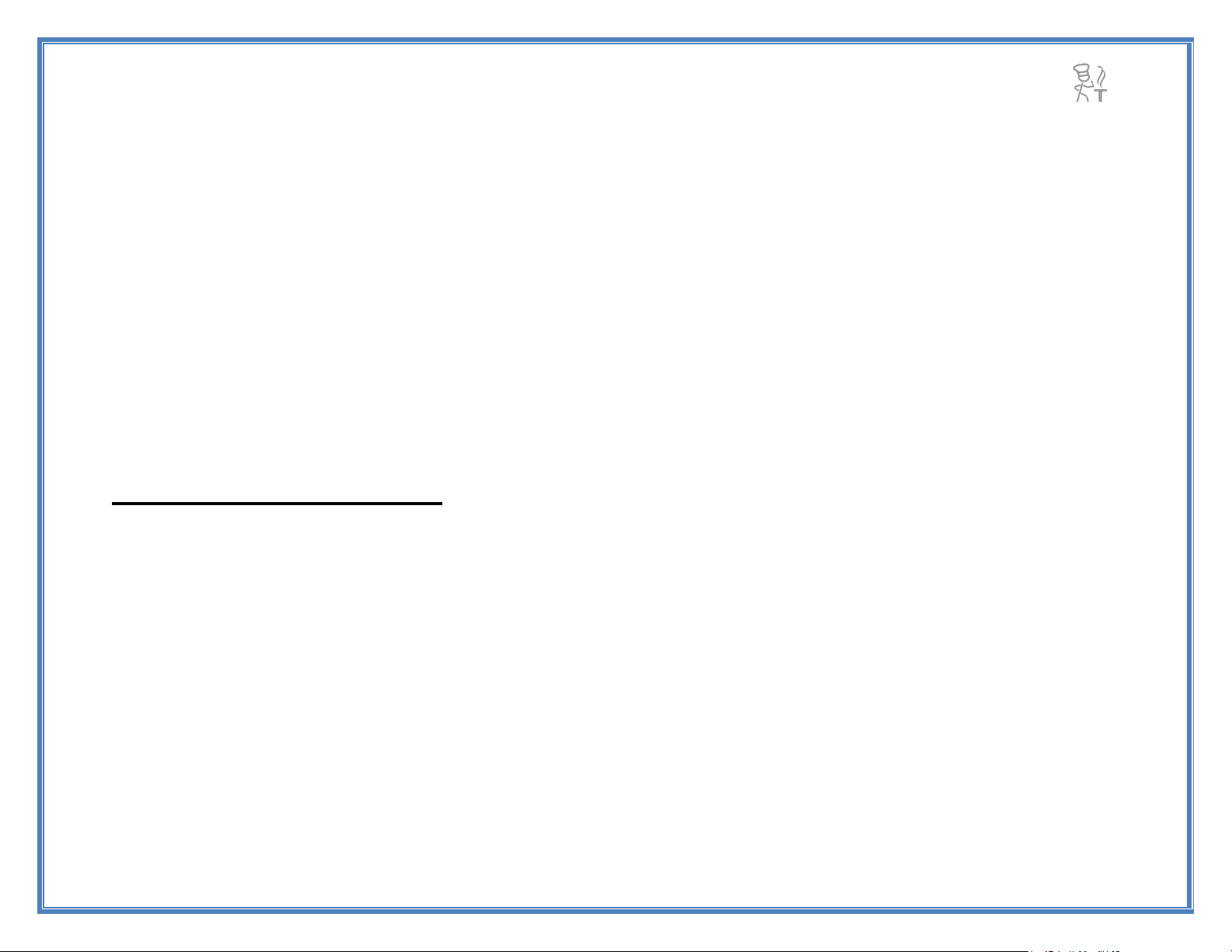
15
2) You will need to provide the guest user with the Account ID and Guest Password. Please do not provide
them with your main Account Password.
3) Once they login they will be able to view your session.
The guest mode will restrict them from changing any information on your Account but they can continue to
monitor the temperatures and receive alerts. We highly recommend you do this so that the guest does not make any
changes to your session settings.
IMPORTANT: Please add this guest user before you start your session if you want them to receive alerts. If you
add a guest user during an ongoing session they will be able to view the temperatures but will not get alerts.
Removing Guest Users
To remove a guest user, you must login to the Tappecue Mobile App and select the Settings Tab at the bottom
right. Next select Device Management View Mobile Devices then swipe the name of the phone you want
removed from left to right and then select delete.
Managing Your Account
Tappecue Mobile Application Settings
Temperature Unit
You can view your temperatures in Degree Fahrenheit or Degree Celsius. You can change this setting anytime
from here by either selecting F or C.
Resetting the Tappecue Account
This is done on the Tappecue unit. Click on settings and go to Account. Then hit the Account Reset. This will
do a reset of the Tappecue.
Changing Account Information

16
You can change your account information such as Password, Guest Password, Email, Name and Address. Once
you are finished making your changes hit the Done Button to save the changes. You will have to login again with
the new information to continue using the application.
Device Management
The Device Manager gives you the convenience of viewing and managing the Tappecues and Mobile Devices
associated with your account. The Manage Tappecues gives you the ability to view the Tappecues associated with
your account. You can change the name of your Tappecue device here.
Manage Mobile devices section will give you the ability to view the Mobile devices registered with your
account. You can delete the devices you no longer want to receive alerts or view your Tappecue Session
Temperatures from here. Simply swipe from Right to Left to delete a mobile device from the list from iOS device
or Long Press to delete a device from the list if you are using an Android Phone.
Probe Settings
You will be provided with default meat temperatures and meat types List. This feature gives you the ability to
customize this list. You can add new meat types and the minimum and maximum temperatures associated with it
(referenced on pg 13). You can also specify the type of probe you will be using on this meat type (referenced on pg
13).
Tappecue.com
Visit our website anytime to check out the latest news about Tappecue.
Tell Others
We would appreciate if you could spread the word about Tappecue. Thanks for using Tappecue anyways!
Send Feedback
Send us your thoughts or suggestions on how we can work to make Tappecue even more awesome!
Offline Mode

17
Offline Mode is for the times when you may not have internet access, such as when at a BBQ Competition,
camping or a cook out. It will allow you to receive temperature alerts to your phone within 180 ft of the Tappecue.
Step 1. Turning on Offline Mode. Click on the Settings Icon on the Tappecue Touch Screen, select the
“Wi-Fi”. Then choose “Offline Mode”, Lastly, select “Offline”.
Step 2. Connecting Mobile Device to Tappecue. On your mobile device go into your Wi-Fi settings.
Connect to the Wi-Fi broadcasted from Tappecue Device, it will be the name of the last connected Wi-Fi
network followed by the Tappecue devices MAC Address (example tappecue_00.00.00.00.00.00). If the
previous network has a password, you will use the same one to access the Offline signal of the Tappecue.
i. Each Tappecue has its own unique address and you can find yours in the Tappecue app under
Settings->Device Management->View Tappecues->Select your Tappecue.
ii. For example, a network name is LinksysHome, the MACID of a Tappecue is 00:1e:30:69:7c:5b
would become LinksysHome_00:1e:30:63:7c:5b. This would be the Wi-Fi network you would
choose on your mobile device. The password is your Wi-Fi network password.
iii. The password is in case many Tappecue customers are in the same range (for example at a BBQ
competition). The security would be unique to your Tappecue and no one can get into it unless
you give them your password.
Step 3. Go and use it! Go to the Offline Mode page of app. Set your alerts for the probes under “SET
ALERTS” and to view temperatures, select “QUICK TEMPERATURE VIEW”.
i. Set alerts. These 4 probe alerts are for OFFLINE mode. You would set the MIN/MAX and the
alerts will have the default Tappecue ringtone for when the MIN/MAX is out of range. You can
turn the alerts ON/OFF on this view.
ii. Quick Temperature View- This view must be left on for the alerts to ring. It will refresh
periodically on its own, or you can use the refresh arrow in the upper right menu. Since at this
time, we don’t have graphs or history, there is a screenshot icon in the upper righthand corner
that will save a photo of the temperature screen.
*****Android has what is called a Smart Network Switch that if turned on will allow the Internet to work.*****
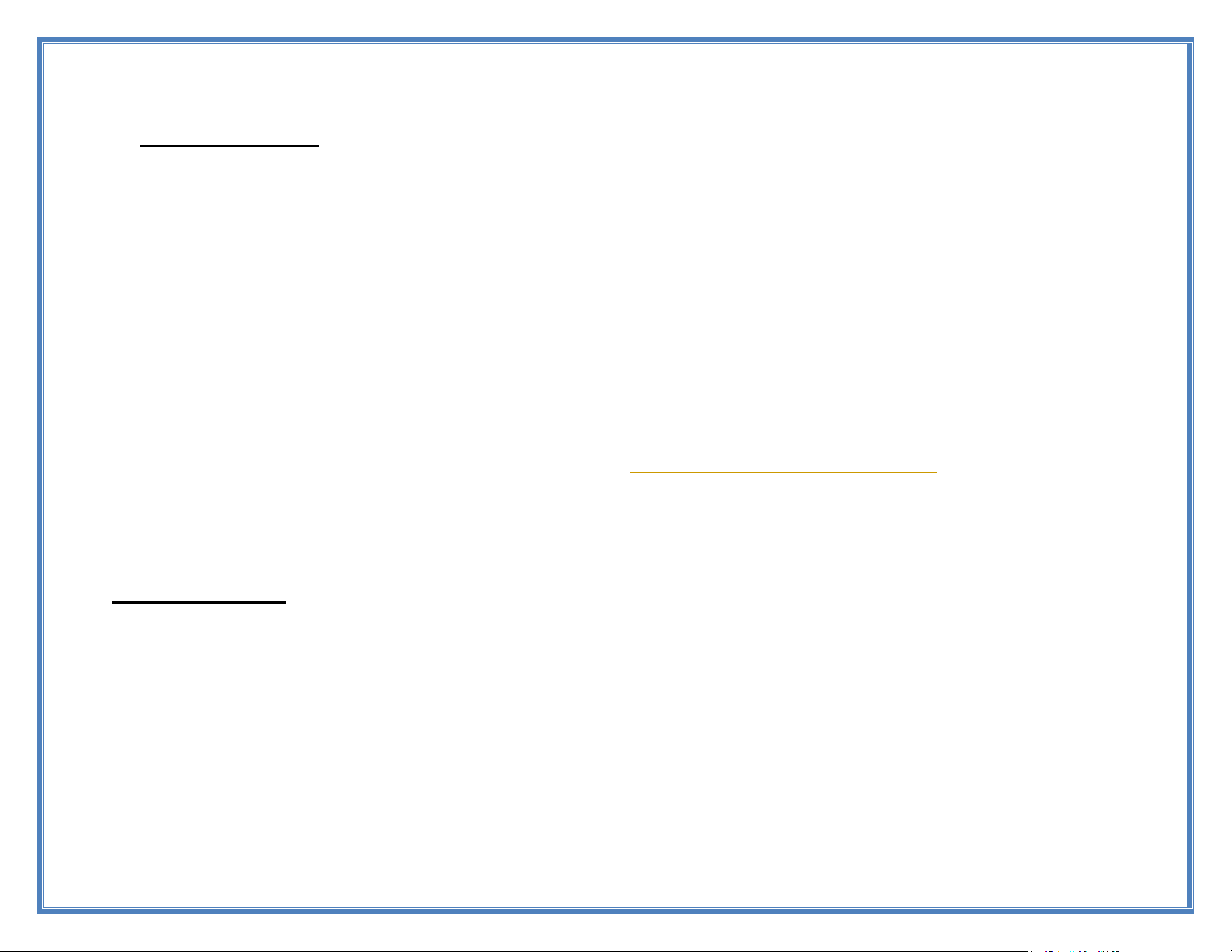
18
Offline FAQs
How far away can I get from the Tappecue in Offline Mode?
The range of the antennae is about 180 feet.
Can more than 1 person be connected?
Yes
Can I use the Tappecue Wi-Fi Network for Internet?
No, when you connect to the Tappecue Wi-Fi network there will not be Internet.
Can I use my cellular while on the Tappecue Wi-Fi Network?
With iOS the cellular needs to be turned off, with Android you can use what’s called Smart Network Switch
if your Android phone allows it.
Can I use my computer instead of my phone for OFFLINE mode?
We don’t have an app for it, but if you are technical we can get you the IP address and port and you can
setup your own software to use. Send us an email at support@innovating-solutions.com
Session Book
What is Tappecue SessionBook?
Tappecue SessionBook is a paid, web-based feature that works in conjunction with your Tappecue device
by storing the historical log of time/temps of your Tappecue session(s) onto the Tappecue Cloud for ease of access,
giving the consumer a “Book” to store data, notes, recipes, images, etc. thus creating a wealth of BBQ data to
improve their processes and, as such, their final results. SessionBook allows its subscribers the freedom to save all
their smoking sessions in one convenient location: www.tappecue.net. Access these sessions any time. Add
images, notes, recipes, etc. to the saved session for later viewing. Make your adjustments (or don't make any if

19
your BBQ turned out perfect already). Explore, create, tweak new and/or old recipes. Most importantly, record
what you've done and improve upon it. Chances are your BBQ will improve or at least stay consistent.
How does it work?
When a session is ended, the consumer will receive a pop-up alert asking if they would like to save the
session. If it is marked to save, then the saved session will be stored in the consumer’s Tappecue SessionBook
account (which is the same as your Tappecue account). To access the stored date, the consumer will need to log in
with their Tappecue account ID and password at www.tappecue.net. Each saved session will have time/temp data
points at a time interval of 2 minutes and each saved session will be visible at any time in your Tappecue
SessionBook.
Why is Tappecue SessionBook a Paid-Feature and what are the charges likely to be?
The Tappecue SessionBook stores all historical data on the Tappecue Cloud so that you can come back to
it and access it whenever. The Tappecue cloud servers cost money to maintain high levels of stored data and when
there is a buildup of data, the fees increase as well. Each customer is responsible for their share of data usage and
stored data. Fortunately, for the end consumer the fees aren’t too bad. A customer can choose to save unlimited
sessions for a monthly charge of $9.95 with no long term commitments, or save a single session for $1.99/each.
Those who opt for the monthly subscription will need to wait 1 business day for their subscription-level access to
become available. So, it’s best to sign up for the monthly subscription a couple days before you know you want to
end a session that you’ll want to save, otherwise you will have to purchase it at $1.99.
Can I try it before I buy it?
Yes, you may save 5 sessions for free a month. After the 5 sessions, you will be prompted to purchase each
saved session after the five for $1.99 per session. If you like session book you can purchase a monthly plan for
$9.95 that grants unlimited saves to session book.
Can data be exported?
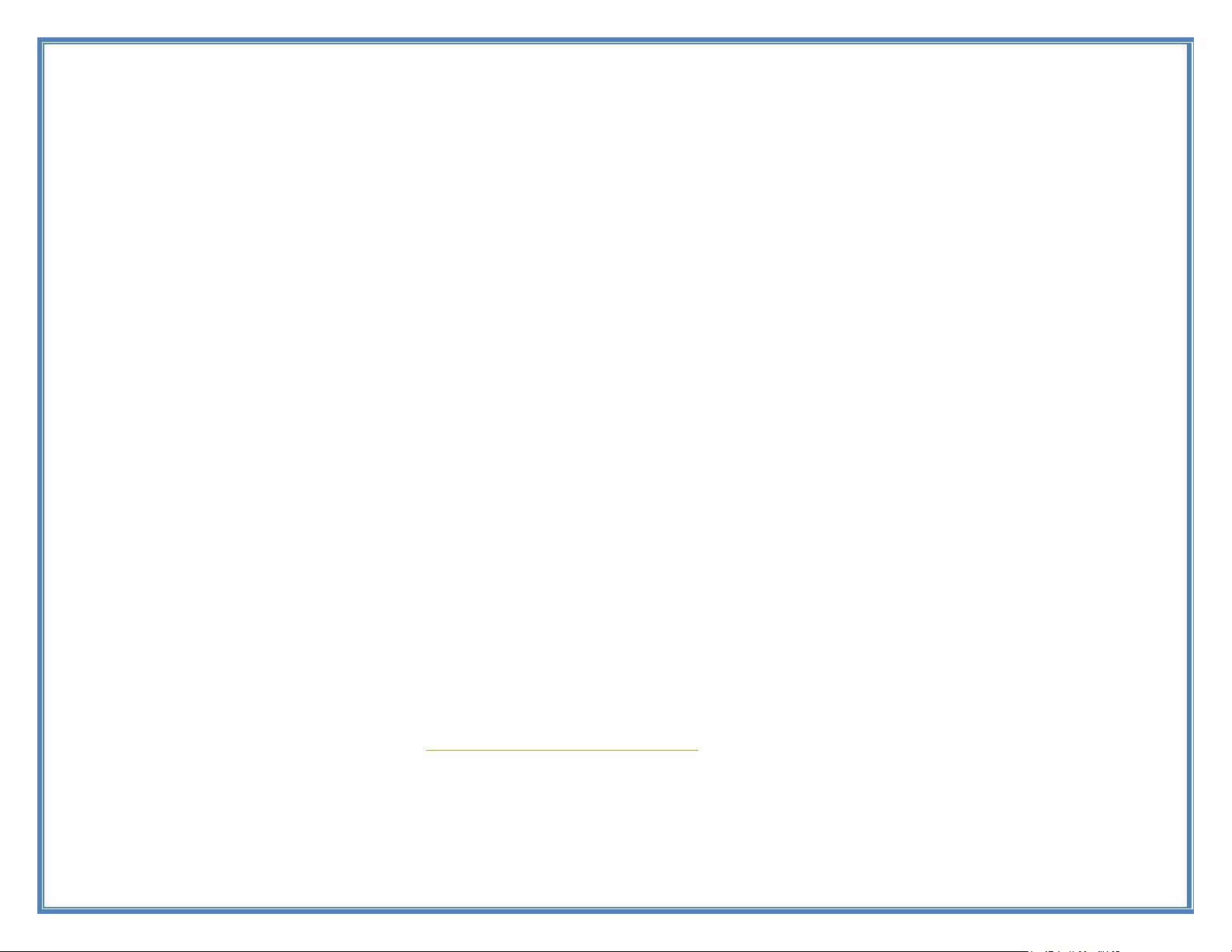
20
When a session is ended, you may choose to send the csv file to your email. We have a link on our
webpage called Data that has excel and sheets macros for you to use to import and save your files in a graph
format. Tappecue Session Book will only have pdf printouts available. It may be beneficial for restaurants/food
processors and health inspectors to have a non-modifiable log of time and temps.
Can images be uploaded from my phone?
Yes, use the browser app on the phone and navigate to tappecue.net. From there you can navigate to images
and upload them from your phone. There is, however, a restriction on the size of the image of 4 MB.
Can notes show up in the graph?
Yes, however, as of now there is no way of adding notes directly to the graph. In order to see notes on
your graph you will need to add them in the Temperature link instead of the Graph link. First, you will need
navigate to the graph and find the time/temperature point in which you want to add the note. Hint: Clicking on the
legend of probes turns graph line off and on for viewing one probe at a time. Remember the time point you want to
add the note at. Notes can only be added on the view of all the temps. Once you’re in the table view of all temps,
you can filter for the probe wanted and navigate to the time you remembered and next add your note. They will
then show up in the hints of your graph.
Where do I get to my SessionBook?
You will need access to your Tappecue AccountID and your Password to login to. You may access this
from any browser on your PC/MAC laptop, desktop, tablet or mobile device.
As this is the first release of SessionBook, we expect additions coming in the future with much added functionality
both in the Browser and on the Mobile Devices to bring continued value to you, our Tappecue customers. Feel free
to continue to give feedback on our Tappecue SessionBook Forum. We are so excited about the future and offering
more to you to make your interest in Tappecue of even greater value. Thank you for being great customers and
making BBQ the best industry to be in.
Table of contents
Other Innovating Technology Wireless Headphones manuals