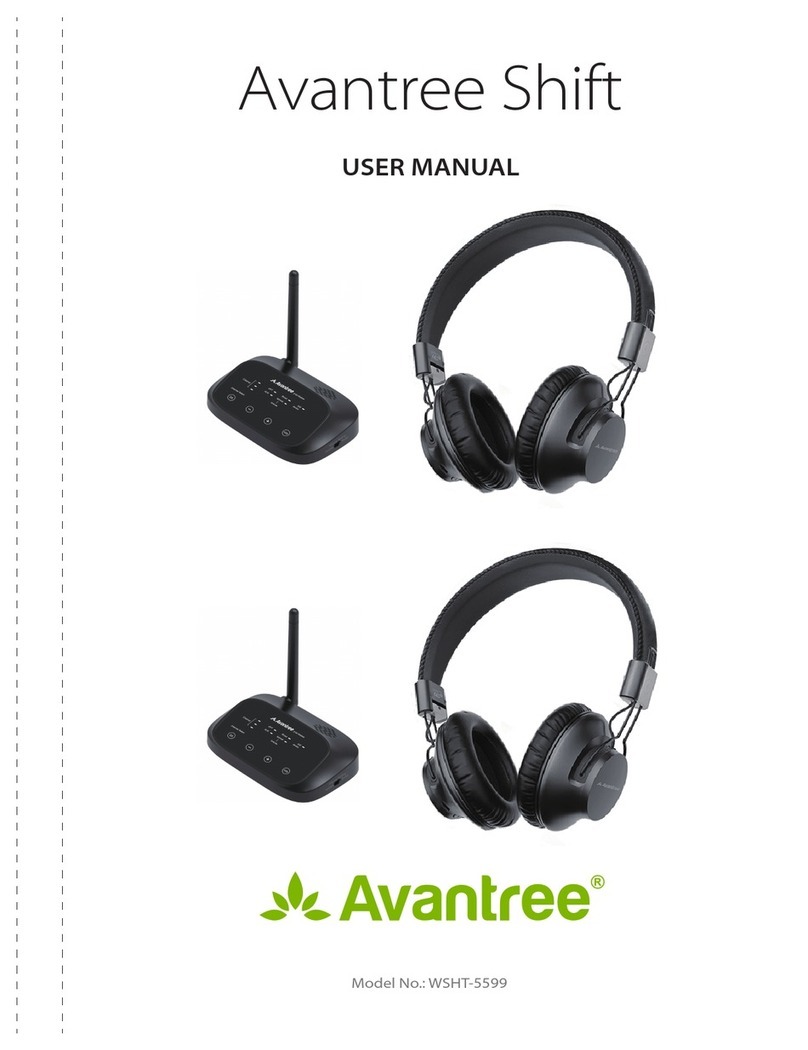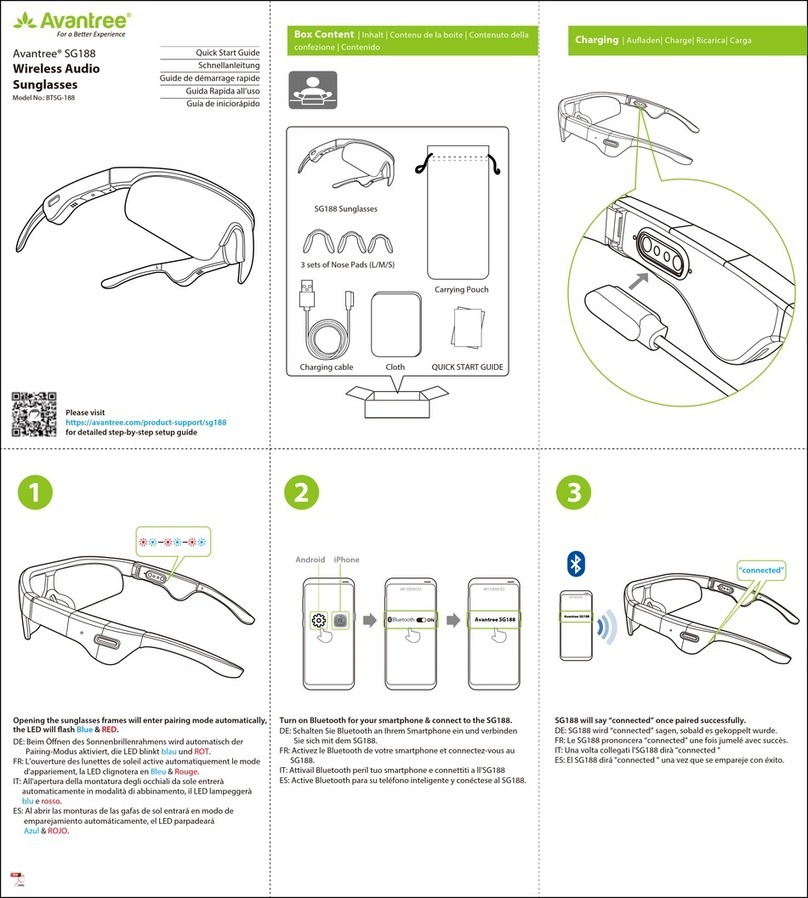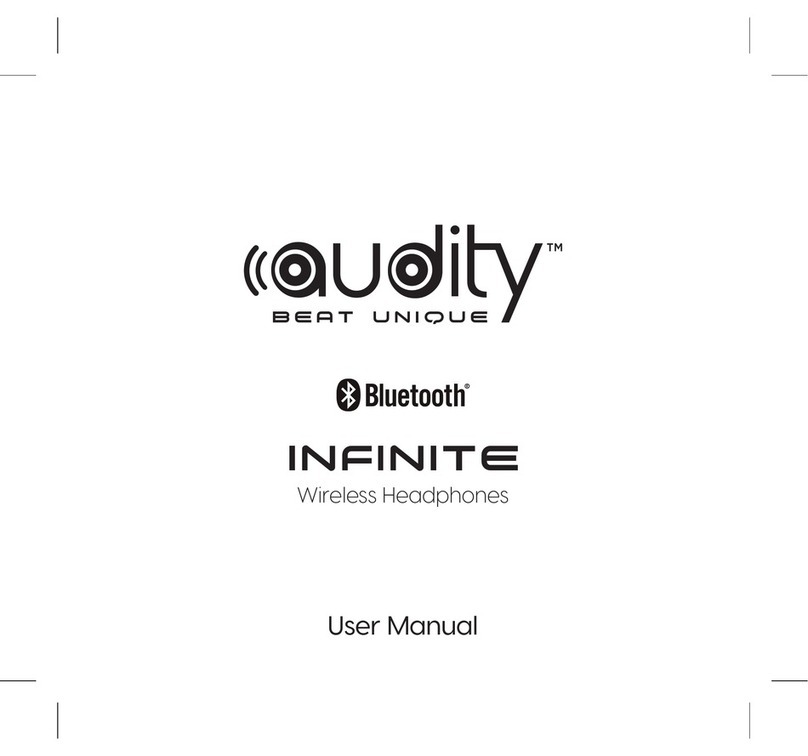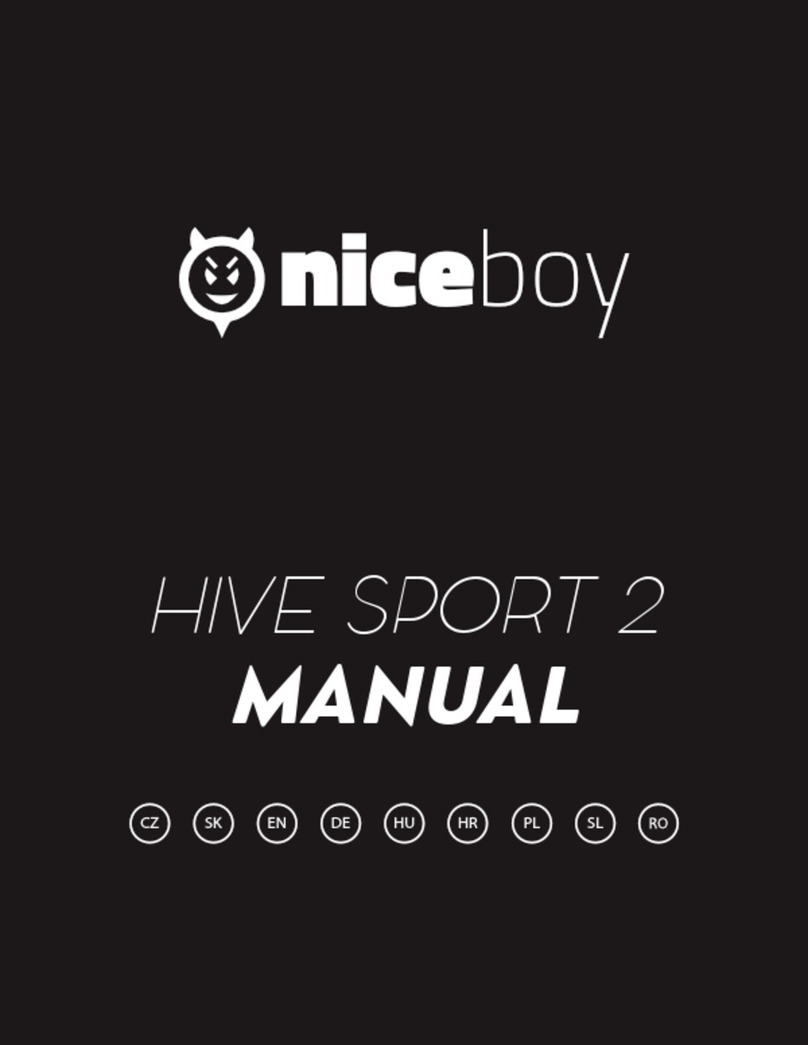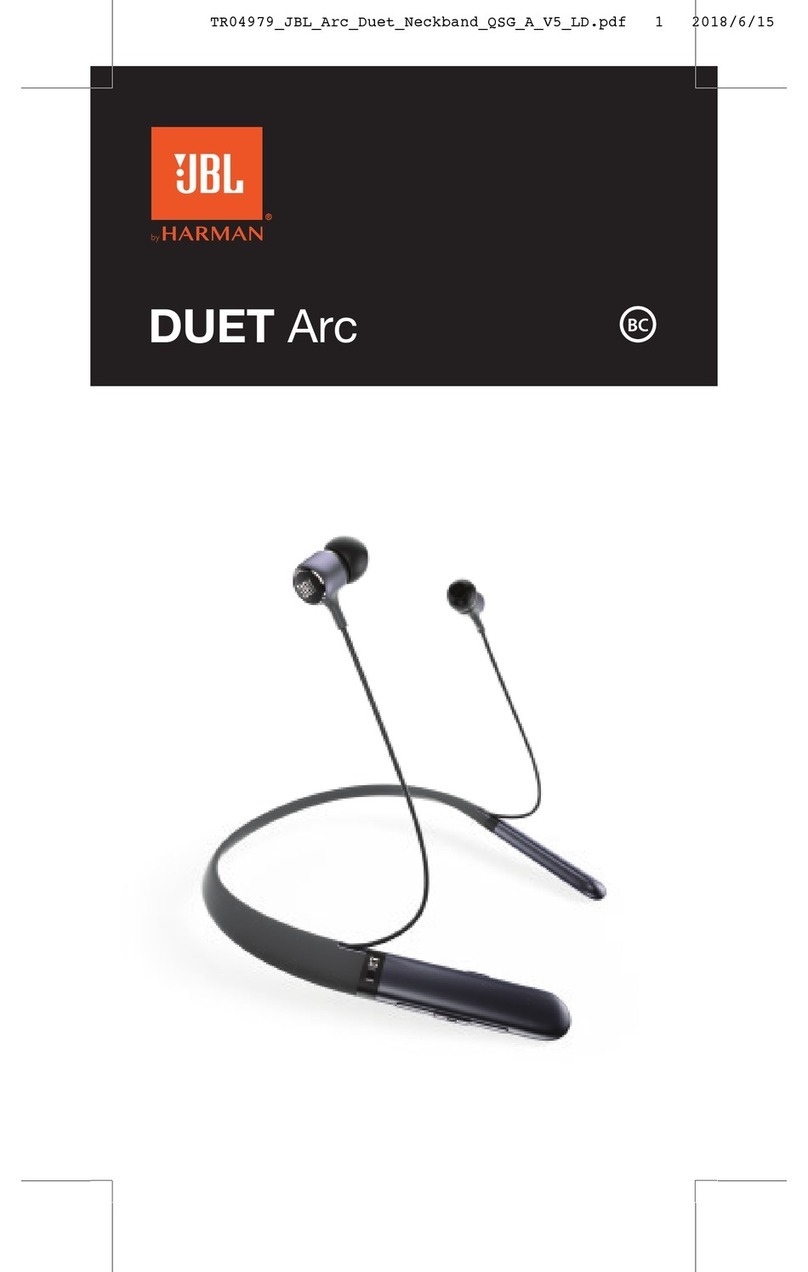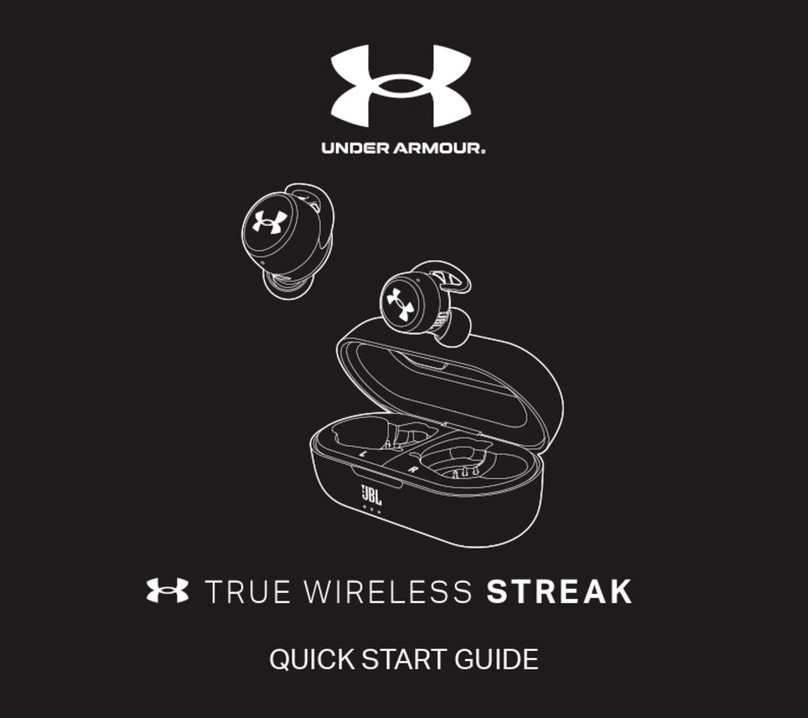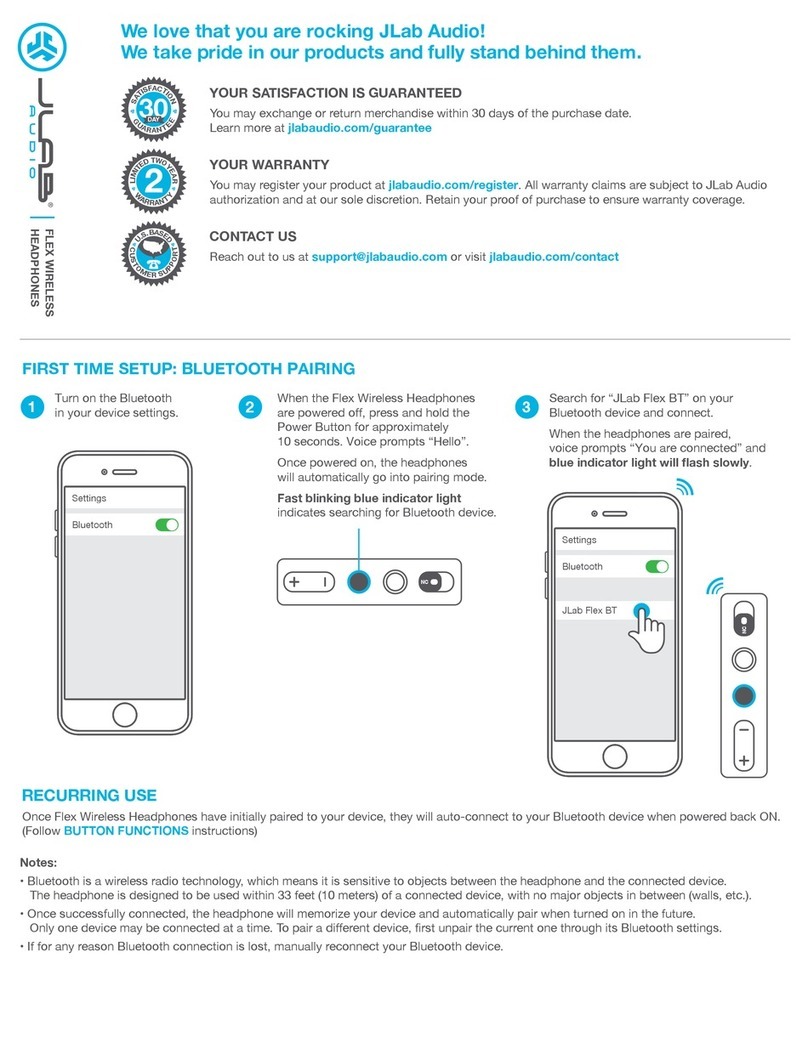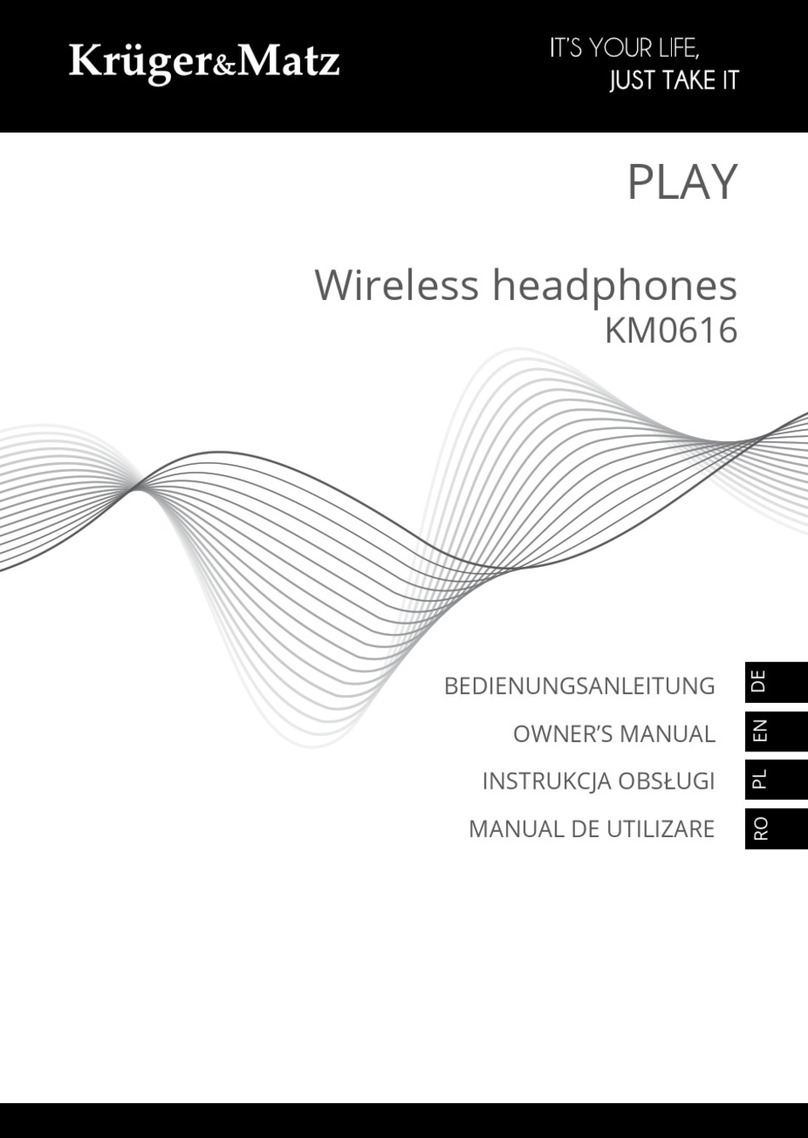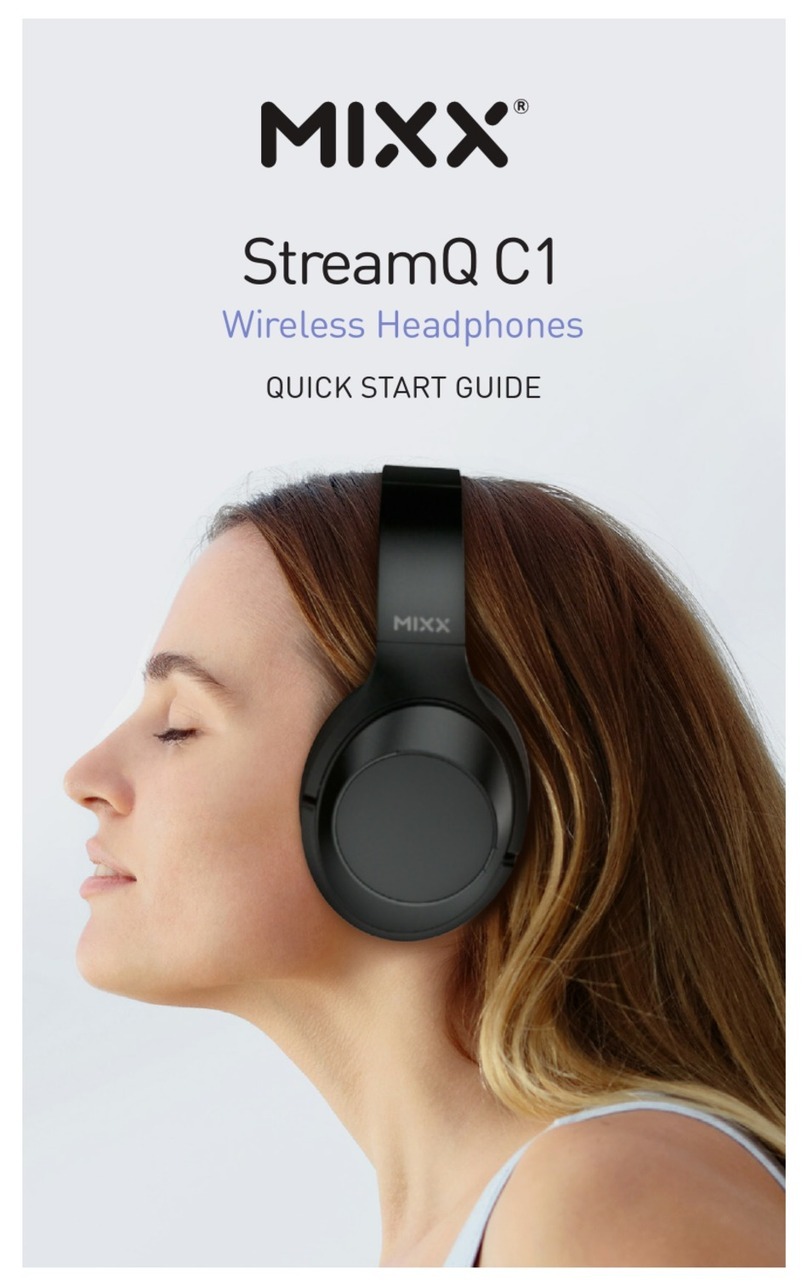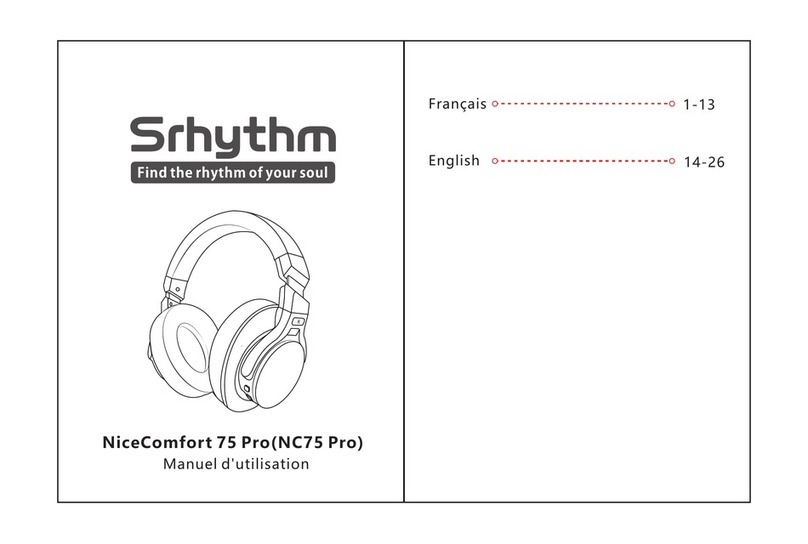3
Reconnect
Active Noise Cancellation (ANC)
Charging the headphones
FAQ
The Dongle – once it’s disconnected from the headphones, by default the dongle will always try toreconnect as long as it
is on.
The Headphones –
1. Reconnect to the dongle: Normally, once the dongle and headphone are powered ON and within the recommended
range (30 meters/100 feet, line-of-sight) they should auto-connect within 10s. If this is not the case, please refer to
FAQ 1.
2. Reconnect to smartphone or tablet: Ensure the headphone is disconnected from the dongle. Select the “Avantree
AS90" in your phone or tablet’s Bluetooth device list to reconnect.
After turning headphones ON, slide the ANC switch to “ANC” to activate this function. The ANC LED light will turn
GREEN.
Slide the ANC switch to the opposite side to deactivate ANC - the ANC LED will turn o.
When the LED starts blinking RED once every 10s, or when you hear the “low battery”voice prompt, you should recharge
your headphones. Please plug it into a USB wall charger (DC 5V / 0.5-2A) or a powered USB port via the type-C USB cable
provided.
Normally it takes 2 hours to fully charge. The LED indicator on the headphones will remain RED while charging and
automatically turn o when charging is complete.
Please factory reset both the AS90 and DG80, then reconnect and lock them -
Step2: Factory reset the AS90:
Step3: Lock DG80 and AS90:
After the two devices connected successfully, please press DG80 MFB twice then its LED will ash BLUE 5 times quickly,
indicating that they are locked.
① Power up the DG80 and enter it into Pairing Mode - Hold the MFB for 2s until the LED ashes BLUE rapidly
② In its Pairing Mode, press MFB twice to reset the DG80; the LED will light up BLUE for 5 seconds, indicating a successful
factory reset. It will automatically enter into pairing mode (LED ashes BLUE rapidly)
① Turn on the Headphones
② Press and hold the and simultaneously for about 5 seconds until the LED turns PINK, indicating a successful
factory reset. It will automatically enter into pairing mode (LED ashes RED & BLUE alternately).
Please keep both devices close, once connected, DG80 LED will remain solid BLUE. and the LED of AS90 will remain
solid BLUE.
① Check the boom mic - unplug & plug it in again. Ensure it is rmly seated in the audio jack. Try toggling the mute/
unmute switch to make sure it’s not muted by accident.
② Check the Input settings on your Computer and the Settings Menu of your VoIP app. Make sure you select the
headphones as the input source.
③ Disconnect the AS90 from the DG80 and connect the headphones with your mobile phone to see if it works.
If
none
of
the
above
solutions
work,
please
feel
free
t
o
contact
suppor[email protected]om for troubleshooting. We will get back to you within 1 working day.
• You will NOT be able to use the ANC function when the headphones’ battery is too low.
• If you want to use the ANC function in wired mode, please turn ON the headphones rst.
Note:
1. I’ve tried everything, but the HT8090 set still can’t connect/reconnect, what should I do?
2.Nobody can hear me. Why isn’t the microphone picking up any sound?
PAIROFF
ON
Step1: Factory reset the DG80: