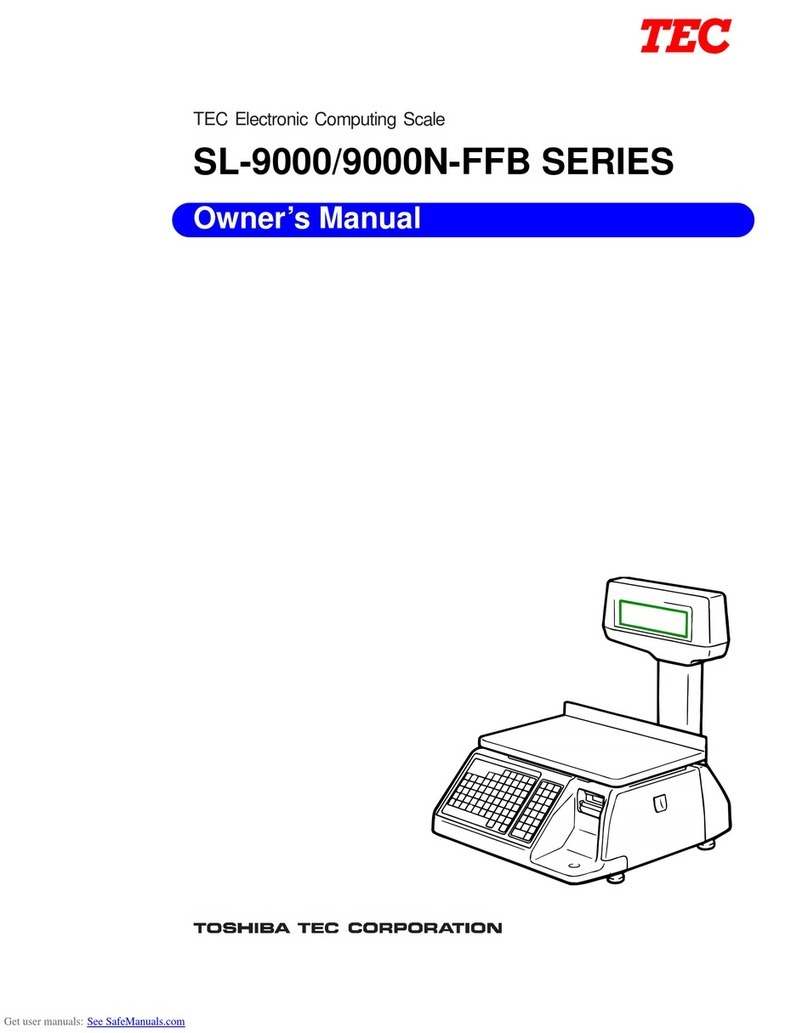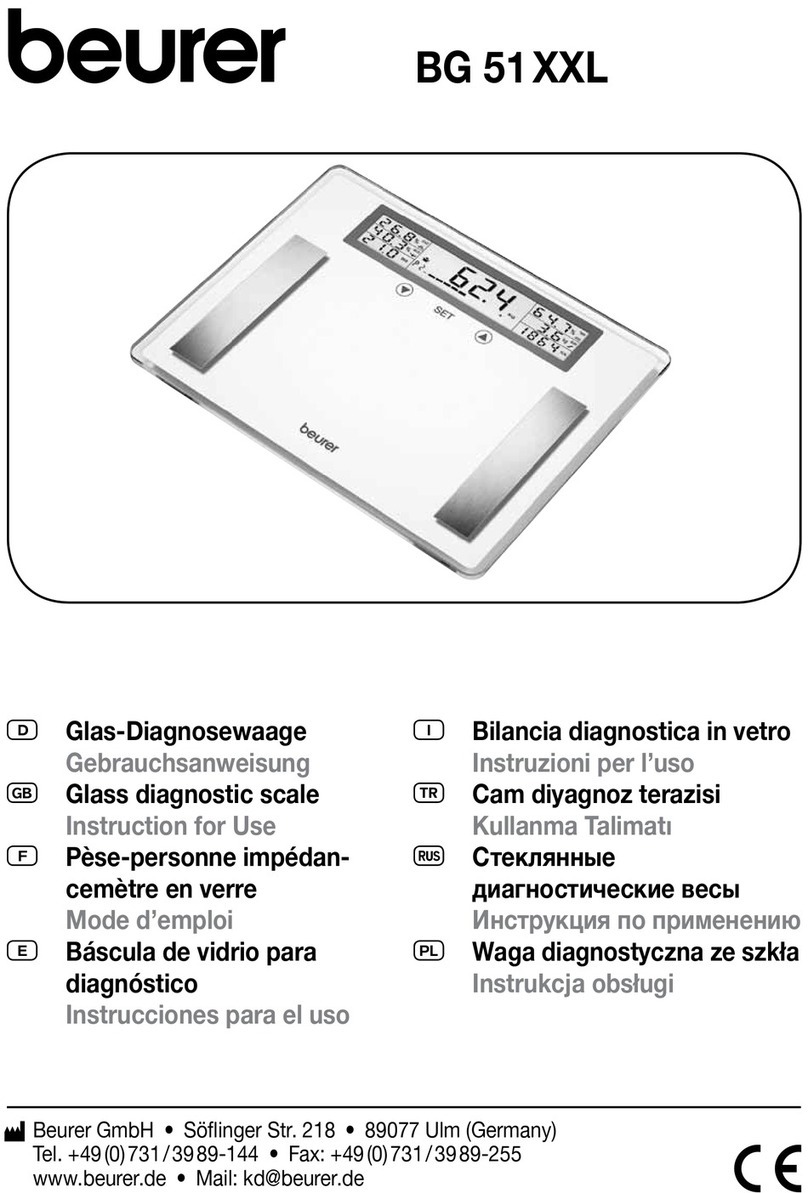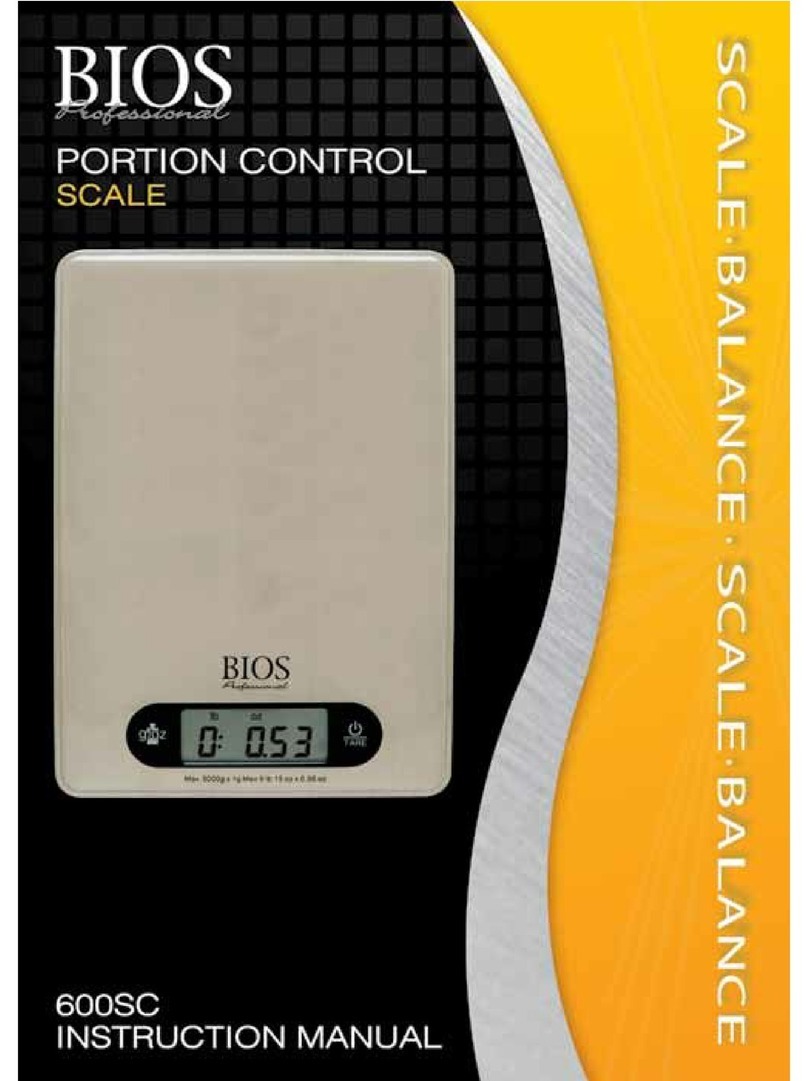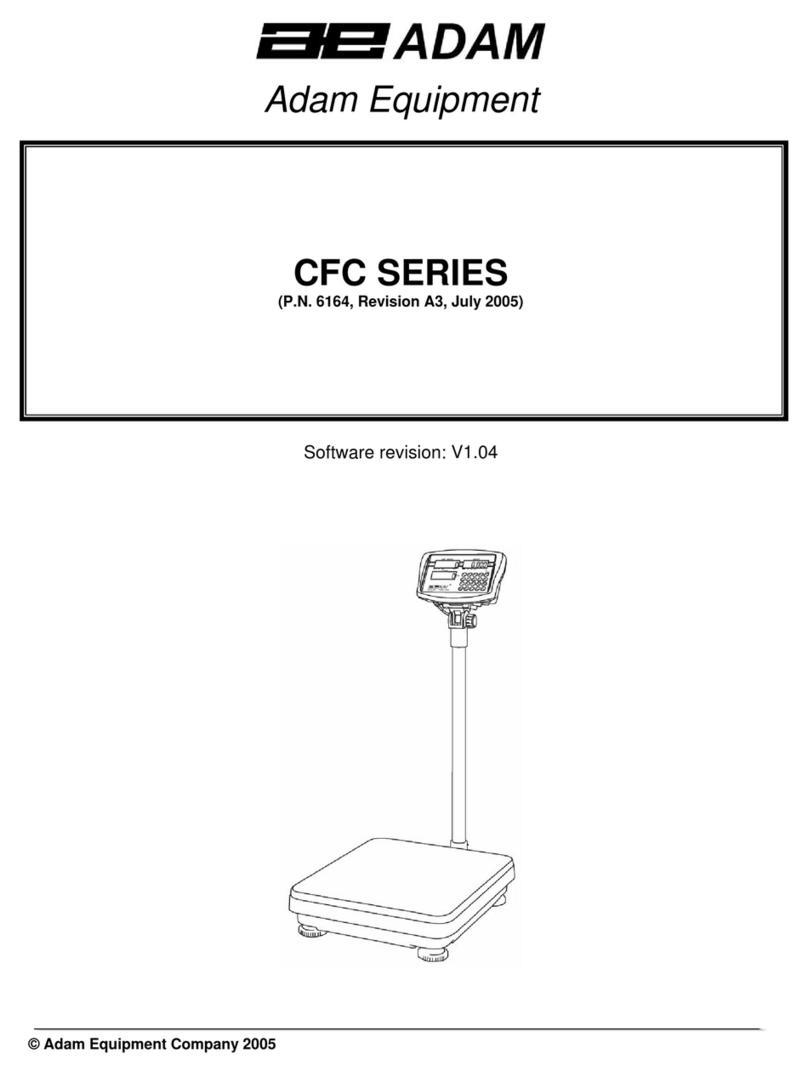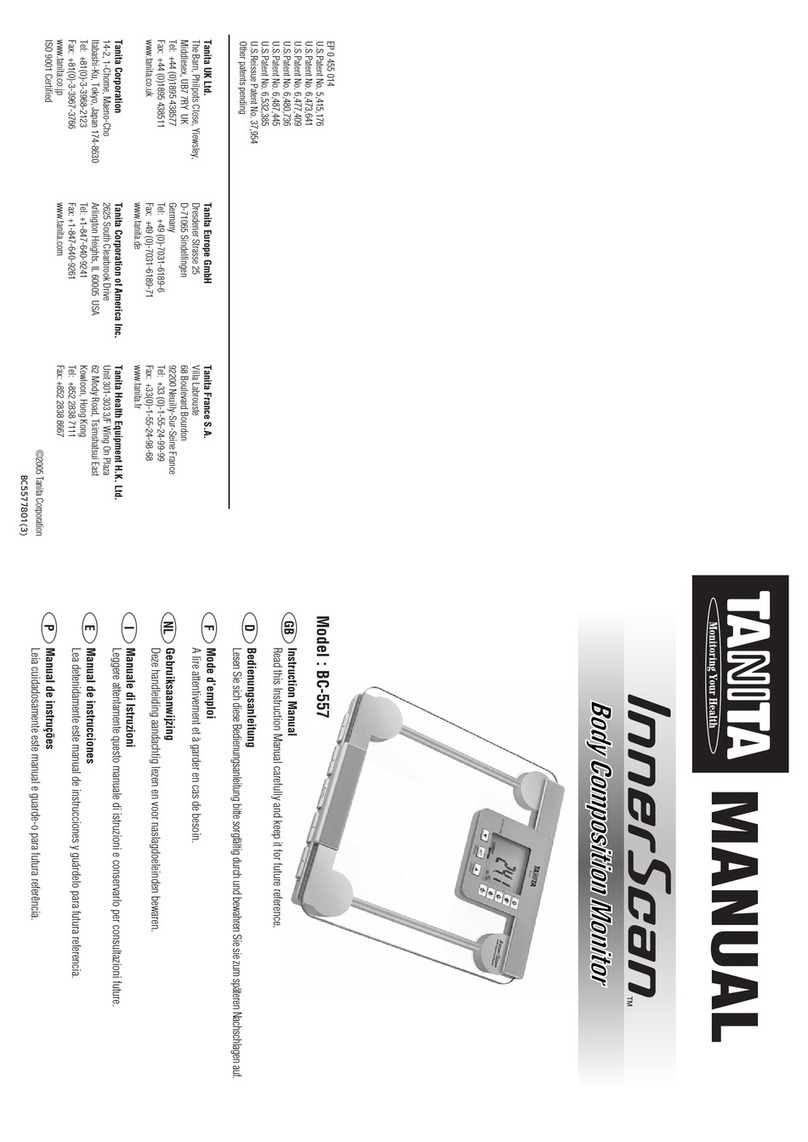Innovative systems WBK0XXP1 User manual

INNSYS
INNSYSINNSYS
INNSYS
POS SCALE
POS SCALEPOS SCALE
POS SCALE
OPERATING INSTRUCTIONS
MODEL:
MODEL:MODEL:
MODEL:
WBK0XXP1
WBK0XXP1WBK0XXP1
WBK0XXP1/
//
/
WBK0XXP2
WBK0XXP2WBK0XXP2
WBK0XXP2

Congratulations on purchasing of the unique indigenous INNSYS
electronic weighing scale , first of its kind price computing weighing scale
with built in thermal printer designed and developed by Innovative Systems.
Please read this manual thoroughly before use. In case you find any
difficulty in understanding any function of this manual, please feel free to
call your dealer or mail us at support innovativesystems.in
Do’s and Don’t Do’s
•
Always empty the tray/platform before power on your scale.
•
Do not wet or hot the surface of scale. Do not install the scale on or
near the damp place. Do not place any hot item on the tray/platform of
the scale.
•
Use a clean damp cloth or mild non-abrasive cleaner to clean the scale
Do not use an abrasive cleaner because it may damage the finish.
•
Do not overload the scale. You may permanently damage the load
cell.
•
Handle the scale with care. This is a precision instrument and should
never be dropped or otherwise mishandled. Dropping or shocking the
scale will damage the internal sensors and void your warranty.
•
Do not leave anything on the scale when not in use.
•
If the scale is excessively cold or hot, leave the scale off and allow it
to acclimate to normal room temperature for at least 1 hour prior to
use.
•
Do not operate a cell phone or cordless phone within 10 feet of the
scale. It may temporarily cause the scale to malfunction.
•
Call an authorized service engineer to service or repair the machine.
NORM L WEIGHING
1 Empty the scale before turning the power.
2 For accuracy and stability always warm up the scale for at least 30
seconds before weighing.
3 Place the item to be weighed on the center of the platform / pan and
read the value on the display.
4 If you need to weigh loose items or anything in a container or tray,
use the TARE function. Place the container on the platform and press
ZERO (TARE) key. Ensure "0.00" on the display. The scale is then
ready for you to place items onto the tray to be weighed.

B TTERY CONDITION
When scale is powered ON, it displays the Battery voltage or battery
status in other terms.
UTO OFF FUNCTION
The scale goes off automatically under 2 conditions.
A. At POWER ON scale displays the battery status by displaying its voltage.
When battery is about to discharge, the scale starts showing LO BAT
approx. one hour before it goes fully discharged. When the battery
discharges fully, the scale goes off automatically.
B. If the scale is not in use for 3 minutes, it goes in standby mode. The scale
goes automatically off if it remains unused for 15 minutes
(programmable function).
KEYBO RD DET ILS
The scale has total 32 keys divided into two sets of 16keys each.
SET 1: Set 1 on the left side has 16 keys marked from M1/M16 to
M17/M32. With the help of these hot keys, we can select 32 frequently sold
items directly. For example if SUGER is programmed at code 00 and RICE
is programmed at code 17, we can select sugar by simply pressing M1 once
or RICE can be selected by pressing M1 twice in quick succession.
SET 2: The set of 16 keys on the right side is for programming and other
functions of weighing scales.
DISPL Y DET ILS.
The scale has 2 sets of 4 window displays, one for seller and another for
buyer. The details of windows from top to bottom is given as below.
Window 1. Displays Item name and weight / units of item being weighed or
sold.
Window 2. Displays the payable amount of the item being weighed or sold.
Window 3. Displays the rate per kg or per unit of item being weighed or sold
Window 4. Displays the total payable amount of all items sold.

PROGR MMING
To enter in programming mode, POWER OFF the scale first. Keeping the
<ENTER> button pressed, POWER ON the scale. Now the scale will show
CODE in the first window of the display. Enter the 4 digit password 0000.
Now you can feed items and their names and can perform other functions of
programming. To quit from programming mode,power off/on the
machine again with out pressing ENTER key. Please note the scale can
not perform normal weighing and computing function in programming
mode.
Memory Mapping of Scale
1. 000 to 099 (up to 299 in P2 model): To store item names with
their rates.
2. 300 to 309: To store TARE weight of TRAYS/ BOXES.
3. 310 to 329 : To store unit weight of items if the scale is used in
counting application.
4. 000to 299: Customer credit accounts (ONLY in MODEL P2)
To store items (PLUs) in memory:
After password, press 2 on the keyboard. The curser will start blinking in
window 3 Enter any value between 000to 099(000to 299 in P2 version). For
example, enter 001 to store the item at memory location 001. Feed the rate
of the item here by pressing the corresponding keys. Now press RATE key
to save the rate. The curser will now jump to window 1. Feed the name of
the item using the keyboard just like SMS typing on a mobile phone . For
example to type SUGAR, press 7 four times to type S, press 8 two times to
type U, press 4 single time to type G, press 2 single time to type A and 7
three times to type R. When SUGAR is displayed on the screen press RATE
to save. Now the item name and rate is stored on the memory location.
To store T RE Weight of TR Y/ BOX in memory:
After password, Check 00.000 on the scale and place the box /tray on the
PAN. Weight will be displayed on Window 1. Press 2 on the keyboard. The
display will show cod- in Window 3. Enter any value between 300to 309.
For example, press 300, curser will jump on window1. Now we have to
enter the name of the box /tray. Suppose we want to save it as TRAY1. Type
TRAY1 and press ENTER to save it as TRAY1.

To Create Credit ccounts in Memory ( vailable in P2 model only.)
After password, press #. The display will show cod- in Window 3. Enter any
value between 000 to 299. Suppose we want to create account no. 000 in the
name of ABC. Press 000, window3 will show r000.00. Now feed old credit
amount if any otherwise press RATE key. Curser will jump on window 1.
TYPE the name of credit holder as ABC and press ENTER to save. We can
create 300 credit accounts in this way.
To Store Header (Shop Name) in the Memory:
In programming mode, press 8. PAGE 0 ( Line 1 of header ) is displayed in
window 3. Press up / down arrow key to select page no. Enter shop name as
explained before. Press enter to store.
To Change User Password:
In programming mode press 9. Window 1 display CODE. Enter new code
XXXX.. It will be saved automatically after 4
th
digit.
To Delete Old Bills:
In programming mode press 5 and then CANCEL. All old bills are deleted.
To Print ITEM Code List:
In programming mode press PRINT. A complete list of all stored items will
be printed with their rates.
To Set Power Save Mode:
In programming mode press *. Following menus will be displayed by
pressing UP /DOWN keys :
5. PU OFF
6. PU DIS
7. PU SLP
8. SL OFF
If PU OFF function is selected, Scale will go OFF automatically if it is not
in use for last 15 minutes.

If PU DIS function is selected, power save mode is disabled.
If PU SLP function is selected, Scale will go in standby mode if it is not in
use for last 3 minutes.
If SL OFF function is selected, Scale will go in standby mode after 3
minutes and then will go OFF automatically if it is not in use for last 15
minutes.
Select any one of the above function and press ENTER to store.
To set No. of Prints:
In programming mode, press key 6. Press UP/DOWN keys to set no. of
prints (duplicate copies) and press ENTER to save.
C LIBR TION
Please contact your dealer or authorized service personnel.
HOW TO OPER TE THE SC LE
After power on, wait until window 1 displays 0.000. Press key 2 on the
keyboard. rCODE will be displayed in window 3. Type item code (001to
299) you wish to weigh. The item name will be automatically displayed in
window1 for 1 second. Put the selected item on the pan and its weight and
amount will be displayed on window 1 and Window 2 respectively. You can
select 32 items directly through the hot keys without pressing key 2 and Item
code. For example, if sugar is at item code 001 and Rice is at Item code 017,
Press M1 once to select Sugar and Twice (with in 1 second) to select Rice.
Press Enter to ADD and select other item code to be weighed.
If the item is to be billed is in Pcs, select the Item code and press FU.
Window 1 will display H .000. Press no of pieces to be sold say 10,
display will show P10.000. Press ENTER to ADD the Item in the bill. Go on
adding the items (max. 25 for one bill) as you wish.
Note: You can edit online the rate of any selected item from item codes.
Select the item from the memory and press Rate key. Type new rate and
press ENTER again. The item now will be weighed on new rate. Please note
that this change is temporary and is valid for this time only. For
permanent change, go in program mode through password and feed new
rates as already explained.

Discount:
After adding all items, press 9, to select discount. Enter discount in % and
press Enter.
Bill Printing:
Press print button to print the final bill. Scale will ask credit account no.
(Applicable for P2 model only). Enter account no. (000to 299). For cash sale
press ENTER directly to skip the credit Account. Now scale will ask for
cash receivable. Enter the received value and Press ENTER. Bill will be
printed.
Queuing:
If you want to hold a bill in between and want to attend your 2
nd
customer
first, you can put your 1
st
customer in queue. Press 4 (↑ Button). Queue 2
will be selected. Q2 LED will glow to show that queue 2 is selected. Now
you can enter the items purchased by your 2
nd
customer. To select your 1
st
customer press 7(↓ key). If you want to select 3
rd
queue press 4 (↑ Button)
twice. Total 4 queues are available.
Date Setting:
After normal power on, Press 8 and window 3 will show old date. TYPE
new date in the format DD:MM:YY and press enter to save.
Duplicate Bill:
Before printing the bill, we can set the no. of copies by pressing key 5. Press
UP/DOWN key to select no. of copies and press ENTER. Now you can print
the final bill.
Bill No:
We can check the bill no at any time by pressing key 5.
Total:
Press TOTAL key to check total sale amount. The total LED will glow to
confirm.

USE OF TR Y/BOX WEIGHT STOR GE:
Suppose we want to weigh the net weight of sweets packed in a box where
the weight of the empty box is already stored at item code 300. Follow the
following steps to know the net weight of the sweets:-
1. Place the packed box on the PAN. Press key 2 and scale will ask item
code. Key in item code assigned to the sweets. Its gross weight and amount
will be displayed.
2. Press Key 2 again and scale will again ask item code. Type 300 (weight of
the box is stored at 300 in this case). The scale will automatically adjust the
weight of the packing box and the net weight & amount will be display on
the scale.
Press ENTER and select the next item. Go on adding the items and finally
press PRINT button to print the bill.
COUNTING FUNCTION (Optional):
This function is applicable only if count function is enabled in your scale.
Press ZERO button to set the weight to 0.000. Place a counted quantity of
items to be counted on the pan say (10pcs). Press COUNT button. Count
LED will glow and curser will blink in window 3. Press RATE button. Enter
the quantity (10 in this case) and press ENTER again to save. Now window
2 will start showing the no. of pcs placed on the weighing scale and window
3 will show the unit weight. Window 1 will display weight.
Press Enter to add.
Place another countable quantity and press ENTER to add.
Go on counting and adding and finally press PRINT key to take out the
print.
Note:- Count button will not work if scale displays 00.000 weight.

COUNTING FUNCTION USING MEMORY:
We can count the items already stored in the memory without calibrating
the unit weights every time.
Press key 2 and select the unit weight of the item stored in the Memory
location from 310 to 319. Suppose unit weight of toffee is stored at 310 and
its unit weight is 4g. when we type 310, its unit weight will be displayed in
window 3. Place the packet of Toffee on the pan. Its count will be displayed
in window 1.

WARRANTY
WARRANTYWARRANTY
WARRANTY
WH T IS COVERED: All manufacturing defects or defects in materials
or workmanship are covered under warranty for 1 year from the date of
purchase.
WH T ISN’T COVERED: Any damage caused by misuse, abuse, accident
(dropping or otherwise shocking the scale) normal wear & tear, or physical
damage. Accessories, bowls, trays, finishes, clasps, hinges, feet, AC
adaptors, and batteries are not covered by this warranty. Also any incidental
or consequential damage or loss is not covered.
There are no warranties of merchantability or of fitness expressed or
implied, which extend beyond the description on the face hereof. In no
event shall INNOVATIVE SYSTEMS be liable for damages in excess of the
purchase price. To prevent possible loss, please send your scale via
registered and insured service. You must pay the cost to return the scale to
us or our Authorized Dealer.
Abuse, misuse or mistreatment or if you Overload or drop the scale, VOIDS
all warranties. We do our best to make all of our scales as durable as
possible. However there is no way to fully prevent all damages due to
shocking, dropping or overloading the scale.
Please fill the details at the time of installation.
Name of Customer:……………………………………………………………………
Invoicing ddress:…………………………………………………………………….
Date of Sale:………………………………… Serial no:………………………..........
Model No:………………………………………………………………………………
Dealer’s Name and Stamp:

This manual suits for next models
1
Table of contents